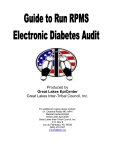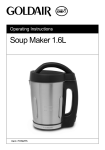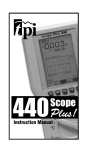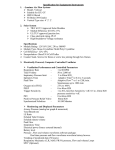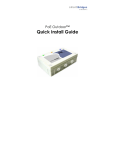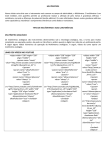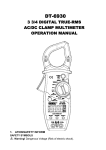Download Instruction Manual - Cole
Transcript
User’s Manual Mini MultiScope II MODEL 381265 WARRANTY EXTECH INSTRUMENTS CORPORATION warrants the basic instrument to be free of defects in parts and workmanship for one year from date of shipment (a six month limited warranty applies on sensors and cables). If it should become necessary to return the instrument for service during or beyond the warranty period, contact the Customer Service Department at (781) 890-7440 for authorization. A Return Authorization (RA) number must be issued before any product is returned to Extech. The sender is responsible for shipping charges, freight, insurance and proper packaging to prevent damage in transit. This warranty does not apply to defects resulting from action of the user such as misuse, improper wiring, operation outside of specification, improper maintenance or repair, or unauthorized modification. Extech specifically disclaims any implied warranties or merchantability or fitness for a specific purpose and will not be liable for any direct, indirect, incidental or consequential damages. Extech's total liability is limited to repair or replacement of the product. The warranty set forth above is inclusive and no other warranty, whether written or oral, is expressed or implied. CALIBRATION AND REPAIR SERVICES Extech offers complete repair and calibration services for all of the products we sell. For periodic calibration, NIST certification or repair of any Extech product, call customer service for details on services available. Extech recommends that calibration be performed on an annual basis to insure calibration integrity. ( Tech Support Hotlines 781-890-7440 ext. 200 [email protected] www.extech.com Copyright © 2000 Extech Instruments Corporation. All rights reserved including the right of reproduction in whole or in part in any form. 381265 V2.0 6/00 2 Safety This meter has been designed to be safe in use, but the operator must use caution in its operation. The rules listed below should be carefully followed for safe operation. 1. NEVER apply voltage or current to the meter that exceeds the specified maximum for the function selected. Function Input Limits Maximum Input 1000V DC 700V AC 250V DC/AC 400mA DC/AC 20A DC/AC 250V DC/AC V DC V AC Ohms mA DC/AC 20A DC/AC Diode 2. USE EXTREME CAUTION when working with high voltages. 3. DO NOT measure voltage if the voltage on the "COM" input jack exceeds 500V above earth ground. 4. NEVER connect the meter leads across a voltage source while the function switch is in the current, resistance or diode mode. Doing so can damage the meter. 5. ALWAYS discharge capacitors in power supplies and disconnect the power when making resistance or diode tests. 6. ALWAYS turn off the power and disconnect the test leads before opening the back to replace the fuse or batteries. 7. NEVER operate the meter unless the back cover is in place and fastened securely. International Safety Symbols This symbol, adjacent to another symbol or terminal, indicates the user must refer to the manual for further information. This symbol, adjacent to a terminal, indicates that, under normal use, hazardous voltages may be present Double insulation 3 Specifications DIGITAL MULTIMETER Function Ranges Resolution DC Voltage 400mV 0.1mV 4V 1mV 40V 10mV 400V 100mV 1000 V 1V AC Voltage 400mV 0.1mV True RMS 4V 1mV 40V 10mV 400V 100mV 700V 1V DC Current 400mA 100µA 20A 10mA AC Current 400mA 100µA True RMS 20A 10mA Resistance 400 ohms 0.1 ohms 4K 1 ohm 40k 10 ohms 400k 100 ohms 4Mohms 1k ohms 40Mohms 10k ohms Capacitance 4nF 1pF 40nF 10pF 400nF 100pF 1nF 4µF 10nF 40µF 100nF 400µF 4mF 1µF Frequency 10Hz to 0.1Hz to 100kHz 1kHz Period/Pulse 10µsec to 1µsec to Width 100msec 0.1msec Duty Cycle 1 to 100% 1% Signal Out 10Hz to 50kHz 1Hz to 10kHz 4 Accuracy +(0.75%rdg + 10dgt) +(1.0%rdg + 10dgt) 50Hz to 1kHz (unspec'd 1kHz to 30kHz) +(1.5%rdg + 10dgt) +(1.2%rdg + 10dgt) +(1.5%rdg + 10dgt) 50Hz to 1kHz +(3.0%rdg + 10dgt) +(1.0%rdg + 5dgt) +(3.0%rdg +5dgt) +(3.0%rdg + 5dgt) +(5.0%rdg + 10dgt) Unspecified +(1.0%rdg + 5dgt) +(3.0%rdg + 5dgt) +(3.0%rdg + 5dgt) +(1.2% + 5 digits) Diode Test Test current of approximately 2.4mA Logic Check TTL, 3V CMOS, or 5V CMOS selectable dB (-80 to +80dB) 2, 3, 8, 16, 50, 75, 93, 110, 125, 135, 150, 300, 600, 900, 1000, or 1200 ohms reference DIGITAL STORAGE OSCILLOSCOPE Bandwidth Sample rate Divisions Record length Time base Vertical Glitch capture Trigger DC to 100kHz, 1 channel 1Meg samples per second +2 vertical, 9 horizontal 25 divisions 5µsec. to 1.3sec. per division 75mV to 500V (17 steps) mA: 75 to 300mA (4 steps) A: 7.5 to 15A (2 steps) 500nsec. (minimum) Level adjustable ±2 divisions (in 0.1 steps) (Positive or negative edge moving trigger) COMMON SPECIFICATIONS Display 128x64 pixel graphic LCD Viewing Area 2.8x1.5” (71.7x39mm) Measurement rate Digital: 4 times/sec. Bargraph: 7 times/sec. Auto Power Off 30 minutes Overrange Indicates “OVER” Pow er 6 size AA cells, 6 size AA NiCad batteries, 3 dual cell NiCad Battery Packs or AC adaptor Operating time Alkaline (6hrs approx.), NiCad (8hrs approx.) NiCad Charging time (3hrs approx.) Temperature Operating: 32OF to 104OF (0OC to 40OC), Storage (NiCad batteries removed): -4OF to 140OF (-20OC to 60OC), Charging: 32OF to 113OF (0OC to 45OC) Min/Max/Avg. Displays minimum, average, & maximum readings over time Hold Captures displayed reading Storage 15 pages (text or graphics) Dimensions 3.6x7.6x2.2inches (92x192x55mm) Weight 1.0lbs. (450gm) 5 Meter Description 1. LCD Display 2. Function keys 3. Rotary range select switch 4. DMM banana input jacks 5. Protective rubber holster 6. AC Voltage adapter jack Note: Tilt stand and battery compartment are on rear of unit. Display Symbols and Function keys Soft function keys F1, F2, F3, F4 These four keys perform the function indicated on the LCD display. The function will change depending on the position of the rotary switch and the mode of operation. Functions with a right arrow will produce a sub-menu on the display for further selection. 6 OTHER FUNCTION KEYS MODE HOLD STORAGE RANGE Hz/RESET MIN/MAX AC/DC Toggles between the multimeter text mode and the oscilloscope graphics mode. The graphics mode is available in the V, A, mV, mA and HI-A modes. “Freezes” the reading on the display. Press “HOLD” again to resume normal operation. The symbol “HOLD” will appear on the display when Hold is selected. Store and recall measurement data or graphical display. Selects and holds a measurement range. Hold the key for 4 seconds to return to autorange mode. Press the “MODE” key for 4 seconds to select the Frequency mode in voltage functions. Press the “STORAGE” key for 4 seconds to select the MIN, MAX, Average display. Toggle between AC and DC measurements in mV, mA and A functions. BASIC DISPLAYS Refer to illustrations below. The Oscilloscope mode produces a graphical display (left). The Multimeter mode produces a numerical display with an analog bargraph (right). 7 DISPLAY ICONS A ac A/D AUTO AVG BEEPER CALL CLEAR dB dc DUTY F LIMIT GLITC Hi-A Hz mA/D MANUA MAX MIN ms o C o F OUT PAUSE P-H Psi,kPa Ampere Alternating current Amps per division Auto ranging Average Audible beeper Recall stored data Remove stored data Decibel Direct current Duty cycle Farads(capacitance) Limit (compare) Glitch Waveform High Current Hertz (frequency) mA per division Manual range Maximum Minimum milliseconds Degrees Centigrade Degrees Fahrenheit Signal out Pause in “MIN/MAX” Peak Hold Pressure RANGE REL RESET RUN SAVE SINGL SLEEP TEST TIME TRIG V Ω %RH ∆t ∆T Manual ranging Relative Reset Record MIN/MAX mode Saves present signal in memory Single Waveform Auto shut-off Self Test Manually change time base Frequency Trigger Volts Ohms (resistance) Relative Humidty Buzzer, Continuity Cursor (left/right) Cursor (up/down) Low Battery Overrange on A/V AC adaptor is connected Signal pulse width Signal period Time to Auto Off Trigger slope Note: Inverse characters (white characters on a black background) indicate the function is active. 8 GRAPHICAL DISPLAY ILLUSTRATION 1. 2. 3. The graphical mode is entered when the “MODE” key is pressed and the function switch position is in the ACV, DCV, mV, A, mA or Hi-A in the ADAPTOR mode position The amplitude (vertical) and time (horizontal) divisions are selected automatically by the meter in the autoranging mode. The time division will vary to display the best wave pattern in the autoranging mode or can be set manually using the “F1” and arrow keys. The volts/division is determined by the selected range or manually using the "F2" and arrow keys. Trigger level and slope are manually adjustable using the "F3" and arrow keys. Trigger slope Trigger Level Voltage AC/DC Frequency Volts/Div Waveform Time/Div Volts/Div adj. Range Trigger adj. Time/Div adj. To Single and Glitch 9 Operating Instructions 1. 2. ALWAYS set the power switch to the OFF position w hen the meter is not in use. If “OVER” appears in the display during a measurement in the manual range mode, the value you are measuring exceeds the range you have selected. Change to a higher range. AUTORANGE / MANUAL RANGE SELECTION When the meter is pow ered ON, it is in the autoranging mode. For most applications this is the easiest and most accurate method of measurement. For measurements that require the range to be held: 1. Press the “RANGE” key. The display will change from “AUTO” to “RANGE” (manual range) with the full scale value displayed. 2. Each time the “RANGE” key is pressed, the next available range will be set. 3. To return to “AUTO” range, hold the “RANGE” key for 4 seconds. DATA HOLD The meter will freeze the displayed reading when the “HOLD” key is pressed. The “HOLD” icon will appear in the display when HOLD is activated. Press “HOLD” again to resume normal operation. AUTO POWER OFF The meter will automatically shut off after 30 minutes if a push button is not pressed or the rotary switch is not moved. The symbol in the upper left of the display (shown in the display icon chart ) indicates the time to shut off. The black area of the icon will decrease as shutdown time approaches (10 minutes per area, 2 minutes per line). Disable AUTO POWER OFF in the SETUP utility by moving the Rotary switch to the SETUP position and using the function keys to program the meter. LOCK-UP The meter can “lock-up” during the first minute of operation if the circuitry used to maintain the setup conditions is not allowed to properly charge. If the meter has not been used for a long period of time, avoid entering the “SETUP” position for at least one minute. 10 AC AND DC VOLTAGE MEASUREMENTS WARNING: Risk of Electrocution. The probe tips may not be long enough to contact the live parts inside some 240V outlets for appliances (contacts can be recessed deep in the outlets). As a result, the reading may show 0 volts when the outlet actually is live. Make sure the probe tips are contacting the metal contacts inside the outlet before assuming that no voltage is present. CAUTION: Do not measure AC or DC voltages if a motor on the circuit is being switched ON or OFF. Large voltage surges may occur during the ON or OFF operations that can damage the meter. 1. 2. 3. 4. Insert the black test lead banana plug into the negative COM jack and the red test lead banana plug into the positive V jack. Set the function switch to a V AC or V DC range. Touch the test probe tips to the circuit under test. Read the voltage in the display. The display will indicate the proper decimal point, value and appropriate symbols. mV AC AND DC VOLTAGE MEASUREMENTS 1. Insert the black test lead banana plug into the negative COM jack and the red test lead banana plug into the positive V jack. 2. Turn the rotary switch to the mV position 3. Press “F3” to toggle between AC and DC measurement. 4. Read the voltage in the display. The display will indicate the proper decimal point, value and symbols. If the polarity is reversed, the display will show (-) minus before the value. RESISTANCE MEASUREMENTS WARNING: To avoid electric shock while taking any resistance measurements, disconnect power to the unit under test and discharge all capacitors. Remove the batteries and unplug the line cords. 1. Insert the black test lead banana plug into the negative COM jack and the red test lead banana plug into the positive resistance jack. 11 2. 3. 4. 5. Set the function switch to the ohm position. Touch the test probe tips across the circuit or part under test. It is best to disconnect one side of the part under test so the rest of the circuit will not interfere with the resistance reading. Read the resistance in the display. The display will indicate the proper decimal point, value and symbols. Press F3 to toggle continuity on/off, press F2 to enter LIMIT mode. CONTINUITY CHECK WARNING: To avoid electric shock, never measure continuity on circuits or wires that have voltage on them. 1. 2. 3. 4. 5. Insert the black test lead banana plug into the negative COM jack and the red test lead banana plug into the positive jack. Set the function switch to the ohm position. Press the F3 key (the continuity symbol will change to white on black). Touch the test probe tips to the circuit or wire you wish to check. If the resistance is less than 50 ohms, the audible signal will sound. Press F3 to return to normal operation. CAPACITANCE MEASUREMENTS WARNING: To avoid electric shock, disconnect power to the unit under test and discharge all capacitors before taking any capacitance measurements. Remove the batteries and unplug the line cords. 1. Insert the black test lead banana plug into the negative COM jack and the red test lead banana plug into the positive (capacitance) jack 2. Turn the rotary switch to the Capacitance position. 3. The meter powers up in the capacitance autorange mode (capacitance symbol will be flashing). 4. Touch the test leads to the capacitor to be tested. The display will indicate the proper decimal point, value and symbol. 12 DIODE TEST WARNING: To avoid electric shock, do not test any diode that has voltage on it. 1. Insert the black test lead banana plug into the negative COM jack and the red test lead banana plug into the positive diode symbol jack 2. Set the function switch to the Resistance/Continuity/Diode position.. 3. Press the F4 function key to enter the Diode mode. The Diode symbol will change to white on black. 4. Touch the test probe tips to the diode or semiconductor junction you wish to test. Note the meter reading. 5. Reverse the probes polarity by switching probe position. Note this reading. The diode or junction can be evaluated as follows: A. If one reading shows a voltage value (approximately 0.25V for germanium and 0.7V for silicon) and the other reading shows “OVER”, the diode is good. B. If both readings show “OVER”, the Diode is open. C. If both readings are very small or 0, the Diode is shorted. NOTE: The value indicated in the display during the diode check is the forward voltage drop. mA AC AND DC CURRENT MEASUREMENTS. WARNING: To avoid electric shock do not measure AC current on any circuit whose voltage exceeds 250V AC. 1. Insert the black test lead banana plug into the negative COM jack and the red test lead banana plug into the positive mA jack 2. Turn the rotary switch to the mA position. 3. The meter powers up in the DC mA mode. 4. Press the AC/DC key to toggle between DC and AC measurements. 5. Connect the test probe tips in series with the circuit under test. The display will indicate the proper decimal point, value and symbol 13 AC AND DC CURRENT MEASUREMENTS WARNING: To avoid electric shock do not measure AC current on any circuit whose voltage exceeds 250V AC. CAUTION : Do not make current measurements on the 20A scale for longer than 30 seconds, Exceeding 30 seconds may cause damage to the meter and/or the test leads. 1. 2. 3. 4. 5. Insert the black test lead banana plug into the negative COM jack and the red test lead banana plug into the positive 20A jack Turn the rotary switch to the A position. Maximum allowed current is 20 Amps. Use a current clamp for larger currents. Press the AC/DC key to change from DC to AC current. Connect the test probe tips in series with the circuit under test. The display will indicate the proper decimal point, value and symbol. LOGIC TEST 1. 2. 3. 4. Insert the black test lead banana plug into the negative COM jack and the red test lead banana plug into the positive LOGIC jack Turn the rotary switch to the LOGIC position Press F1, F2, or F3 to select TTL, 3V CMOS or 5V CMOS logic circuitry. The type selected will appear on the display in white on black background. Connect the test probe tips to the circuit under test. The display will indicate an UP arrow for a high, a DOWN arrow for a low and a DASHED line for undetermined. The measured voltage will also be displayed. Logic Thresholds Low High TTL <0.8 >2.0 3VCM <1.0 >2.0 5VCM <1.7 >3.3 14 SIGNAL OUTPUT 1. Insert the black test lead banana plug into the negative COM jack and the red test lead banana plug into the positive SIG jack 2. Turn the rotary switch to the SIGNAL OUT position. 3. Press F1 to increase the frequency and F2 to decrease the frequency. 4. Press F3 to initiate the output. Press again to disable the output (the OUT icon will appear on the display while the output is active). AUXILIARY ADAPTERS The ADAPTER selection allows direct display of oC/oF, %RH, psi, or high current in the correct units when the meter is used with an external adapter. The adapter should output 1mV DC per unit measured (1mV AC or DC for the high current adapters). 1. Insert the black adapter banana plug into the negative COM jack and the red adapter banana plug into the positive AUX jack 2. Turn the rotary switch to the ADAPTER position. 3. Press the function key (F1 through F4) that matches the adaptor to be used. SETUP FUNCTIONS The Setup function provides a means to set three default Power-on conditions (dB Reference, Key Beeper, Sleep Mode (Auto Power Off). Self Test can also be run from this utility. 1. Turn the rotary switch to the SETUP position. 2. Press the F1 key to select one of the three features. 3. Press F2 to enable or disable the feature or to set the dB reference level. 4. Press F3 to save the changes. 5. Press F4 to run the self test. 15 MIN/MAX Display 1. Press and hold the “MIN/MAX STORAGE” key for 4 seconds to enter this function. 2. The display will indicate the maximum value, the average value, and the minimum value since the mode was initiated (the relative time for each value is displayed next to the value). 3. The format for the relative time is Hours/Minutes/Seconds (H:MM:SS). 4. Press F1 to reset the time and begin recording a new series. 5. Press F3 to pause the recording. 6. Press F2 to resume recording after F3 is pressed. 7. Press and hold the "MIN/MAX STORAGE" key for 4 seconds to return to normal operation. STORAGE FUNCTIONS Note: It may take up to 15 seconds for some of the functions in the Storage mode to complete. 1. 2. 3. 4. 5. 6. Press the “STORAGE” key to enter this feature. The display will list 15 memory locations and indicate what type of data is stored in each location. Locations with no data will be left blank. Press F1 to scroll the diamond cursor down through the 15 memory locations. At the selected memory location, press F2 to store the last text or graphical display or press F3 to RECALL the stored data. At the selected memory location, press F4 to clear the memory. Press “STORAGE” to exit the feature. 16 HZ FREQUENCY MEASUREMENTS 1. 2. 3. Press and hold the “MODE Hz/RESET” key for 4 seconds in the ACV, DCV, mV, or A function to change to the frequency display. The frequency related soft keys appear on the display. Frequency display soft-keys are shown and explained below. To exit the Frequency mode press the "MODE Hz/reset" key for 4 seconds. TRIG DUTY t T F1 “TRIG” trigger level The Trigger Level allows adjustment of the trigger level from 0 to 95% of the peak of the measured signal. 1. Press F1 to change the polarity of the trigger. 2. Press F2 or F3 to adjust the % trigger level 3. Press F4 to exit the trigger level menu. F2 “DUTY” duty ratio The Duty function changes the display from frequency to duty ratio. 1. Press F2 to enter the DUTY function. The display will change to %. 2. Press F2 to exit the mode. F3 “ delta t” pulse width The pulse width function changes the display from frequency to pulse width. 1. Press F3 to enter the pulse width function. The displayed units change to “ms” (milli-seconds). 2. Press F3 to exit the mode. 17 F4 “delta T” period The period function changes the display from frequency to period. 1. Press F4 to enter the period function. The displayed units change to “ms” if a signal is present. 2. Press F4 to exit the mode. RELATIVE MODE (text soft key) 1. 2. 3. 4. 5. The relative mode displays the difference between a reference value and the measured value Press the F1 soft key when the measured reference value is on the display. The “REL” label will appear as white on black and the “REL” icon will appear when the relative mode is active. Each subsequent reading will be displayed relative to the stored reading. Press “F1” to exit relative mode. REL F1 P-H F2 dB F4 F3 PEAK HOLD (text soft key) 1. 2. 3. 4. 5. 6. Press the “P-H” soft key to display the P-H menu. The LCD will display the Peak value of the measured parameter (peak max and peak min values). The meter will beep each time a new MAX or MIN is captured. Press F3 PAUSE to hold the min and max values. Press F2 RUN to continue measuring. Press F1 RESET to reset the values for a new run. Press F4 to EXIT. RESET RUN PAUSE EXIT F1 F2 F3 F4 18 LIMIT (text soft key) The LIMIT function can be activated in the Voltage, Current, Resistance or Capacitance modes. This function allows testing of parameters to a user-defined tolerance (minimum and maximum limits). 1. Press the F2 “LIMIT” key to display the LIMIT menu. The first digit of the Minimum Limit display will blink. 2. Press the F1 or F2 up/down arrow keys to adjust the value of the digit. 3. Press the F3 “SET” key to store the value and move to the next digit. 4. Repeat steps 2 & 3 for all minimum and maximum digits. 5. If the measured value falls between the maximum and minimum limits, the display will indicate PASS and a continuous beep will occur. 6. If the measured value exceeds the maximum limit, "HIGH" will be displayed. "LOW" will be displayed if the value is less than the minimum limit. 7. Press F4 to exit this mode and return to normal operation. dB DISPLAY (text soft key) 1. 2. 3. Press F4 “dB” to display dB. This feature is available in the V, mV and A functions. The reference impedance can be entered during the setup function. The “dB” symbol will appear as white on black when this feature is active. TIME BASE (graphical soft key) The meter must be in the scope mode. The TIME function is used to adjust the horizontal display rate in time/division. 1. Press the F1 “TIME” key to display the TIME menu. 2. Press the F1 or F2 up/down arrow keys to adjust the time. 3. Press F3 to toggle from "MANUAL" to "AUTO". 4. Press F4 “EXIT". 19 VOLT / DIV (graphical soft key) The VOLT/DIV function is used to adjust vertical volts per division. 1. Press F2 “VOLT” to display the VOLT menu. 2. Press the F1 or F2 up/down arrow keys to adjust the volts / division 3. Press "F3" to toggle "AUTO" and "MANUAL". 4. Press F4 "EXIT" to return. TIGGER LEVEL AND SLOPE (graphical soft key) The TRIGGER function is used to capture irregular waveforms. 1. Press F3 “TRIG” to display the TRIGGER menu. 2. Press the F1 or F2 up/down arrow keys to adjust the Trigger level The arrow symbol on the right side of the graph will move up/down ± 20 vertical divisions. The trigger level is displayed on the top left corner of the display. 3. Press F3 to toggle between a trigger on the rising or falling edge of the signal. The slope symbol in the upper left of the display will indicate which edge has been selected. 4. Press F4 to exit. SINGLE SWEEP (graphical soft key) The SINGLE function will trigger a single measurement when the key is pressed. 1. Press the F4 "MORE" key to access the SINGLE function. 2. Press the F1 “SINGLE” key to trigger a single measurement and access the SINGLE sub-menu. 3. Press the sub-menu F1 or F2 arrow keys to change the time/division. 4. Press the sub-menu F3 key to trigger a new measurement. Press the F4 “EXIT” key to return to the graphical display. 20 GLITCH CAPTURE (graphical soft key) The “GLITC” function permits the meter to trigger a measurement on A. Any signal which causes an over-range indication B. Any signal greater than one vertical division C. Any signal greater than 10% of one horizontal division. 1. Press the F4 "MORE" key to access the GLITCH function 2. Press the F2 "GLITC" key to set the glitch mode and access the GLITCH sub-menu 3. Any glitch will trigger a measurement. 4. Press the sub-menu F1 or F2 arrow keys to change the time/division and reset the glitch trigger. 5. Press the sub-menu F3 key to reset the glitch trigger. 6. Press F4 “EXIT” to return to the graphical display. Maintenance WARNING: To avoid electric shock, disconnect the test leads from any source of voltage before removing the battery/fuse cover. WARNING: To avoid electric shock, do not operate your meter until the battery/fuse cover is in place and fastened securely. This Multimeter is designed to provide years of dependable service, if the following care instructions are performed. 1. 2. 3. 4. 5. 6. Keep the meter dry. Use and store the meter in mild ambient conditions. Temperature extremes can shorten the life of the electronic parts and distort or melt plastic parts. Handle the meter gently. Dropping it can damage the electronic parts or the case. Keep the meter clean. Wipe the case occasionally with a damp cloth. DO NOT use chemicals, cleaning solvents or detergents. Use only fresh batteries of the recommended size and type. Remove old or weak batteries so they do not leak and damage the unit. If the meter is to be stored for a long period of time, the batteries should be removed to prevent damage to the unit. 21 REPLACING THE BATTERY WARNING: To avoid electric shock, disconnect the test leads from any source of voltage before removing the battery/fuse cover. 1. When the “ ” indicator appears in the upper center of the display, the battery should be replaced. 2. Follow the procedure in the “BATTERY INSTALLATION” paragraph located earlier in this manual. 3. Properly dispose of the used battery. WARNING: To avoid electric shock, do not operate your meter until the battery/fuse cover is in place and fastened securely. REPLACING THE FUSES WARNING: To avoid electric shock, disconnect the test leads from any source of voltage before removing battery/fuse cover. 1. 2. 3. 4. 5. 6. 7. Disconnect the test leads from any circuit being measured. Open the battery/fuse cover by loosening the three screws on the rear cover using a Phillips screwdriver Remove the rear cover by lifting upward from the bottom until the cover snaps off at the top. Remove the old fuse by gently pulling up on it. Install the new fuse by gently pushing it into the holder. Always use a fuse of the proper size and value (500mA/250V fast blow, or 20A/250V fast blow, high breaking capacity, ceramic). Snap the cover back into place at the top and secure with the three screws. 22