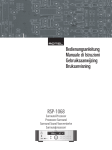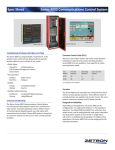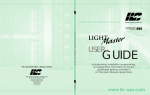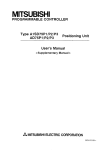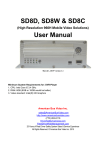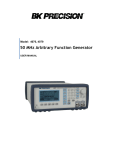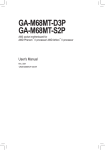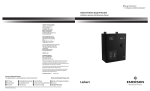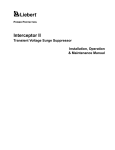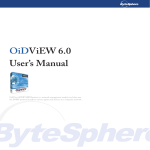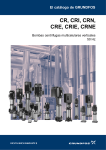Download 1608S-UM001A-EN-P - Rockwell Automation
Transcript
User Manual i-Sense Voltage Monitor Bulletin Number 1608S Important User Information Read this document and the documents listed in the additional resources section about installation, configuration, and operation of this equipment before you install, configure, operate, or maintain this product. Users are required to familiarize themselves with installation and wiring instructions in addition to requirements of all applicable codes, laws, and standards. Activities including installation, adjustments, putting into service, use, assembly, disassembly, and maintenance are required to be carried out by suitably trained personnel in accordance with applicable code of practice. If this equipment is used in a manner not specified by the manufacturer, the protection provided by the equipment may be impaired. In no event will Rockwell Automation, Inc. be responsible or liable for indirect or consequential damages resulting from the use or application of this equipment. The examples and diagrams in this manual are included solely for illustrative purposes. Because of the many variables and requirements associated with any particular installation, Rockwell Automation, Inc. cannot assume responsibility or liability for actual use based on the examples and diagrams. No patent liability is assumed by Rockwell Automation, Inc. with respect to use of information, circuits, equipment, or software described in this manual. Reproduction of the contents of this manual, in whole or in part, without written permission of Rockwell Automation, Inc., is prohibited. Throughout this manual, when necessary, we use notes to make you aware of safety considerations. WARNING: Identifies information about practices or circumstances that can cause an explosion in a hazardous environment, which may lead to personal injury or death, property damage, or economic loss. ATTENTION: Identifies information about practices or circumstances that can lead to personal injury or death, property damage, or economic loss. Attentions help you identify a hazard, avoid a hazard, and recognize the consequence. IMPORTANT Identifies information that is critical for successful application and understanding of the product. Labels may also be on or inside the equipment to provide specific precautions. SHOCK HAZARD: Labels may be on or inside the equipment, for example, a drive or motor, to alert people that dangerous voltage may be present. BURN HAZARD: Labels may be on or inside the equipment, for example, a drive or motor, to alert people that surfaces may reach dangerous temperatures. ARC FLASH HAZARD: Labels may be on or inside the equipment, for example, a motor control center, to alert people to potential Arc Flash. Arc Flash will cause severe injury or death. Wear proper Personal Protective Equipment (PPE). Follow ALL Regulatory requirements for safe work practices and for Personal Protective Equipment (PPE). Allen-Bradley, i-Grid, i-Sense, Rockwell Software, and Rockwell Automation are trademarks of Rockwell Automation, Inc. Trademarks not belonging to Rockwell Automation are property of their respective companies. Table of Contents Preface Additional Resources . . . . . . . . . . . . . . . . . . . . . . . . . . . . . . . . . . . . . . . . . . . . . . . 5 Chapter 1 Quick Start and Introduction Getting Started . . . . . . . . . . . . . . . . . . . . . . . . . . . . . . . . . . . . . . . . . . . . . . . . . . . . 7 Introduction. . . . . . . . . . . . . . . . . . . . . . . . . . . . . . . . . . . . . . . . . . . . . . . . . . . . . . . 8 Chapter 2 Configuration Configure for Your Nominal Voltage . . . . . . . . . . . . . . . . . . . . . . . . . . . . . . . . 9 Configure Communication Settings . . . . . . . . . . . . . . . . . . . . . . . . . . . . . . . . . 9 Ethernet Communication Setup . . . . . . . . . . . . . . . . . . . . . . . . . . . . . . . . . . 10 The i-Sense Management Console . . . . . . . . . . . . . . . . . . . . . . . . . . . . . 12 Telephone Modem Communication Setup . . . . . . . . . . . . . . . . . . . . . 14 Chapter 3 Installation Pre-installation . . . . . . . . . . . . . . . . . . . . . . . . . . . . . . . . . . . . . . . . . . . . . . . . . . Environmental Conditions . . . . . . . . . . . . . . . . . . . . . . . . . . . . . . . . . . . . . . . Mounting . . . . . . . . . . . . . . . . . . . . . . . . . . . . . . . . . . . . . . . . . . . . . . . . . . . . . . . Electrical Connections . . . . . . . . . . . . . . . . . . . . . . . . . . . . . . . . . . . . . . . . . . . Nominal Voltage Configurations . . . . . . . . . . . . . . . . . . . . . . . . . . . . . . . . . . Communication Connections . . . . . . . . . . . . . . . . . . . . . . . . . . . . . . . . . . . . Final Check . . . . . . . . . . . . . . . . . . . . . . . . . . . . . . . . . . . . . . . . . . . . . . . . . . . . . External Power Supply. . . . . . . . . . . . . . . . . . . . . . . . . . . . . . . . . . . . . . . . . . . . Initial Battery Charge Time . . . . . . . . . . . . . . . . . . . . . . . . . . . . . . . . . . . . . . . 15 15 15 15 16 19 19 19 19 Chapter 4 Operation, Maintenance, and Troubleshooting User Controls and Indicators . . . . . . . . . . . . . . . . . . . . . . . . . . . . . . . . . . . . . Status Indicators . . . . . . . . . . . . . . . . . . . . . . . . . . . . . . . . . . . . . . . . . . . . . Reset Communication . . . . . . . . . . . . . . . . . . . . . . . . . . . . . . . . . . . . . . . . Hard Reset. . . . . . . . . . . . . . . . . . . . . . . . . . . . . . . . . . . . . . . . . . . . . . . . . . . Planned Shutdown . . . . . . . . . . . . . . . . . . . . . . . . . . . . . . . . . . . . . . . . . . . Battery Replacement . . . . . . . . . . . . . . . . . . . . . . . . . . . . . . . . . . . . . . . . . . . . . 21 21 22 22 22 23 Chapter 5 Technical Specifications . . . . . . . . . . . . . . . . . . . . . . . . . . . . . . . . . . . . . . . . . . . . . . . . . . . . . . . . . . . . . . . . . 26 Chapter 6 Standards Compliance and Certifications Compliance Information . . . . . . . . . . . . . . . . . . . . . . . . . . . . . . . . . . . . . . . . . FCC PART 68 . . . . . . . . . . . . . . . . . . . . . . . . . . . . . . . . . . . . . . . . . . . . . . . . . . Industry Canada Notice . . . . . . . . . . . . . . . . . . . . . . . . . . . . . . . . . . . . . . . . . . FCC Part 15 Class A Digital Equipment . . . . . . . . . . . . . . . . . . . . . . . . . . . CTR21 Statement . . . . . . . . . . . . . . . . . . . . . . . . . . . . . . . . . . . . . . . . . . . . . . . Rockwell Automation Publication 1608S-UM001B-EN-P - November 2015 27 27 28 29 29 3 Table of Contents Notes: 4 Rockwell Automation Publication 1608S-UM001B-EN-P - November 2015 Preface Additional Resources These documents contain additional information concerning related products from Rockwell Automation. Resource Description i-Sense Voltage Monitor Installation Instructions, publication 1608S-IN001 Provides information to install and do basic configurations. i-Sense Power Quality Monitors Product Profile, publication 1608-PP001 Brief description and features and benefits information on the i-Sense voltage monitor. Power Quality: The Overlooked Productivity Variable, publication Power-BR011 Description of Allen-Bradley power quality product offering. Automotive Industry Solution – Power Quality, Application Profile, publication 1608-AP001 Overview of how power quality products can contribute to uptime and protect Integrated Architecture investments. Industrial Automation Wiring and Grounding Guidelines, publication 1770-4.1 Provides general guidelines for installing a Rockwell Automation industrial system. Product Certifications website, http://www.ab.com Provides declarations of conformity, certificates, and other certification details. You can view or download publications at http:/www.rockwellautomation.com/literature/. To order paper copies of technical documentation, contact your local Allen-Bradley distributor or Rockwell Automation sales representative. Rockwell Automation Publication 1608S-UM001B-EN-P - November 2015 5 Preface Notes: 6 Rockwell Automation Publication 1608S-UM001B-EN-P - November 2015 Chapter 1 Quick Start and Introduction Getting Started Before you begin installation of your i-Sense® voltage monitor complete the steps below. 1. Inspect the monitor for shipping damage. If any damage is seen, contact the shipper. 2. Record the Serial Number: ___________ - ___________ - ___________ The S/N label is located on the bottom of the unit; it will be needed to register/use this monitor. 3. Register the monitor: – Go to www.igrid.com – Login, or follow the online instructions to register as an i-Grid® user. – Follow the online instructions to register your new monitor. The monitor subscription is included with purchase. Future renewals will be required to continue accessing data. 4. Configure the monitor hardware to match your nominal voltage: – Find your Nominal Voltage (Table 4 on page 16)and record Voltage Settings and Type here. Type: 1608S-3V480K (3-channel) 1608S-6V480K (6-channel) Voltage 480V 120V Other Wiring: LL LN S1: Single-Phase White (< 250V): Red (> 250V): Power Supply Plug JP1: S2: Split-Phase – Remove the right-side cover (two Phillips screws, top and bottom) – Verify that plug JP1 is installed correctly for your voltage (Table 5 on page 18) – Verify that INPUT jumper wires are installed according to your wiring diagram (Table 5 on page 18) Rockwell Automation Publication 1608S-UM001B-EN-P - November 2015 7 Chapter 1 Quick Start and Introduction 5. Configure the software and communication according to Chapter 2, This step may be performed either before or after installation. Needed supplies: – A supply of power for the monitor: either (A) the external power supply (not provided), plugged into the 9V DC jack or (B) AC mains power, after installation. In normal operation, the monitor is powered by the mains connection at INPUT_1. – A laptop personal computer or workstation with Ethernet network card and web browser. – Standard Ethernet Cat.-5e cable (Ethernet cross-over cable may be required for direct connection to older personal computer network interface cards) – Phillips screwdriver. – Information from your IT department (Refer to Ethernet Communication Setup on page 10) 6. Install the monitor according to Installation on page 15 7. Electrical installation must be performed by a qualified electrician or technician in an appropriate environment (See Technical Specifications on page 25). – Choose a communication method: either Ethernet LAN or analog (PSTN) telephone line. – Follow the installation instructions (See Communication Connections on page 19) 8. Perform step 5, if skipped earlier. 9. Verify communication: push the ♡button to generate a Heartbeat™ event. Verify that the event is logged at www.igrid.com. Introduction The i-Sense voltage monitor captures and records voltage disturbances on the electric power service, as well as long-term voltage trends. Voltage disturbances are the most common power quality (PQ) problems and may include voltage sags (dips), swells, or interruptions and outages. Many different mains voltages are used internationally and the monitor can be easily configured to operate with most of them. The monitor is an integral part of the i-Grid voltage monitoring network that enables the reporting and alerting service. Operation of the monitor requires daily communication with the i-Grid servers via the Internet. Instructions for setting up an Internet connection are included in this guide. TIP 8 The latest setup and support information is available at www.igrid.com. Rockwell Automation Publication 1608S-UM001B-EN-P - November 2015 Chapter 2 Configuration The monitor performs simultaneous measurements on three (or six) voltage channels. Typically, these will be the three line-to-line (LL) or three line-toneutral (LN) voltages of the three-phase AC mains. The monitor can also measure single-phase or split single-phase systems. A few settings must be performed to assure safe operation and to properly record the measurements. Configure for Your Nominal Voltage Select your voltage and 3-wire or 4-wire settings, then configure as shown in Table on page 16. If your voltage is not shown, contact Rockwell Automation. All monitor channels will be configured for the same nominal voltage. Remove the right-side cover to access the AC input terminals (two Phillips screws, top and bottom). For 6-channel i-Sense monitor models, the INPUT_1 and INPUT_2 terminal blocks must be configured identically. It is important that the power supply jumper JP1 and the INPUT jumper wires be connected correctly. Follow the instructions in Table 4 and Table 5 exactly. Finally, connect to the i-Sense Management Console, as explained on page 12, to set your nominal voltage level. In the U.S., common nominal service voltages are 480V and 208V 3-wire (LL) three-phase, 277Y/480V and 120Y/208V 4-wire (LN) three-phase, and 120V single-phase or 120/240V split-phase. If a neutral (4th wire) is available, it should be used. Configure Communication Settings The monitor is pre-configured for Ethernet-based communication; even so, network settings may need to be entered to make connection to the Internet. Additionally, if a telephone modem connection is desired, the Ethernet port is initially used to enable that option (Refer toTelephone Modem Communication Setup on page 14). An on-board web server, the i-Sense Management Console is the interface for quick configuration using your web browser (Internet Explorer, Firefox, Safari, Chrome) application. To get started, either (1) connect directly from a personal computer to the monitor using an Ethernet cross-over cable (or regular Ethernet cable if the personal computer’s network interface card supports Gigabit Ethernet) cable (cross-over cable may be required with older personal computers), or (2) connect the monitor to a local area network (LAN), as described on page 10. Rockwell Automation Publication 1608S-UM001B-EN-P - November 2015 9 Chapter 2 Configuration Ethernet Communication Setup There are several ways to configure the monitor for networking. Contact your IT department or System Administrator to discuss the optimal configuration method for your network. Network Security and Firewall Requirements - Ethernet-to-Internet The monitor sends measurement data to the i-Grid servers over the Internet on port 80 via the HTTP protocol. The site firewall must allow outbound HTTP traffic from the IP address assigned to the monitor. This is the same requirement needed to open a personal computer’s web browser and access www.igrid.com. There are no additional firewall requirements. If a personal computer with an assigned IP address can access www.igrid.com, then the monitor can use that IP address as well. The monitor always initiates the (outbound) connection to the i-Grid servers via Ethernet or modem to exchange configuration information and upload voltage event data. The i-Grid servers cannot initiate communication to the i-Sense monitor. Default Auto-Sensing Configuration - Ethernet The monitor requires an IP address and related information (see below for details). The process of assigning an IP address is simplified by an Auto-Sensing process: The monitor will first attempt to contact a DHCP server for an IP address. If a DHCP server responds with networking settings, the monitor will use those settings. If no DHCP server responds, the monitor will fall-back to the last-used manual (static) networking settings. Once the desired networking settings are entered, the auto-sensing feature can be disabled. Even when the network settings will be manually entered (Refer to Manual Configuration - Ethernet or Direct Connection to a Personal Computer on page 11), the monitor can be temporarily connected to a network that supports DHCP to more easily acquire those settings. The desired static IP address can then be entered prior to installation. To connect your web browser to the i-Sense Management Console over the local network, the monitor IP address must be known. And if you are using DHCP, the IP address might not be evident. 10 Rockwell Automation Publication 1608S-UM001B-EN-P - November 2015 Configuration Chapter 2 Manual Configuration - Ethernet or Direct Connection to a Personal Computer To manually configure the monitor with a static IP address: The following network information is needed. When the monitor initially powers up, it will attempt DHCP configuration, then default to these values listed below Table 1 - i-Sense Monitor Default Network Settings. i-Sense Monitor Network Setting Default Value Static IP Address 192.168.1.200 Subnet Mask 255.255.255.0 Default Gateway 192.168.1.1 Primary DNS Server 192.168.1.201 Secondary DNS Server 192.168.1.200 A standard Ethernet cable is required for static IP address configuration via direct connection to a personal computer (an Ethernet cross-over cable may be required with older personal computer network interface cards). To communicate with the monitor in the default mode, the networking settings on the personal computer must be changed temporarily to the values listed. Table 2 - Computer Network Settings Computer Network Settings Value IP Address 192.168.1.201 Subnet Mask 255.255.255.0 Default Gateway 192.168.1.1 Primary DNS Server 192.168.1.201 Secondary DNS Server 192.168.1.200 The Microsoft Windows Internet Protocol (TCP/IP) Properties configuration window below is typical Figure 1 - Typical Microsoft Windows Internet Protocol (TCP/IP) Properties window. Rockwell Automation Publication 1608S-UM001B-EN-P - November 2015 11 Chapter 2 Configuration If the personal computer was already set to “Use the following IP address:” then those settings should be recorded for later restoration. The i-Sense Management Console Connect to the monitor by typing http://192.168.1.200 (replace with the actual IP address) into the web browser address bar. The i-Sense management console will prompt for a valid username and password. The factory-default user credentials are: Username: admin Password: password Change the username and password from the default values during initial setup. Click on the “Security” menu item to change the default values. If the username or password is lost or the monitor is not able to communicate with the i-Grid website, you will need to reset the user credentials and networking options back to their default values using the push-buttons. See Management: Reset to Factory Defaults on page 13 for more details. Management: Select Communication Method - Ethernet or Telephone Modem To send data to the i-Grid servers over Ethernet, select “Ethernet” in the pulldown list on the Ethernet Settings page. To send data to the i-Grid servers via the modem, select “Modem” in the pulldown list on the Modem Settings page. See Telephone Modem Communication Setup on page 14 for modem configuration instructions. Test the connection to i-Grid servers initially and whenever any of the networking or communication settings have changed. This will ensure that voltage data will be uploaded and preserved. To test the connection, select “Test iGrid Communication” on system status page. Any connection errors will be displayed on the page. 12 Rockwell Automation Publication 1608S-UM001B-EN-P - November 2015 Configuration Chapter 2 Management: Ethernet After connecting to the monitor, select the “Ethernet” left menu item. The top section of the page displays the active Ethernet settings. The following settings are displayed: • Configuration Mode shows how the Ethernet settings were last configured: Table 3 - Configuration Mode Configuration Mode Description Auto-Sense Automatic (DHCP) Configured by DHCP (auto-sensing was enabled) Auto-Sense Manual (static) No DHCP server was found; Previous static IP address is used (auto-sensing was enabled) Automatic (DHCP) Configured by DHCP (auto-sensing was disabled) Manual (static) Manually configured (auto-sensing was disabled) • Active Networking Settings: IP Address, Subnet Mask, Default Gateway, Preferred DNS Server, Alternate DNS Server, MAC Address • Settings: The “auto-sensing” feature is initially enabled to simplify the configuration process. Auto-sensing can be disabled, in which case selection must be made either to always use DHCP or to use static settings. – DHCP Configuration Select “Obtain an IP address automatically” to use automatic configuration via a DHCP server. To override the DHCP serverassigned DNS addresses, select “Use the following DNS server addresses”. – Manual (Static) Configuration Select “Use the following IP address” to configure with static settings. Update the IP Address, subnet mask, default gateway, preferred DNS server and alternate DNS server with the values provided by your IT department or System Administrator. Click the “Restart Ethernet” button to use the new Ethernet settings. If the IP address has changed, update the IP address in the browser’s address bar to reconnect to the monitor. Management: Reset to Factory Defaults Press both RESET and ♡push-buttons (located beneath left-side cover)for 10 seconds to reset the networking and security username and password to the default values. Both LEDs (green and red) will blink rapidly for 2 seconds when the settings are reset. The Ethernet interface will be restarted after a few seconds.web Rockwell Automation Publication 1608S-UM001B-EN-P - November 2015 13 Chapter 2 Configuration Telephone Modem Communication Setup IMPORTANT Applicable to catalog numbers 1608S-3V480K and 1608S-6V480K only. If the modem is the desired method of i-Grid communication, this option must be selected and configured appropriately. First, connect to the i-Sense Management Console (page 12). The modem configuration values can be found on the “Modem” page. The Ethernet port must be used to access the i-Sense Management Console where the modem settings can be configured. Required Modem Configuration Settings The following configuration information must be entered: • Country Select your country from the pull-down list of supported countries. Please contact your local Rockwell Automation Sales office or Allen-Bradley distributor if your country is not present. • i-Grid Communication Method Select the “Modem” in the pull-down list. 14 Rockwell Automation Publication 1608S-UM001B-EN-P - November 2015 Chapter 3 Installation Pre-installation 1. Inspect the device for shipping damage. 2. Record the i-Sense monitor serial number (See Getting Started on page 7). 3. Register the monitor at www.igrid.com (See Getting Started on page 7). 4. Configure the monitor hardware for the service voltage (See Getting Started on page 7). 5. Configure the communication software using the Ethernet port (this can be done after installation and power-up). WARNING: Do not apply power to the monitor until the wiring is completed and right-side cover is replaced. Installation must be performed by an electrician, in accordance with all local and national codes. Environmental Conditions The monitor is rated for installation in the following environment: • Indoor use only, no conductive pollution. • Altitude up to 2000 m (6500 ft). • Temperature range 0...40 °C (32...104 °F). • Maximum relative humidity 95%, non-condensing. Mounting • Provide 10 inches (250 mm) clearance around the monitor for cooling and access. • Remove the left and right covers (four Phillips screws, two at the top and two at the bottom). • Mount the monitor to a vertical surface using the four mounting holes. Two of the four mounting screws should penetrate into studs at least 1 in. (25 mm). Mounting screws 1.5 in. (38 mm) long are recommended. Electrical Connections 1. Install branch protection: upstream fuse or circuit breaker protection rated 20A or less is required. Protection rated less than 5 A is not recommended. 2. Conduit entry available from the top or bottom. 3. Connect the Ground (Earth) wire to the #10-32 stud near the bottom knock-out. 4. Connect mains line to the INPUT_1 terminal block, according to the proper wiring diagram from Table 5. For the 6-channel version only: if the INPUT_2 terminal block is present, wire the second 3-phase set using the same wiring diagram. Rockwell Automation Publication 1608S-UM001B-EN-P - November 2015 15 Chapter 3 Installation 5. Verify that the JP1 plug is properly configured, per Table 4: The plug with RED wires must be installed if the channel voltage is greater than 250V AC. WARNING: This unit is not rated for 600V AC or 690V AC L-L installations. 600Y/346V installations require 4-wire L-N wiring method. The neutral must be connected as shown in Table 5. 6. Replace the right-side cover and tighten the two screws. Nominal Voltage Configurations Table 4 - Nominal Voltage Configurations (shipped standard with 480V (L-L) Your Voltage Nominal Volts per Channel Channels Mains Wires Wiring Diagram (See Table 2) Power Supply Jumper JP1 Any single-phase voltage ≤240V nominal 1 2 S1 White wires 100 (L-N for 100/200V split-phase) 100 2 3 S2 White wires 105 (L-N for 105/210V split-phase) 105 2 3 S2 White wires 110 (L-N for 190Y/110V 3-phase) 110 3 4 LN White wires 115 (L-N for 200Y/115V 3-phase) 115 3 4 LN White wires 115 (L-N for 115/230V split-phase) 115 2 3 S2 White wires 120 (L-N for 208Y/120V 3-phase) 120 3 4 LN White wires 120 (L-N for 120/240V split-phase) 120 2 3 S2 White wires 125 (L-N for 216Y/125V 3-phase) 125 3 4 LN White wires 127 (L-N for 220Y/127V 3-phase) 127 3 4 LN White wires 133 (L-N for 230Y/133V 3-phase) 133 3 4 LN White wires 139 (L-N for 240Y/139V 3-phase) 139 3 4 LN White wires 190 (L-L for 190Y/110V 3-phase) 190 3 3 LL White wires 200 (L-L for 100/200V split-phase) 200 1 2 S1 White wires 208 (L-L for 208Y/120V 3-phase) 208 3 3 LL White wires 210 (L-L for 105/210V split-phase) 210 1 2 S1 White wires 216 (L-L for 216Y/125V 3-phase) 216 3 3 LL White wires 220 (L-L for 380Y/220V 3-phase) 220 3 3 LL White wires 230 (L-L for 230Y/133V 3-phase) 230 3 3 LL White wires 230 (L-N for 400Y/230V 3-phase) 230 3 4 LN White wires 240 (L-L for 120/240V split-phase) 240 3 3 LL White wires 240 (L-N for 415Y/240V 3-phase) 240 3 4 LN White wires 254* (L-N for 440Y/254V 3-phase) 254 3 4 LN Red wires 277 (L-N for 480Y/277V 3-phase) 277 3 4 LN Red wires 346 (L-N for 600Y/346V 3-phase) 346 3 4 LN Red wires 346 (L-L for 346Y/200V 3-phase) 346 3 3 LL Red wires * Nominal 254V source must operate normally at > 240V (95% of nominal) ** Maximum 480V per channel. 575Y/332V and 600Y/346V systems must use the 346 (L-N) configuration. 690Y/400V systems must use the 346 (L-N) configuration. 16 Rockwell Automation Publication 1608S-UM001B-EN-P - November 2015 Installation Chapter 3 Table 4 - Nominal Voltage Configurations (shipped standard with 480V (L-L) Your Voltage Nominal Volts per Channel Channels Mains Wires Wiring Diagram (See Table 2) Power Supply Jumper JP1 380 (L-L for 380Y/220V 3-phase) 380 3 3 LL Red wires 400 (L-L for 400Y/230V 3-phase) 400 3 3 LL Red wires 400 (L-N for 690Y/400V 3-phase) 400 3 4 LN Red wires 415 (L-L for 415Y/240V 3-phase) 415 3 3 LL Red wires 440 (L-L for 440Y/254V 3-phase) 440 3 3 LL Red wires 440 (L-L for 220/440V split-phase) 440 3 3 LL Red wires 460 (L-L, at point of use) 460 3 3 LL Red wires 480 (L-L for 480Y/277V 3-phase) 480 3 3 LL Red wires 600 (L-L 3-phase) not allowed No No No No No 690 (L-L 3-phase) not allowed No No No No No * Nominal 254V source must operate normally at > 240V (95% of nominal) ** Maximum 480V per channel. 575Y/332V and 600Y/346V systems must use the 346 (L-N) configuration. 690Y/400V systems must use the 346 (L-N) configuration. 1. Select your voltage configuration from Table 4 and follow the instructions in the corresponding wiring diagram from Table 5. 2. Use the appropriate wiring diagram and jumper wire positions. The monitor is shipped with jumper wires in the LL configuration. The LL and LN diagrams are also shown inside the monitor cover. Move or remove jumper wires as needed. L e f t NORMAL ERROR C o v e r R i g h t C o v e r IMPORTANT • There should be no more than one wire installed at each terminal block position • Maximum 480V per channel • 575Y/332V and 600Y/364V systems must use the 346 (L-N) configuration • 690Y/400V systems must use the 400 (L-N) configuration Rockwell Automation Publication 1608S-UM001B-EN-P - November 2015 17 Chapter 3 Installation Table 5 - Wiring Diagrams Source Type L1 (N or L2) S1 Single phase 1 2 3 4 5 6 7 8 9 L1 N L2 Wiring Diagram 1 channel sensing GND 2 wires + ground required No jumper wires Use 0.50…2.5 mm2 (AWG 14…22), 600V AC conductors Tighten screws to 0.9 N•m (8 lb•in) Tighten ground stud nut to 3.4 N•m (30 lb•in) The ground stud is #10-32. GND S2 Split-phase 1 2 3 4 5 6 7 8 9 L1 N L2 L3 GND 3 channel sensing 4 wires + ground required Jumper pins 3-5 & 6-8 Use 0.50…2.5 mm2 (AWG 14…22), 600V AC conductors Tighten screws to 0.9 N•m (8 lb•in) Tighten ground stud nut to 3.4 N•m (30 lb•in) The ground stud is #10-32. GND 3 channel sensing 3 wires + ground required Jumper pins 1-6 & 3-7 & 4-9 Use 0.50…2.5 mm2 (AWG 14…22), 600V AC conductors Tighten screws to 0.9 N•m (8 lb•in) Tighten ground stud nut to 3.4 N•m (30 lb•in) The ground stud is #10-32. LN 3-phase 4-wire 1 2 3 4 5 6 7 8 9 L1 L2 L3 LL 3-phase 3-wire 1 2 3 4 5 6 7 8 9 IMPORTANT 18 2 channel sensing 3 wires + ground required Jumper pins 3-5 Use 0.50…2.5 mm2 (AWG 14…22), 600V AC conductors Tighten screws to 0.9 N•m (8 lb•in) Tighten ground stud nut to 3.4 N•m (30 lb•in) The ground stud is #10-32. See The i-Sense Management Console on page 12 to set the nominal voltage. Rockwell Automation Publication 1608S-UM001B-EN-P - November 2015 Installation Communication Connections Chapter 3 1. Remove the left-side cover (two Phillips screws at the top and bottom). 2. Conduit entry available from top or bottom. 3. Install the appropriate communication cable. (See Configure Communication Settings on page 9): 8P8C (RJ45) modular Ethernet cable. Pass the Ethernet cable through the included RF filter core, and close the core securely, as shown in Figure 2. Failure to install the cable filter may result in RF emissions beyond the standards of the European Union's electromagnetic compatibility (EMC) directive. RJ11 telephone line (analog PSTN, applicable to catalog numbers 1608S-3V480K and 1608S-6V480K only). Figure 2 - Ethernet cable filter installation. The clip-on filter core is supplied with the monitor. Final Check External Power Supply Initial Battery Charge Time • Check all connections • Replace left and right-side covers The external 9V DC power supply (not provided) is used only during configuration; it should not be used in normal operation. Remove the left-side cover to access the 9V DC jack. The rechargeable batteries may become discharged after some time on the shelf. Allow 30 minutes charge time after power-up before the monitor is ready to record voltage interruption events. Rockwell Automation Publication 1608S-UM001B-EN-P - November 2015 19 Chapter 3 Installation Notes: 20 Rockwell Automation Publication 1608S-UM001B-EN-P - November 2015 Chapter 4 Operation, Maintenance, and Troubleshooting The left-side cover may be removed at any time to access the communication ports. User Controls and Indicators These user controls and indicators are available: • The i-Sense® Management Console (requires an Ethernet connection to monitor) • The www.igrid.com website (available from any web browser) • Red and Green status indicators (see 6 and 7 below) • RESET push button (located inside left cover) • Heartbeat♡ push button (located inside left cover) Status Indicators The status indicators will flash to indicate status; the flash codes are listed in the tables below. Additional status information is available by connecting to the iSense Management Console via the Ethernet port. Startup/Confirmation Blink: At power-up and to confirm a push-button operation, both status indicators will blink rapidly for a few seconds. Table 6 - Green NORMAL Status Indicator Flash Codes Flash Rate Meaning Off No Power 1 OK 2 Voltage events captured, waiting to transmit 3 Voltage deviation event detected, voltage has not yet returned to normal (PQ event in progress) 4 Establishing connection to the i-Grid servers 5 Connected to the i-Grid servers, uploading PQ event data Constant Not operating properly. Push RESET button Rockwell Automation Publication 1608S-UM001B-EN-P - November 2015 21 Chapter 4 Operation, Maintenance, and Troubleshooting Table 7 - Red ERROR Status Indicator Flash Codes. Flash Rate Meaning/Possible Causes Off OK 1 Communication error on the last attempt to contact the i-Grid servers. Will retry the connection after a period of time 2 Ethernet interface is not configured and connected to a network Ethernet interface is initializing Network cable is unplugged Note: Only in Ethernet mode 3 Voltage is low. The monitor has not detected an AC signal above 90% nominal on each of the enabled voltage channels 4 Both Ethernet and event detection are not initialized yet (combination of status 2 and 3) Note: Only in Ethernet mode Reset Communication If Ethernet port communication fail, the monitor has an assigned IP address that may be incompatible with your current LAN. Reset the monitor IP address to the default value by simultaneously pressing the RESET and Heartbeat♡ buttons for 10 seconds. This will also reset the security user name and password to their default values. The Ethernet connection will restart after 5 seconds. Then follow the Ethernet Communication Setup on page 10 to assign a new IP address and change username and password from default values. Hard Reset If the monitor fails to respond, press and hold the RESET buttons for 4 seconds to perform a hard reset. This will not erase stored event data, but will cause a power-up event to be recorded. Planned Shutdown The monitor will normally record an interruption event whenever mains power is disconnected. It is often preferable to exclude maintenance shutdowns from your site’s power data record. To shut down the monitor without recording an interruption event, push and hold the Heartbeat♡ button for 10 seconds, until the Status Indicator blinks rapidly. The monitor will automatically restart the next time power is cycled, or when the button is held for another 10 seconds. SHOCK HAZARD: Do not remove the right cover while main voltage is applied. The middle cover should never be removed.there are no user-serviceable parts inside. 22 Rockwell Automation Publication 1608S-UM001B-EN-P - November 2015 Operation, Maintenance, and Troubleshooting Chapter 4 Battery Replacement WARNING: To reduce risk of explosion or fire, replace only with same battery type: Rechargeable NiMH, size AA, 1.2V, 2000-to-3000mAh. Obey polarity markings (+ / -) The monitor uses rechargeable batteries to allow continued operation during power interruptions. The batteries will last for several years in normal operation, but will need to be replaced at some point. Battery health is shown on the i-Sense Management Console. The battery cover is located on the bottom surface of the monitor. Battery replacement may be safely performed while main power is applied. To replace or check batteries: • Loosen two Phillips screws and remove the battery cover to access the battery holder. • Carefully disconnect the battery plug and pull the battery holder straight out. • Replace or check batteries. Use only the same type rechargeable battery: Nickel-metal-hydride (NiMH), 1.2V AA-size, rated 2000mAh to 3000mAh. Do not use any other battery type. • Important: be sure that battery polarity matches the markings on the battery holder (+ and -) • Replace battery holder straight into the unit. Carefully reconnect he battery plug. • Be certain leads are not pinched. Replace cover. Tighten screws. Waste batteries should be separated from the normal municipal waste stream and collected separately for local recycling Rockwell Automation Publication 1608S-UM001B-EN-P - November 2015 23 Chapter 4 Operation, Maintenance, and Troubleshooting Notes: 24 Rockwell Automation Publication 1608S-UM001B-EN-P - November 2015 Chapter 5 Technical Specifications Table 8 - Electrical Specifications Attribute Value Nominal Voltage User-selectable, 100V-480Vrms, 1-Phase or 3-Phase Immune to voltage fluctuation up to ±10% of nominal and transient over voltages typically present on mains supply (impulse withstand Category II of IEC 60364-4-443) Frequency 45...65 Hz, auto-sensing Measurement inputs 1 to 3 channels, Cat. No.: 1068S-3V480K (3-channel) Up to 6 channels, Cat. No.: 1068S-6V480K (6-channel) RMS voltage measurement accuracy 0.2% typical, ± 2% maximum (of full-scale) True rms Sample rate 5760 sample/second Waveform capture rate 32 samples/cycle Time Stamp ±0.1 seconds typical accuracy Real-time clock synchronized to UTC (NIST standard) daily, via i-Grid and SNTP protocol Data Storage Non-volatile event storage > 300 events Memory cleared after automatic up load to i-Grid. Voltage Deviation Event detection trigger. 1/2-cycle rms voltage ≤ 87% or ≥115% of set nominal Adaptive waveform deviation detection of transient events. Voltage Deviation Event Storage 8 cycles waveform data (-1...+3 cycles at event start and -3...+1 cycles at the event end) Continuous rms voltage trend, up to 2 minutes Periodic (PRMS) Data Logging Minimum, Maximum and Average rms voltage recorded for each 10-minute period. Min./Max. are lowest/highest sliding 1/2 -cycle rms period Power supply and battery backup Powered from Channel 1 (L1-L2 or L1-N), < 25VA load 9VDC external power supply (not provided - for configuration only) Rechargeable batteries enable measurement & communication during power interruptions for up to 2 minutes Table 9 - Mechanical and Environmental Specifications Attribute Value Enclosure NEMA 1 (IP20). Indoor use only. Only non-conducting pollution (degree II) Dimensions: 11.4” H x 9.7” W x 3.0” D (291 mm H x 247 mm W x 75 mm D) Weight 8.5 lb (3.6 kg) Operating Temperature 0... 40 °C (32...104 °F) Storage Temperature -40...+ 75 °C (-40...167 °F) Relative Humidity 0...95%, non-condensing Altitude 2000 m 6,562 ft at 40 °C Rockwell Automation Publication 1608S-UM001B-EN-P - November 2015 25 Chapter 5 Technical Specifications Table 10 - Communication Specifications Attribute 26 Value Internet Communication Over port 80 via HTTP protocol. Outgoing only. Ethernet IEEE 802.3 10 Base-T (10 Mb/s), 8P8C (RJ45) modular connector Modem (optional) PSTN (analog telephone) RJ11 modular connector, Most global phone systems supported Indicators Red and green front-panel LEDs i-Sense Management Console On-board web server for configuration and status, password protected. Rockwell Automation Publication 1608S-UM001B-EN-P - November 2015 Chapter 6 Standards Compliance and Certifications Compliance Information • • • • • • • • cTUVus (OSHA NRTL) listed Tested to UL and CSA safety standards CE mark (Safety and EMC) RoHS compliant FCC part 68 (Telephone Equipment) FCC part 15 (Emissions) Industry Canada CS-03 (Telephone Equipment) European Union CTR21 (Telephone Equipment) FCC PART 68 IMPORTANT Applicable to catalog numbers 1608S-3V480K and 1608S-6V480K only. • This equipment complies with Part 68 of the FCC rules and the requirements adapted by the ACTA. The finished product containing this equipment must display a product identifier in the format [US: 3A4MM00BTM]. If requested, this information must be provided to the telephone company. • This equipment uses the USOC jacks: RJ11C • A plug and jack used to connect this equipment to the premises wiring and telephone network must comply with the applicable FCC Part 68 rules and requirements adopted by the ACTA. This equipment is designed for connection to a compatible modular jack that is also compliant. See installation instructions for details. • The REN is used to determine the number of devices that may be connected to the telephone line. Excessive REN on the telephone line may result in the devices not ringing in response to an incoming call. In most, but not all areas, the sum of the REN should not exceed five (5.0). To be certain of the number of devices that may be connected to a line, as determined by the total REN, contact the local telephone company. The REN for this product is part of the product identifier that has the format: [US: 3A4MM00BTM] The digits shown after MM are the REN without decimal point. (for example, 00 is a REN of 0.0) Rockwell Automation Publication 1608S-UM001B-EN-P - November 2015 27 Chapter 6 Standards Compliance and Certifications • If this equipment causes harm to the telephone network, the telephone company will notify you in advance that temporary discontinuance of service may be required. If advance notice isn’t practical, the telephone company will notify the customer as soon as possible. Also, you will be advised of your right to file a complaint with the FCC if you believe it is necessary. If the equipment is causing harm to the telephone network, the telephone company may request that you disconnect the equipment until the problem is resolved. The telephone company may make changes in its facilities, equipment, operations, or procedures that could affect the operation of the equipment. If this happens, the telephone company will provide advance notice in order for you to make the necessary modifications to maintain uninterrupted service. • The Telephone Consumer Protection Act of 1991 makes it unlawful for any person to use a computer or other electronic device including fax machines, to send any message unless such message clearly contains in a margin at the top or bottom of each transmitted page or on the first page of transmission, the date and time it was sent and an identification of the business or other entity, or other individual sending the message and the telephone number of the machine or such business, other entity, or individual. (The telephone number provided may not be a 900 number or any other number for which charges exceed local or long-distance transmission charges.) • Advisory notice: It is suggested that the customer use a surge arrestor on the AC power lines to which this device is connected. Telephone companies report that electrical surges, typically lightning transients, are very destructive to customer terminal equipment connected to AC power sources. This has been identified as a major nationwide problem. Industry Canada Notice IMPORTANT Applicable to catalog numbers 1608S-3V480K and 1608S-6V480K only. • This product meets the applicable Industry Canada technical specifications. This is confirmed by the registration number. The abbreviation, IC, before the registration number signifies that registration was performed based on a Declaration of Conformity indicating that Industry Canada technical specifications were met. It does not imply that Industry Canada approved the equipment. • Le present materiel est conforme aux specifications techniques applicable d‘Industrie Canada. • The Ringer Equivalence Number (REN) for this terminal equipment is 0.0. The REN assigned to each terminal equipment provides an indication of the maximum number of terminals allowed to be connected to a telephone interface. The termination on an interface may consist of any combination of devices subject only to the requirement that the sum of the Ringer Equivalence Numbers of all the devices does not exceed five. 28 Rockwell Automation Publication 1608S-UM001B-EN-P - November 2015 Standards Compliance and Certifications Chapter 6 • L‘findice d‘f equivalence de la sonnerie (IES) sert a indiquer le nombre maximal de terminaux qui peuvent etre raccordes a une interface telephonique. La terminaison d‘une interface peut consister en une combinaison quelconque de dispositifs, a la seule condition que la somme d‘findices d’fequivalence de la sonnerie de tous les dispositifs n‘fexcede pas 5. FCC Part 15 Class A Digital Equipment • Operation of this device is subject to the following two conditions: – This device must not cause harmful interference. – This device must accept any interference received including interference that may cause undesired operation. • This equipment has been tested and found to comply with the limits for a Class A digital device, pursuant to Part 15 of the FCC Rules. This equipment generates, uses, and can radiate radio-frequency energy. If not installed and used in accordance with the instructions, it can cause harmful interference to radio communication. However, there is no guarantee that interference will not occur in a particular installation. If this equipment does cause interference to radio or television reception, which can be determined by turning the equipment off and on, the user is encouraged to try to correct the interference by one or more of the following measures: 1. If it can be done safely, try to reorient or relocate the receiving antenna. 2. Increase the separation between the modem and the receiver. 3. Connect the modem to an outlet on a different circuit from the receiver. 4. Consult the dealer or an experienced radio/TV technician for help. ATTENTION: This is a class A product that is intended for use in an industrial environment. This product is not intended to be installed in a residential, commercial or light industrial environment, it may cause radio interference in these environments. CTR21 Statement IMPORTANT Applicable to catalog numbers 1608S-3V480K and 1608S-6V480K only. This equipment has been approved to [Council Decision 98/482/EC-“CTR 21”h] for pan-European single terminal connection to the Public Switched Telephone Network (PSTN). However, due to differences between the individual PSTN’s provided in different countries, the approval does not, of itself, give an unconditional assurance of successful operation on every PSTN termination point. In the event of a problem, you should contact your equipment supplier in the first instance. Contact your local Rockwell Automation sales office or Allen-Bradley distributor for use in other locations not specified in the compliance information listed above. Rockwell Automation Publication 1608S-UM001B-EN-P - November 2015 29 Chapter 6 Standards Compliance and Certifications Notes: 30 Rockwell Automation Publication 1608S-UM001B-EN-P - November 2015 Rockwell Automation Support Rockwell Automation provides technical information on the Web to assist you in using its products. At http://www.rockwellautomation.com/support you can find technical and application notes, sample code, and links to software service packs. You can also visit our Support Center at https://rockwellautomation.custhelp.com/ for software updates, support chats and forums, technical information, FAQs, and to sign up for product notification updates. In addition, we offer multiple support programs for installation, configuration, and troubleshooting. For more information, contact your local distributor or Rockwell Automation representative, or visit http://www.rockwellautomation.com/services/online-phone. Installation Assistance If you experience a problem within the first 24 hours of installation, review the information that is contained in this manual. You can contact Customer Support for initial help in getting your product up and running. United States or Canada 1.440.646.3434 Outside United States or Canada Use the Worldwide Locator at http://www.rockwellautomation.com/rockwellautomation/support/overview.page, or contact your local Rockwell Automation representative. New Product Satisfaction Return Rockwell Automation tests all of its products to help ensure that they are fully operational when shipped from the manufacturing facility. However, if your product is not functioning and needs to be returned, follow these procedures. United States Contact your distributor. You must provide a Customer Support case number (call the phone number above to obtain one) to your distributor to complete the return process. Outside United States Please contact your local Rockwell Automation representative for the return procedure. Documentation Feedback Your comments will help us serve your documentation needs better. If you have any suggestions on how to improve this document, complete this form, publication RA-DU002, available at http://www.rockwellautomation.com/literature/. Rockwell Automation maintains current product environmental information on its website at http://www.rockwellautomation.com/rockwellautomation/about-us/sustainability-ethics/product-environmental-compliance.page. Rockwell Otomasyon Ticaret A.Ş., Kar Plaza İş Merkezi E Blok Kat:6 34752 İçerenköy, İstanbul, Tel: +90 (216) 5698400 Publication 1608S-UM001B-EN-P - November 2015 Supersedes Publication 1608S-UM001A-EN-P - July 2013 DIR 10000704248 Copyright © 2015 Rockwell Automation, Inc. All rights reserved. Printed in the U.S.A.