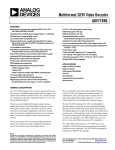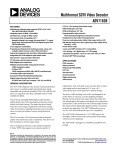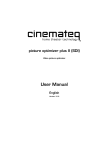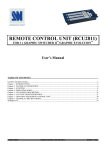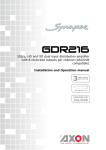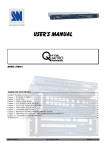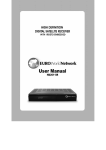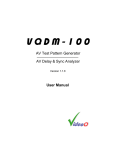Download User`s Manual - QED Productions
Transcript
User’s Manual
MODEL: tvc401
ANALOG WAY®
TETRA VIO – AW5137
EDITION : 03/08
TETRA VIO
ENGLISH
SAFETY INSTRUCTIONS
All of the safety and operating instructions should be read before the product is operated and should be retained for further
reference. Please follow all of the warnings on this product and its operating instructions.
CAUTION:
WARNING:
To prevent the risk of electric shock and fire, do not expose this device to rain, humidity or intense
heat sources (such as heaters or direct sunlight). Slots and openings in the device are provided for
ventilation and to avoid overheating. Make sure the device is never placed on or near a textile
surface that could block the openings. Also keep away from excessive dust, vibrations and shocks.
POWER:
Only use the power supply indicated on the device or on the power source. Devices equipped with a
grounding plug should only be used with a grounding type outlet. In no way should this grounding
be modified, avoided or suppressed.
POWER CORD: Use the On (I) / Off (O) switch to power On or Off devices equipped with that switch. All other
devices should be plugged and unplugged from wall outlet. In both cases, please follow these
instructions:
- The power cord of the device should be unplugged from the outlet when left unused for several
days.
- To unplug the device, do not pull on the power cord but always on the plug itself.
- The outlet should always be near the device and easily accessible.
- Power supply cords should be routed so that they are not likely to be walked on or pinched by
items placed upon or against them.
If the power supply cord is damaged, unplug the device. Using the device with a damaged power
supply cord may expose you to electric shocks or other hazards. Verify the condition of the power
supply cords once in a while. Contact your dealer or service center for replacement if damaged.
CONNECTIONS: All inputs and outputs (except for the power input) are TBTS defined under EN60950.
SERVICING:
Do not attempt to service this product yourself by opening or removing covers and screws since it
may expose you to electric shocks or other hazards. Refer all problems to qualified service
personnel.
OPENINGS:
Never push objects of any kind into this product through the openings. If liquids have been spilled or
objects have fallen into the device, unplug it immediately and have it checked by a qualified
technician.
PAGE 2
TETRA VIO
INSTRUCTIONS DE SÉCURITÉ
Afin de mieux comprendre le fonctionnement de cet appareil nous vous conseillons de bien lire toutes les consignes de sécurité et de fonctionnement de
l’appareil avant utilisation. Conserver les instructions de sécurité et de fonctionnement afin de pouvoir les consulter ultérieurement. Respecter toutes les
consignes marquées dans la documentation, sur le produit et sur ce document.
INSTALLATION : Veillez à assurer une circulation d’air suffisante pour éviter toute surchauffe à l’intérieur de l’appareil. Ne placez pas l’appareil sur ou
proximité de surface textile susceptible d’obstruer les orifices de ventilation. N’installez pas l’appareil à proximité de sources de chaleur comme un radiateur
ou une bouche d’air chaud, ni dans un endroit exposé au rayonnement solaire direct, à des poussières excessives, à des vibrations ou à des chocs mécaniques.
Ceci pourrait provoquer un mauvais fonctionnement et un accident.
ALIMENTATION : Ne faire fonctionner l’appareil qu’avec la source d’alimentation indiquée sur l’appareil ou sur son bloc alimentation. Pour les appareils
équipés d’une alimentation principale avec fil de terre, ils doivent être obligatoirement connectés sur une source équipée d’une mise à la terre efficace. En
aucun cas cette liaison de terre ne devra être modifiée, contournée ou supprimée.
FRANÇAIS
ATTENTION : Afin de prévenir tout risque de choc électrique et d’incendie, ne pas exposer cet appareil à la pluie, à l’humidité et aux sources de chaleur
intense.
CORDON D’ALIMENTATION : Pour les appareils équipés d’un interrupteur général (Marche I / Arrêt O), la mise sous tension et la mise hors tension se fait
en actionnant cet interrupteur général. Pour les appareils sans interrupteur général, la mise sous tension et la mise hors tension se fait directement en
connectant et déconnectant le cordon d'alimentation de la prise murale.
Dans les 2 cas ci-dessus appliquer les consignes suivantes :
- Débrancher le cordon d'alimentation de la prise murale si vous prévoyez de ne pas utiliser l'appareil pendant quelques jours ou plus.
- Pour débrancher le cordon, tirez le par la fiche. Ne tirez jamais sur le cordon proprement dit.
- La prise d’alimentation doit se trouver à proximité de l’appareil et être aisément accessible.
- Ne laissez pas tomber le cordon d’alimentation et ne posez pas d’objets lourds dessus.
Si le cordon d’alimentation est endommagé, débranchez le immédiatement de la prise murale. Il est dangereux de faire fonctionner cet appareil avec un cordon
endommagé, un câble abîmé peut provoquer un risque d’incendie ou un choc électrique. Vérifier le câble d’alimentation de temps en temps. Contacter votre
revendeur ou le service après vente pour un remplacement.
CONNEXIONS : Toutes les entrées et sorties (exceptée l’entrée secteur) sont de type TBTS (Très Basse Tension de Sécurité) définies selon EN 60950.
RÉPARATION ET MAINTENANCE : L’utilisateur ne doit en aucun cas essayer de procéder aux opérations de dépannage, car l’ouverture des appareils par
retrait des capots ou de toutes autres pièces constituant les boîtiers ainsi que le dévissage des vis apparentes à l’extérieur, risque d’exposer l’utilisateur à des
chocs électriques ou autres dangers. Contacter le service après vente ou votre revendeur ou s’adresser à un personnel qualifié uniquement.
OUVERTURES ET ORIFICES : Les appareils peuvent comporter des ouvertures (aération, fentes, etc...), veuillez ne jamais y introduire d’objets et ne jamais
obstruer ses ouvertures. Si un liquide ou un objet pénètre à l’intérieur de l’appareil, débranchez immédiatement l’appareil et faites le contrôler par un personnel
qualifié avant de le remettre en service.
Allo scopo di capire meglio il funzionamento di questa apparecchiatura vi consigliamo di leggere bene tutti i consigli di sicurezza e di funzionamento prima
dell’utilizzo. Conservare le istruzioni di sicurezza e di funzionamento al fine di poterle consultare ulteriormente. Seguire tutti i consigli indicati su questo
manuale e sull’apparecchiatura.
ATTENZIONE : Al fine di prevenire qualsiasi rischio di shock elettrico e d’incendio, non esporre l’apparecchiatura a pioggia, umidità e a sorgenti di
eccessivo calore.
INSTALLAZIONE : Assicuratevi che vi sia una sufficiente circolazione d’aria per evitare qualsiasi surriscaldamento all’interno dell’apparecchiatura. Non
collocare l’apparecchiatura in prossimità o su superfici tessili suscettibili di ostruire il funzionamento della ventilazione. Non installate l’apparecchiatura in
prossimità di sorgenti di calore come un radiatore o una fuoruscita d’aria calda, né in un posto esposto direttamente ai raggi del sole, a polvere eccessiva, a
vibrazioni o a shock meccanici. Ció potrebbe provocare un erroneo funzionamento e un incidente.
ALIMENTAZIONE : Far funzionare l’apparecchiatura solo con la sorgente d’alimentazione indicata sull’apparecchiatura o sul suo alimentatore. Per le
apparecchiature fornite di un’alimentazione principale con cavo di terra, queste devono essere obbligatoriamente collegate su una sorgente fornita di una
efficiente messa a terra. In nessun caso questo collegamento potrà essere modificato, sostituito o eliminato.
CAVO DI ALIMENTAZIONE : Per le apparecchiature fornite di interruttore generale (Acceso I / Spento O), l’accensione e lo spegnimento
dell’apparecchiatura si effettuano attraverso l’interruttore. Per le apparecchiature senza interruttore generale, l’accensione e lo spegnimento si effettuano
direttamente inserendo o disinserendo la spina del cavo nella presa murale.
In entrambe i casi applicare i seguenti consigli :
- Disconnettere l’apparecchiatura dalla presa murale se si prevede di non utilizzarla per qualche giorno.
- Per disconnettere il cavo tirare facendo forza sul connettore.
- La presa d’alimentazione deve trovarsi in prossimità dell’apparecchiatura ed essere facilmente accessibile.
- Non far cadere il cavo di alimentazione né appoggiarci sopra degli oggetti pesanti.
Se il cavo di alimentazione é danneggiato, spegnere immediatamente l’apparecchiatura. E’ pericoloso far funzionare questa apparecchiatura con un cavo di
alimentazione danneggiato, un cavo graffiato puó provocare un rischio di incendio o uno shock elettrico. Verificare il cavo di alimentazione spesso. Contattare
il vostro rivenditore o il servizio assistenza per una sostituzione.
CONNESSIONE : Tutti gli ingressi e le uscite (eccetto l’alimentazione) sono di tipo TBTS definite secondo EN 60950.
RIPARAZIONI E ASSISTENZA : L’utilizzatore non deve in nessun caso cercare di riparare l’apparecchiatura, poiché con l’apertura del coperchio metallico
o di qualsiasi altro pezzo costituente la scatola metallica, nonché svitare le viti che appaiono esteriormente, poiché ció puó provocare all’utilizzatore un
rischio di shock elettrico o altri rischi.
APERTURE DI VENTILAZIONE : Le apparecchiature possono comportare delle aperture di ventilazione, si prega di non introdurre mai oggetti o ostruire le
sue fessure. Se un liquido o un oggetto penetra all’interno dell’apparecchiatura, disconnetterla e farla controllare da personale qualificato prima di rimetterla in
servizio.
PAGE 3
ITALIANO
ISTRUZIONI DI SICUREZZA
TETRA VIO
SICHERHEITSHINWEISE
Um den Betrieb dieses Geräts zu verstehen, raten wir Ihnen vor der Inbetriebnahme alle Sicherheits- und Betriebsanweisungen genau zu lesen. Diese
Sicherheits- und Betriebsanweisungen für einen späteren Gebrauch sicher aufbewahren. Alle in den Unterlagen, an dem Gerät und hier angegebenen
Sicherheitsanweisungen einhalten.
VORSICHT & WARNUNG
ACHTUNG: um jegliches Risiko eines Stromschlags oder Feuers zu vermeiden, das Gerät nicht Regen, Feuchtigkeit oder intensiven Wärmequellen aussetzen.
EINBAU : Eine ausreichende Luftzufuhr sicherstellen, um jegliche Überhitzung im Gerät zu vermeiden. Das Gerät nicht auf und in Nähe von
Textiloberflächen, die Belüftungsöffnungen verschließen können, aufstellen. Das Gerät nicht in Nähe von Wärmequellen, wie z.B. Heizkörper oder
Warmluftkappe, aufstellen und es nicht dem direkten Sonnenlicht, übermäßigem Staub, Vibrationen oder mechanischen Stößen aussetzen. Dies kann zu
Betriebsstörungen und Unfällen führen.
DEUTSCH
STROMVERSORGUNG : Das Gerät nur mit der auf dem Gerät oder dem Netzteil angegebenen Netzspannung betreiben. Geräte mit geerdeter
Hauptstromversorgung müssen an eine Stromquelle mit effizienter Erdung angeschlossen werden. Diese Erdung darf auf keinen Fall geändert, umgangen oder
entfernt werden.
STROMKABEL : Für Geräte mit einem Hauptschalter (Ein/Aus) erfolgt die Stromversorgung und Unterbrechung mittels dieses Hauptschalters. Geräte ohne
Hauptschalter werden durch das Einstecken oder Herausziehen des Steckers in den Wandanschluß ein- oder ausgeschaltet. Für beide Fälle gelten folgende
Richtlinien :
- Den Stecker aus dem Wandanschluß herausziehen wenn Sie das Gerät mehrere Tage oder länger nicht benutzen.
- Das Kabel mittels dem Stecker herausziehen. Niemals am Stromkabel selbst ziehen.
- Die Steckdose muß sich in der Nähe des Geräts befinden und leicht zugänglich sein.
- Das Stromkabel nicht fallen lassen und keine schweren Gegenstände auf es stellen.
Wenn das Stromkabel beschädigt ist, das Gerät sofort abschalten. Es ist gefährlich das Gerät mit einem beschädigten Stromkabel zu betreiben; ein abgenutztes
Kabel kann zu einem Feuer oder Stromschlag führen. Das Stromkabel regelmäßig untersuchen. Für den Ersatz, wenden Sie sich an Ihren Verkäufer oder
Kundendienststelle.
ANSCHLÜSSE : Bei allen Ein- und Ausgängen (außer der Stromversorgung) handelt es sich, gemäß EN 60950, um Sicherheits- Kleinspannunganschlüsse.
REPARATUR UND WARTUNG : Der Benutzer darf keinesfalls versuchen das Gerät selbst zu reparieren, die Öffnung des Geräts durch Abnahme der
Abdeckhaube oder jeglichen anderen Teils des Gehäuses sowie die Entfernung von außen sichtbaren Schrauben zu Stromschlägen oder anderen Gefahren für
den Benutzer führen kann. Wenden Sie sich an Ihren Verkäufer, Ihre Kundendienststelle oder an qualifizierte Fachkräfte.
ÖFFNUNGEN UND MUNDUNGEN : Die Geräte können über Öffnungen verfügen (Belüftung, Schlitze, usw.). Niemals Gegenstände in die Öffnungen
einführen oder die Öffnungen verschließen. Wenn eine Flüssigkeit oder ein Gegenstand in das Gerät gelangt, den Stecker herausziehen und es vor einer neuen
Inbetriebnahme von qualifiziertem Fachpersonal überprüfen lassen.
INSTRUCCIONES DE SEGURIDAD
Para comprender mejor el funcionamiento de este aparato, le recomendamos que lea cuidadosamente todas las consignas de seguridad y de funcionamiento del
aparato antes de usarlo. Conserve las instrucciones de seguridad y de funcionamiento para que pueda consultarlas posteriormente. Respete todas las consignas
indicadas en la documentación, relacionadas con el producto y este documento.
PRECAUCIONES Y OBSERVACIONES
ESPAÑOL
CUIDADO : Para prevenir cualquier riesgo de choque eléctrico y de incendio, no exponga este aparato a la lluvia, a la humedad ni a fuentes de calorintensas.
INSTALACIÓN : Cerciórese de que haya una circulación de aire suficiente para evitar cualquier sobrecalentamiento al interior del aparato. No coloque el
aparato cerca ni sobre una superficie textil que pudiera obstruir los orificios de ventilación. No instale el aparato cerca de fuentes de calor como radiador o
boca de aire caliente, ni en un lugar expuesto a los rayos solares directos o al polvo excesivo, a las vibraciones o a los choques mecánicos. Esto podría
provocar su mal funcionamiento o un accidente.
ALIMENTACIÓN : Ponga a funcionar el aparato únicamente con la fuente de alimentación que se indica en el aparato o en su bloque de alimentación. Los
aparatos equipados con una alimentación principal con hilo de tierra deben estar conectados obligatoriamente a una fuente equipada con una puesta a tierra
eficaz. Por ningún motivo este enlace de tierra deberá ser modificado, cambiado o suprimido.
CABLE DE ALIMENTACIÓN : Para los aparatos equipados con un interruptor general (Marcha I / Paro O), la puesta bajo tensión y la puesta fuera de tensión
se hace accionando este interruptor general.. En los aparatos que no tienen interruptor general, la puesta bajo tensión y la puesta fuera de tensión se hace
directamente conectando y desconectando el enchufe mural.
En ambos casos, se deberá respetar las siguientes consignas:
- Desconectar el aparato del enchufe mural si no piensa utilizarlo durante varios días.
- Para desconectar el cable, tire de la clavija. No tire nunca del cable propiamente dicho.
- El enchufe de alimentación debe estar cerca del aparato y ser de fácil acceso.
- No deje caer el cable de alimentación ni coloque objetos pesados encima de él.
Si el cable de alimentación sufriera algún daño, ponga el aparato inmediatamente fuera de tensión. Es peligroso hacer funcionar este aparato con un cable
averiado, ya que un cable dañado puede provocar un incendio o un choque eléctrico. Verifique el estado del cable de alimentación de vez en cuando. Póngase
en contacto con su distribuidor o con el servicio de posventa si necesita cambiarlo.
CONEXIONES : Todas las entradas y salidas (excepto la entrada del sector) son de tipo TBTS (Muy Baja Tensión de Seguridad) definidas según EN 60950.
REPARACIÓN Y MANTENIMIENTO : Por ningún motivo, el usuario deberá tratar de efectuar operaciones de reparación, ya que si abre los aparatos
retirando el capó o cualquier otra pieza que forma parte de las cajas o si destornilla los tornillos aparentes exteriores, existe el riesgo de producirse una
explosión, choques eléctricos o cualquier otro incidente. Contacte el servicio de posventa, a su distribuidor o dirigirse con personal cualificado únicamente.
ABERTURAS Y ORIFICIOS : Los aparatos pueden contener aberturas (aireación, ranuras, etc.). No introduzca allí ningún objeto ni obstruya nunca estas
aberturas. Si un líquido o un objeto penetra al interior del aparato, desconéctelo y hágalo revisar por personal cualificado antes de ponerlo nuevamente en
servicio.
PAGE 4
TETRA VIO
TABLE OF CONTENTS
SAFETY INSTRUCTIONS ...........................................................................................................................................................2
QUICK START GUIDE - TETRA VIOTM ....................................................................................................................................6
Chapter 1 : INTRODUCTION .......................................................................................................................................................7
1-1. ACCESSORIES SUPPLIED WITH YOUR DEVICE .......................................................................................................7
1-2. GENERAL INFORMATION .............................................................................................................................................7
1-3. DEVICES & OPTIONS REFERENCES............................................................................................................................8
1-4. INSTALLATION................................................................................................................................................................8
1-5. FRONT PANEL DESCRIPTION.......................................................................................................................................9
1-6. REAR PANEL DESCRIPTION .......................................................................................................................................10
Chapter 2 : STARTING ...............................................................................................................................................................11
2-1. CONNECTIONS ..............................................................................................................................................................11
2-2. INPUT #1 DESCRIPTION ...............................................................................................................................................12
2-3. INPUT #2 DESCRIPTION ...............................................................................................................................................13
2-4. INPUT #3 DESCRIPTION ...............................................................................................................................................13
2-5. AUXILIARY INPUT DESCRIPTION.............................................................................................................................14
2-6. OUTPUT DESCRIPTION ................................................................................................................................................15
2-7. AUDIO INPUTS & OUTPUTS........................................................................................................................................16
Chapter 3 : OPERATING MODE................................................................................................................................................17
3-1. SETTINGS........................................................................................................................................................................17
3-2. DISPLAY DEVICE ADJUSTMENTS.............................................................................................................................17
3-3. IMAGE ADJUSTMENTS ................................................................................................................................................17
3-4. AUDIO ADJUSTMENTS ................................................................................................................................................18
Chapter 4 : FRONT PANEL DISPLAY MENUS DESCRIPTION.............................................................................................19
4-1. INTRODUCTION ............................................................................................................................................................19
4-2. CONTROL BUTTONS ....................................................................................................................................................19
4-3. STATUS MODE...............................................................................................................................................................19
4-4. CONTROL MODE ...........................................................................................................................................................20
4-5. FUNCTIONS DESCRIPTION .........................................................................................................................................22
Chapter 5 : UPDATING THE DEVICE ......................................................................................................................................27
5-1. UPDATE SOFTWARE INSTALLATION ......................................................................................................................27
5-2. DEVICES CONNECTIONS.............................................................................................................................................27
5-3. UPDATE INSTRUCTIONS .............................................................................................................................................27
Chapter 6 : REMOTE CONTROL SOFTWARE.........................................................................................................................28
6-1. REMOTE CONTROL SOFTWARE INSTALLATION: .................................................................................................28
6-2. DEVICES CONNECTIONS.............................................................................................................................................28
6-3. COMMUNICATION SETUP...........................................................................................................................................28
6-4. USING THE SOFTWARE ...............................................................................................................................................29
Chapter 7 : TECHNICAL SPECIFICATIONS ............................................................................................................................30
7-1. COMPUTER & VIDEO INPUTS ....................................................................................................................................30
7-2. GENLOCK INPUT...........................................................................................................................................................31
7-3. OUTPUTS.........................................................................................................................................................................32
7-4. ANALOG AUDIO INPUTS .............................................................................................................................................34
7-5. DIGITAL AUDIO INPUT................................................................................................................................................34
7-6. ANALOG AUDIO OUTPUT ...........................................................................................................................................34
7-7. DIGITAL AUDIO OUTPUT............................................................................................................................................34
7-8. COMMUNICATION PORTS ..........................................................................................................................................34
7-9. ENVIRONMENTAL ........................................................................................................................................................34
APPENDIX A: PROGRAMMER'S GUIDE................................................................................................................................35
A-1: INTRODUCTION ...........................................................................................................................................................35
A-2: COMMANDS STRUCTURE..........................................................................................................................................35
A-3: ERROR RESPONSES .....................................................................................................................................................35
A-4: COMMANDS AND RESPONSES TABLE....................................................................................................................36
A-5: ASCII / HEX / DEC TABLE ...........................................................................................................................................40
WARRANTY...............................................................................................................................................................................41
PAGE 5
QUICK START GUIDE - TETRA VIOTM
ANALOG WAY
EDITION : 03/08
CONNECTIONS:
c Turn OFF all of your equipment before connecting.
d Connect the AC power supply cord to the TETRA VIO and to an AC power outlet.
e Connect your computer & video sources to the 3 universal inputs of the TETRA VIO.
- If you need to connect a digital computer source, use the input #2 (DVI-I IN connector).
- Connect your other analog sources to the inputs #1 and AUXILIARY (front panel).
IMPORTANT: Connect only one source by input.
f Connect your SDI or HDSDI video source to the input #3.
g Connect your Hi-Resolution display device (projector, plasma screen...) to the HD15 connector, or connect your video display device (TV, VCR...) to
the mini DIN (S.VIDEO), BNC (composite PAL/NTSC) or HD15 connectors, or connect your DVI display device to the DVI-I connector, or connect
your digital display device to the SD/HD-SDI BNC connectors.
NOTE: -In SDTV output format, the Composite video, S-VIDEO, YUV/RGSB/RGBS, SDI & DVI signals are available simultaneously (on
respectively BNC, mini DIN, HD15, BNC & DVI connectors).
-In EDTV output format, the YUV/RGSB/RGBS & DVI signals are available simultaneously (on respectively HD15 & DVI connectors).
-In HDTV output format, the YUV/RGSB/RGBS, SDI & DVI-D YUV/RGB (16-235) signals are available simultaneously (on
respectively HD15, BNC & DVI connectors).
-In Computer output format, the RGBHV/RGBS/RGsB & DVI-D RGB (0-255) signals are available simultaneously (on respectively
HD15 & DVI connectors).
h Turn ON the TETRA VIO (rear panel switch). Then turn ON all your input sources and then your display device.
• TETRA VIO connection diagram:
6
5
4
2
3
3
3
ANALOG WAY
R
• HD15 connector pin assignment (inputs #1 & AUX - input #2 with the DVI/HD15 adaptor):
SIGNAL
COMPUTER (analog)
RGB/S VIDEO
YUV & HDTV (analog)
PIN 1
RED.
RED.
Cr / Pr.
PIN 2
GREEN.
GREEN.
Y.
PIN 3
BLUE.
BLUE.
Cb / Pb.
PIN 6
RED return.
RED return.
Cr / Pr return.
PIN 7
GREEN return.
GREEN return.
Y return.
PIN 8
BLUE return.
BLUE return.
Cb / Pb return.
PIN 10
GND.
GND.
PIN 13
H sync or C sync (S).
C sync (S).
PIN 14
V sync.
SETTINGS:
S.VIDEO (Y/C)
C (chrominance).
Y (luminance).
COMPOSITE VIDEO
VIDEO (NTSC, PAL...)
C return.
Y return.
return.
1
5
10
15
11
6
c We recommend resetting the TETRA VIO to its default values, with the front panel display menu (CONTROL > Default values > Yes) before
proceeding.
d Activate the auto-setting function (Press the SETUP front panel button or select auto-setting with the front panel display menu INPUT > Auto
setting). This function detects automatically the input type of the source connected to the input connectors. Then the device performs an autocentering function.
e Select the Input status menu (INPUT > Input status) to verify the correct detection of the type and format of your input source. If a wrong message
is displayed, select manually the type of your input source (INPUT > Input # > Type). Renew the step e for each input connected to the device.
f In case of audio connection, assign the audio input to the needed video input (INPUT > Input # > Audio input).
g Select the output format which corresponds to your display device with the front panel display menu (OUTPUT > Output format).
h Select one of the output rate available with the front panel display menu (OUTPUT > Output rate).
i Select the output type with the front panel display menu (OUTPUT > Analog type & DVI type).
j For each input source connected to the TETRA VIO, make the following adjustments available in the IMAGE menu.
TETRA VIO
TETRA VIOTM
Chapter 1 : INTRODUCTION
1-1. ACCESSORIES SUPPLIED WITH YOUR DEVICE
•
•
•
•
•
1 AC Power supply cord.
1 HD15 to BNC (x5) breakout cable (male / female).
1 DVI / HD15 adaptor (male / female).
1 CD-ROM (Remote Control Software).
1 User’s Manual.
1-2. GENERAL INFORMATION
Tetra-VIO™ by Analog Way is a highly versatile A/V Switcher / Converter / Interface with 3 universal Inputs and 1
SD/HD-SDI Input. It accepts a large range of formats, from Computer to Video and HDTV, in Analog or Digital
format, and provides a large range of connectors: BNC, HD15, DVI, mini DIN4, Cinch, RCA. The output provides
the same diversity of formats, and the same type of signals and connectors.
4 A/V Inputs: 3 Universal + 1 HD/SD-SDI
Each of the 3 universal inputs features an active loop through (monitoring) for easy control of the sources and
accepts the following formats:
- TV: NTSC/PAL/SECAM, S.VIDEO, RGB or YUV, HDTV in HD-YUV or HD-RGB analog,
- Computer: RGB up to UXGA and 2K. Input 2 also accepts digital DVI signal.
The 4th input is dedicated to SDI & HD-SDI 10 bits with embedded stereo audio.
Genlock
Equipped with an Analog Genlock input with an active loop through. Tetra-VIO offers a choice between SDTV
Black Burst and Black HD-YUV. It allows genlocking of HDTV output signal on an SDTV Black Burst. User phase
adjustments are available for a perfect result.
Formats I/O
Tetra-VIO supports numerous input and output formats and signal types. These formats are:
HDTV
• 720p @ 60, 59.94 & 50 Hz
• 1080i @ 60, 59.94 & 50 Hz
• 1035i @ 60 Hz & 59.94 Hz,
• 1080sF @ 30, 29.97 & 25 Hz,
• 1080p @ 30, 29.97, 25, 24, 23.98 Hz
TV
• NTSC – 525i @ 60 & 59.94 Hz – 15.735 kHz
• PAL– 625i @ 50 Hz – 15.625 kHz
• Progressive NTSC - 31.471 kHz@60/59.94Hz
• Progressive PAL- 31.250kHz@50Hz
COMPUTER • up to 2048x1080RB, 1920x1200RB & 1600x1200 @60Hz in both analog RGB & DVI.
Output
The same format is available simultaneously on different outputs. For example: Computer formats are delivered in
RGB and in DVI-D at the same time, SD-TV formats are available in Composite, S.VIDEO, YUV and SDI, etc.
Tetra-VIO features 4 Analog Audio Stereo In and 1 Out and also one Digital SPDIF audio In/Out. It allows
embedding Analog and SPDIF Digital Audio stereo signal into SD/HD-SDI with A/V delay compensation. (Fs:
48kHz – 20/24 bits). It also extracts and outputs SPDIF digital Audio stereo signal from the SD/HD-SDI embedded
stream.
Tetra-VIO offers a high quality image thanks to:
- its new high performance true 10 bits video path processing with automatic 3:2 and 2:2 pull down circuitry,
- de-interlaced SD and HD TV format,
- auto adaptative pixel per pixel level motion compensation,
- auto centering, clock, time base corrector,
- frame rate converter and follower and
- multi-level anti-flicker.
The image adjustments and device setup are recorded in a non-volatile memory.
PAGE 7
Chapter 1 : INTRODUCTION (continued)
TETRA VIO
1-2. GENERAL INFORMATION (continued)
Tetra-VIO is a universal device with six functions in one: Scan Converter, Scaler, Standard converter with TBC,
Audio De/Embedder, Switcher and Interface. Its high flexibility makes it essential in complex installations. It is
extremely useful in solving signal compatibility issues at the last minute. In addition to a powerful multi-format
Converter, Tetra-VIO is also a smooth and fast Audio / Video Switcher offering many useful possibilities such as
500% Zoom, user programmable EDID for DVI input, etc… The standard RS232 connection and GUI allow a full
remote control of the device and also upgrade capability to maintain the high value of your equipment. Optional
RJ45 is available for TCP/IP control.
Tetra-VIO is your accurate “all in one” Versatile Input/Output tool.
1-3. DEVICES & OPTIONS REFERENCES
REFERENCE
TVC401
TETRA VIO
OPT-LAN
LAN communication port (optional).
DESIGNATION
1-4. INSTALLATION
IMPORTANT:
Please read all the safety instructions (pages 2 to 4) before starting.
• Table Top Mounting: The device can be used directly on a table: the unit is equipped with 4 plastic feet.
• Rack Mounting:
The device is compatible with a 19" enclosure. To install the device into a 19” rack: Attach the
device to the rack by using 4 screws in the front panel holes (screws are not included). Connect
all of the cables to the device and attach them to the rack with some tie wraps.
IMPORTANT:
• The openings in the rear and side panels are for cooling. Do not cover these openings.
• Be sure that no weight is added to the device in excess of 2 kg (4.4 lbs.).
• The maximum ambient operating temperature must not exceed 40°C (104°F).
• The rack and all mounted equipment in it must be reliably grounded to national and
local electrical codes.
PAGE 8
TETRA VIO
Chapter 1 : INTRODUCTION (continued)
1-5. FRONT PANEL DESCRIPTION
ANALOG WAY
R
AUXILIARY UNIVERSAL INPUT: Universal (computer and video) input. This input accepts the following sources:
AUDIO L+R:
Audio stereo source on 2xRCA connectors.
COMPUTER/TV/HDTV: Computer (RGBHV, RGBS or RGsB) or video (SDTV or HDTV) source with
loopthrough on a HD15 female connector.
Y / Cr / Cb:
Component (SDTV or HDTV) sources with loopthrough on 3xRCA female connectors.
R / G / B:
RGB video source with loopthrough on 3xRCA female connectors.
S.VIDEO:
S.VIDEO (Y/C) source with loopthrough on 2xRCA female connector or on a 4-pin mini
DIN connector.
C.V:
Composite Video (PAL, NTSC...) source with loopthrough on a RCA female connector.
CONTROL
Allows scrolling thru the different menus (in Control mode).
EXIT MENU:
Switches between Status and Control mode.
ENTER:
Validates a selected item.
INPUT SELECTION
1, 2, 3:
AUX:
NOTE:
ADJUSTMENT
FREEZE:
Selection of the 3 input sources (short push).
Selection of the auxiliary input source (short push).
A long push (1 second) on the selected input button allows to active the BLACK
function. A black screen is displayed onto the output (the blinking LED indicates that this
function is active). A short push on an INPUT SELECTION button allows to inactive this
function.
Freezes the displayed output (the FREEZE button turns RED).
CENTERING:
Adjusts automatically the image in the centering pattern.
SETUP:
Automatic configuration.
PAGE 9
Chapter 1 : INTRODUCTION (continued)
TETRA VIO
1-6. REAR PANEL DESCRIPTION
POWER:
Standard IEC connector (100-250 VAC, 1A, 50-60Hz automatic).
O / I:
AC power switch (O = OFF, I = ON).
UNIVERSAL INPUT #1:
COMPUTER/TV/HDTV:
Universal (computer and video) input. This input accepts one of the following sources:
Computer or video source with loopthrough on a HD15 female connector.
RGBS / Y-Cr-Cb:
UNIVERSAL INPUT #2:
DVI-I (IN):
LOOP OUT:
INPUT #3:
SD/HD-SDI:
LOOP OUT:
Computer (RGBS or RGsB) source, Component (SDTV or HDTV) source, S.VIDEO
(Y/C) source or Composite Video source on BNC female connectors.
Universal (computer and video) input. This input accepts one of the following sources:
Computer (analog or digital) source or video (SDTV & HDTV) source on a DVI-I
female connector.
Universal loopthrough.
Universal (computer and video) input. This input accepts one of the following sources:
SDI or HDSDI source with loopthrough on a BNC female connector.
SD/HD-SDI loopthrough.
GENLOCK:
Analog genlock input (IN) with loopthrough.
OUTPUTS:
DVI-I:
Universal (computer and video) outputs.
Computer (digital) output on a DVI-I female connector.
COMPUTER/TV/HDTV:
Computer (RGBHV, RGBS or RGsB) output or Component (SDTV or HDTV) output
or S.VIDEO (Y/C) output or Composite Video output on a HD15 female connector.
S.VIDEO:
S.VIDEO (Y/C) output on a 4-pin mini DIN female connector.
PAL/NTSC:
Composite Video (PAL/NTSC) output on a BNC female connector.
SD/HD-SDI:
2 SD-SDI or HD-SDI outputs on BNC female connectors.
NOTE: -In SDTV output format, the Composite video, S-VIDEO, YUV/RGSB/RGBS, SDI & DVI signals are
available simultaneously (on respectively BNC, mini DIN, HD15, BNC & DVI connectors).
-In EDTV output format, the YUV/RGSB/RGBS, & DVI signals are available simultaneously (on
respectively HD15, & DVI connectors).
-In HDTV output format, the YUV/RGSB/RGBS, SDI & DVI-D YUV/RGB (16-235) signals are available
simultaneously (on respectively HD15, BNC & DVI connectors).
-In Computer output format, the RGBHV/RGBS/RGsB & DVI-D RGB (0-255) signals are available
simultaneously (on respectively HD15 & DVI connectors).
RS-232:
RS-232 communication port on a DB9 female connector.
IP/LAN:
LAN communication port on a RJ45 connector (optional).
AUDIO:
IN A:
IN B:
IN C:
OUT:
SPDIF OUT:
SPDIF IN:
PAGE 10
Audio stereo input on 3.5mm jack female connectors.
Audio stereo input on 3.5mm jack female connectors.
Audio stereo input on 2xRCA (L - R) female connectors.
Audio stereo output on 2x RCA (L - R) female connectors.
Digital audio output on RCA female connector (SPDIF: Sony/Philips Digital
Interconnect Format).
Digital audio input on RCA female connector (SPDIF: Sony/Philips Digital
Interconnect Format).
TETRA VIO
Chapter 2 : STARTING
2-1. CONNECTIONS
c Turn OFF all of your equipment before connecting.
d Connect the AC power supply cord to the TETRA VIO and to an AC power outlet.
e Connect your computer & video sources to the 3 universal inputs of the TETRA VIO.
- If you need to connect a digital computer source, use the input #2 (DVI-I IN connector).
- Connect your other analog sources to the inputs #1 and AUXILIARY (front panel).
IMPORTANT: Connect only one source by input.
f Connect your SDI or HDSDI video source to the input #3.
g Connect your Hi-Resolution display device (projector, plasma screen...) to the HD15 connector, or connect your video
display device (TV, VCR...) to the mini DIN (S.VIDEO), BNC (composite PAL/NTSC) or HD15 connectors, or
connect your DVI display device to the DVI-I connector, or connect your digital display device to the SD/HD-SDI BNC
connectors.
NOTE: -In SDTV output format, the Composite video, S-VIDEO, YUV/RGSB/RGBS, SDI & DVI signals are
available simultaneously (on respectively BNC, mini DIN, HD15, BNC & DVI connectors).
-In EDTV output format, the YUV/RGSB/RGBS & DVI signals are available simultaneously (on
respectively HD15 & DVI connectors).
-In HDTV output format, the YUV/RGSB/RGBS, SDI & DVI-D YUV/RGB (16-235) signals are available
simultaneously (on respectively HD15, BNC & DVI connectors).
-In Computer output format, the RGBHV/RGBS/RGsB & DVI-D RGB (0-255) signals are available
simultaneously (on respectively HD15 & DVI connectors).
h Turn ON the TETRA VIO (rear panel switch). Then turn ON all your input sources and then your display device.
• TETRA VIO connection diagram:
6
5
4
2
3
3
3
ANALOG WAY
R
PAGE 11
Chapter 2 : STARTING (continued)
TETRA VIO
2-2. INPUT #1 DESCRIPTION
c CONNECTION:
You can connect to this input one of the following source:
• A composite video source on the Y BNC connector or on the COMPUTER/TV/HDTV HD15 (bottom)
connector.
• A S.VIDEO source on the Y and Cr BNC connectors or on the COMPUTER/TV/HDTV HD15 (bottom)
connector.
• A Component video source (YCrCb or HD-YCrCb) on the Cr, Y and Cb BNC connectors or on the
COMPUTER/TV/HDTV HD15 (bottom) connector.
• A RGBS source on the R, G, B and S BNC connectors or on the COMPUTER/TV/HDTV HD15 (bottom)
connector.
• An analog (RGBHV, RGsB, RGBS) computer source on the HD15 COMPUTER/TV/HDTV (bottom)
connector.
d LOOP OUT:
You can connect a control monitor to the HD15 (LOOP OUT) connector. This connector can be used as well with
analog sources connected to the BNC inputs.
e INPUT #1 CONNECTION DIAGRAM:
f HD15 PIN ASSIGNMENT:
SIGNAL
PIN 1
PIN 2
PIN 3
PIN 6
PIN 7
PIN 8
PIN 10
PIN 13
PIN 14
COMPUTER (analog)
RED.
GREEN.
BLUE.
RED return.
GREEN return.
BLUE return.
GND.
H sync or C sync (S).
V sync.
VIDEO RGB/S
RED.
GREEN.
BLUE.
RED return.
GREEN return.
BLUE return.
GND.
C sync (S).
YUV & HDTV (analog)
Cr / Pr.
Y.
Cb / Pb.
Cr / Pr return.
Y return.
Cb / Pb return.
S.VIDEO (Y/C)
C (chrominance).
Y (luminance).
COMPOSITE VIDEO
VIDEO (NTSC, PAL...)
C return.
Y return.
return.
1
5
10
15
11
6
HD15 female connector of the device.
PAGE 12
TETRA VIO
Chapter 2 : STARTING (continued)
2-3. INPUT #2 DESCRIPTION
c CONNECTION:
You can connect to this input one of the following source:
• A digital computer source on the DVI-I (IN) connector.
• An analog computer source (RGBHV, RGsB, RGBS) on the DVI-I (IN) connector.
NOTE: You can use the DVI / HD15 adaptor provided with the device to connect analog sources on the DVI-I (IN)
connector.
• You can also connect to this input a composite video source or a S.VIDEO source or a Component video source
(YCrCb or HD-YCrCb) or a RGBS source. For the connection of these sources you may required the adaptors
provided with the device.
d LOOP-THROUGH:
You can connect a control monitor to the DVI-I (LOOP OUT) connector.
e INPUT #2 CONNECTION DIAGRAM:
f DVI-I PIN ASSIGNMENT:
This connector can be used with digital signals as well as analog signals. The table hereafter explain the pin
assignment of these connectors.
Pin
Function
1
2
3
4
5
6
7
8
C1
C2
C3
C4
C5
TMDS Data 2TMDS Data 19
TMDS Data 2+
TMDS Data 1+
10
TMDS Data 2 Shield
TMDS Data 1 Shield
11
Not used.
Not used.
12
Not used.
Not used.
13
DDC Clock
+ 5V (Power)
14
DDC Data
Ground for (+5V)
15
Analog Vertical Sync.
Hot plug detect.
16
Analog Red video (or Cr / Pr or C)
Analog Green Video (or Y or composite video)
Analog Bleu Video (or Cb / Pb)
Analog Horizontal Sync (or composite sync)
Analog Common Ground Return
Pin
Function
DDC = Display Data Channel.
TMDS = Transition Minimized Differential Signal.
Pin
17
18
19
20
21
22
23
24
1
9
Function
TMDS Data 0TMDS Data 0+
TMDS Data 0 Shield
Not used.
Not used.
TMDS Clock Shield
TMDS Clock+
TMDS Clock-
8
C1 C2
C5
16
17
24
C3 C4
2-4. INPUT #3 DESCRIPTION
c CONNECTION:
You can connect a SD-SDI or HD-SDI source on the SD/HD-SDI BNC connector.
d LOOP-THROUGH:
You can connect a control monitor to the BNC (LOOP OUT) connector.
e INPUT #3 CONNECTION DIAGRAM:
PAGE 13
Chapter 2 : STARTING (continued)
TETRA VIO
2-5. AUXILIARY INPUT DESCRIPTION
c CONNECTION:
You can connect to this input one of the following source:
• A Composite Video source on the C.V RCA connector or on the COMPUTER/TV/HDTV connector (bottom
HD15).
• A S.VIDEO source on the S.VIDEO connector (bottom 4-pin mini DIN) or on the Y & C connectors (bottom
RCA) or on the COMPUTER/TV/HDTV connector (bottom HD15).
• A Component video source on the Y, Cr & Cb (bottom RCA) connectors or on the COMPUTER/TV/HDTV
connector (bottom HD15).
• A HDTV source on the Y, Cr & Cb (bottom RCA) connectors or on the COMPUTER/TV/HDTV connector
(HD15 bottom).
• A RGBS source on the COMPUTER/TV/HDTV connector (bottom HD15).
• An analog computer source (RGBHV, RGsB or RGBS) on the COMPUTER/TV/HDTV (bottom HD15)
connector.
d LOOP-THROUGH:
You can connect a control monitor to the loop-through connectors (top BNC, 4-pin mini DIN & HD15 connectors).
e CONNECTION DIAGRAM:
ANALOG WAY
R
f HD15 PIN ASSIGNMENT:
SIGNAL
PIN 1
PIN 2
PIN 3
PIN 6
PIN 7
PIN 8
PIN 10
PIN 13
PIN 14
COMPUTER (analog)
RED.
GREEN.
BLUE.
RED return.
GREEN return.
BLUE return.
GND.
H sync or C sync (S).
V sync.
RGB/S VIDEO
RED.
GREEN.
BLUE.
RED return.
GREEN return.
BLUE return.
GND.
C sync (S).
YUV & HDTV (analog)
Cr / Pr.
Y.
Cb / Pb.
Cr / Pr return.
Y return.
Cb / Pb return.
S.VIDEO (Y/C)
C (chrominance).
Y (luminance).
COMPOSITE VIDEO
VIDEO (NTSC, PAL...)
C return.
Y return.
return.
1
5
10
15
11
6
HD15 female connector of the device.
g AUDIO SOURCE:
You can also connect an AUDIO stereo source on 2xRCA connectors.
PAGE 14
TETRA VIO
Chapter 2 : STARTING (continued)
2-6. OUTPUT DESCRIPTION
c CONNECTION:
According to the Output format configuration you may connect one or many of the following devices:
-A Hi-Resolution display device (projector, plasma screen...) to the HD15 connector,
-A video device (TV, VCR...) to the mini DIN (S.VIDEO), BNC (composite PAL/NTSC) or HD15 connectors,
-A DVI display device to the DVI-I connector,
-A digital device to the SD/HD-SDI BNC connectors.
d OUTPUT CONNECTION DIAGRAMS:
• In SDTV output format, the Composite video, S-VIDEO, YUV/RGSB/RGBS, SDI & DVI signals are available
simultaneously (on respectively BNC, mini DIN, HD15, BNC & DVI connectors).
• In EDTV output format, the YUV/RGSB/RGBS, & DVI signals are available simultaneously (on respectively
HD15 & DVI connectors).
• In HDTV output format, the YUV/RGSB/RGBS, SDI & DVI-D YUV/RGB (16-235 or 0-255) signals are
available simultaneously (on respectively HD15, BNC & DVI connectors).
• In Computer output format, the RGBHV/RGBS/RGsB & DVI-D RGB (0-255) signals are available
simultaneously (on respectively HD15 & DVI connectors).
e HD15 PIN ASSIGNMENT:
SIGNAL
PIN 1
PIN 2
PIN 3
PIN 6
PIN 7
PIN 8
PIN 10
PIN 13
COMPUTER (analog)
RED.
GREEN.
BLUE.
RED return.
GREEN return.
BLUE return.
GND.
H sync or C sync (S).
PIN 14
V sync.
RGB/S VIDEO
RED.
GREEN.
BLUE.
RED return.
GREEN return.
BLUE return.
GND.
C sync (S).
YUV & HDTV (analog)
Cr / Pr.
Y.
Cb / Pb.
Cr / Pr return.
Y return.
Cb / Pb return.
5
1
10
15
11
6
HD15 female connector of the device.
PAGE 15
Chapter 2 : STARTING (continued)
TETRA VIO
2-6. OUTPUT DESCRIPTION
f DVI-I PIN ASSIGNMENT:
This connector can be used with digital signals as well as analog signals. The table hereafter explain the pin
assignment of these connectors.
Pin
Function
1
2
3
4
5
6
7
8
C1
C2
C3
C4
C5
TMDS Data 2TMDS Data 19
TMDS Data 2+
TMDS Data 1+
10
TMDS Data 2 Shield
TMDS Data 1 Shield
11
Not used.
Not used.
12
Not used.
Not used.
13
DDC Clock
+ 5V (Power)
14
DDC Data
Ground for (+5V)
15
Analog Vertical Sync.
Hot plug detect.
16
Analog Red video (or Cr / Pr)
Analog Green Video (or Y)
Analog Bleu Video (or Cb / Pb)
Analog Horizontal Sync (or composite sync)
Analog Common Ground Return
Pin
Function
DDC = Display Data Channel.
TMDS = Transition Minimized Differential Signal.
Pin
17
18
19
20
21
22
23
24
1
9
Function
TMDS Data 0TMDS Data 0+
TMDS Data 0 Shield
Not used.
Not used.
TMDS Clock Shield
TMDS Clock+
TMDS Clock-
8
C1 C2
C5
16
17
24
C3 C4
2-7. AUDIO INPUTS & OUTPUTS
c DESCRIPTION:
Tetra-VIO features 4 Analog Audio Stereo In and 1 Out and also one Digital SPDIF audio In/Out.
It allows embedding Analog and SPDIF Digital Audio stereo signal into SD/HD-SDI with A/V delay compensation.
(Fs: 48kHz – 20/24 bits). It also extracts and outputs SPDIF digital Audio stereo signal from the SD/HD-SDI
embedded stream.
d AUDIO INPUTS:
Each audio input can be assigned to one or several video input.
Rear panel connector:
-IN A: Audio stereo input on 3.5mm jack female connectors.
-IN B: Audio stereo input on 3.5mm jack female connectors.
-IN C: Audio stereo input on 2xRCA (L - R) female connectors.
-SPDIF IN: Digital audio input on RCA female connector.
Front panel connector:
-AUDIO (L - R): Audio stereo input on 2xRCA (L - R) female connectors.
e AUDIO OUTPUTS:
The ANALOG & SPDIF audio outputs are available simultaneously.
-OUT (L - R): Audio stereo output on 2x RCA (L - R) female connectors.
-SPDIF OUT: Digital audio output on RCA female connector.
f AUDIO CONNECTOR DIAGRAM (REAR PANEL):
PAGE 16
TETRA VIO
Chapter 3 : OPERATING MODE
3-1. SETTINGS
c We recommend resetting the TETRA VIO device to its default values, with the front panel display menu
(CONTROL > Default value > Yes) before proceeding.
d Activate the auto-setting function (Press the SETUP front panel button or select auto-setting with the front panel
display menu INPUT > Auto setting). This function detects automatically the input type of the source connected to
the input connectors. Then the device performs an auto-centering function.
e Select the Input status menu (INPUT > Input status) to verify the correct detection of the type and format of your
input source. If a wrong message is displayed, select manually the type of your input source (INPUT > Input # >
Type). Renew the step e for each input connected to the device.
f In case of audio connection, assign the audio input to the needed video input (INPUT > Input # > Audio input).
g Select the Output format which corresponds to your display device with the front panel display menu (OUTPUT >
Output format).
h Select one of the Output rate available with the front panel display menu (OUTPUT > Output rate).
i Select the Output type with the front panel display menu (OUTPUT > Analog type & DVI type).
3-2. DISPLAY DEVICE ADJUSTMENTS
c Display the grid pattern with the front panel display menu (OUTPUT > Test pattern > Grid).
d Adjust directly the display device itself, using its position and size controls, to fill the grid pattern in full screen.
3-3. IMAGE ADJUSTMENTS
For each input source connected to the TETRA VIO, make the following adjustments:
c Select the source you want to adjust (with the front panel "INPUT SELECTION" buttons).
d Select the aspect ratio of your input source with the front panel display menu (IMAGE > Aspect in).
e Display the centering pattern (OUTPUT > Test pattern > Centering).
f Press the Centering front panel button to automatically position the image in the Centering pattern.
IMPORTANT: For best results, display a full size bright image (no black border) to perform a centering. If
necessary, correct the adjustment with the position & size functions (IMAGE > Blanking adjust).
NOTE: The centering function is only available for computer sources.
NOTE: In case of same Input/Output resolution, the centering also achieves automatic pixel clock adjustments. It
may be useful, to improve manually the pixel clock and phase using the screen menu (IMAGE >
Optimize > Clock or Phase).
g If needed, make the others adjustments, available in the screen IMAGE menu (color, brightness…).
NOTE: To set the image adjustments to the factory settings, use the Preset function (IMAGE > Preset > Yes).
NOTE: The adjustments are automatically stored in NON-volatile memories. The TETRA VIO is provided with 40
NON-volatile image memories. Each of these memories contains the input channel number, the input and
output format parameters and all of the image adjustments (position, size, brightness...). When the 40
memories are used, each new memorization erases the oldest record.
PAGE 17
Chapter 3 : OPERATING MODE (continued)
TETRA VIO
3-4. AUDIO ADJUSTMENTS
c Assign the audio input to the needed video input with the front panel display menu (INPUT > Input # > Audio
input). The audio input available are Analog A, Analog B, Analog C, Analog Front, SPDIF and Embedded SDI
(input #3 only).
d Adjust the master volume with the front panel knob (status mode) or with the front panel display menu (AUDIO >
Output > Master volume).
e For each audio input, adjust the input audio level (AUDIO > Input > Level) and the balance (AUDIO > Input >
Balance).
f In case of SDTV or HDTV output format, activate or deactivate the embedded audio mode. The embedded audio is
available on the SD/HD-SDI Outputs (BNC connector).
g For the analog audio OUTPUT select the mono or stereo mode (AUDIO > Output > Mode).
h For the SPDIF audio OUTPUT select the output rate (AUDIO > Output > SPDIF out rate).
NOTE: The ANALOG & SPDIF audio outputs are available simultaneously.
PAGE 18
TETRA VIO
Chapter 4 : FRONT PANEL DISPLAY MENUS DESCRIPTION
4-1. INTRODUCTION
The front panel display menu presents 2 modes: the STATUS MODE and the CONTROL MODE.
• The STATUS MODE indicates the input and output status of the device.
• The CONTROL MODE allows selecting and adjusting the parameters of the device.
4-2. CONTROL BUTTONS
The front panel display is controlled by 2 buttons and 1 knob:
knob:
• In the CONTROL MODE, turn this knob to scroll thru the different menus.
• In the STATUS MODE, turn this knob to adjust the master volume.
EXIT / MENU button:
• In the STATUS MODE, press this button to enter in the CONTROL MODE.
• In the CONTROL MODE, press this button to:
- return to the previous menu without safeguarding the selection.
- return to the STATUS MODE (press several times).
ENTER button:
• From the STATUS MODE, press this button to enter in the CONTROL MODE.
• From the CONTROL MODE, press this button to confirm a selected item.
4-3. STATUS MODE
When switching ON, the front panel display shows the product's name and firmware versions as follows:
DEVICE MODEL
DEVICE VERSION
TVC401
DEVICE STATUS
Version _._
Out: 1024x768
d
intern rate
f
g
60 Hz
c
e
Input: 1
800x600
37.9 K / 60Hz
OUTPUT STATUS
INPUT STATUS
h
c OUTPUT FORMAT.
d OUTPUT RATE MODE.
e OUTPUT FRAME RATE.
f SELECTED INPUT.
g INPUT FORMAT OR INPUT STANDARD.
h INPUT LINE / FRAME FREQUENCY.
PAGE 19
Chapter 4 : FRONT PANEL DISPLAY MENUS DESCRIPTION (continued)
4-4. CONTROL MODE
The menus of the CONTROL MODE are configured as follow:
INPUT
Input Status
Auto setting
Input 1
Input 2
Input 3
Input Aux
Type
SDTV Composite
SDTV Y/C
Video YUV
Video RGBS
Computer HV/C
Computer B&W
DVI Video RGB
DVI Video YUV
DVI Comp 0-255
DVI Comp 16-235
SDI Video
H. sync. load
Hi-Z
75 Ω
Audio input
No audio
Analog A
Analog B
Analog C
Analog D
SPDIF
Embedded SDI
Audio delay
OUTPUT
Output Status
Output Format
Output rate
PAGE 20
Auto.
NTSC
PAL
SECAM
Genlock
SDTV NTSC
SDTV PAL
EDTV 480p
EDTV 576p
HDTV 720p
HDTV 1035i
HDTV 1080i
HDTV 1080p
HDTV 1080sF
640 x 480
4/3
848 x 480 16/9
800 x 600
4/3
1024 x 768
4/3
1366 x 768 16/9
1280 x 800 16/10
1280 x 1024 5/4
1400 x 1050 4/3
1680 x 1050 16/10
1600 x 1200 4/3
1920 x 1200 16/10
2048 x 1080 19/10
1280 x 720 16/9
1920 x 1080 16/9
1920 x 1080 B
Computer Custom
23,97 Hz
24 Hz
25 Hz
29,97 Hz
30 Hz
50 Hz
59,94 Hz
60 Hz
72 Hz
75Hz
Custom rate
Follow / Frame lock
NTSC Pedestal
Inactive
Active
Custom settings
Custom 1
Custom 2
Custom 3
Custom 4
Custom 5
Custom 6
Custom 7
Custom 8
Genlock tune
H. Phase...
S.C. Phase…
Analog Type
RGBS
RGsB (SOG)
RGB HV
YUV
DVI Type
YUV
RGB 0/255
RGB 16/235
Test pattern
OFF
Centering
Grey scale
Color bar
Grid
SMPTE
Burst
Custom 1
….
Custom 8
Input 1
Input 2
Input 3
Input Aux
Input Genlock
Interlaced/Progressive
Rate
Pixels
Lines
Advanced…
Summary
Reset
Store
H sync time
V sync time
H back porch
V back porch
H front porch
V front porch
TETRA VIO
TETRA VIO
Chapter 4 : FRONT PANEL DISPLAY MENUS DESCRIPTION (continued)
4-4. CONTROL MODE (continued)
Image
Auto centering
Blanking Adjust
H. position...
V. position...
H. size...
V. size...
Optimize
Clock...
Phase...
Aspect in
4/3 native
Letterbox
16/9 anamorphic
16/9 native
Aspect out
1:1
Full screen
Cropped
Zoom
Zoom
Zoom
Zoom
Zoom
Zoom
Zoom
Zoom
Under/over
Underscan
Overscan
Enable
H. position...
V. position...
H. size...
V. size...
Mode
Preset
Brightness…
Black level…
Contrast…
Color...
Hue…
Gamma...
Red level…
Green level…
Blue level…
Flicker filter…
Sharpness...
Preset
Audio
Input
Level...
Balance...
Output
Embedded out
Follow SPDIF
Mute
Master volume...
Mode
SPDIF out rate
Analog att.
Preset
Control
Versions
Auto frame ON/OFF
RS232 / LAN
RS232
LAN
LAN setup
TCP
UDP
Key locking
All
Menus
Stand-by
ON
OFF
Auto after...
LCD brightness
Device address...
Remote address...
Gateway address...
Device port...
Remote port...
Netmask...
Default setup
Sync. loss
Stand-by time...
Sync. loss + time...
Key brightness
Low brightness
High brightness
DVI EDID
Select EDID
Local
Loop
Edit EDID
Format...
Rate...
Erase memories
Default values
PAGE 21
Chapter 4 : FRONT PANEL DISPLAY MENUS DESCRIPTION (continued)
TETRA VIO
4-5. FUNCTIONS DESCRIPTION
[INPUT]
[Input status]
Indicates the status of the selected input.
[Auto settings]
This function detects automatically the input type of the source connected to the input connectors (DVI & RGB).
Then the device performs an auto-centering function.
[Input ---]
Input type selection. Select an input then make the following adjustment:
[Input type]: Select the type of the source connected to the corresponding input between:
• [SDTV Composite]
• [SDTV Y/C]
• [SDTV YUV]
• [Video RGBS]
• [Video RGsB]
• [Computer HV/C]
• [Computer SOG]
• [Computer B&W]
• [DVI video RGB]
• [DVI video YUV]
• [DVI Comp 0-255]
• [DVI Comp 16-235]
• [SDI video]
NOTE: For [SDTV Composite] and [SDTV Y/C], select the video standard between:
• [Auto]: automatic NTSC, PAL and SECAM standard detection.
• [NTSC]: NTSC standard detection only.
• [PAL]: PAL standard detection only.
• [SECAM]: SECAM standard detection only.
• [B & W 50/60 Hz]: Black and White detection.
[H sync load]
H Sync. input load selection.
[Audio input]
This function allows to assign the needed Audio input channel to the selected Input---. Select the
corresponding audio input.
[Analog A]
[Analog B]
[Analog C]
[Analog Front]
[SPDIF]
[Embedded SDI]
PAGE 22
TETRA VIO
Chapter 4 : FRONT PANEL DISPLAY MENUS DESCRIPTION (continued)
4-5. FUNCTIONS DESCRIPTION (continued)
[OUTPUT]
[Output Status]
Displays the output status.
[Output format]
Output format selection.
[Output rate]
Output rate selection.
[NTSC pedestal]
NTSC pedestal selection.
[Custom settings]
This function allows customizing one or many output format.
[Genlock tune]
Genlock adjustments
[Genlock H. ph]
This function allows adjusting the genlock horizontal phase.
[Genlock Sc. ph]
This function allows adjusting the genlock Subcarrier phase.
[Analog type]
Output type selection for the analog output formats.
[DVI type]
Output type selection for the DVI output formats.
[Test pattern]
This function allows displaying a test pattern onto the output.
• [OFF]: No test pattern is displayed.
• [Centering]: Displays onto the output a centering pattern (for position and size adjustments).
• [Grid]: Displays onto the output a grid pattern.
• [Grey scale]: Displays onto the output a grey scale pattern.
• [Color bar]: Displays onto the output a color bar pattern.
• [SMPTE]: Displays onto the output a SMPTE pattern.
• [Burst]: Displays onto the output a burst pattern.
PAGE 23
Chapter 4 : FRONT PANEL DISPLAY MENUS DESCRIPTION (continued)
TETRA VIO
4-5. FUNCTIONS DESCRIPTION (continued)
3[IMAGE]
NOTE: The image menu contents will be different in case of input & output type selected.
[Auto Centering]. Available with a computer source.
Adjust automatically the image in the centering pattern.
[Blanking adjust]. Available with a computer source.
Select one of the following functions between:
[H position]
Horizontal position adjustment.
[V position]
Vertical position adjustment.
[H size]
Horizontal size adjustment.
[V size]
Vertical size adjustment.
[Optimize]. Available with a computer source.
[Clock]: Manual adjustment of the pixel clock.
[Phase]: Manual adjustment of the pixel phase.
[Aspect in]
Input aspect ratio selection.
[4/3 native]: 4/3 input format.
[Letterbox]: Letterbox input format.
[16/9 anamorphic]: 16/9 anamorphic input format.
[16/9 native]: 16/9 input format.
[Aspect out]
Output aspect ratio selection.
[1:1]: The entire image and the aspect ratio are preserved.
[Full screen]: The image is stretched to fill the screen. The aspect ratio is not preserved.
[Crop]: The image is zoomed without deformation to fill the screen, but some borders of the image will be
cropped. The aspect ratio is preserved.
[Zoom]
Select one of the following functions between:
[Zoom enable]: Activate / deactivate the zoom mode.
[Zoom H position]
Zoom Horizontal position adjustment.
[Zoom V position]
Zoom Vertical position adjustment.
[Zoom H size]
Zoom Horizontal size adjustment.
[Zoom V size]
Zoom Vertical size adjustment.
[Zoom Mode]
Zoom mode selection.
[Zoom Preset]
Reset all the Zoom settings.
PAGE 24
TETRA VIO
Chapter 4 : FRONT PANEL DISPLAY MENUS DESCRIPTION (continued)
4-5. FUNCTIONS DESCRIPTION (continued)
[Under / over]
• [Underscan]:Underscan mode. The entire image is visible on the screen. Computer mode is underscan.
• [Overscan]: Overscan mode. The image is displayed about 8 % bigger than in underscan mode, to avoid seeing
the corners and the borders. Standard TV display mode is overscan.
[Brightness]
Brightness adjustment.
[Black level]. Available with a computer source.
Black level adjustment.
[Contrast]. Available with a video source.
Contrast adjustment.
[Color]
Color adjustment.
[Hue]
Hue adjustment (NTSC only)
[Gamma]
Gamma adjustment.
[Flicker filter]
Anti-flicker adjustment.
[Sharpness]
Sharpness adjustment.
[Preset]
Reset all the image parameters to the factory settings.
[AUDIO]
[Input]
[Level]
Audio source adjustment.
[Balance]
Balanced adjustment.
[Output]
[Embedded out.]
Allows embedding analog audio stereo signal into the SD/HD-SDI signals.
[Follow SPDIF]
Allows to follow the SPDIF Input rate even during source switching.
[Mute]
Switch ON or OFF the audio output.
[Master volume]
Audio output adjustment.
[Mode]
Mono or stereo mode selection.
[SPDIF Out rate]
SPDIF output rate selection.
[Analog att.]
Analog attenuation adjustment.
[Preset]
Reset all the audio settings.
PAGE 25
Chapter 4 : FRONT PANEL DISPLAY MENUS DESCRIPTION (continued)
TETRA VIO
4-5. FUNCTIONS DESCRIPTION (continued)
[CONTROL]
[Versions]
Version _._: update version.
I1 to I4: Identification numbers.
K, A, B, C, O, R: Internal firmware versions.
[RS232/LAN port]
Select the needed communication between:
• [RS232]: Enables the RS-232 communication port. (Default setting).
• [LAN]: Enables the LAN communication port.
IMPORTANT: To avoid addresses conflict, configure the LAN communication port (with the LAN
setup menu) before activates it.
NOTE: The RS-232 & the LAN communication ports can not be used simultaneously.
[LAN setup]
Allows configuring the LAN communication port.
NOTE: If the LAN option is not installed in the device the front panel display indicates: "LAN OPTION NOT
INSTALLED".
[Local addr.]:
Every device connected to an IP network must have a unique IP address. This address is used
to reference the specific unit. IP addresses are specified as w.x.y.z where each w, x, y, z are
number from 1 to 254. Assign the device to a unique IP address and validate with ENTER.
(Default value: 192.168.0.2).
[Remote addr.]: This is the destination IP address used with an outgoing connection. Select the destination IP
address and validate with ENTER. (Default value: 192.168.0.1).
[Gateway addr.]: The gateway address, or router, allows communication to other LAN segments. The gateway
address should be the IP address of the router connected to the same LAN segment as the
unit. Select the gateway address and validate with ENTER. (Default value: 192.168.0.1).
[Local port]:
Every TCP connection and every UDP datagram is defined by a destination IP address and a
port number. Select a local port number between 10000 and 10999 and validate with
ENTER. (Default value: 10500).
[Remote port]: You must set the remote TCP port number for the unit to make outgoing connections. This
parameter defines the port number on the target host to which a connection is attempted.
Select a remote port number between 00000 and 655000 and validate with ENTER. (Default
value: 10500).
[Netmask]:
A netmask defines the number of bits taken from the IP address that are assigned for the host
section. The device prompts for the number of host bits to be entered, then calculates the
netmask, which displays in standard decimal-dot notation when the saved parameters are
displayed. Select the netmask and validate with ENTER. (Default value: 255.255.255.0).
[Default setup]: Set all the LAN settings to the default value. Select [YES] and validate with ENTER.
MAC ADDRESS: The MAC address, also referred to hardware address, is a unique number assigned to each
device. The MAC address is available on the bottom device label.
[Key locking]
Select an item between:
[Menus]: Locks/unlocks the CONTROL switches.
[Input]: Locks/unlocks the INPUT SELECTION switches.
[All]: Locks/unlocks all the front panel switches.
NOTE: To unlock presses simultaneously on ENTER and EXIT.
[Erase memories]
This function allows erasing all the NON-volatile image memories.
[Default value]
This function allows setting the following functions to the factory settings.
PAGE 26
TETRA VIO
Chapter 5 : UPDATING THE DEVICE
The TETRA VIO can be updated using a computer (PC) via its RS-232 communication port or via its LAN communication
port.
5-1. UPDATE SOFTWARE INSTALLATION
c Download the Tetra Vio Updater available on our Web site http://www.analogway.com
d Copy the file (eg: TetraVIO_UP_V0201900.exe) onto the computer used for the RS232 and execute it. Then follow
the installation instruction (don’t forget to accept the license agreement).
5-2. DEVICES CONNECTIONS
c Connect the device to an AC power outlet.
d Switch ON the device (REAR PANEL SWITCH = I).
e Connect the device to the computer used for the update via the desired communication port.
• For the RS232 communication port: Connect the RS232 connector of the device to the serial port of your
computer with a DB9 M/F straight cable. Then with the front panel display menu activate the RS232
communication port (CONTROL > RS232/LAN > RS232).
• For the LAN communication port: Connect the RJ45 connector of the device to your network according to your
installation. Then with the front panel display menu configure the LAN communication port (CONTROL > LAN
setup) and activate the LAN communication port (CONTROL > RS232/LAN > LAN).
5-3. UPDATE INSTRUCTIONS
d Open the file: Tetra VIO Up.exe (in Start > Program > ANALOGWAY > Tetra VIO updater).
e In the Port menu select the Setup then select the Connection type (RS232, UDP or TCP) and select the
communication parameters.
f Click on START on the software. The update will start.
g When the software displays: Program operation completed, click on the Quit button to close the update software.
Your TETRA VIO is now ready to work.
PAGE 27
TETRA VIO
Chapter 6 : REMOTE CONTROL SOFTWARE
Your device is shipped with a Windows compatible Remote Control Software. This software allows you to control and make
all adjustments by a simple mouse click.
NOTE: Preferably use Windows NT, 2000, XP or VISTA for LAN operation.
6-1. REMOTE CONTROL SOFTWARE INSTALLATION:
c Turn your computer ON and wait for Windows to completely start.
d Insert the CD-ROM into your drive: the ANALOG WAY home window will open automatically.
e Select the language of the CD-ROM menus, then click on "Install a Remote Control Software" and select the name
of your device.
IMPORTANT: If the Autorun is not enabled: From the Windows desktop, open My Computer and select the CDROM drive. Select the Autorun folder, and then select the autorun.exe file.
f Follow the Windows installation instructions.
NOTE: The latest Remote Control Software (RCS) is also available our Web site http://www.analogway.com
6-2. DEVICES CONNECTIONS
c CONNECTING TO THE RS-232 PORT:
- Connect the serial port of your control device to the RS-232 port (DB9 Female connector) of the device with a
straight cable (DB9 Female / DB9 Male).
- Speed transmission: 9600 bauds, 8 data bits, 1 stop bit, no parity bit, and no flow control.
- Pin-out:
PIN #
FUNCTIONS
2
TRANSMIT DATA (Tx)
3
RECEIVE DATA (Rx)
DB9 female (Rear panel of the device)
5
GROUND (Gnd)
d CONNECTING TO THE LAN PORT (optional):
- Connect the LAN port (RJ45 connector) of the device to your network according to your installation.
6-3. COMMUNICATION SETUP
c
d
e
f
Connect the RS-232 or RJ45 cable between the TETRA VIO and the control device as indicated in the section 6-2.
Then only power ON all of the devices.
Click on the program files TetraVio in Start>program>ANALOGWAY>TetraVio to run the software.
Click on Controls menu and select RS232/LAN setup, then:
• CASE OF RS-232 PORT:
- With the front panel display menu of the device, verify that the RS-232 port is activating (CONTROL >
RS232/LAN > RS232).
- With the Controls menu of the software, select RS232/LAN setup, then in the Connection Configuration
window select RS232 and the COM port number corresponding to the connection of the device.
If the communication is OK, the
message "Device connected".
PAGE 28
TETRA VIO
Chapter 6 : REMOTE CONTROL SOFTWARE (continued)
6-3. COMMUNICATION SETUP (continued)
• CASE OF LAN PORT:
- With the front panel display menu of the device, verify the configuration of the LAN communication port
(CONTROL > LAN setup), then activate the LAN communication port (CONTROL > RS232/LAN > LAN).
- With the Controls menu of the software, select RS232/LAN setup. Then in the Connection Configuration
window select the UDP or TCP protocol and select the needed parameters. The software will also display Device
connected.
NOTE: To verify the LAN status of your device: Select LAN status in the Controls menu.
6-4. USING THE SOFTWARE
c Click on the Input button and select the Signal Type for each input. Then make the others adjustments (H sync
load, Audio...).
d Click on the Output button and select the Output format and output rate. Then make the others needed adjustments.
PAGE 29
TETRA VIO
Chapter 7 : TECHNICAL SPECIFICATIONS
7-1. COMPUTER & VIDEO INPUTS
• ANALOG COMPUTER
Connectors:
HD15 (inputs #1 & AUX), BNC (input #1) and DVI-I (input #2).
Pixel frequency:
Up to 165 MHz
Resolution:
Up to 1600x1200 - 4/3
Sync. types:
RGBHV, RGB/S, RGsB (Sync On Green).
Levels:
R, G, B: 0.7 Vp/p.
H & V Sync : TTL
Composite Sync : TTL or 0.3 V.
SOG (Sync On Green) : 0.3 V.
Impedance:
R, G, B: 75 ohms.
H: 75 ohms or Hi-Z.
V: Hi-Z.
• DIGITAL COMPUTER INPUT
Connectors:
DVI-I (input #2).
Format:
DVI (RGB or YUV) – 8 bits – 4:4:4 – 0/255 or 16/235 -TMDS – 100 Ω.
Pixel frequency:
Up to 165 MHz.
Resolution:
Up to 2048x1080 RB (reduced blanking) -19/10.
Up to 1920x1200 RB (reduced blanking) -16/10.
Up to 1600x1200 - 4/3.
• RGB/S VIDEO
Connectors:
Frequency:
15.625 kHz - 50 Hz (625 lines).
15.734 kHz - 60 Hz (525 lines).
Levels:
R, G, B: 0.7 Vp/p.
Sync: 0.3 Vp/p or TTL.
Impedance:
RGB: 75 ohms.
Sync: 75 ohms or Hi-Z.
• COMPONENT
Connectors:
RCA (AUX input), BNC (input #1), HD15 (inputs #1 & AUX) and DVI-I (input #2).
Frequency:
15.625 kHz - 50 Hz (625 lines).
15.734 kHz - 60 Hz (525 lines).
Levels:
Y: 1 Vp/p (0.7 V Luma + 0.3 V Sync.).
Cr: 0.7 Vp/p.
Cb: 0.7 Vp/p.
Impedance:
Y, Cr, Cb: 75 ohms.
• HD-YUV
Connectors:
PAGE 30
HD15 (inputs #1 & AUX), BNC (input #1) and DVI-I (input #2).
RCA (AUX input), BNC (input #1), HD15 (inputs #1 & AUX) and DVI-I (input #2).
Formats:
720p, 1035i, 1080i, 1080p & 1080sF.
Levels:
Y, Cr, And Cb: 1 Vp/p (0.7 V + sync.).
Sync.:
Tri-level: ±0.3V (positive/negative).
Bi-level: 0.3V (negative).
Impedance:
75 ohms.
TETRA VIO
Chapter 7 : TECHNICAL SPECIFICATIONS (continued)
7-1. COMPUTER & VIDEO INPUTS (continued)
• S.VIDEO (Y/C)
Connectors:
4-pin mini DIN (AUX input), RCA (AUX input), BNC (input #1), HD15 (inputs #1 & AUX) and
DVI-I (input #2).
Standards:
PAL / SECAM (15.625 kHz - 50 Hz - 625 lines)
NTSC (15.734 kHz - 60 Hz - 525 lines).
Levels:
Y: 1 Vp/p.
C: 0.3 Vp/p.
Impedance:
75 ohms.
• COMPOSITE VIDEO
Connectors:
BNC (input #1), RCA (AUX input), HD15 (inputs #1 & AUX) and DVI-I (input #2).
Standards:
PAL / SECAM (15.625 kHz - 50 Hz - 625 lines)
NTSC (15.734 kHz - 60 Hz - 525 lines).
Black & White (15.625 kHz - 50 Hz - 625 lines)
Black & White (15.734 kHz - 60 Hz - 525 lines).
Level:
1 Vp/p.
Impedance:
75 ohms.
• SD-SDI
Connector:
BNC (input #3).
Signal:
Serial Digital Interface (YUV - 4.2.2 - 10 bits - 270 Mbps)
Impedance:
75 ohms.
• HD-SDI
Connector:
BNC (input #3).
Data rate:
Serial Digital Interface (YUV - 4.2.2 - 10 bits - 1.485 Gbps)
Impedance:
75 ohms.
7-2. GENLOCK INPUT
Connector:
BNC.
Standards:
Black burst PAL or NTSC.
HD black.
Levels:
1 Vp/p.
Impedance:
75 ohms.
PAGE 31
Chapter 7 : TECHNICAL SPECIFICATIONS (continued)
TETRA VIO
7-3. OUTPUTS
• ANALOG COMPUTER
Connectors:
HD15 and DVI-I.
Resolution:
Up to 2048x1080 RB (reduced blanking*) -19/10.
Up to 1920x1200 RB (reduced blanking*) -16/10.
Up to 1600x1200 - 4/3.
Sync. types:
RGBHV, RGB/S, RGsB (Sync On Green).
Levels:
R, G, B = 0.7 Vp/p.
H & V Sync = TTL
Composite Sync = TTL and 0.3 V.
SOG (Sync On Green) = 0.3 V.
Impedance:
R, G, B = 75 ohms.
• DIGITAL COMPUTER
Connector:
DVI-I.
Format:
DVI (RGB or YUV) – 8 bits – 4:4:4 – TMDS – 100 Ω.
Resolution:
Up to 2048x1080 RB (reduced blanking) -19/10.
Up to 1920x1200 RB (reduced blanking) -16/10.
Up to 1600x1200 - 4/3
• RGB/S VIDEO (SDTV)
Connectors:
HD15 & DVI-I.
Frequency:
15.625 kHz - 50 Hz (625 lines)
15.734 kHz - 60 Hz (525 lines).
Levels:
R, G, B: 0.7 Vp/p.
Sync: TTL.
Impedance:
RGB: 75 ohms.
• COMPONENT (STDV & EDTV)
Connectors:
HD15 and DVI-I.
Frequency:
NTSC- 525i @ 60 & 59.94 Hz - 15.734 kHz.
PAL - 625i @ 50 Hz - 15.625 kHz
Progressive NTSC: 31.471 kHz - 60/59.94 Hz.
Progressive PAL: 31.250 kHz - 50 Hz.
Levels:
Y: 1 Vp/p,
Cr: 0.7 Vp/p,
Cb: 0.7 Vp/p.
Impedance:
Y, Cr, Cb: 75 ohms.
• HD-YUV
Connectors:
HD15 and DVI-I.
Formats:
720p, 1035i, 1080i, 1080p & 1080sF.
Levels:
Y: 1 Vp/p,
Cr: 0.7 Vp/p,
Cb: 0.7 Vp/p.
Sync.:
Tri-level: ±0.3V (positive/negative).
Bi-level: 0.3V (negative).
Impedance:
75 ohms.
*WARNING: The operating of analog display devices in RB (reduced blanking) output format is not guaranteed.
PAGE 32
TETRA VIO
Chapter 7 : TECHNICAL SPECIFICATIONS (continued)
7-3. OUTPUTS (continued)
• S.VIDEO (Y/C)
Connectors:
4-pin mini DIN.
Standards:
NTSC - 525i @ 60 & 59.94 Hz - 15.734 kHz.
PAL - 625i @ 50 Hz - 15.625 kHz
Levels:
Y: 1 Vp/p.
C: 0.3 Vp/p (Chroma Burst).
Impedance:
75 ohms.
• COMPOSITE VIDEO
Connectors:
BNC.
Standards:
NTSC- 525i @ 60 & 59.94 Hz - 15.734 kHz.
PAL - 625i @ 50 Hz - 15.625 kHz
Level:
1 Vp/p.
Impedance:
75 ohms.
• SD-SDI
Connectors:
BNC (x2).
Formats:
480i (NTSC) or 576i (PAL).
Data rate:
Serial Digital Interface (YUV - 4.2.2- 10 bits - 270 Mb/s).
Impedance:
75 ohms.
• HD-SDI
Connectors:
BNC (x2).
Formats:
720p @50, 59.94 & 60 Hz
1035i @ 59.94 & 60 Hz
1080i @ 50, 59.94 & 60 Hz
1080p @ 30, 29.97, 25, 24 & 23.98 Hz.
1080sF @ 30, 29.97 & 25 Hz.
Data rate:
Serial Digital Interface (YUV - 4.2.2 - 10 bits - 1.485 Gb/s)
Impedance:
75 ohms.
PAGE 33
Chapter 7 : TECHNICAL SPECIFICATIONS (continued)
TETRA VIO
7-4. ANALOG AUDIO INPUTS
Connectors:
RCA (inputs C & AUX) and Jack 3.5mm (inputs A & B).
Type:
Stereo unbalanced.
Levels:
Stereo analog:
Gain:
Boost 0 to +18 dB.
Vi = + 18 dBu (max).
Zi = 22 kΩ.
7-5. DIGITAL AUDIO INPUT
Connector:
RCA.
Type:
SPDIF
Sampling frequency:
Up to 48 kHz @ 20/24 bits.
Gain:
Boost 0 to +18 dB.
7-6. ANALOG AUDIO OUTPUT
Connectors:
RCA (x2)
Type:
Stereo unbalanced.
Levels:
Stereo analog:
Vo = + 10 dBu max.
Zo = 300 Ω.
7-7. DIGITAL AUDIO OUTPUT
Connector:
RCA
Type:
SPDIF
Sampling frequency:
48 kHz @ 20/24 bits.
7-8. COMMUNICATION PORTS
• RS-232 (on DB9 female connector)
Data Rate:
9600 Bauds, 8 data bits, 1 stop bit, no parity bit, and no flow control.
• LAN (Optional on RJ45 connector)
Protocol:
TCP (Transmission Control Protocol) / UDP (User Datagram Protocol).
Data Rate:
10 / 100 Mbps.
LED functions (on RJ45 connector):
Left LED
OFF
OFF
ON
Right LED
OFF
ON
OFF
Meaning
No link
100 BASE-T link.
10 BASE-T link.
7-9. ENVIRONMENTAL
Power Supply:
Internal CE / UL / CSA / IEC 950 (50 W), universal, automatic.
Input: 100 VAC to 250 VAC; 50-60 Hz; I = 1 A Max.
Storage Temperature:
- 25 °C to + 85 °C (- 13 °F to + 185 °F).
Operating temperature:
0 °C to + 50 °C (32 °F to 122 °F).
Hygrometry:
10% to 80% (without condensation).
Dimensions:
D 275 x W 482 x H 44 mm / D 10.8" x W 19" x H 1.74".
Compatible with the 19" rack (height = 1 unit).
Weight:
3.8 kg / 8.4 lbs.
PAGE 34
TETRA VIO
APPENDIX A: PROGRAMMER'S GUIDE
ANNEXE A: GUIDE DE PROGRAMMATION
A-1: INTRODUCTION
A-1: INTRODUCTION
If you need to use your own Software Control program
from a PC or WORKSTATION with an RS-232 port,
the device allows communication through an ASCII
code protocol.
The device treats any character that it receives on the
RS-232 as a possible command but only accepts legal
commands. There is no starting/ending code needed in
a command string.
A command can be a single character typed on a
keyboard and does not require any special character
before or after it. (It is not necessary to press "ENTER"
on the keyboard). A command can be preceded by a
value (See chapter A-2: COMMANDS STRUCTURE).
When the device receives a valid command, it will
execute the command. Then it will send back the status
of the parameters that have changed due to this
command.
If the command cannot be executed (value out of range,
no signal on the selected input), the device will just
sends back the current status of the corresponding
parameters.
If the command is invalid, an error response will be
returned to the control device. All responses returned to
the control device end with a carriage return <CR> and
a line feed <LF> signaling the end of the response
character string (see chapter A-3: RÉPONSES
D'ERREUR).
Si vous souhaitez utiliser votre propre logiciel de
contrôle avec votre PC, MAC ou Station de Travail par
un port RS-232, l'appareil peut communiquer par
simple émission / réception de caractères ASCII.
L'appareil traite tous les caractères reçus sur son port
RS-232 comme des commandes possibles; seules
certaines commandes sont reconnues et acceptées.
Une commande est constituée d'un ou deux caractères
sans code de contrôle ni avant, ni après. Il n'est pas
nécessaire d'appuyer sur "ENTER" du clavier. Une
commande peut être précédée d'une valeur (voir
chapitre A-2: STRUCTURE D'UNE COMMANDE).
Lorsque l'appareil reçoit une commande valide, il
exécute cette commande puis renvoie à l'appareil de
contrôle l'état de tous les paramètres qui ont été
modifiés suite à l'envoie de cette commande.
Si la commande n’est pas reconnue (valeur en dehors
de la plage, pas de signal sur l'entrée sélectionnée),
l'appareil renvoie uniquement les états des paramètres
correspondant.
Si la commande est invalide, une réponse d'erreur sera
retournée à l'appareil de contrôle. Toute réponse faite
à l’unité de contrôle se termine par un retour à la ligne
et par un saut de ligne (CR / LF) signalant la fin de la
commande de réponse. (Voir chapitre: A-3:
RÉPONSES D'ERREUR).
A-2: COMMANDS STRUCTURE
A-2: STRUCTURE D'UNE COMMANDE
Commands are usually composed of a numerical value
followed by the command character. The characters
used without any numerical value return the current
setting of the command.
Command = Value (optional) + Character.
Les commandes sont généralement constituées d'une
valeur numérique suivit par 1 ou 2 lettres de
commande. Une lettre utilisée sans valeur numérique
renvoie l'état de la commande.
Commande = Valeur (optionnelle) + Caractère
Examples / Exemples:
Command / Commande
Response
Réponse
Value/ Valeur Character / Caractère
none
OF
OF12
aucune
10 RY
RY10
Description
Read the output format.
Lit le type de format.
Set Vertical position to 10.
Règle la position verticale à 10.
A-3: ERROR RESPONSES
A-3: RÉPONSES D'ERREUR
When the device receives from the control device an
invalid command or value, it returns an error response:
Lorsque l'appareil reçoit de l'appareil de contrôle une
valeur ou une commande invalide, il retourne les
messages d'erreur suivants:
Command / Commande
Response
Réponse
Value/ Valeur Character / Caractère
none
zz
E10
aucune
70260 RY
E13
Description
Invalid command. / Commande invalide.
Invalid value. / Valeur invalide.
PAGE 35
APPENDIX A / ANNEXE A
TETRA VIO
A-4: COMMANDS AND RESPONSES TABLE
COMMAND RESPONSE
COMMANDE RÉPONSE
COMMAND DESCRIPTION
DESCRIPTION DE LA COMMANDE
A-4: TABLE DES COMMANDES ET RÉPONSES
TYPE
FRONT PANEL COMMANDS / COMMANDES DE LA FACE AVANT
IC
IC
Selected input.
Rd
Ic
Ic
Input selection.
Rd/Wr
RZ
RZ
Freeze.
Rd/Wr
RK
RK
Centering.
Rd/Wr
Ia
Ia
Setup (auto setting)
Rd/Wr
OB
OB
BLACK output screen selection.
Rd/Wr
wS
wS
Standby
Rd/Wr
ws
ws
Standby mode status
Rd
INPUT COMMANDS / COMMANDES D’ENTRÉE
Ia
Ia
Auto setting
Rd/Wr
IP
IP
Input selection for adjustment.
Rd/Wr
Ip
Ip
Selected input for adjustment.
Rd
IU
IU
Enabled Input (according to IP).
Rd/Wr
VALUE /VALEUR
MIN MAX
0
0
0
0
0
0
0
0
4
4
1
1
1
1
2
1
1 = INPUT #1
3 = INPUT #3
0
0
0
0
1
4
4
1
1 = Auto setting (automatic reset).
IT
IT
Input signal type selection. (according
to IP).
Rd/Wr
0
12
IN
IN
Input signal type.
Rd
0
33
IZ
IZ
H sync load selection (according to IP)
Rd/Wr
0
1
Is
Is
Input standard selection (according to
IC).
Rd/Wr
0
15
IA
IA
Audio input assignment (according to
IC)
Rd/Wr
0
6
Ib
IB
Ib
IB
Audio delay mode selection
Audio delay (in ms)
Rd/Wr
Rd/Wr
0
0
1
500
NOTE:
PAGE 36
Rd = Read only command / Commande de lecture.
DESCRIPTION
2 = INPUT #2
4 = INPUT AUX
0 = inactive
1 = active.
1 = Centering (automatic reset).
1 = Auto setting (automatic reset).
1 = BLACK.
1 = set to standby mode 2 = wake up the device.
0 = standby inactive
1 = standby active
1 = INPUT #1
3 = INPUT #3
2 = INPUT #2
4 = INPUT AUX
0 = Input unused
1 = Input used
0 = SDTV Composite
1 = SDTV Y/C
2 = Video RGBS.
3 = Video RGB SOG
4 = Video YUV
5 = Computer SOG
6 = Computer HV/C
7 = Computer B&W
8 = DVI Video RGB
9 = DVI Video YUV
10 = DVI Computer 0-255
11 = DVI Computer 16-235
12 = SDI
0= No Signal
1= Wrong Signal
2= Unknown Signal
3= NTSC
4= PAL
5= SECAM
6= SDTV_BW
7= 480i
8= 576i
9= 480p
10= 576p
11= 720p
12= 1035i
13= 1080i
14= 1080p
15= 1080sf
16= VGA 640x480
17= SVGA 800x600
18= XGA 1024x768
19= 1280x 960
20= SXGA 1280x1024
21= DILA 1366x1024
22= SXGA+ 1400x1050 23= UXGA 1600x1200
24= WVGA 852x480
25= 1280 x 720
26= WXGA 1280 x 768
27= SWXGA 1366x768
28= 1280x800
29=WSXGA+1680x1050
30=1920x1080
31=WUXGA 1920x 1200
32=1440x900
33=2048x1536
0 = Hi-Z load
1 = 75Ω load
0 = Auto w/o Ped.
1 = Auto w/ Ped
2 = NTSC (J)
2 = NTSC (M)
4 = NTSC 4.43
5 = PAL BGHID
6 = PAL 60
7 = PAL N BGHID
8 = PAL M w/o Ped.
9 = PAL M
10 = PAL Comb. N
11 = PAL Comb. N Ped
12 = SECAM
13 = SECAM w Ped.
14 = B&W w/o Ped.
15 = B&W w/ Ped.
0 = No audio source assigned
1 = Input A
2 = Input B
3 = Input C
4 = Input D
5 = SPDIF
6 = Embedded SDI.
0 = Auto
1 = Manual
Rd/Wr = Read and write command / Commande de lecture et d'écriture.
TETRA VIO
APPENDIX A / ANNEXE A
COMMAND RESPONSE
COMMANDE RÉPONSE
COMMAND DESCRIPTION
DESCRIPTION DE LA COMMANDE
TYPE
VALUE /VALEUR
MIN MAX
DESCRIPTION
CUSTOM OUTPUT FORMAT SETTINGS
OUTPUT COMMANDS / COMMANDES DE SORTIE
0 = SDTV PAL
2 = EDTV 480p
4 = HDTV 720p
6 = HDTV 1080i
8 = HDTV 1080sF
10 = WVGA 848x480
12 = XGA 1024x768
14 = WXGA2 1280x800
16 = SXGA+ 1400x1050
18 = UXGA 1600x1200
20 = 2048 x 1080
22 = 1920 x 1080
24 = custom 1
26 = custom 3
28 = custom 5
30 = custom 7
0 = Custom
2 = 24 Hz
4 = 29,97 Hz
6 = 50 Hz
8 = 60 Hz
10 = 75Hz
0 = inactive
0 = RGBS
2 = RGB H&V
0 = RGB 0-255
2 = YUV
0 = no pattern
2 = color bar
4 = SMPTE
OF
OF
Output format selection.
Rd/Wr
0
31
OR
OR
Output rate selection.
Rd/Wr
0
10
Op
Op
Pedestal activation (NTSC only)
Rd/Wr
0
1
OZ
OZ
Analog video output type.
Rd/Wr
0
3
OX
OX
Digital video output type.
Rd/Wr
0
2
OP
OP
Test pattern.
Rd/Wr
0
4
On
Or
OU
Ou
OY
Oy
OA
Oa
OO
Oo
OW
OH
OT
Ot
On
Or
OU
Ou
OY
Oy
OA
Oa
OO
Oo
OW
OH
OT
Ot
Scan type
Output rate (in hundredth of Hz)
Pixels number (in a line)
Lines number
Horizontal sync time
Vertical sync time
Horizontal back porch
Vertical back porch
Horizontal front porch
Vertical front porch
Output format size in pixels
Output format size in lines
Pixels total number
Pixels total number
Rd/Wr 0
1 0 = Progressive
Rd/Wr 100 10000
Rd/Wr 0 8191
Rd/Wr 0 8191
Rd/Wr 0 8191
Rd/Wr 0 8191
Rd/Wr 0 8191
Rd/Wr 0 8191
Rd/Wr 0 8191
Rd/Wr 0 8191
0 65535
Rd
0 65535
Rd
0 65535
Rd
0 65535
Rd
OC
OC
Control command
Rd/Wr
0
2
GENLOCK COMMANDS / COMMANDES DU GENLOCK
XR
XR
Synchronization mode selection
Rd/Wr
0
6
XA
XA
Synchronization mode selection
Rd
0
7
XH
XV
XF
XT
XH
XV
XF
XT
Genlock tune > Horizontal Phase
Genlock tune > Vertical offset
Genlock type
Frame frequency of the genlock signal
Rd/Wr
Rd/Wr
Rd
Rd
0
0
0
0
NOTE:
Rd = Read only command / Commande de lecture.
0 = normal use
2 = store
1 = SDTV NTSC
3 = EDTV 576p
5 = HDTV 1035i
7 = HDTV 1080p
9 = VGA 640x480
11 = SVGA 800x600
13 = WXGA1 1366x768
15 = SXGA 1280x1024
17 = WSXGA+ 1680x1050
19 = WUXGA 1920x1200
21 = 1280 x 720
23 = 1920x1080 B
25 = custom 2
27 = custom 4
29 = custom 6
31 = custom 8
1 = 23,97 Hz
3 = 25 Hz
5 = 30 Hz
7 = 59,94 Hz
9 = 72 Hz
1 = active
1 = RGsB
3 = YUV
1 = RGB 16-255
1 = grey scale
3 = grid
1 = interlaced
1 = reset
0 = Internal (rate = according to OR)
1 = Follow / Frame Lock input #1
2 = Follow / Frame Lock input #2
3 = Follow / Frame Lock input #3
4 = Follow / Frame Lock input #4
5 = Frame Lock on the genlock input
6 = Genlock H&V
7 = Error
65535
65535
23 Identical to OF command
65535 Value in hundredth of Hz
Rd/Wr = Read and write command / Commande de lecture et d'écriture.
PAGE 37
APPENDIX A / ANNEXE A
COMMAND RESPONSE
COMMANDE RÉPONSE
TETRA VIO
COMMAND DESCRIPTION
DESCRIPTION DE LA COMMANDE
IMAGE COMMANDS / COMMANDES DU MENU IMAGE
RK
RK
Image centering (computer).
RX
RX
Horizontal position (computer).
RY
RY
Vertical position (computer).
RW
RW
Horizontal size (computer).
RH
RH
Vertical size (computer).
RP
RP
Optimize > phase adjust. (computer).
RD
RD
Optimize > clock adjust. (computer).
RI
RI
Input aspect ratio selection.
TYPE
VALUE /VALEUR
MIN MAX
DESCRIPTION
Rd/Wr 0
1 1 = CENTERING action (automatic reset).
Rd/Wr 0
2048
Rd/Wr 0
2048
Rd/Wr 0
4096
Rd/Wr 0
4096
Rd/Wr 0
31
Rd/Wr 200 65535
Rd/Wr
0
0
3
RA
RA
Output aspect ratio selection
Rd/Wr
ZM
ZH
ZV
ZW
ZM
ZH
ZV
ZW
Zoom mode selection
Zoom horizontal position.
Zoom vertical position.
Zoom horizontal size.
Rd/Wr 0
Rd/Wr 0
Rd/Wr 0
Rd/Wr 500
1
1000
1000
5000 500 = 50% (x0.5)
ZS
ZS
Zoom vertical size.
Rd/Wr 500
ZT
RO
ZT
RO
Zoom mode
Underscan / overscan (video).
Brightness adjustment (video) or Black
RT
RT
level (computer)
RC
RC
Contrast adjustment (video).
RL
RL
Color adjustment (video).
RE
RE
Color > Red level (computer).
RV
RV
Color > Green level (computer).
RB
RB
Color > Bleu level (computer).
RU
RU
Hue adjustment (video NTSC).
RG
RG
Gamma adjustment
RF
RF
Anti-flicker level (video output)
RS
RS
Sharpness adjustment (video).
Rn
Rn
3:2 pull down
RN
RN
2:2 pull down
RR
RR
Preset image parameters.
AUDIO COMMANDS / COMMANDES DU MENU AUDIO
2
0 = 4/3
2 = 16/9 anamorphic
0 = Standard
2 = Crop
0 = zoom OFF
1000 =100% (no zoom)
Rd/Wr
Rd/Wr
0
0
Rd/Wr
0
255
Rd/Wr
Rd/Wr
Rd/Wr
Rd/Wr
Rd/Wr
Rd/Wr
Rd/Wr
Rd/Wr
Rd/Wr
Rd/Wr
Rd/Wr
Rd/Wr
0
0
0
0
0
0
5
0
0
0
0
0
255
255
255
255
255
255
40
7
255
1 = active
1 0 = inactive
1 = active
1 0 = inactive
1 1 = PRESET action (automatic reset).
AP
Audio input selection for adjustment.
Rd/Wr
1
6
Ap
Ap
Selected audio input for adjustment..
Rd
1
6
AL
AB
AE
AF
AT
AV
AS
AL
AB
AE
AF
AT
AV
AS
Audio > Input > Level.
Audio > Input > Balance.
Audio > Output > Embedded out
Audio > Output > Follow SPDIF
Audio > Output > Mute.
Audio > Output > Master volume.
Audio > Output > Mode.
Rd/Wr
Rd/Wr
Rd/Wr
Rd/Wr
Rd/Wr
Rd/Wr
Rd/Wr
0
0
0
0
0
0
0
47
90
1
1
1
63
1
AR
AR
Audio > Output > SPDIF output rate
Rd/Wr
0
4
AO
Ar
AO
Ar
Audio > Output > Analog att
Audio preset
Rd/Wr
Rd/Wr
0
0
PAGE 38
Rd = Read only command / Commande de lecture.
1 = zoom ON
5000 5000 = 500% (x5)
1 0 = direct
1 0 = underscan
AP
NOTE:
1 = letterbox
3 = 16/9.
1 = Full screen
1 = dynamic
1 = overscan
0 = No audio source assigned
1 = Input A
2 = Input B
3 = Input C
4 = Input D
5 = SPDIF
6 = Embedded SDI.
1 = Embedded Audio Output
1 = follow SPDIF Output
0 = MUTE OFF
1 = MUTE ON
0 = STEREO
0 = 32 kHz
2 = 48 kHz
4 = 96 kHz
1 = MONO
1 = 44.1 kHz
3 = 88.2 kHz
127
1 1 = PRESET action (automatic reset).
Rd/Wr = Read and write command / Commande de lecture et d'écriture.
TETRA VIO
APPENDIX A / ANNEXE A
COMMAND RESPONSE
COMMANDE RÉPONSE
COMMAND DESCRIPTION
DESCRIPTION DE LA COMMANDE
TYPE
VALUE /VALEUR
MIN MAX
CONTROLS COMMANDS / COMMANDES DU MENU CONTROL
DESCRIPTION
Example: xU256.
xU
xU
Device version.
Rd
0
65535 256 (hexa) = 0001 0000 0000 (bin) = Version 1.00
65535 1 = LAN option.
yo
yo
Options available.
Rd
0
YK
YK
Key locking.
Rd/Wr
0
2
wS
ws
wt
wS
ws
wt
Standby
Standby mode status
Stand by time
Rd/Wr
Rd
Rd/Wr
0
0
0
2
1
8
wm
wm
Standby mode activation
Rd/Wr
0
3
YB
Yb
YE
YR
YB
Yb
YE
YR
LCD Brightness .
Key brightness
Erase memories.
Default value.
Rd/Wr
Rd/Wr
Rd/Wr
Rd/Wr
1
0
0
0
8
1
1
1
0 = unlocks
2 = lock front panel
1 = set to standby mode
0 = inactive
na
nw
nw
nx
ny
nz
nx
ny
nz
np
np
nk
1 = Standby time
3 = inactive
8 = max
0 = low
1 = high
First byte of the address selected by the
na command.
Second byte of the address
Third byte of the address
Forth byte of the address
Number of the port (local or remote)
selected by the na command.
Rd/Wr
0
2
Rd/Wr
0
255
Rd/Wr
Rd/Wr
Rd/Wr
0
0
0
255
255
255
Rd/Wr
0
1 = Default value action (automatic reset).
1 = LAN
0 = IP local address / local port
1 = IP remote address / remote port
2 = IP gateway address.
local port: 10000 to 10999.
65500 remote port: 0 to 65500.
Value = number of bit to 0 (from right).
example: 2 255.255.255.252
3 255.255.255.248.............
8 255.255.255.0.............
24 255.0.0.0
0 = UDP
1 = TCP
Rd/Wr
0
24
nt
nt
Protocol selection.
STATUS COMMANDS / COMMANDES D'ÉTATS
IL
IL
Input line frequency in hundred of Hz.
IR
IR
Input frame frequency in tenth of Hz.
IK
IK
Input Sync. detection.
IH
IH
Sign of the horizontal input Sync.
IV
IV
Sign of the vertical input Sync.
OTHERS COMMANDS / AUTRES COMMANDES
YS
YS
Image parameters storing.
?
DEV
Device type.
*
*
Ready.
#
#
Device parameters.
Rd/Wr
0
1
Rd
Rd
Rd
Rd
Rd
0
0
0
0
0
65535
65535
3
1 0 = negative
1 0 = negative
Rd/Wr
Rd
Rd
Rd
0
0
0
0
1
65535
1
1
Rd = Read only command / Commande de lecture.
1 = 1 min
3 = 10 min
5 = 30 min
7 = 90 min
1 = erase all memories (automatic reset).
Netmask.
NOTE:
nk
IP address and port selection (for
modification)
2 = wake up the device.
1 = active
0 = 0 second
2 = 5 min
4 = 15 min
6 = 60 min
8 = 120 min
0 = Sync.loss
2 = Sync. loss + time
1 = min
COMMUNICATION PORT COMMANDS / COMMANDES DE COMMUNICATION
ne
ne
Communication port selection
Rd/Wr 0
1 0 = RS232
nr
nr
Reset of the LAN parameters.
Rd/Wr 0
1 1 = reset.
ns
ns
Store the LAN parameters.
Rd/Wr 0
1 1 = store.
na
1 = locks menu control
1 = positive.
1 = positive.
1 = STORE action (automatic reset).
67 = TETRA VIO
1 = device ready to work.
1 = Send all device parameters.
Rd/Wr = Read and write command / Commande de lecture et d'écriture.
PAGE 39
APPENDIX A / ANNEXE A
TETRA VIO
A-5: TABLE ASCII / HEX / DEC
A-5: ASCII / HEX / DEC TABLE
PAGE 40
ASCII
HEX
DEC
ASCII
HEX
DEC
ASCII
HEX
DEC
space
20
32
@
40
64
`
60
96
!
21
33
A
41
65
a
61
97
"
22
34
B
42
66
b
62
98
#
23
35
C
43
67
c
63
99
$
24
36
D
44
68
d
64
100
%
25
37
E
45
69
e
65
101
&
26
38
F
46
70
f
66
102
’
27
39
G
47
71
g
67
103
(
28
40
H
48
72
h
68
104
)
29
41
I
49
73
i
69
105
*
2A
42
J
4A
74
j
6A
106
+
2B
43
K
4B
75
k
6B
107
,
2C
44
L
4C
76
l
6C
108
-
2D
45
M
4D
77
m
6D
109
.
2E
46
N
4E
78
n
6E
110
/
2F
47
O
4F
79
o
6F
111
0
30
48
P
50
80
p
70
112
1
31
49
Q
51
81
q
71
113
2
32
50
R
52
82
r
72
114
3
33
51
S
53
83
s
73
115
4
34
52
T
54
84
t
74
116
5
35
53
U
55
85
u
75
117
6
36
54
V
56
86
v
76
118
7
37
55
W
57
87
w
77
119
8
38
56
X
58
88
x
78
120
9
39
57
Y
59
89
y
79
121
:
3A
58
Z
5A
90
z
7A
122
;
3B
59
[
5B
91
{
7B
123
<
3C
60
\
5C
92
|
7C
124
=
3D
61
]
5D
93
}
7D
125
>
3E
62
^
5E
94
~
7E
126
?
3F
63
_
5F
95
DEL
7F
127
TETRA VIO
WARRANTY
Analog Way warrants the product against any defects in materials and workmanship for a period of three years from the date of
purchase (back to the factory).
In the event of any malfunction during the warranty period, Analog Way will, at its discretion, repair or replace the defective
units, including free materials and labor.
This warranty does not apply if the product has been:
- improperly installed or abused,
- handled with improper care,
- used or stocked in abnormal conditions,
- modified, opened,
- damaged by fire, war, or Natural disasters (Acts of God).
In no way shall Analog Way be responsible for direct or indirect loss of profit or consequential damages resulting from any
defect in this product.
In case of any problem, get the serial number of the unit, a description of the problem, and then call your authorized dealer.
PAGE 41











































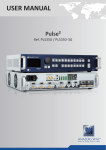


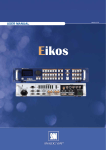


![User's Manual[FBD1] ProMax ProMedia Converter](http://vs1.manualzilla.com/store/data/006881326_1-9e3a0042b45fc9f5f8ff38953ecf78a2-150x150.png)