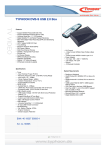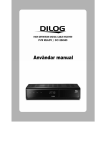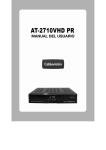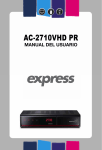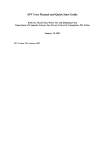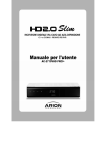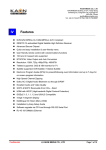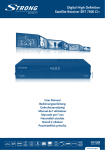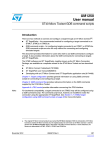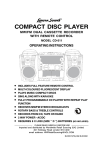Download Contents | 1 - CroatianTV America
Transcript
Contents | 1 2 | HD2011IR User Manual Notice This manual can help you to become familiar with the many great features of our high definition digital Satellite receiver, as well as how to use and operate these functions of our receiver. All the safety and operating instructions should be read before the receiver is operated. Please keep the manual in a safe place so that it can be easily referred to later. The following symbols will serve as follows: Indicates any other additional important or helpful information. Indicates warning information. “MENU” (Double quotation marks) Indicates a button on the remote control or the receiver. To reduce the risk of electric shock, do not remove the receiver cover (or back). No user serviceable parts inside. Refer all servicing needs to your supplier or to a qualified service technician. Indicates dangerous voltage inside the product that presents a risk of electric shock or personal injury. Indicates important-operating and maintenance instructions accompanying the product. Manufactured under license from Dolby Laboratories. “Dolby” and the double-D symbol are trademarks of Dolby Laboratories. HDMI, the HDMI Logo and High-Definition Multimedia Interface are trademarks or registered trademarks of HDMI Licensing LLC. HD2011IR User Manual | 3 Safety and Precautions Attention when installing the receiver Install on an even plane. Don’t install in the cold or under direct sunlight. Leave a minimum 10cm gap all around the product. Don’t disassemble, repair or reorganize the product. Use and care of the receiver Place the product in a well-ventilated area. Place the product where dust and other materials do not build up. Don’t plug in with several other power plugs. Don’t place the product where there are extreme vibrations or near magnetic forces. Don’t place objects on top of the product. Don’t place cups that hold water or other liquids on top of the product. “ The main plug is used to disconnect the device. The disconnected device shall remain readily operable. ” 4 | HD2011IR User Manual FCC INTERFERENCE STATEMENT FCC ID: This equipment has been tested and found to comply with the limits for a Class B digital device, pursuant to Part 15 of the FCC Rules. These limits are designed to provide reasonable protection against harmful interference in a residential installation. This equipment generates, uses and can radiate radio frequency energy and, if not installed and used in accordance with the instructions, may cause harmful interface to radio communications. However, there is no guarantee that interference will not occur in a particular installation. If this equipment does cause harmful interference to radio or television reception which can be determined by turning the equipment off and on, the user is encouraged to try to correct the interference by one or more of the following measures: z Reorient or relocate the receiving antenna. z Increase the separation between the equipment and receiver. z Connect the equipment into and outlet on a circuit different from that to which the receiver is connected. z Consult the dealer or an experienced radio/TV technician for help. z Only shielded interface cable should be used. Finally, any changes or modifications to the equipment by the user not expressly approved by the grantee or manufacturer could void the user’s authority to operate such equipment. HD2011IR User Manual | 5 Table of Contents Chapter 1. Before You Begin ························ 7 4.6 Managing Channel List ····················· 32 1.1 Features·············································· 8 4.6.1 Displaying Channel List ················· 32 1.2 Package Contents ······························ 9 4.6.2 Editing Channels···························· 33 1.3 Names of Each Part·························· 10 4.7 Managing Favorite Channel Lists ····· 34 1.3.1 Front Panel ···································· 10 4.8 Managing Edit Channel Lists ············ 36 1.3.2 Rear Panel ····································· 11 4.9 Changing Channel Mode ·················· 37 1.4 Names of Remote Button ················· 12 4.10 Viewing Program Guide ·················· 38 Chapter 2. Connections ······························ 15 4.11 Viewing Teletext ······························ 39 2.1 Connecting a TV ······························· 16 4.12 Switching TV and Radio·················· 39 2.2 Connecting a Dish ···························· 18 4.13 Changing Video Format ·················· 40 2.3 Connect the Optical S/PDIF ············· 19 Chapter 5. Settings ····································· 41 2.4 Starting Up ········································ 20 5.1 Channel Search ································ 43 Chapter 3. Basic Settings ··························· 21 5.2 Channel Manager ····························· 43 Chapter 4. Operations ································ 27 5.3 User Setting ······································ 44 [Basic Functions]····································· 28 5.4 Tools ················································ 44 4.1 Changing Channels ·························· 28 5.5 Common Interface & Irdeto··············· 45 4.2 Adjusting Volume ······························ 28 5.5.1 Irdeto CA Status ····························· 45 4.3 Viewing Program Information ··········· 29 Chapter 6. Appendix ··································· 47 4.4 Changing Subtitle Language ············ 30 6.1 Trouble Shooting ····························· 48 4.5 Changing Audio Language ··············· 31 6.2 Specification ···································· 49 [Advanced Functions] ····························· 32 6 | HD2011IR User Manual HD2011IR User Manual | 7 Chapter 1 Before You Begin 8 | HD2011IR User Manual 1.1 Features The satellite receiver is one of the best Digital Satellite receivers for the new High-Definition Multimedia Interface. The satellite receiverI adopts the latest MPEG-4 technology thus you can enjoy the various TV and radio programs. The simple connection and easy-of-use operation, userfriendly three-dimensional OSD, highest quality audio output with S/PDIF for Dolby Digital. Furthermore, the satellite receiver provides the enhanced Electronic Program Guide (EPG), various utilities, and various channel sorting. <Main Features> z Fully Compliant to MPEG-4 Part10 AVC HD/H.264 Standard z Fully Compliant to DVB-S/S2 Satellite Standard z MP Layer I and II, CD quality audio sound z S/PDIF for Dolby Digital Audio Output z Dolby Digital Down-Mix Output Support z Mono, Left, Right, Stereo, Audio Output Support z PCM with Decoded Stereo AAC Stereo or Decoded MPEG I layer II (Musicam) Audio Output Support z Easy And Fast Auto Programming, Intuitive User Interface z Various Video Display Format With 576i/576p/720p/1080i Support z Various Video Aspect Ratio With 4:3, Letter Box, Full Screen And 16:9 Support z CVBS, HDMI, YPbPr Video Output Support z Luxurious And Elegant Front LCD Display for Service Number and Time display z Software Upgrade Via USB 2.0 z Separated TV/Radio/All List & Favorite Group List z Multi Language Support <Other Features> z Powerful and easy functions for editing (Lock, Delete, Rename Channel & Favorite group) z Electronic Program Guide (EPG) for On Screen Channel Information z Multi-language Function z Auto searching & manual searching function z Parental lock function z Teletext and subtitle supported by VBI and OSD HD2011IR User Manual | 9 1.2 Package Contents Please check to make sure the following contents are in the product package. z z Product contents may be subject to change. Cables not specified above must be purchased separately. 10 | HD2011IR User Manual 1.3 Names of Each Part 1.3.1 Front Panel 1. STANDBY/ON Switches the digital receiver between standby mode and operation mode. z Operation mode → Front Panel displays the 7-Segment (current service number). z Active Standby Mode → Front Panel displays the 7-Segment (current time). → Switches between Active Standby Mode and Operation mode by Press [O/l] on the Front Panel 2. CH ▼/▲ Changes channels in the No-menu State and moves the cursor up/down in the Menu state. 3. CARD Slot Card slot for Irdeto program card. HD2011IR User Manual | 11 1.4 Rear Panel 1. USB USB2.0 connector for software upgrade. 2. S/PDIF Connect S/PDIF to audio input of your amplifier with optical digital port via an optical cable. 3. VIDEO (YPbPr) Connect Y/Pb/Pr output of VIDEO to Y/Pb/Pr video input of your TV via a RCA cable. 4. AUDIO L/R Connect AUDIO L/R to the matching Audio Inputs of your TV/VCR via a RCA cable. 5. CVBS This CVBS provides a composite video output. 6. LNB IN (13/18V 400mA MAX) Connect the coaxial cable from LNB. 7. LNB OUT Connect to another STB 8. HDMI If you have TV supporting HDMI, connect HDMI to your TV using a HDMI cable. 12 | HD2011IR User Manual 1.4 Names of Remote Button STANDBY Switches the digital Receiver between standby mode and operation mode. z Operation mode → Front Panel displays the 7-Segment (current service number). z Active Standby Mode → Front Panel displays the 7-Segment (current time). → Switches between Active Standby Mode and Operation mode by Press [standby] in RCU. MUTE ( ) To mute the sound. NUMERICAL BUTTONS To enter a TV/Radio channel number or characters. OPTIONS To show the audio, teletext, and subtitle list(s). EPG To display the Electronic Program Guide. Press again to return to the normal mode. INFO To display the information about the channel. FAV To make up favorite group by TV, Radio and by your choice. MENU To show the menu OSD. EXIT To exit from the current menu or cancel the current operation in menu state. OK To select a menu or confirm the user’s action and display the channel list during watching a program. HD2011IR User Manual | 13 ▲/▼ To change the TV/radio channels Up/Down. ◄/► To increase or decrease TV/Radio volume level or change the value of an item with preprogrammed values. VOL +/To change the TV/Radio volume. P +/To change the TV/Radio channels Up/Down. PAGE ( ) To change the TV/Radio channel lists by the page. COLOR BUTTONS (R, G, Y) To perform the interactive menu application. RECALL (Hereafter “Blue”) To return to the previous chosen channel. TEXT ( ) To display the teletext information about the channel if applicable. TV/RADIO( ) To switch the product TV or Radio. SUBT ( ) To display the provided subtitle language lists of the current channel. STB /TV To select the input source between terrestrial and TV. PAUSE To pause the video screen. V.Format To change video output format to 1080i, 720p, 576i, 576p, and Auto. 14 | HD2011IR User Manual : Angle of remote control use The remote control can be used at a distance of up to 7 to 10 meters, and at an angle of 30 degrees from the remote control led. HD2011IR User Manual | 15 Chapter 2 Connections 16 | HD2011IR User Manual This chapter describes how to connect the product to your home entertainment system. Choose the most appropriate procedure depending on your environments. : If you encounter with any problems or have any questions during connecting the product, please contact your local product distributor. 2.1 Connecting a TV 1. Connecting a TV with YPbPr (If your TV has YPbPr input) 1) Connect the VIDEO (YPbPr) to YPbPr input of your TV. 2) Connect the AUDIO L/R to Audio input of your TV. 3) Go to 2.2 Connecting to Dish, and then connect your dish. HD2011IR User Manual | 17 2. Connecting a TV with CVBS 1) Connect the VIDEO to CVBS input of your TV. 2) Connect the AUDIO L/R to Audio input of your TV. 3) Go to 2.2 Connecting to Dish, and then connect your dish. 3. Connecting a TV with HDMI (If your TV has HDMI input) 1) Connect the HDMI output to HDMI input of your TV. 2) Go to 2.2 Connecting to Dish, and then connect your dish. 18 | HD2011IR User Manual 2.2 Connecting a Dish 1. Dish Connect the satellite antenna cable to the LNB IN. 2. Fixed Dishes Using DiSEqC Connect the output of DiSEqC to the LNB IN of the receiver. HD2011IR User Manual | 19 2.3 Connect the Optical S/PDIF If you watch a program encoded by a Dolby Digital, you can enjoy the higher quality sound of the Dolby Digital audio. Connect the optical S/PDIF to Dolby Digital decoder or Digital television. 20 | HD2011IR User Manual 2.4 Starting Up 1. Connect the power cord of the product to a power outlet and press the “Power” button at the rear panel to turn the product on. 2. The first time you power up the product, it will display the initial screen, then some parameters for system configuration should be set. Refer to the following chapter for detailed information about the basic settings. HD2011IR User Manual | 21 Chapter 3 Basic Settings 22 | HD2011IR User Manual If you use the product for the first time after connecting, you have to perform basic settings. Once the setup procedure is finished successfully, you can start watching TV or listening to radio. z Press the “MENU” button to save the previous input information and exit the basic settings. If you exit the basic settings without fully completing the setting procedures, you may not watch any broadcasting normally. z If there is any disagreement between the current setting and TV type, any picture will not appear. You should change the video format by pressing the “V.Format.” Press the “V.Format” button twice until you can see any picture on TV screen. 1. Turn on your TV and the product. Follow the instruction on the screen. Press “Blue” button for basic setting. Press “Red” button for automatic default setting. HD2011IR User Manual | 23 2. Select the appropriate language from the list using the “◀▶” button and press the “Blue” button to move to the next setting. 3. Press the “Blue” button to move to the next setting. 24 | HD2011IR User Manual 4. Select the Audio, Subtitle language the “◀▶” button and press the “Blue” button. 5. Select the screen mode the “◀▶” button and press the “Blue” button. HD2011IR User Manual | 25 6. When completing basic settings, the following Menu will appear. If you encounter with any problems or have any questions when setting up the antenna, please contact your local product installer or distributor. Now you have completed all steps required for watching TV or listening to radio. Press the “MENU” button to exit the basic settings. For detailed information about how to use the product, refer to Chapter 4. 26 | HD2011IR User Manual HD2011IR User Manual | 27 Chapter 4 Operations 28 | HD2011IR User Manual [Basic Functions] 4.1 Changing Channels There are several ways to change the channels. z z z z z Press the “P+/-“ button on the remote control to access the channels sequentially. Press the “OK” button to display TV channel list, and then select the desired channel. Press the “Blue” button on the remote control to move to the previous channel. Enter your desired channel number using the “0~9“button directly. Press the “EXIT” button to hide TV channel list. 4.2 Adjusting Volume You can change the volume level of the current channel. z z z Press the “V+/-“ button to adjust the volume. Press the “MUTE” button to turn the sound off and on again Press the “OPTION” button to change the audio mode. : During setting up the Menu (ex, EPG, Edit channel, etc), you can also change the volume level using the lower “V +/ -” button without OSD. HD2011IR User Manual | 29 4.3 Viewing Program Information You can view the 2 steps information window by pressing the “INFO” button while watching a program. Press the “EXIT” button to hide the program information. Step 1: Basic Information The Basic Information is displayed as following on the screen. Step 2: Detailed Information You can see detailed information about the current program. Press the “INFO” button to view detailed information during the Basic information is displayed. Press the “EXIT” button to hide the program information. 30 | HD2011IR User Manual 4.4 Changing Subtitle Language If the current program provides Subtitle information, you can select the subtitle language. 1. Press the “SUBT” button to display the subtitle language list. 2. Select the desired subtitle language using the “▲▼” button, and press the “OK” button. The subtitle language will be displayed at the bottom of the screen. Subtitle language 3. Select ‘OFF’ from the subtitle language list not to display subtitle from the screen. : You can select a default subtitle language by pressing the “MENU” button and selecting the User Setting–Language–Primary Subtitle menu in order. HD2011IR User Manual | 31 4.5 Changing Audio Language If the current program provides multiple audio languages, you can select the desired language. 1. Press the “OPTIONS” button to display the audio language list. If the mode is not the audio language, press the “◄►” button. Audio language 2. Select the desired audio language using the “▲▼” button, and press the “OK” button. The audio language will be changed immediately. : You can select a default audio language by pressing the “MENU” button and selecting the User Setting–Language–Primary Audio menu in order. 32 | HD2011IR User Manual [Advanced Functions] 4.6 Managing Channel List 4.6.1 Displaying Channel List You can see various channel lists and change the channels from the channel list more conveniently. 1. Press the “OK” button while watching a program to display the selected channel list. z z z z z FAV: Shows the favorite channel lists. Yellow: Edits the channel lists. SAT List: Shows the satellite lists. Red: ABC/ZYX Channel sorting. Green: Free/$ Chanel sorting. 2. Move to the desired channel using the “▲▼” button and press the “EXIT” button to change the channel. Press the “FAV” button to switch among the channel modes such as ‘ALL, FAV1~4, etc’. Refer to Chapter 4.7 Managing Favorite Channel Lists for more information. HD2011IR User Manual | 33 4.6.2 Editing Channels You can edit (such as lock, rename, delete, and favorite group) each channel. 1. Press the “OK” button while watching a program to display the selected channel list. 2. Press the “Yellow” button to edit the channel. 3. You can lock, rename, delete, and change to other favorite groups each channel. Move to the desired menu using the “▲▼” button and press the “OK” button. 4. Whenever you press the “EXIT” button after completing channel edit, the confirmation message will appear. Move cursor to the “OK” button and press the “OK” button to save the changes. 34 | HD2011IR User Manual 4.7 Managing Favorite Channel Lists You can create and edit favorite channel list(s) or group(s). 1. Press the “MENU” button. 2. ① Move to the Channel Manager menu using the “▲▼” button and press the “OK” button. ② Select the Edit Favorite menu using the “▲▼” button and press the “OK” button. 3. Press the “FAV” button to view the favorite channel groups. z Red : Locks/unlocks channel(s). z FAV: Selects the favorite group. z OK: Adds/deletes the channel(s) to the desired favorite group. z EXIT: Exits to save the changes. : FAV1~8 are default name. You can also rename them for your convenience. HD2011IR User Manual | 35 4. You can edit favorite channel list(s) or group(s). Select the Favorite group using the “▲▼” button and press the “OK” button. If you want to add channel(s), select the desired channel, and then press the “OK” button. z ◀ : Switches Left column. z ▶ : Switches Right column. z Red : Locks/unlocks channel(s). z Green: Renames a channel name z FAV: Selects the favorite group. z OK: Adds/deletes the channel(s) to the desired favorite group. z EXIT: Exits to save the changes. z OK : Deletes the channel(s) in favorite group z RED: Locks/unlocks channel(s). z Green: Moves channel(s) to the desired location. z Yellow: Renames a group name. z FAV: Selects the favorite group. z EXIT: Exits to save the changes. 5. If you want to save the changes, press the “MENU” or “EXIT” button after editing favorite channel. 36 | HD2011IR User Manual 4.8 Managing Edit Channel Lists You can create and edit channel list(s) or group(s). 1. Press the “MENU” button. 2. ① Move to the Channel Manager menu using the “▲▼” button and press the “OK” button. ② Select the Edit Channel menu using the “▲▼” button and press the “OK” button. z Red : Locks/unlocks channel(s). z Green: Deletes channel(s). z Blue: Change channel name Renames a channel name. HD2011IR User Manual | 37 4.9 Changing Channel Mode You can change the channel mode by group. 1. Press the “OK” button to display All Channel or Favorite Channel lists according to the current channel mode. 2. Select the channel mode using the “◄►” button and press the “OK” button. 38 | HD2011IR User Manual 4.10 Viewing Program Guide The Program Guide shows program information about each channel-by date and time. 1. Press the “EPG” button. z Red: Changes the schedule mode. z Green: Views the channel group(s). z Yellow: Moves to the Next Day. z Blue : Makes a reservation. z INFO: Views detail EPG. 2. Press the “INFO” button to view daily schedule for the selected channel. HD2011IR User Manual | 39 4.11 Viewing Teletext Teletext Service is text data service from Service Provider. It is available only when the program provides teletext data service. 1. Press the “TEXT” or “OPTIONS” button. Teletext Service Data is displayed. 2. Select the page using the “0~9” buttons (100~899). 3. Press the “EXIT” button to the previous screen. 4.12 Switching TV and Radio Press the ”TV/RADIO” button to switch TV and Radio. ⇒ 40 | HD2011IR User Manual 4.13 Changing Video Format Press the V.Format” button. You can select the video output format among 576i, 576p, 720p, 1080i, 1080p and auto. HD2011IR User Manual | 41 Chapter 5 Settings 42 | HD2011IR User Manual This chapter describes how to search for channels, edit channel, setup for language (OSD, Timer, etc.), and show tools. 1. Press the “MENU” button to display the Menu OSD. 2. Move to the appropriate Menu using the “▲▼” button, and then press the “OK” button to select the sub-menu. z z z Press the “EXIT” button to return to the previous stage. Press the “MENU” button to exit the setting menu. The menu program shows buttons that can be used at every stage of setup. HD2011IR User Manual | 43 5.1 Channel Search You can search channel. z Manual Search: Searches the channel manually. z Automatic Search: Searches the channel automatically. ① Move to the Channel Search menu using the “▲▼”button and press the “OK” button. ② Move to the desired sub-menu using the “▲▼” button, and press the “OK” button. : Please wait for finishing the Search. If you want to stop the Search, press the “EXIT” button anytime. If the Search is stopped or finished, the searched information is automatically saved. 5.2 Channel Manager You can edit channel(s) and favorite channel(s). z Edit Channel: Edit Channel. z Edit Favorite: Creates/edits favorite channel. z Edit Satellite: Edit Sateillit. z Edit Transponder: Edit Trans ponders. ① Move to the Channel Manager menu using the “▲▼”button and press the “OK” button. ② Move to the desired sub-menu using the “▲▼” button, and press the “OK” button. 44 | HD2011IR User Manual 5.3 User Setting You can setup additional function such as Language, Display, A/V Output, Time & Timer Setting, and Lock Control. z Language: Selects the language such as menu, primary/secondary audio, subtitle, and primary/secondary subtitle. z Display: Sets the infobar display time, OSD transparency, and load default. z A/V Output: Sets the connected devices such as TV scart, Screen mode, TV aspect ratio, audio mode/delay and HDCP on/off. z Time & Timer: Sets the time and timer. z Lock: Sets the age lock and password. ① Move to the User Setting menu using the “▲▼”button and press the “OK” button. ② Move to the desired sub-menu using the “▲▼” button, and press the “OK” button. 5.4 Tools You can view the system information, signal level, system reset, s/w upgrade, and HDMI information. z System Information: Shows the system version. z Signal Level: Shows the signal level. z System Reset: Restores to the default setting. z S/W Upgrade: Updates the program. z HDMI Information: Shows the HDMI information. ① Move to the Tools menu using the “▲▼”button and press the “OK” button. ② Move to the desired sub-menu using the “▲▼” button, and press the “OK” button. HD2011IR User Manual | 45 5.5 Irdeto You can view the current status of smart cart. z Irdeto CA Status ① Move to the Irdeto menu using the “▲▼”button and press the “OK” button. ② Move to the desired sub-menu using the “▲▼” button, and press the “OK” button. 5.5.1 Irdeto CA Status You can see the various information about Irdeto CA. z Smart Card Status: You can view the status of smart card. z Service Status z Loader Status z Components z Mail Message z Attributed Message ① Move to the Irdeto CA Status sub-menu using the “▲▼”button and press the “OK” button. ② Move to the desired sub-menu using the “▲▼” button, and press the “OK” button. 46 | HD2011IR User Manual HD2011IR User Manual | 47 Chapter 6 Appendix 48 | HD2011IR User Manual 6.1 Trouble Shooting If the product does not work properly after checking it, please contact your local dealer. Don't open the product. It may result in a dangerous electric shock and will invalidate your warranty Problem The display on front panel does not light up. No picture, no sound. The remote control unit (RCU) does not working. Bad picture or noisy sound in the TV or radio mode. Possible Causes What to do The main power cable is not connected. Check that the main power cable is plugged in to the wall outlet. Wrong connection of the audio/video output of the product to TV. TV power off. The product is standby mode. No or Bad signal message appears. No Batteries. The RCU is incorrectly aimed. Connect the audio/video output of the product to TV correctly. Turn TV on. Change the mode to the normal mode. Connect the antenna cable correctly. Change the batteries (both). Aim the RCU properly to the product. The product is standby mode. Change the mode to the normal mode. Bad reception of the signal. Turn off/on the STB. HD2011IR User Manual | 49 6.2 Specification 1. Tuner & Demodulator RF Tuner Input Frequency 950MHz ~ 2150MHz) RF Tuner Input Connector F-Type Female (With Loop-Through Output) RF Tuner Input Impedance 75[Ohm] RF Tuner Input Level -69dBm ~ -25dBm Multi- Standard Demodulation DVB-S/DSS Compliant, DVB-S2 Compliant Maximum Symbol Rate DVB-S : QPSK Maximum 45Msps @ 1~45Msps DVB-S2 : 8PSK/QPSK Maximum 45Msps @ 1~45Msps Multi Decoding Method DVB-S2 QPSK : 1/2, 2/3, 3/4, 3/5, 4/5, 5/6, 8/9, 8/10) Standard DVB-S2 8PSK : 2/3, 3/4, 3/5, 5/6, 8/9, 9/10) DVB-S : 1/2, 2/3, 3/4, 5/6, 6/7, 7/8 2. MPEG TS A/V Decoding Transport Stream Format MPEG-2/MPEG-4 Part10 AVC/H.264 HD [email protected] 1920 x 1080i @ 50Hz (MPEG-2 ISO/IEC 13818 Transport stream Specification) Profile Level “MPEG-2 MP@HL”, H.264(MPEG-4 Part10 AVC) HD [email protected] Input Rate Maximum 31.668450Mb/s, 27.709893Mb/s Video Aspect Ratio 4:3, Letter Box, 16:9, Pan & Scan Video Display Resolution 1920x1080i, 1280x720p, 720x576p ,720x576i @ 60Hz Audio Decoding Format MPEG-1 Layer 1,2 Dolby Digital Down-mix (*option) PCM with Decoded Stereo AAC Stereo Audio Output Mode Mono, Left, Right, Stereo, Dolby Digital bit-streams 3. A/V and Data Output Analog Component YPbPr 1 Set(3xRCA Vertical Array Type)(*Optional) S/PDIF Dolby Digital Interface 1 Optical(Fiber Optic Type) Stereo Audio L/R 1 Set(2xRCA Array Type) HDMI/HDCP 1 HDMI™ Connector(HDCP copy protection) USB2.0 Host Interface A-Type Vertical Connector (Firmware Upgrade Port ) 50 | HD2011IR User Manual 4. Conditional Access Interface Smart Card Interface 1 Slot For Irdeto CAS Support 5. System Resource Information CPU/Decoder STi7111 Flash ROM Default 8Mbytes(Secure Flash) DDR SDRAM Default 256Mbytes(Program 128Mbytes & Graphic 128Mbytes) EEPROM Default 128Kbits 6. Power Supply Input Voltage AC 100-240V ~ 50/60Hz Power Consumption Maximum 20Watts Protection Separate Internal Fuse Type SMPS (Switching Mode Power Supply) 7. Physical Specification Dimension(WxDxH) 230x188.8x40.5 [mm] Net Weight About 2.0Kg Operation Temperature +5°C ~ +50°C Storage Temperature -40°C ~ 65°C HD2011IR User Manual | 51 52 | HD2011IR User Manual C/KRS/EUROHD2011IR_GP7_REV1.0_ENG