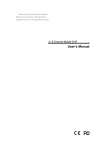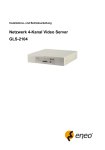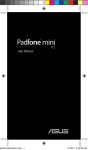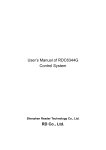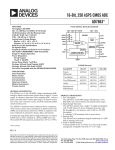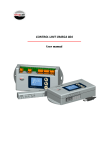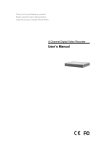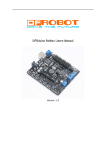Download User`s Manual - Holtz Industries
Transcript
Thank you for purchasing our product. Please read this User’s Manual before using the product. Change without Notice 4 Channel Mobile DVR User’s Manual Safety Precautions CAUTION RISK OF ELECTRICAL SHOCK. DO NOT OPEN ! CAUTION: TO REDUCE THE RISK OF ELECTRICAL SHOCK, DO NOT REMOVE COVER (OR BACK), NO USER SERVICEABLE PARTS REFER SERVICING TO QUALIFIED SERVICE PERSONNEL. The lightning flash with arrowhead symbol, within an equilateral triangle, is intended to alert the user to the presence of insulated dangerous Voltage within the product’s enclosure that may be sufficient magnitude to constitute risk of electrical shock to persons. The exclamation point within an equilateral triangle is intended to alert the user to the presence of important operation and maintenance (servicing) instructions in the literature accompanying the appliance. WARNING: TO PREVENT FIRE OR SHOCK HAZARD, DO NOT EXPOSE UNITS NOT SPECIFICALLY DESIGNED FOR Attention: installation should be performed by qualified service Personnel only in accordance with the National Electrical Code or applicable local codes. Power Disconnect. Units with or without ON-OFF switches have power supplied to the unit whenever the power cord is inserted into the power source; however, the unit is operational only when the ON-OFF switch is the ON position. The power cord is the main power disconnect for all unites. Warranty and Service There are no serviceable parts for this unit, call for your agent for details. 2 About this document Before installing stand alone DVR, be sure to thoroughly review and follow the instructions in this User’s Manual. Pay particular attention to the parts that are marked NOTICE. Also, when connecting with external application, first turn the power OFF and follow manual instruction for appropriate installation. Before reading this document 1. This document is intended for both the administrator and users of stand alone DVR Model. 2. This manual contains information for configuring, managing and using stand alone DVR Model. 3. To prevent fire or electrical shock, do not expose the product to heat or moisture. 4. Be sure to read this manual before using stand alone DVR Model. 5. For questions and technical assistance of this product, contact your local dealer. ►Strong recommendation on installation of the DVR unit 1. Check electricity at the place you want to install the DVR unit is stable and meets our electricity requirements. Unstable electricity will cause malfunction of the unit or give critical damage to the unit. 2. Several chips on the main board of the DVR unit and hard disk drive inside the unit generate heat, and it must be properly discharged. Do not put any objects just beside exhaust port(fan) on the left side of the unit and do not close up an opening (fresh air in-take) on the right side of the unit.. 3 FCC Statement: WARNING This device complies with Part 15 FCC Rules. Operation is subject to the following two conditions: (1) this device may not cause harmful interference. (2) This device must accept any interference received including interference that may cause undesired operation." * Federal Communications Commission (FCC) Statement WARNING This Equipment has been tested and found to comply with the limits for a Class B digital device, pursuant to Part 15 of the FCC rules. These limits are designed to provide reasonable protection against harmful interference in a residential installation. This equipment generates uses and can radiate radio frequency energy and, if not installed and used in accordance with the instructions, may cause harmful interference to radio communications. However, there is no guarantee that interference will not occur in a particular installation. If this equipment does cause harmful interference to radio or television reception, which can be determined by turning the equipment off and on, the user is encouraged to try to correct the interference by one or more of the following measures: - Reorient or relocate the receiving antenna. - Increase the separation between the equipment and receiver. - Connect the equipment into an outlet on a circuit different from that to which the receiver is connected. - Consult the dealer or an experienced radio/TV technician for help. * You are cautioned that changes or modifications not expressly approved by the party responsible for compliance could void your authority to operate the equipment. 4 FRONT PANEL 1. MENU BUTTON : Press this button to display the menu setup 2. BACKUP/ENTER : Image backup button / Value change 3. TRIGGER : Emergency record 4. MODE/ESC : To quad mode 5. PLAY/+ : Video playback button / Increase values change 6. REC/- : Record button / Reduce values change 7. UP / STOP : Direction button UP / Playback stop button 8. DOWN / PAUSE : Direction button down / Playback pause 9. REW : Reverse playback choose button / play speed / 10. FF : Forward playback choose button / play speed / 11. USB 2.0 : Pan Driver slot / Full channel select / OSD exit 5 / / (Step play) REAR PANEL Power and alarm cables 11 9 7 5 3 1 12 10 8 6 4 2 Pin1:BAT_GND Battery GND Pin2:BAT_IN Battery + Pin3:ACC_Power ACC connection Vehicle Pin4:BAT_IN Battery + Battery Pin5:ALARM1 Alarm 1 PIN6:OGND Alarm GND PIN7:ALARM2 Alarm 2 PIN8:RLCOM Alarm COM PIN9:ALARM3 Alarm 3 PIN10:RLNO Relay NO PIN11:ALARM4 Alarm 4 PIN12:RLNC Relay NC + -- Pin1:BAT_GND (Black) Pin2:BAT_IN (Yellow) Pin3:ACC_Power (Red) Pin4:BAT_IN (Yellow) Pin5:ALARM1 (Brown) PIN6:OGND (Black) PIN7:ALARM2 (Orange) PIN8: RLCOM (Purple) PIN9:ALARM3 (Green) PIN10: RLNO (Gray) PIN11:ALARM4 (Blue) PIN12: RLNC (White) Notice: System will startup when ACC power connection input is high. 6 Mini Din Pin definition : 5 3 6 4 2 1 * TYPE 1 (Standard ): 1. ----- 4. GND 2. ----- 5. +12V 3. Audio 6. Video Standard 5 3 6 4 2 * TYPE 2 (Option): 1. GND 4. +12V 2. ------ 5. ----- 3. Video 6. Audio 1 Option 7 Cables define: Video / Audio / IR sensor extending 1. Camera 1 ~ 4 input Mini din Notice: NTSC or PAL is auto detected by video in channel 1 e 2. IR sensor extended line 3. Video out (RCA) c Audio out (RCA) d Please confirm the direction of cable and DVR D type connector After direction confirmed, please connect the cable To make sure the cable is connect to the rear side of DVR 8 DVR Live mode Playback mode **Notice** Please set HDD to Master if only one installed. Indicator: Live: u.3 Live mode Video loss Recording Overwrite Motion Alarm Relay (Motion / Alarm) Channel sequence Keypad lock * 111111 is the default password * Overwrite (Disk usage with record device) Playback: Forward Reverse 9 Pause Remote controller: The key on the remote controller function control is same as the front keypad of the unit. TRIGGER : Emergency record Number : Channel select 1 ~ 4 Quad : UP / STOP : Direction button up / Playback stop button REW : Reverse playback choose button screen display DOWN / PAUSE : Direction button down / Playback pause FF : Forward playback choose button ENTER : Enter button or value change AUTO : Full screen auto sequence MENU : Menu OSD REC : Starts to record BACKUP : Image backup ESC : OSD exit PLAY : To playback mode LOCK : To button key lock AUDIO : Audio page display + : Increase + values change -- : Reduce - values change Main Menu – Camera Setup Right adjustment of each element will increase picture quarterly displayed. We recommend you to adjust each element of cameras and monitor to be connected to the DVR unit. 10 Main menu – Camera Setup – Display The function is for channel mask. Main menu – Camera Setup – Title Camera title setup function allows 5 characters for each channel. Select Shift to next page and then Enter to confirm camera title. Main Menu – Record Setup Device & Frame rate set – Record Device 11 Record Device – User selectable in different record device N: Normal Record Device E: Event Record Device N:Normal Record Hard disk(HDD) CF card (CF) Normal / Event ------- Process E:Event Record N:E:HDD The video data always record to hard disk record N:E:CF ------- Normal / Event The video data always record to CF card record N:HDD E:CF Normal record Event record Normally the video records to hard disk, but it records to CF card if there is any event happens. Notice: 1. Power off record : User have to thing about how much time to record after the car power off , if power off record parameter(time) set too long , it might cause the car battery low . (Default setting is off ) . 2. Pre-Record : Pre-Record frame rate follows the schedule record frame rate . 3. Don’t remove CF card when the system is working , it does not support hot swap function . 4. Pre-record function can work normally only when normal record function stop record . 12 Device & Frame rate set - Schedule Record Frame rate & Motion Record Frame rate Device & Frame rate set - Alarm Record Frame rate Record Setup: Record Setup – Pre-record Set: OFF / 1MB/2MB/3MB/4MB/5MB/6MB/7MB/8MB pre alarm/motion/trigger record Record Setup – Power off Record: OFF / 1 ~ 30 minutes. DVR starts to record automatically after vehicles engine power off Record Setup – Record Quality: Low / Normal / High (See record time table page 13) Record Setup – Event Rec Duration: OFF / 5 ~ 30 seconds. Duration time recording after event (alarm / motion / trigger ) Record Setup – Auto Record: When Auto Record is set to “On”, the DVR will start recording again after 2 minutes of inactivity after being manually stopped. Record Setup – Data Retention: OFF / 1 ~ 15 days selectable 13 Main menu - Record Setup – Schedule Record Notice: 1. Each channel has own frame rate adjustment of different recording mode. 2. In 24 hours, user can adjust each channel frame rate of different record mode. Such as schedule, motion detection, and alarm record mode 3. Press “BACKUP/ENTER” button to change different record mode Record Time Table: 80GB HD Record Quality: Low. Average: 5 KB; REC FPS(total) 60 30 15 10 REC Hour 72 hr 148 hr 296 hr 444 hr Record Quality: Normal. Average 10 KB; REC FPS(total) 60 30 15 10 REC Hour 36 hr 74 hr 148 hr 222 hr Record Quality: High. Average 20 KB; REC FPS(total) 60 30 15 10 REC Hour 18 hr 37 hr 74 hr 111 hr **Actual recording time is base on live environment. This table is only for reference.** 20 K x 30 (frame rate) x 60 (mins) x 60 (secs) = 2160000 K = 2160 M / hr 2160 M / hr x 24 = 51840000 K = 51840 M = 51.84 G / (1 Day) 14 Main Menu – Alarm Detection & Motion Detection Alarm 1 + GND / Alarm 2 + GND / Alarm 3 + GND / Alarm 4 + GND The Alarm Signal type depends upon the Alarm Sensor polarity defined as NO (Normal Open) or NC (Normal Close). Alarm POP UP: Event channel jumps to full screen when alarm triggered. Quad screen with the alarm symbol if more than two cameras triggered. Relay: NO + COM or NC + COM Alarm Signal type depends on Alarm Sensor polarity define on NO (N/Open) or NC (N/Close) mode. NO + COM: Normally, motion relay is NO + COM connector. Main Menu – Motion Detection – Motion Area Detected area Main Menu – Motion Detection – Motion area selection Direction button Left or Right + ENTER to cancel detection area. Select start (right-up corner) point and end (left-below corner) point of detect area. 15 Main Menu – SCREEN: Split border on or off select. Video Adjustment: Video screen position movement. Use direction button to move. ON OFF Main Menu – Audio Setup - If microphone, audio line in or any how, user please set the audio record mode to on and also adjust volume input or output to right sound effects. - Mute means live audio is turn on or quiet. Notice: Audio input is from cam1. 16 Main Menu – System Setup – Device ID Totally, the device could be set 1 ~ 4000 for management. Main Menu – System Setup – Storage Setup 1. Please format hard disk before starting recording MENU – System Setup – Security Protection – Password Change (Default is 111111) Menu Protection: On / Off. User needs to login password before enter to menu. Auto Key Lock: After 5 ~ 120 seconds system automatically key lock which means before operate DVR user needs to unlock. 17 Main Menu – System Setup – Time Setup 1. Press ENTER to login to date and time adjust. 2. Use direction left or right button to change the data. 3. Press ENTER to select date and time. After time set or daylight mode turns to on, user needs to Apply and confirm. 0 ~ 9 is repeatable with increase + button, and decrease - button is opposite. Date Format: YYYY/MM/DD; MM/DD/YYY; DD/MM/YYYY Main Menu – System Setup – Dwell Time setup (Channel auto sequence mode setup) On live mode, press auto to start full channel sequence. Duration time is base on dwell time 1 ~ 999 seconds. Main Menu – System Setup – Buzzer Setup System Buzzer: OS operating Key Press Buzzer: Button operating Alarm Buzzer: Alarm triggers warning Motion Buzzer: Motion detection warning Video Loss Buzzer: Camera video loss warning 18 Main Menu – System Set – F/W Upgrade Stop all hard disk working before update, select F/W upgrade and then press ENTER to search firmware. 1. Searching Firmware 2. Press PLAY upload, press STOP cancel 3. Firmware Reading 4. Firmware uploading DVR auto reboot after version update. 19 Main Menu – System Set – Load Player Software Stop all hard disk working before load Player Software and then press ENTER After press ENTER, the system will search software file from USB device. After the file is detected, the system ask user to press ENTER to load file. After press ENTER button, the system starts to load file from USB. Users please wait until “Done” message appears. Player Software is loaded in hard disk as factory default. Just in case if user change a new hard disk. 20 Main Menu – Search & Play button: Please select HDD or CF device before playback. Time List search mode & Event List search mode Use direction button up and down to select date and time section, and then press ENTER to start to playback. Time list 100 / Event list 200 / (HDD) Event list record way; EX: A motion or an alarm event happens on 10:30 AM, Record Setup – Pre-record (Pre-Alarm) Set: set to 5 seconds Record Setup – Event Rec Duration (Post-Alarm): set to 5 seconds User goes to event list search; xxxxxxxxxxxx 10:29:55 motion - - - - - - -- - -- - -- - -- - - - - - - - - - - - - - -- - -- - -- - -- - - - - - - - - - - - - - -- - -- - -- - -- - - - - - - - START: xxxxxx 10:29:55 END: xxxxxx 10:30:05 21 Time Search: 1. Press ENTER to login to date and time adjust. 2. Use direction left or right button to change the data. 3. Press ENTER to select date and time. 4. Press ESC to return to the previous screen and move cursor to Search. 5. Press ENTER to start the searching. 6. Wait until the unit starts to playback. Playback mode Forward speed: x 2 / x 3 / x 4 (Direction right button) Reverse speed: x 8 / x 16 / x 32 (Direction left button) Press STOP to search list, press ESC to live mode. 22 Backup mode: Before backup, USB pan driver is required. Back up file size can not exceed 3GB, when system reads USB (thumb driver only) device, the system will stop recording about 2 seconds Mode 1: On live mode, press backup button to file backup page. Total hard disk data time range Select start and end time of backup After select backup time, apply to count data size. After size appears, press backup button to USB page. Notice: When backup to USB , user can press front panel “Play” key to switch from HDD or CF card backup , it also have a indication show on the left top corner . 23 After a while, all backup information display on screen, user now can press backup button to start file backup. Data is writing to USB pan drive, users please wait until backup complete. Press menu button to quit USB page. Mode 2: Press play button to start playback, the playback beginning time is the last one hour record. Press + and – to select backup time. User only can increase seconds in this backup way. Press backup button to USB page which is same as mode 1. 24 Mode 3: On event list, choose an event record data, and then press backup button. Pages go to USB page, after data size appears, press backup button to the page which is same as mode 1 USB compatible(Max. 4G) ADATA / Transcend / San Disk / Kingston 25 Main Menu – Language: Standard is English / Chinese; English / Optional Language Main Menu – Exit User needs to save changes if any function value has changed. And then exit menu. 26 Trigger Record Function : When user press the front panel Trigger key , it means active “emergency record“ . It will be saved a event record into event list . Pre-alarm record frame rate follow schedule record frame rate . Post-alarm record frame rate follows schedule record frame rate. 27 Player Software Open file 28 Starts to play; c d e f g h i j k 1 Fast Reverse 6 Play 2 Play Reverse 7 Fast Forward 3 Previous Frame 8 Still Capture l (Save to C:\ Capture) 4 Pause 9 Full Screen (manual switch) 5 Next Frame 10 Quad Screen 29 HDD readable in PC. Select hard disk and then click OK to start play. AVI Button: .vvf files export to .avi format Select export channel(s) and click audio if included. Browse for the source file Browse a path for file output Select a compression codec Percentage of the export AVI progress 30 Specifications Model 4 CH Mobile DVR Input 4 CH Inputs 1.0Vp-p, 75ohm unbalanced (mini din Type) Output Main monitor (mini din type) x 1 S/N Ratio More than 40dB Color 6.7 Million Monitoring Method Channel Display Single / Quad channel Sequence Display Available Screen Quality Display Rate 704(H)x 448(V) Active Pixels(NTSC); 704(H) x 544(V) Active Pixels (PAL) 120 fps (NTSC) / 100 fps (PAL) Recording/ Play Function Recording (Max) NTSC Max 60 fps(NTSC); Max 50 fps(PAL) Recording Resolution 704x224(NTSC); 704x272(PAL) Record Quality High, Normal, Low Compressed Picture Storage: MJPEG Recording Control Normal / Schedule / Event Pre-Alarm Record 8MB Post-Alarm Record 5 ~ 30 seconds Playback Mode Time list / event list / Date & Time search Backup and Copy Backup Event Backup / Video Data backup Copy Copy media files via memory flash Backup file play Client software to play files Other Function Device ID setup 1 ~ 4000 ID set up per DVR management Power off Record Off / or after 1 ~ 30 minutes power off recording Operation Mode Record / Play Monitoring Firmware Watchdog Recovery Auto-Reboot by Watchdog Operation Mode Duplex (Record +Playback ) Control Device Front key/ Remote controller Daylight Saving Supported Language English / Chinese Motion Detect 16 x16 grids camera for all channel 31 Alarm Alarm in x 4 / Relay out x 1 Video Loss Camera video loss detection and buzzer warning Back-Up USB 2.0 Storage 2.5: IDE HDD x 1 CF card 4 GB supported (Sandisk, KingSton,A-DATA) Max number of event list/ Time file list Event list 200 / Time list 100 (HDD) Firmware Upgrade Support USB firmware upgrade Shock Protection Support Hardware Shock Protection Audio Input RCA x 1 0.5~1.4Vp-p@20kΩ (mini din) HDD Record Mode Full stop / overwrite Key Lock Yes Dwell Time Programmable with adjustable dwell time. 0 ~ 999 seconds Real Time clock (RTC) Correct data and time auto adjustment Remote Control Support PHILIPS RC5, NEC Power Supply +9V DC & +32V DC Operating Temperature 5 ºC ~ +55 ºC 32