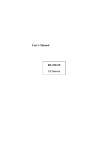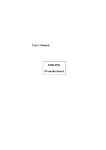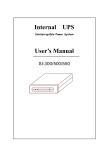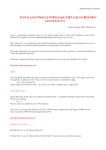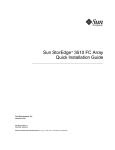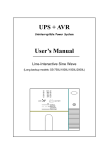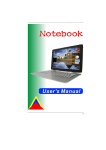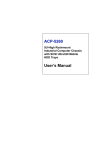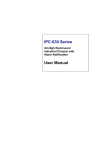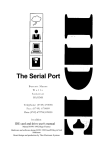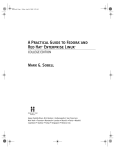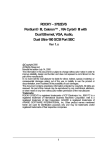Download User`s Manual
Transcript
User’s Manual RS-100/200-VF 1U/2U e-Server -0- RS-100/200-VF User’s Manual Copyright Notice This document is copyrighted, 2001, by Advantech Co., Ltd. All rights are reserved. Advantech Co., Ltd. reserves the right to make improvements to the products described in this manual at any time without notice. No part of this manual may be reproduced, copied, translated or transmitted in any form or by any means without the prior written permission of the original manufacturer. Information provided in this manual is intended to be accurate and reliable. However, the original manufacturer assumes no responsibility for its use, nor for any infringements upon the rights of third parties that may result from its use. Acknowledgements AWARD is a trademark of AWARD Software, Inc. IBM and PC are trademarks of International Business Machines Corporation Intel and Pentium III are trademarks of Intel Corporation Windows NT 4.0 and Windows 2000 are trademarks of Microsoft Corporation LSI and Symbios are registered trademarks of LSI Corporation. ATI is a trademark of ATI Technologies, Inc. VIA is a trademark of VIA Technology, Inc. All other product names or trademarks are properties of their respective owners. CE Notification RS-100-VF-S3-S3, RS-100-VF-S2-S3, RS-200-VF-S3-S6 and RS-200-VF-R3-S6, developed by Advantech Co., Ltd., has passed the CE test for environment specifications when shielded cables are used for external wiring. We recommend the use of shielded cables. Part No. 2002010050 1st Edition Printed in Taiwan January 2001 -1- RS-100/200-VF User’s Manual Product Warranty Advantech warrants to you, the original purchaser, that each of its products will be free from defects in materials and workmanship for two years from the date of purchase. This warranty does not apply to any products which have been repaired or altered by persons other than repair personnel authorized by Advantech, or which have been subject to misuse, abuse, accident or improper installation. Advantech assumes no liability under the terms of this warranty as a consequence of such events. Because of Advantech’s high quality-control standards and rigorous testing, most of our customers never need to use our repair service. If an Advantech product is defective, it will be repaired or replaced at no charge during the warranty period. For out-of-warranty repairs, you will be billed according to the cost of replacement materials, service time and freight. Please consult your dealer for more details. If you think you have a defective product, follow these steps: 1. Collect all the information about the problem encountered. For example, CPU speed, Advantech products used, other hardware and software used, etc. Note anything abnormal and list any on-screen messages you get when the problem occurs. 2. Call your dealer and describe the problem. Please have your manual, product, and any helpful information readily available. 3. If your product is diagnosed as defective, obtain an RMA (return merchandise authorization) number from your dealer. This allows us to process your return more quickly. 4. Carefully pack the defective product, a fully completed Repair and Replacement Order Card and a photocopy proof of purchase date (such as your sales receipt) in a shippable container. A product returned without proof of the purchase date is not eligible for warranty service. 5. Write the RMA number visibly on the outside of the package and ship it prepaid to your dealer. -2- RS-100/200-VF User’s Manual Packing List You should find the items listed below in the server package. If anything is missing or damaged, please consult with your vendor for resolution. 2 CPU Coolers 2 Rack Mount Ears 6 Screw Sinks 1 Power Cord (2 Power Cords for RS-200-RF-R3-S6) 2 CD Titles Driver Bank X Free 86 (X Windows V4.0.1) for Linux and FreeBSD 5 Driver Bank Floppy Diskettes: Linux Red-Hat 6.2 Boot Disk Linux Red-Hat 6.2 Installation Disk LSI Symbios 53C1010 SCSI Driver Patch & Intel 82559 Driver for Linux LSI Symbios 53C1010 SCSI Driver for Windows NT 4.0 LSI Symbios 53C1010 SCSI Driver for Windows 2000 RS-100/200-VF User’s Manual Warrant card Technical Support and Sales Assistance If you have any technical questions about the RS-100/200-VF series products, please visit our support website at http://www.advantech.com.tw/support For more information about Advantech products and sales information, please visit: http://www.advantech.com -3- RS-100/200-VF User’s Manual Contents Chapter 1 1.1 1.2 1.3 1.4 1.5 General Information ---------------------------------- Introduction ---------------------------------------------------------------Specifications -------------------------------------------------------------External Connections -------------------------------------------------Front Panel Functions ------------------------------------------------System Monitoring ------------------------------------------------------ Chapter 2 Hardware Installation 7 8 12 13 15 ----------------------------- 17 2.1.1 2.1.2 -------------------------------------------------------Removing The Cover ------------------------------------------System Placement ----------------------------------------------- 17 17 18 2.1.3 2.1.4 2.1.5 Main Board Placement ---------------------------------------Alarm Board Placement --------------------------------------SCA-2 SCSI Backplane Placement ------------------------- 20 21 22 Installing CPU ----------------------------------------------------------Installing CPU Cooler Fan ----------------------------------------Installing System Memory ----------------------------------------Installing Add-on Cards -------------------------------------------Adding Disk Drives --------------------------------------------------- 24 25 26 27 29 2.1 Internal Outlook 2.2 2.3 2.4 2.5 2.6 7 Chapter 3 BIOS Setup ---------------------------------------------- 33 3.1 Function Keys ---------------------------------------------------------3.2 Main Menu -------------------------------------------------------------3.2.1 3.2.2 3.2.3 3.2.4 3.2.5 3.2.6 3.2.7 3.2.8 Standard CMOS Features ----------------------------------Advanced BIOS Features -----------------------------------Advanced Chipset Features ---------------------------------Integrated Peripherals ---------------------------------------Power Management Setup ----------------------------------PnP/ PCI Configurations -----------------------------------PC Health Status ---------------------------------------------Frequency/Voltage Control ---------------------------------- 33 34 34 39 41 43 45 47 48 49 3.2.9 3.2.10 Load Fail-Safe Defaults -------------------------------------Load Optimized Defaults ------------------------------------ 49 50 -4- RS-100/200-VF User’s Manual 3.2.11 Set Password ---------------------------------------------------3.2.12 Save & Exit Setup --------------------------------------------3.2.13 Exit without Saving ------------------------------------------- Chapter 4 OS Installation 50 51 52 --------------------------------------- 53 4.1 Installing Windows NT 4.0 Support Driver --------------4.2 Installing Windows 2000 Support Driver ----------------------------4.3 Installing Linux/ FreeBSD Support Software ------------------------------ 54 55 56 56 4.3.2 Installing SCSI Drivers for Linux -------------------------4.3.3 Installing A Network Driver for Red Hat 6.2 ------------- 57 58 4.3.4 XFree86 (X Windows v4.0.1) for ATI Rage 128 pro 4XL for Linux and FreeBSD --------------------------------------- 59 4.3.1 Red Hat Installation Procedures Appendix A Driver Bank Appendix B Safety Instructions ---------------------------------------- 61 ----------------------------- 63 B.1 English ------------------------------------------------------------------B.2 German- Wichtige Sicherheishinweise --------------------- 63 64 -5- RS-100/200-VF User’s Manual -6- RS-100/200-VF User’s Manual Chapter 1 1-1 General Information Introduction The RS-100/200-VF is a 1U/2U high, rack-mountable e-Server for high-density Internet services. Engineered for Internet service providers and enterprises, the RS-100/200-VF’s rack-mountable 1U/2U form factor is the best for stacking servers as services grow. The RS-100/200-VF designed for maximum reliability features Dual Intel® Pentium® !!! Processors, and provides the flexibility and high performance at the same time. The RS-100/200-VF e-Server line of thin servers is well placed to compete at the forefront in this fast-paced product sector. Thin servers are rapidly becoming the platform of choice for Internet and telecom-focused applications. Characterized by being quick to deploy and easy to manage, the RS-100/200-VF e-Server provides flexible solution designed to meet the needs of ISPs, telecommunications applications and space constrained data centers. The thin servers provide pack powerful hardware configurations into compact form factors that allow flexible installation and replacement. The server-strength hardware includes powerful processors on server-engineered motherboards, flexibly configurable high capacity, high-speed hot-swappable SCSI storage devices, high-speed network interfaces and specially designed fault detection and management features. These all add up to a hardware solution that provides the kind of high availability required by demanding applications. . -7- RS-100/200-VF User’s Manual 1-2 Specifications 1.2.1 RS-100-VF General Specification CPU Dual Intel Pentium !!! up to 866MHz Chipset VIA Apollo Pro 133A (694X) chipset, support 133MHz FSB BIOS Award Flash BIOS 2M-bit Memory Four DIMM sockets support up to 2GB 3.3V un-buffered PC-100/133 VGA SCSI LAN FDD CD-ROM Expansion I/O SDRAM with or without ECC (Max. 30mm H) Ati Rage 128-4XL with 8MB SGRAM and AGP 4X LSI Symbios SYM53C1010 Ultra 160 dual channel controller, Data transfer rate up to 160MB/s. Dual Intel 82559 Fast Ethernet controllers support 10/100Mbps with RJ-45 connectors. One slim Floppy Disk Drive One slim CD-ROM drive One 33MHz, 32-bit PCI slot on Riser Card 1 x RS-232 port, 1 x parallel port, 2 x USB ports, 1 x VGA port, 1 x PS/2 keyboard port, 1 x PS/2 mouse port, 2 x LAN ports, 1 x SCSI port (Option) System and Environment Construction 19” Rack Mount, Heavy-duty steel chassis Cooling System Four 10-CFM cooling fans and one blower for hot air exhaust Controls Momentary power switch and alarm reset switch Indicators Power LED, Alarm LED, HDD LEDs and LAN LEDs Storage Three hot-swap SCA-2 SCSI HDD drive bays, one slim-type FDD drive and one slim-type CD-ROM drive Power Supply Slim 300W switching power supply Input 90~264VAC Full Range @ 47~63Hz Output +5V/32A (Max), -5V/0.5A (Max), +12V/14A (Max), -12V/0.5A (Max), +3.3V/14A (Max), +5VSB/1.5A (Max) System Monitoring Integrated server management features including thermal, voltage, fans and power failure monitoring in one controller and an optional SNMP software package for system remote monitoring Weight 10kg (22lb) Paint Color Black 1U 1X, Fabric Texture Operating Temp. 0 ~40℃ (32 ~104℉) Storage Temp. -20 ~70℃ (-4 ~158℉) -8- RS-100/200-VF User’s Manual Operating Hum. 5~95% @ 40℃ Storage Humidity Dimension Certifications OS 5~95% 44mm (1.73”) H x 482mm (19”) W x 600mm (23.6”) D FCC Class A, CE, UL Linux, Free BSD 4.x, Windows 2000, Windows NT 4.0 -9- RS-100/200-VF User’s Manual 1.2.2 RS-200-VF General Specification CPU Dual Intel Pentium !!! processor up to 1GHz Chipset VIA Apollo Pro 133A chipset, support 133MHz FSB BIOS Award Flash BIOS 2M-bit Memory Four DIMM sockets support up to 2GB 3.3V un-buffered PC-100/133 SDRAM with or without ECC VGA Ati Rage128-4XL with 8MB SGRAM and AGP 4X SCSI LSI Symbios SYM53C1010 Ultra 160 dual channel controller, Data transfer rate up to 160MB/s. LAN Dual Intel 82559 Fast Ethernet controllers support 10/100Mbps with RJ-45 connectors. FDD One slim Floppy Disk Drive CD-ROM One slim CD-ROM drive Expansion Two 33MHz, 32-bit PCI slots on riser card I/O 1 x RS-232 port, 1 x parallel port, 2 x USB ports, 1 x VGA port, 1 x PS/2 keyboard port, 1 x PS/2 mouse port, 2 x LAN ports, 1 x SCSI port (Option) System and Environment Construction 19” Rack Mount, Heavy-duty steel chassis Cooling System Four 39 CFM cooling fans, 156 CFM in total Controls Momentary power switch and alarm reset switch Indicators Power LED, Over-temperature LED, Voltage failure LED, Fan failure LED, HDD LEDs and LAN LEDs Storage Six hot-swap SCA-2 SCSI HDD drive bays, one slim-type FDD drive and one slim CD-ROM drive Power Supply Slim 300W switching power supply (SPS) or Redundant 300W (1+1) SPS Input 90~264VAC Full Range @ 47~63Hz Output +5V/32A (Max), -5V/0.5A (Max), +12V/14A (Max), -12V/0.5A (Max), +3.3V/14A (Max), +5VSB/1.5A (Max) System Monitoring Integrated server management features including thermal, voltage, fans and power failure monitoring in one controller and an optional SNMP software package for system remote monitoring Weight 12.9kg/ (28.4lb), 14.4kg/(31.7lb) for Redundant Switching Power Supply Paint Color Black 2U 2X, Fabric Texture Operating Temp. 0 ~40℃ (32 ~104℉) Storage Temp. -20 ~75℃ (-4 ~167℉) - 10 - RS-100/200-VF User’s Manual Operating Hum. 5~95% @ 40℃ Storage Humidity Dimension Certifications OS 5~95% 88mm (3.46”) H x 482mm (19”) W x 600mm (23.6”) D FCC Class A, CE, UL Linux, Free BSD 4.x, Windows 2000, Windows NT 4.0 - 11 - RS-100/200-VF User’s Manual 1.3 External Connection RS-100-VF Expansion Port Printer Port LAN PS/2 Mouse LAN VGA Port PS/2 K/B USB Ports Com Port RS-200-VF Expansion Port Printer Port LAN AC In Power Switch AC In PS/2 Mouse Power Switch LAN VGA Port PS/2 KB AC-In USB Ports COM Port Power Switch Dual USB Connectors (Two 4-pin Female): Two USB ports are available for attaching USB devices. User can plug USB device directly to the USB connector. LAN Connectors (8-pin): The serverboard provides two LAN connectors with two status LEDs. One LED indicates whether 100Mbit protocol is active. Another one indicates whether LAN is active or at linking. Printer Port Connector: The serverboard provides a 25-pin female centronic connector for LPT. The parallel port is a standard printer port that also supports Enhanced Parallel Port (EPP) and Extended capabilities Parallel Port (ECP). PS/2 Mouse Connector (6-pin Female): The connector is for a standard PS/2 mouse only. Serial Port Connector (COM Port): The serverboard has one 9-pin male DIN connector for RS-232 port. VGA port Connector (15-pin D-SUB): The port allows user connect it to external Monitor. PS/2 Keyboard Connector: The connector is for a standard PS/2 keyboard only. Expansion Ports: System can expand external ports via PCI add-on cards - 12 - RS-100/200-VF User’s Manual 1.4 Front Panel Functions 1.4.1 RS-100-VF Front Panel Control CD-ROM Eject Floppy HDD Bay 1 Eject Alarm Reset HDD Bay 2 Power HDD Bay 3 System Status Panel Alarm Alarm LAN 1 LAN 2 HDD 1 HDD 2 HDD 3 Power Indicator Red Green Green Green Green Green Green Orange LAN1 LAN2 HDD1 HDD2 HDD3 Power Description Indicate voltage, temperature, fan failure Active Active Active Active Active Power-on Standby - 13 - RS-100/200-VF User’s Manual 1.4.2 RS-200-VF Front Panel CD-ROM Eject Floppy Eject HDD 4 HDD 1 Alarm Reset HDD 5 HDD 2 Power Button HDD 6 HDD 3 System Status Panel Temperature Voltage Fan HDD 4 HDD 5 HDD 6 Power Button Alarm Reset Button LAN 1 LAN 2 HDD 1 HDD 2 HDD3 Power Voltage Temperature Fan LAN 1 LAN 2 HDD 1 HDD 2 HDD 3 HDD 4 HDD 5 HDD 6 Power Indicator Red Red Red Green Green Green Green Green Green Green Green Green Orange Description Voltage Failure Over-Temperature Fan Failure Active Active Active Active Active Active Active Active Power-on Standby - 14 - RS-100/200-VF User’s Manual 1.5 System Monitoring Fan status monitoring and alarm: To prevent system from overheat and damage, the CPU fans and other system fans can be monitored for their speed and failure. The fans are set for their normal RPM range, and alarm threshold. If an alert is triggered, that means a failure status occurs. The system will shows the signal by red light on the front panel and its buzzer sends out alarm sound. To press Alarm Reset button, system mutes, but LED still indicates red until the issue is solved. Temperature monitoring and alert: To prevent system from overheat and damage, the server board supports processor thermal sensing and auto-protection. If an alert is triggered, that means a failure status occurs. The system will shows the signal by red light on the front panel and its buzzer sends out alarm sound. To press Alarm Reset button, system mutes, but Alarm LED still indicates red until the issue is fixed. Voltage monitoring and alert: System voltage levels are monitored to ensure stable current flows to critical components. If an alert is triggered, that means a failure status occurs. The system will shows the signal on the front panel and its buzzer sends out alarm sound. To press Alarm Reset button, system mutes, but LED still indicates red until the issue is removed. The system provides an optional SNMP software package that allows user monitoring remotely. - 15 - RS-100/200-VF User’s Manual - 16 - RS-100/200-VF User’s Manual Chapter 2 Hardware Installation 2.1 Internal Outlook 2.1.1 Removing the Cover 1. Unscrew the screw at the rear side of upper cover. 2. Slide the upper cover backwards. 3. Lift up the upper cover. Please refer to the figures below for illustration Upper cover removing - 17 - RS-100/200-VF User’s Manual 2.1.2 System Placement RS-100-VF CPU Fans DIMM Sockets Blower fan Riser Card Alarm Board Power Supply Main Board HDD CD-ROM drive HDDs FDD Drive Fans - 18 - RS-100/200-VF User’s Manual RS-200-VF Fan Fan Fan Fan CPU Socket Riser Card Power Supply Power Supply Alarm Board Main Board HDD HDD CD-ROM Drive FDD Drive - 19 - RS-100/200-VF User’s Manual 2.1.3 Main Board Placement Power Module Power In DIMM Sockets CPU Socket CN12 CPU Socket IDE Connector FDD Connector SCSI Connectors Power Module CMOS battery PCI Slot CN13 - 20 - RS-100/200-VF User’s Manual 2.1.4 Alarm Board Placement CN8 CN9 CN 11 CN 12 CN 13 CN 14 R6 CN 1 CN 2 CN 10 CN 3 CN 7 CN 5 CN 6 No 1 2 3 4 5 6 7 8 9 10 11 12 13 14 15 Connector CN1 CN2 CN3 CN4 CN5 CN6 CN7 CN8 CN9 CN10 CN11 CN12 CN13 CN14 R6 CN 4 Pin Count 30 2 2 2 2 4 3 9 9 3 3 3 3 3 2 Functions for RS-100-VF Board-to-board connect to M/B Input Thermal Sensor 1 Reserved Reserved N/A Power In Blower Output Status LED Output N/A Fan 2 Output Reserved Fan 4 Output Fan 0 Output Fan 1 Output Thermal Sensor 0 - 21 - Functions for RS-200-VF Board-to-board connect to M/B Input Thermal Sensor 1 Reserved Reserved Redundant Power fail Power In Fan 3 Output Status LED Output Status LED Output Fan 2 Output Reserved Reserved Fan 0 Output Fan 1 Output Thermal Sensor 0 RS-100/200-VF User’s Manual 2.1.5 SCA-2 SCSI BackPlane Placement RS-100-VF CN3 CN6 Connector CN2 CN3 CN5 CN6 CN7 CN8 CN2 CN5 CN8 CN7 Description SCSI HDD Active Indicator 68-pin SCSI Connector (to Host) Power Connector SCA-2 SCSI HDD Connector (ID 3) SCA-2 SCSI HDD Connector (ID 1) SCA-2 SCSI HDD Connector (ID 2) - 22 - RS-100/200-VF User’s Manual RS-200-VF CN3 CN1 CN4 CN7 CN5 CN6 CN10 CN8 CN9 Connector CN1 CN3 CN4 CN5 CN6 CN7 CN8 CN9 CN10 Description 68-pin SCSI Connector (to Host) SCSI HDD Active Indicator Power Connector SCA-2 SCSI HDD Connector (ID 5) SCA-2 SCSI HDD Connector (ID 6) SCA-2 SCSI HDD Connector (ID 4) SCA-2 SCSI HDD Connector (ID 2) SCA-2 SCSI HDD Connector (ID 3) SCA-2 SCSI HDD Connector (ID 1) - 23 - RS-100/200-VF User’s Manual 2.2 Installing CPU The server has two Socket 370 CPU sockets that can accommodate Intel CPUs as noted in the server specification table. The server is designed to use a dual CPU configuration. The CPUs you install should be: The same type The same speed To install the CPUs, first turn off your system, remove its cover and follow the following directions that come with the CPU. Always observe static electricity precautions when installing CPUs. The general procedure is: 1. Lift up the CPUs’ retaining lever to a position perpendicular to the socket. 2. Orient the CPU to the socket correctly so that the pins match the receptacles. 3. Insert the CPU in the socket so that the pins fully insert. 4. Lower the retaining lever so that the CPU locks in place and latch the arm to the side of the socket. Repeat this operation for the second CPU. If you will only install one CPU, you need to install it in the one CPU socket and you have to install an optional CPU terminator in another CPU socket. The procedure of installing CPU terminator is the same as CPU, but it isn’t necessary to attach CPU cooler for CPU terminator. Warning: Without a fan or heat sink, a CPU will overheat and cause damage to both the CPU and the main board - 24 - RS-100/200-VF User’s Manual 2.3 Installing CPU Cooler Fan The server comes with two high efficiency heatsink/ CPU coolers that sit on the top of an installed CPU and clip onto the CPU socket. After you install the CPUs, attach the CPU coolers as follows: 1. Place the cooler on the top of the CPU with the spring clips oriented over the protrusions on the sides of the socket. 2. Press the spring clips over the protrusions so that they snap in place. 3. Twist the cylindrical heatsink counter (anti) clockwise to lock it in place and firmly against the top of the CPU. 4. Repeat steps 1-3 operations for the second CPU cooler on the second CPU socket. 5. Plug power connectors of CPU cooler into CN12 and CN13 Clip CPU cooler onto the CPU socket after installing a CPU Put CPU cooler on the top of the CPU Screw the cooler assembly down to secure it. It should be snugly in contact with the top of the CPU - 25 - RS-100/200-VF User’s Manual 2.4 Installing System Memory The serverboard has four 168-pin DIMM sockets for 3.3V un-buffered PC-100/ 133-compliant SDRAM with or without ECC. You can install any configuration up to the maximum specified in the server specification table. You can install any number or size of modules up to the maximum. Always observe static electricity precautions when installing memory. To install DIMM modules do as follows: 1. Confirm the memory you plan to install meets the required specifications. 2. Press the socket retaining latches back out of the way. 3. Orient the module so that the edge connector sections correctly match the socket sections. 4. Holding the module to the socket, place it in the socket so that the edge connectors insert slightly in the socket. Make sure they match. 5. Press the module into the socket so that it seats firmly in place and the retaining latches rotate upwards and seat them selves in the notches on the side of the module. Repeat this operation for the rest of modules you will install. 1. Flip the levers on either end of the DIMM sockets to the open position. 2. Line up the notches on the memory module with the tabs in the DIMM socket 3. Firmly, but carefully, press the DIMM into place. The levers will automatically close when the DIMM is properly seated in the socket. - 26 - RS-100/200-VF User’s Manual 2.5 Installing Add-on Cards RS-100-VF If you need to install an expansion card in the PCI expansion slot, follow the card installation directions. You can install one PCI expansion card. The slot is mounted horizontally on a preinstalled riser card and there is room for a full sized expansion card RS-200-VF There are two expansion slots on the preinstalled riser card. User can install two PCI expansion cards in the PCI expansion slots. The detailed installation procedure is stated as follows: The Bracket of Riser Card Full size Add-on card If you like to install PCI Add-on card, please unscrew the bracket of the pre-installed riser card fastened on the machine. Plug the Add-on card horizontally into PCI slot on riser card. Put down the assembled expansion cards. - 27 - RS-100/200-VF User’s Manual Screw the screw on the rear to fix the bracket of the riser card Screw the screw to fix Add-on card Screw the screw to fix the bracket of the riser card Please fix the riser card and PCI Add-on card by screwing three screws described above. - 28 - RS-100/200-VF User’s Manual 2.6 Adding Disk Drives The RS-100/200-VF has preinstalled three/six hard disk drive bays, one slim-type CD-ROM (which is set in the master mode only) and one slim-type floppy disk drive. The RS-100/200-VF provides one SCA-2 backplane and can support three/six hot-swap hard disk drives. Please notice that if the hard disk drives used in the RS-100/200-VF shall be 3.5”, 1” height SCSI hard disk drives with 80-pin SCA-2 connectors. In order to install the hard disk drives in the chassis, please follow the procedures below. 1. Unfasten the dummy HDD trays from the hard disk rack. 2. Put the hard disk drives in the hard racks and fasten them with screws. 3. Slide the hard disk racks into the drive bay. Installing a hard disk drive in the hard disk rack - 29 - RS-100/200-VF User’s Manual Hard disk assembled Opening the hard drive bay Hard drive bay fully open - 30 - RS-100/200-VF User’s Manual Putting the hard drives into the hard drive bays Closing the latches - 31 - RS-100/200-VF User’s Manual - 32 - RS-100/200-VF User’s Manual Chapter 3 BIOS Setup Award BIOS ROM has a built-in Setup program that allows users to modify the basic system configuration. This type of information is stored in battery-backed RAM (CMOS RAM), so that it retains the Setup information when the power is turned off. It is not recommended that user arbitrarily amend the default value if user doesn’t know its meaning. You should be able to use the BIOS optimized default settings as they come from the factory. If you want to check or alter BIOS settings, run the CMOS Setup Utility by pressing the “Del” key command during the POST. If you think the settings need to be refreshed, run the Setup Utility, choose the “Load Optimized Defaults “ option from the main menu, save and reboot. 3.1 Function Keys The Function Keys are located at the bottom of CMOS setup screen. The keys allow users to navigate then main setup menu. The following table lists describe their functions. Key Esc ↑or ↓ ← or → Enter F9 F10 Function Description Jump to Exit menu or return to the main menu from sub-menu Move the cursor to the up or down between fields Select the menu item to the left or the right Select menu item Menu in BIOS Save & Exit Setup The Function keys of sub-menu are described as below: Key Esc ↑or ↓ ← or → PU/PD Enter F1 F5 F6 F7 F10 Function Description Jump to Exit menu or return to the main menu from sub-menu Move the cursor to the up or down between fields Select the menu item to the left or the right Modify the value or setting Select the menu item Display the General Help screen from anywhere in the BIOS Setup Load Previous Values Load Fail-Safe Defaults Load Optimized Defaults Save the setting - 33 - RS-100/200-VF User’s Manual 3.2 Main Menu When the Setup program is accessed, the following screen appears. Move arrow keys to appropriate place you will setup and press “Enter” for selection. 3.2.1 Standard CMOS Features Choose the “Standard CMOS Features” option from main menu. The “Standard CMOS Features” allows users to configure system components such as date, time, hard disk drive and floppy drive showed in the screen below: - 34 - RS-100/200-VF User’s Manual Date (mm:dd:yy): Set system date you specify. The format is month, day and year. Move to proper place by arrow keys in order to modify the values by Page Up Key/+ or Page Down/-. Time (hh:mm:ss): change internal clock. IDE Primary Master: Move the highlight to the option “IDE Primary Master” and enter to get the following screen. IDE HDD Auto-Detection: To auto-detect the capacity, cylinder, head and sector of HDD IDE Primary Master: [Auto/Manual/None] - 35 - RS-100/200-VF User’s Manual Access Mode: [Auto/Large/LBA/CHS] IDE Primary Slave: Choose the option then get the following three items. IDE HDD Auto-Detection: To auto-detect the capacity, cylinder, head and sector of HDD IDE Primary Slave: [Auto/Manual/None] Access Mode: [Auto/Large/LBA/CHS] IDE Secondary Master: Choose the option then get the following three items. IDE HDD Auto-Detection: To auto-detect the capacity, cylinder, head and sector of HDD IDE Secondary Master: [Auto/Manual/None] Access Mode: [Auto/Large/LBA/CHS] IDE Secondary Slave: Choose the option then get the following three items. IDE HDD Auto-Detection: To auto-detect the capacity, cylinder, head and sector of HDD IDE Secondary Slave: [Auto/Manual/None] Access Mode: [Auto/Large/LBA/CHS] - 36 - RS-100/200-VF User’s Manual Drive A: Set the type of floppy drive installed. The default is set 1.44M, 3.5 in. Video: Set this field to the type of video display installed. The default is set EGA/VGA. - 37 - RS-100/200-VF User’s Manual Halt On: Set system halt on when specified item occurs. The selection items are showed in the following screen. - 38 - RS-100/200-VF User’s Manual 3.2.2 Advanced BIOS Features Virus Warning [Enabled/Disabled]: While the system is booting up, and after boot-up, any attempt to write to the boot sector or partition table of the hard disk drive will halt the system. In this case, a warning message will be displayed. You can run the anti-virus program to locate the problem. If Virus Warning is disabled, no warning message will appear if anything attempts to access the boot sector or hard disk partition. CPU Internal Cache [Enabled/Disabled]: The default value is enabled. External Cache [Enabled/Disabled]: The default value is enabled. The option enables the level 2 cache memory built in the processor. CPU L2 Cache ECC Checking [Enabled/Disabled]: The default value is enabled. Quick Power On Self Test (POST) [Enabled/Disabled]: Allows the system to skip certain tests while booting. This will decrease the time needed to boot the system. First Boot Device [Floppy/SCSI/CD-ROM/HDD/LAN/Disabled]: Select your boot device priority Second Boot Device [Floppy/SCSI/CD-ROM/HDD/LAN/Disabled]: Select your boot device priority - 39 - RS-100/200-VF User’s Manual Third Boot Device [Floppy/SCSI/CD-ROM/HDD/LAN/Disabled]: Select your boot device priority Boot Other Device [Enabled/Disabled]: Select your boot device priority Boot Up Floppy Seek [Enabled/Disabled]: Enable-During POST, BIOS will determine if the floppy disk drive installed is 40 or 80 tracks. A 360 KB type drive is 40 tracks; while 720 KB, 1.2 MB, and 1.44 MB type drives are all 80 tracks. Disable- BIOS will not search for the floppy drive type by track number. Boot Up NumLock Status [On/Off]: This field enables users to activate the Number Lock function upon system boot. The default sets On. Gate A20 Option [Fast/Normal]: Fast- let chipset control Gate A20; Normal-a pin in keyboard controller controls Gate A20. Default is set “Fast”. Typematic Rate Setting [Enabled/Disabled]: Keystrokes repeat at a rate determined by keyboard controller. When enabled, the typematic rate and typematic delay can be selected. Typematic Rate (Chars/Sec): BIOS accepts the following input values (characters/second) for typematic rate: 6, 8, 10, 12, 15, 20, 24, 30. Typematic Delay (msec): Typematic delay is the time interval between the appearances of two consecutive characters, when holding down a key. The input values for this category are: 250, 500, 750, 1000 (msec). Security Option [System/Setup]: The setting determines whether the system will boot up if the password is denied. Access to Setup is, however, always limited. System- The system will not boot, and access to Setup will be denied if the correct password is not entered at the prompt. Setup- The system will boot, but access to Setup will be denied if the correct password is not entered at the prompt. OS/2 selection for DRAM > 64MB[Non-OS2/ OS2]: The system sets Non-OS2. Video BIOS Shadow [Enabled/Disabled]: This determines whether video BIOS will be copied to RAM, which is optional according to the chipset design. When enabled, Video Shadow increases the video speed. - 40 - RS-100/200-VF User’s Manual 3.2.3 Advanced Chipset Features Bank 0/1 DRAM Timing: DRAM timing adjustment. It is recommended to keep default value. Bank 2/3 DRAM Timing: DRAM timing adjustment. It is recommended to keep default value. Bank 4/5 DRAM Timing: DRAM timing adjustment. It is recommended to keep default value. Bank 6/7 DRAM Timing: DRAM timing adjustment. It is recommended to keep default value. SDRAM Cycle Length [2/3]: Default is 3. DRAM Clock: Set Host CLK Memory Hole: The option allows the user to specify the location of a memory hole. The cycle matching the selected memory hole will be passed to the ISA bus. Select Enabled, the selected hole is not remapped. Default sets Disabled. P2C/C2P Concurrency [Disabled/Enabled]: Default is Enabled. System BIOS Cacheable: Select Enabled allows caching of the system BIOS ROM at F000h-FFFFh, resulting in better system performance. Default is Disabled. Video RAM Cacheable: Select Enabled allows caching the Video RAM, resulting in better system performance. It is recommended to set Disabled. AGP Aperture Size: Memory-mapped, graphics data structures can reside in a graphics aperture. The default setting is 64M. - 41 - RS-100/200-VF User’s Manual AGP-4X [Disabled/Enabled]: Default is Disabled. AGP Fast Write [Disabled/Enabled]: Default is Disabled. OnChip USB [Enabled/Disabled]: Default is Enabled. It means system uses on board USB controller. USB Keyboard Support: Select Enabled allow the system to use USB keyboard without a device driver. CPU To PCI Write Buffer [Enabled/Disable]: Default is Enabled. PCI Dynamic Bursting [Enabled/Disable]: Default is Disabled. PCI Master 0 WS Write [Enabled/Disable]: Default is Disabled. PCI Delay Transaction: The chipset has an embedded 32-bit posted write buffer to support delay transaction cycles. Select Enabled to support the compliance with PCI Spec. version 2.1. - 42 - RS-100/200-VF User’s Manual 3.2.4 Integrated Peripherals On-Chip IDE Channel 0 [Enabled/Disabled]: The system provides an onboard on-chipset PCI IDE controller that supports Dual Channel IDE. A maximum of 4 IDE devices can be supported. IDE Primary Master/Slave PIO [Auto/Mode0/Mode 1-4] Each channel has both a master and a slave, making four IDE devices possible. Because each IDE device may have a different Mode timing (0,1,2,3,4), it is necessary for these to be independent. The default setting “Auto” will allow auto-detection to ensure optimal performance. IDE Primary Master/Slave UDMA [Auto/Disabled] On-Chip IDE Channel 1 [Enabled/Disabled] IDE Secondary Master/Slave PIO [Auto/Mode0/Mode 1-4] IDE Secondary Master/Slave UDMA [Auto/Disabled] Init Display First [PCI Slot/ AGP]: Default is PCI Slot IDE HDD Block Mode [Enabled/Disabled]: Enabled allows the Block mode access for the IDE HDD - 43 - RS-100/200-VF User’s Manual Onboard FDC Controller [Enabled/Disabled]: The system has an on-board Super I/O chip with a FDD controller that supports a FDD Drive for 360K/ 720K/1.2M/1.44M. Choose “Enabled” to use the on-board FDD controller for accessing the FDD. Otherwise choose ”Disabled” to use the off-board FDD controller. Onboard Serial Port 1[Auto/Disable/(3F8/IRQ4)/(2F8/IRQ3)/(3E8/IRQ4)/(2E8/IRQ3)] Onboard Serial Port 2 [Auto/Disable/(3F8/IRQ4)/(2F8/IRQ3)/(3E8/IRQ4)/(2E8/IRQ3)] The system has an On-board Super I/O chipset with 2 serial ports. The On-board serial ports can be selected as: Auto Disable 3F8/IRQ4 2F8/IRQ3 COM 1 uses IRQ4 COM 2 uses IRQ3 (Reserved for Internal Alarm Board) 3E8/IRQ4 2E8/IRQ3 COM 3 uses IRQ4 COM 4 uses IRQ3 Onboard Parallel Port: There is a built-in parallel port on the on-board Super IO chip that provides SPP, ECP and EPP features. There are options as below: Disabled 3BCH/IRQ7 278H/IRQ5 378H/IRQ7 Printer Port 0 Printer Port 2 Printer Port 1 Onboard Parallel Mode SPP (Normal): Standard Parallel Port ECP/EPP: Extended Capability Port/ Enhanced Parallel Port EPP: Enhanced Parallel Port ECP Mode Use DMA: In ECP Mode Use DMA, you can select DMA channel 1 or DMA channel 3. Leave this field on the default setting. - 44 - RS-100/200-VF User’s Manual 3.2.5 Power Management Setup Power Management [User Define/ Min Saving/ Max Saving]: This field acts as the master control for the power management modes. Max Saving puts the system into power saving mode after a brief period of system inactivity; Min Saving is almost the same as Max Saving except that this time the system inactivity period is longer; User Define allows you to set power saving options according to your preference. PM Control by APM [Yes/No]: Yes- System BIOS will wait for APM’s prompt before it enter any PM mode; No- System BIOS will ignore APM when power managing the system. Video Off Option [Suspend off/ Always On/ All modes off]: This field determines when to activate the video off feature for monitor power management. Video Off Method [V/H SYNC+Blank/ Blank Screen/DPMS Support]: Blank Screen- The BIOS will only blank off the screen when disabling video; V/H SYNC + Blank- In addtion to Blank screen, BIOS will also turn off the V-SYNC & H-SYNC signals from VGA chip to monitor; DPMS Support- VGA chip support DPMS. Soft-Off by PWRBTN [Delay 4 sec/ Instant-off]: Delay 4 sec- push the power switch button for more than 4 seconds will turn off the system; Instant-off- push power switch button once will turn off system immediately. - 45 - RS-100/200-VF User’s Manual State After Power Failure [Auto/ On/ Off]: This field lets you determine the state that your PC returns to after a power failure. If set to Off, the PC will not boot after a power failure. If set to On, the PC will restart after a power failure. Wake Up Events: Please keep default values. - 46 - RS-100/200-VF User’s Manual 3.2.6 PnP/ PCI Configurations PnP OS Installed [Yes/No]: Select “Yes” if you are using a Plug and Play capable operating system. Select “No” if you need the BIOS to configure non-boot devices. Reset Configuration Data [Disabled/Enabled]: Default is Disabled. Select Enabled to reset Extended System Configuration Data (ESCD) when you exit Setup if you have installed a new add-on and the system reconfiguration has caused such a serious conflict that the OS cannot boot. Resources Controlled by [Auto/Manual]: BIOS can automatically configure all the boot and plug and play compatible devices. If you choose Auto, you cannot select IRQ, DMA and memory base address fields, since BIOS automatically assigns them. PCI/VGA Palette Snoop [Disabled/Enabled]: Some display cards that are nonstandard VGA, such as graphics accelerators or MPEG Video Cards, may not show colors properly. The setting Enabled should correct this problem. Otherwise, leave this on the setup default setting of Disabled. Recommend set Disabled. Assign IRQ for USB: Set to Enabled when USB port will be used. Set to Disabled if USB port will not be used. PCI Latency Timer (CLK): The default setting of 64 PCI clock enables maximum PCI performance for this system. - 47 - RS-100/200-VF User’s Manual 3.2.7 PC Health Status The screen above shows current CPU 1 temperature, CPU 2 temperature, CPU Fan 1 Speed, CPU Fan2 Speed, Core Voltages of CPU 1 and CPU 2, actual values of 3.3V, 5V and 12V. - 48 - RS-100/200-VF User’s Manual 3.2.8 Frequency/ Voltage Control Auto Detect DIMM/PCI Clk: Default is Enabled CPU Clock/Spread Spectrum: Keep Default setting 3.2.9 Load Fail-Safe Defaults When you like to keep original setting, please select the option to recover the un-changed value. - 49 - RS-100/200-VF User’s Manual 3.2.10 Load Optimized Defaults The option allows you to load the optimized default values for each of the parameters on the Setup menus. When this option is pressed, a confirmation is requested. Select “Y” to load the optimized default values. Select “N” or Press “Esc“ to discard the selection. 3.2.11 Set Password The option allows you to set or change user password. To set the user password, press “Enter”. Type password and press “Enter”. You can type up eight alphanumeric characters. - 50 - RS-100/200-VF User’s Manual If the CMOS is good or if this option has been used to change the default password, the user is asked for the password stored in the CMOS. The screen will display the following message: Confirm Password: Input the current password and press “Enter”. 3.2.12 Save & Exit Setup Once you finish your selection, choose the option to save the values you selected to CMOS RAM. The CMOS RAM is sustained by an on board backup battery and stays on even system is turned off. Once the option is selected, a confirmation is asked. Select “Y” to save changes and exit. - 51 - RS-100/200-VF User’s Manual 3.2.13 Exit without Saving The option should only be used if you do not want to save the changes you have made to the Setup program. If you have made changes to the fields, the system will ask for confirmation before existing. Select “Y” then the system will keep previous values. - 52 - RS-100/200-VF User’s Manual Chapter 4 OS Installation The server comes with driver support software for several Operating Systems including Microsoft Windows NT 4.0/ 2000, Linux and Free BSD 4.x. The Driver Bank CD-ROM disc has driver software for the Windows NT 4.0 and Windows 2000 for the main sever components including: VGA - display driver AGP – VIA AGP driver for the VIA chipset LAN- NIC drivers SCSI-LSI SCSI drivers VIA ALL-In-One – VIA chipset specific drivers There are also two Windows support floppy disks. These disks have copies of the LSI SCSI drivers that are on the Driver Bank CD-ROM. One floppy disk is for Windows 2000, the other for Windows NT 4.0. There is documentation on the disks. Unix-like Operating System support includes support for the Linux and Free BSD Operating Systems. The support software includes: Drivers on the Driver Bank CD-ROM disc X Free86 Xwindow Support CD-ROM disc Red-Hat Linux 6.2 Boot & Installation floppy disks OS VGA Driver LAN Driver Windows NT 4.0 Y Y Windows 2000 Y Default Linux Red-Hat 6.2 Y Y Free BSD 4.x Y Y Note: “Y” means the driver comes with machine “Default” means the driver comes with OS. - 53 - SCSI Driver Y Y Y Y RS-100/200-VF User’s Manual 4.1 Installing Windows NT 4.0 Support Driver The floppy disks with the SCSI drivers for Windows NT 4.0 and Windows 2000 have “readme” and other text files on them with installation details. The following sections give procedures for installing the SCSI drivers during the operating system installation process. LSI Symbios 53C1010 SCSI Driver for Windows NT 4.0 Driver Installation during Windows NT Install 1. CD-ROM Install: Boot from the CD-ROM and press <F6> while the message “Setup is inspecting your computer’s configuration…”. 2. When the “Welcome to Setup” window is generated, press “Enter”. 3. In the “Setup Method” dialog box, press “Enter” to confirm “Express Setup”. 4. Press “S” to add a SCSI adapter. 5. Specify “a:\”, insert the “LSI Symbios 53C1010 SCSI Driver for Windows NT 4.0” disk into Drive A: and press "ENTER". 6. Select the “LSI Logic Ultra3 PCI SCSI Driver” and click “OK”. Note: for CD-ROM installations, you must also specify the driver for your CD-ROM adapter. Follow the normal Windows NT 4.0 setup installation procedure. Please check other drivers in Driver Bank. - 54 - RS-100/200-VF User’s Manual 4.2 Installing Windows 2000 Support Driver LSI Symbios 53C1010 SCSI Driver for Windows 2000 Driver Installation during Windows 2000 Install 1. CD-ROM Install: Boot from the CD-ROM and press <F6> while the message “Setup is inspecting your computer’s configuration…”. 2. When the “Welcome to Setup” window is generated, press “Enter”. 3. In the “Setup Method” dialog box, press “Enter” to confirm “Express Setup”. 4. Press “S” to add a SCSI adapter. 5. Specify “a:\”, insert the “LSI Symbios 53C1010 SCSI Driver for Windows 2000” diskette into Drive A: and press "ENTER". 6. Select the “LSI Logic Ultra3 PCI SCSI Driver” and click “OK”. Note: for CD-ROM installations, you must also specify the driver for your CD-ROM adapter. Follow the normal Windows 2000 setup installation procedure. Please check other drivers in Driver Bank. - 55 - RS-100/200-VF User’s Manual 4.3 Installing Linux/ Free BSD Support Software As mentioned, the server comes with a variety of support software for Linux and FreeBSD. This includes a distribution of Red-Hat Linux 6.2 sufficient to install the supplied driver software. 4.3.1 Red-Hat Installation Procedures 1. BIOS need set the first boot device from floppy in CMOS Setup. 2. Insert the “Linux Red-Hat 6.2 Installation Disk” in the floppy disk drive and insert the “Linux Red-Hat 6.2” in the CD-ROM Drive. User needs buy the “Linux Red-Hat 6.2” OS Disc CD from other suppliers. 3. Type “text” 4. Choose “custom install” (recommended). 5. Make sure the root partition (lilo boot partition) is “dev/sdal” 6. Make sure the /partition size < 1024Mbytes (New version of lilo can solve this problem). 7. When you install packages, you must choose “kernel development & utilities”. (If you didn’t do this, you must install the Red-Hat Linux source code during compiler: mount -t iso9660 /dev/cdrom /mnt/cdrom cd /RedHat/RPMS rpm -i kernel-source-2.2.14-5.0.i386.rpm) 8. After installing Red-Hat 6.2, please insert “Linux Red-Hat 6.2 Boot Disk” and reboot the system. 9. This completes the installation of installing Red-Hat 6.2 and you can now login to Red-Hat 6.2. Please Note: At this point, you still cannot boot the system from your SCSI HDD now. You must first install the server’s SCSI drivers as explained in the next section. - 56 - RS-100/200-VF User’s Manual 4.3.2 Installing SCSI Drivers for Linux 1. Insert the " LSI Symbios 53C1010 SCSI Driver Patch & Intel 82559 Driver for Linux " disk in the floppy disk drive. 2. mount /dev/fd0 /mnt/floppy 3. cp /mnt/floppy/sym1.6b-2.2.14.tar.gz /home 4. tar zxvf sym1.6b-2.2.14.tar.gz [This step will create a new directory named “2.2.14”.] 5. cd ./2.2.14 6. Modify “script-2.2.14” via vi, pico, or other text editor. Line 4. ln -s <......> source2 (<…> means the part which will be modified to /home/2.2.14 or the directory where your drivers have copy to.) 7. Run the script ./script-2.2.14 8. cd /usr/src/linux 9. make menuconfig 10. You will see a menu and try to modify as follows: scsi support -> scsi low-level drivers -> NCR53c7,8xx SCSI support: Excluded NCR53C8xx SCSI support: Excluded SYM53C8xx SCSI support: Built-in (*) tagged queue depth: 4 11. 12. 13. 14. 15. 16. 17. 18. 19. 20. 21. 22. 23. 24. 25. 26. make dep make bzImage make modules make modules_install cd /boot rm System.map rm vmlinuz rm module-info cp /usr/src/linux/System.map System.map-2.2.14-5.0 ln -s System.map-2.2.14-5.0 System.map cp /usr/src/linux/arch/i386/boot/bzImage vmlinuz-2.2.14-5.0 ln -s vmlinuz-2.2.14-5.0 vmlinuz cp /usr/src/linux/vmlinux vmlinux-2.2.14-5.0 lilo -v -v –v sync;sync;sync shutdown -r now ( reboot ) Note: When you reboot the system, please press linux-up (not linux or Enter directly) If you press Enter, the kernel will be still old kernel. Of course, you can modify, cancel into new Linux kernel only. - 57 - RS-100/200-VF User’s Manual 4.3.3 Installing A Network Driver for Red Hat 6.2 1. Insert the " LSI Symbios 53C1010 SCSI Driver Patch & Intel 82559 Driver for Linux " disk in the floppy disk drive. 2. Execute the commands in steps 3 to 7 in sequence. 3. mount /dev/fd0 /mnt/floppy 4. cp /mnt/floppy/e100-1.3.14.tgz /home 5. cd /home 6. tar zxvf e100-1.3.14.tgz; This step will create a new directory named "e100-1.3.14" 7. cd /e100-1.3.14 8. Please refer to other steps in the README file. - 58 - RS-100/200-VF User’s Manual 4.3.4 XFree86 (X Windows v4.0.1) for ATI Rage 128 pro 4XL for Linux and FreeBSD To install XFree86 (X-Windows 4.0.1) for Red-Hat 6.2 1. To copy Xinstall.sh from CD-ROM. 2. “sh Xinstall.sh –check “and you will get a distribution name as following: Binary distribution name is ‘Xfree86 directory’ At Red-Hat 6.2, you will get ‘Linux-ix86-glibc21’ 3. To copy the binary files from CD-ROM or other storages. At Red-Hat 6.2 and Advantech X-windows CD-ROM: cp binaries/Linux-ix86-glibc21/* /your own directory 4. cd /your own directory and to run the installer script as follows: sh Xinstall.sh 5. To edit .xinitrc and add startkde. 6. For all users, please “cp .xinitrc /usr/X11R6/lib/X11/xinit/xinitrc”. To modify XF86Config for starting X-Windows: 1. First, become root or login as 'root'. If you are logged in as a user, type "su" and then the administrative password. 2. Next, run "XFree86 -configure" in the console. This will create a new XF86Config file in your /root directory. (called XF86Config.new) 4. Copy the new XF86Config file to its new location by typing "cp/root/XF86Confg.new /etc/X11/XF86Config" This will overwrite any pre-existing XF86Config file you may have. 4. Now we must modify the file to make it work. Open up the file with the editor or your choice. (ex. 'pico /etc/X11/XF86Config') 5. The next section you will have to add if you would like all users to be able to access 3D acceleration (otherwise only root has access.) Section "DRI" Mode 0666 EndSection Section "Monitor" Identifier "Monitor0" HorizSync 31.5-64.3 [WARNING!! Look these values up in your manual, they can destroy your monitor] VertRefresh 50-100 - 59 - RS-100/200-VF User’s Manual EndSection Section "Device" Identifier "Standard VGA" [Leave this section alone, it's a default backup configuration] VendorName "Unknown" BoardName "Unknown" Driver "vga" EndSection 6. This section sets the display type. Section "Device" Identifier "Card0" Driver "r128" ChipId 0x5246 (Take this line out if you have a Rage 128) VideoRam EndSection 8192 7. The last two parts are examples of how to set up the screen and color bit-depth resolution. Section "Screen" Identifier "Screen0" Device "Card0" Monitor "Monitor0" DefaultDepth 24 Subsection "Display" Depth 24 Modes "1280x1024" "1024x768" "800x600" “640x480" ViewPort 0 0 EndSubsection EndSection Section "ServerLayout" Identifier "Simple Layout" Screen "Screen0" InputDevice "Mouse0" "CorePointer" InputDevice "Keyboard0" "CoreKeyboard" EndSection This completes the installation of Xfree86. - 60 - RS-100/200-VF User’s Manual Appendix A Driver Bank In this CD, there are some options as below when running “Setup” or CD auto-run. 1. 2. 3. 4. 5. 6. RS100/200-VF Drivers RS100/200-RF Drivers Browse CD Contents View Our Website Contact Us Exit You can click “RS100/200-VF Drivers” to install drivers. There are some options as below. 1. 2. 3. 4. 5. Install VGA Driver Install AGP Driver Install LAN Driver Install SCSI Driver Install VIA all-in-one 1. Install VGA Driver (For Windows NT/2000) It can setup automatically. 2. Install AGP Driver (For Windows NT/2000) It can setup automatically. 3. Install LAN Driver LAN setup by manual. The directly structure as follow: rs100_200_vf\82559\DRIVERS \EEPROM – Intel PCI NIC EEPROM Utility \LAN – Drivers for Windows NT 4.0, NetWare, and Unix \RedHat 6.2 – Drivers for Linux - 61 - RS-100/200-VF User’s Manual 4. Install SCSI Driver SCSI setup by manual. The directly structure as follows: rs100_200_vf\LSI SCSI\DRIVERS \BIOS – BIOS flash utility. \DOS – Symbios SDMS 4.0 device drivers for the DOS/Windows. \MS-CERT – Microsoft Certified Driver installation diskette images. \NETWARE – Symbios SDMS device drivers for the Novell NetWare v4.11. \OS2 – Symbios SDMS OS/2 DRIVERS \UNIXES – Symbios device drivers for Unix-like OS. \UNSUPRTD \WIN2K – Symbios device drivers for Windows 2000. \WIN9X – Symbios device drivers for Windows 9x. \WINNT – Symbios device drivers for Windows NT 4.0. rs100_200_vf\LSI SCSI\RedHat 6.2 rs100_200_vf\LSI SCSI\Utility \BROWSER –LSI DMI Browser. \DOS – DOS Utility. \WINDOWS – Windows Utility. rs100_200_vf\LSI SCSI\WINNT 5. Install VIA all-in-one (For Windows NT/2000) It setup automatically. - 62 - RS-100/200-VF User’s Manual Appendix B Safety Instructions B.1 English 1. Read these safety instructions carefully. 2. Keep this user’s manual for later reference. 3. Disconnect this equipment from any AC outlet before cleaning. Do not use liquid or spray detergents for cleaning. Use a damp cloth. 4. For pluggable equipment, the power outlet must be installed near the equipment and be easily accessible. 5. Keep this equipment away from humidity 6. Put this equipment on a reliable surface during installation. Dropping it or letting it fall could cause damage. 7. The openings on the enclosure are for air convection. Protect the equipment from overheating. DO NOT COVER THE OPENINGS. 8. Make sure the voltage of the power source is correct before connecting equipment to the power outlet. 9. Position the power cord so that people cannot step on it. Do not place anything over the power cord. 10. All cautions and warnings on the equipment should be noted. 11. If the equipment is not used for a long time, disconnect it from the power source to avoid damage by transient over-voltage. 12. Never pour any liquid into an opening. This could cause fire or electrical shock. 13. Never open the equipment. For safety reasons, the equipment should be opened by qualified service personnel only. 14. If any of the following situations arises, get the equipment checked by service personnel. a. The power cord or plug is damaged. b. Liquid has penetrated into the equipment. c. The equipment has been exposed to moisture. d. The equipment does not work well, or you cannot get it to work well according to the installation reference guide. e. The equipment has been dropped and damaged. f. The equipment has obvious signs of breakage. 15. DO NOT LEAVE THIS EQUIPMENT IN AN UNCONTROLLED ENVIRONMENT WHERE THE STORAGE TEMPERATURE IS BELOW –20℃(-4℉) OR ABOVE 60℃ (140℉). THE MAY DAMAGE THE EQUIPMENT. The sound pressure level at the operator’s position according to IEC 704-1; 1982 is equal to or less than 70dB(A). DISCLAIMER: This set of instructions is given according to IEC 704-1. Advantech disclaims all responsibility for the accuracy of any statements contained herein. - 63 - RS-100/200-VF User’s Manual B.2 German- Wichtige Sicherheishinweise 1. Bitte lesen Sie Sich diese Hinweise sorgfältig durch. 2. Heben Sie diese Anleitung für den späteren Gebrauch auf. 3. Vor jedem Reinigen ist das Gerät vom Stromnetz zu trennen. Verwenden Sie Keine Flüssig-oder Aerosolreiniger. Am besten dient ein angefeuchtetes Tuch zur Reinigung. 4. Die Netzanschluβsteckdose soll nahe dem Gerät angebracht und leicht zugänglich sein. 5. Das Gerät ist vor Feuchtigkeit zu schützen. 6. Bei der Aufstellung des Gerätes ist auf sicheren Stand zu achten. Ein Kippen oder Fallen Könnte Verletzungen hervorrufen. 7. Die Belüftungsöffnungen dienen zur Luftzirkulation die das Gerät vor überhitzung schützt. Sorgen Sie dafür, daβ diese Öffnungen nicht abgedeckt werden. 8. Beachten Sie beim Anschluβ an das Stromnetz die Anschluβwerte. 9. Verlegen Sie die Netzanschluβleitung so, daβ niemand darüber fallen kann. Es sollte auch nichts auf der Leitung abgestellt werden. 10. Alle Hinweise und Warnungen die sich am Geräten befinden sind zu beachten. 11. Wird das Gerät über einen längeren Zeitraum nicht benutzt, sollten Sie es vom Stromnetz trennen. Somit wird im Falle einer Überspannung eine Beschädigung vermieden. 12. Durch die Lüftungsöffnungen drüfen niemals Gegenstände oder Flüssigkeiten in das Gerät gelangen. Dies könnte einen Brand bzw. elektrischen Schlag auslösen. 13. Öffnen Sie niemals das Gerät. Das Gerät darf aus Gründen der elektrischen Sicherheit nur von authorisiertem Servicepersonal geöffnet werden. 14. Wenn folgende Situationen auftreten ist das Gerät vom Stromnetz zu trennen und von einer qualifizierten Servicestelle zu überprüfen: a. Netzkabel oder Netzstecker sind beschädigt. b. Flüssigkeit ist in das Gerät eingedrungen. c. Das Gerät war Feuchtigkeit ausgesetzt. d. Wenn das Gerät nicht der Bedienungsanleitung entsprechend funktioniert oder Sie mit Hilfe dieser Anleitung keine Verbesserung erzielen. e. Das Gerät ist gefallen und/oder das Gehäuse ist beschädigt. f. Wenn das Gerät deutliche Anzeichen eines Defektes aufweist. 15. Bitte lassen Sie das Gerät nicht unbehehrt hinten unter –20℃(-4℉) oder oben 60℃ (140℉), weil diesen Temperaturen das Gerät zerstören könten. Der arbeitsplatzbezogene Schalldruckpegel nach DIN 45 635 Teil 1000 beträgt 70dB(A) oder weiger. DISCLAIMER: This set of instructions is provided according to IEC 704-1. Advantech disclaims all responsibility for the accuracy of any statements contained herein. - 64 - RS-100/200-VF User’s Manual