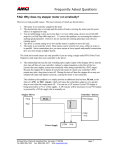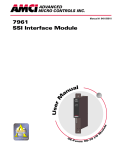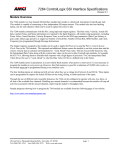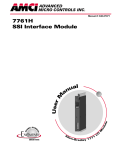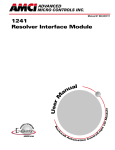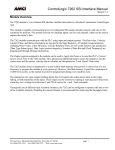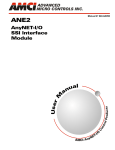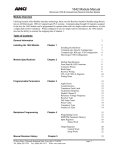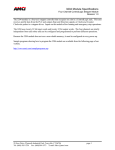Download NX2E4X Manual Rev 2.1 - Advanced Micro Controls Inc
Transcript
NX2E4X Manual Rev 2.1 Four Channel SSI Network Interface Overview The AMCI NX2E4X, where the second “X” indicates the network type, is a stand alone unit that is used to connect up to four SSI sensors to a network. The available networks, along with the corresponding AMCI part number are shown in the following table. Network DeviceNet Ethernet Profibus Modbus TCP/IP Part Number NX2E4D NX2E4E NX2E4P NX2E4T The NX2E4C ControlNet SSI interface is not covered by this manual. It has its own separate manual that is available on the following page of our website http://www.amci.com/documents.asp The NX2E4X uses twenty-eight 16 bit input words and thirty-three 16 bit output words to communicate with the network. Sample programs for this and other AMCI products are available from the following page of our website. http://www.amci.com/sampleprograms.asp 20 Gear Drive, Plymouth Industrial Park, Terryville, CT 06786 Tel: (860) 585-1254 Fax: (860)584-1973 E-mail: [email protected] page: 1 NX2E4X Manual Rev 2.1 Four Channel SSI Network Interface Table of Contents 3 General Information Installation Chapter 1 Hardware Overview Specifications Mounting Wiring SSI Protocol 4 4 6 7 10 10 Programmable Parameters Chapter 2 SSI Clock Frequency Number of SSI Data Bits Most Significant Bit Number of Clock Bits Data Type (binary or gray code) Data Logic Scalar Multiplier and Divisor Determining Multiplier and Divisor Preset Value Apply Preset Count Direction Rate Update Time LED Enable 11 11 11 11 11 11 11 12 12 13 13 14 14 14 Input Registers Chapter 3 Status Word / Status Bits 15 16 Output Registers Chapter 4 Control Word Configuration Word Programming Sequence EEPROM Memory 17 18 18 19 19 Network Configurations Chapter 5 NX2A4D DeviceNet NX2A4E Ethernet IP NX2A4P Profibus NX2A4T Modbus TCP/IP 20 20 22 25 28 Revision History Chapter 6 32 20 Gear Drive, Plymouth Industrial Park, Terryville, CT 06786 Tel: (860) 585-1254 Fax: (860)584-1973 E-mail: [email protected] page: 2 NX2E4X Manual Rev 2.1 Four Channel SSI Network Interface General Information Important User Information The products and application data described in this manual are useful in a variety of different applications. Therefore, the user and others responsible for applying these products described herein are responsible for determining the acceptability for each application. While efforts have been made to provide accurate information within this manual, AMCI assumes no responsibility for the application or the completeness of the information contained herein. Throughout this manual the following two notices are used to highlight important points. WARNINGS tell you when people may be hurt or equipment may be damaged if the procedure is not followed properly. CAUTIONS tell you when equipment may be damaged if the procedure is not followed properly. No patent liability is assumed by AMCI, with respect to use of information, circuits, equipment, or software described in this manual. The information contained within this manual is subject to change without notice. UNDER NO CIRCUMSTANCES WILL ADVANCED MICRO CONTROLS, INC. BE RESPONSIBLE OR LIABLE FOR ANY DAMAGES OR LOSSES, INCLUDING INDIRECT OR CONSEQUENTIAL DAMAGES OR LOSSES, ARISING FROM THE USE OF ANY INFORMATION CONTAINED WITHIN THIS MANUAL, OR THE USE OF ANY PRODUCTS OR SERVICES REFERENCED HEREIN. Standard Warranty ADVANCED MICRO CONTROLS, INC. warrants that all equipment manufactured by it will be free from defects, under normal use, in materials and workmanship for a period of [18] months. Within this warranty period, AMCI shall, at its option, repair or replace, free of charge, any equipment covered by this warranty which is returned, shipping charges prepaid, within 18 months from date of invoice, and which upon examination proves to be defective in material or workmanship and not caused by accident, misuse, neglect, alteration, improper installation or improper testing. The provisions of the “STANDARD WARRANTY” are the sole obligations of AMCI and excludes all other warranties expressed or implied. In no event shall AMCI be liable for incidental or consequential damages or for delay in performance of this warranty. Returns Policy All equipment being returned to AMCI for repair or replacement, regardless of warranty status, must have a Return Merchandise Authorization number issued by AMCI. Call (860) 585-1254 with the model and serial numbers along with a description of the problem. A “RMA” number will be issued. Equipment must be shipped to AMCI with transportation charges prepaid. Title and risk of loss or damage remains with the customer until shipment is received by AMCI. 24 Hour Technical Support Number Technical Support, in the form of documents, FAQs, and sample programs, is available from our website, www.amci.com. 24 Hour technical support is also available on this product. For technical support, call (860) 585-1254. Your call will be answered by the factory during regular business hours, Monday through Friday, 8AM - 5PM EST. During non-business hours, an automated system will ask you to leave a detailed message and the telephone number that you can be reached at. The system will page an engineer on call. Please have your product model number and a description of the problem ready before you call. 20 Gear Drive, Plymouth Industrial Park, Terryville, CT 06786 Tel: (860) 585-1254 Fax: (860)584-1973 E-mail: [email protected] page: 3 NX2E4X Manual Rev 2.1 Four Channel SSI Network Interface Chapter 1: Installation NX2E4X Hardware Overview Sensor 1 Sensor 2 Sensor 3 Sensor 4 1234567 1234567 1234567 1234567 Power Status LDT Status LEDs 1 2 3 AMCI 4 Power Connector 123 + - GND 24 VDC RS485 Nexus Digital Interface Network Status and Interface (See the Network installation guides in chapter 5.) Status LEDs Function LED Enabled Module Fault LED Pattern solid green solid red It is possible to enable or disable the LEDs when programming the Nexus module. The default LED function has only status LED 1 enabled. The NX2E4X status LED’s do not indicate any problem with the sensor or with the connections to the sensor. Power Connector Pin 1 2 3 Function +24Vdc DC Common Shields The NX2E4X requires 0.5A of current @24Vdc to operate. If the sensor is being powered from the Nexus unit, add its power requirements to those of the Nexus. 20 Gear Drive, Plymouth Industrial Park, Terryville, CT 06786 Tel: (860) 585-1254 Fax: (860)584-1973 E-mail: [email protected] page: 4 NX2E4X Manual Rev 2.1 Four Channel SSI Network Interface Sensor Connectors The Sensor Input Connectors, labeled “SENSOR 1” through “SENSOR 4” have seven contacts. The mating connectors are supplied with the NX2E4X. The AMCI part number for the mating connector is MS-7P, while the Phoenix Contact part number is MC1,5/7-ST-3,81, order number 1803620. The +24Vdc Output pin, (#6), is directly connected to the +24Vdc pin on the Power connector of the NX2E4X. If your SSI sensor uses +24Vdc as its power source, then you can use this pin to power the sensor. DO NOT APPLY +24Vdc TO THIS PIN. Doing so will damage the NX2E4X and possibly your power supply. 20 Gear Drive, Plymouth Industrial Park, Terryville, CT 06786 Tel: (860) 585-1254 Fax: (860)584-1973 E-mail: [email protected] page: 5 NX2E4X Manual Rev 2.1 Four Channel SSI Network Interface Module Specifications Throughput Time 192µs minimum, 468µs maximum. The rate at which data is updated to the network is also dependent on how often the sensor updates its data, and the network update time. Data I/O Words Requires a maximum of 28 input and 33 output words. Compatible Transducers Any transducer that outputs data in single word SSI format. Number of bits transferred is programmable from 1 to 32. Multi-word transfers are not supported. Number of Transducer Inputs Four Transducer Input Isolation Optically Isolated (1,500 Vac) Programmable Parameters SSI Clock Frequency MSB Number Number of SSI Bits Data Type Number of Data Bits Data Logic Scalar Multiplier Scalar Divisor Preset Value Count Direction Rate Update Time LED Disable Data Value (position) Range ±268,435,455 counts max. Data Value (position) Preset Data Value can be preset to any value within the position range. Rate of Change (velocity) Range ±268,435,455 counts per second max. Rate of Change (velocity) Resolution Determined by, and identical to, the Data Value resolution. Program Memory EEPROM. Rated for 100,000 write cycles Data Available to Network Data Value, Rate of Change, status bits, and Actual SSI data. NX2E4X Mounting DIN rail or panel mount. Kit included with unit that allows customer to change mounting styles. DIN channel, not supplied with the NX2E4X, can be EN 50 002 or EN 50 035. Environmental Conditions Operating Temperature: 0 to 60°C Relative Humidity 5 to 95% (without condensation) Storage Temperature: -40 to 85°C NEMA Rating NEMA 1. Must be mounted in a suitable enclosure to protect it from airborne and liquid contaminates. 20 Gear Drive, Plymouth Industrial Park, Terryville, CT 06786 Tel: (860) 585-1254 Fax: (860)584-1973 E-mail: [email protected] page: 6 NX2E4X Manual Rev 2.1 Four Channel SSI Network Interface Mounting the NX2E4X The next two pages show the NX2E4X in its DIN rail and panel mount configurations. The mounting kit, included with the unit, contains two DIN brackets, two panel brackets, and four #8 screws needed to attach your choice of brackets to the NX2E4X. Note that the unit is not sealed and the NX2E4X must be installed in an adequate enclosure to protect it from environmental contaminates. DIN Rail Mounting As shown in the following figure, the unit can be DIN rail mounted in two ways. The brackets accept EN 50 002 or EN 50 035 channel. Note that DIN channel is not included with the NX2E4X. 20 Gear Drive, Plymouth Industrial Park, Terryville, CT 06786 Tel: (860) 585-1254 Fax: (860)584-1973 E-mail: [email protected] page: 7 NX2E4X Manual Rev 2.1 Four Channel SSI Network Interface Panel Mounting As shown in the figure below, the NX2E4X can be panel mounted in two ways. The mounting kit, included with the unit, contains the two panel brackets and four #8 screws needed to attach the brackets. The slots in the brackets for mounting the unit to the panel are made to accept #8 screws or bolts. The lengths of these screws or bolts depends on your application, and are not included with the unit. Panel Mounting Brackets, Rear Mount Position. Panel Mounting Brackets, Foot Mount Position. 20 Gear Drive, Plymouth Industrial Park, Terryville, CT 06786 Tel: (860) 585-1254 Fax: (860)584-1973 E-mail: [email protected] page: 8 NX2E4X Manual Rev 2.1 Four Channel SSI Network Interface Attaching the DIN Brackets The following figure shows how to install the DIN brackets so that the NX2E4X can be mounted on EN 50 022 or EN 50 035 rail. Note that the bottom view of the unit is shown. The rear view is similar and the brackets are installed in the same fashion. Attaching the Panel Brackets The following figure shows how to install the panel brackets so that the NX2E4X can be securely mounted to an enclosure. Note that the bottom view of the unit is shown. The rear view is similar and the brackets are installed in the same fashion. Transducer Mounting Follow the mounting instruction you received with your SSI transducer. 20 Gear Drive, Plymouth Industrial Park, Terryville, CT 06786 Tel: (860) 585-1254 Fax: (860)584-1973 E-mail: [email protected] page: 9 NX2E4X Manual Rev 2.1 Four Channel SSI Network Interface Transducer Cable Installation Follow the transducer manufacturers suggestions when specifying the transducer cable. Pre-assembled and tested cables are usually offered by the manufacturer. When installing the transducer cable, follow these general guidelines. SSI signals are low voltage, low power signals. SSI cables must use shielded cable and can be installed in conduit along with other low power cabling such as communication cables and low power ac/dc I/O lines. They cannot be installed in conduit with ac power lines or high power ac/dc I/O lines. Most factory automation manufacturers offer excellent written guidelines for cabling installation that you can refer to for additional information.. The shields of the transducer cable must be grounded at one point only! When installing the cable, treat the shield as a signal carrying conductor and do not connect the shield to ground at any junction box. 1) If you are making your own transducer cable, ground the shields at the NX2E4X by connecting them to the Shields pin (#7) of the Sensor Input Connector. Do not connect the shields to the body of the transducer. 2) If you are using a pre-made cable, or the SSI transducer has an integral cable, verify that the shields are electrically isolated from the body of the transducer. If they are connected, then properly ground the body of the transducer and DO NOT connect the shields to Shields pin (#7) of the Sensor Input Connector. The preferred grounding connection for the transducers’ shields is at the NX2E4X. Use this point unless the shields are connected to the body of the transducer through a pre-made or integral cable. Following this practice will eliminate ground loops that could damage the transducer or NX2E4X. SSI Protocol The following figure shows how a NX2E4X reads data from a SSI transducer. Note that the formal SSI definition allows for twenty-four bits of data and a twenty-fifth stop bit. However, AMCI is aware of some transducers that transmit more or less than twenty-five bits. To accommodate these transducers, the NX2E4X can be programmed to accept up to thirty-two bits in the SSI bit stream. “n” = Number of bits in the SSI data. Range of 1 to 32. Default of 24. 1. The first falling edge of the clock signal latches the SSI data. Note: Some transducers latch the data at the end of the previous interrogation. 2. The next “n” rising edges of the clock shift out the “n” data bits. 3. TINT is the time between interrogations and is equal to 500µS for the NX2E4X. TM is the time that the Stop bit is valid, which is typically 12 to 20 µS. TIDL is the time between the end of the last interrogation and the start of the next and is fixed at 120µS. The transducer must have new data available within the TIDL Time period if the system is to work properly. 20 Gear Drive, Plymouth Industrial Park, Terryville, CT 06786 Tel: (860) 585-1254 Fax: (860)584-1973 E-mail: [email protected] page: 10 NX2E4X Manual Rev 2.1 Four Channel SSI Network Interface Chapter 2: Programmable Parameters The NX2E4X is configured by programming its Programmable Parameters. These parameters are broken down into two groups, SSI Setup parameters and Data Setup parameters. SSI Setup Parameters: These parameters are used to extract the SSI Data Value from the bit stream. These parameters define the clock speed of the data transfer, the number of clock bits, the position and length of the SSI data within the bit stream, and the format of the data. SSI Clock Frequency: This parameter allows you to set the SSI clock frequency to one of four values; 125kHz, 250kHz, 500kHz, or 1.0MHz. The default value of 125kHz value will work in all applications. Your sensor’s user manual should contain information on what SSI Clock Frequency is appropriate for both the sensor and the type and length of cable used. Number of SSI Data Bits: This parameter defines how many bits of the data stream make up the Data Value. This parameter has a range of 1 to 28 and a default of value of 24. Most Significant Bit (MSB) Number: This parameter defines the bit location of the first bit of the Data Value in the data bit stream. This parameter has a range of 1 to 32 and a default value of 1. Number of SSI Clock Bits: This value sets the number of bits that the NX2E4X will read from the SSI transducer per interrogation. This parameter has a range of 1 to 32 and must be greater than or equal to (Most Significant Bit Number + (Number of SSI Data Bits – 1)). The default value of 24 bits will work in most applications. Example: You have a 12 bit single turn SSI encoder that outputs 25 SSI Clock bits. The single turn value is located in the least significant bits of the SSI data. 1 0 2 0 3 0 4 0 5 0 6 0 7 0 8 0 9 0 10 0 11 0 MSB of SSI Clock Bits 12 0 13 0 14 X 15 X 16 X 17 X 18 X 19 X 20 X MSB of Data Value 21 X 22 X 23 X 24 X 25 X LSB of Data Value and Clock bits In this example, the NX2E4X module would be setup using the following data. Number of SSI Clock Bits = 25 Most Significant Bit number = 14 Number of SSI Data Bits = 12 Data Type: This parameter tells the NX2E4X module to interpret the SSI data either as a binary number or as a gray code number. The default value is binary. You must read all of the data bits from a Gray Code sensor. The data value will appear to count up and down if you use the MSB Number and Number of Data Bit parameters to read only some of the data bits. Data Logic: This parameter is included to handle situations where the SSI data is reported with negative logic. If this parameter is set, the NX2E4X will invert the data bits before performing any scaling and decoding operations. When left in its default value of positive, the NX2E4X module will use the SSI data as it is from the sensor. 20 Gear Drive, Plymouth Industrial Park, Terryville, CT 06786 Tel: (860) 585-1254 Fax: (860)584-1973 E-mail: [email protected] page: 11 NX2E4X Manual Rev 2.1 Four Channel SSI Network Interface Data Setup Parameters: Once the NX2E4X module has extracted the SSI data from the data stream, it uses the Data Setup Parameters to convert the raw SSI data into the Data Value it reports to the PLC. Scalar Multiplier & Divisor: These two parameters are used to scale the SSI data. Both parameters have a default value of one and can range in value from 1 to 32,767. The Scalar Multiplier must be less than or equal to the Scalar Divisor. In other words, the ratio of Multiplier to Divisor CANNOT be greater than one. Linear displacement transducers from Balluff and MTS have resolutions measured in µm/count. The NX2E4X module can easily convert this data into the more familiar US Customary system of inches. The table below shows the Multiplier and Divisor values needed to convert from various metric resolutions to US Customary resolutions. For example, to convert data from a LDT sensor with 5µm/count resolution to 0.0005 inch/count resolution, use a Multiplier of 50 and a Divisor of 127. LDT Resolution 1µ µm 2µ µm 5µ µm 10µ µm 20µ µm Desired Resolution 0.00005” 0.0001” 0.0002” 0.0005” 0.001” 100 50 25 10 5 127 127 127 127 127 100 50 20 10 127 127 127 127 125 50 25 127 127 127 100 50 127 127 100 127 40µ µm 0.002” 5 254 5 127 25 254 25 127 50 127 100 127 0.005” 1 127 2 127 5 127 10 127 20 127 40 127 Use the following procedure to calculate your Scalar Multiplier and Divisor values if either your LDT Resolution or Desired Resolution does not appear in the above table. Conversion Factor: Desired Resolution (counts/inch) LDT Resolution (counts/inch) Step 1: Convert your LDT resolution from µm to inches. For example, you are using a sensor with 1 µm resolution. 1 µm * 1mm * 1 inch = 1000 µm 25.4 mm 0.00003937 inches/count = 25400 counts/inch Step 2: Determine the number of counts per inch for the desired resolution. For example, if you want to measure with 0.0001 inch resolution, 0.0001 inch/count = 10000 counts/inch 20 Gear Drive, Plymouth Industrial Park, Terryville, CT 06786 Tel: (860) 585-1254 Fax: (860)584-1973 E-mail: [email protected] page: 12 NX2E4X Manual Rev 2.1 Four Channel SSI Network Interface Step 3: Determine the Scalar Multiplier and Divisor values. Desired Resolution (counts/inch) = 10000 counts/inch = 100 = 50 LDT Resolution (counts/inch) 25400 counts/inch 254 127 Therefore, to use a sensor with 1mm resolution and get 0.0001 inches per count resolution, use a Scalar Multiplier of 50 and a Scalar Divisor of 127. Preset Value: The zero position of the SSI encoder’s Data Value may not match the zero position of your machine. The Preset Value parameter gives you the ability to offset the Data Value from the actual SSI data to a value that will be more useful for your application. Programming the Preset Value parameter does not change the Data Value. The Preset Value is stored in the NX2E4X module’s memory until the module sees the Apply Preset bit during a programming cycle. Apply Preset: Offsetting the Data Value to the Preset Value is a two step operation. First, the Preset Value, which is part of channel’s setup data, must be saved in the module’s memory. Second, setting the Apply Preset bit will change the Data Value to the Preset Value. These two operations MUST be performed separately. It is NOT possible to both program the Preset Value and Apply the Preset in one programming cycle. Setting the Apply Preset bit causes the module to generate an internal offset value that is applied to the Data Value before it is reported to the PLC. This internal offset is saved in the NX2E4X module’s memory, so it is not necessary to home the module at every power up. The NX2E4X EEPROM memory is guaranteed for 100,000 write cycles before writing to it will cause it to fault. Therefore continuously Applying the Preset should be avoided. If your application requires you to continuously Apply the Preset, consider calculating and Applying the Preset in your PLC program Programming the NX2E4X’s setup parameters will reset the internal offset generated by an Apply Preset operation. If you are programming the unit’s setup parameter at every power up, this may cause your data value to not be absolute through power down. 20 Gear Drive, Plymouth Industrial Park, Terryville, CT 06786 Tel: (860) 585-1254 Fax: (860)584-1973 E-mail: [email protected] page: 13 NX2E4X Manual Rev 2.1 Four Channel SSI Network Interface Count Direction: This parameter is useful if your Data Value represents a linear position. It gives you the ability to reverse the direction of motion needed to increase the position count. For simplicity’s sake, the two values for this parameter are called Positive Direction and Negative Direction. When this parameter is set to its default of Positive, the Data Value is not changed. When this parameter is set to Negative, the Data Value is multiplied by -1 before it is reported. For linear transducers, this has the effect of reversing the direction of motion needed to increase the count. When using LDT’s and the Count Direction is set to Positive, the Data Value usually increases as the magnet moves away from the head of the LDT. When the Count Direction is set to Negative, the Data Value increases as the magnet moves towards the head of the LDT. You will need to Apply the Preset the Data Value after you program the Count Direction parameter. If your Data Value represents a rotary position, you cannot change the count direction with this parameter. However, you can easily reverse the count direction with ladder logic. This can easily be accomplished with two rungs of logic. Rung 1: If the data value is equal to zero, simply copy the current data value into your reversed count direction register. The zero point is the same for both directions of rotation. Rung 2: If the data value is not equal to zero, subtract the current data value from the maximum value that your rotary encoder will output. Rate Update Time: The Velocity Update Time parameter sets the amount of time between Rate of Change information updates to the PLC. Its can be set to either 24 milliseconds or 160 milliseconds, with 160 milliseconds being the default. Decrease the time between updates for faster response to changes in this value. Increase the time between updates for better averaging of this value. The Velocity data is measured in Counts/Second. LED Enable: This parameter gives you the ability to enable or disable the Unit Status LED of the corresponding Sensor Input Channel. When disabled, the LED is always off and does not show the status of the NX2E4E. The channel will continue to function, regardless of the state of the LED. 20 Gear Drive, Plymouth Industrial Park, Terryville, CT 06786 Tel: (860) 585-1254 Fax: (860)584-1973 E-mail: [email protected] page: 14 NX2E4X Manual Rev 2.1 Four Channel SSI Network Interface Chapter 3: Input Data (Data sent from the NX2E4X to the network) The NX2E4X reports Status information, Data Values, Velocity Values, and Actual SSI Data to the network using twenty-eight 16 bit words. The following table shows the layout of these words. Channel 1 2 3 4 Word 0 1 2 3 4 5 6 7 8 9 10 11 12 13 14 15 16 17 18 19 20 21 22 23 24 25 26 27 Function Channel 1 Status Upper 4 digits Channel 1 data value Lower 4 digits Channel 1 data value Upper 4 digits Channel 1 velocity Lower 4 digits Channel 1 velocity Upper 16 bits Channel 1 Actual SSI Data Lower 16 bits Channel 1 Actual SSI Data Channel 2 Status Upper 4 digits Channel 2 data value Lower 4 digits Channel 2 data value Upper 4 digits Channel 2 velocity Lower 4 digits Channel 2 velocity Upper 16 bits Channel 2 Actual SSI Data Lower 16 bits Channel 2 Actual SSI Data Channel 3 Status Upper 4 digits Channel 3 data value Lower 4 digits Channel 3 data value Upper 4 digits Channel 3 velocity Lower 4 digits Channel 3 velocity Upper 16 bits Channel 3 Actual SSI Data Lower 16 bits Channel 3 Actual SSI Data Channel 4 Status Upper 4 digits Channel 4 data value Lower 4 digits Channel 4 data value Upper 4 digits Channel 4 velocity Lower 4 digits Channel 4 velocity Upper 16 bits Channel 4 Actual SSI Data Lower 16 bits Channel 4 Actual SSI Data Units Scaled Counts Counts / Second Scaled Counts Counts / Second Scaled Counts Counts / Second Scaled Counts Counts / Second Note 1: The data and the velocity values are divided into two words. The upper word contains the 10,000s places while the lower word contains the 1000s, 100s, 10s, and 1s places. For example, a value of 123,456 would have 12 in the upper word and 3456 in the lower word. To combine the two values into one register, multiply the upper word by 10,000 and add the lower word to it. There is also a Data Value Sign bit in the Channel Status words. When this bit is set, the data value is negative. You can take the state of this bit into account by multiplying your combined data value by –1 whenever this bit is set Note 2: The Actual SSI Data is the unmodified data as it is received directly from the sensor. That is, before any offset, scalars, or data conversion operations are performed. This data is reported to allow you to detect any error or status bits that your sensor may place in the data stream. Note 3: All of the SSI bits will be reset to zero if there is no working SSI sensor attached to the channel. 20 Gear Drive, Plymouth Industrial Park, Terryville, CT 06786 Tel: (860) 585-1254 Fax: (860)584-1973 E-mail: [email protected] page: 15 NX2E4X Manual Rev 2.1 Four Channel SSI Network Interface Status Word Layout Velocity Overflow: Module Fault: Acknowledge Bit: 0 Bit 04 Bit 03 Bit 02 Bit 01 Bit 00 Configuration Error Velocity at Zero: Bit 05 Constant Error Data Value Sign: Bit 06 Scalar Divisor Error Motion Direction: Bit 07 Scalar Multiplier Error Message Ignored: Bit 08 Preset Value Error Preset Value Error: Command Error: Bit 09 Command Error Divisor Error: Multiplier Error: 0 Bit 10 Message Ignored Configuration Error: Constant Error: Bit 11 Velocity at zero Module Error 0 Bit 12 Motion Direction (0=increasing, 1=decreasing) Acknowledge bit (ch 1 only) Bit 13 Data Value Sign 0 = positive 1 = negative Bit 14 Velocity Overflow Bit 15 Set if any of the unused bits in the configuration word are set This bit is set if the number of the SSI bits, the number of data bits, or the MSB number is outside the limits (1…32). This is also true if the (Number of Data bits + (MSB Number-1)) > the Number of the SSI Clock bits. The Scalar Divisor is outside the expected range (1 to 32767) Set if the Scalar Multiplier is outside the range of (1 to 32767), or if the multiplier parameter is greater than the divisor parameter. Set if the preset value is outside of the range of +268,435,455. Set if any of unused bits in the command word are set, or if you try to both program the Setup Data and Apply the Preset value to a channel in one programming sequence. Set if an attempt is made to program a channel if an error already exits on a different channel. This bit will not be set if the same channel is programmed a second time with incorrect data. This bit will be “0” if the data value is increasing, or “1” if the data value is decreasing. The bit will remain in its last state when there is no motion. This bit will be “0” if the data value is positive, or “1” if the data value is negative. To use, multiply the combined data value by –1 whenever this bit is set. This bit will be set if there has been no motion for the last portion of the Velocity Update Time. This bit will be set if the rate of change value exceeds 2^32 counts per second. When this occurs, the last valid value is sent to the processor. Set on EEPROM or PLD fault. Set when the NX2E4X detects that Transmit bit is set in the output registers. This bit is present only in the channel 1 status word. 20 Gear Drive, Plymouth Industrial Park, Terryville, CT 06786 Tel: (860) 585-1254 Fax: (860)584-1973 E-mail: [email protected] page: 16 NX2E4X Manual Rev 2.1 Four Channel SSI Network Interface Chapter 4: Output Data Channel All 1 2 3 4 Word 0 1 2 3 4 5 6 7 8 9 10 11 12 13 14 15 16 17 18 19 20 21 22 23 24 25 26 27 28 29 30 31 32 (Data sent from the network to the NX2E4X) Function Control Configuration Number of SSI Clock Bits MSB Number Number of Data Bits Scalar Multiplier Scalar Divisor Upper 4 Digits Preset Value +sign Lower 4 Digits Preset Value Configuration Number of SSI Clock Bits MSB Number Number of Data Bits Scalar Multiplier Scalar Divisor Upper 4 Digits Preset Value +sign Lower 4 Digits Preset Value Configuration Number of SSI Clock Bits MSB Number Number of Data Bits Scalar Multiplier Scalar Divisor Upper 4 Digits Preset Value +sign Lower 4 Digits Preset Value Configuration Number of SSI Clock Bits MSB Number Number of Data Bits Scalar Multiplier Scalar Divisor Upper 4 Digits Preset Value +sign Lower 4 Digits Preset Value Range See Description Below See Description Below 1 to 32 1 to 32 1 to 28 1 to Divisor 1 to 32767 Default ± 268,435,455 0 See Description Below 1 to 32 1 to 32 1 to 28 1 to Divisor 1 to 32767 24 1 24 1 1 ± 268,435,455 0 See Description Below 1 to 32 1 to 32 1 to 28 1 to Divisor 1 to 32767 24 1 24 1 1 ± 268,435,455 0 See Description Below 1 to 32 1 to 32 1 to 28 1 to Divisor 1 to 32767 24 1 24 1 1 ± 268,435,455 0 24 1 24 1 1 Note 1: The Number of SSI Clock Bits must be greater than or equal to the sum of the (MSB Number + (Number of Data Bits – 1)). Note 2: The Preset Value is divided into two words. The upper word contains the 10,000s places while the lower word contains the 1000s, 100s, 10s, and 1s places. For example, a value of 123,456 would have 12 in the upper word and 3456 in the lower word. Note 3: Negative Preset Values are transmitted with bit 15, the Most Significant Bit, set in the Preset Value’s upper word. 20 Gear Drive, Plymouth Industrial Park, Terryville, CT 06786 Tel: (860) 585-1254 Fax: (860)584-1973 E-mail: [email protected] page: 17 NX2E4X Manual Rev 2.1 Four Channel SSI Network Interface Control Word 0 0 0 0 0 0 Bit 07 Bit 06 Bit 05 Bit 04 Bit 03 Bit 02 Bit 01 Bit 00 Apply Preset Channel 1 Bit 08 Apply Preset Channel 2 Bit 09 Apply Preset Channel 3 Bit 10 Apply Preset Channel 4 Bit 11 Program Channel 1 Setup Clear Error Bit 12 Program Channel 2 Setup Transmit Bit (ch 1 only) Bit 13 Program Channel 3 Setup Bit 14 Program Channel 4 Setup Bit 15 Bit 05 Bit 04 Bit 03 Bit 02 Bit 01 Bit 00 0 0 0 Configuration Word Bit 10 0 0 0 Bit 09 Bit 08 Clock Frequency 00=1MHz 01=500kHz 10=250kHz 11=125kHz Bit 07 Bit 06 0 Direction of Increasing Counts 0 = Positive, 1 = Negative Bit 11 Rate Update Time 0 = 160ms, 1 =24ms 0 Bit 12 SSI Data Logic 0 = positive 1 =negative 0 Bit 13 SSI Data Type 0 = binary 1 = Gray Code Bit 14 Enable Channel LED 0 = disabled, 1 = enabled Bit 15 Notes 1. The Configuration Word has a default value of 0. A Configuration Error will be generated if any of the Configuration Word’s unused bits (1, 3, 4, 5, 10, 11, 12, 14, and 15) are set. 3. The Count Direction parameter is useful if the Data Value represents a linear position. It gives you the ability to reverse the direction of motion needed to increase the position count. Changing the direction of increasing counts changes the data value sign bit in the input register’s status data. The absolute value of the data value is not affected. 2. This parameter will not reverse the direction of increasing counts of a rotary encoder. The default clock frequency is 1MHz. 5. A Command Error will be generated if you try to both Apply the Preset and Program a channel in a single programming sequence. However, it is possible to program a channel while Applying the preset of a different channel. 6. All of the channel’s setup data must be present and valid before it will be accepted during a programming cycle. 7. If a programming error exists on any of the channels, the error must be cleared before a different channel can be programmed. 8. It is possible to enable or disable the four status LEDs. The channels are always are enabled, and will function normally, even if the LED is disabled. By default, only the channel 1 LED is enabled. 4. 20 Gear Drive, Plymouth Industrial Park, Terryville, CT 06786 Tel: (860) 585-1254 Fax: (860)584-1973 E-mail: [email protected] page: 18 NX2E4X Manual Rev 2.1 Four Channel SSI Network Interface Programming Sequence 1. The controller’s program writes the data into the output registers. 2. The controller’s program then sets the Transmit Bit. 3. When the module detects the 0 to 1 transition of the transmit bit, it will respond by setting any error bits in the channel status words, and the Acknowledge bit, which is bit 15 in the channel 1 status word. 4. When the controller’s program sees that the Acknowledge bit is set, it will examine any error bits, and then reset the Transmit Bit. 5. The module will reset the Acknowledge bit. 6. The programming sequence is now complete. EEPROM Parameter Memory Parameter values are stored in a non-volatile EEPROM memory. This memory type can store parameter values in the absence of power for over twenty years, but you can only write to it a limited number of times before it will be damaged. The EEPROM that AMCI uses is guaranteed for a minimum of 100,000 write cycles. Every time the Apply Preset command is issued, the NX2E4X calculates and stores an offset value in its EEPROM memory. If your application requires you to continuously Apply the Preset Value, consider performing the preset operation in your ladder logic program. 20 Gear Drive, Plymouth Industrial Park, Terryville, CT 06786 Tel: (860) 585-1254 Fax: (860)584-1973 E-mail: [email protected] page: 19 NX2E4X Manual Rev 2.1 Four Channel SSI Network Interface Chapter 5: Network Connections NX2E4D Hardware Overview Sensor 1 Sensor 2 Sensor 3 Sensor 4 1234567 1234567 1234567 1234567 Power Status LDT Status LEDs 1 2 3 AMCI 4 123 + - GND 24 VDC RS485 1 2 DeviceNet Status LEDs DeviceNet Connector Pin Number 1 2 3 4 5 Function +24Vdc Can High Shields Can Low Common Nexus 3 4 Switches for Node Address and Baud Rate Power Connector 12345 Switch 1 Digital Interface DeviceNet Connector Standard Wire Color Red White Bare Blue Black Note: The NX2E4D will draw 16mA @ 24Vdc of current from the DeviceNet Network. Node Address and Baud Rate Selection The NX2E4D uses eight DIP switches to select the Node Address and the Baud Rate. Switches 1 and 2 set the Baud rate and switches 3 to 8 set the node, with switch 8 being the least significant bit. The following table shows the possible switch setting combinations. The DIP switch package is mounted so that the numbers are upside down. However, “1” or “ON” is still in the up position and “0” or “OFF” is in the down position. The state of the switch settings is only taken into account at power up Baud Rate 125k 250k 500k Reserved Switches 1 & 2 12 00 01 10 11 Node Address 0 1 2 61 62 63 Switches 3 to 8 345678 000000 000001 000010 111101 111110 111111 Example: For a Baud Rate = 250K and the Node Address = 5, switches 2, 6, and 8 would be ON, up towards the top of the module and switches 1, 3, 4, 5, and 7 would be OFF, down towards the bottom of the module. 20 Gear Drive, Plymouth Industrial Park, Terryville, CT 06786 Tel: (860) 585-1254 Fax: (860)584-1973 E-mail: [email protected] page: 20 NX2E4X Manual Rev 2.1 Four Channel SSI Network Interface DeviceNet Status LEDs The following table describes the function of the four network status LEDs. LED Number Name 1 Module Network Status 2 Network Status 3 4 Reserved Reserved LED Pattern Steady Off Steady Red Steady Green Flashing Red Steady Off Steady Red Steady Green Flashing Red Flashing Green Description No Power Unrecoverable Fault Device Operational Minor Fault Not Powered / Not On Line Critical link failure Link OK, On Line, Connected Connection Time Out On Line not connected Network Update Time The NX2E4D has a minimum network update time of 5ms. Adding the NX2E4D to your network Before the NX2E4D can be attached to a network, it must be added to the RSNetWorx for DeviceNet software. The EDS and icon files are available in the Tech Library >> Driver Files section of our website, www.amci.com. The following procedure to add the EDS file to RSNetWorx assumes that you have already downloaded these files and un-zipped them. 1. 2. 3. 4. 5. 6. 7. 8. 9. 10. 11. 12. 13. 14. With the power off, use the dip switches on the front of the NX2E4D to set the node address and the baud rate. Start RSNetWorx for DeviceNet. In the RSNetWorx program, click on Tools in the menu bar. Click on EDS Wizard… from the pull down menu that appears. Click on Next> in the window that appears. Select Register an EDS file(s) and click on Next>. Select Register and EDS file. Click on Choose File… and navigate to the folder where you placed the un-zipped EDS and icon files. Double click on NX2E4D_r02.eds file. Click on Next>. Click on NX2E4D_r02.eds file so that it is highlighted. Click on Next> to assign an icon to the device. Click on the NX2E4D and then click on Change icon… to select the icon for the Nexus unit. You can choose one of the built in icons from Rockwell Automation or click on the Browse… button and select the NX2E4D.ico icon file. Click on Next> and then click on Finish to complete the installation of the AMCI NX2E4D EDS file to the RSNetWorx system. Once the EDS file is added to your system, add the NX2E4D to your network as you would any other device, including adding it to the scanlist configuration of the scanner module. 20 Gear Drive, Plymouth Industrial Park, Terryville, CT 06786 Tel: (860) 585-1254 Fax: (860)584-1973 E-mail: [email protected] page: 21 NX2E4X Manual Rev 2.1 Four Channel SSI Network Interface NX2E4E Hardware Information Sensor 1 Sensor 2 Sensor 3 Sensor 4 1234567 1234567 1234567 1234567 Power Status LDT Status LEDs 1 2 3 AMCI 4 + - GND 24 VDC RS485 1 2 Ethernet Status LEDs Nexus 3 4 Address DIP switches 123 Power Connector Digital Interface Switch 1 RJ45 Ethernet Connector Power Up Delay There is an eight second delay between power up and when the NX2E4X begins to communicate with the network. Changing the Ethernet IP Address The NX2E4E has a default IP address of 192.168.000.XXX where “XXX” can be any number between 1 and 254 and is set by the dip switches located on the front of the module. Use the following procedure if you want your IP address to be something other than 192.168.000.XXX. 1. Remove power from the Nexus Unit. 2. Set all of the unit’s dip switches to the OFF (Down) position. This will set the unit’s address to 0000 0000. 3. Start and configure your BootP server. Any DHCP/BootP server running on a computer, which is connected to the same network, may be used for this purpose. Please note that the Nexus Unit’s MAC ID address is located on a label on the module’s cover. 4. Apply power to the Nexus Unit. 5. At power-up the module will attempt to get an IP address by sending several BootP requests. This operation will require approximately 30 seconds. At this point LED2 will be flashing green. If retrieved, the IP configuration will be used and stored in the Nexus Unit’s Flash Memory, overwriting older IP settings. 6. The Nexus Unit will now join the network with the newly set IP configuration. 7. If a BootP server is not found, the Nexus Unit will use the IP configuration that had been previously stored in its flash memory. 8. Cycle power to the NX2E4E. The changes to the IP address will not be permanent until power has been cycle. 20 Gear Drive, Plymouth Industrial Park, Terryville, CT 06786 Tel: (860) 585-1254 Fax: (860)584-1973 E-mail: [email protected] page: 22 NX2E4X Manual Rev 2.1 Four Channel SSI Network Interface Ethernet Address Selection using the DIP switches The NX2E4E uses an IP address of 192.168.000.XXX where “XXX” can be any number between 1 and 254. Eight dip switches on the NX2E4E are used to set the “XXX” portion of the address. Switch 8, the left most switch, is the least significant bit and switch 1, the right most switch, is the most significant bit. The address is programmed using the following procedure. 1. Determine the address of the NX2E4E. It can be any unused address between 1 and 254. 2. Convert the address to a binary number. A value of 50 will be 0011 0010. 3. Enter the address on the dip switches. Continuing the above example, switches 8, 6, 5, 2 and 1 will be off (down) and switches 7, 4, and 3 will be on (up). Ethernet Status LEDs The following table describes the function of the four network status LEDs. LED Number Name 1 Network Status 2 Module Status 3 Activity LED 4 Link LED Pattern Steady Off Steady Green Flashing Green Flashing Red Steady Red Flashing Green/Red Steady Off Steady Green Flashing Green Flashing Red Steady Red Flashing Green/Red Function The module has no power or on IP address has been assigned. The module has at least one established Ethernet/IP connection. There are no Ethernet/IP connections established to the module One or more of the connections in which this module is the target has timed out The module has detected that its IP address is already in use The module is performing a power on self test No Power. The module is operating correctly. The module has not been initialized. A minor recoverable fault has been detected. A major internal error has been detected. The module is performing a power on self test. This LED flashes green each time a packet is received or transmitted This LED indicates that the module is connected to an Ethernet network 20 Gear Drive, Plymouth Industrial Park, Terryville, CT 06786 Tel: (860) 585-1254 Fax: (860)584-1973 E-mail: [email protected] page: 23 NX2E4X Manual Rev 2.1 Four Channel SSI Network Interface Setup Example AMCI NX2E4X to Rockwell Automation 1756-ENET/B module 1. 2. 3. 4. 5. 6. 7. 8. 9. 10. 11. With power removed, use the dip switches to set the address of the NX2E4X. Open an existing or create a new ControlLogix program. From the project tree, right click on I/O configuration and select New Module. From the Module Type list that appears, select 1756-ENET/B, the 1756 Ethernet Bridge module. Type a name for the Bridge module, which must begin with a letter, in the Name field. Enter the slot number where the 1756-ENET/B module is located in the ControlLogix rack. In the Address/Host Name field, select the IP Address and enter the address 192.168.000.XXX where XXX can be a unique number between 1 and 254. Click the Finish button. From the project tree, right click on the 1756-ENET/B module and select New Module. Select ETHERNET-MODULE Generic Ethernet Module from the list that appears and click on OK. In the module properties that appear, enter the following parameters. Name: Your Choice (must begin with a letter) Comm Format: Data-INT (must be Data-INT) IP Address: 192.168.000.XXX where XXX is the number entered on the DIP switches Input Output Configuration 12. 13. 14. 15. 16. Assembly Instance 100 150 110 Size 28 33 0 Click on Next. Select the RPI time, minimum = 3ms. Click on Finish. Save and download the program to the ControlLogix rack. While online with the PLC, right click on the Ethernet Bridge module and select Properties. Click on the Port Configuration tab and modify the following fields. Enable Bootp: Unselected (This will allow the data to be manually entered in the IP address and Domain Name fields.) IP Address: 192.168.000.XXX (must be the same as step 7 above) Subnet Mask: 255.255.255.0 The Gateway Address, Domain Name, Primary DNS Server Address, and Secondary DNS Server Addresses all remain unchanged. 20 Gear Drive, Plymouth Industrial Park, Terryville, CT 06786 Tel: (860) 585-1254 Fax: (860)584-1973 E-mail: [email protected] page: 24 NX2E4X Manual Rev 2.1 Four Channel SSI Network Interface NX2E4P Hardware Overview Sensor 1 Sensor 2 Sensor 3 Sensor 4 1234567 1234567 1234567 1234567 Power Status LDT Status LEDs 1 2 3 AMCI 4 Profibus Status LEDs 3 4 123 + - GND 24 VDC RS485 1 2 Power Connector Nexus 1 Digital Interface 2 Profibus Female Connector Selects Station Address Profibus Status LEDs LED Number 1 2 3 4 LED Pattern Function Red Off Green Off Flashing Red 1Hz Module is Offline and no data exchange is possible The module is Online Module is Online and data exchange is possible The module is Off line Error in configuration: IN and/or OUT length set during initialization of the module is not equal to the length set during the configuration of the network Error in User Parameter data: The length/contents of the user parameter data set during initialization of the module is not equal to the length/contents set during configuration of the network. Error in initialization of the Profibus communication ASIC. No diagnostic present Not Used Flashing Red 2Hz Flashing Red 4Hz Off Off Profibus Connector The Nexus module uses a 9 pin female D-sub connector to communicate with the Profibus network. 20 Gear Drive, Plymouth Industrial Park, Terryville, CT 06786 Tel: (860) 585-1254 Fax: (860)584-1973 E-mail: [email protected] page: 25 NX2E4X Manual Rev 2.1 Four Channel SSI Network Interface Station Address Selection The Nexus module has two rotary switches used to set the module’s address on the network. Any station from 0 to 99 can be selected. Switch 1 sets the one digit and switch 2 sets the 10s digit of the address. For example, if the Nexus is to be installed at station 46, switch 1 would be set to 6, and switch 2 would be set to 4. Note, changing the station address only takes affect at power up. Changing the address while power is applied to the Nexus module will generate a minor fault. Network Baud Rate The NX2E4P supports the following network baud rates 9.6 kbits/sec, 19.2 kbits/sec, 93.75 kbits/sec, 187.5 kbits/sec, 500 kbits/sec, 1.5 Mbits/sec, 3 Mbits/sec, 6 Mbits/sec, and 12 Mbits/sec Quick Start Guide AMCI Nexus to SST-PFB-SLC Profibus interface module 1. If it is not already present, install the SST-PFB-SLC module in the SLC rack and configure the rack (the ID code is 13635) for the module. 2. Place the PLC in program mode. 3. Connect a serial cable from the computer’s COM port to the RS232 port of the SST-PFB-SLC module. 4. With the power off, use the rotary switches on the Nexus unit to select the desired station address. The left switch sets the 1s digit and the right switch sets the 10s digit of the station address. 5. Attach the Nexus unit to the Profibus network. 6. Apply power to the Nexus unit. 7. Start the SST Profibus Configuration software. 8. Either create a new or open an existing network. 9. If it has not already present, register the Nexus unit’s GSD file, AnyBPRfB.GSD. This file is available for download from our website, www.AMCI.com. Click on Library in the toolbar and then select Add GSD file. Choose the directory where the GSD file is located, and then select the file. When registered this module will appear under Slaves as: HMS Fieldbus Systems AB ANYBUS-S PDP 10. If SST-PBF-SLC module is not already present, click on Masters. Click and drag the Master (Rev 1.4) into the network. Right click on it and configure it according to your system’s requirements. 20 Gear Drive, Plymouth Industrial Park, Terryville, CT 06786 Tel: (860) 585-1254 Fax: (860)584-1973 E-mail: [email protected] page: 26 NX2E4X Manual Rev 2.1 Four Channel SSI Network Interface 11. Under slaves, click and drag the ANYBUS-S PDP module into the network. The setup window will appear. • • • • • • • • • • • • • • • • • Under the General tab, set the station number to match the station number set by the rotary switches on the Nexus unit. Click on the Modules tab and then click on Add. The NX2E4P must be set for 28 input words and 33 output words. If a different number of words is programmed, Network LED 3 will flash indicating an Error in the Configuration. The input words can be located in either the Input Image table or in the M1 file, however, all 28 input words must be located in one file. The 33 output words must be located in the MO file. Click on Input 32 Byte (16 word) and then on OK. Click on the SLC Address tab and then select the Input Type, either I or M1, and the offset value, that is where in the I or M1 table the data begins. It is important not to leave gaps between an existing Profibus module and the data used by the Nexus unit. Again click on the Modules tab and click on Add. Click on Input 16 Byte (8 word) and then on OK. Click on the SLC Address tab and then select the Input Type to be the same as was selected above. Set the offset value to the value assigned to the 32 byte parameter plus 16. Again click on the Modules tab and click on Add. Click on Input 8 Byte (4 word) and then on OK. Click on the SLC Address tab and then select the Input Type to be the same as was selected above. Set the offset value to the value assigned to the 16 byte value plus 8. Again click on the Modules tab and click on Add. Click on Output 64 Byte (32 word) and then on OK. Click on the SLC Address tab and then select the Output Type to be M0 and then select an offset value. As with the input data, it is important not to leave gaps between an existing Profibus module and the data used by the Nexus unit. Again click on the Modules tab and click on Add. Click on Output 2 Byte (1 word) and then on OK. Click on the SLC Address tab and then select the Output Type to be MO. Set the offset value assigned to the 64 byte value plus 32. Click on OK to accept. 12. 13. 14. 15. Save the network file. Right click on the Master Module and select Connect from the menu that appears. Click on Yes if asked to retain the configuration. Again right click on the Master Module and then select Load Configuration from the menu that appears. 16. Place the PLC in Run mode. 20 Gear Drive, Plymouth Industrial Park, Terryville, CT 06786 Tel: (860) 585-1254 Fax: (860)584-1973 E-mail: [email protected] page: 27 NX2E4X Manual Rev 2.1 Four Channel SSI Network Interface NX2E4T (Modbus TCP IP) Hardware Overview Sensor 1 Sensor 2 Sensor 3 Sensor 4 1234567 1234567 1234567 1234567 Power Status LDT Status LEDs 1 2 3 AMCI 4 Ethernet Status LEDs Nexus 3 4 Address DIP switches 123 + - GND 24 VDC RS485 1 2 Power Connector Digital Interface Switch 1 RJ45 Ethernet Connector Changing the Modbus TCP/IP Address The NX2E4T has a default IP address of 192.168.000.XXX where “XXX” can be any number between 1 and 254 and is set by the dip switches located on the front of the module. Use the following procedure if you want your IP address to be something other than 192.168.000.XXX. 1. Remove power from the Nexus Unit. 2. Set all of the unit’s dip switches to the OFF (Down) position. This will set the unit’s address to 0000 0000. 3. Start and configure your BootP server. Any DHCP/BootP server running on a computer, which is connected to the same network, may be used for this purpose. Please note that the Nexus Unit’s MAC ID address is located on a label on the module’s cover. 4. Apply power to the Nexus Unit. 5. At power-up the module will attempt to get an IP address by sending several BootP requests. This operation will require approximately 30 seconds. At this point LED2 will be flashing green. If retrieved, the IP configuration will be used and stored in the Nexus Unit’s Flash Memory, overwriting older IP settings. 6. The Nexus Unit will now join the network with the newly set IP configuration. 7. If a BootP server is not found, the Nexus Unit will use the IP configuration that had been previously stored in its flash memory. 8. Cycle power to the NX2E4T. The changes to the IP address will not be permanent until power has been cycle. Modbus TCP/IP Address Selection using the DIP switches The NX2E4T uses an IP address of 192.168.000.XXX where “XXX” can be any number between 1 and 254. Eight dip switches on the NX3A1X are used to set the “XXX” portion of the address. Switch 8, the left most switch, is the least significant bit and switch 1, the right most switch, is the most significant bit. The address is programmed using the following procedure. 1. Determine the address of the NX2E4T. It can be any unused address between 1 and 254. 2. Convert the address to a binary number. A value of 50 will be 0011 0010. 3. Enter the address on the dip switches. Continuing the above example, switches 8, 6, 5, 2 and 1 will be off (down) and switches 7, 4, and 3 will be on (up). 20 Gear Drive, Plymouth Industrial Park, Terryville, CT 06786 Tel: (860) 585-1254 Fax: (860)584-1973 E-mail: [email protected] page: 28 NX2E4X Manual Rev 2.1 Four Channel SSI Network Interface Modbus TCP/IP Ethernet Status LEDs LED Number Name Network Status 1 Module Status 2 3 Activity 4 Link LED Pattern Function Flashing Green with 2 seconds interval This LED indicates the number of established Modbus/TCP connections to the module. The number of connections is equal to the number of flashes on this LED. Flashing Green/Red Power-on self test Steady Off No Power Steady Green The module is operating correctly Flashing Green The module has not been initialized Flashing Red Minor recoverable fault Steady Red Major internal error Flashing Green/Red Power-on self test This LED flashes green each time a packet is received or transmitted This LED indicates that the module is connected to an Ethernet network Flashing Green Steady Green Setup Example AMCI NX2E4T to Group Schneider’s 140 NOE 771 01 module This setup example assumes that the 140 NOE 771 01 module has already been installed in the PLC system. 1. 2. 3. 4. 5. With power removed, use the dip switches to set the IP address of the NX2E4T. Open an existing or create a new Unity program. Open the Project Browser and click on the + symbol next to Communication. Click on the + symbol next to Networks to show the available networks. If you are creating a new network for the NX2E4T, right click on Networks and select New Network from the window that appears. If you are adding the NX2E4T to an existing network, ignore this step. Click on the down arrow to the right of the List of available Networks field and select Ethernet from the drop down menu that appears. Type the new networks name in the Change Name field Click on OK to create the new network. 6. Right click on the existing network and select open from the window that appears. The following window will appear. 20 Gear Drive, Plymouth Industrial Park, Terryville, CT 06786 Tel: (860) 585-1254 Fax: (860)584-1973 E-mail: [email protected] page: 29 NX2E4X Manual Rev 2.1 Four Channel SSI Network Interface 7. Enter the following parameters. Module Family: Module Address: IP Address: Subnet Mask: 8. TCP/IP 10/100 Regular Connection Location of the 140 NOE 771 01 module The TCP/IP address of the 140 NOE 771 01 module 255.255.255.000 Click on the I/O scanning tab. The following screen will appear. 20 Gear Drive, Plymouth Industrial Park, Terryville, CT 06786 Tel: (860) 585-1254 Fax: (860)584-1973 E-mail: [email protected] page: 30 NX2E4X Manual Rev 2.1 Four Channel SSI Network Interface 9. Enter the following parameters. Slave IP Address: Unit ID: Health Timeout: Repetitive Rate: RD Master Object. RD Slave Index: RD Length: Last Value (input): WR Master Object: WR Slave Index: WR Length: Description: 10. 11. 12. 13. 14. 15. 16. 17. 18. 19. 20. IP Address of the NX2E4T module. Not necessary for the NX2E4T module. The default value of 255 can remain. Timeout value measured in ms. Can be any value for the NX2E4T module Update time of the NX2E4T in ms. A value of zero will result in the fastest transfer of data between the NX2E4T and the NOE module. A value other than zero must be in a multiple of 16. First destination address register where the data transmitted from the NX2E4T will be located. Must be 0. Must be set to 28. (The NX2E4T uses twenty eight 16 bit input words) Status of the input registers, either last state or zero, in the event of an error. The data from the NX2E4T will remain in the registers if communications are lost. First source address register location where the data sent from the PLC to the NX2E4T is located. Must be set to 1024 Must be set to 33 (The NX2E4T uses thirty three 16 bit output words) Your choice of text or leave blank. Close the network. Click on Yes when asked “Do you want to save your modifications?” Click on Yes when asked “Do you Confirm the Modification?” On the Project Tree, expand the I/O configuration by clicking on the + symbol to the left of Configuration. Further expand the I/O configuration by clicking on + symbol to the left of the Local Bus. Continue to expand the I/O configuration by clicking on the + symbol to the left of the Local Quantum Drop. Continue to expand the I/O configuration by clicking on + symbol to the left of the rack that contains the 140 NOE 771 01 module. Expand the networks attached to the NOE module by clicking on the + symbol to the left of the 140 NOE 771 01 module. Right click on the network associated with the 140 NOE 771 01 module and select OPEN from the window that appears. Click on the down arrow on the field just below where it asks you to “Please choose a Network.” Select the network that was created above. Save and build the project, and download it to the PLC. If the NX2E4T is powered up and attached to the network, network LED 3 (the upper right network status LED) should now be flashing and network LED 4 (the lower right network status LED) should now be on solid. 20 Gear Drive, Plymouth Industrial Park, Terryville, CT 06786 Tel: (860) 585-1254 Fax: (860)584-1973 E-mail: [email protected] page: 31 NX2E4X Manual Rev 2.1 Four Channel SSI Network Interface Chapter 6: Specification Revision History Version 0.0 was released on 7/1/02 and was the initial release of the specifications. Version 1.0 was released on 2/2/04 and added DeviceNet and Profibus configurations to the existing Ethernet specifications. A table showing common scalar multiplier and divisor values was also added to the specifications. Version 2.0 was released on 8/29/08. This revision added mounting drawings and dimensions, descriptions of all of the programmable features, and adding the unit to a Modbus TCP/IP network. File: NX2E4X_specifications.doc date: 8/29/08 20 Gear Drive, Plymouth Industrial Park, Terryville, CT 06786 Tel: (860) 585-1254 Fax: (860)584-1973 E-mail: [email protected] page: 32