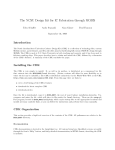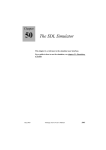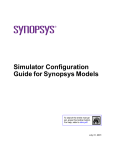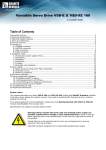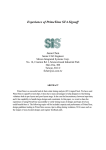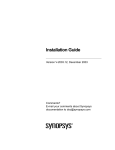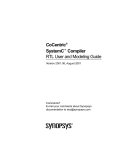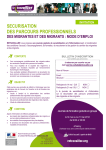Download CustomExplorer and Custom WaveView(Formerly
Transcript
CustomExplorer and
Custom WaveView
Installation Guide
Version C-2009.09, September 2009
Copyright Notice and Proprietary Information
Copyright © 2009 Synopsys, Inc. All rights reserved. This software and documentation contain confidential and proprietary
information that is the property of Synopsys, Inc. The software and documentation are furnished under a license agreement and
may be used or copied only in accordance with the terms of the license agreement. No part of the software and documentation may
be reproduced, transmitted, or translated, in any form or by any means, electronic, mechanical, manual, optical, or otherwise, without
prior written permission of Synopsys, Inc., or as expressly provided by the license agreement.
Right to Copy Documentation
The license agreement with Synopsys permits licensee to make copies of the documentation for its internal use only.
Each copy shall include all copyrights, trademarks, service marks, and proprietary rights notices, if any. Licensee must
assign sequential numbers to all copies. These copies shall contain the following legend on the cover page:
“This document is duplicated with the permission of Synopsys, Inc., for the exclusive use of
__________________________________________ and its employees. This is copy number __________.”
Destination Control Statement
All technical data contained in this publication is subject to the export control laws of the United States of America.
Disclosure to nationals of other countries contrary to United States law is prohibited. It is the reader’s responsibility to
determine the applicable regulations and to comply with them.
Disclaimer
SYNOPSYS, INC., AND ITS LICENSORS MAKE NO WARRANTY OF ANY KIND, EXPRESS OR IMPLIED, WITH
REGARD TO THIS MATERIAL, INCLUDING, BUT NOT LIMITED TO, THE IMPLIED WARRANTIES OF
MERCHANTABILITY AND FITNESS FOR A PARTICULAR PURPOSE.
Registered Trademarks (®)
Synopsys, AMPS, Astro, Behavior Extracting Synthesis Technology, Cadabra, CATS, Certify, CHIPit, Design Compiler,
DesignWare, Formality, HDL Analyst, HSIM, HSPICE, Identify, iN-Phase, Leda, MAST, ModelTools, NanoSim, OpenVera,
PathMill, Physical Compiler, PrimeTime, SCOPE, Simply Better Results, SiVL, SNUG, SolvNet, Syndicated, Synplicity,
the Synplicity logo, Synplify, Synplify Pro, Synthesis Constraints Optimization Environment, TetraMAX, UMRBus, VCS,
Vera, and YIELDirector are registered trademarks of Synopsys, Inc.
Trademarks (™)
AFGen, Apollo, Astro-Rail, Astro-Xtalk, Aurora, AvanWaves, BEST, Columbia, Columbia-CE, Confirma, Cosmos,
CosmosLE, CosmosScope, CRITIC, CustomExplorer, CustomSim, DC Expert, DC Professional, DC Ultra, Design
Analyzer, Design Vision, DesignerHDL, DesignPower, DFTMAX, Direct Silicon Access, Discovery, Eclypse, Encore,
EPIC, Galaxy, Galaxy Custom Designer, HANEX, HAPS, HapsTrak, HDL Compiler, Hercules, Hierarchical Optimization
Technology, High-performance ASIC Prototyping System, HSIMplus, i-Virtual Stepper, IICE, in-Sync, iN-Tandem, Jupiter,
Jupiter-DP, JupiterXT, JupiterXT-ASIC, Liberty, Libra-Passport, Library Compiler, Magellan, Mars, Mars-Rail, Mars-Xtalk,
Milkyway, ModelSource, Module Compiler, MultiPoint, Physical Analyst, Planet, Planet-PL, Polaris, Power Compiler,
Raphael, Saturn, Scirocco, Scirocco-i, Star-RCXT, Star-SimXT, System Compiler, System Designer, Taurus, TotalRecall,
TSUPREM-4, VCS Express, VCSi, VHDL Compiler, VirSim, and VMC are trademarks of Synopsys, Inc.
Service Marks (sm)
MAP-in, SVP Café, and TAP-in are service marks of Synopsys, Inc.
SystemC is a trademark of the Open SystemC Initiative and is used under license.
ARM and AMBA are registered trademarks of ARM Limited.
Saber is a registered trademark of SabreMark Limited Partnership and is used under license.
All other product or company names may be trademarks of their respective owners.
Printed in the U.S.A.
CustomExplorer and Custom WaveView Installation Guide, C-2009.09
2
CustomExplorer and Custom WaveView Installation Guide
C-2009.09
Installing CustomExplorer and Custom WaveView
This document describes how to install the CustomExplorer and Custom
WaveView product.
Note:
The installation instructions in this document are the most up-to-date
available at the time of production. However, changes might have occurred.
For the latest installation information, see the product release notes or
documentation.
This document provides instructions for the UNIX, Linux, and Windows
platforms. The document includes the following sections:
■
Preparing for Installation
■
Installing CustomExplorer and Custom WaveView (UNIX and Windows)
■
Invoking CustomExplorer and Custom WaveView on Windows
■
Installing the CX-CDS Link Package
■
Installing the CX-DAIC Link Package
■
Installing the CX-VSDE Link Package
■
Viewing and Printing CustomExplorer and Custom WaveView
Documentation in Portable Document Format (PDF)
■
Troubleshooting CustomExplorer and Custom WaveView Installation on
Solaris Platforms
■
Uninstalling CustomExplorer and Custom WaveView
■
Customer Support
Important:
Do not install later versions of the CustomExplorer and Custom WaveView
tools over earlier versions of the tools.
CustomExplorer and Custom WaveView Installation Guide
C-2009.09
3
Installing CustomExplorer and Custom WaveView
Preparing for Installation
Preparing for Installation
Before beginning the installation process, read the CustomExplorer and
Custom WaveView Release Notes. The release notes are in Portable
Document Format (PDF) and are located in the electronic software transfer
(EST) download directory. They require a PDF file reader to view and print
them. Check for the following information:
■
Changes in licensing requirements
■
Changes in memory requirements
■
The operating system versions on which the software is supported
■
Changes made from prior releases
If you have not already done so, retrieve your license keys from the SmartKeys
Web page at http://solvnet.synopsys.com/smartkeys.
For detailed licensing information, see the Synopsys Licensing QuickStart
Guide Web page at http://www.synopsys.com/keys.
UNIX: Root or administration privileges are not required.
Windows: Administration privileges are required for installing and uninstalling
the tool. To ensure a successful installation, confirm that previous releases
have been uninstalled (see Installing Synopsys Tools, available at
http://www.synopsys.com/install/). If licensing will be installed with this
installation, you must stop any existing license servers (lmgrd or avantd), then
uninstall licensing. To stop the avantd FLEXlm license server or FLEXlm
license server, choose Administrative Tools > Services from the Control
Panel.
Supported Platforms and Compilers
CustomExplorer and Custom WaveView is available on CD or by EST. Obtain
the appropriate binary executable files for your operating system. Table 1 lists
the supported platforms for this release.
4
CustomExplorer and Custom WaveView Installation Guide
C-2009.09
Installing CustomExplorer and Custom WaveView
Preparing for Installation
Table 1
Supported Platforms, Operating Systems, and Keywords
Platform
Operating system
Synopsys platform
keyword
Window
environment
Sun SPARC
Solaris 9, 10 (32-bit and 64-bit)
sparcOS5
CDE
IA-32 (X86)
AMD Opteron (64-bit)
Red Hat Enterprise Linux v4, v5
linux (32-bit mode)
linux (64-bit mode)
GNOME
IA-32 (X86)
XP Professional v2002
winXP
IA-32 (X86)
Windows 2000/ME/NT
win2000, winme,
winnt
X86_64
Solaris 10 (32-bit and 64-bit)
X86-Solaris
Disk Space and Memory Requirements
The disk space requirement varies depending on the platform and the features
selected for installation. Table 2 shows the maximum space required for
installing all CustomExplorer and Custom WaveView features on a particular
platform. Each CD also includes this information in the top-level
INSTALL_README.wri file.
Table 2
Disk Space and Memory Requirements (in Megabytes)
Platform
Software
(maximum)
Default temporary directory
location
Temporary disk
space from CD
Temporary disk
space from EST
Solaris
83
/var/tmp
83
83
Linux
83
/tmp
83
83
Windows
12
%TEMP%
or
C:\My Documents\temp
12
12
CustomExplorer and Custom WaveView Installation Guide
C-2009.09
5
Installing CustomExplorer and Custom WaveView
Installing CustomExplorer and Custom WaveView (UNIX and Windows)
Installing CustomExplorer and Custom WaveView (UNIX and Windows)
Custom WaveView is released as part of Synopsys CustomExplorer product
suite. The license key determines if the application can be started in the "full
CustomExplorer" mode, the "Custom WaveView only" mode, or both. The
default startup mode can be configured in the Preference Settings.
You can install CustomExplorer and Custom WaveView using a GUI or by using
text commands. By default, the CustomExplorer and Custom WaveView
installer invokes the installation GUI. To install CustomExplorer and Custom
WaveView using text commands, see Installing Synopsys Tools.
Downloading CustomExplorer and Custom WaveView by EST
Download the following required product files to a temporary directory:
■
A platform-independent (common) file, which contains the binaries for the
amd64_re4, i86_re4, sun4_u5, sun4_u5_64, x86sol_32, and x86sol_64
platforms.
■
The Synopsys Installer, which includes the scripts for text or GUI installation.
(To determine the latest installer version, see Installing Synopsys Tools.) For
more information on downloading and configuring the installer, see the
installer_INSTALL_README.txt file in the rev/installer_x.y directory, where
x.y is the latest version of the installer.
Note:
The Synopsys Installer is required only for products that have a
"common" file. The installer needs to be downloaded only once per
release and can be used to install all software with a "common" file.
For example:
This example assumes that you are in the rev directory. If you are in another
directory, (rev_o or auth, for example), replace rev with the appropriate
directory.
6
CustomExplorer and Custom WaveView Installation Guide
C-2009.09
Installing CustomExplorer and Custom WaveView
Installing CustomExplorer and Custom WaveView (UNIX and Windows)
# Get the product files
% cd /usr/tmp/tmpdir1
% ftp ftp.synopsys.com
220 Synopsys FTP server ready
Name: <your_synopsys_username>
Password: <your_synopsys_password>
230 User <your_synopsys_username> logged in.
ftp>
ftp>
ftp>
ftp>
binary
cd rev
cd customexplorer_vC-2009.09
get
sx_INSTALL_README.txt
sx_vC-2009.09_common.tar
checksum_info.txt
The checksum_info.txt file includes the following information:
CRC
size
filename
--------------------------------------------------------------------423335234917305600product_version_common.tar
---------------------------------------------------------------------
You can use the UNIX cksum command to validate the integrity of the
downloaded files.
For example:
UNIX> cksum product_version.common.tar
4233352349
17305600
product_version.common.tar
Note:
You no longer need to download the EST (or FTP) files for multiple products
into a separate temporary directory. For specific product download
instructions, see the SolvNet Download Center at
https://solvnet.synopsys.com/DownloadCenter/dc/product.jsp
The UNIX release directory contains the following files and directories:
File or Directory
Description
LICENSE
License agreement
CustomExplorer and Custom WaveView Installation Guide
C-2009.09
7
Installing CustomExplorer and Custom WaveView
Installing CustomExplorer and Custom WaveView (UNIX and Windows)
File or Directory
Description
bin/
CustomExplorer/Custom WaveView wrapper script
doc/
Documentation
etc/
include/
Header file and examples for the WDF writer
syntax/
Syntax rules for VIM editors
packages/
SX-CDS-Link/
CDS-Link package
SX-DAIC-Link/
DAIC-Link package
SX-VSDE-Link/
VSDE-link package
platforms/sun4_u5/
bin/
32-bit CustomExplorer executables
lib/
32-bit NanoSim/VPI/WDF-writer libraries
lic/
32-bit Flexlm license management tools
platforms/sun4_u5_64/
bin/
64-bit CustomExplorer executables
lib/
64-bit NanoSim/VPI/WDF-writer libraries
lic/
64-bit Flexlm license management tools
The MS Windows version of Custom WaveView is distributed in a selfextracting executable file. To install the software on Windows systems,
download the file to your PC, and double click the file icon to activate the
automated installation sequence.
The automated installation sequence adds Custom WaveView entries to the
Windows Start menu and a shortcut to Custom WaveView on the Windows
8
CustomExplorer and Custom WaveView Installation Guide
C-2009.09
Installing CustomExplorer and Custom WaveView
Installing CustomExplorer and Custom WaveView (UNIX and Windows)
Desktop. Double click the shortcut, or select the CustomExplorer entry from
the Start menu to launch a Custom WaveView job.
Installing CustomExplorer and Custom WaveView
To install the software:
1. Get the Synopsys Installer (if needed).
2. Add the installer directory to your UNIX path.
% set path=(/usr/synopsys/installer $path)
3. Enter one of the following installer commands to start the installation:
% installer #To use a text script
% installer -gui (or setup.sh) #To use a GUI
If you invoked the installer from either the installer directory or a directory
that does not contain product files (such as $HOME), you are prompted to
provide a source path to the temporary directory containing the product files.
If you invoke the installer from the temporary product file directory, you are
not asked to provide a source path.
4. Answer the installer prompts.
When you are prompted to choose a location for installing the software, do
not select the temporary directory. You must specify a new location.
If you are installing multiple operating system platforms, you need to install
the platform-independent package only once for each product. The
platform-independent package contains files that are common to all the
supported platforms.
5. After installation is complete, each user must modify the path, set a licensing
variable, and set any product-specific variables.
Installing CustomExplorer and Custom WaveView from a CD
Mounting the CD might require root access privileges. If you do not have root
access privileges, see your system administrator for instructions on mounting
the CD. For detailed instructions, see Installing Synopsys Tools.
CustomExplorer and Custom WaveView Installation Guide
C-2009.09
9
Installing CustomExplorer and Custom WaveView
Setting Up Licenses
Setting Up Licenses
Note:
You must have the SCL daemon version SCL10.9.3 or later to set up your
license.
Custom WaveView uses Flexlm for license management. If you receive an
uncounted node-locked evaluation or demo license, no license server needs to
be started.
UNIX Platforms: To install an uncounted node-locked evaluation license,
append the full path of the license file (including the license file name) to the
SNPSLMD_LICENSE_FILE environment variable.
Windows Platforms: To install an uncounted node-locked evaluation license,
start the Custom WaveView application. Select the Specify the License File
option, and follow the automated steps to setup the license file. You need to do
this only once when you start Custom WaveView for the first time.
To install a production or floating license, you need to start the license server by
entering the following line:
lmgrd -c license.dat
The lmgrd license server automatically invokes the snpslmd vendor daemon.
Make sure the path to the snpslmd vendor daemon is appended to the
VENDOR line in your license file. You can find lmgrd and snpslmd in the bin/
directory for different platforms. Please consult your system administrator to
install the floating license. A copy of Flexlm end user's manual is included in the
doc/ directory. An online user's manual is also available at
http://www.macrovision.com/.
Invoking CustomExplorer and Custom WaveView on Windows
To invoke CustomExplorer and Custom WaveView on Windows platforms,
1. Start the tool by choosing Start > Programs > CustomExplorer version
number. The CustomExplorer window opens.
2. To check the product version, choose Help > About CustomExplorer.
3. To exit CustomExplorer, choose File > Exit.
10
CustomExplorer and Custom WaveView Installation Guide
C-2009.09
Installing CustomExplorer and Custom WaveView
Installing the CX-CDS Link Package
Installing the CX-CDS Link Package
The CX-CDS Link package requires the "sx_cdslink" license from Synopsys.
The post-layout cross-probing functions require the "sx_cdslink_ext" license.
The CX-CDS Link package consists of the following files:
■
sx_link.ile: the encrypted CX-CDS Link SKILL module.
■
sx_menu.il: the SKILL module for CX-CDS tool menu.
■
sx_user.il: the user-customizable SKILL module.
■
schematic.menus: the menu file for the Composer integration.
■
simui.menus: the menu file for the Virtuoso ADE integration.
Synopsys CX-CDS Link supports schematic to viewer cross probing in two
different Cadence schematic entry environments:
1. Virtuoso Analog Environment mode: Also referred to as the Analog Artist
mode involving integrated ADE window, Parametric analysis window,
Composer, calculator, and waveform viewer.
2. Composer-only mode: Uses only the Composer schematic entry tool
without the ADE environment. If the Cadence "SE" (Simulation
Environment) is available, simulation jobs can be launched from the
simulator menu in Composer. If the "SE" option is not available, users
usually run simulation manually in an outside shell window.
Depending on your Cadence working environment, the CX-CDS Link package
can be installed using two different methods. The following table summaries the
needed components for each installation method.
Table 3
CX-CDS Link Installation Components
Method 1: Trigger Function
Method 2: Menu File
Composer
ADE Mode
Composer
ADE Mode
sx_link.ile
X
X
X
X
sx_menu.il
X
X
sx_user.il
optional
not needed
optional
not needed
simui.menus
CustomExplorer and Custom WaveView Installation Guide
C-2009.09
X
11
Installing CustomExplorer and Custom WaveView
Installing the CX-CDS Link Package
Table 3
CX-CDS Link Installation Components
Method 1: Trigger Function
Method 2: Menu File
Composer
Composer
ADE Mode
schematic.menus
ADE Mode
X
Installation Method 1: User Trigger Function
This is the preferred installation method for CX-CDS Link. The following files
from the CX-CDS Link package: sx_link.ile, sx_menu.il, and sx_user.il are
required. The sx_user.il SKILL file is required only if you want to customize the
CX-CDS Link for the Cadence SE integration. The two menu files,
schematic.menus and simui.menus, are not required.
Advantage: No root authority is needed to install the package. A single
installation works for both the "Virtuoso ADE" and the "Composer-only" mode.
CX-CDS Link tool menu is automatically updated when users switch between
the "Virtuoso ADE" and the "Composer-only" mode.
Disadvantage: The CX-CDS Link tool menu always appears in the Composer
schematic window. The menu cannot be inserted into the top tool menu of the
"Artist Design Environment (ADE)" window. If you prefer to add the CX-CDS
menu to the ADE window, you will have to install CX-CDS Link using the menu
file simui.menus. (See the next section)
Follow the steps below to install the CX-CDS Link package:
1. Add the following load commands to your .cdsinit file:
load("/path_to/sx_link.ile" "sandwork")
load("/path_to/sx_menu.il")
load("/path_to/sx_user.il")
The .cdsinit file is usually located in your home directory. If the .cdsinit file
also exists in the working directory, the settings override those in the .cdsinit
file in the your home directory. Use absolute paths to load the CX-CDS
SKILL modules into .cdsinit.
2. Enter which sx in a shell window to verify that sx is located in your search
path. If sx cannot be found in your search path, you need to append the path
to the sx executable in the path (or PATH) variable in your shell init file. For
example:
12
CustomExplorer and Custom WaveView Installation Guide
C-2009.09
Installing CustomExplorer and Custom WaveView
Installing the CX-CDS Link Package
set path=($path
/directory_path_to_sx )
3. If you have already used the SKILL user trigger function to customize the
menu for other applications in the Cadence Composer schematic entry tool,
you might need to manually merge the CX-CDS trigger functions with your
existing user trigger functions. The user trigger registration functions for CXCDS Link can be found in the sx_menu.il text SKILL module.
Installation Method 2: Menu Files
This method requires the use the schematic.menus and simui.menus menu
files to add the CX-CDS Link tool menu to the Cadence tools. The sx_link.ile
SKILL module (and sx_user.il module, if you want to customize the CX-CDS
Link for SE integration), are also required. The sx_menu.il SKILL module is not
required.
Note:
The two menu files cannot co-exist in the menu file directory. You can only
select one menu file to install: either schematic.menus or simui.menus.
Advantage: The CX-CDS Link menu can be inserted into the top menu bar of
the ADE window in the "Virtuoso ADE" mode.
Disadvantages: The "Composer-only" and the "Virtuoso ADE" mode cannot coexist in one DFII environment. Users need re-installation to switch between the
"Composer-only" and the "Virtuoso ADE" mode. Root authority is usually
needed if the menu file is to be installed in the public Cadence tool directory.
Composer-Only Mode
To install the CX-CDS Link package for the Composer-only mode:
1. Add the following line to your .cdsinit file:
load("/path_to/sx_link.ile" "snpslmd")
2. Copy schematic.menus to the following directory:
$cadence_install_dir/dfII/local/menus
3. Enter which sx in a shell window to verify that sx is located in your search
path. If sx cannot be found in your search path, you need to append the path
to the sx executable in the path (or PATH) variable in your shell init file. For
example:
CustomExplorer and Custom WaveView Installation Guide
C-2009.09
13
Installing CustomExplorer and Custom WaveView
Installing the CX-CDS Link Package
set path=($path
/directory_path_to_sx)
The .cdsinit file is usually located in your home directory. If .cdsinit also
exists in the working directory, the settings override those in the .cdsinit file
in the your home directory. Use absolute paths to load the CX-CDS SKILL
modules into .cdsinit.
If you have an existing schematic.menus menu definition file under the
$cadence_install_dir/dfII/local/menus directory, you might
need to merge the content from the provided schematic.menus menu definition
into the existing schematic.menus menu file.
To limit the installation to your private working environment without changing
your Cadence site setup, move the menus/schematic.menus directory to
your home directory. Create a directory named menus under your home
directory if necessary.
CX-CDS link is developed based on DFII 4.4.6. Minor modifications of
schematic.menus might be required for integration into earlier versions of DFII.
For example, the Composer program in DFII version 4.4.3 does have the
Option top menu entry. As a result, the schSOptionPulldown entry that is near
the end of schematic.menus needs to be commented out with leading semicolons (;).
Virtuoso ADE Mode
To install the CX-CDS Link package for the Virtuoso ADE mode:
1. Add the following line to your .cdsinit file:
load("/path_to/sx_link.ile" "snpslmd")
2. Copy simui.menus to the following directory:
$cadence_install_dir/dfII/local/menus
3. Enter which sx in a shell window to verify that sx is located in your search
path. If sx cannot be found in your search path, you need to append the path
to the sx executable in the path (or PATH) variable in your shell init file. For
example:
set path=($path
/directory_path_to_sx)
The .cdsinit file is usually located in your home directory. If .cdsinit also
exists in the working directory, the settings override those in the .cdsinit file
in the your home directory. Use absolute paths to load the CX-CDS SKILL
modules into .cdsinit.
14
CustomExplorer and Custom WaveView Installation Guide
C-2009.09
Installing CustomExplorer and Custom WaveView
Installing the CX-CDS Link Package
If you have an existing simui.menus menu definition file under the
$cadence_install_dir/dfII/local/menus/ directory, you might need
to merge the content from the provided simui.menus menu definition into the
existing simui.menus menu file.
To limit the installation to your own working environment without changing your
Cadence site setup, move menus/simui.menus to your home directory.
Create the menus directory under your home directory if necessary.
Special Note for IC5141 USR3 (or later) Users
In the Cadence IC5141 USR3 release, the default output format of Spectre and
spectreVerilog was changed from PSF/WSF to SST2. Since Custom WaveView
does not support the Cadence SST2 format, the following configuration is
required to restore the default format to PSF:
■
Spectre: Add the following line to your $HOME/.cdsenv file:
spectre.envOpts simOutputFormat string "psfbin"
■
UltraSim: From the ADE window go to [Simulation - Options - Analog] and
select PSF as the output format.
■
spectreVerilog: Add the following lines to your $HOME/.cdsenv file:
spectreVerilog.envOpts simOutputFormat string "psfbin"
spectreVerilog.envOpts logicOutputFormat string "WSF"
■
UltraSimVerilog: From the ADE window, choose Simulation > Options >
Analog, and select PSF as the output format. Then, add the following line
to your $HOME/.cdsenv file:
UltraSimVerilog.envOpts logicOutputFormat string "WSF"
CX-CDS Link for AMS Designer
CX-CDS Link supports cross-probing in AMS Designer only with the Synopsys
WDF format. The following line must be added to the $HOME/.cdsenv file:
ams.envOpts simOutputFormat string "wdf"
When the WDF format is used with AMS Designer, the simulation results are
stored in two files under the psf/ directory: (1) ams_database.vcd for logic
waveforms from ncsim, and (2) tran.tran.wdf or amsControl.-1.wdf for analog
waveforms from Spectre or UltraSIm. CX-CDS link looks for these output files
automatically if "ams" is selected as the simulator in Virtuoso.
CustomExplorer and Custom WaveView Installation Guide
C-2009.09
15
Installing CustomExplorer and Custom WaveView
Installing the CX-DAIC Link Package
Installing the CX-DAIC Link Package
The CX-DAIC Link package requires the "sx_daiclink" license.
The installation processes differ depending on the DAIC release version that
you are using. Choose one of the following installation processes:
■
Installing CX-DAIC Link for DAIC Version 2002.2 and Earlier
■
Installing CX-DAIC Link for DAIC Versions 2002.3 through 2003.4
■
Installing CX-DAIC Link for DAIC Versions 2004.1 and Later
Installing CX-DAIC Link for DAIC Version 2002.2 and Earlier
Custom WaveView utilizes AMPLE functions in schematic.ample to
communicate with DAIC. The provided schematic.ample AMPLE module
contains a modified version of the AMPLE functions from the original install
tree, which is located here:
$MGC_HOME/shared/pkgs/daicsim/userware/default/
schematic.ample
If the same AMPLE functions are already modified in your setup, you need to
manually merge the changes. Please refer to the comment or documentation in
the provided schematic.ample file for details.
To install the CX-DAIC Link package:
1. Copy the Custom WaveView executable (sx) to the $MGC_HOME/bin
directory. If you prefer to place the executable in a different location, please
modify the initial value of the sx_command_default AMPLE variable in
schematic.ample.
2. You can merge the provided schematic.ample into the following public file,
or keep the provided schematic.ample file in a non-public directory (the user
AMPLE directory):
$MGC_HOME/shared/pkgs/daicsim/userware/default/
schematic.ample
3. Modify the AMPLE_PATH variable to include the directory, and copy
schematic.ample to $AMPLE_PATH/da_ic.
16
CustomExplorer and Custom WaveView Installation Guide
C-2009.09
Installing CustomExplorer and Custom WaveView
Installing the CX-VSDE Link Package
Installing CX-DAIC Link for DAIC Versions 2002.3 through
2003.4
Custom WaveView utilizes AMPLE functions in schematic_sim.ample and
daic_sim_mgr.ample to communicate with DAIC. The provided
schematic_sim.ample and daic_sim_mgr.ample AMPLE modules contain
modified versions of the AMPLE functions necessary for the cross-probing
integration. The original AMPLE modules are located in the install tree here:
$MGC_HOME/shared/pkgs/da_ic/userware/default
If the same AMPLE functions are already modified in your setup, you need to
manually merge the changes. Please refer to the comment or documentation in
the AMPLE modules file for details.
To install the CX-DAIC Link package:
1. Copy the Custom WaveView executable (sx) to the $MGC_HOME/bin
directory. If you prefer to place the executable in a different location, please
modify the initial value of the sx_command_default AMPLE variable in
schematic_sim.ample.
2. You can merge the provided AMPLE modules into the following public
directory, or keep the provided modules in a non-public directory (the user
AMPLE directory):
$MGC_HOME/shared/pkgs/da_ic/userware/default/
3. Modify the AMPLE_PATH variable to include the private AMPLE directory,
and copy schematic_sim.ample and daic_sim_mgr.ample to
$AMPLE_PATH/da_ic.
Installing CX-DAIC Link for DAIC Versions 2004.1 and Later
The installation steps are the same as those for Installing CX-DAIC Link for
DAIC Versions 2002.3 through 2003.4, except that the
daic_sim_mgr.ample.2004.1 and schematic_sim.ample.2004.1 AMPLE codes
are used instead.
Installing the CX-VSDE Link Package
The CX-VSDE Link package requires the CustomExplorer-Cadence Link
"sx_cdslink" license.
CustomExplorer and Custom WaveView Installation Guide
C-2009.09
17
Installing CustomExplorer and Custom WaveView
Viewing and Printing CustomExplorer and Custom WaveView Documentation in Portable Document Format
(PDF)
To install the CX-VSDE package:
1. Copy the waveform.cfg file to the $ACV_ROOT/admin directory. If
waveform.cfg already exists in $ACV_ROOT/admin, append the content
from the included waveform.cfg file to the existing one.
2. Copy sx_run to the $ACV_ROOT/bin directory.
3. Modify the path of the Custom WaveView executable in the sx_run file.
Viewing and Printing CustomExplorer and Custom WaveView
Documentation in Portable Document Format (PDF)
To view and print CustomExplorer and Custom WaveView documentation in
Portable Document Format (PDF), you must have Adobe Acrobat Reader
installed on your machine. To determine which version of Adobe your operating
system requires, see Table 4.
Table 4 shows which version of Adobe Reader you need to use with a particular
release.
Table 4
Platform and Supported Version
Platform
Product documentation
version
Adobe Reader version
Linux
A-2008.03 or later
Adobe Reader 7.0
Sun SPARC
(Solaris)1
A-2008.03 or later
Adobe Reader 7.0
Windows
A-2008.03 or later
Adobe Reader 6.0 or 7.0
1. On Solaris operating systems, the GNOME desktop manager must be installed to
support Adobe Reader 7.0.
Troubleshooting CustomExplorer and Custom WaveView Installation
on Solaris Platforms
If you encounter the following error message while running CustomExplorer:
ld.so.1: ./sx: fatal: libXm.so.3: can't open file: errno=2
Killed
18
CustomExplorer and Custom WaveView Installation Guide
C-2009.09
Installing CustomExplorer and Custom WaveView
Uninstalling CustomExplorer and Custom WaveView
Append /usr/dt/lib to your LD_LIBRARY_PATH environment variable. For
example:
setenv LD_LIBRARY_PATH /usr/dt/lib:$LD_LIBRARY_PATH
By default, the CDE window manager environment allows popup dialog
windows to appear behind the main application window. This default setting can
make it difficult to locate a dialog window that is hidden behind the main
window. To change the default setting, choose Style Manager > Window, and
deselect the "Allow Primary Windows On Top" option. The Style Manager can
be started from the Tools menu.
Uninstalling CustomExplorer and Custom WaveView
To uninstall CustomExplorer and Custom WaveView on UNIX, delete the entire
software installation directory.
To uninstall the CustomExplorer and Custom WaveView on Windows, go to My
Computer > Control Panel > Add/Remove Programs, select
CustomExplorer from the list, and click the Add/Remove button to uninstall.
The uninstall operation varies slightly on other Windows O/S (Windows 2000/
XP/ME/NT). Please follow the standard application removal procedure in each
Windows environment to remove CustomExplorer.
Customer Support
For information about accessing customer support, see Installing Synopsys
Tools.
CustomExplorer and Custom WaveView Installation Guide
C-2009.09
19
Installing CustomExplorer and Custom WaveView
Customer Support
20
CustomExplorer and Custom WaveView Installation Guide
C-2009.09

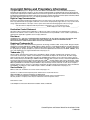
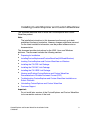
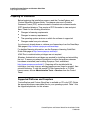
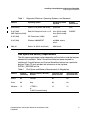
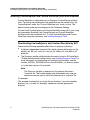


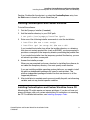

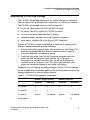
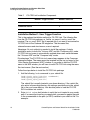

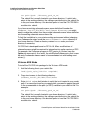



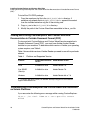


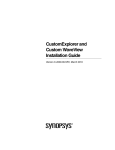
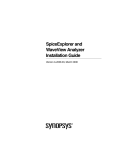
![Tutoriel Charte de la Diversité Mode d`emploi [Mode de compatibilité]](http://vs1.manualzilla.com/store/data/006524289_1-05943c8b39f7a218caf45e0c85aed489-150x150.png)