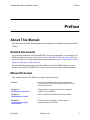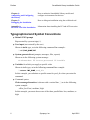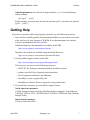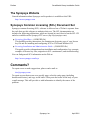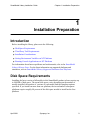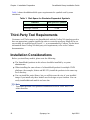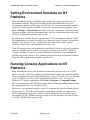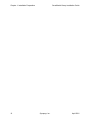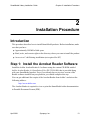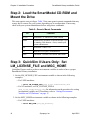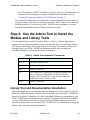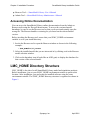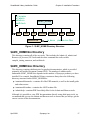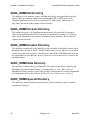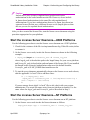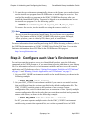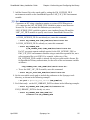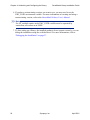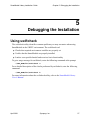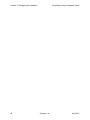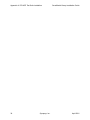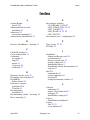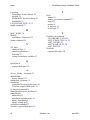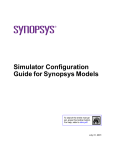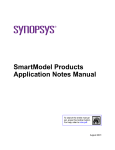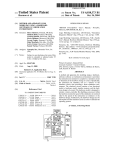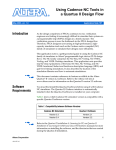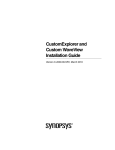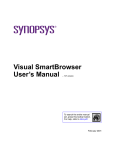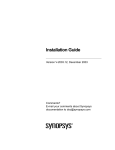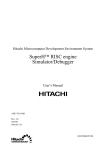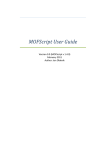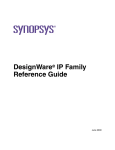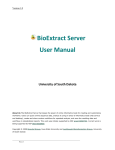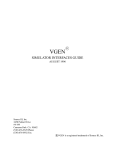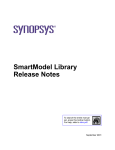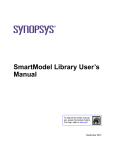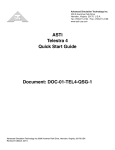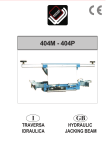Download SmartModel Library Installation Guide
Transcript
SmartModel Library Installation Guide To search the entire manual set, press this toolbar button. For help, refer to intro.pdf. April 2001 SmartModel Library Installation Guide Copyright © 2001 Synopsys, Inc. All rights reserved. Printed in USA. Information in this document is subject to change without notice. SmartModel, ModelAccess, ModelTools, SourceModel Library, LM-1200, and Synopsys Eaglei are registered trademarks; MemPro, MemSpec, MemScope, FlexModel, LM-family, LM-1400, Logic Model, ModelSource, and SourceModel are trademarks of Synopsys, Inc. All company and product names are trademarks or registered trademarks of their respective owners. 2 Synopsys, Inc. April 2001 SmartModel Library Installation Guide Contents Contents Preface . . . . . . . . . . . . . . . . . . . . . . . . . . . . . . . . . . . . . . . . . . . . . . . . . . . . . . . . . . . . . . About This Manual . . . . . . . . . . . . . . . . . . . . . . . . . . . . . . . . . . . . . . . . . . . . . . . . . . Related Documents . . . . . . . . . . . . . . . . . . . . . . . . . . . . . . . . . . . . . . . . . . . . . . . Manual Overview . . . . . . . . . . . . . . . . . . . . . . . . . . . . . . . . . . . . . . . . . . . . . . . . Typographical and Symbol Conventions . . . . . . . . . . . . . . . . . . . . . . . . . . . . . . . Getting Help . . . . . . . . . . . . . . . . . . . . . . . . . . . . . . . . . . . . . . . . . . . . . . . . . . . . . . . The Synopsys Website . . . . . . . . . . . . . . . . . . . . . . . . . . . . . . . . . . . . . . . . . . . . . Synopsys Common Licensing (SCL) Document Set . . . . . . . . . . . . . . . . . . . . . Comments? . . . . . . . . . . . . . . . . . . . . . . . . . . . . . . . . . . . . . . . . . . . . . . . . . . . . . . . . 5 5 5 5 6 7 8 8 8 Chapter 1 Installation Preparation . . . . . . . . . . . . . . . . . . . . . . . . . . . . . . . . . . . . . . . . . . . . . . . . Introduction . . . . . . . . . . . . . . . . . . . . . . . . . . . . . . . . . . . . . . . . . . . . . . . . . . . . . . . . Disk Space Requirements . . . . . . . . . . . . . . . . . . . . . . . . . . . . . . . . . . . . . . . . . . . . . Third-Party Tool Requirements . . . . . . . . . . . . . . . . . . . . . . . . . . . . . . . . . . . . . . . . Installation Considerations . . . . . . . . . . . . . . . . . . . . . . . . . . . . . . . . . . . . . . . . . . . Setting Environment Variables on NT Platforms . . . . . . . . . . . . . . . . . . . . . . . . . . Running Console Applications on NT Platforms . . . . . . . . . . . . . . . . . . . . . . . . . . 9 9 9 10 10 11 11 Chapter 2 Installation Procedure . . . . . . . . . . . . . . . . . . . . . . . . . . . . . . . . . . . . . . . . . . . . . . . . Introduction . . . . . . . . . . . . . . . . . . . . . . . . . . . . . . . . . . . . . . . . . . . . . . . . . . . . . . . Step 1: Install the Acrobat Reader Software . . . . . . . . . . . . . . . . . . . . . . . . . . . . . Step 2: Load the SmartModel CD-ROM and Mount the Drive . . . . . . . . . . . . . . . Step 3: QuickSim II Users Only: Set LM_LICENSE_FILE and MGC_HOME . Step 4: Use the Admin Tool to Install the Models and Library Tools . . . . . . . . . . Library Tool and Documentation Installation . . . . . . . . . . . . . . . . . . . . . . . . . . Accessing Online Documentation . . . . . . . . . . . . . . . . . . . . . . . . . . . . . . . . . . . LMC_HOME Directory Structure . . . . . . . . . . . . . . . . . . . . . . . . . . . . . . . . . . . . . $LMC_HOME/bin Directory . . . . . . . . . . . . . . . . . . . . . . . . . . . . . . . . . . . . . . $LMC_HOME/doc Directory . . . . . . . . . . . . . . . . . . . . . . . . . . . . . . . . . . . . . . $LMC_HOME/lib Directory . . . . . . . . . . . . . . . . . . . . . . . . . . . . . . . . . . . . . . . $LMC_HOME/include Directory . . . . . . . . . . . . . . . . . . . . . . . . . . . . . . . . . . . $LMC_HOME/models Directory . . . . . . . . . . . . . . . . . . . . . . . . . . . . . . . . . . . $LMC_HOME/data Directory . . . . . . . . . . . . . . . . . . . . . . . . . . . . . . . . . . . . . . $LMC_HOME/special Directory . . . . . . . . . . . . . . . . . . . . . . . . . . . . . . . . . . . 13 13 13 14 14 15 15 16 16 17 17 18 18 18 18 18 April 2001 Synopsys, Inc. 3 Contents SmartModel Library Installation Guide Chapter 3 Network Licensing for SmartModels . . . . . . . . . . . . . . . . . . . . . . . . . . . . . . . . . . . . 19 Introduction . . . . . . . . . . . . . . . . . . . . . . . . . . . . . . . . . . . . . . . . . . . . . . . . . . . . . . . 19 How Licensing Works . . . . . . . . . . . . . . . . . . . . . . . . . . . . . . . . . . . . . . . . . . . . . . . 19 Chapter 4 Authorizing and Configuring the Library . . . . . . . . . . . . . . . . . . . . . . . . . . . . . . . . Introduction . . . . . . . . . . . . . . . . . . . . . . . . . . . . . . . . . . . . . . . . . . . . . . . . . . . . . . . Step 1: Authorize the SmartModel Products . . . . . . . . . . . . . . . . . . . . . . . . . . . . . Create the License Files . . . . . . . . . . . . . . . . . . . . . . . . . . . . . . . . . . . . . . . . . . . Start the License Server Daemons—UNIX Platforms . . . . . . . . . . . . . . . . . . . Start the License Server Daemons—NT Platforms . . . . . . . . . . . . . . . . . . . . . . Step 2: Configure each User’s Environment . . . . . . . . . . . . . . . . . . . . . . . . . . . . . 21 21 21 22 23 23 24 Chapter 5 Debugging the Installation . . . . . . . . . . . . . . . . . . . . . . . . . . . . . . . . . . . . . . . . . . . . . 27 Using swiftcheck . . . . . . . . . . . . . . . . . . . . . . . . . . . . . . . . . . . . . . . . . . . . . . . . . . . 27 Appendix A PCI/AGP Test Suite Installation . . . . . . . . . . . . . . . . . . . . . . . . . . . . . . . . . . . . . . . . 29 Introduction . . . . . . . . . . . . . . . . . . . . . . . . . . . . . . . . . . . . . . . . . . . . . . . . . . . . . . . 29 Index . . . . . . . . . . . . . . . . . . . . . . . . . . . . . . . . . . . . . . . . . . . . . . . . . . . . . . . . . . . . . . . 31 4 Synopsys, Inc. April 2001 L SmartModel Library Installation Guide Preface Preface About This Manual This document provides information about installing and configuring the SmartModel Library. Related Documents For general information about SmartModel Library documentation, or to navigate to a different online document, refer to the Guide to SmartModel Documentation. For the latest information on supported platforms and simulators, refer to SmartModel Library Supported Simulators and Platforms. For detailed information about specific models in the SmartModel Library, use the Browser tool ($LMC_HOME/bin/sl_browser) to access the online model datasheets. Manual Overview This manual contains the following chapters and appendixes: Preface Describes the manual and lists the typographical conventions and symbols used in it; tells how to get technical assistance. Chapter 1: Installation Preparation Requirements, considerations, and environment variables for installation. Chapter 2: Installation Procedure How to install the SmartModel Library models. Chapter 3: Network Licensing for SmartModels Describes elements unique to the Synopsys implementation of FLEXlm. April 2001 Synopsys, Inc. 5 L Preface SmartModel Library Installation Guide Chapter 4: Authorizing and Configuring the Library How to authorize SmartModel Library models and configure environments for their use. Chapter 5: Debugging the Installation How to debug an installation using the swiftcheck tool. Appendix A: PCI/AGP Test Suite Installation Information about installing the PCI and AGP test suites. Typographical and Symbol Conventions ● Default UNIX prompt Represented by a percent sign (%). ● User input (text entered by the user) Shown in bold type, as in the following command line example: % cd $LMC_HOME/hdl ● System-generated text (prompts, messages, files, reports) Shown as in the following system message: No Mismatches: 66 Vectors processed: 66 Possible ● Variables for which you supply a specific value Shown in italic type, as in the following command line example: % setenv LMC_HOME prod_dir In this example, you substitute a specific name for prod_dir when you enter the command. ● Command syntax Choice among alternatives is shown with a vertical bar ( | ) as in the following syntax example: -effort_level low | medium | high In this example, you must choose one of the three possibilities: low, medium, or high. 6 Synopsys, Inc. April 2001 SmartModel Library Installation Guide L Preface Optional parameters are enclosed in square brackets ( [ ] ) as in the following syntax example: pin1 [pin2 … pinN] In this example, you must enter at least one pin name (pin1), but others are optional ([pin2 … pinN]). Getting Help If you have a question while using Synopsys products, use the following resources: 1. Start with the available product documentation installed on your network or located at the root level of your Synopsys CD-ROM. Every documentation set contains overview information in the intro.pdf file. Additional Synopsys documentation is available at this URL: http://www.synopsys.com/products/lm/doc Datasheets for models are available using the Model Directory: http://www.synopsys.com/products/lm/modelDir.html 2. Visit the online Support Center at this URL: http://www.synopsys.com/support/lm/support.html This site gives you access to the following resources: ❍ SOLV-IT!, the Synopsys automated problem resolution system ❍ product-specific FAQs (frequently asked questions) ❍ lists of supported simulators and platforms ❍ the ability to open a support help call ❍ the ability to submit a delivery request for some product lines 3. If you still have questions, you can call the Support Center: North American customers: Call the Synopsys Eaglei and Logic Modeling Products Support Center hotline at 1-800-445-1888 (or 1-503-748-6920) from 6:30 AM to 5 PM Pacific Time, Monday through Friday. International customers: Call your local sales office. April 2001 Synopsys, Inc. 7 Preface L SmartModel Library Installation Guide The Synopsys Website General information about Synopsys and its products is available at this URL: http://www.synopsys.com Synopsys Common Licensing (SCL) Document Set Synopsys common licensing (SCL) software is delivered on a CD that is separate from the tools that use this software to authorize their use. The SCL documentation set includes the following publications, which are located in (root)/docs/scl on the SCL CD and also available on the Synopsys FTP server (ftp://ftp.synopsys.com): ● Licensing QuickStart—(142K PDF file) This booklet provides instructions for obtaining an electronic copy of your license key file and for installing and configuring SCL on UNIX and Windows NT. ● Licensing Installation and Administration Guide—(2.08M PDF file) This guide provides information about installation and configuration, key concepts, examples of license key files, migration to SCL, maintenance, and troubleshooting. You can find general SCL information on the Web at: http://www.synopsys.com/keys Comments? To report errors or make suggestions, please send e-mail to: [email protected] To report an error that occurs on a specific page, select the entire page (including headers and footers), and copy to the buffer. Then paste the buffer to the body of your e-mail message. This will provide us with information to identify the source of the problem. 8 Synopsys, Inc. April 2001 SmartModel Library Installation Guide L Chapter 1: Installation Preparation 1 Installation Preparation Introduction Before installing the library, please note the following: ● Disk Space Requirements ● Third-Party Tool Requirements ● Installation Considerations ● Setting Environment Variables on NT Platforms ● Running Console Applications on NT Platforms For information about known problems and workarounds, refer to the SmartModel Library Release Notes. For the latest information on supported platforms and simulators, refer to SmartModel Library Supported Simulators and Platforms. Disk Space Requirements Installing the latest version of all models in this SmartModel product release requires up to 900 MB of disk space. The actual disk space varies depending on the number of models installed, the number of versions of each model, and the simulator options specified. If you install on more than one platform, the second and all subsequent platforms require roughly 80 percent of the disk space needed to install on the first platform. April 2001 Synopsys, Inc. 9 Chapter 1: Installation Preparation L SmartModel Library Installation Guide Table 1 shows the additional disk space requirements for symbols used by some simulators. Table 1: Disk Space for Simulator-Dependent Symbols Simulator Disk Space For Symbols Mentor Graphics QuickSim II 125 MB Viewlogic ViewSim 75 MB Third-Party Tool Requirements Customers on NT who want to use SmartModels with the Verilog-XL simulator need to have an appropriate compiler installed in order to create the necessary libpli.dll. In our own testing, we used Microsoft Visual C++, as recommended by Cadence. For the latest information about Verilog-XL third-party tool requirements, refer to the Cadence documentation. Installation Considerations Before you install any models, please note the following: ● The SmartModel products in this release should be installed by a system administrator. ● When installing the same release of a SmartModel product for multiple UNIX platforms (for example, Solaris and HP-UX), install the products in the same toplevel directory. ● You can install the entire library, but you will decrease the size of your installed image if you install only those models used in designs at your location. You can easily install additional models at a later date. & Note You cannot perform cross-platform installations between UNIX and NT in either direction. 10 Synopsys, Inc. April 2001 SmartModel Library Installation Guide L Chapter 1: Installation Preparation Setting Environment Variables on NT Platforms Many SmartModel Library installation and configuration steps require that you set environment variables. Most of the examples in this manual show how to set an environment variable in UNIX using a C shell. For NT, you set environment variables using the System Properties window. To access the System Properties window, select Start > Settings > Control Panel and double-click the System icon. From the System Properties window, select the Environment tab, enter the variable name and value, and click Set. To dismiss the window, click on OK. By default, new variables that you enter become “User” environment variables. If you have administrator privileges you will also be allowed to create “System” environment variables. Note that any “User” variables that you create will override “System” variables set up by the system administrator at your site. If the NT machine where you installed the SmartModel Library is to be used by multiple users it is probably best to set basic environment variables such as LMC_HOME as “System” variables. To do this you need administrator privileges. First, highlight an existing entry in the System or User Variables portion of the System Properties window. Then enter the variable name and value and click Set. Running Console Applications on NT Platforms Many SmartModel Library user procedures assume that you have access to a UNIX shell such as the C shell. For example, instructions and examples for using SmartModel Library command-line tools assume that you have access to a C shell. If you are running on an NT platform, use the Console Application to run these tools. To access the Windows NT Console Application, select Start > Programs > Command Prompt. This environment looks like DOS but it works fine for running installed programs from the command line just as you would in UNIX. References to environment variables on the NT command line must be delimited by the percent sign (%). This differs from the way environment variables are typed on the UNIX command line where the variable is simply introduced with the dollar sign ($). For example, $LMC_HOME/bin/mytool works on UNIX platforms, but must be typed as %LMC_HOME%\bin\mytool on NT. April 2001 Synopsys, Inc. 11 Chapter 1: Installation Preparation 12 L Synopsys, Inc. SmartModel Library Installation Guide April 2001 SmartModel Library Installation Guide L Chapter 2: Installation Procedure 2 Installation Procedure Introduction This procedure describes how to install SmartModel products. Before installation, make sure that you have: ● Approximately 900 MB of disk space ● Read, write, and execute rights to the directory where you want to install the product ● Access to a C shell during installation (not required for NT) Step 1: Install the Acrobat Reader Software Install the Adobe Acrobat Reader 4.0 software using the custom CD-ROM entitled Adobe Acrobat Reader 4.0 Installation Files (PN 32198-000) that is provided along with your SmartModel product. Even if you already have a previous version of the Reader software installed on your platform, you should complete this step. You can get additional free copies of the Acrobat Reader from Adobe’s website at the following address: http://www.adobe.com The Acrobat Reader is required to view or print the SmartModel online documentation in Portable Document Format (PDF). April 2001 Synopsys, Inc. 13 Chapter 2: Installation Procedure L SmartModel Library Installation Guide Step 2: Load the SmartModel CD-ROM and Mount the Drive This step requires root privileges. Table 2 lists some generic mount commands that may or may not be correct for your system, depending on its configuration. If necessary, check with your system administrator before using these commands. Table 2: Generic Mount Commands OS Command HP-UX /etc/mount -r -F cdfs device_name /cdrom Solaris Automatically mounted at /cdrom/cdrom0 if you are running vold daemon—if not, consult your system administrator. AIX /etc/mount -v cdrfs -o ro NT Insert the CD in your CD-ROM drive. Linux /bin/mount -t iso9660 /dev/cdrom /mnt/cdrom Step 3: QuickSim II Users Only: Set LM_LICENSE_FILE and MGC_HOME QuickSim II users need to set these environment variables in order to have a proper SmartModel Library installation. 1. Set the LM_LICENSE_FILE environment variable as shown in the following examples: ❍ For UNIX machines: % setenv LM_LICENSE_FILE path_to_mgc_authorization_file ❍ For NT machines, set LM_LICENSE_FILE to path_to_mgc_authorization_file; for information on the procedure for setting environment variables on NT machines, refer to “Setting Environment Variables on NT Platforms” on page 11. 2. Set the MGC_HOME environment variable as shown in the following examples: ❍ For UNIX machines: % setenv MGC_HOME your_mgc_directory 14 Synopsys, Inc. April 2001 SmartModel Library Installation Guide ❍ L Chapter 2: Installation Procedure For NT machines, set MGC_HOME to your_mgc_directory; for information on the procedure for setting environment variables on NT machines, refer to “Setting Environment Variables on NT Platforms” on page 11. This causes the Admin tool to automatically generate SmartModel menu entries in Design Architect. Note that you must have an active MGC license for the menus to build successfully. If you do not set MGC_HOME before installation, you must install the SmartModel menus in Design Architect yourself. Step 4: Use the Admin Tool to Install the Models and Library Tools Use the Admin tool to install the models. Refer to Table 3 to find the appropriate command for invoking the Admin tool on your platform. If you are mounting from an FTP image, substitute the FTP image location for /cdrom. The Admin tool steps you through setting your $LMC_HOME environment variable and selecting your installation platform. Answer the questions as prompted. Table 3: Admin Tool Invocation Commands OS Command HP-UX /cdrom/SL_ADMIN.CSH Solaris /cdrom/cdrom0/sl_admin.csh AIX /cdrom/sl_admin.csh NT If the Admin tool (sl_admin) does not start up automatically when you insert the SmartModel CD-ROM in the drive, navigate to the CD-ROM drive, open the pcnt folder, and double-click on the sl_admin.exe file. Linux /cdrom/sl_admin.csh Library Tool and Documentation Installation When you install one or more models using the Admin tool at the root level of the CDROM, the Admin and Browser library tools are installed into your $LMC_HOME/bin directory by default. In addition, all of the SmartModel Library documentation in your $LMC_HOME/doc/smartmodel/manuals directory is updated with the latest available versions. Other library tools like mi_trans are also updated automatically when you install new models into your existing $LMC_HOME tree. For information on using the library tools, refer to the following manuals: April 2001 Synopsys, Inc. 15 L Chapter 2: Installation Procedure SmartModel Library Installation Guide ● Browser Tool — SmartModel Library User’s Manual ● Admin Tool — SmartModel Library Administrator’s Manual Accessing Online Documentation You can access the SmartModel Library online documentation from the Admin or Browser tools using the Doc pull-down menus. To access the versioned model datasheets, be sure to use the Browser tool so that you do not inadvertently open the wrong file. The Browser handles versioning for you based on the selected model version. Before invoking the Browser tool, ensure that your $LMC_HOME environment variable is set to your install directory. 1. Invoke the Browser tool to open the Browser window as shown in the following example: % $LMC_HOME/bin/sl_browser 2. Select the installed model that you are interested in by clicking on it in the Browser model selection window. 3. Click on the datasheet icon (it looks like an AND gate) to display the datasheet for that version of the selected model. LMC_HOME Directory Structure LMC_HOME is the place for all SmartModel Library model and simulation products. Before installation, you set your $LMC_HOME environment variable to point to this location. After installation, you can locate the installed software using the same environment variable. The $LMC_HOME directory structure is organized as shown in Figure 1. 16 Synopsys, Inc. April 2001 SmartModel Library Installation Guide sl_browser sl_admin smartccn swiftcheck bin L Chapter 2: Installation Procedure $LMC_HOME doc lib include platform.lib models la_dmon data special platform.lmc files Figure 1: $LMC_HOME Directory Structure $LMC_HOME/bin Directory This directory contains all of the user tools. This includes the Admin (sl_admin) and Browser (sl_browser) GUI tools and the other command-line tools such as compile_timing, smartccn, and swiftcheck. $LMC_HOME/doc Directory This directory contains subdirectories for product documentation, which is provided primarily in Portable Document Format (PDF). The number of subdirectories underneath $LMC_HOME/doc depends on the number of Synopsys products you have installed. For example, SmartModel Library customers always have the following directory structures under $LMC_HOME/doc: ● /smartmodel/manuals—contains all of the PDF manuals, as well as the install guide and release notes. ● /smartmodel/readme—contains the ASCII readme file. ● /admin/help—contains PDF-based help files for the Admin and Browser tools. Although it is possible to view PDF documentation directly using third-party tools, we recommend that you use the Admin and Browser tools to ensure that you always get the correct version of the documentation. April 2001 Synopsys, Inc. 17 Chapter 2: Installation Procedure L SmartModel Library Installation Guide $LMC_HOME/lib Directory This directory is for binaries, scripts, and data not directly associated with a specific model. There is a separate subdirectory underneath $LMC_HOME/lib for each supported platform, where platform is either hp700, ibmrs, pcnt, sun4Solaris, or x86_linux. Do not alter the contents of this directory. $LMC_HOME/include Directory The include directory is for simulator interface source files provided by Synopsys. These are generally header files for Verilog PLI simulations, but may be C source or other source that needs to be compiled and linked with a simulator. Do not alter the contents of this directory. $LMC_HOME/models Directory This directory contains all of the models you have installed. Each model comes with a datasheet that is located in $LMC_HOME/models/model_name. Because it is possible to have more than one version of a model in the same $LMC_HOME/models directory, it is important to use the Browser tool (sl_browser) to access the correct version of the model datasheet. $LMC_HOME/data Directory This directory contains library configuration files (platform.lmc files) needed by the SmartModel version control software. A configuration or “.lmc” file is a list of SmartModel Library models, each with a specific version defined. For more information on configuration files, refer to the SmartModel Library Administrator’s Manual. $LMC_HOME/special Directory This directory contains simulator-specific data, such as schematic capture symbols, supplied by Synopsys. 18 Synopsys, Inc. April 2001 SmartModel Library Installation Guide LChapter 3: Network Licensing for SmartModels 3 Network Licensing for SmartModels Introduction Synopsys simulation models use GLOBEtrotter Software FLEXlm floating licenses to control their usage. This section describes the elements that are unique to the Synopsys implementation of FLEXlm. All models are first loaded by the simulator. Each model then acquires its license as the simulator initializes it. The model keeps its license token until the simulator exits. Models do not release license tokens when the simulator is paused. After installation, the FLEXlm documentation is available at $LMC_HOME/doc/flexlm/TOC.htm. For more information about FLEXlm, refer to the GLOBEtrotter Web site: http://www.globetrotter.com How Licensing Works Following are details on how SmartModel licenses work: ● Per-Model Licenses License tokens are consumed on a per-model basis, not a per-instance basis. Multiple instances of a specific model in a single simulation consume only one license token. Each simulation session requires license tokens for the models in that simulation. If you run multiple simulations concurrently, each simulation consumes one or more license tokens. ● License Requires Live Server Connection The licensing software maintains a connection with the license server. If the connection is broken the license is revoked. April 2001 Synopsys, Inc. 19 L Chapter 3: Network Licensing for SmartModels ● SmartModel Library Installation Guide Licenses Are Release-Independent SmartModel license feature lines do not use the feature version field. This means that new licenses are not required to license new releases of the SmartModel software. ● Merged Licenses Supported on Same Server SmartModel licenses may be merged with other FLEXlm features. However, all feature lines must have been generated for the same license server. ● Expiration at Midnight Licenses expire at midnight of the expiration date given in the feature line. ● License Usage Algorithm When a model is loaded by the simulator it needs to obtain a valid license token before it can run. Either a “DesignWare” license feature or one of the legacy SIMMODEL-based license features will authorize a model. These two types of license features are not additive. 20 Synopsys, Inc. April 2001 SmartModel Library Installation Guide Chapter 4: Authorizing and Configuring the Library L 4 Authorizing and Configuring the Library Introduction To complete the setup for the SmartModel Library, following these steps: ● Step 1: Authorize the SmartModel Products ● Step 2: Configure each User’s Environment Step 1: Authorize the SmartModel Products Before authorizing the library, you must have one or more authorization codes. You may have received these with your order, via the Web, or directly from your sales representative. If you do not have an authorization code, contact your local Synopsys sales office to get one. Note that authorization codes are keyed to the license server you specified on your order. If you have changed servers, you need to obtain new codes. The following procedure describes how to configure SmartModel products to use the SmartLicense Network Authorization software. & Note If you are using an NT machine as your license server you must install the network driver and an Ethernet card for network access. The network driver can be installed in several ways: 1) as an SNMP service, 2) NETBEUI Transport Protocol, or 3) NW Link (IPX/SPX) Transport Protocol. For more information on installing the network driver, refer to the FLEXlm documentation at %LMC_HOME%\doc\flexlm\TOC.htm. April 2001 Synopsys, Inc. 21 Chapter 4: Authorizing and Configuring the Library SmartModel Library Installation Guide L Create the License Files Use the following procedure to create the license files: 1. Create a file named smartlicense.dat in the $LMC_HOME/data directory. Choose the format below that matches the information in the Authorization Certificate you received. Format A (old license daemon) SERVER hostname hostid 5300 DAEMON la_dmon full_path_to_la_dmon FEATURE feature_name la_dmon 1.000 expire_date token_count auth_code [options] Format B (new Synopsys Common Licensing daemon) SERVER hostname hostid 5305 VENDOR snpslmd full_path_to_snpslmd INCREMENT feature_name snpslmd 1.000 expire_date token_count auth_code [options] For a detailed description of the FLEXlm license file, refer to the FLEXlm documentation at $LMC_HOME/doc/flexlm/TOC.htm. 2. In the FEATURE or INCREMENT line, enter the feature_name, expire_date, token_count, and auth_code from your Authorization Certificate. 3. In the SERVER line, enter the hostname and hostid. The hostid is listed in your Authorization Certificate, but you need to provide the hostname. Also, note that some Authorization Certificates list a portid of 5300 or 5305 (as shown in the format examples above) but you can substitute any unused portid for your license server. 4. If you are using Format B, in the VENDOR line, enter the full path to the license daemon, as follows: scl_root/platform/bin/snpslmd If you are using Format A, in the DAEMON line, enter the full path to the license daemon as follows: full_path_to_LMC_HOME/lib/platform.lib/la_dmon where platform is either decalpha, hp700, ibmrs, pcnt, sun4Solaris, or sun4SunOS. 22 Synopsys, Inc. April 2001 SmartModel Library Installation Guide D Chapter 4: Authorizing and Configuring the Library L Caution Include all of your Synopsys snpslmd-based product and feature authorizations in the same smartlicense.dat file. However, do not include la_dmon-based authorizations in the same file with snpslmd-based authorizations. If you have authorizations that use la_dmon, keep them in a separate license file that uses a different license server (lmgrd) process than the one you use for snpslmd-based authorizations. After you have created the license files, start the license server daemons using the procedure appropriate for your platform. Start the License Server Daemons—UNIX Platforms Use the following procedure to start the license server daemons on a UNIX platform: 1. Check for the existence of the file /usr/tmp/smartlicense.log. If this file exists, delete or rename it. 2. On the license server node, invoke the license daemon as shown in the following example: % lmgrd_path/lmgrd -c licensefile_path -l license_log_path where lmgrd_path is the absolute path to the lmgrd binary for your server platform and licensefile_path is the absolute path and name of the license file. If you installed the SmartLicense Network Authorization software at the default location, licensefile_path is $LMC_HOME/data/smartlicense.dat. 3. To start the server daemons automatically whenever the license server node reboots, edit the applicable “rc local” file to add these lines: if [ -f lmgrd_path]; then lmgrd_path -c licensefile_path -l /usr/tmp/smartlicense.log & (echo " lmgrd\c" > /dev/console) fi If you are unsure about which “rc local” file to edit, check with your system administrator. The actual file name varies from one platform to another. Use the same values for lmgrd_path and licensefile_path as described in Step 2. Start the License Server Daemons—NT Platforms Use the following procedure to start the license server daemons on an NT platform: 1. On the license server node invoke the license daemon as follows: lmgrd_path\lmgrd -app -c licensefile_path -l license_log_path April 2001 Synopsys, Inc. 23 Chapter 4: Authorizing and Configuring the Library SmartModel Library Installation Guide L 2. To start the server daemons automatically whenever the license server node reboots run the installs.exe program from GLOBEtrotter to install lmgrd as a service. You can find the installs.exe program in the $LMC_HOME/bin directory after you install the SmartModel Library. You must be logged on as an administrator to run the installs.exe program. Use the following syntax: installs -c licensefile_path -l log_file_path -e path_to_lmgrd To remove the service, invoke installs.exe using the remove switch (-r). & Note Be sure to start the appropriate lmgrd binary for your license server machine type. The binaries reside at %LMC_HOME%\lib\platform_name.lib\lmgrd, where platform_name is either hp700, ibmrs, pcnt, or sun4Solaris. For more information about installing and using the FLEXlm licensing software, refer to the FLEXlm documentation at %LMC_HOME%\doc\flexlm\TOC.htm. You can also find more information about FLEXlm on the GLOBEtrotter Web page at: http://www.globetrotter.com Step 2: Configure each User’s Environment For each account that requires access to a SmartModel product, enter the following commands at the UNIX prompt or, if you want them to persist, add them to your startup file. For information on how to set environment variables and how to use the console application on NT platforms, refer to “Setting Environment Variables on NT Platforms” on page 11 and “Running Console Applications on NT Platforms” on page 11. 1. Set your LMC_HOME environment variable to the install directory as shown in the following example: % setenv LMC_HOME install_directory 2. Set your LMC_CONFIG environment variable if you want to use model versions that are different from the versions specified in the default configuration file. The LMC_CONFIG variable points to the locations of one or more custom configuration files, each of which must have an extension of .lmc. Specify multiple custom configuration files in the order that you want them searched and separate the names with colons, as shown in the following example: % setenv LMC_CONFIG file1.lmc: file2.lmc: ...file3.lmc For NT, you must separate multiple entries for the LMC_CONFIG environment variable using a semicolon-separated list, not a colon-separated list as in UNIX. 24 Synopsys, Inc. April 2001 SmartModel Library Installation Guide Chapter 4: Authorizing and Configuring the Library L 3. Add the license file to the search path by setting the LM_LICENSE_FILE environment variable or the SmartModel-specific LMC_LIC_FILE environment variable. & Note Customers on NT using a simulator running a version of FLEXlm prior to v5.1 cannot use the LM_LICENSE_FILE variable to point to more than one license file. To work around this limitation you can use the LM_LICENSE_FILE variable to point to your simulator license file and the LMC_LIC_FILE variable to specify one or more SmartModel license files. a. If LM_LICENSE_FILE is not already set, enter this command: % setenv LM_LICENSE_FILE $LMC_HOME/data/smartlicense.dat b. If LM_LICENSE_FILE is already set, enter this command: % setenv LM_LICENSE_FILE ${LM_LICENSE_FILE}:$LMC_HOME/data/smartlicense.dat For NT, you must separate multiple entries for the LM_LICENSE_FILE or LMC_LIC_FILE environment variables using a semicolon-separated list, not a colon-separated list as in UNIX. For example, in this step, if the LM_LICENSE_FILE variable is already set and you want to add a license file for SmartModel Library authorization, set the value of the environment variable as follows: “%LM_LICENSE_FILE%;%LMC_HOME%\data\smartlicense.dat” c. To use the LMC_LIC_FILE variable, enter this command: % setenv LMC_LIC_FILE $LMC_HOME/data/smartlicense.dat 4. Set the executable search path to include the path name to the Synopsys tools directory, as shown in the following example: % set path = (existing_path_entries $LMC_HOME/bin) 5. For Solaris only: set the LD_LIBRARY_PATH as shown in the following example: % setenv LD_LIBRARY_PATH $LMC_HOME/lib/sun4SunOS.lib If LD_LIBRARY_PATH is already set, enter: % setenv LD_LIBRARY_PATH $LMC_HOME/lib/ sun4SunOS.lib:$LD_LIBRARY_PATH April 2001 Synopsys, Inc. 25 Chapter 4: Authorizing and Configuring the Library SmartModel Library Installation Guide L 6. If you have custom timing versions you want to use, you may need to set the LMC_PATH environment variable. For more information on creating and using a custom timing version, refer to the SmartModel Library User’s Manual. & Note For NT, multiple entries in the LMC_PATH variable must be separated by semicolons, not colons as in UNIX. 7. If, after setting up a library, the installed products do not operate correctly, you can debug the installation using the swiftcheck tool. For more information, refer to “Debugging the Installation” on page 27. 26 Synopsys, Inc. April 2001 L SmartModel Library Installation Guide Chapter 5: Debugging the Installation 5 Debugging the Installation Using swiftcheck The swiftcheck utility identifies common problems you may encounter when using SmartModels in the SWIFT environment. The swiftcheck tool: ● Checks that required environment variables are properly set ● Verifies that the SmartModels are properly installed ● Loads a user-specified model and exercises basic functionality To get a usage message for swiftcheck, enter the following command at the prompt: % $LMC_HOME/bin/swiftcheck -u For a detailed description of the checks performed by swiftcheck, enter the following command: % $LMC_HOME/bin/swiftcheck -h For more information about the swiftcheck utility, refer to the SmartModel Library User’s Manual. April 2001 Synopsys, Inc. 27 Chapter 5: Debugging the Installation 28 L Synopsys, Inc. SmartModel Library Installation Guide April 2001 SmartModel Library Installation Guide L Appendix A: PCI/AGP Test Suite Installation A PCI/AGP Test Suite Installation Introduction The PCI Test Suite for both SourceModel and FlexModel PCI users, and the AGP SourceModel Test Suite, install just like regular SmartModels using the Admin tool, as detailed in this installation guide. The “model” name for the PCI test suite product is pci_ts, and the “model” name for the test suite product is agp_ts. If you want to install either tool, just highlight the appropriate model name in the Admin tool main window before you click on the install button. D Caution If you are a SourceModel customer who has not used SmartModel products before, be sure to set your $LMG_HDL_HOME environment variable to point to the location of your SourceModel installation and set $LMC_HOME to point to a new location where you want to install the SmartModel Library software, including the pci_ts PCI Test Suite or agp_ts AGP Test Suite products. If you leave your $LMC_HOME variable pointing to your SourceModel tree and then install the SmartModel software in that same location, the Test Suite installation will fail. April 2001 Synopsys, Inc. 29 Appendix A: PCI/AGP Test Suite Installation 30 L Synopsys, Inc. SmartModel Library Installation Guide April 2001 SmartModel Library Installation Guide Index Index A E Acrobat Reader Intel NT 13 Admin and Browser tools installation 15 Admin tool 15 invocation commands 15 Authorization, SmartModels 21 Environment variables LD_LIBRARY_PATH 25 LM_LICENSE_FILE 14, 25 LMC_CONFIG 24 LMC_HOME 16, 22, 24 LMC_PATH 26 Environment, user – configuration 24 F B Files, license 22, 25 FLEXlm 24 Browser, SmartModel – invoking 16 C I CD-ROM, loading 14 Codes, authorization 21 Commands invocation 15 lmgrd 23 mount 14 sl_browser 16 swiftcheck 27 D Daemons, license server 23 Debugging with swiftcheck 27 DesignWare license feature 20 Disk space, required QuickSim II 10 ViewSim 10 Documentation installation 15 Documentation, online – accessing 16 Drive, mounting 14 April 2001 Installation Admin and Browser tools 15 considerations 10 library-versioed tools 15 models, Admin tool 15 SmartModel library 9 SmartModel Library documentation 15 steps for 13 Intel NT command line 11 console application 11 licensing 23 setting environment variables 13 L Libraries authorizing 21 model, using Admin tool 15 setting up 21 SmartModel, setting up 21 Library SmartModel, installation 9 License files 22, 25 server daemons 23 Synopsys, Inc. 31 Index SmartModel Library Installation Guide T Licensing DesignWare license feature 20 network 19 SIMMODEL licesnes features 20 SimModels 19 LM_LICENSE_FILE 14, 25 lmgrd command 23 Tools Admin 15 Admin, invocation commands 15 lmgrd 23 mount 14 sl_browser 16 swiftcheck 27 M V MGC_HOME 14 Models installation, Admin tool 15 mount command 14 Variables, environment LD_LIBRARY_PATH 25 LM_LICENSE_FILE 14, 25 LMC_CONFIG 24 LMC_HOME 16, 22, 24 LMC_PATH 26 ViewSim required disk space 10 N NT, Intel command line 11 console application 11 licensing 23 setting environment variables 13 Q QuickSim II required disk space 10 S Servers, license – daemons 23 SIMMODEL license features 20 SimModels, licensing 19 Simulators QuickSim II, required disk space 10 ViewSim, required disk space 10 sl_browser command 16 SmartModel Browser, invoking 16 SmartModels authorizing 21 installation considerations 10 library, installation 9 library, setting up 21 swiftcheck command 27 Symbols, required disk space 10 32 Synopsys, Inc. April 2001