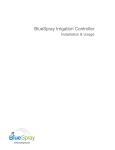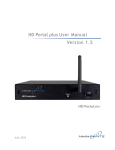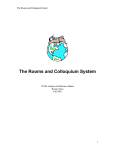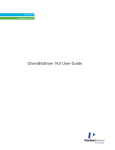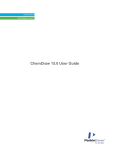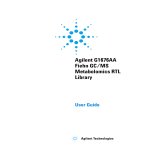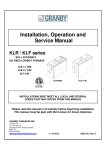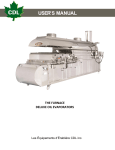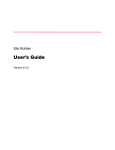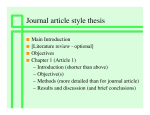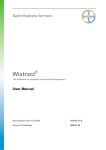Download Checkmarkmedia - UBC Physics & Astronomy
Transcript
Checkmarkmedia Websites Done Right [email protected] Tel: 604-363-1076 http://www.checkmarkmedia.com UBC PHAS Regular User and Content Admin Website Manual Prepared By: Matthew Bundala and Shaun Dychko 1 Checkmarkmedia Websites Done Right [email protected] Tel: 604-363-1076 http://www.checkmarkmedia.com Table of Contents Overview Publications How to make bibliographic entries recommended method - copy and paste BibTeX power user method - bulk import from uploaded file manual entry method Bookmarks Event Submission The WYSIWYG Allowed HTML tags Profile Editing Revisioning workflow News Submission Research Group Editing Regular Page Editing LaTeX simple inline equations or characters sophisticated equations Insert Images with captions Embed a YouTube video Creating Content Creating anchors in the web page Creating expandable paragraphs the preview button Menus positioning: Embed Images from Flickr.com Find the ID of a Flickr photoset Find the ID of a single flickr photo: Overview 2 Checkmarkmedia Websites Done Right [email protected] Tel: 604-363-1076 http://www.checkmarkmedia.com Welcome to your new website! You will be using a sophisticated Content Management System called Drupal, which powers many large sites, including the US Whitehouse, and Economist magazine. Welcome to the club! In order to make changes to any part of the site, your account on the website needs certain “Roles”. Please contact PHAS IT to request additional roles for your account, if desired. As a researcher, you should have, at a minimum, the “Researcher” role, which lets you edit your own researcher profile and add citations which appear under the “publications” tab on your profile. Publications ● Citation databases where researchers may collect their publication data: Ovid, Web of Science, SciFinder, Modern Languages Association Bibliography and Google Scholar How to make bibliographic entries recommended method - copy and paste BibTeX View http://www.youtube.com/watch?v=I_3hN_FBcWY , or: 1. Find one of your citations on your favorite citation database. Copy the citation in BibTeX format. 2. Visit https://phas.localhost/node/add/biblio 3. Paste the BibTeX into the box called “BIBTEX” in the “Paste” fieldset and click “Populate using BibTeX”. You do not need to make any selection from the “Publication Type” list. 4. Choose “Save” at the bottom of the resulting screen. power user method - bulk import from uploaded file 1. Watch http://www.youtube.com/watch?v=xqbGTUaKj7U This example uses Zotero, a free Firefox add-on, to capture citation records from a citations database, export them to an “RIS” file, then import them to the PHAS website. manual entry method Records may be created manually by visiting http://www.phas.ubc.ca/node/add/biblio. Choose a publication type, then manually enter information and click ‘save’. Bookmarks When you click “Bookmark This” below any content, a link will automatically appear on the “My Bookmarks” tab shown on your profile. Use this to keep track of content that’s important to you. 3 Checkmarkmedia Websites Done Right [email protected] Tel: 604-363-1076 http://www.checkmarkmedia.com Event Submission One of the following roles is required. Coordinators can edit any events indicated by their role. An “Event Contributor” may edit only events they have submitted. Coordinator: All Events Coordinator: AMO Seminars Coordinator: Astronomy Colloquia Coordinator: Condensed Matter Coordinator: Department Colloquia Coordinator: Grad Theses Coordinator: Graduate Students Seminars Coordinator: Gravity Seminars Coordinator: Pacific Institute of Theoretical Physics Seminars Coordinator: Quantum Information Seminars Coordinator: Teaching and Learning Support Drop-In Coordinator: Theory Seminars Coordinator: TRIUMF Talks Coordinator: Upcoming Other Talks Event Contributer Submitted events do not require any review, and are publicly visible immediately. Fields marked with a red star are required. The WYSIWYG When entering content with the WYSIWYG (a “What You See Is What You Get” editor with icon buttons similar to Microsoft Word), there are quite a few “magic” things that happen, such as the following: 4 Checkmarkmedia Websites Done Right [email protected] Tel: 604-363-1076 http://www.checkmarkmedia.com 1. Inserted images are automatically resized to the dimensions you “drag-and-drop” them to within the editor window. This resizing changes the downloaded file size, which means you can upload full resolution images to the site, if you wish, and it will be downsized for easy viewing on the website automatically. 2. Email addresses will be automatically obfuscated. This means that if you enter [email protected], it will be changed to [email protected] to protect the email from spam-bots, and the ellipsis will be a clickable link to a CAPTCHA challenge to see the email. Do not enter email addresses as ‘mailto’ links. Just enter them as plain text. 3. YouTube videos can be embedded by pasting the URL (see more below) 4. Image captions will be displayed below images (watch http://www.youtube.com/watch#! v=rrW2kffK4G4) 5. Content may be placed in a collapsible fieldset that opens when clicked (see below) 6. When a URL is typed, it is turned into a clickable link. 7. Images can be embedded from Flikr (see below), although uploading using the WYSIWYG might be easier. Allowed HTML tags The WYSIWYG has an HTML filtering system that’s designed to provide security (by removing <script> tags... etc...), and to ensure design consistency. For the exceptionally curious, the following is the list of allowed tags and their attributes, shown in TinyMCE valid_elements format. All other tags and attributes are removed. Note that the values for “class” and “style” attributes are also in a white-list. @[class|style], a[name|href|target<_blank|title], img[src|alt|title], table[width|height|border],td[width|colspan],tr[width|rowspan],th[width|colspan], span,p,br,em,strong,cite,code,blockquote,pre,div,hr,ul,ol,li,dl,dt,dd,tbody,thead,h2,h3,h4,h5,field set,legend,u,sup,sub, Profile Editing ● ● You may upload a profile photo of any size. It will automatically be resized to a fixed width for display within the permitted space on the website. Any fields which you leave empty will not be displayed Revisioning workflow The following content types require a more refined workflow with hierarchical roles to allow a broader set of “editors”, with a smaller set of “publishers”. Using the “Condensed Matter” Research Group as an example, please view a demonstration of how this workflow works: http:// www.youtube.com/watch?v=FcsICN5ft1E 5 Checkmarkmedia Websites Done Right [email protected] Tel: 604-363-1076 http://www.checkmarkmedia.com News Submission One of the following roles is required. A contributor can submit news items, but only a publisher can make it publicly visible. News Contributor News Publisher Research Group Editing One of the following roles is required. Editors can make changes to a Research Group, but only a Publisher can make the changes visible to the public. Group Editor: Applied Physics Group Editor: Astronomy & Astrophysics Group Editor: Atomic & Molecular & Optical Physics Group Editor: Biophysics Group Editor: Condensed Matter Group Editor: Medical Physics Group Editor: Particle & Subatomic & String Theory Group Editor: Physics Education Group Editor: Theoretical Physics Group Publisher: Applied Physics Group Publisher: Astronomy & Astrophysics Group Publisher: Atomic & Molecular & Optical Physics Group Publisher: Biophysics Group Publisher: Condensed Matter Group Publisher: Medical Physics Group Publisher: Particle & Subatomic & String Theory 6 Checkmarkmedia Websites Done Right [email protected] Tel: 604-363-1076 http://www.checkmarkmedia.com Group Publisher: Physics Education Group Publisher: Theoretical Physics Regular Page Editing “Regular Pages” make up the bulk of the website. One of the following roles is required: Regular Editor: Alumni Page Regular Editor: Graduate Page Regular Editor: Misc. Page Regular Editor: Undergraduate Page Regular Publisher: Alumni Page Publisher Regular Publisher: Graduate Page Regular Publisher: Misc. Page Regular Publisher: Undergraduate Page LaTeX simple inline equations or characters Select the input format titled LaTeX, shown below the text area. Simple inline equations are enclosed in dollar signs. To type a literal dollar sign, it must be prefixed with a backslash: \$ sophisticated equations These steps are necessary if your expression contains ampersand characters. Select the input format LaTeX, below the text area, then choose “Disable rich-text” in the lower left corner of the text area. Enclose your equations within the tags: <tex contenteditable="false"></tex> The following is a complete example which creates a table: <tex contenteditable="false"> \begin{tabular}{ l c r } 1 & 2 & 3 \\ 4 & 5 & 6 \\ 7 & 8 & 9 \\ \end{tabular} 7 Checkmarkmedia Websites Done Right [email protected] Tel: 604-363-1076 http://www.checkmarkmedia.com </tex> These steps are necessary to prevent the WYSIWYG from making changes to your LaTeX code. Insert Images with captions To insert images with captions using the WYSIWYG, view: http://www.youtube.com/watch#! v=rrW2kffK4G4 Embed a YouTube video Paste the YouTube video URL. The long form needs to be used: If the URL is written as http://youtu.be/dLBNMty5nC0, for example, it won’t work. The “Long link” is required, which starts http://www.youtube.com/watch?... 8 Checkmarkmedia Websites Done Right [email protected] Tel: 604-363-1076 http://www.checkmarkmedia.com Creating Content These steps can be generalized to almost any content (news, events, regular page.. ) 1. Click on the wrench icon in the top right corner of your screen 2. From the drop-down menu, click on “Create Content” and select the type of content you are creating. This opens a page with simple but powerful editor. 3. Create your content. You can add images with captions, change the fonts of the text, insert links. a. For Bibliographic Entries, follow these steps. 9 Checkmarkmedia Websites Done Right [email protected] Tel: 604-363-1076 http://www.checkmarkmedia.com b. Events are very clear and intuitive. c. For News, you can change the date of the News by filling out the “AUTHORED ON” field. The date is in the format YYYY-MM-DD. Don’t fill out the time, as it will not be displayed. d. Regular pages are also very intuitive. 10 Checkmarkmedia Websites Done Right [email protected] Tel: 604-363-1076 http://www.checkmarkmedia.com 4. After you are done editing the page, click on “Preview” to preview the page or on “Save” to submit the page for publishing. This does not make the page available to the public yet. After it is reviewed, and approved, the page will be published and made available to the public. Creating anchors in the web page 1. You need to create a target to which you can link to. This target has to be created manually using the HTML codes. At the bottom of the page, click on “Disable rich-text” 2. The formatting of the text will disappear at this point. Find the part of the text to which you want to jump (the target). 11 Checkmarkmedia Websites Done Right [email protected] Tel: 604-363-1076 http://www.checkmarkmedia.com 12 Checkmarkmedia Websites Done Right [email protected] Tel: 604-363-1076 http://www.checkmarkmedia.com 3. Wrap the text in the following syntax: <a name=”Unique_Name_Of_Your_Anchor”>...the page will jump here.</a> Make sure that the <p> </p> wrappers are around the <a name=”...”> </a> wrappers. 4. Click on “Enable rich-text”. You can immediately see that your anchors (targets) are created. 5. Now select the text you want to link to the anchor from, and click on the “Link” option. 6. This opens a new pop-up window, in which select “Link to anchor in the text” in the drop down menu under “Link type” Select an anchor “by anchor name,” and hit OK. 13 Checkmarkmedia Websites Done Right [email protected] Tel: 604-363-1076 http://www.checkmarkmedia.com Creating expandable paragraphs When a paragraph is not too important and it contains too little information to have its own section, it can be hidden in an collapsible paragraph. To create such a paragraph: 1. Write the paragraph like any other (including formatting, links, images...) 2. Write [collapsed title=”The_title_of_collapsed_paragraph”]Your paragraph goes here[/collapsed] 3. Save your page. The whole paragraph will be hidden under the title you selected. When the title is clicked, it will expand. the preview button "preview" has limitations. It will show only in the admin theme, which renders some things properly, but since the admin theme has different CSS, other things (like image alignment) won't show properly. Users will have to click "Save" in order to see their edits in the public facing "PHAS" theme. Fortunately, edits will not be publicly visible for content types that have a "revisioning" workflow that requires clicking "publish" to show publicly. Using "preview" is useful for checking whether LaTeX equations or whether embedded media is included, but has limitations. 14 Checkmarkmedia Websites Done Right [email protected] Tel: 604-363-1076 http://www.checkmarkmedia.com Menus positioning: When creating new posts (and a user has “administer menus” permission), the "weight" drop down for the menu item, shown on the node edit page, is just to get the position approximately correct. Instead, visit /admin/build/menu-customize/primary-links to drag and drop menu items into position. Embed Images from Flickr.com Here is the process for embedding photos and photosets from http://flickr.com. While editing content, you can enter the following to embed a single photo, or a photoset. Type everything, including the square brackets. A single photo: [flickr-photo:id=230452326,size=s] and A photoset: [flickr-photoset:id=72157594262419167,size=m] The size parameter can be one of the following: * s - small square 75x75 * t - thumbnail, 100 on longest side * m - small, 240 on longest side * - - medium, 500 on longest side * b - large, 1024 on longest side * o - original image You can find the “id” by inspecting the URL of a photo or photoset, and selecting the string of numbers furthest to the right in the URL. The following two screenshots give examples. See http://ubcphas.checkmarkmedia.com/table-test for an example of embedding flickr photos and photosets. 15 Checkmarkmedia Websites Done Right [email protected] Tel: 604-363-1076 http://www.checkmarkmedia.com Find the ID of a Flickr photoset 16 Checkmarkmedia Websites Done Right [email protected] Tel: 604-363-1076 http://www.checkmarkmedia.com Find the ID of a single flickr photo: 17 Checkmarkmedia Websites Done Right [email protected] Tel: 604-363-1076 http://www.checkmarkmedia.com 18