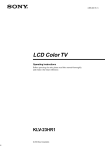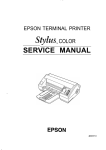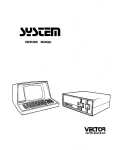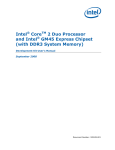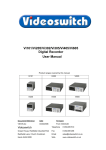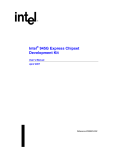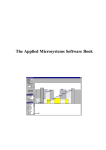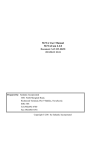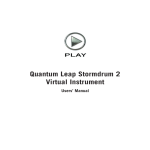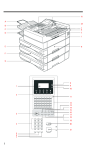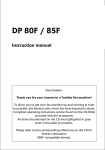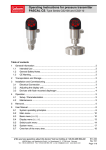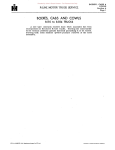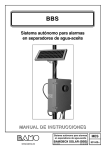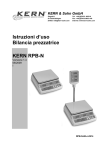Download USERS MANUAL - File Listing
Transcript
TM
EWTER-CQMPOTER
COJWIWUMICATIORf
SYSTEM
t
USERS MANUAL
WOOLF SOFTV/ARE SYSTEMS
*,. .
23842 ARCHWOOD ST., CANOGA PARK, CA 81307
PHONE (213) 703-6112
COPYRIGHT 1982. ALL RIGHTS REScfVED.
I
MOVE-IT (tm)
OSER'S MANUAL
- For version 3.0
November, 1982
Copyright 1982 WOOLP SOFTWARE SYSTEMS
All rights reserved
«
• I
——> Preliminary Version <•
s
No part of this publication may be reproduced, transmitted, or by any
means transcribed without the prior written permission of WOOLF SOFTWARE SYSTEMS, 23842 Archwood St. Canoga Park, CA 91307.
WOOLF SOFTWARE SYSTEMS makes no representations or warranties, written
or otherwise, with respect to the contents hereof. Further, WOOLF
SOFTWARE SYSTEMS reserves the right to revise this publication without
obligation or WOOLF SOFTWARE SYSTEMS to notify any person(s) of sucn
revision.
T A B L E
O P
C O N T E N T S
n
Page
1.
LICENSE AGREEMENT
1
j
2.
NOTATION USED IN THIS MANUAL
4
{
i
3.
INTRODUCTION
5
}
4.
COMMANDS
7
!
The
The
The
The
The
The
Send Command . . . . . . . . . . . 8
Get Command
10
Noconsole Command .
.11
Ascii Command ........... 12
Binary Command
13
Call Command
14
Creating an Auto-dial Directory. . 15
The Hangup Command
. . 16
;
;
'•
;
;j
t;
\\
/
The Answer Command .......'... 17
•;
The
The
The
The
The
The
The
Ldir Command
Rdir Command .
Luser Command
Ruser Command .
Message Command
Tries Command
Talk Command
Getting help in Talk Mode
Sending files
Getting files
Toggling file trapping
Auto Linefeed
Remote Echo
.
18
19
20
21
22
23
24
..... 24
25
26
27
27
27
Toggling the Printer
27
Modifying XON and XOFF chars . . . 28
Exiting Talk Mode
28
Exiting Move-it
29
Getting help - the ? command . . . . . 29
5.
MOVE-IT MESSAGES
31
i
:|
!
3
•
i
**
i
• ...
-.•
Page
6.
INSTALLATION
35
Making a Cable
36
Step-by step installation
.37
Installing an Auto-dial modem .... 38
Testing the configuration . . . . . . 38
Writing a custom MOV-BIOS
40
Installing MOVE-IT on a
non-supported computer system ... 42
Troubleshooting the Installation ... 44
7.
OPERATIONAL EXAMPLES
45
8.
USING MOVE-IT TO RUN A PROGRAM ON .....
THE REMOTE COMPUTER
47
$.
SOFTWARE PROBLEM REPORT
49
APPENDIX A - SAMPLE MOVE-IT BIOS
51
' 10.
9
11.
j
APPENDIX B - CONFIGURATION INFORMATION
FOR MOVE-IT
Computer Information
I/O Chip Information
. . 55
'.- • . 57
71
12.
APPENDIX C - GLOSSARY
73
13.
APPENDIX D - ASCII CODE CHART
79
*** END USER LICENSE AGREEMENT ***
'~
<?;
FOR
MOVE-IT (tra)
Version 3.0
By
'
. ." '
''
WOOLF SOFTWARE SYSTEMS
23842 Archwood St. Canoga Park, CA
(213) 703-8112
91307
, ,
IMPORTANT:
,-, , -.. i . >y.
THE SIGNING OP THE USER REGISTRATION CARD QB THE OPENING OF T H E
SEALED PACiffcT CONTAnmul TUB WARH!W38 'ni'fc'HTHQ T«T3 PACKET f n t i a T I » m L a
LlLUMSfi AOilfcEHENT 1 CONSTITUTES ALCtTlAUU:
n , t p r - i - M t * o up TMtf feUU UflRH
OF THE tEil.MS O F ' T H I S LICENSE. .
• ^
All WOOLF SOFTWARE SYSTEMS SOFTWARE is sold on the condition t h a t
the p u r c h a s e r a g r e e s to the f o l l o w i n g license. READ THIS LICENSE
CAREFOLLY. If you do not agree to the terms contained herein, r e t u r n
t h e p a c k a g e d d i s k e t t e ( s ) O N O P E N E D t o your d i s t r i b u t o r a n d y o u r
p u r c h a s e p r i c e w i l l be r e f u n d e d . If you a g r e e to the t e r m s c o n t a i n e d
in this license, fill out the attached ACKNOWLEDGEMENT and RETURN by
mail.
^ * \ j *•*
j
"***'*£*
*>
>•
WOOLF SOFTWARE SYSTEMS agrees to grant and the customer (hereinarter
call t h e l i c e n s e e ) a g r e e s t o accept o n t h e f o l l o w i n g t e r m s a n d c o n d i t i o n s t h e n o n - t r a n s f e r a b l e a n d n o n - e x c l u s i v e license t o u s e t h e
software and documentation herein delivered with this agreement.
LICENSE PERIOD:
This agreement is effective f r o m the date of receipt of the above
r e f e r e n c e d s o f t w a r e and shall remain in effect until t e r m i n a t e d by tne
licensee upon one m o n t h ' s p r i o r w r i t t e n notice, or by licensor as
"provided below.
~
.
. -7
' < ' . * , . »
WOOLF.SOFTWARE SYSTEMS may discontinue any license or terminate
this agreement if the customer fails to comply with any of the terms
and conditions of this agreement.
^
V **4
"*r"
-. * > *•"
f*
•*
ft * ^i***-
"*
it,
LICENSE:
Each software license granted under this agreement authorizes the
customer to use the licensed software in any machine readable form on
any single computer system (hereinafter called the system). A separate license is required for each system on which the licensed sofcware will be used.
t
•
»
v
This agreement and any of the licenses, programs or materials tow h i c h it applies may not be sold, leased, assigned, sublicensee, or
otherwise transferred by the licensee without the p r i o r w r i t t e n
consent of the licensor. No right to print or copy, in w h o l e or in
part, the licensed software is granted except as hereinafter expressly
provided.
PERMISSION TO COPY LICENSED SOFTWARE:
All WOOLF SOFTWARE SYSTEMS software and related documents,
including but not limited to manuals and listings, are copvrignted by
WOOLF SOFTWARE SYSTEMS and are the property of WOOLF SOFTWARE SYSTEMS'.
Licensee acknowledges this copyright and shall not copy or duplicate
or permit anyone else to copy or duplicate WOOLF SOFTWARE SYSTEMS
software or related documents in whole or part, except as p r o v i d e d
herein, without the prior written permission of WOOLF SOFTWARE
SYSTEMS.
i
?
I
.'
Any software which is provided by WOOLF SOFTWARE SYSTEMS in
machine readable form may be copied, in whole or part, in machine
readable form in sufficient number for use by the licensee on the
designated system, for backup or archive purposes, p r o v i d e d that no
more than five (5) printed or machine readable copies will be in
existence under any license at any one time without prior w r i t t e n
consent of the licensor. The licensee agrees to maintain appropriate
records of the number and location of all such copies of licensed
software. The original(s) and any copies of the licensed software, in *
whole or in part, which are made by the customer shall be the property
of WOOLF SOFTWARE SYSTEMS (this does not mean to imply that WOOLF
SOFTWARE SYSTEMS owns the media on which the copies are made).
The licensee agrees to reproduce and include the copyright notice
from the original disk on all copies, in whole or in part, in any
form, including partial copies and modifications,-of the licensed
software made hereunder.
PROPRIETARY INFORMATION:
'
"' " ~ '
The ideas and expressions thereof contained in WOOLF SOFTWARE
SYSTEMS SOFTWARE are acknowledged by licensee to be trade secrets and
vital to the business of WOOLF SOFTWARE SYSTEMS. Licensee shall not
use trade secrets made available through this license to create source
or object code programs in whole or in part. Accordingly, licensee
shall at all tiines hold in trust and confidence and refrain from using
or disclosing "such trade secrets unless such trade secrets shall
become part of the public domain through no fault of the licensee.
SEVERABLc:
In the event any one o r - m o r e of the provisions contained in this
Agreement is declared, for any reason to be void, invalid, illegal, or
unenforceable by any judicial or administrative authority such
declaration shall not render void, invalid, illegal, or unenforceable
the remaining provisions of this Agreement and this Agreement snail be
construed as if such void, invalid, illegal, or unenforceable provision or provisions had never been contained herein.
r
;,
I
r
DISCONTINUANCE:
f
Within one month after the date of discontinuance of any license
under this agreement, the customer will furnish licensor a certificate
certifying that through his best effort, and to the best of his knowledge, the original and all copies, in whole or in part, in any f o r m ,
including partial copies, of the licensed software received from tne
licensor or made in connection with such license have been destroyed,
except that, upon prior written authorization from licensor, tne
customer may retain a copy for archive purposes.
\
\
£
f
'
I
e
WARRANT*:
/•»
.
< ^
WOOLF SOFTWARE SYSTEMS m a k e s no w a r r a n t y of any k i n d , e i t h e r
e x p r e s s e d o r i m p l i e d , w i t h respect t o t h e u s e o f WOOLF SOFTWARE
SYSTEMS SOFTWARE or its Documentation. WOOLF SOFTWARE SYSTEMS expressly disclaims all implied warranties of merchantability and fitness
for a particular purpose. WOOLF SOFTWARE SYSTEMS shall u n d e r no
circumstances be liable for consequential damages.
SOLL- REMEDY:
;
.
-^
The SOLE obligation of WOOLF SOFTWARE SYSTEMS shall be to make
available, through authorized dealers, all published modifications or
updates made by WOOLF SOFTWARE SYSTEMS to licensed software which are
published within one (1) year from the date of purchase, provided that
the customer has returned the REGISTRATION CARD delivered with the
licensed software.
MISCELLANEOUS:
'
'>
This Agreement shall be construed under the laws of the State of
California and the rights and obligations of the parties shall be
determined under the substantive law of the State of California. The
prevailing party in any legal action shall be entitled to legal fees
and costs of suit. Either party may bring suit in Los Angeles County,
California. The signing of the ACKNOWLEDGMENT constitutes acceptance
of this AGREEMENT and its terms.
ENTIRE AGREEMENT:
•
**
The foregoing terms and conditions shall prevail notwithstanding
any variance with the terms and conditions of any advertisement, oral
representation, course of dealing or course of performance. Excepting
only formal written agreements executed hereafter or concurrently
herewith, this Agreement sets forth the entire agreement between WOOL?
SOFTWARE SYSTEMS and licensee and supersedes all prior discussions,
proposals, offers, and agreements, if any, with respect to the suoject
matter of this Agreement.
»
NOTATION USED IN THIS MANUAL
In this manual, the following notation is used:
;
* •
1.
Characters typed by the user are underlined*
2.
The symbol <cr> means to press the return key. On some
systems, this key may be labeled "enter".
3.
The symbol <esc> means to press the escape key. For
computers without an escape key (usually labeled
'ESC')r usually pressing the control key and the left
square bracket key at the same time will accomplish the
same thing.
.
4.
The term "local computer" refers to the computer initiating the commands. The term "remote computer" refers
.to the computer at the other end of the communications
line.
.
.. .- ,
•
f
I
'
r
i
,
'
< *tt
•
5.
MOVE-IT is designed to be compatable with a wide
variety of computers and operating systems. W h e r e a
specific implementation differs from'the norm, note
will be made in parenthesis. Filenames, wnere used,
follow the conventions of CP/M.
MOVE-IT (tm) User's Manual
Section I —
Congratulations I
INTRODUCTION
. '
*' * '
- w
!
''"'
'.'"'"
;
You have purchased MOVE-IT, one of a growing
line of quality software products from WOOLF SOFTWARE SYSTEMS.
.?
MOVE-
\
IT represents what we believe to be among the most sophisticated
communications programs available to the microcomputer user.
-[
4
The MOVE-IT program allows the user to 'SEND' files to or 'GET1
files from any other computer system running the MOVE-IT program.
Files can be transferred regardless of the particular h a r d w a r e environment in use in either of the two systems. Thus, programs and data
can be transferred between 8" and 5 1/4" systems, between hard ci£K
and floppy systems,- and even between systems running different operating systems, such as CP/M* and MS-DOS**. The transfer of files is
accomplished using a packet format, including message numbers, data
count, ana 16 bit checksumming. This results in an extremely low error
rate, insuring excellent file integrity even with poor phone lines or
long cable runs. In addition, MOVE-IT provides commands to retrieve
both local and remote directories, control both local and remote user
numbers, send messages to the remote computer, control auto-dial
modems from a user-modifiable phone number file, control the number of
data bits sent down the communications line, and to emulate a smart
terminal to a remote timesharing system.
:
|
f
c
i
\
;
f
•t
<
t-
In the smart terminal (TALK) mode, the user can both send and
receive files to timesharing systems, as well as control duplex, parity
and other communications parameters.
The MOVE-IT program is invoked by typing either:
MOVE-IT <cr>
.
'
(Case 1)
-orMOVE-TT command line <cr> ***
'
(Case 2)
t"
T
r
*
CP/M and CP/M-86 are trademarks of Digital Research,
Pacific Grove, CA
** MS-DOS is a trademark of Microsoft, Bellevue, WA
*** This case may not be applicable to all operating systems.
t
\
\
\
i
t
.H
' ~r*«» -"i" i ;*»*
MOVE-IT (tin) User's Manual
In e i t h e r case, the MOVE-IT p r o g r a m is loaded into the s y s t e m and
executed. In case 1, command lines are read d i r e c t l y f r o m the console
and acted upon. A f t e r a command is executed, the MOVE-IT p r o g r a m will
p r o m p t the user for a n o t h e r command by displaying a '*'. This p r o m p t ing and executing w i l l continue until the user e n t e r s a c o n t r o l - c at
the console, or the MOVE-IT program detects a message f r o m the other
computer system.
I n case 2 , t h e MOVE-IT p r o g r a m e x e c u t e s t h e c o m m a n d l i n e a n d
immediately returns to the operating system.
NOTE:
An e x c e p t i o n case e x i s t s to the a b o v e1 r u l e . If 1 the c o m m a n d on
t h e c o m m a n d l i n e i s o t h e r t h a n 'SEND o r 'GET , M O V E - I T d o e s
not r e t u r n to the operating system but instead acts as if case
1 was used.
•
MOVE-IT (tm) User's Manual
Section II — Commands
In this section, several conventions will be used to describe the
format of each of the commands. Lower case letters included in the
command can be considered to be optional. Thus, the command:
Send FILENAME.TYP
can be abbreviated to:
•,
S FILENAME.TYP
In addition, letters in parenthesis describe additional modifiers
to the commands. These modifiers are generally used to 'route 1 tne
file to a different drive or to give it a different name, or to
provide options to the basic commands. These are more fully explained
in the discussion on each command.
»
•.
C o m m a n d s and f i l e n a m e s can be e n t e r e d in e i t h e r upper or l o w e r
case and still be processed correctly by the program.
• If a list of all the commands MOVE-IT can execute is desired,
simply press the question mark and then press return. MOVE-IT w i l l
display the list of commands together with a short explanation of
each.
*
•i
MOVE-IT (tin) User's Manual
•
*
The MOVE-IT program recognizes the following commands as valid:
1.
SEND
-
The SEND command has the following syntax:
Send DRIVE:FILENAME.TYP (As DRIVE:FILENAME.TYP}
This c o m m a n d a l l o w s t h e u s e r t o send a f i l e ( o r f i l e s ) t o a n o t h e
c o m p u t e r r u n n i n g MOVE-IT. T h e t r a n s f e r i s p e r f o r m e d w i t h f u l l e r r c
checking and correction. As MOVE-IT observes all the normal f i l e nar
rules, all of the following f o r m s for DRIVE:FILENAME.TYP are valid:
A:TEXT.DOC
TEXT.DOC
-" - '
Vj
*. *
program.com
• \
*.DOC
TEX7.DOC
••
" -•
Normally, the f i l e is saved on the remote computer with the sam< ,
name as the f i l e on the local computer.
. . .
1
For example, SEND MYFILE.COM would create the f i l e MYFILE.COM cthe r e m o t e computer. This can be modified by using the AS option. Sa;
we V a n t e d to send the f i l e MYFILE.COM to the r e m o t e c o m p u t e r and hav
it r e s i d e as YOURFILE.COM on d r i v e D:. The p r o p e r c o m m a n d for thi.
would be:
«
S MYFILE.COM AS D:YOURFILE.COM
The same option can be used to change the destination drive of i
wildcard transfer. For example:
'
'
S *.COM AS D:
»
would t r a n s f e r all the .COM files f r o m the logged-on drive to d r i v e D:
on the remote computer*
After the command is entered, MOVE-IT will print:
Sending Filename.Typ,
As each b l o c k of d a t a is sent to the r e m o t e c o m p u t e r , MOVE-i:
w i l l f l a s h '.... w o r k i n g ....' on the console to let you k n o w the
transfer is in progress.
Upon completion of the t r a n s f e r , MOVE-IT will p r i n t "complete,'
and e i t h e r s t a r t t h e n e x t t r a n s f e r ( i f a w i l d c a r d w a s s p e c i f i e d ) o :
r e t u r n to the prompt.
8
MOVE-IT (tin) User's Manual
SPECIAL NOTE:
j-rf
»
-^ *
.s-*
^
^
If the remote disk or directory becomes full during the transfer,
MOVE-IT will delete the partially-built file and display its "full
message". At this point the user can either press control-c to e x i t
back to the operating system, or insert another disk in the remote
disk drive and press the return key on the local computer (the one
that printed the message). This feature allows the user to transfer
files from a high-capacity disk to a lower-capacity disk, and have
MOVE-IT continue the transfer across disk boundaries.
MOVE-IT (tin) User's Manual
•<•
2.
GET
-
The GET command has the following syntax:
Get DRIVE:FILENAME.TYP (As DRIVE:FILENAME.TYP)
This c o m m a n d a l l o w s t h e u s e r t o g e t a f i l e ( o r f i l e s ) f r o m th*
r e m o t e c o m p u t e r (also r u n n i n g M O V E - I T ) a n d s t o r e t h e m o n l o c a l cor.p u t e r ' s disk.
As with the SEND command, the f i l e s f r o m the r e m o t e c o m p u t e r ar»
n o r m a l l y saved on the local computer under the same name. This can b*
c h a n g e d by s p e c i f y i n g the AS o p t i o n . This o p t i o n l e t s the u s e :
"rename" the f i l e as it comes f r o m the remote computer. For example:
t o g e t t h e f i l e FAREND.TXT a n d place i t o n d r i v e B : u n d e r t h e name
NEAREND.DOC, enter the command:
GET FAREND.TXT
AS B:NEAREND.DOC \
:r .
In addition,- the AS option can be used to specify the destination
d r i v e f o r a w i l d c a r d GET. T o g e t a l l t h e f i l e s f r o m t h e r e m o t e conp u t e r ' s drive C: and put them on the local drive D:, type:
GET C:*.* AS D:
r
After the command is entered, MOVE-IT will print:
Receiving Filename.Typ...
r
i
1
As each block of d a t a is sent to the r e m o t e c o m p u t e r , Move-it
w i l l f l a s h '.... w o r k i n g ...' on the console to let you k n o w the
transfer is in progress.
Upon completion of the t r a n s f e r , MOVE-IT will print "complete,*
and e i t h e r s t a r t the next t r a n s f e r (if a wildcard was s p e c i f i e d ) or
return to the prompt.
As w i t h the Send command, if the local disk or d i r e c t o r y becomes
full during the transfer, MOVE-IT will delete the partially-built fill
and d i s p l a y its " f u l l m e s s a g e " . At this p o i n t the u s e r can e i t h e r
p r e s s c o n t r o l - c to e x i t back to C P / M , or i n s e r t a n o t h e r d i s k in tht
local disk d r i v e and press the r e t u r n key; This f e a t u r e a l l o w s the
user to t r a n s f e r files f r o m a high-capacity disk to a lower-capacity
disk, and have MOVE-IT continue the transfer across disk boundaries.
10
MOVE-IT (tm) User's Manual
f
i&
\
__
,i
3.
NOCONSOLE - The NOCONSOLE command has the following syntax:
NOConsole
*
>
' '•-• .\ -* f*-'*-* • '"'" "•- "•''» • •
This command prevents MOVE-IT from echoing prompts and other
messages to the user's console. This is useful in MP/M and other
timesharing systems, where the communication line is used both as the
console and the data line. This command also permits the user to start
MOVE-IT under MP/M and then detach from the job.
-.Example:
f
(f
\
;
?'
j.
\
Suppose you wish to allow transfers to and from your
MP/M system. To start MOVE-IT, you would type
f
MOVE-IT NOCONSOLE
»
a n d then d e t a c h f r o m t h e console. This w o u l d p r e v e n t
MP/M f r o m hanging waiting for a non-existent console.
I
In addition, the NOConsole command is useful in systems w h e r e the
console can b e ' a s s i g n e d to the m o d e m p o r t . If the u s e r a s s i g n e d the
console.in this way, and obtained an auto-answer modem, MOVE-IT could
be used to allow f u l l y unattended remote access to the computer systern. In this mode of operation, the NOConsole command would be used to
p r e v e n t any c o n f u s i o n on the c o m m u n i c a t i o n l i n e w h e n a r e m o t e c o m puter, also running MOVE-IT, called in to transfer files.
For e x a m p l e , if the user, set up one system w i t h an a u t o a n s w e r
m o d e m , a r e m o t e u s e r c o u l d call i n , supply a n y passwords o r o t h e r
i n f o r m a t i o n (using the TALK command, explained later in this m a n u a l ) ,
and t h e n use the SEND, GET, RUSER and RDIR c o m m a n d s to p e r f o r m the
transfer.
NOTE:
[
\
|
!
j
T
<
_,[
•;
,1
The u s e r should NOT s p e c i f y NOCONSOLE mode if, in f a c t , a
j
console exists. This is because MOVE-IT w i l l not a c c e p t
'--I
:
commands f r o m the" "nonexistent" console, and the c o m p u t e r
j
w i l l e i t h e r have t o b e r e s e t , o r t h e r e m o t e c a l l e r w i l l
!
have to exit f r o m MOVE-IT by entering TALK mode and sending
.. f
5 ESCapes.
. ';
11
MOVE-IT (tm) User's Manual
*
4.
ASCII - The ASCII command has the following syntax:
*
Ascii
T h e ASCII c o m m a n d c o n d i t i o n s MOVE-IT t o t r a n s m i t a n d r e c e i v
m e s s a g e s i n 7 - b i t f o r m a t . This e n a b l e s n e t w o r k s a n d c o m p u t e r s wit.'
less t h a n the n o r m a l 8 bit d a t a p a t h to t r a n s f e r f i l e s . U n d e r in or*
conditions, you should not need to use this command.
NOTE:
The ASCII and BINARY commands only change the version of MOVE- ,
I T r u n n i n g l o c a l l y . T o p u t b o t h c o m p u t e r s i n A S C I I m o d e , th*
ASCII command would have to be typed on both machines.
12
I
MOVE-IT (tin) User's Manual
?
£
5.
BINARY - The BINARY command has the following syntax:
Binary
„
The BINARY command conditions MOVE-IT to transmit and receive
messages in 8-bit format. This enables faster transfer of files for
those"computers that can support a full 8 bit data path. MOVE-IT
normally comes up in BINARY mode.
;
I
t
;
;;
>
!
NOTE:
The ASCII and BINARY commands only change the version of MOVEIT running locally. To put both computers in BINARY mode, tne
BINARY command would have to be typed on both machines.
«
•? "
-
,3 ' r, -
*
- . ,- "i, .:
.* ^ A
.,,'**:
^
13
•*
j|
MOVE-IT (tin) User's Manual
•
6.
*
CALL - The CALL command has the following syntax:
*
Call NUMBER
- or Call NAME
- or -
~±
*'
Call ?
*
v
-fi
— 'fl I
' •"
'
*-
The CALL command allows MOVE-IT, when c o n f i g u r e d w i t h a p p r o p r i a t e
a u t o - d i a l s o f t w a r e ( s e e t h e s e c t i o n o n I n s t a l l a t i o n ) t o call r e m o t e
computers and i n f o r m a t i o n services.
The CALL c o m m a n d can be u s e d in t h r e e w a y s . F i r s t , if a n u m b e r
f o l l o w s t h e CALL c o m m a n d , M O V E - I T w i l l s i m p l y d i a l t h e n u m b e r . T h e
d i g i t s 0 - 9 a r e a l l o w e d , a s w e l l a s t h e '*', w h i c h m e a n s ' p a u s e f o r 2
seconds'. This can be used to cause a time delay to allow for a second
diai tone b e f o r e d i a l i n g the rest of the n u m b e r . All other c h a r a c t e r s
can be included for reachability and will be ignored by the p r o g r a m .
9
For e x a m p l e , to dial 9, wait 2 seconds,
use the command:
CALL 9*555-1212
then dial 555-1212,
,
The CALL c o m m a n d can also be used in c o n j u n c t i o n w i t h a u s e r created file called PHONE.NUM to call locations by name.
For example, if the above number .was stored in PHONE.NUM on
the d e f a u l t drive under the name 'Directory'-r the call could
have been initiated by typing:
CALL DIRECTORY
MOVE-IT w i l l look u p t h e n u m b e r i n t h e f i l e , t h e n d i a l i t a n d
r e t u r n to the prompt. If the name is not found in PHONE.NUM, an e r r o r
message will be displayed.
L a s t l y , if CALL is f o l l o w e d by a q u e s t i o n m a r k , M O V E - I T w i l l
display the names contained in PHONE.NUM (see next section).
14
••*•—
— ....-—.
......,, at,
—......... _ j,.
MOVE-IT (tin) Dser^s Manual
CREATING AN AOTO-DIAL DIRECTORY
r
*
*
**"
"
'
»y*
A
To fully exploit the CALL command, the user should put all his
frequently-called numbers in PHONE.NUM so that he can reference them
by name. To do this, use any editor (like ED or Wordstar) to create a
file with the name PHONE.NUM according to the following format:
NAME1, NUMBER1, SWITCHES <carriage return, line feed>
NAME2, NUMBER2, SWITCHES <carriage return, line feed>
Where NAME is the name you wish to refer to (like JIM or SOURCE),
NUMBER is the phone number to dial (including asterisks, if needed),
and SWITCHES controls the. default communications parameters used in
the TALK mode. The SWITCHES field can be any combination of the
following, separated by commas:
HALF
FULL
EVEN '
*.....
ODD ..NOPARITY
ALF«ON
ALF-OFF
ECHO-ON
ECHO-OFF
PRINT»ON
PRINT-OFF
XON«<hex number>
XOFF-<hex number>
Sets half duplex
Sets full duplex (default)
Sets even parity
Sets odd parity
Sets no parity (default)
Sets auto-linefeed on
Sets auto-linefeed off (defualt)
Sets remote echo on (default)
Sets remote echo off
Turns printer on in Talk mode
Turns printer off (default)
Re-defines XON char (default: 11)
Re-defines XOFF char (default: (13)
These options and their effects are more fully described in
the section covering TALK mode, elsewhere in this manual. Also,a
sample PHONE.NUM file is contained on the distribution diskette.
15
MOVE-IT (tm) User's Manual
*
1
7.
HANGUP - The HANGUP command has the following syntax:
Hangup
The HANGUP c o m m a n d i n s t r u c t s MOVE-IT to hang up the a u t o - d i a l
modem specified d u r i n g installation. There are no options availaole tc
this command.
16
HOVE- IT (tm) User's Manual
•
ANSWER - The ANSWER command has the following syntax:
ANswer
-i*
The ANSWER instructs Move-it to answer the 'phone1 connected to
the modem specified during installation. This command generally
answers the line at the next ring. There are no options availaole to
this command.
«
i
t
I
•*;
r!
17
MOVE-IT (tin) User's Manual
9.
^
LDIR - The LDIR command has the following syntax:
LDir DRIVE:FILENAME.TYP
The LDIR command commands MOVE-IT to obtain a directory from the
locai disk denoted by DRIVE:. All of the combinations of drive names,
file names, and types are supported.
For exampler the command:
LDIR A:*.ASM
~
•* -
*
'-if " -~
\
would display on the user's console all the files
with the type of .ASM on the local drive A:.
18
MOVE-IT (tin) User's Manual
10.
RDIR - The RDIR command has the following syntax:
RDir DRIVE:FILENAME.TYP
.
The RDIR command instructs MOVE-IT to obtain a directory from the
remote disk denoted by DRIVE:. All of the combinations of drive names,
file names, and types are supported. - .
«,---• ^
;,<••
For
example, the command: j •
-
« . ,*
RDIR Bj*.ASM
w o u l d d i s p l a y o n t h e u s e r ' s console a l l t h e f i l e s f r o m t h e
remote system's drive B: with the type of .ASM.
After the RDIR command is entered, MOVE-IT will display:
Receiving filenames, plea.se be patient...
And then commence to display the filenames as they come in o v e r
the communications line.
I
1
V.
it
19
MOVE-IT (tm) User's Manual
11.
LUSER - The LUSER command has the following syntax:
LUser <optional user number>
The LUSER command allows the user to control the 'user areas' or
the local computer under CP/M and other operating systems. Tne LUse:
command has two forms. First, if the command is specified witnout th«
optional user number, Move-it will report the current user number
Second, if the user number is specified. Move-it will set the compute:
to the user number specified, and then report it back to the user.
when Move-it is exited, the user number will be the same as whe:
Move-it was entered.
20
MOVE-IT (tin) User's Manual
12.
RUSER - The RUSER command has the following syntax:
RUser (optional user number)
The RUSER command allows the user to control the 'user areas' on
t h e r e m o t e c o m p u t e r . L i k e t h e L u s e r c o m m a n d , RUSER h a s t w o f o r m s :
F i r s t , if the command is specified w i t h o u t the user n u m b e r , Move-it
reports the user number of the remote computer. If the user n u m o e r is
s p e c i f i e d i n t h e ROIR c o m m a n d , M o v e - i t w i l l a t t e m p t t o s e t t h e u s e r
number in the remote c o m p u t e r , and then report the user number back to
the user. If the user number reported back to the user is not the same
as the user number specified, the remote computer has the RUSER command locked out, and will not permit the user area to be changed.
.1
21
MOVE-IT (tm) User's Manual
13.
MESSAGE - The MESSAGE command has the following s y n t a x :
Message (message to be sent)
The m e s s a g e c o m m a n d a l l o w s the u s e r to s e n d a m e s s a g e to ths
r e m o t e c o m p u t e r ' s console. Using this command, the user could request
the operator at the other computer to mount d i f f e r e n t disks, an:
p e r f o r m other operations.
'
,
,
. ^
For
example:
,
"
«
'£
Message Please mount the payroll disk on B:
»
-•*
Would result in the following message on the remote console:
Message from remote computer:
Please mount the payroll disk on B:
22
MOVE-IT (tin) User's Manual
14.
TRIES - The TRIES command has the following syntax:
TRies
*
,
,e ' -
V*
" ,
*•
-tf
•»
The tries command allows the user to display the number of
tries MOVE-IT has done in transmitting or receiving files since
last time the counter was reset. The counter is always reset when
program is started/ and also whenever the user requests it via
TRIES command itself (see below).
rethe
tne
the
*• *
When the command is invoked, the computer will print: '^
*
»
Number of retries: xxxxx
Where xxxxx is the decimal number of retries in the counter (065535) .
i
, - .
g
The system will then print:
.*
Do you want to clear the retry counter?
Respond with either yes or no (either upper or lower case) and
then press the return key.
23
MOVE-IT (bn) User's Manual
9
15.
._
TALK - The talk command has the following syntax:
,
TAlk (Half) (Full) (Odd) (Even) (Noparity)
The talk command allows the user to use MOVE-IT as a "smart
terminal". When entering this mode the user can specify half duplex,
full duplex, odd parity, even parity, or no parity. These p a r a m e t e r s
are usually specified by the remote computer installation. All the
settings in Talk Mode will stay in effect until explicitly cnanged.
This means that the user can exit Talk mode and then re-enter without
having to re-specify all the parameters.
In the absence of any
parame'tersr MOVE-IT defaults to No Parity, Full Duplex.
When the Talk mode is entered. Move-it will display the duplex and
parity in effect, and report to the user the number of characters in
the trapping buffer (see GETTING FILES IN TALK MODE).
«
(
•
•
In general, any characters entered through the keyboard will be
sent out the communications port, and any characters c o m i n g in the
communications port will be displayed. Through the use of 'escape'
commands (explained below), the user can also send files to the remote
computer, trap incoming data to a file, send data to the printer, and
control other line parameters. This mode can be used to talk to databases like The Source, to log into a timesharing system, or to
converse with another MOVE-IT in the same mode.
•4
GETTING HELP IN TALK MODE
*
-s
<
f
To obtain a list of the Talk Mode 'escape commands', simply press^
<esc> and then the ? key. Move-it will display a list of the possible*
escape commands, together with a short explanation of each.
24
HOVE- IT (tm) User's Manual
SENDING FILES IN TALK MODE
Move-it's Talk mode allows the user to send text, hex, and o t h e r
A s c i i f i l e s t o p r a c t i c a l l y a n y o t h e r c o m p u t e r s y s t e m . T o send a f i l e
to another c o m p u t e r , press <esc> S. Move-it will display:
Filename to send to remote computer?
•i
,.
«
Enter the name of the file to send, or press the return key to
abort and return to normal Talk Mode. After the filename in entered,
Move-it will display:
, _„, .
. ., ., ,.. ,, f . „ •„
Please 'enter the letter that describes the protocol you wish
to use (N,E,C,T,X, ?) , or press Return to abort.
To see a list of the possible protocols, press ? and then the
return key. The valid protocols are:
N - This is really no protocol at all. Characters are send out
the port at full speed until the entire file is t r a n s m i t t e d
or control-c is pressed. This protocol should be used only if
the user is sure that the remote computer can accept cnar• acters at full speed (some can't).
\\
!i
• »
v
' 1
E - The 'echo wait 1 protocol can be used where the remote computer echos back characters to the local screen (full
duplex). This protocol sends 1 character to-the remote computer and waits for it's return. Move-it then compares the
two characters. If they are different, a message is disl!
played, and the user is asked if he wants to continue. If
they are1 the same, the next character is sent. This 'sending,
checking sequence continues until entire file is transmitted
or the usir aborts by pressing control-c. This is the only
protocol available in Talk Mode that verifies the transmission. However, since Move-it has to wait for the return
character, transmission speed is halved.
f
C - In the 'character wait 1 protocol, Move-it sends 1 line and
waits for a user-specified character to be sent by the remote
computer. This mode is useful if the remote computer displays
a 'prompt* when it expects a line of data. Most e d i t o r s
operate in this manner. When this mode is entered, Move-it
will ask for the character to wait for. As soon as the cnaracter is entered, Move-it will start sending the file. The
character is entered a»s a single keystroke from the keyboard,
with no return required. If desired, the transmission can be
aborted by pressing control-c.
25
*
MOVE-IT (tm) User's Manual
T - The ' t i m e w a i t 1 protocol is s i m i l a r to the ' c h a r a c t e r wait1
protocol described above in that Move-it t r a n s m i t s the file
on line at a time. Time w a i t , h o w e v e r f does not w a i t for any
p a r t i1c u l a r c h a r a c t e r a f t e r t h e line i s s e n t . I n s t e a d , ' t i n ?
w a i t s e n d s t h e l i n e , t h e n w a i t s 1 second a n d t r a n s m i t s t h s
next line and so on. This mode is used in systems w h e r e data
is p r o c e s s e d one line at a t i m e , but no c h a r a c t e r is sent
upon completion.
X - Xon/Xoff protocol is the most common protocol in use. In this
protocol, c h a r a c t e r s are sent at full speed until the remote
c o m p u t e r sends t h e XOFF c h a r a c t e r , a n d r e s u m e s w h e n t h e
r e m o t e computer sends the XON character (See ' M o d i f y i n g XOIt
a n d XOFF c h a r a c t e r s ' ) . This p r o t o c o l p r o v i d e s t h e f a s t e s t
data transmission speed while still insuring that the remote
c o m p u t e r r e c e i v e d a l l t h e data. N o r m a l l y , t h e XON c h a r a c t e r
is a c o n t r o l - q and the XOFF c h a r a c t e r is a c o n t r o l - s , but
these can be c h a n g e d w i t h the < e s c > - X c o m m a n d , d e s c r i b e d
elsewhere in this manual*
• *«s
At least o n e o f t h e p r o t o c o l s d e s c r i b e d above s h o u l d w c r < w i t a
t h e c o m p u t e r s y s t e m y o u w i s h t o send data t o . I f y o u a r e i n d o u b t ,
talk to the system operator (sysop) or manager. Also, you can abort a
talk, mode send by pressing control-Z.
GETTING FILES IN TALK MODE
Move-it also allows the user to 'trap 1 incoming data into a f ile,
for later printing or display. This allows the user to call up another
system, get the i n f o r m a t i o n he needs, hang up the phone, and then look
over the information, resulting in much lower phone bills.
To ' G e t ' a t e x t f i l e f r o m the r e m o t e c o m p u t e r r p r e s s < e s c > G,
M o v e - i t w i l l a s k f o r t h e n a m e o f t h e f i l e t o save t h e d a t a i n t o . Movei t w i l l open t h e f i l e , a n d t u r n t h e t r a p p i n g s w i t c h o n . T h i s will
e n a b l e data to be saved into m e m o r y and then to disk. To t o g g l e the
trapping switcn, r e f e r to the <esc>-T command.
When Move-it's internal b u f f e r fills up, Move-it sends the XOFf
character to the remote computer, waits until the remote computer
stops sending data (or inputs an additional 256 c h a r a c t e r s ) , and saves
the d a t a o f f t o t h e d i s k . A f t e r t h e save i s c o m p l e t e , M o v e - i t sends
the XON character and continues.
A/"" To close the t r a p p i n g f i l e , use the < e s c > - E c o m m a n d ( e n d talk.
mode).
26
MOVE- IT (tin) User's Manual
TALK MODE SWITCHES
•
t
To allow the user more control over the session, Move-it allows
various 'switches 1 to be set at the user's discretion. These die
described below:
.
^ -« - : *• '
-•? ~
Auto-linefeed
-
* ••
v
„
-
..
,
—. — —
. — -M-
.
Setting this switch will cause Move-it to insert a linefeed after
every carriage return typed by the user. This switch is set by pressing <esc> A. Move-it will display the appropriate status message in
square brackets.
•
- •
,- •>,
» *. - i
j
* '* * i * ^
,
»
**•
•
*"•
j<
"~
f
|=
'|
;J
:
~" f
Remote Echo
Normally, Move-it displays characters received from the remote
computer on the user's console. Sometimes it is desirable to suspend
the display. This happens when the data is coming in faster than tne
console can display. The remote echo switch is toggled by pressing
<esc> C. Move-it will display the appropriate status message in square
brackets.
File Trapping
•
-
»
t~
•
•
When the Talk Mode 'Get' function is invoked, file trapping is
turned on. This means that the incoming data is saved into memory and
later to disk. With the File Trapping toggle, the user can selectively
turn the 'trapping1 function on and off. The File Trapping toggle is
invoked by pressing <esc> T.
Printer
The printer can be toggled on and off in Talk Mode by pressing
<esc> P. The printer should be used with great caution, however, if no
data is to be lost. In general, the printer speed should be at least
twice'the speed of the incoming data. Also, some printers will lock up
when certain character groups are received. If you experience lost
data, use the <esc> G function to trap the data into a file, and then
print it later.
27
'
•
MOVE-IT (tm) User's Manual
XON and XOFF characters
*
Some Talk Mode functions use the XON and XOFF functions to
control the sending and receiving of data. Normally, these characters
are set to control-Q (11 hex) and control-S (13 hex), respectively.
When this function is enabled by pressing <esc> X, Move-it will
display the current values of XON and XOFF in both hex and Ascii, and
then ask for the new values. These values should be input in hex, or
the return key should be pressed to keep the current values.
EXITING TALK MODE
To e x i t Talk M o d e f s i m p l y p r e s s < e s c > E. If Get M o d e has been
invoked and there is data in the b u f f e r . Move-it will ask if the data
is to be saved. If so r the f i l e will be closed. Move-it will then exit
back to the command mode prompt ( * ) .
»m
28
MOVE-IT (tin) User's Manual
IS.
EXITING MOVE-IT
The Exit command has the following syntax:
Exit
When this command is exited, Move-it will r e t u r n to the operating
system.
17.
GETTING HELP - THE ? COMMAND
Move-it contains 4 help f i l e s to assist the user. These h e l p
f i l e s are i n v o k e d by p r e s s i n g the ? k e y . At the m a i n * p r o m p t , tne ?
command will display a list of the commands. In the Call command, a ?
will display all the names in the PHONE.NUM file. In Talk Mode, <esc>? will' d i s p l a y a list of all the escape c o m m a n d s . L a s t l y , in T a l k
M o d e ' s Send f u n c t i o n , a ? w i l l i n v o k e a d i s p l a y of the p o s s i b l e p r o tocols available to the user.
29
I
}
!
MOVE-IT (tm) User's Manual
Section III —
<
MOVE-IT MESSAGES
•
During the course of using MOVE-IT/ the following messages may
appear:
File name already exists on remote end.
File name already exists on local end.
Replace?
Replace? •
When MOVE-IT discovers a file it is about to transfer
already exists on the destination system, it asks for
permission to delete the file before continuing.
Respond with either a Y for yes, or N for no, and then
a carriage return.
Remote directory full. Insert new disk and press return to
continue, or control-c to exit to Operating System.
11
Directory full. Insert new disk and press return to continue/ or
control-c to exit to Operating System.
These two messages signal that the destination directory' is full. MOVE-IT deletes the partially-built file
and allows the user to insert another formatted disk in
the destination drive and continue the transfer/ or to
exit to the operating system.
Remote disk full. Insert new disk and press return to continue,
or control-c to exit to Operating System.
Disk full. Insert new disk and press return to continue/ or
control-c to exit to Operating System.
These two messages signal that the destination disk is
full. MOVE-IT deletes the partially-built file and
allows the user to insert another formatted disk in tne
destination drive and continue the transfer, or to exit
to the operating system.
31
MOVE-IT (tm) User's Manual
( Auto Line Feed is on ]
In Talk Mode f MOVE-IT displays various messages in
square brackets in response to escape commands. These
are1 for information only, and have no effect en MOVEIT s operation.
There is no file open to accept the trapped data. Use <esc>-G to
open a file.
If this message is displayedf the user tried to toggle ;
• . the trapping function (<esc> T) on, when no file had j
been opened by using the <esc> G function. The command ;
is ignored.
1
The remote computer echoed the wrong character. Press return to
ignore and continue, or Control-C to abort.
If the character echo mode is used, and the echoed
character is not the same as the transmitted character,
this message is displayed. To continue, .just press the
return key.
Sorry, the remote computer does not support this command.
If the remote computer Ts .running an older version of
MOVE-IT, all commands may not be supported.
I
An error exists in the switches for the name called.
If this message is displayed, the name called from the
PHONE.NUM file has errors in the switches section. See
"Creating an'Auto-Dial Directory" for more information,
32
HOVE-IT (tm) User's Manual
Name not found in PHONE.NUM.
The name the user specified in the Call command could
not be found in PHONE.NUM. Perhaps a misspelling error?
There is data in the trapping buffer. Do you wish to save it?
*-
The user used the <esc> G command to open the t r a p p i n g
b u f f e r and characters w e r e received. If you w i s n to
save the data and close the f i l e / enter a Y. O t h e r w i s e ,
e n t e r an N.
•* •
Not enough memory for
function. * -
'
*
s\*
MOVE-IT t r i e s t o p r o t e c t t h e system b y c h e c k i n g f o r
m e m o r y o v e r f l o w d u r i n g commands. I f a n o v e r f l o w is
detected, this message is displayed. For most systems,
however, this should never happen.
Warning - When an ambiguous name is transferred, only the d r i v e
name is permitted in the "AS" field. Pile name ignored.
If e i t h e r the f i l e n a m e or f i l e type f i e l d s in a "GET"
or "SEND" c o n t a i n an a s t e r i s k and the "AS" f i e l d cont a i n s a f i l e n a m e , this message is p r i n t e d , and tne
file name portion is ignored.
• .-<
-
Communications Line Failure.
Either the comline is down or the remote computer
is no longer running the utility.
Try again?
i
If MOVE-IT fails to establish communications w i t h the
remote computer.in 5 retries, it prints this message.
If you w i s h to try a g a i n , type Y and t h e n p r e s s tne
r e t u r n key; otherwise, press N, return.
33
HOVE-IT (tin) User's Manual
Section IV —
INSTALLATION
Installing Move-it on your computer system is done in three stages:
•
First, verify the following files exist on the distribution disk:
MOVE-IT.UCF
MCONFIG.COM
MOV-BIOS.ASM
PHONE.NUM
(The unconfigured MOVE-IT p r o g r a m )
-•
(The MOVE-IT c o n f i g u r a t i o n p r o g r a m )
( A ' s k e l e t o n custom BIOS for MOVE-IT)
(A sample phone number f i l e )
Also, the distribution disk should contain 'a group of files w i t h
an e x t e n s i o n of .CNF as w e l l as some n u m b e r of f i l e s w i t h an e x t e n s i o n
of .DIL.
If any of these f i l e s are not present, n o t i f y WOOLF SOFTWARE
SYSTEMS immediately!
Next, if you are going to use Move-it to "talk" between c o m p u t e r s
l o c a l l y , you w i l l need to m a k e a. cable to c o n n e c t the two c o m p u t e r s
t o g e t h e r . To u n d e r s t a n d how to do this, a l i t t l e h i s t o r y is in o r d e r .
W h e n the RS-232 s p e c i f i c a t i o n was set up, the technology1 of the day
was t o u s e m o d e m s t o t a l k t o t e r m i n a l s f o r ' t e l e g r a p h u s e . T h e
specification consisted of DTE (data terminal equipment) and DCE (data
c o m m u n i c a t i o n e q u i p m e n t ) devices. Since a t e r m i n a l is a DTE d e v i c e
and a modem is a DCE device, a ' s t a n d a r d 1 RS-232 cable w o u l d c o n n e c t
these devices and w o r k every time. That's f i n e for t e r m i n a l s and
modems, but what about computers? When personal computers came anout,
the manufacturers of these machines had to decide whether to connect
to terminals (DTE) or modems (DCE). About half decided one way and the
other half decided the other.
•••
- .,...Because of this, a cable to connect two
computers together could
1
be one of two types;
a ' s t r a i g h t t h r o u g h cable (to c o n n e c t DCE to
1
D T E ) , or a 'crossed cable (to connect DTE to DTE or DCE to D C E ) . To
tell w h i c h o n e y o u need, y o u c a n check t h e u s e r s m a n u a l s f o r t h e
computers, or try both types (they are illustrated on the next page).
If both computers normally use their RS-232 ports for printers, y o u ' l l
need a ' c r o s s e d ' cable.
35
MOVE-IT (tm) User's Manual
The two types of cables can be made by obtaining two RS-232 connectors
and wiring them together as follows:
'Straight Through1 Cable
Conn. A
'
•»
Conn. B
, -
4
^_^_
5
.1. ...
'r
'
-
,
,
7
Conn. A
4
S
— ._m
«
mmmmmmmm
0
1
«^IMIV>
20 —1
%
|
6
6
mmmmmmmm
R
ft
4
J
1
«««i^«w
20 —' -
— 20
..<„,„.
s
< • > ! . & • « • '
6
Conn. B
T* IData
'Rx
S i£ n al
•RbS
CtS
.
'Crossed1 Cable
6
8
20
L a s t l y f y o u ' l l need tell Move-it h o w t o c o m m u n i c a t e w i t h y o u r
particular hardware. Follow this procedure for configuring the MOVE-IT
program:
1.
MAKE A COPT OP YOUR DISTRIBUTION DISK! We cannot be held
responsible if you clobber your distribution disk. However,
if the.unthinkable happens, call us and we'll arrange to
send you another disk.
2.
Log on to your copy of the distribution disk r type MCOMFIG
and press the return key. The MCONFIG program will sign on
and ask for the filename of Move-it to configure. For now,
just press the return key.
3.
Next, MCONFIG will present a list of machines and I/O
boards. If your system is one of these, simply type in the
appropriate number, press return, and proceed to step 12.
36
!•&
MOVE-IT (tin) User's Manual
4.
If your machine was not orre of the listed ones, you'll need
to obtain the port and status information for your computer
or I/O card. Check Appendix B of this manual for your
machine. If it's there, proceed to step 5.
?
*.
'
If not, the required information can usually be found in the
user's manual for your computer. Generally, the c o m p u t e r
"talks* to the serial device through two "ports". These
ports allow the computer to: 1) Obtain the status of the
serial device (whether Move-it can send a character and
whether a character is waiting for Move-it'), and 2) Send and
Receive data from the serial device. In the status inforraation, there is usually 1 bit that is for Receive Buffer
Full, RBF, (whether a character is waiting) and another bit
for Transmit Buffer Empty, TBE, (whether Move-it can transmit a.character).
'
;r
<f
;|
h
!
-^
'
'?
J
'!
f
Move-it also needs to know whether the status bit is true
f
when it's a one or a zero. Lastly, since Move-it can iniI
tialize the serial port if required, the information on
'
initialization should be obtained. The manufacturers of the
I
various computer systems on the market sometimes provide
!
this information in their manuals, or can provide it over
f
the phone. If all else fails, you can call us at (213) 7C3- - 'j
8112 during normal working hours, Monday through Friday. We f j
can't guarantee anything, but we are constantly adding new
'
information to Appendix B, and we may have added your system
recently.
,
].
5.
MCONFIG first needs the location of the data port. The
current value for most questions is displayed in parenthesis. To keep this value, simply press return, or enter
the new value from your notes or the Appendix.
,
6.
Next, MCONFIG needs to know the location of the status port.
Again, the default value is displayed in parenthesis. Enter
the new value and press return.
:
1
:
7.
Next, enter the transmit buffer empty mask. The default is
displayed in parenthesis.
8.
Next, enter the receive buffer full mask.
9.
MCONFIG next needs to know the polarity of the status bits.
That is, whether the mask are true when they are a one or a
zero. Practically all current machines use a polarity of
one, so, unless yours is an exception, just press the return
key.
37
i:
MOVE-IT (tin) User's Manual
s
10.
Next, enter the initialization bytes. Most modern communications chips require initialization to work properly. Some
times, this initialization is done in the system itself. If
this is the case, simply press the escape key in response tc
this question. Otherwise, enter the bytes as pairs of numbers. The first number is the initialization data, and the
second number is the port to send it to. This is typically
the status port, but it may be different for your system,
MCONFIG will allow you to enter up to 20 pairs of numbers,
When you are finished, press the escape key.
11.
MCONFIG next requests the you to enter a descriptive line
which will be. added to the sign-on. This will allow you to
later remember what port, baud rate, etc. you set up this
version for. Terminate the line with a carriage return.
12.
MCONFIG will next display a list of auto-dial modems. If you
wish MCONFIG to include support for one of these, enter it's
number. Otherwise, enter 99 and press the return key.
»-"• * -> .• . .-< „.
MCONFIG will then ask if you wish to allow the remote computer access to all the user areas on your system, or only
the current user area. If you wish to allow access to all
the user areas, answer yes to this question.
13.
14.
-'
'
MCONFIG will next ask you if you wish to have it test the
serial port information you have supplied. To properly test
the port, the transmitter and receiver pins on the serial
connector need to be connected together according to the
following diagram:
.
:n
i
8 —
20
MCONFIG will test the serial port and display either an
error message, or an OK message. If you received an error
message, proceed to the section "Troubleshootino the installation".
38
HOVE-IT (tin) User's Manual
15.
If t h e s e r i a l p o r t t e s t e d o k , o r y o u d i d n ' t t e l l M C O N F I G t o
test i t , M C O N F I G w i l l a s k f o r t h e n a m e t o s a v e M O V E - I T
under. N o r m a l l y , this would be MOVE-IT.COM, but if you have
multiple systems, you may want to save MOVE-IT under a d i f f e r e n t name for each. Pressing the R e t u r n key only d e f a u l t s
to MOVE-IT.COM.
NOTE:
MOVE-IT is licensed for single-site use only. This e n t i t l e s
the user to install MOVE-IT on up to 5 computers at a g i v e n
p h y s i c a l l o c a t i o n . If you plan to i n s t a l l MOVE-IT on m o r e
than one computer, give us a call to request m o r e r e g i s t r a t i o n c a r d s . You MOST f i l l out one of these c a r d s for each
machine you plan to use MOVE-IT on. There, is no c h a r g e for
t h i s , a n d , since w e KILL g o a f t e r p e o p l e w h o v i o l a t e o u r
a g r e e m e n t (since s o f t w a r e is our only b u s i n e s s ) , it w i l l
save you ( a n d us) a lot of h e a d a c h e s .
For most computers, that's all there is to it!
39
MOVE-IT (tm) User's Manual
WRITING A CUSTOM MOV-BIOS *
On the distribution disk there is a file called MOV-BIOS.ASM.
This is a skeleton custom MOV-BIOS, which should help you writs your
own. The information below describes the entry points in the MOV-BICS
(refer to Appendix Af MOV-BIOS listing):
JMP
0302H
This jumps into the MOVE-IT p r o g r a m
itself. It must not be changed.
JMP
4000H
This j u m p points to the lowest location
> MOVE-IT will use to build f i l e n a m e s fo:
t r a n s f e r s . The 4 0 0 0 H can be r a i s e d to
4 8 0 0 H t o r e s e r v e t h e space f r o m 4 0 0 0 H t o
4800H for user code, if needed.
JMP
INITI
This j u m p points t h e i n i t i a l i s a t i o n
section needed to support the p a r t i c u l a r
s e r i a l card used. t ln s o m e c a s e s , C P / M ' s
. BIOS will handle the i n i t i a l i z a t i o n . If
t h i s is the c a s e f s i m p l y h a v e the JM?
point to a return.
JMP
FINISH
This j u m p points t o t h e d e - i n i t i a l i z a tion section. This can c o n t a i n code to
re-set the serial p o r t for a p r i n t e r or
o t h e r d e v i c e , if ne-Hoc*. N o r m a l l y , this
JMP points to a return.
K
JMP
INSTA
This j u m p o b t a i n s the s t a t u s of the
input port, and returns the A reg. equal
to OFFH if a c h a r a c t e r is w a i t i n g , or 0
if not.
_
m
JMP
INDAT
This jump gets the character from the
input port and returns it in the A reg.
Usually this is just an IN command followed by a RET7
JMP
OUTSTA
This jump obtains the status of the
output port. Again, the status is returned in the A reg., and is equal to
OFFH if the board is ready for a character, or 0 if busy.
* These op codes/locations
other operating systems.
refer to CP/M,
40
Call for information on
HOVE-IT (tm) User's Manual
JMP
OUTDAT
This jump outputs the character in the A
reg. Usually this is just an OUT instruction followed by a RET.
JMP
CONFIG
This jump points to a string of Ascii
characters that contain the configuration line for MOVE-IT. The string is
terminated by a $.
JMP
DIAL
This jump points to the modem support
routine. Upon entry, the B register is a
0 to dial, a 1 to hang up the phone, and
a 2 to answer the phone. If the B register is a 0, the HL register points to
the string to be dialed. Normally, locations 200H to 2FFH are used for the
modem support routine.
Once the MOV-BIOS is created and assembled, use DDT to combine it with
MOVE-IT, as follows:
A>DDT MOVE-TT.PCF<er>
•INEWBTQS . HEX<er>
*H<cr>
A>SAVE
MOVE-TT.COM<er>
41
WOVE-IT (tm) User's Manual
INSTALLING MOVE-IT ON A NON-SUPPORTED COMPUTER *
Moving MOVE-IT to a computer which cannot read one of our standard disks is a little more complex. A working knowledge of assembly
language and CP/M i£ required- Basically, PIP is m o d i f i e d on the
destination computer to allow communication to the computer with MOVEIT on it. Next, a utility such as UNLOAD is used to convert MOVEIT.UCF and MCONFIG.COM to hex files, and then the Talk Mode Send
command is used to transfer MOVE-IT.HEX, MCONFIG.HEX, VERSIONS.DIL and
VERSIONS.CNF to the target machine. Lastly, LOAD.COM is used to convert the hex files back to MOVE-IT.UCF and MCONFIG.COM. Then the
normal configuration instructions are followed*
First, you'll have to use DDT .to patch PIP to support the INP?
device on the non-supported computer. This is a built-in device inside
PI?. PIP expects to find a jump to the user's input section at location 103H. The user's input routine should put the byte received from
the serial port in location 109H, after clearing the high bit (use an
AMI 7FH).
PIP provides room from 110H-1FFH for the INP: routine.
The example below shows how the INP: code might be laid out:
t
(This r o u t i n e a s s u m e s a data port of 21, a status port of 20, and a
receive mask of 2. Be sure to modify these to fit your situation.)
Location
103H
JMP 110H
• « Comments
* * •*-»••
Jump to input routine
110H
112H
114H
117H
119H
11BH
11 EH
IN
20H
AN I 2
JZ
110H
IN
21H
ANI 7FH
STA 109H
RET
Get the status
Mask it
Loop if not ready
Get the data
Clear the high bit
And save
* **
Go back to PIP
Code
* This section specifically applies to CP/M & MP/M, but the general
idea can be applied to any operating system.
42
s.
MOVE- IT (tin) User's Manual
After PIP is patched, exit from DDT and do a save:
A>SAVE 22.
Next/ use ONLOAD (or whatever utility you have) to convert the
MOVE-IT. DCF and MCONFIG.COM files to hex:
MOVE-TT.COHaMQV£-TT.PCP<er >
A>UNLOAD MOV5-TT 10Q<er>
"
A>PNLQAD MCQNFTG 10Q<cr>
"~ ^
-
<
:
'
*
-
Next, type the following command on the destination computer:
A>PTPC MOVE-IT.HEX»INP? T B E H l < e r >
And on the source computer, enter Talk Mode and type:
<esc> S
Move-it will ask for the name of the file. Enter MOVE-IT.HEX, and
for the protocol, enter N.
Move-it should transfer the file, and display it's 'complete 1
message. Now, press <control> Z. Pip on the receive side should exit
back to CP/M. If nothing happens, try reversing pins 2 & 3 on one of
the connectors, and try it again.
Next, use PIP to transfer MCONFIG.HEX and the other files in the
same fashion.
Lastly, use LOAD on the destination computer to reload the files:
A>LQAD MOVP-TT<er>
*
A>REN MOVE-IT.PCF«MQVE-TT.CPM<er>
A>LQAD
Now follow the normal configuration on the destination computer.
43
MOVE-IT (tm) User's Manual
TROUBLESHOOTING THE INSTALLATION
IfMCONFIG shows that the serial port tests OK, but you still
can't transfer files, check the baud rate jumpers (if any) to verify
both computers are set to the same baud rate, 1 stop bit, 8 data bits
and no parity. If you still have problems r install the Test plug
(described in step 14 of the installation).
Next, run MOVE-IT, enter Talk Mode, and type a few characters on
the keyboard. These characters should be echoed on the screen. If they
are, proceed to the next step. If not, re-check the configuration
parameters and, if possible, check the computer's serial port. A
surprising number are bad right from the factory.
If the above test checked out, try the same test on the other
computer. If both machines check out, proceed to the next step.
Next, connect both machines together. Pla'ce both in Talk mode,
and type on one of the keyboards. You should see the characters you
typeo on the OTHER machine's screen. Try this test on both keyboards.
If you receive characters on the other screen, but the characters are
not the same as the one's you typed, the two machines are set to
different baud rates. If you get no response from either machine, try
reversing pins two and three on ONE end of the cable only.
t
.,
,
•
" I f t h e above test checks o u t , b u t MOVE-IT still does n o t w o r k ,
you probably have set one or both machines to even or odd p a r i t y . The
c o m p u t e r s MUST be set to NO parity for MOVE-IT to be able to function
in binary mode. If you must leave parity enabled, set both machines to
a s c i i mode. All f i l e types can still be h a n d l e d , a l t h o u g h the
t r a n s f e r s will take longer,
•n-
If you have c h e c k e d all the above i t e m s and MOVE-IT still w i l l
not w o r k , call us at ( 2 1 3 ) 703-8113, 10 AM to 5 PM M o n d a y t h r o u g h
Friday. W e ' r e here to help.
44
MOVE-IT (tm) User's Manual
Section V —
1.
OPERATIONAL EXAMPLES
. " .
Transfer local disk B to remote disk D:
*
.
-
SEND B:*.* AS Hi<cr>
s; t f •
2.
Transfer all .COM files from the logged-on disk to the
remote disk A:
•>
..
• •
•?
SEND *.COM AS Ai<cr>
3.
Transfer MYFILE.COM from disk A as YOURFILE.COM on disk
B:
»
SEND A?MYFTLE.COM AS B • YOURFTLE . COM<er>
„ -.
•
•
4*
Transfer all .COM files to the local logged-on disk
from the remote disk C:
' * * •"
•
GET Ct*.COM<cr>
Set NOCONSOLE mode:
'
NOCON5OLE<er>
6.
Set ASCII mode:
7.
Set BINARY mode:
•
~ •'•
.
5.
i
'
-,
•
BTNARY<er>
8.
Get a local directory from drive C: for all .COM files
•
{
9.
LDTR C ? * . C O M < c r >
Get a remote directory from remote drive A:
RDIR A:<cr>
45
.
HOVE-IT (tm) User's Manual
Section VI
.
OSING MOVE-IT TO RUN A PROGRAM ON THE REMOTE COMPUTER *
(Thanks to K. Lombard for this suggestion)
*
MOVE-IT can be used to execute a series of commands on the remote
computer. To understand how this is done, a few words about C?/M's
SUBMIT facility are in order. Whenever you type SUBMIT XXX at tne
console, SUBMIT looks for a file called XXX.SUB. If it finds one, it
creates a file called $$$.SUB and then returns to the CP/M prompt. If
the $$$.SUB file was created on any other drive but A:, nothing else
happens, but if the file-was created on drive A:, CP/M proceeds to
execute all the commands in the file. This difference in how CP/M
treats the $$$.SUB file can be exploited, to execute files on the
remote computer.
.,
• - . , , :
To perform this small bit of magic, use this procedure:
1.
On the local computer, use ED (or whatever editor you like)
to create a file called TEST. SUB. In this file, enter the
following lines:
DIR<cr>
5TAT<cr>
2.
Exit and save this file, log onto a drive other then A:, and
type :
SUBMIT TEST<er>
3.
If all goes well, submit should run and create a file called
$$$.SUB on the logged-on drive. If, instead, the computer
does the directory command, you're logged onto drive A:.
Try logging onto another drive and try it again.
4.
If the $$$.SUB file is in the directory, connect the remote
computer type:
*S£ND S$S.snB<er>
* This section applies to CP/M systems ONLY.
47
\
•
:
MOVE-IT (tin) User's Manual
5.
E n t e r M O V E - I T ' S TALK m o d e a n d p r e s s t h e < E S C A P E > k e y f i v e
times. This causes the r e m o t e computer to e x i t MOVE-IT anc
then e x e c u t e the commands in the $$$.SUB f i l e . You shoui:
see the r e m o t e c o m p u t e r display the d i r e c t o r y , r e p o r t or
f r e e space on the disk, and then r e t u r n to MOVE-IT.
/
6.
Lastly, press the <CTRL> key and the <D> key five times,
This causes MOVE-IT to exit TALK mode and re-enter command
mode. You may now send filesf look at directories, etc.
•3 t
Any c o m m a n d the r e m o t e c o m p u t e r is capable of e x e c u t i n g can be
put into the .SUB file. In addition, through the XSUB c o m m a n d , one car
even provide u s e r input to other programs. See the CP/M manual fo:
f u r t h e r information on these commands.
48
MOVE-IT (tm) User's Manual
CUSTOM MOV-BIOS SKELETON FOR MOVE-IT
FOR CP/M COMPATIBLE SYSTEMS
WRITTEN BY:
BIOS:
START:
t
ORG
100H
EQU
JMP
JMP
JMP
JMP
JMP
JMP
JMP
JMP
JMP
JMP
$
0302H
4800H
INITI
FINISH
INSTA
INDAT
OUTSTA
OUTDAT
CNFGMS
.DIAL
(10/1/82)
JEFF WOOLF
WOOLF SOFTWARE SYSTEMS
23842 ARCHWOOD ST.
CANOGA PARK, CA 91307
THIS IS THE USER'S BIOS I I !
THE WAY TO THE PROGRAM
END OF USER SECTION
COMLINE INIT.
Or"
COMLINE DE-INIT.
COMLINE STATUS
COMLINE DATA INPUT
COMLINE OUTPUT STATUS
COMLINE OUTPUT DATA
POINT TO THE CONFIGURATION MESSAGE
AUTO-DIAL/ANSWER CODE
•THE CONFIG MESSAGE IS 80 CHARACTERS LONG, PLUS A CR AND TWO LFS
CNFGMS:
DB
DB
D3
1
INSERT A MESSAGE THAT DESCRIBES '
'YOUR MACHINE HERE
'
ODH,OAH,OAH, '$'
'
«.
a?*
INITI
;INIT. COMLINE (NO ENTRY,EXIT PARAMS)
ANY CODE THE SYSTEM NEEDS TO INITIALIZE THE COMLINE
SHOULD BE ADDED HERE
RET
FINISH:
;
;
;DE-INIT. COMLINE (NO ENTRY,EXIT PARAMS)
ANY CODE THE SYSTEM NEEDS TO UN — INITIALISE THE COMLINE
SHOULD BE ADDED HERE
RET
INSTA:
;
;
;
;INPUT STATUS (A-FF IF CHAR READY,0 IF NOT)
ADD A ROUTINE TO READ THE STATUS OF THE INPUT PORT HERE
USE ANY REGISTERS YOU LIKE, AND UPON EXIT, SET THE A REG
TO OFFH IF A CHARACTER IS WAITING, OR TO 0 IF NOT
RET
INDAT:
;
.
;INPUT DATA (EXIT W/ CHARS. IN'A REG)
ADD A ROUTINE TO GET THE DATA AT THE INPUT PORT HERE
53
MOVE-IT (tm) User's Manual
RETURN THE CHARACTER IN THE A REGISTER (DO NOT CHANGE THE
CHARACTER IN ANY WAY 1
RET
OU-rSTA:
;OUTPUT STATUS (A-FF IF RDY FOR CHAR, 0 IF KC:
ADD A ROUTINE TO READ THE STATUS OF THE OUTPUT PORT HERE.
USE ANY REGISTERS YOU LIKE, AND, UPON EXIT, SET THE A REG
TO OFFH IF TEE DATA PORT IS READY TO SEND DATA, OR TO 0 IF
NOT.
RET
;OUTPUT DATA (CHAR IN A ON ENTRY)
OUTDAT s
ADD A ROUTINE TO OUTPUT THE CHARACTER IN THE A REGISTER TO
THE DATA PORT.
*
RET
DIAL:
•
;
;
f
.
;SUPPORT AUTO-DIAL MODEMS
UPON ENTRY TO THIS ROUTINE, THE B REGISTER CONTAINS A 0
FOR DIALING, A 1 TO HANGUP, OR A 2 TO ANSWER THE PHONE.
IF THE B-REG. CONTAINS A 0, THE HL PAIR POINTS TO THE
PHONE NUMBER STRING
':-. ''
1,
RET
END
54
MOVE-IT (tin) User's Manual
Since the ease with which one configures MOVE-IT depends largely
on whether the information on the serial ports can be obtained, we
have compiled the following list. This information comes from our
users, dealers, manufacture's literature, and our own in-house
experience. If your machine is listed here, try the. values suggested.
Since, in a number of cases, the port numbers, etc. are dependent on
jumpers set within the equipment, WOOLF SOFTWARE SYSTEMS ASSUMES NO
RESPONSIBILITY FOR ERRORS OR OMISSIONS IN THE LIST. If you can't find
your computer in the list, give us a call. We are adding new machines
all the time, and we may have recently added yours.
The columns in the table refer to the various questions in the
CONFIG program. These are:
1 - Data
This is the data port used by the I/O card.
2 - Status
This is the status port used by the I/O card.
3 - Xmit
This is the transmit buffer empty mask.
4 - £ecv
This is the receive buffer full mask.
5 - Pol.
This is the polarity of the Xmit and Recv
masks. A 1 means the ports are ready when tne
bits are a 1, and a 0 means the ports are
ready when the bits are 0.
6 - Init.
These are the initialization bytes required
by the I/O board. Enter the bytes as pairs of
numbers (AA,05 then press return, then 40,05
then press return, etc.). In the 16-bit versions of MOVE-IT, the second number can be up
to 4 digits.
bytes
If you are able to successfully configure MOVE-IT and we don't
currently have information about your machine, let us know the particulars and we'll send you $10.00 for your trouble.
57
MOVE-IT (tin) User's Manual
•
»
Delta Products CPU
I/O port
Data
Statu^
Xmit
Recv
Pol.
Init, Bytes
Serial Port 1
00
01
01
02
1
AA,01 40,01 4E,01
37,01
Serial Port 2
02
03
01
02
1
AA,03 40,03 4£,03
37,03
The init bytes specified will set the port to 8 bits, no parity,
and one stop bit. Use the on-cpu dip s w i t c h e s to set tne baud
rate for the two ports.
>
' -
Hayes MicroModem 100
<• .
Data
ghafctiq;
Xmife
Reev
80
81
02
01
r
•-?"
Pol . — -•- Tnifc .
1
None
Use the on-board switches to set the rate and stop bits for this
board.
Radio Shack Model II (w/ Pickles & Trout CP/M)
»
I/O port
Port A
Port B
Data
Status
Xmifc
Reev
F4
F5
F6
F7
04
04
01
01
Pol. -»—»- Init. Sytss —*-.
i
J,
None
None
**
**
»
**
Use the SETUP utility to set the parameters for this computer. Be
s u r e to s p e c i f y 8 bits, no p a r i t y , and set the x m i t on and x m i t
off characters to 0.
AVI; Eagle I, II, III, IV, V
I/O port
Serial Port A
Serial Port B
•
Data
Status
Xmit
Recv
18
1A
19
IB
04
04
01
01
Pol. ™— Init. Bvtes ——1
1
* None.
None.
Use the ASSIGN utility provided with the Eagle to set up the barud
rate.
58
HOVE- IT (tin) User's Manual
SSM I/O 4 Board
I/O port
Serial Port 1
Serial Port 2
pata
Status
Xmit
Recv
21
23
20
22
04
04
08
08
Pol . ---- Init . Bvtes ----
1
1
None
None
The 10/4 Board can be set up for almost any I/O configuration.
See the manufacturer's documentation for more information.
Vector VIP/2600
Data
Status
Xmit
Recv
04
05
01
02
Pol . — — Tnit . 3ytgs -— -AA,05 40,05 4E,05
37,05
The init bytes specified will set up the port for 8 data bits, no
parity, and one stop bit. Use the on-board dip switch to set the
baud rate.
Konan Octaplus Multi-port I/O Board
T/0 port
Port
Port
Port
Port
Port
Port
Port
Port
1
2
3
4
5
6
7
8
Data
Status
Xmit
00
02
04
06
01
03
01
01
01
01
01
01
01
08
OA
OC
OS
05
07
09
OB
OD
OF
01
f.
Reev
02
02
02
02 '
02
02
02
02
Pol. — — Tnit. Bytes - —-
1
1
1
1
1
1
1
1
AA,01
AA,03
AA, 05
AA, 07
AA, 09
AA,OB
AA,OD
AA,OF
40 ,01
40.,03
40 ,05
40 ,07
40 ,09
40 ,OB
40 ,OD
40 ,OF
4E, 01
4E, 03
4E, 05
4E, 07
4E, OS
4E,OB
4E, OD
4E, OF
37,01
37,03
37,05
37,07
37,09
37, OB
37, OD
37, OF
The init. bytes specified will set up the port for 8 data bits,
no parity, and one stop bit. Use the on-board jumpers to set the
baud rate.
NorthStar Advantage
I/O port
Boardlet 1
Data
50
Status Xmit Recv. Pol> ——• Triit. Bytes ——
51
01
02
1
AA,51 40,51 4E,51
37,51 7E,58
The init. bytes specified will set up the port for 8 data bits,
no parity, and one stop bit. The last two bytes (7E,58) set the
baud rate of 9600 baud. You can change this rate by using tne
setup program provided by Northstar.
59
MOVE-IT (tin) User's Manual
Heath/Zenith 289
I/O port
DTE Serial Port
DCE Serial Port
(Printer port)
**
Data
Status
Xmit
Reev
D8
DD
20
01
E5
EO
20
Pol. -
1
01
Init. Bvtes r--83,DB 03,DC
OC,D8 00,D9
03 f DB 00,D9
**
83, E3 0 3 , E 4
OC,SO 0 0 , E l
03,E3 0 0 , E l
**
T h e s e q u e n c e s O C , X X , 0 0 , X X w i l l s e t t h e b i t r a t e t o 9 6 0 0 b a u d . Tc
s e t t h e r a t e t o 3 0 0 b a u d , u s e t h e s e q u e n c e 8 0 , X X , 01, XX. T o . se*
the rate to 1200 baud, use the sequence 60,XX,00,XX.
Vector BitStrearoer II
I/O port
Data
Status
Xmit
Reev
Pol.
Init. Bytes
•
i
Port A
Port B
Port C
02
04
06
03
05
07
01
01
01
02
02
02
1
1
1
AA,03 4 0 , 0 3 4 E , 0 3 : ',
AA,03 4 0 , 0 5 4 E , 0 5 : '
AA,03 4 0 , 0 7 4 E , 0 7 :
Problem Solver Systems CPU
Data
Status
Xmit
Reev
13
12
02
01
Pol. ——• Init. Bvtes ——-
1
OD>15 00,15
Altair SIO A,B,C (other than rev. 0)
Data
Status
Xmit
01
00
80
Reev_ Pol. —— Init. Bytes
01
0
None
Altair SIO A,B,C (rev. 0)
Data
Status
Xmit
Recv
01
00
02
20
60
Pol.
1
Init. Bytes
None
===2
MOVE-IT (tm) User's Manual
Processor Technology 3P+S Board
Data
Status
Xmit
01
00
,80
Recv
Pol.
40 , 1
Init. Bytes
,. ..
None
Northstar Horizon
I/O port
Port 0
Port 1
Data
Status
Xmit
Recv
02
04
03
-Q5
01
01
02
02
Pol. —-— Tnit. Bytes
1
1
None
None
California Computer Systems 2810 CPU
»
•
Data
20
Status
25
Xmit
Recv
20
01
Pol. -—— Init. Bytes ——
1
O F , 2 4 83,23 8 0 , 2 0
01,21 03,23 0 0 , 2 1
01,25
The init. bytes set up the port for 300 baud, 8 bits, no p a r i t y , and 1
stop bit
Vector Graphic 2CB
*
Data
04
Status
05
Xmit
Recv
01
02
Pol. —— Init. Bytes
1
AAr05 40,05 4E,05 37,05
t.*'
Godbout System Support I
pata
Status
Xmit
Rec-v
5C
5D
01
02
^._
_
Pol. -»--— Tnit. Bytes
1
4E,5E 75,5E 05,5F
The init. bytes will set the port to 300 baud, 8 bits, no parity,
and 1 stop bit. Also, be sure to set the jumpers at J2.
61
MOVE-IT (tm) User's Manual
j
Godbout Interfacer I and Interfacer II
I/O port
Data
Status
Xmit
Reev
Pol. —— Init. ?vtgs ——
Port A
00
01
01
02
1
None
Port B
02
03
01
02
1
None
Be sure to set the jumpers on the board to 8 bits, no parity, and
1 stop bit.
Xerox 820
I/O port
Communications •
Data
Status
Xmit
Reev
04
06
04
01
Pol. ——. Init. Pytes ——
1
Port
*'
18,06 04,06 44,06
03.06 Cl,06 05,06
EAf06 00,06
Printer
Port .
**
05,00
05
07
04
01
'
1
'
05,OC
*'
18,07 04,07 44,07
03.07 Cl,07 05,07
EAr07 00,07
In each case, the first pair of numbers (05,XX)* is the initialisation for 300 baud. To set the port for 9600 baud, use 0£,XX.
Tarbell 3033 CPU-I/0 Board
»
I/O port
Data
Status
Xmit
Recv
Pol. —— Init. Bytes
Port A
00
01
01
02
1
AA,01 40,01 4£,01
27f01
Port B
02
03
01
02
._ 1
' AA,03 40,03 4£,03
27,03
—
S D Systems SBC-200
NOTE:
Data
Status
Xmit
Reev
7C
7D'
01
02
Pol. ——- Init. Sytes —»-
AA,7D 40,7D 4E,7D
37,7D
Since the SBC-200 has only one serial port, it is n e c e s s a r y
to start MOVE-IT in NOConsole mode and then p l u g in the
c o m m u n i c a t i o n s cable instead of the terminal. The t r a n s f e r
is then 'controlled f r o m the remote end.
62
1
MOVE-IT (tm) User's Manual
Altair 88-2SIO
Data
Status
Xmit
Recv
11
10
02
01
*{
i
*
Pol. —— In i t. Bvtes
1
3,10 11,10
Irosai SI02
Data
Status
Xmit
Recv
02
03
01
02
"•••
Pol. —-- Tnit. Bytes —-1
AA r 03 40,03 CE,03 27,03
«• •
*
* u<
* •
Imsai MIO
Data
42 .
Status
Xmit
Reev
43
01
02
Pol. ——» Init. Bvtes
1
00,43
Cromemco TU-ART
Data
Status
Xmit
Device A
21
20
80
40
1
09,22 00,23 84,20
09,52 00,53 84,50
Device B
51
50
80
40
1
09,22 00,23 84,20
09,52 00,53 84,50
Pol. s=s: Tnifc. Bytes
tf
NOTE:
The last two bytes in each line of the initialization group
(84,XX) will set up the ports to 300 baud. For 9600 baud,
use CO,20 and CO,50. Consult the manufacturer's documentation for other baud rates.
Vector Bitstreamer
Data
Status
Xmit
Recy
Pol. —••-- Tnit. Bytes
"t
02
03
5?
01
02
1
None
Otrona Attache
Data
Status
Xmit
Recv
FO
Fl
04
01
63
Pol. .
1
Init. Bytes
18,Fl 04,Fl 44,Fl
03,Fl C1,F1 05,Fl
EA,.F1 00,Fl
»
MOVE-IT (tin) User's Manual
SuperBrain
Data
Status
Xmit
Regv
Main port
58
59
01
02
Aux port
40
41
01
02
Pol.
•—— inin. Py.t
None
1
None
Stratos
Modem port
Data
Status
Xmit
Recv
6C
6D
01
02
Pol. —— Init. Bvtgs ^^
1
AA,6D 40,6D 4E f 6D
37,6D 55,65
The last two bytes in the initialization (55,65) set the
Modem port to 300 baud. For 1200 baud, use 77,65. For 9600
baud, use EE,65.
NOTE:
Northstar HSIO-4 Board (Base address=10H)
Data
Status
Xmit
Recv
Port A
12
13
01
02
Port B
16
17
Port" C
1A
IB
01
Pol. — -- Init. Pytes —•
1
03,13 03,13 4C,13
CE,13 27,13 06,10
02
03,17 03,17 40,17
CE,17 27,17 06,14
02
03,IB 03,13 40,1B
CE,1B 27,IB 06,18
*
Port D
IE
NOTE:
IF
01
02
03,IF 03,IF 40,IF
CErlP 27,IF 06,1C
The last two bytes in the initialization sequence (06,XX)
set the rate to 300 baud. For 9600 baud, use 01,XX.
Televideo 801
Data
Status
Xmit
Recv
OC
OE
04
01
Pol. -—- Tnih. Bvtes
*
Right Serial Port
Note:
1
47r08 80,08
The initialization specified will set the rate to 300 baud.
For 9600 baud, use 47,08 04,08.
64
MOVE-IT (tin) User's Manual
Televideo 800,802,802H
Modem Port
Printer Port
Note:
Data
Status
Xmit
Recv
20
21
22
23
04
04
01
01
v.. „ '^•
Pol. -—— Init. Bvtes -—-
-i.
1
1 •
47,08 80,08
47,09 80,09
The initialization specified will set the rate to 300 baud.
For 9600 baud, use 47,OX 04,OX.
Televideo 806
?
t
RS-232 JOPT)
PRINTER
Data
Status
Xm^fe
Recv
50
51
52
53
04
04
01
01
0
Pol. ——•» Tnifc. Byte? z^rr.
1
1
47,80 04,80
• 47,81 04,81
*
>
NOTE:
Be sure to disable the service processor (MMOST).
The init. bytes set the port to 9600 baud.
Radio.Shack Model I and III
s.
NOTE:
f
_ .. ,
•
Data
Status
Xmit
Recv
EB
EA
40
80
Pol. —— Tnit. Bytes
1
None
Use the switches to set the rates, etc. on the Mod. I. On
the Mod. Ill, use SETCOM. Set the interface to 8 data bits,
one stop bit/ and no parity.
Gnat System 10
Data
.ataJLtta
72
73
Xmit
' '04
65
Recv
01
Pol. ——• - Init.
1
None
MOVE-IT (tm) User's Manual
Godbout Interfacer III
pata
Status
Xmit
Reev
Pol
—— Init. Pytss -—•-
Rel. user 0
18
19
01
02
1
00,IF CE,1A 7E,1A
27,IB
Rel. user 1
IB
19
01
02
01,IF C£,1A 7E,1A
27,IB
Rel. user 2
18
19
01
02
02,IF CE,1A
27,IB
7E,1A
Rel. user 3
18
19
01
02
03,IF CE,1A
27,IB
7E,1A
Rel. user 4
18
19
01
02
1
04,IF CE,1A 7E,1A
' 27,IB
Rel. user 5
18
19
01
0?
1
05,IF CE,1A 7E,1A
27,IB
Rel. user 6
t
18
19
01
02
1
06,IF CE,1A
27, IB
Rel. user 7
18
19
01
02
1
07,IF CE,1A 7E,1A
27flB
NOTE:
The initialization will set the port(s) to 9600 baud, 8 data
bits, no parity and one stop bit*
Wave Mate 'Bullet*
•
Data
Status
Xmit
Reev
Channel A
00
01
04
01
1
None
Channel B
02
03
04
01
1
None
NOTE:
7E,1A
Pol. —»—- Init. Pytss
Use the s o f t w a r e supplied w i t h the Bullet to set the b a u d
r a t e , and to set the c o n f i g u r a t i o n to 8 data, b i t s , 1 stop
bit and no parity.
66
HOVE-IT (tin) User's Manual
Altos Series 8
Data
Status
Xmit
Recv
Alternate Printer
Port
-
28
29
04
01
Printer Port
IE
IP
04
01
-
_.
^
Pol. —— Init. Bytes — ->1
18,29 04,29 44,29
03,29 Cl,29 05,29
EA,29 00,29
1
18,IF 04,IF 44,IF
03,IF C1,1F 05,IF
EA,1F 00,IF
Altos. Series 5
Data
Status
Xmit
Recv
Pol.
IE
IF
04
-..
01
.,- .
1
Tnit. Bytes
R
Printer Port
18,IF 04,IF 44,IF
r 03,IF C1,1F 05,IF
'EA,1F 00,IF
IMS 440 I/O Board
Device.0
Data
Status
Xmit
Regv
11
10
02
01
Pol. —— Tnit. Bytes
1
.
Device 1
' '
NOTE:
13
12
02
*
01
;.-., ,
1
36,17
OD,14 00,14
19,10
-.,76,17
OD,15 00,15
19*12
**
**
The starred items in the 2nd init. line specify the baud
rate for tht port. The values specified (OD,1X 00,IX) will
set the port to 9600 baud. To set the port to 300 baud, use
AO,1X and 01,IX. For the new (1982) boards, the proper
values are: 9600 - 08,IX 00,IX
300 - 00,IX 01,IX. , _
67
MOVE-IT (tin) User's Manual
IMS 480 I/O Board
Data
Status
Xmit
Recy
Pol. •••• Init. Bytes -™
Device 0
20
25
20
01
80,23
08,20 00,21
03,23
**
Device 1
28
2D
20
01
80,2B
08,28 00,29
03,2B
**
Device 2
30
35
20
01
80,33
08,30 00,31
.03,33
Device 3
38
3D
20
01
80,3B
08,38 00,39
03,3B
NOTE:
**
The starred items in the 2nd init. bytes line specify the
baud rate for the port. The values specified (08,00) will set
the port to 9600 baud. To set the port to 300 baud, use 00
and 01.
PMMl MM-103 Modem Board
Da ha
Status
Xmit
Reev
Cl
CO
01
02
Init> Bytes ~
*1
None
Morrow Switchboard
Data, Status
Xmit
Port 1
28
2A
08
Port 2
29
2A
80
68
Reev
Pol.
04 "" 1
' 40
1
Inifc. Pytgs
None
None
MOVE-IT (tin) User's Manual
Calif. Computer Systems 2820
w*
Data
Status
Xmifc
Reev
Port A
1C
ID
04
01
1
18,ID 04,ID 44,ID
03,ID C1,1D 05,ID
EA,1D 00,ID
Port B
IE
IF
04
01
1
18,IF 04,IF 44,IF
03,IF C1,1F 05,IF
EA,IF 00,IF
.
Pol. —— Init. Bytes
-—-•"
—
Calif. Computer Systems 2719
Port A
Data
Status
Xmit
Reev
Pol. —- Tnit. Bytes ——
54
55
04
01
1
18,55
03,55
EA,55
47,50
04,55 44,55
Cl,55 05,55
00,55
OC,50
**
56
57
04
01
JL
•-- •
18,57
,
m.^7
03,57
EA,57
47,51
04,57
, 44,57
,
n
.57
nR-57
Cl,57 05,57
00,57
OC,51 ~* **
*
Port B
NOTE:
The starred items in the last init.bytes line specify the
baud rate for the port. The values specified (47, OC) will set
the port to 9600 baud. To set the port to 300 baud, use 07
and 34.
Seattle Com puter ,Multi-port Card (Base piort-0)
flnit
Bytes
Data
Status
0
1
01
02
1
AA,01 40 ,01.4E, 01 37, 01
** ,08
2
3
01
02
1
AA ,03 40 ,03 4E,03 37, 03
** ,09
Channel 0
s
Channel 1
i
W- '
Channel 2
4
5
01
02
1
AA ,05 40 ,05 4E,05 37, 05
** ,OA
Channel 3
6
7
01
02
1 ""
AA ,07 40 ,07 4E, 07 37, 07
** ,OB
NOTE:
The ** in the second init. line for each po rt sho uld be repla ce
by either 05 for 300 baud or OE for 9600 baud. Consult you manual
for other rates.
69
MOVE-IT (tin) User's Manual
Commodore Pet (with Softbox)
Serial port
Data
Status
Xmit
Rggv
Pol.
8
9
01
02
1
Init. Bytes ——
Use "Newsys" to set
the port to 8 data
bits, 1 stop bit
and no parity.
Kaypro II (Kaycomp II)
I/O port
Communications
Port
Data
Status
Xmit
04
06
04
Reev Pol. ——— Init. Bytes ——»1
01
18f06 04f06 44,06
03,06 ClfOS 05,06
EA,06 00,06
Use the BAUD program to set the baud rate for the Kaypro's serial
port.
L & R Meteor
I/O port
Data
Status
Xmit
Rggv
02
03
04
01
Pol.* •—- Init. Bytes
•
9
Printer Port ,
1'
None
Use the switches on the processor board to set the baud rate.
Monroe OC 8820
I/O port
Comra. Port
Data
Status
Xmit
Recv
A4
AS
<M
01
^*
Pol. •«—— Init. Bytes -»——
"1
* " " --
**
18,AS
03,A5
EA,A5
45fA8
04,AS 44,AS
C1,A5 05,AS
00,A5
OA,A8
**
The last two pairs on numbers specify 9600 baud. For 1200 baud,
use 45,A8 50,AS. •
Morrow Micro-Decision
I/O port
Port 1
Port 2
Data
Status
Xmit
Recv
FC
FD
FF
01
01
02
02
70
Pol.
1
1
Init. Bytes
None
None
MOVE-IT (tin) User's Manual
I/O Chip Definitions
The following information pertains to those machines for which
the I/O configuration information is not listed. For these machines,
it is somtiroes possible to obtain the port numbers and I/O chip types
from the manufacturer. If these can be found, the rest of the information can be found in the following table. Since we have no idea
which of the possible 256 I/O ports your machine uses, the designation
DD refers to the "data port" number/ and SS is the "status port"
number. These can be obtained from the manufacturer.
'
-
•
'
•
.
„
8251
Data
DD
Status
SS
V
I/O Chip
Xmit
Reev
01
02
Pol.
I
— — . Tnit . Bytes
"
AA,SS
40, SS
4E r SS
37, SS
280 SIO Chip
(Also 280 DART)
Data
DD
Status
SS
Xmit
Reev
04
01
Pol . ' — —«— Tnit. Bytes
1
Ck*«*tLts*t
,
18,SS
04, SS
44 f SS
03 f SS
C1,SS
05 r SS
ski IT* rW/c^A, ss
oo, ss
*...
'
-* - J
Signetics 2651/2661
Data
DD
NOTE:
Status
SS
Km it Reev
01
92
Pol .
1
™— — Tnit. Bytes
4EfDD+2
3X,DD+2
27,DD-f3
In the init. bytes, DD+2 means "the data port plus 2 "
Therefore, if the data port was 4A, DD+2 would be 4C. The
3X in the next to last init. line depends on the baud rate
chosen. For example, 300 baud would be 35 and 9600 baud
would be 3E. Also, the 2661-1 is the same as the 2651,
except the code for 300 baud is 36 instead of 35.
71
MOVE*IT (tm) User's Manual
Alphanumeric
A set of c h a r a c t e r s c o n s i s t i n g of e i t h e r the
l e t t e r s A t h r o u g h Z, the d i g i t s 0 t h r o u g h 9,
special symbols, or a combination of all of these.
For e x a m p l e , the set of c h a r a c t e r s , MISC. * 2 , is
alphanumeric.
ASCII
American Standard Code for Information Interchange.
This is a code in w h i c h all the p r i n t a b l e c h a r a c t e r s , as well as o t h e r s , are r e p r e s e n t e d by a 7
bit code. Also, in MOVE-IT, Ascii mode is a s e v e n bit transmission mode.
Applications
Program
A program which p e r f o r m s a specific f u n c t i o n , such
as communications or word processing. MOVE-IT is an
example of an applications program.
Asynchronous
A method of transmission in which the t i m e interval
between characters may be of unequal length. RS-232
is an asnychronous mode of transmission.
Autorepeat
A u t o m a t i c r e p e t i t i o n of a c h a r a c t e r k e y . U s u a l l y
done by either holding the key down, or by pressing
the REPEAT key.
*
Back-up
Stored data f i l e s w h i c h can be used if the o r i g i n a l
files are lost or incorrect*
BASIC
BASIC is an acronym which stands for Beginners Allp u r p o s e Symbolic I n s t r u c t i o n Code. BASIC is the
c o m p u t e r p r o g r a m m i n g language used w i t h u s e r oriented computers*
*
Baud
A measure of signaling speed, as in 300 baud.
Bit
The smallest unit of information
computers.
Byte
A g r o u p of b i n a r y digits ( b i t s ) t h a t the c o m p u t e r
reads as a u n i t . A byte usually consists of e i g h t
or sixteen bits.
*-.
*
/-
Carrier
A tone sent by modems to e allow c o m m u n i c a t i o n between two computers. '
>, » .
Character
One of a set of e l e m e n t s w h i c h may be a r r a n g e d as
groups to -express information.
Characters include
the l e t t e r s A t h r o u g h Z the d i g i t s 0 t h r o u g h 9,
punctuation m a r k s , and other special symbols.
74
normally used by
HOVE-IT (tm) User's Manual
CR'
Stands for Cathode Ray Tube. Thi^ is the TV screen
or video monitor which displays your computer
information.
(
Cursor
The small, sometimes flashing symbol which indicates the typing position on the video monitor.
Daisy-Wheel
Printer
This printer uses a spinning element as a typeface.
The results imitate a hand-typed letter, but these
printers are slower than dot matrix printers.
Data
Information in the form of letters, numbers, or
symbols which the computer processes or produces.
Default Value
A value assigned automatically by the computer when
the operator does not enter any information b e f o r e
pressing the RETURN key.
DISK Cartridge
A large volume data storage device which consists
of a rigid platter with a magnetic coating. Sometimes one or m o r e of these p l a t t e r s are enclosed in
a plastic c a r t r i d g e .
A disk c a r t r i d g e is also
called a hard disk.
*
**>
Diskette
A data storage device which is coated with magnetic
recording material and looks like a phonograph
record sealed in a plastic envelope. The diskette
and plastic envelope are inserted into the disk
drive together. A diskette is also called a floppy
disk or a flexible disk.
Disk Drive
The electronic machine and housing used to store
and retrieve information on a .disk cartridge or
diskette. When several disk units are used simultaneously, each one is assigned a number.
Field
A single item of information. For example, a field
could be a debtor name or number.
File-
fr group or related records on the diskette, E a c h
file has a name by which it is* accessed.
FORMAT
Format is a system related program used to p r e p a r e
new d i s k e t t e s f o r u s e o r a n o l d d i s k e t t e f o r r e use. Formatting DESTROYS all data on the d i s k e t t e .
For more information on formatting, consult your
computer system manual.
Full-duplex
A mode of t r a n s m i s s i o n w h e r e both c o m m p u t e r s can
communicate together, at the same time.
75
I
MOVE-IT (tin) User's Manual
Half-duplex
A mode of transmission where both computers can
communicate together, but not at the same time. C3
radio is a half-duplex scheme.
Hard Copy
Computer output which is printed on paper.
Hard Disk
Has a very large storage capacity and rapid access
time. More expensive than floppy disks.
Hardware
The actual equipment that makes-up a computer system, such as the terminal, the video screen, the
computer, the printer, etc.
»
Input
Information which is entered into a computer from
outside via the keyboard.
I/O
An abreviation of input/output.
r
A capacity for storage of programs and data being
Memory
Menu
.*
A computer video display of options available to
the operator.
»
Modem
Pixel
used by the computer.
An electronic device which enables two computers,
or a computer and a terminal, to communicate over •
phone lines.
«
A dot on the video screen. Different combinations a
of illuminated pixels form characters or graphics.
Processing
The programmed computations and actions by which he
computer uses input data to produce output data.
Program
A set of sequential instructions which direct the
computer in performing desired operations. Programs
are collectively known as "software".
PROM
Stands for Programmable Read-Only Memory.
Prompt
A computer message on the video unit which indicates that the operator should type in a response.
For example, "A>" is a prompt.
Protocol
A formal set of rules which enable two computers to
communicate. The protocol governs timing, message
length and other parameters.
RAM
Random Access Memory.
76
MOVE-IT (tin) User's Manual
Record
Collected information fields which make up a file.
ROM
Read-Only Memory,
Software
The software portion of a computer system includes
programs, procedures and computer languages.
The abbreviation for Universal Asynchronous Receiver-Transmitter. It is the UART which enaDles the
RS-232 port to work in most systems.
.
~*
•
"-
77
a
MOVE-IT (tn) User's Manual
ASCII Code Chart
The * symbol indicates a control character.
For e x a m p l e , * C is a C o n t r o l - C
Hex
00
01
02
03
04
05
06
07
08
09
OA
OB
OC
OD
OB
OP
10
11
12
13
14
15
16
17
18 .
19
1A
IB
1C
ID
IE
IP
Hex
Ascii
Hex
*8 (Null)
*A
*B
20
31
22
40
*C
23
"D
*E
*P
~G
*H
*I
*J
*K
"24
25
26
27
28
29
2A
2B
space
1
•
1
$
%
&
i
(
)
*
+
Ascii
(ball)
(bcJcsp)
(tab)
(Infd)
*L
*M
*N
"0
2C
2D
2E
2F
*P
*Q
*R
*S
*T
*0
*V
*W
*X
30
31
32
33
34
35
36
37
38
*Z
3A
*[ (esc)
3B
*\
*1
3C
3D
3E
3P
*y
39
41
42
43
t
.
/.
.0
1
2
3
4
5
6
7
8
9
:
m
>
?
Hex
@
A
B
C
D
E
P
G
H
I
J
K
L
60
61
62
63
64
65
66
67
68
69
6A
6B
6c
6d
6E
6f
44
45
46
47
48
49
4A
4B
4C
4D
4E
4P
0
50
P
51
52
53
54
55
56
57
Q
58
59
5A
SB
5C
5D
5E
5P
;
<
Ascii
M
N
R
S
T
U
7
W
X
y
z
[
\
I
A
70
71
72
73
74
75
76
77
78
79
7A
7B
7C
7D
7E
7P
Ascii
\
a
b
c
d
e
f
gh
i
j
k,
1
m
n
o
P
qr
s
t
u
V
w
X
y
z
f
1
}
—
de
The standard ASCII c h a r a c t e r set does not d e f i n e c h a r a c t e r s
h i g h e r t h a n 7 P . Some t e r m i n a l s d i s p l a y s u c h c h a r 1a c t e r s a s s p e c i a l
'Graphic Characters', but there is no 'standard set of g r a p h i c
characters.
80