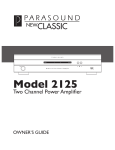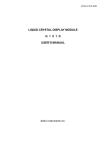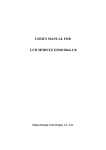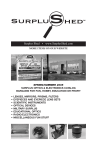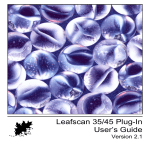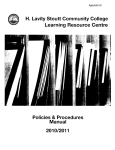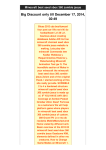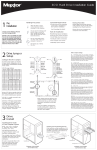Download Leafscan-45 Owner`s Manual
Transcript
Leafscan-45 Owner’s Manual Leaf Systems, Inc. Leaf Part Number 99336 Contents About This Manual . . . . . . . . . . . . . . . . . . . vii Chapter I Introduction What is the Leafscan-45 . . . . . . . . . . . 1 -1 What the Leafscan-45 works with . . . . 1-2 Chapter 2 Unpacking and Setting Up Getting started . . . . . . . . . . . . . . . . . . . Materials checklist . . . . . . . . . . . . . Special handling instructions . . . . . Packing materials . . . . . . . . . . . . . . Unpacking the Leafscan-45 . . . . . . . . . Setting up the Leafscan-45 . . . . . . . . . Changing the address . . . . . . . . . . . Setting the mode switches . . . . . . . Setting up the cables . . . . . . . . . . . What's next . . . . . . . . . . . . . . . . . . . . . . Leafscan-45 Owner's Manual 2-1 2-2 2-2 2-3 2-3 2-4 2-4 2-5 2-5 2-6 v Chapter 3 Operating the Leafscan-45 Scanner basics . . . . . . . . . . . . . . . . . . . Installing a new program cartridge . . . . About film and film carriers . . . . . . . . . . What the lights mean . . . . . . . . . . . . . About the bulb . . . . . . . . . . . . . . . . . . . Adjusting the lamp controller . . . . . . . . 3-1 3-2 3-2 3-3 3-4 3-4 Chapter 4 Repacking the Leafscan-45 Before you begin . . . . . . . . . . . . . . . . . 4-1 Preparing the unit for packing . . . . . . . 4-2 Packing the unit . . . . . . . . . . . . . . . . . . 4-3 Appendix A Specifications . . . . . . . . . . . . . A-1 Appendix B Address Switch and Mode Switch Settings . . . . . . . . . . . . . . . . . . . . . . . . B-1 vi Leafscan-45 Owner's Manual About This Manual What this manual is about This manual describes how to unpack and set up the Leafscan-45 for use. This manual is not intended as a tutorial or instruction manual for learning how to use the Leafscan-45 to input pictures. That information is presented in the documentation for the software you are using with the Leafscan-45. Leafscan-45 Owner's Manual vii Who should read this manual This manual is intended for anyone who will be responsible for setting up the Leafscan-45. viii Leafscan-45 Owner's Manual Related documentation Leafscan Plug-In Using MacLeafscan AP Leaf Picture Desk User's Manual Leafscan-45 Owner's Manual ix Chapter 1 Introduction This chapter provides an overview of the Leafscan-45. What is the Leafscan-45 The Leafscan-45 is one of two transmission (film) scanners for digitizing color or black and white film. The scanner functions as a computer peripheral connected to a host computer via a standard GPIB or SCSI interface. The device scans by moving a film carrier between a custom fluorescent lamp and a charge coupled device (CCD) linear array camera. The Leafscan-45 can scan either positive transparencies or negative film and produce either color or black and white output. Leafscan-45 Owner's Manual 1-1 The Leafscan-45 can use standard Beseler enlarger film carriers. In addition, several optional Leaf custom carriers that allow you to physically rotate film are available. What the Leafscan-45 works with The Leafscan-45 is designed to be run by one of several host computers, including: • An Apple Macintosh computer • A PC-compatible computer running Windows • An Associated Press Leaf Picture Desk • Other host computers that have a standard GPIB or SCSI interface You control the scanner via a software application such as: • MacLeafscan • Leafscan Plug-In This documentation doesn't assume you are using any particular hardware or software. 1-2 Leafscan-45 Owner's Manual Chapter 2 Unpacking and Setting Up This chapter describes how to unpack and prepare the Leafscan-45 for use. Getting started Be sure to review the information in this section before you unpack and power up the Leafscan-45. Leafscan-45 Owner's Manual 2-1 Materials checklist Check that you received these items in the accessory kit in the top of the inner shipping box: o Power cord o Two film carriers: • 35 mm film strip • 2 1/4 inch x 2 174 inch (120 mm) film strip o Program cartridge (already installed in the unit) o 4" x 5" Negaflat film carrier (optional) o Lamp adjustment tool o Leafscan™ or MacLeafscan™ application (optional) o Software manuals (optional) These optional items may accompany the scanner in a separate package: o Standard GPIB cable and GPIB 488.2 board if you are using a GPIB interface or o SCSI cable and terminator if you are using a SCSI interface In addition, you will need cutting pliers or a knife. Special handling instructions When you remove the unit from the box, pick it up by the bottom of the chassis. The unit is heavy and incorrect lifting can crack the plastic covers. 2-2 LeafScan-45 Owner's Manual Packing materials Save all packing materials for future transportation. These materials are specially designed to protect the unit during shipping. Unpacking the Leafscan-45 To unpack the unit: 1. Unlock the tabs. 2. Lift the outer box off the pallet. 3. Remove the staples from the inner box. 4. Remove the accessory kit and tray. Save these materials. 5. Unlock the tabs. 6. Remove the box 7. Remove the large plastic bag from the unit. 8. Lift the Leafscan-45 by the bottom of the chassis and gently place it on the work surface on which it will be used. 9. Remove the shrink wrapping. 10. Using both hands, remove the lens cover by sliding it forward. Leafscan-45 Owner's Manual 2-3 Setting up the Leafscan-45 Before you can use the Leafscan-45, you need to: • Change the address (if necessary) • Set the mode switches (if necessary) • Set up the cables Changing the address The default address is 8. You can change the address by resetting the positions of the address switches, which are located on the back of the scanner. The address switches look like this: ADDRESS To change the address from its factory setting: 1. Determine which addresses are already in use. 2. Using a small screwdriver, change the position of the switches as needed. 3. If you need to change the mode switches, go on to the next section. If you don't need to change the mode switches, do either of these steps: • Cycle the power switch off and on • Reset the scanner For a diagram of all the address switch settings, see Appendix B. 2-4 Leafscan-45 Owner's Manual Setting the mode switches The default mode is GPIB. You can change the mode by resetting the mode switches, which are located on the back of the scanner, next to the address switches. The mode switches look like this: MODE To change the mode settings: 1. Determine the setting you want. 2. Using a small screwdriver, change the position of the switches as needed. 3. Do either of these steps: • Cycle the power switch off and on • Reset the scanner For a diagram of all the mode settings, see Appendix B. Setting up the cables To set up the cables for the Leafscan-45: 1. Check that the power switch is off. 2. Attach the power cord to the back of the unit. 3. If you are using a GPIB interface: a. Attach one end of the GPIB cable to the scanner's GPIB socket b. Attach the other end to the socket on the GPIB board in the host computer Leafscan-45 Owner's Manual 2-5 If you are using a SCSI interface: a. Attach one end of one of the SCSI cable to one of the scanner's SCSI ports b. Attach the other end to a SCSI port on the host computer c. Attach one end of the second cable to the scanner's other SCSI port d. Attach the other end to either another SCSI device or a terminator 4. Plug the power cord into a wall socket. 5. Turn the power switch on. 6. Remove the lens cap. What's next Before using the Leafscan-45, read Chapter 3 for general operating information. 2-6 Leafscan-45 Owner's Manual Chapter 3 Operating the Leafscan-45 This chapter presents some basic operating information about the Leafscan-45. Scanner basics Here are some tips you may find helpful: • Check that you removed the lens cap from the scanner. • For the Leafscan-45 to operate, you must close the lens access cover. An interlock switch keeps the scanner from operating when the cover is open. Leaf scan -45 Owner's Man ual 3-1 • For most software applications, you usually set the lens aperture to f74.7 (half a stop down from wide open). This may vary with the film format and the condition of the bulb. • Be sure your film is clean. Installing a new program cartridge When you receive the Leafscan-45, the program cartridge is already installed. You may occasionally receive a new program cartridge that contains performance enhancements. Before you install a new program cartridge, turn the Leafscan-45 off. Failure to do so may damage the scanner. About film and film carriers Load the film into the Leafscan-45 with the emulsion side up. A film carrier has an up side and a down side. The up side has four registration pins. Load the film carrier into the Leafscan-45 with the registration pins pointing up. For 4" x 5" film, Leaf recommends that you use tensioning film carriers. Non-tensioning film carriers are not recommended because the film may sag and cause focus problems. Here are some recommended film carriers: 3-2 Leafscan-45 Owner's Manual 2¼x2¼ film carrier 35 mm rotating film carrier 4 x 5 Negaflat tenstoning flim carrier 2¼x2¼ rotating fflm carrier What the lights mean On the front of the Leafscan-45 are three lights that inform you of the scanner's status, shown here: POWER l BUSY l FAULT l This table tells what they mean. Leafscan-45 Owner's Manual Light What it means Green The power is on Yellow (steady) The scanner is ready for use Yellow (flashing) The scanner is in use Red An error has occurred 3-3 The LEDs (light emitting diodes) shown here are located on the back of the scanner. These are for technician diagnostic procedures. STATUS | llll llll About the bulb The bulb will eventually wear out and need to be replaced. For optimum bulb life, you should shut off the scanner overnight or any time it won't be used for four or more hours. Keep in mind, though, that turning the scanner off more frequently than recommended causes the bulb to wear out faster. In addition, you should power the scanner on for 15 to 20 minutes before calibrating. As the bulb warms up, it’s color and intensity change, and any calibration you do during the warm-up may be invalidated. Adjusting the lamp controller As the bulb ages, you can periodically adjust the lamp controller to provide the correct lamp intensity. Error messages that occur during calibration are a good indication that you need to make this adjustment. At some point in the bulb's life, youll find that this adjustment no longer improves intensity. That's when you need to replace the bulb. For details about mode switch and address switch settings, see Appendix B. To adjust the lamp controller: 1. Make a note of the current mode switch and address switch settings. 3-4 Leafscan-45 Owner's Manual 2. Power down the scanner. 3. Set the mode switches like this: • Press switch 2 in at the bottom • Press switches I and 3 in at the top 4. Set the address switches like this: • Press switch I in at the bottom • Press all other switches in at the top 5. Remove the front cover and set the lens aperture to f/8. Then replace the front cover. 6. Power up the scanner. 7. Remove the front cover and open the lens aperture to f/4 (wide open). Then replace the front cover. At this point, the lens is at its lowest possible position and the blue filter is in the light path. Leafscan-45 Owner's Manual 8. Locate the hole on the back of the scanner labeled LAMP ADJ (next to the power switch). 9. Insert the lamp adjustment tool into the hole and locate the lamp adjustment screw. 10. Turn the screw clockwise until you hear a click. This tells you the screw is bottomed out. All the LEDs are illuminated at this point. 11. Turn the screw counter-clockwise until some of the LEDs go out. (This may take a few turns.) Then fine-tune the position of the screw so only the two right-most LEDs remain illuminated. 12. Reset the mode switches to the original positions. 13. Reset the address switches to the original positions. 14. Return the lens to a normal scanning aperture. 15. Reset the scanner. 3-5 Chapter 4 Repacking the Leafscan-45 This chapter describes how to repack the Leafscan-45 for transporting. Before you begin Before you repack the Leafscan-45, gather: • The packing materials in which the unit was shipped to you • Packing tape Leafscan-45 Owner's Manual 4-1 If you need packing materials, you can purchase them from Leaf. Preparing the unit for packing Before you repack the unit, you need to set the address and mode switches. The scanner doesn't need to be connected to the host computer when you do this. 1. Set the mode switches to: NOTE The black squares indicate where the switch is pushed in and the white circles indicate where the switch is out. 2. 3. Set the address switches to: Reset or power up the unit. Then wait for the LEDs on the back to display these settings, from left to right: ON OFF ON ON ON OFF ON OFF 4-2 Leafscan-45 Owner's Manual Packing the unit To repack the Leafscan-45: 1. Power down and unplug the unit. 2. Place the scanner on the wooden pallet. Be sure the front of the scanner faces the front label on the pallet. 3. Wrap the shrink wrap around the unit. 4. Place the large plastic bag over the unit. 5. Place the inner box over the unit. 6. Place the accessory kit and tray in the inner box. Be sure the tray faces front. 7. Seal the inner box with packing or shipping tape. 8. Secure the inner box by locking it in place. 9. Place the outer box over the inner box and seal with packing or shipping tape. 10. Secure the outer box by locking it in place. 11. Seal the outer box with packing or shipping tape. Leafscan-45 Owner's Manual 4-3 Appendix A Specifications This appendix lists the specifications for the Leafscan-45. Leafscan-45 specifications Scanner type Transmission (film) 35mm to 4" x 5" Power 110/220 volt AC (factory set) Power consumption 2/1 amps Line frequency 60/50 Hertz Size Leafscan-45 Owner's Manual Width 17 inches Depth 18 inches Height 27 inches Weight 85 Ibs Interface GPIB or SCSI A-l Leafscan-45 specifications (continued) Operating environment Temperature Relative humidity Cleanliness Film carriers Standard Optional General office environment 25 degrees C (77 F) normal +/- 10 degrees C (+/- 18F) maximum 30 to 70 per cent non-condensing Area free from dust or dirt 35mm (24 x 36mm) film strip (Leaf part number 99072) 2¼ " x 2¼ " (120mm) film strip (Leaf part number 99073) 35mm rotating (Leaf part number 80111) 2¼ " x 2¼ " rotating (Leaf part number 80112) 4" x 5" Negaflat (Leaf part number 99122) Replacement lamp Lamp LS 4x5-LS45 (Leaf part number 37026T) SCSI cables and terminators SCSI-1 to SCSI-2 2' cable (Leaf part number 20694) SCSI-1 to SCSI-2 6' cable (Leaf part number 20695) SCSI-2 to SCSI-2 2' cable (Leaf part number 20696) SCSI-2 to SCSI-2 9' cable (Leaf part number 20697) SCSI-2 active terminator (Leaf part number 20698) SCSI-2 to DB25 18" cable(Leaf part number 50184) GPIB board and cables NB-GPIB Mac II board PC GPIB interface 8-bit board PC interface GPIB 16-bit board Four-meter cable Six-meter cable A-2 (Leaf part number 37071) (Leaf part number 37080) (Leaf part number 37081) (Leaf part number 20633) (Leaf part number 20634) Leafscan-45 Owner's Manual Appendix B Address Switch and Mode Switch Settings This appendix shows all the settings for the address switches and mode switches. Leafscan-45 Owner's Manual B-1 This illustration shows all the settings for the address switches. • For GPIB, addresses 1-30 are valid. • For SCSI, addresses 0-6 are valid. (On the Macintosh, address 0 is generally reserved for the Macintosh system disk.) NOTE: In these illustrations, the black squares indicate where the switch is pushed in and the white circles indicate where the switch is out. This illustration shows all the settings for the mode switches. B-2 Leafscan-45 Owner's Manual This table explains the mode settings. Mode Setting What it means 0 GPIB mode, film motor speed I 1 GPIB mode. film motor speed 2 2, 6 Diagnostic mode, film motor speed I 3, 7 Diagnostic mode, film motor speed 2 4 SCSI mode, film motor speed I 5 SCSI mode, film motor speed 2 For the currently available scanners, use film motor speed 1. Leafscan-45 Owner's Manual B-3