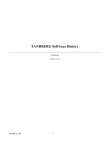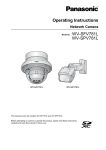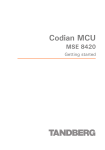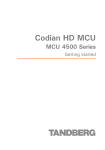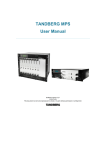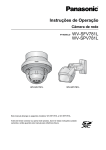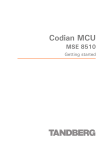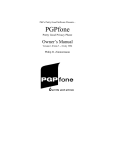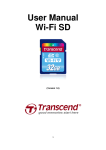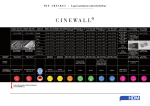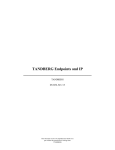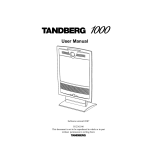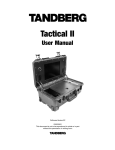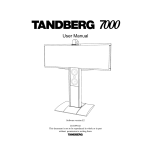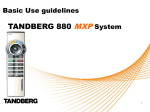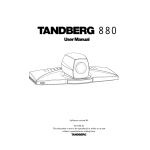Download TANDBERG MPS User Manual
Transcript
TANDBERG MPS User Manual Software version J3 D13373.04 This document is not to be reproduced in whole or in part without permission in writing from: TANDBERG MPS User Manual COPYRIGHT © 2006, TANDBERG – All rights reserved D13373.04 TANDBERG MPS User Manual Trademarks and copyright All rights reserved. This document contains information that is proprietary to TANDBERG. No part of this publication may be reproduced, stored in a retrieval system, or transmitted, in any form, or by any means, electronically, mechanically, by photocopying, or otherwise, without the prior written permission of TANDBERG. Nationally and internationally recognized trademarks and trade names are the property of their respective holders and are hereby acknowledged. Copyright (c) 1992, 1993, The Regents of the University of California. All rights reserved. This code is derived from software contributed to Berkeley by Christos Zoulas of Cornell University. Redistribution and use in source and binary forms, with or without modification, are permitted provided that the following conditions are met: Redistributions of source code must retain the above copyright notice, this list of conditions and the following disclaimer. Redistributions in binary form must reproduce the above copyright notice, this list of conditions and the following disclaimer in the documentation and/or other materials provided with the distribution. All advertising materials mentioning features or use of this software must display the following acknowledgement: o This product includes software developed by the University of California, Berkeley and its contributors. Neither the name of the University nor the names of its contributors may be used to endorse or promote products derived from this software without specific prior written permission. This software is provided by the Regents and contributors ‘as is’ and any express or implied warranties, including, but not limited to, the implied warranties of merchantability and fitness for a particular purpose are disclaimed. In no event shall the Regents or contributors be liable for any direct, indirect, incidental, special, exemplary, or consequential damages (including, but not limited to, procurement of substitute goods or services; loss of use, data or profits; or business interruption) however caused and on any theory of liability, whether in contract, strict liability, or tort (including negligence or otherwise) arising in any way out of the use of this software, even if advised of the possibility of such damage. This product includes software developed by the OpenSSL Project for use in the OpenSSL Toolkit. Copyright © 19982002 The OpenSSL Project. All rights reserved. This product includes cryptographic software written by Eric Young. Copyright © 1995-1998 Eric Young. All rights reserved. Contains iType™ from Agfa Monotype Corporation. ICU License - ICU 1.8.1 and later COPYRIGHT AND PERMISSION NOTICE Copyright (c) 1995-2003 International Business Machines Corporation and others All rights reserved. Disclaimer The information in this document is furnished for informational purposes only, it is subject to change without prior notice, and should not be construed as a commitment by TANDBERG. The information in this document is believed to be accurate and reliable, however TANDBERG assumes no responsibility or liability for any errors or inaccuracies that may appear in this document, nor for any infringements of patents or other rights of third parties resulting from its use. No license is granted under any patents or patent rights of TANDBERG. This document was written by the Research and Development Department of TANDBERG, Norway. We are committed to maintain a high level of quality in all our documentation. Towards this effort, we welcome you to Contact us with comments and suggestions regarding the content and structure of this document. February 2006 TANDBERG MPS User Manual Contact us If you have any questions, comments or suggestions, please see the Online Support section at www.tandberg.net. It is also possible to send a fax or mail to the attention of: Product and Sales Support TANDBERG ASA P.O.Box 92 1325 Lysaker Norway Tel. +47 67 125 125 Fax. +47 67 125 234 D13373.04 TANDBERG MPS User Manual Environmental Issues Thank you for buying a product which contributes to a reduction in pollution, and thereby helps save the environment. Our products reduce the need for travel and transport and thereby reduce pollution. Our products have either none or few consumable parts (chemicals, toner, gas, paper). Our products are low energy consuming products. TANDBERG’s Environmental Policy TANDBERG’s Research and Development is continuously improving TANDBERG’s products towards less use of environmentally hazardous components and substances as well as to make the products easier to recycle. TANDBERG's products are Communication Solutions. The idea of these solutions is to reduce the need for expensive, time demanding and polluting transport of people. Through people’s use of TANDBERG’s products, the environment will benefit from less use of polluting transport. TANDBERG’s wide use of the concepts of outsourcing makes the company itself a company with a low rate of emissions and effects on the environment. TANDBERG’s policy is to make sure our partners produce our products with minimal influence on the environment and to demand and audit their compatibility according to applicable agreements and laws (national and international). Environmental Considerations Like other electronic equipment, the TANDBERG MPS contains components that may have a detrimental effect on the environment. TANDBERG works continuously towards eliminating these substances in our products. Printed-wiring boards made of plastic, with flame-retardants like Chloride or Bromide. Component soldering that contains lead. Smaller components containing substances with possible negative environmental effect. After the product’s end of life cycle, it should be returned to authorized waste handling and should be treated according to National and International Regulations for waste of electronic equipment. February 2006 TANDBERG MPS User Manual Operator Safety Summary For your protection, please read these safety instructions completely before operating the equipment and keep this manual for future reference. The information in this summary is intended for operators. Carefully observe all warnings, precautions and instructions both on the apparatus and in the operating instructions. Warnings Water and moisture - Do not operate the equipment under or near water - for example near a bathtub, kitchen sink, or laundry tub, in a wet basement, or near a swimming pool or in areas with high humidity. Cleaning - Unplug the apparatus from the wall outlet before cleaning or polishing. Do not use liquid cleaners or aerosol cleaners. Use a lint-free cloth lightly moistened with water for cleaning the exterior of the apparatus. Ventilation - Do not block any of the ventilation openings of the apparatus. Install in accordance with the installation instructions. Never cover the slots and openings with a cloth or other material. Never install the apparatus near heat sources such as radiators, heat registers, stoves, or other apparatus (including amplifiers) that produce heat. Grounding or Polarization - Do not defeat the safety purpose of the polarized or grounding-type plug. A polarized plug has two blades with one wider than the other. A grounding type plug has two blades and a third grounding prong. The wide blade or third prong is provided for your safety. If the provided plug does not fit into your outlet, consult an electrician. Power-Cord Protection - Route the power cord so as to avoid it being walked on or pinched by items placed upon or against it, paying particular attention to the plugs, receptacles, and the point where the cord exits from the apparatus. Attachments - Only use attachments as recommended by the manufacturer. Accessories - Use only with a cart, stand, tripod, bracket, or table specified by the manufacturer, or sold with the apparatus. When a cart is used, use caution when moving the cart/apparatus combination to avoid injury from tip-over. Lightning - Unplug this apparatus during lightning storms or when unused for long periods of time. Servicing - Do not attempt to service the apparatus yourself as opening or removing covers may expose you to dangerous voltages or other hazards, and will void the warranty. Refer all servicing to qualified service personnel. Damaged Equipment - Unplug the apparatus from the outlet and refer servicing to qualified personnel under the following conditions: When the power cord or plug is damaged or frayed If liquid has been spilled or objects have fallen into the apparatus If the apparatus has been exposed to rain or moisture If the apparatus has been subjected to excessive shock by being dropped, or the cabinet has been damaged If the apparatus fails to operate in accordance with the operating instructions D13373.04 TANDBERG MPS User Manual Contents 1 Introduction....................................................................................................................................................9 1.1 TANDBERG MPS at a glance........................................................................................................................10 2 Installation....................................................................................................................................................14 2.1 Unpacking......................................................................................................................................................15 2.1 Rack Mounting...............................................................................................................................................16 2.2 Connecting cables.........................................................................................................................................17 2.3 Starting the system........................................................................................................................................19 2.1 Initial configuration.........................................................................................................................................20 3 Using the MPS..............................................................................................................................................21 3.1 Using the MCU...............................................................................................................................................22 3.1.1 MCU Conference overview............................................................................................................................22 3.1.2 Set up a new conference...............................................................................................................................25 3.1.1 Manage an active conference........................................................................................................................32 3.2 Using the Gateway.........................................................................................................................................42 3.2.1 Features.........................................................................................................................................................42 3.2.3 Manage a Gateway call.................................................................................................................................44 3.3 Phone Book...................................................................................................................................................45 4 System Status..............................................................................................................................................48 4.1 PRI Status......................................................................................................................................................49 4.2 G.703 Status..................................................................................................................................................50 4.3 V.35 Status.....................................................................................................................................................51 4.4 MediaBoard Information................................................................................................................................52 4.5 H.323 Status .................................................................................................................................................53 4.6 SIP Status......................................................................................................................................................54 4.7 System Information........................................................................................................................................56 5 System Configuration.................................................................................................................................60 5.1 H.320 Network configuration.........................................................................................................................61 5.2 PRI Configuration...........................................................................................................................................62 5.3 G.703 Board configuration.............................................................................................................................66 5.4 IP Configuration.............................................................................................................................................68 5.5 MediaBoard Configuration.............................................................................................................................70 5.6 Serial V35 Configuration................................................................................................................................72 5.7 H.323 Configuration.......................................................................................................................................74 5.8 SNMP Configuration .....................................................................................................................................76 5.9 SIP Configuration...........................................................................................................................................78 5.10 QoS Configuration.........................................................................................................................................80 5.11 Miscellaneous Configuration..........................................................................................................................82 5.12 Software Upgrade..........................................................................................................................................83 6 MCU Configuration......................................................................................................................................85 6.1 Dial In Numbers.............................................................................................................................................86 6.2 Network Profiles.............................................................................................................................................89 6.3 Conference Template.....................................................................................................................................90 6.4 Personal Conferences...................................................................................................................................91 6.5 Files...............................................................................................................................................................93 7 Gateway Configuration...............................................................................................................................95 7.1 Dialling Rules.................................................................................................................................................96 7.2 Settings........................................................................................................................................................100 7.3 Files.............................................................................................................................................................102 8 Technical Description...............................................................................................................................103 8.1 Network Interfaces.......................................................................................................................................104 8.1.1 System Controller Board..............................................................................................................................105 8.1.2 Media Processing Board..............................................................................................................................107 February 2006 TANDBERG MPS User Manual 8.1.3 E1/T1 Network Interface Card (IIC-8)..........................................................................................................109 8.1.4 V.35 Serial Interface Card (SIC-32)............................................................................................................. 113 8.1.5 Power Supply TANDBERG MPS 800.......................................................................................................... 115 8.1.6 Inserting additional Network Interface Cards with TANDBERG MPS 800.................................................. 116 8.1.7 Inserting additional Network Interface Cards with TANDBERG MPS 200.................................................. 118 8.2 Features.......................................................................................................................................................120 8.2.1 Quality of Service features (QoS)................................................................................................................120 8.2.1.1 IP precedence . ...........................................................................................................................................120 8.2.1.2 Differential services (DiffServ).....................................................................................................................120 8.2.1.3 IP type of service (TOS) .............................................................................................................................120 8.2.2 Video Features.............................................................................................................................................121 8.2.2.1 Best ImpressionTF. .......................................................................................................................................121 8.2.2.2 H.263+ Custom Video Formats (Digital ClarityTF) .......................................................................................122 8.2.2.3 4CIF Digital ClarityTF ...................................................................................................................................122 8.2.2.4 H.263+ Widescreen formats........................................................................................................................122 8.2.2.5 Dual Stream - Duo VideoTF and H.239.........................................................................................................122 8.2.2.6 The ITU standard H.264..............................................................................................................................123 8.2.3 Other Features.............................................................................................................................................123 8.2.3.1 IP adaptive bandwidth management............................................................................................................123 8.2.3.2 Asymmetrical Encoders and Decoders.......................................................................................................123 8.2.3.3 Lip Sync ......................................................................................................................................................123 8.2.3.4 Intelligent Packet Loss Recovery (IPLRTF) . ................................................................................................123 8.2.3.5 Latency & Jitter............................................................................................................................................124 8.2.3.6 Inband Changing of Video and Audio Algorithms .......................................................................................124 8.2.3.7 Flow Control (DownspeedingTF) ..................................................................................................................124 8.2.3.8 Transcoding and Ratematching...................................................................................................................124 8.2.4 Distributed MCUs.........................................................................................................................................125 9 Miscellaneous............................................................................................................................................126 9.1.1 Layer 4 Ports used in H.323 meetings.........................................................................................................126 9.1.2 IP packet sizes.............................................................................................................................................127 9.1.3 Secure Conference (Encryption).................................................................................................................128 9.1.4 System Management...................................................................................................................................129 9.1.4.1 System Management Functionality . ...........................................................................................................129 9.1.4.2 Security . .....................................................................................................................................................130 10 Appendices................................................................................................................................................131 D13373.04 TANDBERG MPS User Manual 1Introduction This User Manual is provided to help you make the best use of your TANDBERG MPS, Media Processing System. The TANDBERG MPS enables sites on IP (H323 and SIP), ISDN and High Speed Serial (V.35/RS449/RS530 w/ RS366 support) to participate in meetings with each other, and at the same time it offers superior quality and ease of use in one fully-featured multipoint control unit, MCU. The TANDBERG MPS may also include the optional Gateway functionality. The TANDBERG MPS can be found in two models, the MPS 800 a 9U-sized unit, and the MPS 200 a 3U-sized unit. The two models differ in the size of the chassis and the number of boards that they can host. However there are no differences in the feature set. Therefore in this manual, we will use the term TANDBERG MPS to refer to both models, unless a specific situation requires referring to each model with its own name. Main Features: IP, ISDN PRI, Leased E1/T1 (G.703) and High Speed Serial (V.35/RS449/RS530 w/RS366 support) networks are supported at call rates of up to 2 Mbps for each call. Up to 40 simultaneous conferences with the MPS 800, and up to 10 multiple simultaneous conferences with the MPS 200. Up to 160 video sites and 48 telephony calls with the MPS 800 and up to 40 video sites and 32 telephony calls with the MPS 200 can be supported at the same time in some configurations, each benefiting from the same superb audio and video quality The TANDBERG MPS can also be used purely as an audio-bridge. Secure ConferenceTF - using standard based AES 128 and DES encryption. Support both H.235 v2 and v3 in the same conference. Best ImpressionTF - Automatic selection of layout and resolution depending on number of meeting participants. Numerous different conference layouts, 16:9 wide formats and Voice Switched mode. Dual Stream - support for both H.239 and Duo VideoTF. H.239 and Duo VideoTF - automatically distributed to conference participants supporting Duo Video or H.239. Support for mix of H.239 and Duo Video in same conference. Endpoints not supporting Duo Video or H.239 will receive main stream. DownspeedingTF - if channels are dropped during a videoconferencing session, the connection is automatically re-established without interruption. Audio and video transcoding to the best quality available. Secure Access - support SSH, XML/SOAP over HTTPS, Web (HTTP) encrypted password. The Telnet, HTTP, HTTPS and SNMP services can be disabled. Web-interface for system management, call management, diagnostics and software uploads. Worldwide compatibility with standards-based videoconferencing systems Gateway functionality – Embedded gateway with up to 80 Gateway calls on the MPS 800 and up to 20 Gateway calls on the MPS 200 Ad Hoc functionality – Single number dial in, with waiting room and dynamic access and authorisation mechanisms. Possibility to configure up to 500 personal conferences. Up to double bandwidth capacity on IP only, non encrypted calls. Support for participant identification in video, with localizations support (Chinese, Traditional Chinese, Thai, Japanese, Korean and Russian) Encoding support for w720p high definition resolution Options: • Management using TANDBERG Management Suite. • Scheduling using TANDBERG Scheduler, Microsoft® Outlook®, Microsoft ® Office Communicator ® or IBM Lotus Notes® • Ad hoc conferencing through Microsoft ® Office Communicator ® Simplifies scheduling and the use of video meeting resources through highly automated functionality. February 2006 TANDBERG MPS User Manual 1.1 TANDBERG MPS at a glance Chassis The TANDBERG MPS 800 has a 9U-19” rack-mountable chassis that can host up to 8 Media Processing Boards and 4 Network Interface Cards. The TANDBERG MPS 200 has 3U-19” rack-mountable chassis that can host up to 2 Media Processing Boards and 2 Network Interface Cards. Front view The TANDBERG MPS chassis is 19” rack-mountable. On the front of the chassis is a Liquid Crystal Display (LCD) for initial configuration and basic system information. You will also find 4 Light Emitting Diodes (LEDs) for power status. The backplane of the chassis is provided with advanced CompactPCI technology for high speed communication between the boards. You will find 3 cooling fans in the lower front of the chassis. System Controller Board The System Controller Board is installed in the first slot in the chassis. In the MPS 800 the first slot is the first from the left of the chassis. In the MPS 200 the first slot is the first from the bottom of the chassis. The System Controller Board takes care of the following functions: Call control System management The embedded Web server Note It is very important to not install the System Controller Board in any other slot than the first slot in the chassis. Doing so can damage the System Controller Board. The System Controller Board is equipped with the following interfaces: 1 X LAN / Ethernet (RJ-45) 10/100 Mbit on the front. 2 X LAN / Ethernet (RJ-45) 10/100 Mbit on the back (only 1 in use, Enet2) 1 x COM port on the front 2 X USB port (these are for future use) The LAN interface on the System Controller Board is for management/call control signalling. Note that management is disabled on Enet2. This interface is only for call control. The 2 LAN interfaces will allow you to connect to two different non-overlapping IP-networks so that participants with no IP-routing between them can be joined in the same conference. At least one Media Processing Board must then be connected to each network. The 2xLAN interfaces will also give the TANDBERG MPS support for two Gatekeepers, one on each network. To use the ‘COM 1’ port you need a RJ-45 to RS-232 converter. See section ‘8 Technical Description’ for further details off the System Controller Board and the COM port pin out. 10 D13373.04 TANDBERG MPS User Manual Media Processing Board Add-on boards for media processing are installed in adjacent slots in the chassis. The Media Processing Boards are handling the following functions: Video processing. Please refer to ‘8.2.2 Video Features’ for details Audio processing. Please refer to section ‘Audio’ for details Transcoding. Please refer to ‘8.2.3.8 Transcoding and Ratematching’ for details Encryption. Please refer to ‘8.3.3 Secure Conference (Encryption)’ for details Continuous Presence/Voice Switching. Please refer to ‘8.2.2 Video Features’ for details Each of the Media Processing Boards is equipped with 1xLAN interface for H.323 media. You will also find 4 Light Emitting Diodes (LEDs) for board status. With the TANDBERG MPS 800, there is support for up to 8 Media Processing Boards. With the TANDBERG MPS 200, there is support for up to 2 Media Processing Boards. Please see section ‘8 Technical Description’ for further details on the Media Processing Boards. February 2006 11 TANDBERG MPS User Manual Rear view The TANDBERG MPS 800 is shipped with 2 hot-swappable power units for configurations of 1 to 3 Media Processing Boards. If the unit has more than 3 Media Processing Boards the TANDBERG MPS 800 has to be equipped with 3 hot-swappable power units. The power units are installed at the back of the chassis. You will also find the power switch/connector at the back of the chassis. The TANDBERG MPS 200 is always shipped with 1 power unit integrated in the chassis. System Controller Board The second LAN interface of the System Controller Board is accessible from the rear. Network Interface Cards The Network Interface Cards of the TANDBERG MPS are installed in the rear. There are two types of Network Interface Cards: PRI E1/T1 ISDN Interface Card (IIC-8) V.35 Serial Interface Card (SIC-32) Each PRI E1/T1 ISDN Interface Card has 8 x PRI interfaces. Each of the V.35 Serial Interface Card has 32 x V.35/RS366 ports. There is support for 4 Network Interface Cards. You can have a mix of PRI E1/T1 ISDN Interface Cards and V.35 Serial Interface Cards. The PRI E1/T1 ISDN Interface Card and the V.35 Serial Interface Card may only be installed in slot 1-6. (1 being the first Media ���������������������������������������������������������������������������������� Processing Board������������������������������������������������������������ , left from the System Controller Card, seen from the rear). See section ‘8 Technical Description’ for further details of the Network Interface Cards. 12 D13373.04 TANDBERG MPS User Manual TANDBERG MPS Capacity The TANDBERG MPS 800 can support up to 40 simultaneous conferences 160 simultaneous video calls 80 simultaneous Gateway calls The TANDBERG MPS 200 can support up to 10 simultaneous conferences 40 simultaneous video calls 20 simultaneous Gateway calls TANDBERG MPS Capacity on IP The maximum bandwidth on IP for each of the Media Processing Boards is 15360 kbps. With 8 Media Processing Boards installed in a MPS 800 the maximum bandwidth on IP is 122800 kbps. Setting Encryption On will decrease the maximum bandwidth throughput, but not the total number of ports. The maximum bandwidth for each of the Media Processing Boards is 7680 kbps with Encryption On all calls. TANDBERG MPS Capacity on ISDN The maximum bandwidth for ISDN on each of the Media Processing Boards is 7680 kbps. With 4 E1/T1 ISDN Interface Card installed in a MPS 800, and 8 Media Processing Boards the maximum bandwidth is 61440 kbps. One V.35 Serial Interface Card could handle maximum 61440 kbps, in maximum 32 calls. More V.35 Serial Interface Card would not increase the bandwidth capacity, but the number of possible calls, up to a maximum of 128 calls. NOTE In a secure conference, there is no support for telephone participants. TIP To increase the capacity, the MCU can be connected in a cascaded configuration. See section ‘8.2.4 Distributed MCUs’ for more details. Please refer to section ‘Error! Reference source not found. Error! Reference source not found.’ for more details on Capacity. February 2006 13 TANDBERG MPS User Manual 2Installation Precautions: • Never install communication equipment during a lightning storm. • Never install jacks for communication cables in wet locations unless the jack is specifically designed for wet locations. • Never touch uninstalled communication wires or terminals unless the communication line has been disconnected at the network interface. • Use caution when installing or modifying communication lines. • Avoid using communication equipment (other than a cordless type) during an electrical storm. There may be a remote risk of electrical shock from lightning. • Do not use communication equipment to report a gas leak in the vicinity of the leak. • The socket outlet shall be installed near the equipment and shall be easily accessible. • Never install cables without first switching the power OFF. • This product complies with directives: LVD 73/23/EC and EMC 89/366/EEC. • Caution - Double pole fusing. • Power must be switched off before power supplies can be removed from- or installed into the unit. 14 D13373.04 TANDBERG MPS User Manual 2.1 Unpacking To avoid damage to the unit during transportation, the TANDBERG MPS is delivered in a special shipping box, which contains the following components: Chassis: MPS 200, a 3U chassis with power supply. or MPS 800, a 9U chassis with 2 or 3 x Power Units (depending on the number of Media Processing Boards installed) 1 x System Controller Board The Media Processing Boards ordered PRI E1/T1 ISDN Interface Card (if ordered) V.35 Serial Interface Card (if ordered) User Manual and other documentation on CD Installation sheets 4 screws and 4 nuts for rack mounting and 4 pads Cables: Power cable Ethernet cables ISDN cables (optional) V.35 kit (optional). The kit includes cables that convert from high-density connectors on V.35 card to TANDBERG’s standard V.35 connectors (26pin DSUB) and 19” rack-mountable panel where the V.35 connectors will fit. RJ45 to RS-232 converter cable Installation site preparations Make sure that the TANDBERG MPS is accessible and that all cables can be easily connected. For ventilation: Leave a space of at least 10cm (4 inches) behind the TANDBERG MPS's rear panel and 10cm (4 inches) in front of the front panel. The room in which you install the TANDBERG MPS should have an ambient temperature between 0oC and 35oC (32oF and 95oF) and between 10% and 90% non-condensing relative humidity. Do not place heavy objects directly on top of the TANDBERG MPS. Do not place hot objects directly on top, or directly beneath the TANDBERG MPS. Use a grounded AC power outlet for the TANDBERG MPS. February 2006 15 TANDBERG MPS User Manual 2.1 Rack Mounting The TANDBERG MPS comes with 4 screws and 4 nuts for mounting in standard 19” racks. The chassis is equipped with brackets. Before starting the rack mounting, please make sure the TANDBERG MPS is placed securely on a hard, flat surface. 1. Disconnect the AC power cable. 2. Make sure that the mounting space is according to the ‘Installation site preparations’ in the previous section. 3. Insert the chassis into a 19” rack, and secure with screws in the front (four screws) and nuts (four nuts). 16 D13373.04 TANDBERG MPS User Manual 2.2 Connecting cables Power cable Connect the system power cable to an electrical distribution socket. LAN cables Connect a LAN cable from the ‘10/100 BASE T’ connector on the front of the System Controller Board to your network. From the ‘Ethernet’ connector on the front of each of the Media Processing Boards, connect a LAN cable to your network, please see Figure 2‑1. ���� MPS ���� 800 Connecting ����������� Ethernet ��������� cables ������ and Figure 2‑2. MPS ���� 200 ���� Connecting ����������� Ethernet cables for details. If you want to connect the TANDBERG MPS to two separate IP networks you must use the second ‘Enet2’ interface on the back of the System Controller Board, in addition to the ‘����������������������������������� Enet1’����������������������������� interface on the front side. NOTE: Use a switch/router and not a hub for connecting LAN cables between the TANDBERG MPS and the rest of your network. ISDN PRI cables For each of the PRI interfaces, the E1/T1 cable should be connected to a CSU (Channel Service Unit). You will need a CSU between the TANDBERG MPS and the PRI line from your network provider. NOTE: Both ‘Leased E1/T1 (G.703)’ and ‘ISDN PRI’ use the same physical interface on the codec marked ‘E1/T1’. V.35 cables Connect the high-density connector on the V.35 card and insert the TANDBERG standard V.35 connectors (26pin DSUB) into the corresponding position in the 19” rack-mountable panel. Additional cables will be required for connection to customer provided device. See section ‘8 Technical Description’ for further details regarding connecting the V.35 cables. Figure 2‑1. MPS ���� 800 ���� Connecting ����������� ��������� Ethernet ������ cables February 2006 17 TANDBERG MPS User Manual Ethernet switch Figure 2‑2. ���� MPS ���� 200 ����������� Connecting ��������� Ethernet ������ cables 18 D13373.04 TANDBERG MPS User Manual 2.3 Starting the system To start the TANDBERG MPS, make sure that the following has been done: The System Controller Board, Media Processing Boards and the Network Interface Cards are inserted correctly into the chassis. The System Controller Board must be installed in the first slot in the chassis. The Power Units are inserted correctly into the back of the chassis. The power cable is connected. Then set the power switch button on the back of the chassis to ‘1’, see Figure 2‑3. MPS 800 Power switch and Figure 2‑4. MPS 200 Power switch for where to find the power switch on MPS 800 and MPS 200. Figure 2‑3. MPS 800 Power switch Figure 2‑4. MPS 200 Power switch On the front of the chassis you will see the CPU LED on the System Controller Board flashing and on the Media Processing Boards the Power LED turns green while the Active LED is flashing green indicating that software is being uploaded to the Media Processing Boards. In the Liquid Crystal Display you will see the TANDBERG logo, . The system is ready for configuration when the Power and Active LED’s on the Media Processing Boards are green and the initial configuration menu appears on the LCD. February 2006 19 TANDBERG MPS User Manual 2.1 Initial configuration The TANDBERG MPS requires some basic configurations before it can be used. This can be done through the Liquid Crystal Display on the front of the chassis. It will be necessary to configure the IP-address of the System Controller Board. Please refer to Appendix 3: LCD ��������������������������������������� Display Menu Structure������������� for details. Initial configuration To do the initial configuration of the IP-address of the System Controller Board and Media Board through the Front Panel, follow the instructions below: 1. Switch on the TANDBERG MPS by setting the power switch button on the back to ‘1’, see� Figure 2‑3. MPS 800 Power switch and Figure 2‑4. MPS 200 Power switch for details. �������������������������������������� The system is ready for configuration when the Power and Active LEDs on the Media Processing Boards are green and the menu appears on the LCD. 2. Press the up arrow button to get to the start menu. 3. Press the confirm button to start Parameter Config. 4. Press the confirm button to start the SC IP Config. 5. Use the arrow buttons to set the following parameters: • IP: Defines the static IP address of the System Controller Board • SNM: Defines the static IP Subnet Mask for the network • GW: Defines the static IP Gateway address • IF Speed: Defines the Ethernet speed 6. Use the arrow buttons to select Media IP Config and press the confirm button . 7. Press the confirm button to start the Media 1 IP Config. 8. Use the arrow buttons to set the following parameters: • IP: Defines the static IP address of the Media board • SNM: Defines the static IP Subnet Mask for the network • GW: Defines the static IP Gateway address • IF Speed: Defines the Ethernet speed 9. Restart the TANDBERG MPS. Accessing the MPS After configuring the IP-address of the System Controller Board, you may access the TANDBERG MPS by entering the IP-address of the System Controller Board in a standard Web-browser. You will then be asked to enter a password. It is not necessary to enter ‘User Name’. The default password for the TANDBERG MPS is ‘TANDBERG’. Remember that the password is case sensitive. TIP To change the password of the system, you need to log into the Command Line Interface. For information please see the TANDBERG MPS API document supplied with the system or on www.tandberg.net. 20 D13373.04 TANDBERG MPS User Manual 3Using the MPS The TANDBERG MPS is normally controlled via the web interface, but any authorized user may schedule meetings on the TANDBERG MPS by using the TANDBERG Management Suite (TMS) or the TANDBERG Scheduler. The TANDBERG MPS can also be controlled via SSH or Telnet by using a comprehensive set of API commands. This enables the TANDBERG MPS to be controlled by a different user interface, such as an AMX or Crestron control systems. For further information please see the document TANDBERG MPS API supplied with the system or on http://www. tandberg.net. The TANDBERG MPS consists of the multipoint control unit, MCU, and may also include optional Gateway functionality. In the following sections 3.1 Using the MCU, 3.2 Using the Gateway and 3.3 Phone Book we will describe how to use the web-interface of the TANDBERG MPS. Note that the Gateway Configuration tab on the web interface is only visible when the Gateway option is installed. NOTE For the web interface of the TANDBERG MPS to work properly, make sure you have set the permission to ‘allow scripting’ in the Security Settings in the Web browser. February 2006 21 TANDBERG MPS User Manual 3.1 Using the MCU 3.1.1MCU Conference overview Overview The following Web page, called ‘Overview’ will be shown when the correct password has been entered and shows all MCU conferences currently active on the TANDBERG MPS. Figure 3‑1. MCU Conference overview General Displays some useful basic information about the current IP address(es) and gatekeeper address(es) and SIP status. Example: IP#1 10.47.8.235 IP#2 127.0.0.1 GK#1 10.47.9.1 - Registered GK#2 - Inactive SIP Server Active Status Display the current Media board, PRI, G.703 and SERIAL card connection status. Media: Indicates which media boards are active. Click on More... for details. Indicates which media boards are erroneous. Click on More... for details. 22 D13373.04 TANDBERG MPS User Manual PRI: Indicates which ISDN PRI cards are active. Click on More... for details. Indicates which ISDN PRI cards are erroneous. Click on More... for details. G.703: Indicates which ISDN G.703 cards are active. Click on More... for details. Indicates which ISDN G.703 cards are erroneous. Click on More... for details. Serial: Indicates which Serial cards are active. Click on More... for details. Indicates which Serial cards are erroneous. Click on More... for details. Usage Shows the current status of all the available resources (Video, Telephone, ISDN Channels, Total Bandwidth). Telephone Calls 1of 16, indicate that 1 telephone call is connected to the MCU. The total number of supported telephone calls in this configuration is 16. Video Calls 18 of 40, indicate that 18 video calls are connected to the TANDBERG MPS. The total number of supported video calls in this configuration is maximum 40. ISDN Channels 1 of 52, indicate that 1 ISDN channels are used on the TANDBERG MPS. The total number of supported ISDN channels in this configuration is 52. Total Bandwidth 6976kbps of 30720kbps indicate that 6976kbps bandwidth is used on the TANDBERG MPS. The maximum bandwidth available in this configuration is 30720kbps. Conferences 4 of 40 indicate that there are up to 40 available conferences on the TANDBERG MPS, and that 4 of them are currently in use. Conference overview Show each active, created and available conference. Show: Active If selected all the active conferences are shown Created If selected all the created conferences are shown Name View a specific conference selected by name using the Name search field. Create New Click on the Create New Conference button to create a new conference. Conference A conference is active. Click on the corresponding conference name or number to see conference status in details. It is possible to change the conference name. [Create] The conference is not active. Click on [Create] to set up a new conference. Videos Shows the number of connected video sites and the maximum number of allowed video sites in the conference. February 2006 23 TANDBERG MPS User Manual Telephones Shows the number of connected telephones and the maximum number of allowed telephones in the conference. ISDN Channels Shows the total number of ISDN channels used in the conference. IP Bandwidth Shows the total IP bandwidth used in the conference. Duration Shows the call duration of the conference. Allow Incoming Calls Yes Participants can dial in to the conference. No Incoming calls are not allowed. The MCU must dial out to all participants. Encryption (Secure ConferenceTF) The MCU supports Secure Conference DES and AES. The single padlock symbol indicates that DES (56 bit) encryption is used. The double padlock symbol indicates that AES (128 bit) encryption is used. Indicates that the conference is not encrypted. Password For privacy, a conference can be password protected. The key lock symbol indicates that a valid password is required for all participants dialling in to the conference. Indicates that the conference is not password protected. 24 D13373.04 TANDBERG MPS User Manual 3.1.2 Set up a new conference There are several ways to enter the ‘Create Conference’ from the ‘Overview’ – ‘MCU’ pane: Click on the ‘Create New Conference’ button in the Conference Overview pane. Use the drop down list and choose a ‘Create New’ conference and click on the ‘ok’ button. Click on [Create] in the Conference overview list. Figure 3‑2. Create Conference. Predefined conference configurations can be used by selecting one of the ten predefined Conference templates in the ‘Create Conference’ pane. Conference Template 1 is default. All settings can be manually edited by an authorized user. Conference Configuration Name The conference name will be shown on the ‘Conference Overview’ page and on the ‘Conference Status’ page. Maximum Conference Rate Specifies the maximum possible call rate allowed in the conference. If a participant does not support this rate the MCU will connect at the highest rate possible. If ‘Telephone’ is selected, an audio bridge will be created and no video participants will be able to join. Default IP Net ID Specifies which IP-network to use as default. Restrict (56K) When unselected, the MCU will set up a non-restricted call and down-speed to 56 kbps if necessary. Select ‘Restrict (56)’ if the MCU should set up restricted calls by default. Non-restricted and restricted calls are supported in the same conference. It is thus possible to select restrict for each call individually when dialling. Allow Incoming Calls When selected, incoming calls are automatically answered. If unselected, all incoming calls will be rejected. February 2006 25 TANDBERG MPS User Manual Cascading Mode Used for joining two or more conferences together. Auto will automatically determine which conference is ‘master’ and which conference(s) are ‘slave’. The ‘master’ conference will have control over the video layout. When left in ‘Auto’ mode, the conference dialling in to the other conferences, will become the ‘master’. Master should be used when this conference is the one controlling the video layout for the whole conference. It is not recommended to have more than one ‘master’ in a conference. Slave should be used when another conference manually has been assigned ‘master’. The slave will be forced to Full Screen voice switched mode, please refer to Video – Conference Layout below for details. Max Call Duration Determines the maximum duration of the conference. All sites will be disconnected when the specified ‘Max Call Duration’ has been reached. 10 minutes, 5 minutes and one minute prior to this, a warning will be displayed to all the video participants in this conference, indicating the remaining time. But the conference will remain active allowing sites to dial in again and restart the conference timer. The conference administrator can extend the time. The timer for the max call duration will not begin until the first participant is connected. Legacy Level When connecting older videoconferencing endpoints to the MCU, problems can occur since older equipment sometimes do not handle modern capabilities. When set to 0-7, all capabilities are sent from the MCU. From 8-14 H.264 is disabled. The only capabilities sent for level 15 are H.261, G.711 and G.722. Floor to Full Screen When selected, the participant requesting the floor will be shown in full screen to all the other video participants, regardless of current speaker. The same will happen if the conference administrator ‘Assign Floor’ to a site. When unselected, the participant requesting the floor will be shown in the largest sub-picture if there is one in the selected layout. Billing Code When defining a conference, a specific billing code can be assigned to it. All calls in this conference will be associated with this billing code. Management tools, such as the TANDBERG Management Suite, can then use it for billing purposes. Video Conference Layout Used to select a specific Conference Layout for the conference. The screen will be split into a specified number of sub-pictures. The currently speaking participant will be shown in the largest sub-picture in asymmetric layouts. With fewer participants than the total number of sub-pictures, the empty sub-pictures will be black. If there are more participants than the total number of sub-pictures, only the last speakers will be displayed. Auto will automatically select the most suitable conference layout depending of the total number of participants in the actual conference. Full screen 2 Split 3 Split 4 Split 4+3 Split 5+1 Split 7+1 Split 9 Split 26 D13373.04 TANDBERG MPS User Manual 8+2 Split Top-Bottom 8+2 Split Bottom-Top 8+2 Split Top 8+2 Split Bottom 12+1 Split Center 12+1 Split Top Left 12+2 Split 16 Split 2+1 Split Wide 3 Split Wide 3+1 Split Wide 4 Split Wide 4+1 Split Wide 6 Split Wide 8+1 Split Wide 12 Split Wide Figure 3‑3 ������������������ Conference Layouts Full Screen voice switched will show the current speaker in full screen to all the other participants, regardless of how many participants there are in the conference. Current speaker will see the previous speaker. CP Autoswitching The CP Autoswitching feature will make it possible to swap non speaking sites with the least active sites in the picture. Hence, you will be able to see all participants in a conference, even if they are not speaking. CP Autoswitching can be set �������������������������������������� to a value between 0 (default) and 60 seconds. The number of seconds denotes how long each of the remaining participants shall be displayed on the screen. If sat to 0 CP Autoswitching will be disabled. Note that the CP Autoswitching will be performed in another picture if one or more of the participants speak. Video Format Defines the video format used in the Continuous Presence mode. Auto (Best ImpressionTF) will automatically select the most suitable video format depending on the Conference Layout used in the conference. In Full Screen Voice Switched, the MCU will select ‘Motion (CIF)’ displaying up to 30 frames per second (fps). In Continuous Presence mode the MCU will select ‘Motion (CIF)’ if the call rate is below 256 kbps and ‘Sharpness (4CIF)’ when the call rate is 256 kbps or higher. Sharpness will prioritize crisp and clear picture and transmit the highest common format, preferably H.263+ 4CIF Motion will prioritize motion and show up to 30 fps in CIF resolution and transmit the highest common format, preferably H.264 CIF. In Full Screen Voice Switched layout, the MCU will prioritize H.264 CIF as the highest common format. Video Custom Formats Custom formats such as SIF and VGA resolutions are supported when the ‘Video Custom Format’ is selected. It allows true resolution to be maintained, rather than being scaled to another format. This is of particular benefit to users of NTSC and VGA resolutions, ensuring that their images are not scaled to fit with the PAL standard. February 2006 27 TANDBERG MPS User Manual Dual Video Stream The MCU supports Duo VideoTF and H.239. Both Duo VideoTF and H.239 is supported in the same conference. When set to Off, Duo VideoTF and H.239 will not be supported in this conference. Conference Selfview If set to Off the user will not see himself in the picture when more than one participant is in the conference. Telephone Indication If Telephone Indication is set to On an indicator will be displayed if there are telephone (audio only) participants connected to the conference. When the telephone participant is speaking the indicator will be outlined. Speaker Indication If set to On a��������������������������������������������������������������������������������� colored������������������������������������������������������������������������� line around the sub-picture will indicate who is the currently speaking participant. Lecture Mode If set to On ����������������������������������������������������������������������������������������� the lecturer, that is the participant which is assigned floor, will be displayed in full screen picture to all the other participants. The lecturer will see a scan of all the participants in a full screen view or one of the supported sub-picture views. Participant Identifier If set to On, the system name for each participant will be displayed in the picture during the conference. If set to Auto, the text will be displayed the number of seconds set in Participant Identifier Timeout. Participant Identifier Timeout Decides the number of seconds the Participant Identifier will be visible, if set to auto. The identifier will re-appear at every picture changing event. Chair Control The conference supports H.243 Chair Control functionality initiated from the participants connected to the conference. Minimum Bandwidth Threshold If a participant calls in with a lower bandwidth than the minimum�������������������������� threshold���������������� bandwidth, the participant will receive audio only, not live video, as well as a poster saying the bandwidth is to low. After 10 seconds the participant will receive low rate video. It is possible to modify the bandwidth threshold during a conference. w720p If set to On the participant will enable the conference to send high definition picture if possible. Secondary Rate If set to On the conference will support two outgoing bandwidths if needed, in addition to the low rate video. Audio VoiceSwitch Timeout Defines the number of seconds between 1 and 10, a participant must speak before it gets the speaker indication and is shown as the speaker to the other endpoints. Example: A long timeout may be more suitable in noisy environment and in conferences with many participants. Audio Levelling (AGC) Ensures that all participants receive the same audio level from all other participants, regardless of the levels transmitted. When selected, the MCU maintains the audio signal level at a fixed value by attenuating strong signals and amplifying weak signals. Very weak signals, i.e. noise alone, will not be amplified. Example: In most conferences, the participants will speak at different levels. As a result, some of the participants are harder to hear than others. The Audio Levelling corrects this problem by automatically increasing the microphone levels when “quiet” or “distant” people speak, and by decreasing the microphone levels when “louder” people speak. 28 D13373.04 TANDBERG MPS User Manual Telephone Noise Suppression Allow G.728 Far End Telephone Echo Suppression Attenuates the noise which normally is introduced when adding mobile phones to a conference. The background noise normally heard when the telephone participant is not speaking will be attenuated. The MCU supports high quality audio even on low call rate. On low call rate the MCU will prioritize G.722.1. Video participants not supporting this, will receive low quality audio G.728 instead, when ‘Allow G.728’ is selected. To ensure high quality audio on low call rate, unselect ‘Allow G.728’ and video participants not able to support G.722.1, will receive G.722 instead. Analog telephone lines, speaker phones and telephone headsets may all cause echoes. The ���� Far End Telephone Echo Suppression function eliminates some or all of the experienced echo. Weak �������������������������������������������������������������������������������� echoes are removed with the “normal” setting enabled and strong echoes are removed with the “high” setting enabled. Security Password This setting can be used to ensure that only authorized participants are able to join the conference. The password entered in this field, will be the password a participant must enter to join the conference. This password can be numerical only. When dialling into a password protected conference, the participant is met with the ‘Password Enquiry’ screen and sound, asking the participant to enter a password. This can be performed via a menu generated by the videoconferencing system (H.243 Password) or via DTMF (telephone) tones. Until the correct password is entered, the participant will not be able to hear or see any of the other participants. After entering the correct password and confirming (typically by pressing ‘OK’ or the hash key), the participant will join the conference. Should the password be incorrect, the participant is met with the ‘Password Incorrect’ screen and after a few seconds, the ‘Password Enquiry’ screen and sound appear again. If the participant enters a wrong password three times, the participant will be disconnected. If no password is entered in this field, participants can join the conference without entering a password. Password Out If set to On and dialling out from a password protected conference, the participant is met with the ‘Password Enquiry’ screen and sound, asking the participant to enter a password. This setting can be used to ensure that only authorized participants are able to join the conference also when dialling out from the conference. Encryption If set to on all participants in the conference must support at DES or AES encryption (available on all TANDBERG endpoints using software version B4.0 or later). Participants not supporting encryption will be shown the ‘Encryption Required’ screen for 60 seconds before they are disconnected from the conference. NOTE In a secure conference, there is no support for telephone participants. Encryption Mode This settings only applies if ‘Encryption’ is selected (see above). Auto will use the highest level of encryption available on each of the participants connected in the conference. This means that there can be a mix of DES and AES encrypted connections in the same conference. AES-128 will only allow participants with AES 128 bit encryption capabilities. Participants without this capability will not be able to join the conference. February 2006 29 TANDBERG MPS User Manual DES will only allow participants with DES 56 bit encryption capabilities. Participants without this capability will not be able to join the conference. Protect If set to On only predefined Protected Numbers are allowed to dial into the conference. See Dial In Configuration Participants Video Participant Limit Defines the maximum number of Video Participants allowed in the conference and reserves the number of needed Advanced Video Option ports for this conference. Telephone Participant Limit Defines the maximum number of Telephone Participants allowed in the conference. Welcome Picture and Sound If set to On a Welcome screen and audio message will be shown to each new participant of the conference. Entry and Exit Tones If set to On a tone signal will be heard each time a participant is entering or leaving the conference. Timeout Participants from Call List If set to On participants that has been disconnected from the conference will will cleared from the Call List within 2 minutes. Network If a conference participant is experiencing poor network quality it will send Fast Update Requests (FUR) to the encoder in the MCU to make it refresh the picture. This can be observed as a short flash in the picture. Poor network conditions for one participant may have a deteriorating effect on the video quality for some of the participants in the conference. In an effort to reduce this effect the Network Error Handling can be used. Network Error Handling The Network Error Handling may be set to IPLR (Intelligent Packet Loss Recovery) or FURBlock (Fast Update Request Block) if one or more sites are experiencing network errors. IPLR Robust Mode If set to On IPLR Robust Mode is on for all encoders. If set to Auto IPLR Robust Mode is turned on for each encoder when needed. See section 8.2.3.4 Intelligent Packet Loss Recovery (IPLRTF). FUR Block Sites If set to On FUR’s from all sites will be blocked. If set to Auto FUR’s from sites that send too many will be blocked. FUR Filter Interval Denotes the number of seconds between FUR’s. The minimum time between FURs that will refresh the picture. Add Participants Selecting ‘Add Participants’ will create a conference with the above-specified configuration and at the same time, the MCU will open the ‘Add Participants’ page. Here the conference administrator can add participants from the phone book or manually dial one. Create Only Selecting ‘Create Only’ will create a conference with the above-specified configuration, without dialling out to any participants. Cancel Selecting ‘Cancel’ will discard all changes made and return to the ‘Conference Overview’ page. 30 D13373.04 TANDBERG MPS User Manual TIP The welcome screen and sound can be customized in the ‘File Management’ section under ‘MCU Configuration February 2006 31 TANDBERG MPS User Manual 3.1.1Manage an active conference To view conference 1 in detail, open ‘Conference 1’ as shown in Figure 3‑4. Conference . Figure 3‑4. Conference status Conference Status Number Shows the conference ISDN, IP, H.323 ID and SIP URI for dial in number/address. Each conference has separate dial in numbers. Call Duration Shows the call duration of the current conference and the maximum call duration for this conference if specified. Video Out Shows the outgoing video rate, video encoding algorithm and resolution that is transmitted from the MCU to the participants. Dual Video Stream Out If one of the participants is transmitting Duo Video/H.239, the outgoing Dual Video Stream rate, Dual Video Stream encoding algorithm and resolution is shown here. Participants not capable of receiving Dual Video Stream, will only receive the main video. Conference Layout Shows the selected conference layout. The following layouts are available: Auto, Voice Switched, 2 Split, 3 Split, 4 Split, 4+3 Split, 5+1 Split, 7+1 Split, 8+2 Split TopBottom, 8+2 Split Bottom-Top, 8+2 Split Top, 8+2 Split Bottom, 9 Split, 12+1 Split Center, 12+1 Split Top left, 12+2 Split, 16 Split, 2+1 Split Wide, 3 Split Wide, 3+1 Split Wide, 4 Split Wide, 4+1 Split Wide, 6 Split Wide, 8+1 Split Wide, 9 Split Wide, 12 Split Wide and CP Auto. Please see ‘Video in section ‘3.1.2 Set up a new conference’. Encryption Shows what type of encryption is allowed for the conference. Password Shows the key symbol if a dial in password has been assigned to the conference. If no key symbol is present, the conference is not password protected. Video/Telephone Participants 32 D13373.04 Shows the current number of video and telephone participants in the conference. The maximum allowed number of participants are shown in brackets. TANDBERG MPS User Manual Conference Mode ‘Stand Alone’ indicates that a normal conference is active. ‘Cascading Master’ indicates that this conference has become Master when connecting to another MCU. If the ‘Warning: Multiple masters, irregular behaviour expected’ is seen, more than one conference has been forced to ‘master’, which is not recommended. ‘Cascading Slave’ indicates that this conference has become Slave when connecting to another MCU. Conference Snapshot Shows a snapshot of the video transmitted from the MCU to the participants. Click on the picture to enlarge it in a separate window. Dual Video Stream Snapshot Shows a snapshot of the Duo Video transmitted from the MCU to the participants. Click on the picture to enlarge it in a separate window. TIP For more details on Conference Layouts, see the ‘Conference Configuration’ section in chapter ‘3 Using the MPS’. NOTE In an encrypted conference, Conference Snapshots are not available. February 2006 33 TANDBERG MPS User Manual Add Participants To add new participants to the conference, press ‘Add Participants’. The ‘Add Participants’ window will be shown. Figure 3‑5. Add participants Select the participant(s) from the Phone book and press ‘Call Participants’. If a participant is not listed, use the ‘Manual Dial’ area instead. To add several participants at the same time, use the ‘Add -->’ button. Use ‘Copy entry to Manual Dial’ to modify an existing participant. Number Video number, telephone number or RS366 dial string. For G.703 Leased Line calls this is the call number (1 to 5). Call Type Select the call rate to be used. For details, see section ‘3.1.2 Set up a new conference’. The Auto setting (default) is the configured conference maximum call rate. Example: If you are calling an endpoint on a V35 port configured for 384 kbps and the conference default is 768, you must select 384 to ensure proper framing and syncing. 2nd Number If two numbers are required, both should be specified (for 2x64 kbps, 2x56 kbps calls). Leave blank (default) if the endpoint only have one number. Sub Address Used to address different participants on the same ISDN line or TCS4 dialling. Dial Profile Select which dial profile to use. Restrict(56K) Use 56 kbps per ISDN B-channel. Network Module Used to specify which Network Interface Card to use for outgoing calls. Optional for ISDN calls. Mandatory for V.35 and G.703 Leased Line calls. Network ID Used to identify port or interface number within a network module. For IP calls it specifies which IP network to use (optional). Mandatory for V.35 (port) calls. 34 D13373.04 TANDBERG MPS User Manual Add Participants Examples: H323/IP (H323 alias) Number: sales.manager Dial profile: H323 or Auto The H323 alias must be registered at GK H323/IP (IP address) Number: 127.0.0.16 Dial profile: H323 or Auto Calling an endpoint directly by IP address ISDN Number: Dial profile: 067125125 ISDN or Auto Prefix may be required by the ISDN switch G.703 Leased Line Number: Call type: Dial profile: Network module: Network ID: 3 256 ISDN or Auto 2 5 Call number 3 (of max 5) The # of channels x 64 V.35 Number: Call type: Dial profile: Network module: Network ID: 768 ISDN or Auto 3 14 V.35 RS366 Number: Call type: Dial profile: Network module: Network ID: 6700#4#6#0 384 ISDN or Auto 4 31 Dial string as defined by the V35 switch. [email protected] Alias registered in the SIP server. SIP Number: Call type: Dial profile: Network Interface Card (ISDN) in slot 2 Port 5 (pri number 5) Leave this field empty Network Interface Card (V35) in slot 3 Port 14 Network Interface Card (V35) in slot 4 Port 31 SIP TIP Store frequently used numbers in the phone book or a management system (e.g. the TANDBERG management system – TMS). February 2006 35 TANDBERG MPS User Manual Conference Configuration To change the conference configuration for this conference, press ‘Conference Configuration’ and the ‘Conference Configuration’ window is shown. Some settings cannot be changed when a conference is active. Dial In Configuration To specify dynamic dial in numbers for a conference, press ‘Dial In Configuration’. Figure 3‑6 Direct dial in Configuration Dial In Direct The DID numbers must be available MPS dial in numbers, either available on the ISDN PRI, or available by H323 prefixes. To use dial in direct numbers a DID has to be configured for this MPS. For more details see ‘MCU Configuration’ – ‘Dial In Numbers’. Number Specify the dial in number that will be directed into this conference Net Profile������������������������������� Select which net profile to use Caller Id Specify the caller id, given by the network, for the calling participant. If the caller id does not mach, the participant will not be included in the conference. If the Caller Id is left blank, no check will be performed. Protected Numbers If ‘Protect’ is On for this conference only added Protected Numbers are allowed to join this conference. Number Specify the number given by the network for the calling participant. Net Profile Specify which net profile to use Disconnect All To disconnect all participants in the conference, press ‘Disconnect All’. A confirmation window will be shown. Press ‘OK’ to disconnect. This will not end the conference itself; just disconnect all the participants in it. End Conference To end the conference completely, press ‘End Conference’. A confirmation window will be shown. Press ‘OK’ to end the conference. The conference will loose its configuration and will be set to [idle] in the ‘Conference Overview’ page. This command is only available when there are no active calls left in the conference. 36 D13373.04 TANDBERG MPS User Manual Basic view Provides a basic overview of all the participants in the conference. Figure 3‑7. Basic view. Participants Shows the name of the participants. Status Shows the status of the connection. Establ Out Shown during call setup between the participant and the MCU. Alerting Waiting for the participant to answer the outgoing call. Connected, 384 kbps The participant is connected at 384 kbps bandwidth. Requesting Password To join the conference. the participant is requested to enter the conference password. Initiating Encryption Encryption is being initiated between the MCU and the participant. Disconnected The participant has either disconnected or been disconnected by the conference administrator. Clear Out The MCU is currently disconnecting the participant. Net Shows the network protocol used for the connection. H323 The participant is connected on IP using the H.323 protocol. H320 The participant is connected on ISDN or V35 using the H.320 protocol. SIP The participant is connected on IP using the SIP protocol ISDN The participant is connected on ISDN as a telephone. Audio Shows the audio status for each participant (not supported for SIP calls). The participant is transmitting audio. The participant has muted the microphone. The participant is connected as a telephone. February 2006 37 TANDBERG MPS User Manual The conference administrator has manually muted the participant. The audio input level for each participant is displayed in the Audio ���������������������������� Input Level indicator. Video Shows the video status for each participant. The participant is transmitting video. The participant is not transmitting video, for instance when the participant has set the video to ‘Off’. The conference administrator has manually muted the participant. Duo Video Shows the Duo Video status for each participant. The participant is transmitting Duo Video/H.239. The participant is receiving Duo Video/H.239. In Picture Shows the current Conference Layout and where each participant is displayed in the outgoing video image from the MCU. Some examples: The participant is in a Voice Switched conference and currently transmitting video to all the other participants. The participant is in a conference with 5+1 Split layout and is currently transmitting video to all the other participants in the larger quadrant. The participant is in a conference with 7+1 Split layout and is currently transmitting video to all the other participants in the larger quadrant. The participant is in a conference with 4 Split layout and is currently transmitting video to all the other participants in the top left quadrant. The participant is in a conference with 9 Split layout and is currently transmitting video to all the other participants in the top left quadrant. The participant is in a conference with 16 Split layout and is currently transmitting video to all the other participants in the top left quadrant. The participant has requested the floor or has been assigned the floor by the conference administrator and is transmitting video to all the other participants. Actions During the conference, the conference administrator is able to control each participant. To disconnect a participant, press the ‘Disconnect’ button. A confirmation window will be shown. Press ‘OK’ to disconnect. If a participant has been disconnected from the conference, the ‘Redial’ button is shown. Press the button to reconnect the participant. The button is only available for outgoing MCU calls. 38 D13373.04 TANDBERG MPS User Manual To assign the floor to a participant, press the ‘Assign Floor’ button. The participant is then transmitting video to all the other participants. The participants can also perform this function themselves, if they support the Request Floor (H.243 MVC) functionality. To release the floor again, press the ‘Release Floor’ button. This button is shown if the floor has been assigned by the conference administrator or if the participants have requested the floor themselves. To mute a participant, press the ‘Mute Site’ button and the participant will not be heard by the other participants. Note that muted participants will not be able to ‘un mute’ themselves, since this is done on the MCU. The participants can independently of this function, mute their microphone locally on their system. To un-mute a participant again, press the ‘Un Mute’ button. This button is only shown if the audio has been muted by the conference administrator. To mute the audio to a participant, press the ‘MuteParticipantLoudspeaker’ button and the participant will not receive any audio from the conference. Note that muted participants will not be able to ‘un mute’ themselves, since this is done on the MCU. To un-mute a participant again, press the ‘Un Mute’ button. This button is only shown if the audio has been muted by the conference administrator. To mute a participant, press the ‘Mute Site’ button and the participant will not be seen by the other participants. Note that muted participants will not be able to ‘un mute’ themselves, since this is done on the MCU. To un-mute a participant again, press the ‘Un Mute’ button. This button is only shown if the video has been muted by the conference administrator. To add a participant to the TANDBERG MPS phonebook press the ‘Phonebook’ button. Audio Input Level Shows measured input level from each of the conference participants. February 2006 39 TANDBERG MPS User Manual Advanced view Gives detailed information on the audio in, audio out and video in protocols and the bandwidth used by these protocols. For full participant details, click in the participant name and a ‘Call Info’ page is shown. Figure 3‑8. Advanced view. Terminal List List the participants in the conference. If the conference is cascaded to another conference, this will also be shown here. Please refer to section 8.2.4 Distributed MCUs for more details. Figure 3‑9. Terminal list. Change The change tab is used to modify some useful endpoint constraints or move it to another conference. Figure 3‑10. Change. 40 D13373.04 TANDBERG MPS User Manual Participant The participant number or system name. Move to conference Move the participant to another conference. The conference must be started in advance and should have the same basic settings. It is not possible to move a H323 call to an encrypted conference. Change display name Change the participant name/text displayed in the bottom of the window. This will replace the system name if available. Press “reset” to restore the original system name. Layout lock (1 to 16) Lock the participant to a fixed position in the conference view. This may be used for letting an important participant stay in the big square in a split Conference Layout. The result depends on the layout in use. Press “reset” to restore the default automatic settings. FUR Block Fast Update Requests (FUR) from an endpoint may degrade the experience for other participants. Setting FUR Block to on may increase the quality for the other participants. NOTE To block FURs from all sites, set Network Error Handling to FURBlock and FUR Block Sites to On in the Conference Configuration page. February 2006 41 TANDBERG MPS User Manual 3.2 Using the Gateway 3.2.1 Features Encryption (Secure conferenceTF) Secure conferenceTF AES (128 bit) and Secure conferenceTF DES (56 bit) are both supported through the gateway. DownspeedingTF When requested quality (bandwidth) cannot be established, a connection is established on as high quality as possible or if channels are dropped during a videoconference, the connection is automatically maintained without interruption. Dual Streams Duo VideoTF is supported from both ISDN and IP and allows participants at the far end to simultaneously watch a presenter on one screen and a live presentation on the adjoining screen. Digital ClarityTF Participants enjoy presentations of exceptionally high quality resolution video. Natural VideoTF 60 fields per second true interlaced picture (iCIF). H.264 support through GatewayTF Superb video quality supporting the new ITU video standard H.264. AAC-LD support through GatewayTF True standards-based CD-quality audio supporting the audio standard AAC-LD. Full H.243 Transparency H.243 Multipoint Control Unit (MCU) Transparency allows seamless MCU control through the gateway. Far End Camera Control using H.224 Far End Camera Control using H.224 allows seamless Far End Camera control through the gateway. Intelligent Packet Loss Recovery (IPLR) If the gateway experiences packet loss from an IP endpoint, it will ask the endpoint to handle packet loss. This requires Intelligent Packet Loss Recovery functionality on the endpoint. Text Chat (T.140) Text Chat (T.140) is supported through the gateway. 42 D13373.04 TANDBERG MPS User Manual 3.2.2 Gateway overview Overview The following Web page, called ‘Overview’ will be shown when the correct password has been entered and shows all Gateway calls currently active on the TANDBERG MPS. Figure 3‑11 Gateway call overview GW Calls Shows each active call through the gateway. [Idle] Active Call No call is active. A call is active. Click on Active Call to see call info in details. Source Shows the Status of the incoming call to the gateway, the Number and which Network the incoming call is using. Status Idle Alerting Connected Clear out No active call, call just been disconnected. Call is being connected. Call is connected. Call is being disconnected. Number ISDN or IP number. Network ISDN IP/H.323 Call connected is using the H.320 protocol over ISDN. Call connected is using the H.323 protocol over IP. Destination Shows the status of the outgoing call from the gateway, the number and which network the call is using. February 2006 43 TANDBERG MPS User Manual Status Idle Establ out Alerting Connected Clear out No active call, call just been disconnected. Gateway is calling out to destination. Call is being connected. Call is connected. Call is being disconnected. Number ISDN or IP number. Network ISDN IP/H.323 Call connected is using the H.320 protocol over ISDN. Call connected is using the H.323 protocol over IP. Duration Shows the length of the current call. Encryption (Secure conference ) TF The gateway supports Secure Conference DES and AES. The single padlock symbol indicates that DES (56 bit) encryption is used. The double padlock symbol indicates that AES (128 bit) encryption is used. Indicates that the call is not encrypted. Note that enabling encryption will reduce the capacity of the Gateway. Usage The usage bar shows the current status of all the available resources (CPU, ISDN channels and number of calls) When the Resource Usage reaches the “Busy on Load”-limit, the gateway will signal this to the gatekeeper. The gatekeeper will then try to route calls through other gateways. This is done to maintain availability for incoming ISDN calls when using multiple gateways. Status Shows current board status. For details, please see the MCU overview section. 3.2.3 Manage a Gateway call Actions When a call is active, the Administrator or Operator has the possibility to disconnect the call, or transfer the call from one IP endpoint to another. Disconnect Gateway Call Will disconnect the selected gateway call. A confirmation window will be shown. Call Transfer (snapshot of Call Transfer dialog needed) Will open the H.323 Call Transfer window. Here the Administrator or Operator can select an IP entry from the Phone Book or enter a H.323 Alias/IP address and transfer the H.323 (IP) call to another IP endpoint. If the transfer fails, the call will be disconnected. 44 D13373.04 TANDBERG MPS User Manual 3.3 Phone Book By selecting the ‘Phone Book’ tab, you can add new or edit existing Phone Book entries in the MPS. The Phone Book can be used to dial out to a participant and can contain up to 99 single entries and 16 group entries. Delete By selecting an existing Entry in the Phone Book and then pressing the ‘Delete’ button, you will delete the selected entry. Add new entry To add a new entry in the Phone Book, press the ‘Add New Entry’ button and the ‘Add New Entry’ page will be shown. Figure 3‑12. Add new entry Name Name of the phone book entry. Number Video number or telephone number. Call Type Select the call rate to be used. The Auto setting (default) is the configured conference maximum call rate. 2nd Number If two numbers are required, both should be specified (for 2x64 kbps, 2x56 kbps calls). Sub Address Used to address different participants on the same ISDN line or TCS4 dialling. Dial Profile Select which dial profile to use. Restrict(56K) Use 56 kbps per ISDN B-channel. February 2006 45 TANDBERG MPS User Manual Network Module Used to specify which Network Interface Card to use for outgoing calls. Optional for ISDN calls. Mandatory for V.35 calls. Network ID Used to specify which V.35 port to use (mandatory). For IP calls it specifies which IP network to use (optional). Create New To store the new entry, press the ‘Create New’ button. Cancel Will discard all changes made and return to the ‘Phone Book’ page. Add New Group Entry It is possible to define up to 16 group entries. The Group entries are useful for recurring meetings where the same participants meet each time. By doing this, only the group entry has to be selected in the ‘Add Participants’ menu and the participants are automatically being called. To add a new group entry in the Phone Book, press the ‘Add New Group Entry’ button and the ‘Add New Group Entry’ will open, as shown in the Figure 3‑13. Add new group entry. Figure 3‑13. Add new group entry Each group entry can contain up to 32 participants. Name Enter the name of the group entry. Add Select the participant from the Phone Book and press ‘Add’ and they will be added into the Participants list in the Group Entry. 46 D13373.04 TANDBERG MPS User Manual Remove To remove a participant from the Participants list in the Group Entry, select the participant and press ‘Remove’. Create New To save the new group, press ‘Create New’. Cancel Will discard all changes made and return to the ‘Phone Book’ page. Edit Entry To edit an entry in the Phone Book, press the ‘Edit’ button and the ‘Edit Entry’ will open, as shown in the Figure 3‑14. Edit entry. Figure 3‑14. Edit entry By selecting an existing Entry in the Phone Book and then pressing the ‘Edit’ button, you will be able to edit the selected entry. The same fields as for the ‘Add New Entry’ will be available. Save The entry will be updated with the changes made. Cancel Will discard all changes and display the ‘Phone Book’ page. February 2006 47 TANDBERG MPS User Manual 4System Status To view current TANDBERG MPS status, open ‘System Status’ as shown in the Figure 4‑1. System status. Figure 4‑1. System status. PRI Status G.703 Status V.35 Status MediaBoard Information H.323 Status SIP Status System Information 48 D13373.04 TANDBERG MPS User Manual 4.1 PRI Status To view status of the PRI Board, open ’PRI Status’ as shown in the Figure ������������ 4‑2. PRI ���� board ������ status. ������ Figure ������������ 4‑2. PRI ���� board ������ status ������ If a PRI cable is disconnected or malfunctioning, or basic configuration is erroneous, Red Alarm or Sync is displayed in red for the affected interfaces. If a participant has been disconnected, the cause code can be viewed by pressing the link next to the disconnected PRI channel. The most common cause codes (for ISDN) are: 1 Unallocated (unassigned) number 2 No route to specified transit network (WAN) 16 Normal call clearing 17 User busy 18 No user responding 21 Call rejected 28 Invalid number format (incomplete number) 29 Facilities rejected 31 Normal, unspecified 34 No Circuit/Channel Available 41 Temporary Failure 58 Bearer Capability Not Presently Available 65 Bearer Capability Not Implemented 69 Requested Facility Not Implemented 81 Invalid Call Reference Value 88 Incompatible Destination 100 Invalid Information Element Contents 102 Recovery On Timer Expiry 127 Interworking, Unspecified February 2006 49 TANDBERG MPS User Manual 4.2 G.703 Status To view status of the G.703 Board Status, open ’G.703’ as shown in Figure 4‑3. G.703 Board Status. Figure 4‑3. G.703 Board Status This page gives status information about available channels and which calls are connected and recently disconnected. A RedAlarm alert may indicate that the cable is faulty or disconnected. A Sync alert may indicate that the MPS or your G.703 network is not correctly configured. 50 D13373.04 TANDBERG MPS User Manual 4.3 V.35 Status To view the status of the V.35 Board, open ‘Serial (V.35) Status as shown in the Figure 4‑4. V.35 board status. Figure 4‑4. V.35 board status Clockrate Displays the current clock rate for each individual Serial port. When a port is active in a call this will display the call rate that the port is connected at. If used for external clocking on the MPS this will display the rate of the clock that the MPS is receiving from the network. CD Displays the current status for Carrier Detect for each individual port. When a port is active in a call this will show “On”. When a port is in the idle state this will show “Off”. DTR Displays the current status for Data Terminal Ready for each individual port. When a port is active in a call or assigned to a conference this will show “On”. When a port is in the idle state this will show “Off”. February 2006 51 TANDBERG MPS User Manual 4.4 MediaBoard Information To view the status of the Media Processing Boards, open ‘MediaBoard Information’ as shown in the Figure 4‑5. Media board status. Figure 4‑5. Media board status IP Address Shows the IP Address of the Media Processing Board. IP Subnet Mask Shows the IP Subnet Mask of the Media Processing Board. IP Gateway Shows the IP Gateway of the Media Processing Board. MAC Address Shows the MAC address of the Media Processing Board. Ethernet Speed Shows the speed on the Ethernet interface of the Media Processing Board. TemperatureCelsius Shows the temperature of the Media Processing Board in Celsius. TemparatureFahrenheit Shows the temperature of the Media Processing Board in Fahrenheit. 52 D13373.04 TANDBERG MPS User Manual 4.5 H.323 Status To view H.323 gatekeeper status, open ‘H.323 Status’ as shown in the Figure 4‑6. H.323 status. Figure 4‑6. H.323 status MCU IP Address Shows the IP address of the TANDBERG MPS configured for Network#1. H.323 Gatekeeper Status Shows status and IP address of the Gatekeeper for Network#1, which the TANDBERG MPS is registered to. ‘Inactive’ means the TANDBERG MPS is not registered to a gatekeeper. ‘Registering’ means the TANDBERG MPS is having problems registering with the selected gatekeeper. MCU IP Address Shows the IP address of the TANDBERG MPS configured for Network#2. H.323 Gatekeeper Status 2 Shows status and IP address of the Gatekeeper for Network#2, which the TANDBERG MPS is registered to. ‘Inactive’ means the TANDBERG MPS is not registered to a gatekeeper. ‘Registering’ means the TANDBERG MPS is having problems registering with the selected gatekeeper. February 2006 53 TANDBERG MPS User Manual 4.6 SIP Status Figure 4‑7. SIP Status Mode Shows if the SIP service is enabled or not. Server status: Show status towards the configured SIP server i.e. whether or not the MPS can find a server Possible states are: INACTIVE SIP server not in use DNS FAILED DNS not set, external DNS server not found or SIP server address not found at DNS server TIMEOUT SIP server not answering. UNABLE CONNECT TCP Unable to connect to SIP server on TCP ACTIVE, Normal case, when server is found. UNKNOWN Server Address Shows the connected SIP server address If no server is selected, the normal state will be “off” 54 D13373.04 TANDBERG MPS User Manual Server Authentication Shows if server NTLM or Digest authentication is turned “on” or “off” Registration One status line for each possible conference, all with their own unique SIP URI. Possible states are: INACTIVE, No SIP URI’s have been logged on to server. In cases where the server Authentication is off, the different SIP URI’s don’t need to be registered, and will be reported as inactive REGISTERING, The server is registering the Conference URI REGISTERED, The Conference URI is registered on the SIP server. DEREGISTERING, The conference URI is deregistering from the SIP server. FAILED The SIP server failed to register the URI February 2006 55 TANDBERG MPS User Manual 4.7 System Information To view TANDBERG MPS system information, open ‘System Information’ as shown in the Figure 4‑8. System information. This page provides information on installed software and hardware, system configuration and resources. Figure 4‑8. System information. 56 D13373.04 TANDBERG MPS User Manual System Unit Product Type Shows the TANDBERG product type Product Id Shows the TANDBERG product id Uptime Shows the uptime since last boot in seconds UptimeStr Shows the uptime since last boot in days, hours, minutes and seconds Software Version Shows the installed software version Name Shows the installed software name Release Date Shows the installed software release date Configuration Telephony Shows the total number of telephone options Video Telephony Shows the total number of Video Telephone options Advanced Video Options Shows the total number of Advanced Video options Encryption Shows the total number of encryption sites PRI Ports Shows the total number of PRI port options Serial Ports Shows the total number of serial port options MaxBW Shows the maximum bandwidth installed Managed Resources Conference Shows the number of conferences available for scheduled conferences Telephony Shows the number of telephone calls available for the management system Video Telephony Shows the number of video calls available for the management system Advanced Video Options Shows the number of advanced video calls available for the management system February 2006 57 TANDBERG MPS User Manual Encryption Shows the number of encrypted calls available for the management system Max BW Shows the maximum bandwidth available for the management system Max BChan PRI Shows the maximum number of B channels available for the management system Total MCU Resources Conference Shows the total number of conferences available on the MPS Telephony Shows the total number of telephone sites available on the MPS Video Telephony Shows the total number of video telephone sites available on the MPS Max BW Shows the maximum bandwidth available on the MPS Max BChan PRI Shows the maximum number of B channels available on the MPS Total GW Resources GW Call Shows the maximum number of gateway calls available on the MPS Max BChan PRI Shows the maximum number of B channels available for the gateway on the MPS Hardware Serial Number Shows the serial number for the MPS Main Board Shows the mainboard id for this MPS Boot Software Shows the boot software id for this MPS Used Total Conference Shows the total number of conference used on the MPS Telephony Shows the total number of telephone calls used on the MPS BChanPRI Shows the total number of B channels used on the MPS Bandwidth Shows the total bandwidth used on the MPS Gateway Gateway Call Shows the number of gateway calls used 58 D13373.04 TANDBERG MPS User Manual BChan PRI Shows the number of B channels used by the gateway MCU Conference Shows the number of conferences used by the MCU Telephony Shows the number for telephone calls used by the MCU Video Telephony Shows the number of video calls used by the MCU Bandwidth Shows the bandwidth used by the MCU BChanPRI Shows the number of B channels used by the MCU Ethernet MacAddress Shows the Ethernet MacAddress Speed Shows the Ethernet speed February 2006 59 TANDBERG MPS User Manual 5System Configuration To Configure the TANDBERG MPS, open ‘System Configuration’ and ‘MCU Configuration’, shown in the Figure 5‑1. System configuration. Figure 5‑1. System configuration. H.320 Configuration PRI Configuration G.703 Board Configuration IP Configuration MediaBoard Configuration V.35 ExtNet Configuration H.323 Configuration SNMP Configuration SIP Configuration QoS Configuration Miscellaneous Configuration Upgrade 60 D13373.04 TANDBERG MPS User Manual 5.1 H.320 Network configuration Figure 5‑2. H.320 board configuration Card (������� �������� 1 to n) Select which type of H320 (ISDN) network each ISDN network card is connected to; PRI or G.703 (Leased line). Description: A compulsory textual description to easier identify each card. February 2006 61 TANDBERG MPS User Manual 5.2 PRI Configuration To configure the PRI settings on the TANDBERG MPS, open ‘PRI’ as shown in the Figure 5‑3. PRI board configuration. Figure 5‑3. PRI board configuration NOTE Please ensure that PRI is enabled for the correct ISDN cards in the H320-configuration as described in section 5.1 H.320 Network configuration. PRI Board Configuration Send Complete On The TANDBERG MPS will send the ISDN message information element “Sending Complete” in the outgoing call Setup message. This is only required in a few countries. Off The TANDBERG MPS will not send “Sending Complete”. (Default) Send Number On The TANDBERG MPS will send its own number to the far end. This is only useful when each conference have specified a dial-in number. (Default) Off The TANDBERG MPS will not send its own number to the far end. Please note that the network may still send your number to the far end. 62 D13373.04 TANDBERG MPS User Manual Parallel Dial On Channels will be dialed and connected in parallel when setting up a BONDING call. (Default) Off Channels will be dialed sequentially, which may increase setup time. HLC On Turns sending of HLC information element in setup message on (video calls only). Off Turns sending of HLC information element in setup message off (video calls only). (Default) Speech Timers On If set to on, this will turn on Layer 3 timers T310, T304 and T301 for telephone calls. (Default) Off If set to off, this will turn off Layer 3 timing. NSF Telephony Mode On If set to on, NSF service code for telephone calls will be enabled. Off If set to off, NSF service code will be disabled. (Default) NSF Telephony Number Your network provider may require a service selection in your ISDN configuration. Enter the Service code here. Valid NSF service codes are from 0-31 (National, AT&T or Japan/Taiwan ISDN). NSF Video Mode On If set to on, NSF service code for video calls will be enabled. Off If set to off, NSF service code will be disabled. (Default) NSF Video Number Your network provider may require a service selection in your ISDN configuration. Enter the Service code here. Valid NSF service codes are from 0-31 (National, AT&T or Japan/Taiwan ISDN). Switch Type Select between the following PRI protocols: National ISDN AT&T Custom ISDN ETSI (Euro ISDN) Japan/Taiwan ISDN All PRI lines on the same E1/T1 Interface Card must use the same PRI Protocol. Trunk Groups When Trunk Groups is enabled, all of the PRI lines on the same E1/T1 Interface Card will use the same number range as specified for PRI 1. I.e. you will only need to specify the number range start and stop for port 1 and leave the fields for the other ports empty. It is however necessary to set each individual port to on or off in the “Interface Configuration” section below. (Default: On) Initial Restart On When set to on, the PRI interfaces will be reinitialized after boot. (Default) Off When set to off, the PRI interfaces will not be reinitialized after boot. Alert On If set to on, the system will respond with an alert message to all incoming setup messages. February 2006 63 TANDBERG MPS User Manual Off If set to off, the system will respond with an alert message only to the incoming setup message related to the initial channel. (Default) Interface Configuration This section configures each of the PRI interfaces individually. There is one column for each PRI interface. However, if PRI Trunk Groups is enabled, the number range for PRI 1 will also apply for all the enabled PRI interfaces on the same E1/T1 Interface Card. Enable On The PRI interface is enabled. (Default) Off The PRI interface is disabled. Max Channels Indicates the maximum number of B-channels the TANDBERG MPS is allowed to use for each of the PRI-interfaces. For E1 (ETSI/Euro ISDN), the maximum number of channels is 30. For T1 (National ISDN and AT&T Custom), the maximum number of channels is 23. (Default: 23 for T1 and 30 for E1) High Channels Indicates the highest numbered E1/T1 B-channel the TANDBERG MPS is allowed to use for each PRI-line when selecting channels for outgoing calls. (Default: 23 for T1 and 31 for E1) Low Channels Indicates the lowest numbered E1/T1 B-channel the TANDBERG MPS is allowed to use for each PRI-line when selecting channels for outgoing calls. (Default: 1 for both T1 and E1) Search Specifies where the TANDBERG MPS will start searching for available B-channels for each PRI-line for an outgoing call. If ‘Search’ is set to ‘High’, the TANDBERG MPS will start to search for available B-channels at the highest numbered B-channel. If ‘Search’ is set to ‘Low’, the TANDBERG MPS will start searching for available B-channels at the lowest numbered B-channel. (Default: high) Number Range Start The PRI lines connected to the TANDBERG MPS should have at least one number each, to allow dial in from ISDN. If the PRI line has a range of numbers, the start number must be entered here. (Default: empty) The number range must be inclusive. All numbers in the range may be used by the TANDBERG MPS for callback numbers, so the local ISDN switch must route all of these numbers to the configured PRI. Please contact your IT manager or ISDN service provider to obtain these numbers. It is only necessary to enter the digits indicating the range. If the range is 67828669 to 67828699, then just enter 8669. Maximum amount of digits is 24. Number Range Stop Here is where the last number in the PRI number range is entered. If the range is 67828669 to 67828699, then just enter 8699. (Default: empty) NFASEnable NFAS, Non-Facilities Associated Signalling, is an ISDN feature for sharing one ISDN D channel across multiple ISDN PRI interfaces. Example, if we use NFAS to share one D channel across 8 PRI interfaces, we will gain 7 extra B channels over a configuration that used one D channel per PRI interface. Additionally we may save expenses related to 7 D channels. Please note that NFAS is only available on T1 networks and that backup D channels are not currently supported. NB: Initial Restart should be set to off when NFAS is enabled. 64 D13373.04 TANDBERG MPS User Manual NFASGroupId This setting will only have an effect when NFASEnable is set to On. It is possible to have 4 NFAS groups per card; where each group may cover two or more PRI interfaces. NFASInterfaceId Each interface in an NFAS group must be assigned an NFAS Interface Id. These ids must be the same as the ones used on the network side of the interface. Allowed values span from 0 to 127. The interface carrying the D channel for signaling must be set to 0. E1 CRC4 Used for most E1-PRI configurations. If your network equipment does not support this feature, turn it off. T1 Cable Length Specifies the cable length between the TANDBERG MPS and the CSU for each of the PRI lines (only valid for T1 networks). Possible values are: • Range1: 0 to 133 feet • Range2: 133 to 266 feet • Range3: 266 to 399 feet • Range4: 399 to 533 feet • Range5: 533 to 655 feet Save When all settings are entered, please press the ‘Save’ button to affect the new settings. NB: Depending on your ISDN network, it may be necessary to reboot the MPS for the settings to take effect. Please refer to section 8.1.3 E1/T1 Network Interface Card (IIC-8) for more details. February 2006 65 TANDBERG MPS User Manual 5.3 G.703 Board configuration Leased Line is a non-dialling protocol and should be used when only a codec are connected in a point to point connection or through an ISDN switch supporting G.703 Leased Line mapping. NOTE Please ensure that G.703 is enabled for the correct ISDN cards in the H320-configuration as described in section 5.1 H.320 Network configuration. Figure 5‑4. G.703 board configuration Physical layer Select E1 (max 30+1 channels) or T1 (max 23+1 channels) to match your ISDN network. Interface (1 to 8) Refers to the port number/G.703 interface of the Network Interface Card. Enable On or Off to enable or disable a port for G.703 use. Call (1 to 5) E1: Start channel <1..31> Max channels <0 (Off), 1..31> T1: Start channel <1..24> Max channels <0 (Off), 1..24> For each G.703 Leased Line interface it is possible to define one or more calls. Each call is identified by a number (“call-id”), a start channel and max number of channels. The maximum number of possible calls is 5. See an example of 4 different call settings in the table below. 66 D13373.04 TANDBERG MPS User Manual Note: It may be necessary to specify the call rate explicitly when dialling a G.703 call id to ensure that the correct call rate is used. Start Channel 1 Max Channels 1 Start Channel 2 Max Channels 2 Start Channel 3 Max Channels 3 Start Channel 4 Max Channels 4 Start Channel 5 Max Channels 5 5 calls 1 4 (256 k) 5 4 (256 k) 9 4 (256 k) 13 4 (256 k) 17 4 (256 k) 4 calls 1 6 (384 k) 7 6 (384 k) 13 6 (384 k) 19 6 (384 k) 3 calls 1 8 (512 k) 9 8 (512 k) 17 8 (512 k) 2 calls 1 12 (768 k) 13 12 (768 k) February 2006 67 TANDBERG MPS User Manual 5.4 IP Configuration To configure the IP settings on the TANDBERG MPS, open ‘IP’ as shown in the Figure 5‑5. IP configuration. Figure 5‑5. IP configuration Configuration There is only support for static IP-addresses in the TANDBERG MPS. As a minimum you must configure Interface 1. If your TANDBERG MPS are connected to two different IP-networks, you must configure both Interface 1 and Interface 2. IP Address The IP Address defines the network address of the System Controller Board. Your LAN administrator will provide you with the correct address for this field. IP Subnet Mask The IP Subnet Mask defines the type of network. Your LAN administrator will provide the correct value for this field. IP Gateway The IP Gateway defines the Gateway address. Your LAN administrator will provide the correct value for this field. IP Ethernet Speed Auto The MCU will automatically detect the speed/duplex on the LAN. 10Half The MCU will connect to the LAN using 10 Mbps/Half Duplex. 10Full The MCU will connect to the LAN using 10 Mbps/Full Duplex. 100Half The MCU will connect to the LAN using 100 Mbps/Half Duplex. 100Full The MCU will connect to the LAN using 100 Mbps/Full Duplex. Note: If forcing the TANDBERG MPS to anything other than Auto then the Ethernet switch must also be forced to match. 68 D13373.04 TANDBERG MPS User Manual DNS Interface DNS Server defines the network addresses for DNS servers, interface 1/2. Up to 5 addresses may be specified. If the network addresses are unknown, please contact your administrator or Internet Service Provider. The DNS Domain Name is the default domain name suffix which is added to unqualified names. IP Services This is the NTP time server address from which the system can get updated time information. The Network Time Protocol (NTP) is used to synchronize the time of the system to a reference time server. The NTP IP setting holds the IP address to a time source where the system can get the exact time. The time server will subsequently be queried every 24th hour for time updates. Save When ready to store the new settings, press ‘Save’. These settings will take effect when the system is restarted. Restart This button will restart the TANDBERG MPS. Any changes made after pressing ‘Save’ in the IP Configuration will then take effect. February 2006 69 TANDBERG MPS User Manual 5.5 MediaBoard Configuration To configure the IP settings on the Media Boards, open ‘MediaBoard IP’ as shown in the Figure 5‑6. Mediaboard configuration. Figure 5‑6. Mediaboard configuration For each of the Media Processing Boards the following configuration must de done: Network ID 1 2 The Media Processing Board is connected to the same IP-network as the System Controller Board Interface 1. The Media Processing Board is connected to the same IP-network as the System Controller Board Interface 2. Ethernet Speed Auto 10Half 10Full 100Half 100Full The MCU will automatically detect the speed/duplex on the LAN. The MCU will connect to the LAN using 10 Mbps/Half Duplex. The MCU will connect to the LAN using 10 Mbps/Full Duplex. The MCU will connect to the LAN using 100 Mbps/Half Duplex. The MCU will connect to the LAN using 100 Mbps/Full Duplex. IP Address The IP Address defines the network address of the Media Processing Board. Your LAN administrator will provide you with the correct address for this field. IP Subnet Mask The IP Subnet Mask defines the type of network. Your LAN administrator will provide the correct value for this field. 70 D13373.04 TANDBERG MPS User Manual IP Gateway The IP Gateway defines the Gateway address. Your LAN administrator will provide the correct value for this field. Save When ready to store the new settings, press ‘Save’. These settings will take effect when the system is restarted. Please refer to section 8.1.2 Media Processing Board for more details. February 2006 71 TANDBERG MPS User Manual 5.6 Serial V35 Configuration To configure the V.35 settings on the TANDBERG MPS, open ‘Serial V.35’ as shown in the Figure 5‑7. V.35 board configuration. Figure 5‑7. V.35 board configuration Call Control, port 1-32 Dial Manual Manual should be used when no handshake signals are available and the external equipment requires a constantly connected line. (Default) RS366 ADTRAN RS366 Adtran ISU 512 offers extra usability when dialling RS366 via an ADTRAN ISU 512 IMUX. This dialling scheme will map the call type and bandwidth selection to ADTRAN ISU 512 specific suffixes to the dialed number. This should only be selected when connected to an ADTRAN ISU 512. Clocking, port 1-32 Dual When using RS449, RS530, and V.35 the external equipment provides two clock signals, one for transmit and one for receive. The difference between RS449, RS530 and V.35 is the cable only (default). Single Used when the external equipment provides one common clock signal, X.21, for both transmit and receive. DTR Pulse (Data Terminal Ready), port 1-32 On Set this parameter to on if the port is to be used for incoming GW calls. Off Set this to off (default) if this port is not going to be used for GW calls. 72 D13373.04 TANDBERG MPS User Manual Incoming Connection Bandwidth, port 1-32 Incoming Connection Bandwidth may be set to 64kbps, 128kbps, 192kbps, 256kbps, 320kbps, 384kbps (default), 512kbps, 768kbps, 1152kbps, 1472kbps, 1536kbps and 1920kbps Restrict, port 1-32 On Off When set to on, call rates are incremented in steps of 56 kbps. When set to off (default), call rates are incremented in steps of 64 kbps. Please refer to section 8.1.4 V.35 Serial Interface Card (SIC-32) for more details. February 2006 73 TANDBERG MPS User Manual 5.7 H.323 Configuration To dial directly in to a conference from H.323 requires the use of H.323 numbers. This means that the TANDBERG MPS must be registered to a Gatekeeper. See the Figure 5‑8. H.323 configuration and below for details. Figure 5‑8. H.323 configuration H.323 Configuration Gatekeeper Settings Note that you can configure the Gatekeeper Settings differently for Network #1 and Network #2. Gatekeeper Enables the MPS to register to a Gatekeeper. The Gatekeeper IP Address must also be filled in. When registered, the H.323 Gatekeeper Status shows Registered, Gatekeeper’s IP address and the port used. Problems with registration will be shown as ‘Registering’ and a Red alarm-symbol on the ‘Conference Overview’ page. Direct Set Gatekeeper to ‘Direct’ if the MCU should not register to any Gatekeeper. The H.323 Gatekeeper Status window will show ‘Inactive’. Gatekeeper IP Address Enter the Gatekeeper IP Address that the MCU should register to. Authentication Mode The Authentication Mode is set to Auto or Off in order to signal that the system supports Gatekeeper authentication or not. Authentication ID / Authentication Password The Authentication ID and the Authentication Password is used by a Gatekeeper to authenticate the system. The system can be authenticated by one or more Gatekeepers. 74 D13373.04 TANDBERG MPS User Manual TIP H.323 Gatekeeper Status shows current status of Gatekeeper registration. Save Press ‘Save’ to activate the new settings. February 2006 75 TANDBERG MPS User Manual 5.8 SNMP Configuration SNMP or Simple Network Management Protocol is used for monitoring and configuring different units in a network. The SNMP Agent responds to requests from SNMP Managers (a PC program etc.). SNMP traps are generated by the agent to inform the manager about important events. See the Figure 5‑9. SNMP configuration. Figure 5‑9. SNMP configuration NOTE The SNMP Community name is case sensitive. Configuration SNMP Mode When SNMP Mode is On, it enables generating of SNMP traps, and the ability to Read and Write to the System MIB. When SNMP is Off, no SNMP traps are generated, and the MIB entries can neither be read nor written to. This will disable the SNMP agent. When SNMP Mode is ReadOnly, SNMP traps are generated, and the system MIB can only be read, not written to. When SNMP Mode is TrapsOnly, SNMP traps are generated, but the system MIB cannot be read or written to SNMP Community Name SNMP Community names are used to authenticate SNMP requests. SNMP requests must have this ‘password’ in order to receive a response from the SNMP agent in the MCU. SNMP Trap Host (1, 2 and 3) Identifies the IP-address of the SNMP manager. Up to three different SNMP Trap Hosts can be defined. Your LAN administrator should provide the correct values for these fields. System Contact Used to identify the system contact via SNMP tools such as TANDBERG Management Suite or HPOpenView. 76 D13373.04 TANDBERG MPS User Manual Location Used to identify the system location via SNMP tools such as TANDBERG Management Suite or HPOpenView. Save Press ‘Save’ to activate the new settings. February 2006 77 TANDBERG MPS User Manual 5.9 SIP Configuration Figure 5‑10. SIP configuration. Mode On Setting the SIP mode to on will enable the system for incoming and outgoing SIP calls. Off Setting the SIP mode to off will disable incoming and outgoing SIP calls from the system. Server Address The Server Address is the manually configured address for the outbound proxy and registrar. It is possible to use a fully qualified domain name, or an IP address. The default port is 5060 for TCP and UDP, but another one can be provided. Server Address: <text field> Examples: “sipserver.example.com” “sipserver.example.com:5060” “10.0.0.2” “10.0.0.2:5061” Server Type The correct SIP server type must be set to let the MPS communicate with the SIP server. 78 D13373.04 TANDBERG MPS User Manual Transport Sets the default transport protocol towards the SIP server. The most convenient transport protocol differs from server to server. i.e. when server type is set to “Nortel”, the transport default should be UDP, TCP when Microsoft LCS server. Authentication User Name This is the user name part of the credentials used to authenticate toward the SIP Server. User name: <text field> Password This is the password part of the credentials used to authenticate toward the SIP Server. Password: <text field> Current RFC’s and Drafts supported: RFC 3261 SIP: Session Initiation Protocol RFC 2327 SDP: Session Description Protocol RFC 3264 An Offer/Answer Model with the Session Description Protocol (SDP) RFC 3263: Session Initiation Protocol (SIP): Locating SIP Servers - No support for NAPTR records. RFC 3311 The Session Initiation Protocol (SIP) UPDATE Method RFC 2976 SIP INFO Method Draft-levin-mmusic-xml-media-control-03.txt - Used for video fast picture update requests RFC 3361 Dynamic Host Configuration Protocol (DHCP-for-IPv4) Option for Session Initiation Protocol (SIP) Servers RFC 3550 RTP: A Transport Protocol for Real-Time Applications RFC 2032 RTP Payload Format for H.261 Video Streams Draft-ietf-avt-rfc2032-bis-06.txt - Draft for advanced video signaling including resolution and mpi. RFC 2190 RTP Payload Format for H.263 Video Streams RFC 2429 RTP Payload Format for the 1998 Version of ITU-T Rec. H.263 Video (H.263+) Draft-ietf-avt-rfc2429-bis-05.txt - Draft for advanced video signaling including resolution, mpi, annexes and custom formats. RFC 3047 RTP Payload Format for ITU-T Recommendation G.722.1 Media Capabilities supported in SIP: Audio: PCMU (G.711 u-law) PCMA (G.711 a-law) G.722 64 kbps G722.1 24kbit G.722.1 32 kbps Video: H.261: QCIF 1/30, CIF 1/30 H.263: SQCIF 1/30, QCIF 1/30, CIF 1/30, 4CIF 2/30 H.263++: XGA 4/30, SVGA 3/30, VGA 2/30, SQCIF 1/30, QCIF 1/30, CIF 1/30, 4CIF 2/30 February 2006 79 TANDBERG MPS User Manual 5.10 QoS Configuration Figure 5‑11. QoS Configuration. Quality of Service The network must support Quality of Service, QoS, for these settings to work. Note that you can configure the Quality of Service mode differently for Network #1 and Network #2. QoS Mode Off No QoS is used. Diffserv Diffserv QoS method is used. Please see ‘QoS Mode Configuration’ for details. Precedence IP Precedence QoS method is used. Please see ‘QoS Mode Configuration’ for details. QoS Mode Configuration Diffserv is used to define which priority audio, video, data and signaling packets should have in an IP network. The priority ranges from 0 to 63 for each type of packets. Precedence is used to define which priority audio, video, data and signaling should have in an IP network. The higher the number, the higher the priority. The priority ranges from 0 (off) to 7 for each type of packets. In addition to Precedence, Type of Service can be used and enables the user to define what type of connection that should be chosen for the IP traffic. Helps a router select a routing path when multiple paths are available. Off Service not active. Min. Delay Will choose a route where minimum delay is prioritized. Max. Throughput Will choose the route with highest bandwidth. 80 D13373.04 TANDBERG MPS User Manual Max. Reliability Will choose the route where minimum packet loss is prioritized. Min. Cost Will choose the cheapest connection available. February 2006 81 TANDBERG MPS User Manual 5.11 Miscellaneous Configuration To configure the miscellaneous settings on the TANDBERG MPS, open ‘Misc’ as shown in the Figure 5‑12. Miscellaneous configuration. Figure 5‑12. Miscellaneous configuration. Configuration To change the system name of the TANDBERG MPS, enter the new system name in the ‘System Name’. Services The IP services HTTP and HTTPS can be independently disabled to prevent access to the TANDBERG MPS. NOTE To change the password of the system, you need to log into the Command Line Interface. For information please see the TANDBERG MPS API document supplied with the system or on http://www.tandberg.net Save Press ‘Save’ to save changes and then ‘Restart’. 82 D13373.04 TANDBERG MPS User Manual 5.12 Software Upgrade New software to the TANDBERG MPS can be installed via the Software Upgrade web page, see the Figure 5‑13. Software upgrade. This page also shows the current software version, the hardware serial number and the installed options and option keys. Figure 5‑13. Software upgrade. NOTE To upgrade the TANDBERG MPS, a valid Release Key and Software file is required. Contact your TANDBERG representative for more info. System Information Software Version Shows the currently installed Software version. Hardware Serial Number Shows the unique hardware serial number of the TANDBERG MPS at hand. The TANDBERG MPS serial number must be provided when ordering Software Upgrade. Current Option Key Shows the current installed Option Keys. Software Option Add Option Key Enter the option key in the Key field and press ‘Add Option’. The system will validate the key. When validated, feel free to add more option key in the same manner. However, to get the new options up and running, the TANDBERG MPS must be restarted. Please use the ‘Restart’ button in the bottom of this page. Install Software Release Key Enter the release key in the Key field and press ‘Install Software’. You will be presented with a new page where you select the software package file to upload. February 2006 83 TANDBERG MPS User Manual V35 Firmware Upgrade Firmware Upgrade File Press ‘Browse’ to select the firmware upgrade file and press “Install Firmware” to proceed with the firmware upload. NOTE There are two different version of the TANDBERG MPS software file. One standard software file (s41000jxx.tar.gz), and one software file (s41001jxx.tar.gz) without Encryption (without AES and DES support). 84 D13373.04 TANDBERG MPS User Manual 6MCU Configuration Dial In Numbers Network Profiles Conference Template Personal Conferences Files February 2006 85 TANDBERG MPS User Manual 6.1 Dial In Numbers To configure the dial in number for each conference, open ‘MCU Dial In Numbers’ page, as shown in the Figure 6‑1. MCU dial in numbers. Figure 6‑1. MCU dial in numbers NOTE To use the ISDN numbers, there must be a PRI board and a PRI option available on the MPS. The numbers that are set as conference numbers must also be within the given PRI number range. To use the H.323 Numbers (E.164 Alias and the H.323 ID) the TANDBERG MPS must be registered to a Gatekeeper. For more info, please see ‘5.7 H.323 Configuration’. The E.164 Alias allows only digits in their number schemes, while the H323 ID supports alphanumeric values and digits in a conference number. To use the SIP URI, the TANDBERG MPS must be connected with a SIP Proxy. For more information, please see ‘5.9 SIP Configuration’ A TANDBERG MPS 800 may have support for up to 40 multiple simultaneous conferences (10 for MPS 200). ISDN Numbers Conference 1 Enter the ISDN number each participant should dial to join conference 1 when dialling from ISDN. . . . Conference 40 Enter the ISDN number each participant should dial to join conference 40 when dialling from ISDN. 86 D13373.04 TANDBERG MPS User Manual H.323 Numbers (E.164 Alias) Conference 1 Enter the H.323 number each participant should dial to join conference 1 when dialling from IP. . . . Conference 40 Enter the H.323 number each participant should dial to join conference 40 when dialling from IP. H323 ID Conference 1 Enter the H323 ID each participant should dial to join conference 1 when dialling from IP with H323 ID. . . . Conference 40 Enter the H323 ID each participant should dial to join conference 40 when dialling from IP with H323 ID. SIP URI Conference 1 Enter the SIP URI each participant should dial to join conference 1 when dialling from IP with SIP. E.g.: [email protected] . . . Conference 40 Enter the SIP URI each participant should dial to join conference 40 when dialling from IP with SIP. Single Dial In Number The Single Dial In Number is a feature that allows the MPS to set up multiple conferences, in a ad hoc manner. This is triggered by a user dialling in to a single number. The MPS will the provide a set of IVR services that enables a user to Create a new conference on the fly Access an already created conference Put on hold until a conference is created There is one single dial in number per potential connected network. This feature will make the TANDBERG MPS conference functionality available without access to any management services (TMS or Web Interface). Make sure you set up this correctly the first time, and conferencing will available to every one given the ‘Single Dial In Number’ Active Password Must be set to ‘On’ to enable the ‘Single Dial In Number’. If Set to ‘Off’, the functionality will be disabled. If set to ‘On’, Every one that tries to create a new conference, via the ‘Single Dial In Number’, will be prompted for a create password. This password must be defined in the ‘Personal Conference’ database. This functionality may be used to differentiate between conference templates. If set to ‘Off’, no password will be prompted, and every conference will be started with values from ‘Conference Template 1’. February 2006 87 TANDBERG MPS User Manual Number of login tries Limits the number of attempts a user may have, accessing a conference Waiting room timer Limits the time (minutes) a user may be placed in the waiting room ISDN The ISDN ‘Single Dial In Number’. This must be a valid PRI number of the TANDBERG MPS at hand IP The IP address ‘Single Dial In Number’. This must be a valid IP address on the TANDBERG MPS System Controller Card. H323 (E164 alias) The H323 E.164 numerics ‘Single Dial In Number’. The TANDBERG MPS must be registered to a gatekeeper. H323 ID The H323 ID alphanumeric ‘Single Dial In Number’. The TANDBERG MPS must be registered to a gatekeeper. SIP URI The SIP alphanumeric ‘Single Dial In Number’. The TANDBERG MPS must be connected to a SIP proxy. Dial In Prefix The TANDBERG MPS now also allows a more flexible numbering scheme on H323 based networks. This is possible by the registration of prefixes to a connected H323 Gatekeeper. Most Gatekeepers supports H323 E.164 Alias prefixes, and some also support the H323 ID prefixes. Make sure your Gatekeeper do support these features. The TANDBERG Gatekeeper support all these features Personal H323 ID The prefix value to be used together with Personal conferences with H323 ID numbers Personal E164 Alias The prefix value to be used together with Personal conferences with H323 E.164 Alias numbers DID H323 ID The prefix value to be used together with Dial In Direct H323 ID numbers. DID H323 Alias The prefix value to be used together with Dial In Direct H323 E.164 Alias numbers Save Press ‘Save’ to save any changes on this web page. 88 D13373.04 TANDBERG MPS User Manual 6.2 Network Profiles Network Profiles enables the user to specify a protocol and a service prefix for TANDBERG MPS dialling. Example: If you have to use ‘0’ on ISDN in order to call outside your location, create a profile called ‘Ext’ with a prefix set to ‘0’ and Network set to ISDN. Figure 6‑2. Network profiles. Name Enter the name of the new profile here. CallPrefix Enter the call prefix of the new profile. This could for example be 0 for external calls. Network Auto IP addresses will select H.323. All other numbers will select ISDN. ISDN The MCU will always use H.320 when this dial profile is selected. H323 The MCU will always use H.323 when this dial profile is selected. Save Press ‘Save’ to activate the new Dial Profiles. February 2006 89 TANDBERG MPS User Manual Cancel Discard changes made, and display the previous settings. 6.3 Conference Template It is possible to define and choose between ten different Conference Templates when creating a new conferences, see Figure 6‑3. Conference template. These predefined settings will be used as default settings when creating new conferences based on this specific template. The TANDBERG MPS enables the setup of 10 different conference templates. Figure 6‑3. Conference template. TIP To learn more about each setting, see the ‘3.1.2 Set up a new conference’ section. The conference template contains the same settings as described in that chapter. Save Press ‘Save’ to activate the new settings. 90 D13373.04 TANDBERG MPS User Manual 6.4 Personal Conferences Figure 6‑4. Personal conferences. Personal Conferences allows the setup of multiple virtual conferences. In fact, it is possible to include up to 500 conference setups. All conferences can however not execute at the same time, since the maximum number of concurrent conference is not changed. The only requirement of personal conference is that it is addressed by one or more unique number. This can be an ISDN number (Must be available on the MPS PRI range), a H323 id, an e164 alias or a SIP URI. When you dial into this unique number, from a video endpoint, the MPS will automatically try to assign resources for the Personal Conference. If the resources are free, the conference will start, and the call will be directed into this conference. If no resources are available, the call will be rejected. The personal conference database may also be used as a password database for password protected ‘Single Dial In Number’ conferences. In example, use a different password for different templates. In this case, there does not have to be any numbers in the database entry, only a password. Name The name identifies the name of the conference. This could be any text string. E.164 Alias To be able to utilize this field, you must be able to register the MPS to a H323 Gatekeeper. In this filed, a unique E164 alias for the conference could be entered. Note that before adding an E164 alias, a personal conferencing E164 prefix must be entered. This can be setup at the “MCU Configuration->Dial in Numbers ->��������������������������������������������������������������������������������������������������������������������� Personal E.164 Alias” field. The entered E164 alias will automatically be appended to this prefix. The E.164 number allows only digits February 2006 91 TANDBERG MPS User Manual H323ID To be able to utilize this field, you must be able to register the MPS to a H323 Gatekeeper. In this filed, a unique H323ID alias for the conference could be entered. Note that before adding a H323ID, a personal conferencing H323ID prefix must be entered. This can be setup at the “MCU Configuration->Dial in Numbers ->� Personal H.323 ID” field. The entered H323ID will automatically be appended to this prefix. The H323ID number allows alphanumerical characters. Also, not all gatekeepers support prefixing of H323ID’s. Make sure your gatekeeper do support this before implementing numbering with H323ID’s SIP URI To be able to utilize this field, you must be able to configure the SIP proxy to forward certain SIP URI to the MPS. In this filed, a unique SIP URI for the conference could be entered. Note that the full SIP URI should be entered. ISDN Number To be able to use ISDN numbers, make sure you have a PRI interface Card, available ISDN options and use only free numbers in your assigned PRI range. Create Password This is a static password, and hence should not be distributed to anyone else than the conference owner. If a Create Password is sat, the first participant must be authenticated as the owner when dialling in to the personal conference. If the field is left blank, there will be no authentication on the conference. Access Password This field is only available if you have a create password sat. If s Access Password is set to ‘True’, the creator is asked to provide a conference password, valid only for the conference at hand. Other participants in this conference must be informed on this password, to be able to access the conference. If Access Password is set to ‘False’, the conference will not have any authentication. Conference Template Reference This is a reference to the available conference templates, and may be used to differentiate of the default settings of personal conferences Save Press ‘save’ to activate the new settings. You are also able to edit and delete the conference after it is saved. Make sure you press save for every line you edit. 92 D13373.04 TANDBERG MPS User Manual 6.5 Files The File Management allows viewing or changing pictures and sounds shown to the participant when connecting to the TANDBERG MPS, see Error! Reference source not found.. Figure 6‑5. File management. NOTE Please refer to the ‘Legal File Types’ field at the bottom of the Web page for information about legal file formats. To view/hear the currently installed files, press the name of the ‘File’ on the left side of the window. The file will then be shown/played. At the bottom of the page, custom file requirements are listed for each of the file-types. The following can be specified: Pictures Welcome Screen Bandwidth Conference ID Create Confrence ID No match Downspeed Encryption Password Activate Password Confirm Password Create Password Enter Password Reject Ambiguous Conference Id Now, Enter Conference Id Sounds Welcome Sound Password Enquiry Sound February 2006 93 TANDBERG MPS User Manual Conference ID Create Sound Conference ID No match Sound Downspeed Sound Encryption Sound Password Activate Sound Password Confirm Sound Password Create Sound Password Wrong Sound Ambiguous Conference Id Sound Now, Enter Conference Id Sound Legal file formates are: Pictures JPEG (.jpg) that are not grayscale and non-rogressive coded. The recommended maximum size is 352x288. Sounds 16bit 8kHz mono wave (.wav) To add a new file, press ‘Browse...’ to locate the file, and then press ‘Upload’. 94 D13373.04 TANDBERG MPS User Manual 7Gateway Configuration Dialling Rules Settings Files February 2006 95 TANDBERG MPS User Manual 7.1 Dialling Rules General In order to enable the Gateway functionality in the MPS, the Gateway SW option must be set. The option key is set in the web interface in the [System configuration] tab under [Upgrade]. An option key for the Gateway can be obtained through the regular TANDBERG channels. The option key states how many Gateway sessions, the MPS is able to run in parallel. A Gateway session requires 2 ports (one for the source side and one for the destination side), thus making 80 the maximum number of Gateway sessions for the MPS 800. Once the correct option key for the Gateway is entered (and the system restarted), the web interface will include a Gateway overview page, see Figure 3‑11 Gateway call overview . An extra tab for Gateway configuration will also be added to the web interface. Figure 7‑1.Dialling rules. Dialling Rules The dialling rules must be set in order for the MPS to handle different types of Gateway calls. The different Gateway call types supported by the MPS are DID, IVR and IVR-TCS4. DID Direct Inward Dialling (DID) will provide you with a direct dial-in numbers for your endpoints. I.e. it will do a direct mapping between your ISDN number and the H.323 Alias: If you have assigned a range of ISDN numbers to your ISDN PRI line, each ISDN number will map to a single IP endpoint. Note: We recommend that if more than one PRI line is used all PRI lines should have a common number range (use trunk groups). Example: • A DID dialling rule exists that maps the PRI number range from 67124000 to 67124050 to the H.323 Alias • range 94000 - 94050. To call an IP endpoint with H.323 Alias 94020 from ISDN, dial the ISDN number 67124020. 96 D13373.04 TANDBERG MPS User Manual • The gateway starts the call to the IP endpoint and the “Call proceeding” picture and sound are initiated to • your endpoint. When the call is connected audio and video are transmitted through the gateway. IVR Interactive Voice Response (IVR), also called extension dial-in, provides you with a single dial-in number. The caller uses telephone tones (DTMF) to enter the extension address of the endpoint to be called. It is an automated answering system that directs the call to the endpoint indicated by the caller. IVR is useful if you have limited PRI numbers on your PRI line. Example: • A videoconferencing system calls into the Extension Dial-In number of an IVR service. • The gateway activates the ‘Welcome’ picture and sound. • The user of a videoconferencing system enters the extension (H.323 Alias) followed by the # (pound-sign). • The gateway starts to call the IP endpoint and the “Call proceeding” picture and sound are activated. • When the call is connected audio and video are transmitted through the gateway. IVR + TCS-4 This call type is the same as described above but extended by an additional method (“TCS-4”) to signal the extension address to the Gateway. In this mode the extension number can be indicated with IVR (see above) or TCS-4 signaling. TCS-4 allows an H.320 based videoconferencing endpoint (ISDN, V.35, V.35RS366 and G.703) to dial an IP endpoint directly, without having to (manually) enter the extension number by DTMF: The endpoint will send the extension number as a TCS-4 signal to the Gateway. If no TCS-4 extension is sent from the endpoint, then IVR will be used. To use TCS-4, it needs to be supported by the videoconferencing endpoint. Refer to the User Manual of the videoconferencing endpoint to see how TCS-4 is supported. Example: • A videoconferencing endpoint calls into the Extension Dial-In number of an IVR + TCS-4 service, using • • • <Dial-In number of this service>*<extension number>. The gateway starts to call the IP endpoint and the “Call proceeding” picture and sound are activated. When the call is connected audio and video are transmitted through the gateway. TANDBERG endpoints allow storing the complete dial string in the phonebook to automate dial through. Setting up Dialling Rules Type: DID, IVR or IVR-TCS4 (see above for details) Bandwidth: This value sets the maximum call rate for the given Gateway service. Number of significant digits: Specify the number of significant digits of the incoming number that should be used to do rule matching, and to be used to generate an outgoing number. Please note! Setting ‘No. Significant Digits’ to 0 (zero) will make the GW check the whole incoming number for rule matching. From Nettype: Supported call types: H.323, ISDN, V.35, V.35RS366, G.703 (leased line), and telephone. From prefix: This setting instructs what to match on the incoming call. NB! The significant number of digits is applied on the input, before matching From Prefixes. To Nettype: The call type on the destination side. To prefix: The prefix is used to append a number to the matched number (Now without the From prefix). The To prefix will be first in the outgoing dialed number from the gateway. February 2006 97 TANDBERG MPS User Manual Once the necessary configurations are entered, click [Add] to activate the dialling rule. There is no limitation in the MPS as to how many Dialling rules you want to set up. However, bear in mind that the total number of registrations on the Gatekeeper can be limited. ISDN Gateway The J3 software supports an ISDN to H.323 gateway. Example DID: • Your ISDN PRI number range for the Gateway is from 67124000 to 67124050. • Your IP endpoints have the numbers (H.323 Alias) in the range 4000 - 4050. • Set ‘Type’ to DID and chose a bandwidth. • Set ‘No. Significant Digits’ to 4 and ‘From Prefix’ to 6712. • Set ‘To Nettype’ to H.323 and leave ‘To Prefix’ empty. • To call an IP endpoint with H.323 Alias 4020 from ISDN, dial the ISDN number 67124020. To be able to do “empty” incoming prefix matching, as the example above, this rule must be the first that is added to the mapping rules database. If not, this rule will match with any other prior added dial in rules. • If you want your IP endpoints to have numbers in the range 94000 – 94050, set ‘To Prefix’ to 9 instead. Example IVR+TCS-4: • Your ISDN PRI number for Gateway usage is 67124000. • Set ‘Type’ to IVR+TCS-4 and chose a bandwidth. • Set ‘No. Significant Digits’ to 8 and ‘From Prefix’ to 67124000. • Set ‘To Nettype’ to H.323 and leave ‘To Prefix’ empty. • To call an IP endpoint with H.323 Alias 4020 from ISDN, dial the ISDN number 67124000*4020. The notation to separate the ISDN number from the extension by ‘*’ is only available on certain types of endpoints. Consult the endpoint documentation to find out if and how TCS-4 is supported. • If you want to use IVR instead dial 67124000 and enter ‘4020#’ using DTMF. It is also possible to configure an H.323 to ISDN gateway. Example DID: • The GW shall be configured to have an H.323 prefix 0047. • Set ‘Type’ to DID and chose a bandwidth. • Set ‘No. Significant Digits’ to 0, ‘From Nettype’ to H.323, and ‘From Prefix’ to 0047. • Set ‘To Nettype’ to ISDN and leave ‘To Prefix’ empty. • To call an ISDN endpoint with ISDN number 67141234 from H.323, dial the number 04767141234. Setting the Gateway’s dial-in number to 0047 will make the Gatekeeper route all H.323 calls to an E.164 alias starting with 0047 to this Gateway. This means that all other equipment has to be configured with an E.164 alias that doesn’t start with 0047. Exceptions from this rule are other Gateways to perform load balancing. Example IVR: • The GW shall be configured to have an H.323 dial-in number 1. • Set ‘Type’ to IVR and chose a bandwidth. • Set ‘No. Significant Digits’ to 0, ‘From Nettype’ to H.323, and ‘From Prefix’ to 1. • Set ‘To Nettype’ to ISDN and leave ‘To Prefix’ empty. • To call an ISDN endpoint with ISDN number 67141234 from H.323, dial 1and enter ‘67141234#’ using DTMF. Dialling rules for telephone connections are set up accordingly, with ‘Bandwidth’ set to Telephone. 98 D13373.04 TANDBERG MPS User Manual V.35 Gateway The J3 software supports an H.323 to V.35 gateway. To address the V.35 ports in a dialling rule, the physical V.35 ports have a proprietary numeric representation with two digits for each the module number and interface number. Make sure that this string always contains 4 digits. Range will therefore be 0101 to 1232 for corresponding v.35 cards/ modules in slot 1 port 1 to slot 12 port 32. Example: • Your would like to have a DID number from H.323 to a specific V.35 port • Set ‘Type’ to DID and chose a bandwidth. • Set ‘No. Significant Digits’ to empty or 0 (zero). • Set ‘From Nettype’ to H.323 and set ‘From Prefix’ to e.g. 9. • Set ‘To Nettype’ to V.35 and leave ‘To Prefix’ empty. • To call a V.35 port 1 on module card 1, would require you to dial 90101 from the H.323 endpoint. It is also possible to configure an incoming V.35 gateway. This can be setup as a V.35 DID or a V.35 IVR service. In the case of setting up an IVR service, make sure that your V.35 peripheral equipment supports DTMF relaying. Example: (v.35 to h.323) • You would like to have a DID number from a V.35 port to a specific H.323 endpoint • Set ‘Type’ to DID and chose a bandwidth. Make sure this bandwidth matches the bandwidth of the V.35 port • Set ‘No. Significant Digits’ to empty. • Set ‘From Nettype’ to V.35 and set ‘From Prefix’ to 0102. • Set ‘To Nettype’ to H.323 and set ‘To Prefix’ as 55013. • This would set up a gateway call between the V.35 0102 port, to the H.323 endpoint, with alias 55013. Note! It is recommended not to use the same V.35 port for MCU calls and for GW calls because the support for incoming V.35 gateway might conflict with the MCU V.35 setup. Note! The gateway does only support H.320 to H.323 gateway calls. There is no functionality to support gateway routing internally within H.320 protocols (ISDN, V.35 and LeasedLine) Note! It is recommended to set DTR pulse to ON in the serial v.35 configuration page for each port to be used for v.35 to h.323 GW calls. February 2006 99 TANDBERG MPS User Manual 7.2 Settings Experience has shown that some features - even though they are standardized - might cause interoperability problems with legacy video conferencing products. If you disable features on this page, the gateway can be used as a filter to ensure interoperability with legacy products. To configure the gateway, open ‘Gateway Configuration - Settings’ as shown in the figure below. Figure 7‑2. Settings. Natural Video Allows video formats and capabilities such as interlaced video (iCIF/iSIF) to be transmitted through the gateway. When disabled no interlaced video capabilities will be transmitted. Custom Video Formats Allows H.263 custom video formats and capabilities such as SIF, 4SIF and VGA resolution to be transmitted through the gateway. When disabled no H.263 custom video formats or capabilities will be transmitted. Dual Stream (Duo Video / H.239) Allows an additional video stream to be transmitted through the gateway using Duo Video or the H.239 protocol. When disabled no Duo Video or H.239 capabilities will be transmitted. Encryption The gateway will allow DES and AES 128 encrypted Gateway calls to take place. Encryption can operate in two modes. When set to Transparent, the Gateway will forward the encryption modes of the connected devices transparently. The encryption modes seen on each side of the Gateway are similar. The gateway will only encrypt calls if both sides support encryption. The settings for H.320 and H.323 doesn’t have any meaning in this mode. When set to Independent, the Gateway will use the settings made for the H.320 (ISDN) and H.323 (IP) side. The encryption modes on each side of the Gateway are independent of each other. One endpoint might show that the call is encrypted while the other endpoint shows an unencrypted call. 100 D13373.04 TANDBERG MPS User Manual On Encryption is required. Gateway connection is only established if encryption can be established on this side. Off No encryption. Gateway connection will be established without any encryption on this side. Auto Use encryption if available. Gateway will try to establish an encrypted connection, the connection will be established regardsless if encryption on this side is available. A typical application of this feature is when an external crypto device is used on the ISDN interface. In this case might an administrator want to set the Gateway’s encryption on the H.320 side to Off and on the H.323 side to On. H.264 Allows H.264 video capabilities to be transmitted through the gateway. When disabled no H.264 video capabilities will be transmitted. Bandwidth percentage is the maximum allowed bandwidth resources consumed by the Gateway (given in percent of total MPS bandwidth). If this value is set to 0 (zero), the Gateway will not have any resources available (same as actually disabling the Gateway). If this value is set to 100 (hundred), no Gateway calls will be refused as long as the MPS has resources available. However, using the value 100 will make it possible to use all bandwidth resources for Gateway calls not leaving any resources for MCU calls. LoadLimit When the Resource Usage reaches the “Load”-limit, the gateway will signal this state to the gatekeeper. The gatekeeper can then try to route IP/H.323 calls to other gateways. This is done to maintain availability for incoming ISDN calls when using multiple gateways. Value can be set from 0% to 100%. Save Press ‘Save’ to activate the new settings. The MPS needs to be restarted for the new settings to take effect. February 2006 101 TANDBERG MPS User Manual 7.3 Files Figure 7‑3. File management. File Management The File Management allows viewing or changing of pictures and sounds shown to the caller when connecting to the gateway. To view/hear the currently installed files, press the name of the ‘File’ on the left side of the window. The file will then be shown/played. At the bottom of the page, custom file requirements are listed for each of the file-types. The following can be specified: • Encryption Required Picture • Gateway Call Proceeding Picture • Gateway Extension Enquire Screen Picture • Downspeeding In Progress Picture • Gateway Call Welcome Sound • Gateway Extension Enquire Sound To add a new file, press ‘Browse...’ to find the file, and then press ‘Upload’. For each of the customized files, a ‘Delete’ button will be added in the ‘Type’ column. By pressing ‘Delete’, the default file will replace the custom file. 102 D13373.04 TANDBERG MPS User Manual 8Technical Description Network Interfaces Features February 2006 103 TANDBERG MPS User Manual 8.1 Network Interfaces This section will give you an overview of the network interfaces of the TANDBERG MPS. System Controller Board Media Processing Board ISDN Network Interface Card (IIC-8) V.35 Serial Interface Card (SIC-32) Power Supply TANDBERG MPS 800 Inserting additional Network Interface Cards MPS 800 Inserting additional Network Interface Cards MPS 200 104 D13373.04 TANDBERG MPS User Manual Figure 8‑1. System controller board- front 8.1.1 System Controller Board The front of the System Controller Board is equipped with the following interfaces: 1 X LAN / Ethernet (RJ-45) 10/100 Mbps 1 x COM port 2 X USB port (these are for future use) You will also find 2 Light Emitting Diodes (LEDs) for system status. You will have the following LEDs on the front of the System Controller Board: CPU LED - on when CPU activity FAIL LED - on when parameter inconsistency in boot code Press and hold for a few seconds the RST button on the System Controller Board for restarting of the system. You can also do this via the LCD on the chassis, see Appendix: LCD ��������������������������������������� Display Menu Structure������������� for details. The LAN interfaces on the System Controller Board is for management/call control signaling. The 2 LAN interfaces will allow you to connect to two different non-overlapping IP-networks so that participants with no IP-routing between them can be joined in a conference. At least one Media Processing Board must then be connected to each network. The 2xLAN interfaces will also give the TANDBERG MPS support for two Gatekeepers - one on each network. February 2006 105 TANDBERG MPS User Manual To use the front panel asynchronous serial port (J23), ‘Com 1’ port, you need a RJ-45 to RS-232 converter. The pin assignments for the COM 1 port are as in the Figure 8‑2. COM1 pinout. Note that this port is configured as DCE. Figure 8‑2. COM1 pinout The rear of the System Controller Board is equipped with the following interfaces: Figure 8‑3. System controller board - rear 2 X LAN / Ethernet (RJ-45) 10/100 Mbps on the back 1 x COM port Note: The Enet2 interface is only in use if you are connecting the MPS to two separate IP networks. No other sockets on the rear system controller board are in use. 106 D13373.04 TANDBERG MPS User Manual 8.1.2 Media Processing Board Figure 8‑4. Media processing board The Media Processing Board is equipped with the following interface: 1 x LAN / Ethernet (RJ-45) 10/100 Mbit You will also find 4 Light Emitting Diodes (LEDs) for board status. You will have the following LEDs on the front of the Media Processing Board: Alarm Red Alarm – Ethernet link lost Alarm Flashes during start up and/or media processing board application failure. Active Green in normal operation Power Green in normal operation Each Media Processing Board gives: 5 fully featured conferences 20 video sites @ 384kbps 16 audio sites @ 64kbps NOTE One media board is in conjunction with a network interface card, capable of a total of 7680 kbps for H320/ISDN calls. For IP video calls without encryption it can handle 15360 kbps. If your TANDBERG MPS is connected to two different IP Networks utilizing both of the Ethernet ports on the System Controller Board, you need to pre-define the Media Processing Boards to Network #1 or Network #2. This is done in the ‘Mediaboard Configuration’ by choosing either ‘Network ID’ 1 or 2 for the respective Media Processing Boards. February 2006 107 TANDBERG MPS User Manual A Media Processing Board can be purchased with or without the Advanced Video Option (AVO). NOTE All media boards should be connected to the IP network and be given an IP address to work properly. The Advanced Video Option gives support for the following: Continuous Presence Dual Stream - support for both H.239 and Duo VideoTF Custom Video Formats (Digital ClarityTF) Best ImpressionTF 108 D13373.04 TANDBERG MPS User Manual 8.1.3 E1/T1 Network Interface Card (IIC-8) Figure 8‑5. E1/T1 interface card The MPS 800 supports up to 4 E1/T1 Network Interface Cards. The MPS 200 supports up to 2 E1/T1 Network Interface Cards. Please see section 8.1.2 Media Processing Board for call rate restrictions on ISDN. Each E1/T1 Interface Card gives: 8x E1/T1 PRI ports All 8 PRI ports on the PRI card must use the same ISDN protocol and the same network interface (E1 or T1). However, there is support for separate PRI protocols on each E1/T1 Interface Card. This card is also used for G. 703 Leased Line calls. PRI ports/options are purchased in groups of 4 PRI ports. A Media Processing Board must be in front of each E1/T1 Interface Card. See the Figure 8‑6. The TANDBERG MPS 800 – E1/T1 interface cards on how the E1/T1 Interface Cards are installed in the rear of the chassis. The Network Interface Card connects into the back of a Media Processing Board by connecting to its J5-connector from the back of the chassis. The card connected to Media Processing Board #1 provides the primary network clock for the unit. When you have an E1/T1 Interface Card connected to this Media Processing Board, the command line interface command “xConfiguration SystemClock Port” reconfigures which PRI-port this clock is taken from. The value ‘0’ is auto, meaning the first port with a clock; 1-8 tells the TANDBERG MPS to take the clock from that specific PRI-port. You will also find 4 Light Emitting Diodes (LEDs) for each PRI interface. These diodes provide information about PRIline status. You will have the following LEDs for each of the PRI interfaces on the E1/T1 Interface Card from left to right: Red LED on Yellow LED on – Layer 1 Red Alarm – Layer 1 Yellow Alarm February 2006 109 TANDBERG MPS User Manual Green LED on Red LED – Layer 1 OK – D-channel Down Red Alarm or Loss of signal (LOS) indicates that there is no signal and thus no framing info received. The same effect will be obtained by pulling out the PRI cable. This may also be caused by a broken connector in the receive (RX) part of the cable. Yellow Alarm or Remote Alarm Indicator (RAI) means that the MCU is receiving framing info, but in this framing info the other side tells the MCU that it is not reading the MCU’s transmitted framing info. Typically, this may be a broken connector in the transmit (TX) part of the PRI cable. This could also indicate weak or noisy signal in the transmit (TX) part of the PRI cable. Green LED or Layer 1 ok doubles as a clock source indicator. The LED for one of the eight interfaces will flash to indicate that the interface is being used as the clock source for H.110 bus. On On + flash (long on/short off) Off Off + flash (short on/long off) Layer 1 OK, not clock source Layer 1 OK, used as clock source Layer 1 down, not clock source Layer 1 down, used as clock source Red Alarm or D-channel Down indicates that the ISDN out-of-band signaling channel is down. The D channel carries user-network signaling information and is primarily used in call setup and teardown. Note that for NFAS the D channel may not be used for all PRI interfaces. A red LED may thus not indicate anything wrong. Figure 8‑6. The TANDBERG MPS 800 – E1/T1 interface cards The PRI interface may require an external CSU (Channel Service Unit) depending on the network layout. ‘Cable Length’ in the PRI configuration menu specifies the distance from the MCU to the CSU or last repeater. The TANDBERG MPS supports the PRI protocols AT&T Custom, National ISDN, Japan/Taiwan ISDN and ETSI (Euro ISDN). The AT&T, Japan ISDN and National protocols will give a total of 23 B-channels per port while the ETSI protocol will give a total of 30 B-channels per port. Within these protocols the following switches are supported: Switches 4ESS (AT&T) 5ESS (AT&T) DMS250 (Nortel) DMS100 (Nortel) 110 D13373.04 Protocols supported AT&T Custom AT&T Custom and National ISDN National ISDN National ISDN TANDBERG MPS User Manual (Any switch) ETSI (Euro ISDN) Channel hunting is provided for outgoing calls. The feature is normally used when the number of channels needs to be specified. When no value is specified for low or high channel, they are default to 1 (low), 23 (high US) and 30 (high Europe). Default search is from high to low. Pinout of PRI E1/T1 Interface: PRI Pinout 1 TIP RX 2 RING RX 4 RING TX 5 TIP TX The cable of use should be a straight through configuration. NOTE: TANDBERG recommends always using at least category 5 cabling. PRI T1 (US only) Network Service Facility (NSF) can be configured to mode “off” (i.e. NSF not used – default) or mode “on” with any value between 0 and 31, to describe the service facility on the PRI/T1 line. AT&T Service code (ref.1) 0 1 2 3 6 7 8 16 23 Service Disable* SDN (Including GSDN) Toll Free Megacom (800) Megacom ACCUNET Switched Digital Service (incl. Switched Digital International) Long Distance Service (incl. AT&T World Connect) International Toll Free Service (1800) AT&T MultiQuest Call Redirection Service * “0” will still send NSF in the Q931 setup, which may cause calls to fail. Set to mode “off” if not needed. Sprint Service code (ref.2) 0 1 2 3 4 5 Service MCI Service code (ref.2) 1 2 3 Service 4 5 Reserved Private Inwatts Outwatts FX TieTrunk VNET/Vision 800 PRISM1, PRISMII, WATS 900 DAL Ref. 1: AT&T TR 41459 Specification, June 1999, page 76 February 2006 111 TANDBERG MPS User Manual Ref. 2: Ascend Multiband Plus-T1/PRI, User Documentation, Page 6-8 ISDN Aggregation Standards H.221 Frame Structure from 64 (56*) kbps to 128 kbps ISO 13871 BONDING, Mode 1 from 64 (56*) kbps to 2 Mbps H.221 • For bit rates from 56 kbps up to 128 kbps (1 or 2 channels). • The maximum relative delay difference between the 2 B-channels is 0.6 second. BONDING • ISO 13871, BONDING Mode 1 for bit rates from 56 kbps up to 2 Mbps (1 to 30 channels). • The maximum relative delay difference between B-channels is 0.5 second (i.e. to compensate for different routing of channels). The following are the standard bandwidths on H.320: 30ch – 24 – 23 – 18 – 12 – 8 – 6 – 5 – 4 – 3 – 2 – 1 ISDN channel set-up The following is a description of how the ISDN channels are set up. Incoming & Outgoing MCU calls: Normally the MCU will set up only 1 channel from PRI 1 and build up the channels starting from the ‘bottom’ of the last PRI in use. This will ensure that the MCU always have available channels on the first PRI number (which normally should be the MCUs main number). The TANDBERG MPS supports simultaneous dial in to the same conference on ISDN. 112 D13373.04 TANDBERG MPS User Manual 8.1.4����������������������������������� V.35 Serial Interface Card (SIC-32) Figure 8‑7. V.35 serial interface card Each V.35 Serial Interface Card gives: 32 x V.35 ports with optional RS366 Dialling Each port support rates from 64kbps up to 1920kbps Each port can either be dual-clocked (RS449, RS530, and V.35), or single clocked for X.21 applications A Media Processing Board must be in front of each V.35 Serial Interface Card. See the Figure 8‑8. The TANDBERG MPS 800 V.35 interface cards on how the V.35 Interface Cards are installed in the rear of the chassis. V.35 ports/options are purchased in groups of 8 V.35 ports. V.35 is shipped as a kit. The V.35 kit includes the following: The V.35 Serial Interface Card itself 4 cables that convert from high-density connectors on V.35 card to TANDBERGs standard V.35 connectors (26pin DSUB) 19” rack-mountable panel where the V.35 connectors will fit. You will also find Light Emitting Diodes (LEDs) on the board. The LEDs gives you visual feedback on the status of the board. You will have the following LEDs for each of the V.35 Serial Interface Card. 1 LED will be blinking green every 2nd second indicating that the driver on the board is OK. All the rest of the LEDs should be green. February 2006 113 TANDBERG MPS User Manual Figure 8‑8. The TANDBERG MPS 800 V.35 interface cards To get more information on the cables needed to connect to the 26pin DSUB, refer to the following Cable Specification Documents: V.35 Cable specification, D1231201 V.35 and RS366 Cable specification, D1230501 X.21 Cable specification, D1230101 which can be found on http://www.tandberg.net/support/documentation.php?p=Components_and_Cables 114 D13373.04 TANDBERG MPS User Manual 8.1.5 Power Supply TANDBERG MPS 800 The TANDBERG MPS 800 is shipped with 2 hot-swappable power units. They are installed at the back of the chassis. If the MPS has more than 3 Media Processing Boards the TANDBERG MPS is shipped with 3 hot-swappable power units. You will also find the power switch/connector at the back of the chassis. Figure 8‑9. Power supply You will also find 2 Light Emitting Diodes (LEDs) for power status. You will have the following LEDs on each of the Power Supplies: Power Green in normal operation Alarm Red indicates power failure February 2006 115 TANDBERG MPS User Manual 8.1.6 Inserting additional Network Interface Cards with TANDBERG MPS 800 There is support for up to 4 Network Interface Cards in the software version J3 and above, on the TANDBERG MPS 800. The Figure 8‑10. Inserting additional PRI E1/T1 interface cards, MPS 800 shows how to install additional PRI E1/ T1 ISDN Interface Cards. Figure 8‑10. Inserting additional PRI E1/T1 interface cards, MPS 800 Note A Media Processing Board must be in front of each PRI E1/T1 ISDN Interface Card. 116 D13373.04 TANDBERG MPS User Manual The Figure 8‑11. Inserting additional V.35 interface cards, MPS 800 shows how to install additional V.35 Serial Interface Cards. Figure 8‑11. Inserting additional V.35 interface cards, MPS 800 Note A Media Processing Board must be in front of each V.35 Serial Interface Card. You can also have a mix of PRI E1/T1 ISDN Interface Cards and V.35 Serial Interface Cards. See Figure 8‑12. PRI E1/T1 and V.35 interface cards, MPS 800 how the PRI E1/T1 ISDN Interface Cards and the V.35 Interface Cards are installed in the rear of the chassis. Figure 8‑12. PRI E1/T1 and V.35 interface cards, MPS 800 Note A Media Processing Board must be in front of each ISDN/V.35 Interface Card. February 2006 117 TANDBERG MPS User Manual 8.1.7 Inserting additional Network Interface Cards with TANDBERG MPS 200 There is support for up to 2 Network Interface Cards in the software version J2 and above, of the TANDBERG MPS 200. The Figure 8‑13. Inserting additional PRI E1/T1 interface cards, MPS 200 shows how to install additional PRI E1/ T1 ISDN Interface Cards. Figure 8‑13. Inserting additional PRI E1/T1 interface cards, MPS 200 Note A Media Processing Board must be in front of each PRI E1/T1 ISDN Interface Card. The Figure 8‑14. Inserting additional V.35 interface cards, MPS 200 shows how to install additional V.35 Serial Interface Cards. Figure 8‑14. Inserting additional V.35 interface cards, MPS 200 Note A Media Processing Board must be in front of each V.35 Serial Interface Card. 118 D13373.04 TANDBERG MPS User Manual You can also have a mix of PRI E1/T1 ISDN Interface Cards and V.35 Serial Interface Cards. See how the PRI E1/T1 ISDN Interface Cards and the V.35 Interface Cards are installed in the rear of the chassis in the Figure 8‑15. PRI E1/ T1 and V.35 interface cards, MPS 200. Figure 8‑15. PRI E1/T1 and V.35 interface cards, MPS 200 Note A Media Processing Board must be in front of each V.35 Serial Interface Card. February 2006 119 TANDBERG MPS User Manual 8.2 Features In this section we will describe TANDBERG MPS features that are not covered in the previous sections of the User Manual. 8.2.1 Quality of Service features (QoS) All QoS features must be enabled in your IP network in addition to correct MPS configuration. 8.2.1.1 IP precedence IP precedence is a classification of packets from 0 (low priority) to 7 (high priority). The values 6 and 7 are typically reserved for congestion control. IP precedence helps a router select what kind of traffic to prioritize. By means of queue mechanisms, it can select which packets to send first and which to throw away. Some information/traffic is time critical while other is not, and classification is used to differentiate this traffic. One may set separate IP precedence for Signaling, Audio, Video and Data (values 1 – 7) as well as turn IP precedence off. The auto setting uses the following values for IP precedence: Signaling=4 Audio/Video=4 Data=4 (e.g. FECC commands) Note that separate priorities for Audio and Video are not recommended as this may cause reduced quality and lipsync problems. 8.2.1.2 Differential services (DiffServ) Differential Services is another method of QoS offered by TANDBERG that utilizes 6 bits of the Type of Services Byte. Differential Services is an extension of IP precedence, where one can set values from 0 to 63 (63=Highest priority). This method is currently replacing IP Precedence as the preferred method for setting priority of packet traffic. 8.2.1.3 IP type of service (TOS) TOS helps a router select a routing path when multiple paths are available. Delay - tells router to minimize delay Throughput - tells router to maximize throughput Reliability - tells router to maximize reliability Cost - tells router to minimized cost Off - Turns TOS off 120 D13373.04 TANDBERG MPS User Manual 8.2.2 Video Features 8.2.2.1 Best ImpressionTF TANDBERG’s Best ImpressionTF feature consists of 3 parts: • Automatic Continuous Presence (CP) layout switching • Automatic Continuous Presence (CP) resolution switching • Enhanced video transcoding Automatic Continuous Presence (CP) layout switching When Conference Layout is set to Auto the following table describes the picture sent from the TANDBERG MPS. Number of video sites in conference 1 or 2 3 -> 6 >6 Picture mode used Full Screen 5+1 Split 7+1 Split The TANDBERG MPS allows for changing between any of these modes during the conference. Automatic Continuous Presence (CP) resolution switching Voice Switched Mode In Voice Switched mode or when someone has the floor the TANDBERG MPS will send the same format as the one received if all sites are capable of receiving it. If one of the sites cannot receive the preferred video format (or if a site asks for a video format not supported by the MCU), the MCU will fallback according to the following table: Preferred Video Format XGA SVGA VGA 4SIF 4CIF H.264 SIF H.264CIF H.263 SIF H.263 CIF H.261 CIF H.263 QCIF Fall back Video Format SVGA VGA 4CIF 4CIF H.263 CIF H.264 CIF H.263 CIF H.263 CIF H.261 CIF H.263 QCIF H.261 QCIF Continuous Presence Mode (CP) In Continuous Presence mode the TANDBERG MPS administrator may set the conference up for Motion, Sharpness or Auto: Video Format modes MOTION CP mode Any Meeting Rate Any SHARPNESS Any Any AUTO Any < 256 kbps MCU will transmit the highest possible common Video Format according to: H.264 CIF -> H.263 CIF -> H.261 CIF -> H.263 QCIF -> H.261 QCIF H.263 4CIF -> H.264 CIF -> H.263 CIF -> H.261 CIF -> H.263 QCIF -> H.261 QCIF Same formats as for MOTION February 2006 121 TANDBERG MPS User Manual AUTO Any => 256 kbps Same formats as for SHARPNESS Duo Video/H.239: Duo Video/H.239 may be sent in both CP and Voice Switched mode. The TANDBERG MPS will transmit the same format as the one received if all the sites are capable of receiving it. The Video Format will fallback as described above (for Voice Switched mode). 8.2.2.2 H.263+ Custom Video Formats (Digital ClarityTF) TANDBERG MPS supports encoding of a true XGA, SVGA, VGA and NTSC (SIF) resolutions. This allows the TANDBERG MPS to send all video signals in their true ‘native resolution’. If the source is sending XGA, SVGA or VGA, the receiving system will decode and display the same quality image as was sent by the transmitting side. Also supported under the H.263+ custom formats is TANDBERG’s use of SIF (Source Input Format) that allows for an improved NTSC image over traditional CIF based MCU. 8.2.2.3 4CIF Digital ClarityTF This feature allows for H.263 4CIF (704x576) live video images to be sent to the far end allowing 4 times higher resolution than traditional videoconferencing systems for displaying document camera video and other high-resolution images. 8.2.2.4 H.263+ Widescreen formats TANDBERG MPS support encoding of true widescreen (16:9) formats: w288p (512x288) and w576p (1024x576). Widescreen formats will only be used if all participants in the conference support it. When encoding widescreen formats, the TANDBERG MPS will use special layouts designed to utilize widescreen monitors. Refer to Video – Conference Layout for a list of all available layouts. 8.2.2.5 Dual Stream - Duo VideoTF and H.239 H.239 and Duo VideoTF are features that allows for two simultaneous video streams to be transmitted from one system and to be received by the other participants. This feature is supported on both H.320 and H.323. This allows a presenter and their presentation to be seen at the same time, in much the same way you would expect them to be in a local room environment. If systems in a conference are TANDBERG dual monitor systems, they will receive the presenter on one screen and the presentation (PC, Doc Cam, VCR, DVD etc) on the other. If the TANDBERG system is a single monitor system with default settings, the video stream will automatically switch from the presenter to the presentation. This change will take place on the fly with the displayed stream returning to that of the presenter when H.239/Duo VideoTF is disconnected. In the TANDBERG MPS there is support for mix of H.239 and Duo VideoTF in the same conference. Other manufacturer’s systems supporting neither H.239 nor Duo VideoTF can be in the same conference when the second video stream is sent, but they will not be able to receive the second stream. The TANDBERG MPS is capable of receiving/transmitting two simultaneous video signals from/to all sites. When one of the sites requests for H.239/Duo VideoTF, the TANDBERG MPS will open H.239/Duo VideoTF towards all the other video sites capable of receiving it. Now, ������������������������������������������������� if another site requests for H.239/Duo VideoTF the TANDBERG MPS will automatically transmit this new site’s H.239/Duo VideoTF to the rest of the sites if possible. If H.239 is not supported by a site, the TANDBERG MPS uses High Speed Data rates (HSD) for Duo VideoTF. If any of these sites does not support HSD, Duo VideoTF will still be transmitted to the sites supporting this. The sites not supporting HSD will in that case receive the same video stream as the others see on their main video (and therefore not use all of their available meeting rate). H.239 and Duo VideoTF are available in both Continuous Presence mode (CP) and Voice Switched mode or when one site has the floor, regardless of which site is broadcasted on the main stream. Note that when running Duo Video the video algorithm for the main stream will not be H.264. ����������������������������������������� This limitation does not exist for H.239�. 122 D13373.04 TANDBERG MPS User Manual Automatic bandwidth adjustment When H.239/Duo VideoTF is sent to the sites, the TANDBERG MPS will automatically use approximately 1/2 of the original video bandwidth for the main video stream and the other half for H.239/Duo VideoTF. When H.239/Duo VideoTF is not transmitted, the TANDBERG MPS will automatically upspeed the main video stream its original bandwidth. 8.2.2.6 The ITU standard H.264 Provides considerably better video quality at lower bandwidths. It has been developed with strong TANDBERG participation in joint workgroups of ITU-T and ISO. H.264 is based on the ISO ��������������������� standard MPEG-4. The TANDBERG MPS supports H.264 video compression in both CIF and SIF resolutions. An encoding and decoding rate of a high-quality 30 frames per second is achieved. H.264 may be used on the TANDBERG MPS for endpoint up to 768kbps. 8.2.3 Other Features 8.2.3.1 IP adaptive bandwidth management The MCU never produces more traffic than needed, for better utilization of network resources. Most of the data sent in a videoconference is video data. Thus, by incorporating smart video algorithms, the codec sends no more video data than necessary. Little movement in the picture gives low bit rate; while a lot of movement gives higher bit rate. The MCU regulates outgoing and incoming media bit rates by means of flow control signalling. An example of this is automatic adjustment of total bandwidth used when Duo Video is opened. 8.2.3.2 Asymmetrical Encoders and Decoders Realizing there are many different types of videoconferencing units in the world that do not support the same video and audio algorithms, TANDBERG has implemented asymmetrical encoders and decoders. This feature allows different systems with different video and audio algorithms to communicate with the TANDBERG MPS without having to settle on the best common protocols. The asymmetrical nature of the TANDBERG MPS allows the MCU to accept any of its supported algorithms in any combination from any site and will always transmit the highest possible quality video and audio to the far end. E.g., the TANDBERG MPS can send H.263 and receive H.264 at the same time. 8.2.3.3 Lip Sync IP is an asynchronous network that sends audio and video separately. It is easy to see that these two streams may not arrive at their destination at the same time. Lip sync problems are a certainty if precautions are not taken in the implementation of the codec. TANDBERG MPS supports sequencing of the video and audio IP packets and the reassembly and reordering of these packets at the destination if they are received out of order. If the video stream is received before the audio stream, the TANDBERG MPS will buffer this data until the necessary audio is received and reassemble the data that the destination codec will use to reproduce a clear image with exceptional sound quality and lip sync. 8.2.3.4 Intelligent Packet Loss Recovery (IPLRTF) IPLR is an ITU standard based packet loss compensation for H.323 that improves received video into the TANDBERG MPS. IPLR supports all video protocols and resolutions that TANDBERG MPS already has implemented and is compatible with all terminals and Gateways. This method works with other vendors’ endpoints as well as MCUs. Video quality is improved on the transmitted and received video streams. IPLR is a special algorithm developed at TANDBERG that will make efforts to reconstruct the lost packets and reduce the visual effects caused by packet losses. If the TANDBERG MPS experiences packet loss from an endpoint, it will ask the endpoint to handle packet loss. This requires Intelligent Packet Loss Recovery functionality on the endpoint. Please see Whitepaper TANDBERG and Packet Loss on http://www.tandberg.net for ����������������������� details on the IPLRTF feature. February 2006 123 TANDBERG MPS User Manual 8.2.3.5 Latency & Jitter Latency is defined as the time between a node sending a message and receipt of the message by another node. The TANDBERG MPS can handle any value of latency however, the higher the latency, the longer the delay in video and audio. This may lead to conferences with undesirable delays causing participants to interrupt and speak simultaneously. Jitter is defined as the difference in latency. Where constant latency simply produces delays in audio and video, jitter can have a more adverse effect. Jitter causes packets to arrive out of order or at the wrong times, which again leads to packet loss. TANDBERG MPS can manage packets with jitter up to 200ms. If excessive packet loss is detected, the TANDBERG MPS will downspeed the connection until acceptable packet loss is achieved. 8.2.3.6 Inband Changing of Video and Audio Algorithms TANDBERG MPS is able to change its video and audio algorithms ‘on the fly’ during a conference. This is valuable when switching between the live user image (CIF) and the live PC (XGA, SVGA, VGA) or Document Camera (4CIF) image. This feature ensures the highest quality picture for each source is displayed. 8.2.3.7 Flow Control (DownspeedingTF) The TANDBERG MPS uses Flow Control to control the amount of information being received from each endpoint. If the TANDBERG MPS requires bandwidth to be changed, the TANDBERG MPS will use Flow Control to request the other endpoint to drop the bandwidth. If the ISDN networks drops channels during a call, the conference will not shut down but adjust to the remaining number of available channels. This ability is called “Downspeeding” and is in accordance to the BONDING Mode 1 standard. ISDN Downspeeding will be started when one of the following actions occurs: 1. Fallback to 2xH221 call when no BONDING framing is found 2. Non-matching number of channels (N) during BONDING setup (e.g. N=4 on site A, N=6 on site B) 3. Downspeeding during call setup caused by a channel that will not connect 4. Disconnect and downspeed if a channel will not sync 5. Downspeeding when detecting B-channels that are looped 6. Downspeeding if a channel drops during the call The TANDBERG system will also start the BONDING synchronization procedure if there is a long fatal failure situation: 7. Extended loss of H221 framing 8. Continuous BCH framing error in the video stream. If then a channel fails to sync, it will be disconnected (as mentioned in 4.) This feature comes also in handy when using H.323 over networks with poor QoS such as the Internet. If the TANDBERG MPS detects excessive packet loss, it will use Flow Control to ‘downspeed’ the far end overcoming the packet loss problem. Packet loss can occur when routers become overloaded and discard packets or when the receiving video system cannot keep up with the transmitting video system. The TANDBERG system follows a multilevel intelligent adaptive algorithm based on measured packet loss when ‘downspeeding’ on IP. Different from the ISDN downspeeding, the system will not change Audio and Video algorithms during the ‘downspeeding’ of an IP call. 8.2.3.8 Transcoding and Ratematching Audio: Transcoding: Each of the sites is negotiating the audio algorithm individually. So in a Multipoint call we support any combination of all the supported audio codecs (G.711, G.722, G.722.1, G.728, MPEG-4 AAC-LD). The same goes for ratematching, any combination is supported. 124 D13373.04 TANDBERG MPS User Manual Video: All sites are divided into groups of similar coding (H.261, H.263 and H.264) and rate capabilities. The number of groups and their properties depends on the sites connected to the conference. During a conference call, group properties might change, and also sites might move between groups. 8.2.4 Distributed MCUs The TANDBERG MPS supports two-level cascading, so the TANDBERG MPS can be cascaded with other TANDBERG MPSs to increase the number of participants in one conference. By simply dialling from one TANDBERG MPS to other TANDBERG MPSs one will achieve a distributed setup. In this case the TANDBERG MPS dialling out will be defined as the master MCU and all other MCUs as slaves. The connection between the MCUs (or the Endpoints) can be IP, ISDN or V.35. Note The slave MCUs will automatically be set to Voice Switched while the master MCU may be set to one of the CP layouts or kept in Voice Switched mode. A distributed MCU scenario may add delays to the switching of the conference. Features supported within a distributed MCU scenario: • Duo Video from any site • Encryption (as long as all sites support this feature) • Request Floor from any site • View Site naming (of any site in the conference) Administrator features (on TANDBERG MPS or TMS): • View site names (terminal list) of all participants • Configure the conference as Master, Slave or Auto Auto – The MCU dialling out will become Master Master/Slave status on Web • Conference Layout disabled on Slave MCU • Assign Floor from Master MCU shows the site in full screen for all participants • Assign Floor from Slave MCU shows the site in full screen for all participants Only to sites on this MCU February 2006 125 TANDBERG MPS User Manual 9 Miscellaneous Layer 4 Ports used in H.323 meetings IP packet sizes Secure Conference (Encryption) System Management 9.1.1 Layer 4 Ports used in H.323 meetings The following TCP and UDP ports are relevant for the TANDBERG MPS. Function Gatekeeper RAS Gatekeeper Discovery Q.931 Call Setup H.245 / Q.931 Video Audio Data / FECC SSH Telnet HTTP HTTPS SNMP (Queries) SNMP (Traps) Port 1719 224.0.1.41:1718 Type UDP UDP Direction 1720 Range 5555 – 6555 Range 2326 – 6951 Range 2326 – 6951 Range 2326 – 6951 22 23 80 443 161 162 TCP* TCP UDP UDP UDP TCP* TCP* TCP* TCP UDP TCP => (outgoing from MCU) (*) Listening sockets Outgoing H.323 call: First call uses 5555 for outgoing Q.931 and 5556 for H.245, next uses 5557 for Q.931 and 5558 for H.245, etc. Incoming H.323 call: First call uses 5555 for H.245, second 5556 etc. until it reaches 6555. It will then start on 5555 again, unless the TANDBERG MPS has been restarted in the meantime. Ports TMS uses for communicating with the TANDBERG MPS Port 443 80 161UDP Note: • Functions Read system info/status Give dial commands Get call log Events like boot, disconnect etc Check system status Protocol HTTPS HTTP traps to TMS SNMP commands If https (port 443) is not available on the endpoint, http (port 80) will be used instead 126 D13373.04 TANDBERG MPS User Manual 9.1.2 IP packet sizes Audio The TANDBERG MPS is sending maximum 320 bytes of audio per packet. Video The TANDBERG MPS is sending maximum 1400 bytes of video per packet. Note: In addition, the system needs to add the following header information for each of the audio and video packets above: 20 bytes IP-header, 8 bytes UDP-header and 12 bytes RTP-header (i.e. 40 bytes in total). Packet loss: Packet loss is displayed in the conference overview of the TANDBERG MPS, see ‘3.1.1 MCU Conference overview’. The number shown is the average of audio- and video- packets that are lost during the last 2 seconds. February 2006 127 TANDBERG MPS User Manual 9.1.3 Secure Conference (Encryption) The TANDBERG MPS has built-in encryption of audio, video and data for both H.323 meetings (based on ITU standard H.235 v2&v3) and H.320 meetings (based on ITU standard H.233 and H.234). The administrator decides- when setting up the conference- whether or not a conference shall be in encrypted mode or in unencrypted mode. It is not possible to change the mode when the conference is active with calls. The encryption algorithms used in the TANDBERG system are: The Data Encryption Standard (DES) with a 56 bits session key The Advanced Encryption Standard (AES) with a 128 bits session key Although there are some differences between H.323 and H.320, a typical set-up of an encrypted call can be defined as follow: 1. Establishment of a common secret key and selection of an encryption algorithm. 2. Exchange of keys according to the common secret key and the selected encryption algorithm. 3. Start the encryption. The establishment of the common secret is done through the computation of a Diffie-Hellman (DH) algorithm. The DH method uses primes numbers of 512 bits length for DES and 1024 bits for AES. The shared secret is then used as a key for the selected encryption algorithm, which encrypts "the session keys". When the session key is collected by the remote end, encryption of the audio, video and data channels can start. The encryption will be established automatically when all endpoints in the conference supports encryption with automatic key generation (and the conference is set up for encryption mode of operation). Encryption is supported for meetings up to 768 kbps. Encryption is also supported for Duo Video and H.239. Note: For an encrypted conference, all endpoints must support AES or DES encryption. If encryption mode is set to Auto, the TANDBERG MPS accepts both AES and DES encryption. The TANDBERG MPS administrator can also force the MCU to require only e.g. AES encryption. In this case, all participants must have AES in order to join the conference. If a site entering an encrypted conference does not support encryption, a picture will be shown, informing that the conference requires encryption. If a site connected to an encrypted conference starts sending unencrypted data, that site will be taken out of the conference. For more information on AES and DES please visit the National Institute of Standards and Technology at www.nist.gov . For more details see the ‘Whitepaper TANDBERG MCU and IP’ and the ‘Whitepaper TANDBERG Security’ documents on www.tandberg.net. 128 D13373.04 TANDBERG MPS User Manual 9.1.4 System Management TANDBERG provides a comprehensive set of management tools, and is committed to the use of standards-based tools. The TANDBERG MPS can be managed in many ways: The internal web server allows for remote control of the MCU using a web interface from anywhere on the LAN/WAN/Internet (open browser http://System Controller Board-ipaddress) The TANDBERG Management Suite (TMS) may also be used to manage the system and the TANDBERG Scheduler may be used to schedule conference meetings (Optional). XML and SOAP interface for full management of MPS through remote application. SSH and Telnet for local control and diagnostics. 9.1.4.1 System Management Functionality Management using a standard Web-browser The web-browser is the most common way to manage the TANDBERG MPS giving access to all managing features of the MCU. Using a standard Web-browser (Mozilla Firefox, MS Internet Explorer 5.0 or later), the user may perform all forms of meeting set-up and control, but also diagnostics, troubleshooting and software upgrade. Management using a standard Telnet-client This gives the user the same functionality as from the web interface. In addition it provides the user with advanced debug capabilities. This interface is a command-line type interface, not a graphical interface like the Web-browser interface. The system supports multiple simultaneous Telnet sessions. See the TANDBERG MPS API document, supplied with the system or on www.tandberg.net, for details on API commands available via Telnet. Management using a SSH client The TANDBERG MPS also supports remote login through Secure Shell (SSH).This gives the user the same functionality as from the web interface. In addition it provides the user with advanced debug capabilities. Both ends of the client/server connection are authenticated using a digital certificate, and passwords are protected by being encrypted. This interface is a command-line type interface, not a graphical interface like the Web-browser interface. The system supports multiple simultaneous SSH sessions. See the TANDBERG MPS API document, supplied with the system or on www.tandberg.net, for details on the API commands available via SSH. February 2006 129 TANDBERG MPS User Manual 9.1.4.2 Security HTTPS The TANDBERG MPS supports HTTPS in order to ensure secure transmission of the information displayed on the administrator’s PC. A secure connection between the Web browser and the TANDBERG MPS (the MCU web server) will be established if the HTTPS service on the MCU is enabled. HTTPS allows for password exchange, which is especially important. To enable HTTPS, use the API command service xconfiguration HTTPS mode: On. The HTTPS server will then be activated at next restart. If the MCU’s HTTP service also is activated, the user will automatically be redirected to HTTPS. If HTTP is de-activated, you will have to specify HTTPS. (In the latter case https://10.0.5.203 will work, but not http://10.0.5.203). SSH The TANDBERG MPS supports SSH (Secure Shell) for secure access to the system. SSH commands are encrypted and secured in several ways. Both ends of the client/server connection are authenticated using a digital certificate, and passwords are protected by being encrypted. Disable Services For security reasons you may want to disable some of the services provided by the TANDBERG MPS. If wanted the following services may be disabled/enabled (either through the web-interface or with API commands): Telnet (only with API commands) HTTP HTTPS SNMP, may also be set to read only or traps only (only with API commands) SSH (only with API commands) Security Alert The system can notify management applications when someone tries remote access over IP with illegal password (via SNMP traps). Information about the intruder’s IP-address and the service used (Web, Telnet and FTP) will be given. When the (optional) TANDBERG Management Suite (TMS) is used, an email notification may also be sent e.g. to the network administrator. 130 D13373.04 TANDBERG MPS User Manual 10 Appendices Appendices: Appendix 1: Technical Specifications Appendix 2: Product Approvals February 2006 131 TANDBERG MPS User Manual Appendix 1: Technical Specifications System Capacity Number of video endpoints: 160 Number of audio only endpoints: 48 Up to 24 simultaneous conferences Supports H.264 at 768kbps, 30fps, CIF Endpoints Supported IP (H.323) video endpoints ISDN (H.320) video endpoints V.35 (H.320) video endpoints Analog / IP telephony Bandwidth H.323 up to 2 Mbps H.320 up to 2 Mbps Video Standards H.261, H.263, H.263+, H.264 Audio Standards G.711, G.722, G.722.1, G.728, MPEG-4 AAC-LD Live Video Resolutions Native PAL: SQCIF (128 x 96 pixels) QCIF (176 x 144 pixels) CIF (352 x 288 pixels) iCIF (352 x 576 pixels) 4CIF (704 x 576 pixels) Native NTSC: SIF (352 x 240 pixels)� iSIF (352 x 480 pixels) 4SIF (704 x 480 pixels) Native PC resolutions: VGA (640 x 480 pixels) SVGA (800 x 600 pixels) XGA (1024 x 768 pixels) Wide Resolutions: w288p (512 x 288 pixels) w576p (1024 x 576 pixels) w720p (1280 x 720 pixels) Transcoding Restricted/unrestricted interfaces and bandwidths from 56kbps - 2Mbps in the same conference Network Interfaces 2 x LAN / Ethernet (RJ-45) 10/100 Mbit on the System Controller Board Up to 8 x LAN / Ethernet (RJ-45) 10/100 Mbit for Media Processing Board Up to 32 x E1 / T1 G.703 (RJ-45) for ISDN PRI Up to 128 x V.35/RS-366 ports Endpoints on two different IP networks in the same conference Ethernet / Internet / Intranet Connectivity TCP/IP, SSL, SSH, ARP, Telnet, HTTP, HTTPS, XML, SOAP, SNMP Embedded WEB server Support for TANDBERG Management Suite 10/100 Mbps full / half duplex (manual or auto detect selection) 132 D13373.04 TANDBERG MPS User Manual Other Supported ITU Standards H.221, H.231, H.235v2 & v3, H.241, H.242, H.243, H.245, H.320, H239, H.323, BONDING (ISO 13871), Q.931 MCU Features Dial in / dial out capabilities ISDN / IP Downspeeding at call setup Automatic Continuous Presence switching Voice Switched Best Impression – Automatic change of video image layout and resolution dependent on the number of participants Supports two-level distribution of MCUs, with automatic Master / Slave negotiation on IP and ISDN H.243 Terminal names Request Floor from endpoints Assign Floor to endpoint Mute Audio from endpoints Mute Video from endpoints Embedded Encryption Standards based on ISDN, IP and mixed ISDN / IP: H.233, H.234, H.235v2 & v3, DES 56 bit key, AES 128 bit key NIST-validated AES NIST-validated DES Automatic key generation and exchange Mix of DES / AES possible in the same conference Audio Features Automatic Gain Control Custom “Welcome” Sound (WAV) Custom “Password” sound (WAV) Entry/Exit tones Mobile telephone noise suppression CD-quality audio using MPEG4 AAC-LD Far End Telephone Echo Suppression Video Features Custom “Welcome” Pictures (JPEG) Custom “Password” Pictures (JPEG) Snapshot of ongoing conference (JPEG) Snapshot of ongoing Duo VideoTF / H.239 presentation (JPEG) Separate welcome page for encrypted conferences Frame Rates Up to 30fps in Continuous Presence, Voice Switched and presentation mode Security Features IP Administration passwords DTMF Password Management via HTTPS and SSH IP password Password protected conference (H.243) Services may be disabled: Telnet, SNMP, HTTP, HTTPS, SSH H.323 Network Features DiffServ IP Precedence TOS IPLRTF Live Presentations Broadcast of a site’s presentation (all supported video resolutions) using Dual Stream Supported in Continuous Presence and Voice Switched Support for mix of H.239 and Duo VideoTF in same conference on any network February 2006 133 TANDBERG MPS User Manual System Management Total management via embedded WEB server using HTTPS, SSH and Telnet 1 x RS-232 for local control and diagnostics Conference scheduling via TANDBERG Scheduler, Microsoft® Outlook® or IBM Lotus Notes® Support for TANDBERG Management Suite Embedded WEB server Total conference and call control System diagnostics and configuration Snapshot of ongoing conference Environmental Data Operating Temperature: 0° C to 35° C (32° F to 95° F) ambient temperature Relative Humidity (RH): 10% to 90% Storage and Transport Temperature: -20° C to 60° C (-4° F to 140° F) at RH 10-90 % (non-condensing) Power Power 100-240 VAC, 50 / 60 Hz 800W max. power consumption Physical Dimensions Height 9U / 399mm / 15.7” Width 444mm / 17.4” Depth 371mm / 14.6 Net weight 20.0 kg 19-inch rack mountable ----------------------------------------------------------------------------------------------------------The communication substrate built into this product suits a technical standard. Equipment name: TANDBERG MPS ISDN card Recognition number: C05-0049003 ----------------------------------------------------------------------------------------------------------System features vary depending on network selection and software package. All specifications are subject to change without notice. TANDBERG is a registered trademark or trademark of TANDBERG in the U.S. and other countries. Microsoft, Outlook and Windows are either registered trademarks or trademarks of Microsoft Corporation in the United States and/or other countries. Lotus and Domino are trademarks or registered trademarks of Lotus Development Corporation. IBM is a trademark of International Business Machines Corporation in the United States, other countries, or both. All other trademarks are property of their respective owners. 134 D13373.04 TANDBERG MPS User Manual Appendix 2: Product Approvals The product has been approved by various international approval agencies, among others: UL and Nemko. According to their Follow-Up Inspection Scheme, these agencies also perform production inspections at a regular basis, for all production of TANDBERG’s equipment. The test reports and certificates issued by the approval agencies show that the TANDBERG MPS complies with the following standards. EMC Emission - Radiated Electromagnetic Interference EN55022:1994 + A1:1995 + A2:1997 (CISPR 22:1993 + Corr. and Am.1 and Am.2) Class A (Comply with EU’s Commission Decision 89/336/EEC). FCC Rules and Regulations Part 15, Subpart B, Class A. EMC Immunity EN 55024:1998 + A1:2001 + A2: 2003 EN 61000-3-2:2000 EN 61000-3-3:1995 + A1:2001 o (Comply with EU’s Commission Decision 89/336/EEC). Electrical Safety EC 60950 3rd edition 1999 EN 60950 3rd edition 2000 UL 60950 3. Edition CSA C22.2 No. 950-M95 February 2006 135 Appendix 3: LCD Display Menu Structure LCD Display Menu Structure ; Status page on MPS LCD ; Conf - number of active conferences ; Part - number of active participants ; IP SC Link - system controller ethernet link indicator ; IP Media Link - media card ethernet link indicator “Conf: 0 Part: 0” “IP SC Link: Up” “IP Media Link: 8/8” ; ; Configuration menus, activated by pressing any key ; |-> “SC IP Config” -------> “IP: 127.000.000.001” | “Media IP Config” “SNM: 127.000.000.001” | | “GW: 127.000.000.001” | | “IF Speed:” ----Select--- “Auto” | | “10Half” | | “10Full” | | “100Half” | | “100Full” | | | |-> “Media 1-4 IP Config” ----> “Media 1 IP Config” --> “IP: 127.000.000.001” | “Media 5-8 IP Config” -| “Media 2 IP Config” = “SNM: 127.000.000.001” | | “Media 3 IP Config” = “GW: 127.000.000.001” “Parameter Config” | “Media 4 IP Config” = “IF Speed:” ---Select--- “Auto” “Parameter Info” -----------------| | “10Half” “LCD Settings” ---| | |-----> “Media 5 IP Config” = “10Full” “Restart” | | “Media 6 IP Config” = “100Half | | “Media 7 IP Config” = “100Full | | “Media 8 IP Config” = | | | |-> “SC IP Info” --> “SC IP 1 Info” ----> “IP: 127.000.000.001” | “SC IP 2 Info” = “SNM: 127.000.000.001” | |------> “Contrast: 128” “Backlight: On/Off” “GW: 127.000.000.001” “IF Speed: 100Full”