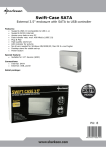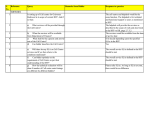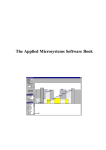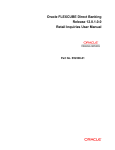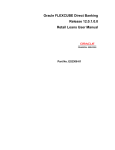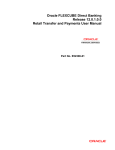Download BANK OF INDIA
Transcript
BANK OF INDIA estarconnect Internet Banking Services USER MANUAL I N T R O D U C T I O N: To enable the customers to access their accounts and to do transactions within accounts of the customer as well as to the third party accounts, Bank of India has come out with this product estarconnect Internet Banking Services. To give a fair idea to the customers with regard to the functionality of the services and to equip them with the information for doing transactions through estarconnect Internet Banking Services, this manual is being given. We are sure that customers will be benefitted to a great extent with the help of this manual having screen shots of different segments of estarconnect Internet Banking Services. How to access estarconnect Internet Banking Services: To access the estarconnect Internet Banking Services being provided by our Bank, please input the https://estarconnect.bankofindia.com/gtp in the address bar of the internet explorer and you will be taken to the login screen, wherein click on ‘Login’ to proceed towards login username & password. After this user needs to input the OTP password (Six digits password obtained from the OTP Token provided by the bank for estarconnect Internet Banking Services) as per the following screen shot: For going back, please always press Home Page link instead of back switch of the browser. On inputting of OTP password, user will be taken to the following screen depicting different menu options to access the account. This page shows the latest balances in all the accounts attached to the particular customer id for which this estarconnect Internet Banking Services account is operational. From here the user can do funds transfer transactions, take a look at the statement for the accounts, request for cheque books etc. and can also access system features for changing password etc. as is being narrated hereinafter. System Features: Assigning beneficiary account/SWIFT beneficiary: Prior to going for any transaction for funds transfer to any internal or third party accounts as well as remitting funds through SWIFT, user needs to assign the beneficiary account / SWIFT Beneficiaries in the system, which can be done through System Features ‐> Beneficiary Accounts / Swift beneficiaries: While going through the respective sub‐menu options i.e. Beneficiary accounts for accounts wherein internal and domestic (third party ) transactions are to be done and SWIFT beneficiaries for sending remittances through SWIFT, click the switch ‘ADD’ to add beneficiary details. To Add a SWIFT Beneficiary: Enter IBAN Number (For UK and Europe) or 15/16 Digit number for Indian Beneficiary etc for creating a swift beneficiary and click on Beneficiary Bank Name Search . The following screen will appear. Enter the Bank BIC Code and search for the branch where the beneficiary account is maintained: Select the Branch following screen will appear Please note that for every transaction to be done through estarconnect Internet Banking Services, it is mandatory to incorporate the details of the beneficiary / SWIFT beneficiary. Alerts: Another feature as a part of system features, is addition of alerts if the customer wants to be advised about the transaction done through estarconnect Internet Banking Services via email, then the same can be added through Alerts. Audit Querries: Through ‘Audit querries’, access to the estarconnect Internet Banking Services can be tracked by the customer. Through this the customer / user can check all the details about customer’s login activity, any addition/deletion/modification made in the system features etc., as each and every activity performed in the estarconnect Internet Banking Services is invariably audit trailed. For going back, please always press Home Page link instead of back switch of the browser. Change Profile: Through this option the user can change the password, any time to protect secrecy of the account. For going back, please always press Home Page link instead of back switch of the browser. FUNDS TRANSFER: As already discussed, funds transfer is the main activity area of transaction based estarconnect Internet Banking Services. For customers / Users it makes possible to do any transction like transferring funds to internal /third party accounts and to send requests for SWIFT transaction. All the following screen shots depict the various activities that can be performed using this Menu option, and in each activity screen the help is available for the users to enable them to effectively make use of the facility. For going back, please always press Home Page link instead of back switch of the browser. For any request being sent through estarconnect Internet Banking Services for remittance through SWIFT, please ensure that all the details such as the SWIFT code of the beneficiary bank, Correspondent / Intermediary bank, beneficiary’s account details etc. are correctly input to avoid delay in remittance. ACCOUNT BALANCE: This is yet another feature under the estarconnect Internet Banking Services to facilitate the customers to enquire balance in the different accounts, to generate and take print outs of the statement of account/s and to search for the transactions already done by the customers in their accounts. For going back, please always press Home Page link instead of back switch of the browser. SECURE EMAIL: This feature enables the customer to request for issuance of cheque books as well as request for parking funds in Term Deposit accounts of the bank. For going back, please always press Home Page link instead of back switch of the browser. For going back, please always press Home Page link instead of back switch of the browser.