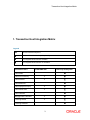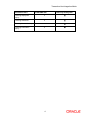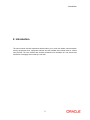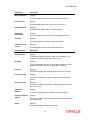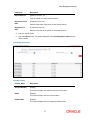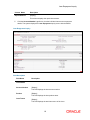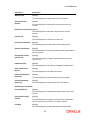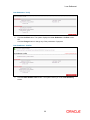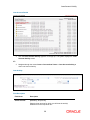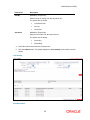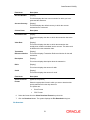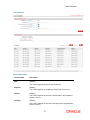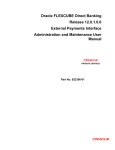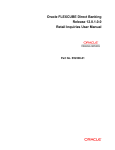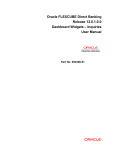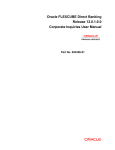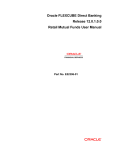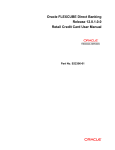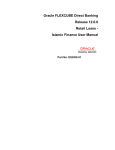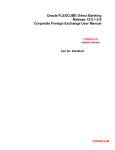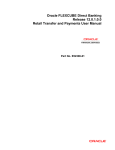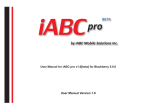Download User Manual Oracle FLEXCUBE Direct Banking Retail Loans
Transcript
Oracle FLEXCUBE Direct Banking Release 12.0.1.0.0 Retail Loans User Manual Part No. E52306-01 Loans-User Manual Table of Contents 1. Transaction Host Integration Matrix ........................................................................................ 3 2. Introduction ................................................................................................................................ 5 3. Loan Details ............................................................................................................................... 6 4. Loan Schedule ......................................................................................................................... 10 5. Loan Repayment Inquiry ......................................................................................................... 15 6. Loan Settlement ....................................................................................................................... 21 7. Loan Account Activity ............................................................................................................. 27 8. Loans Interest Rates ............................................................................................................... 33 9. Loan Calculator........................................................................................................................ 35 10. Mortgage Calculator .............................................................................................................. 41 Transaction Host Integration Matrix 1. Transaction Host Integration Matrix Legends NH No Host Interface Required. Host Interface to be developed separately. Pre integrated Host interface available. Pre integrated Host interface not available. Transaction Name FLEXCUBE UBS Third Party Host System Loan Details Loan Account Activity Loan Schedule Loan Settlement Loan Repayment Inquiry Loan Interest Rate Loan Calculator Mortgage Rate Calculator Financing Details Financing Schedule 3 Transaction Host Integration Matrix Transaction Name FLEXCUBE UBS Third Party Host System Financing Repayment Inquiry Financing Settlement Financing Account Activity Financing Profit Rates Inquiry 4 Introduction 2. Introduction The loans module includes transactions which enable you to view loan details, loan transaction activity, repayments done, repayment schedule and the available loan interest rates for various loan products. The Loan module also includes transactions for calculation of Loan amount and calculation of mortgage amount that you can avail. 5 Loan Details 3. Loan Details The Loan Details option allows you to view the details of loan accounts. Loan Repayment Inquiry, Loan Details, Loan account activity, Loan settlement all these transactions can be viewed through Loan details. You can view the details of individual loan account number by clicking the account number link. Loan Account Details 6 Loan Details Field description Field Name Description Account Number [Display] This column displays the Account Number for the Loan accounts. Currency [Display] This column displays the base currency of the loan account. Sanctioned Loan Amount [Display] Base Currency Equivalent [Display] This field displays the sanctioned loan amount. This field displays the sanctioned loan amount in Base Currency. 1. Click the Account details link on the pop up to view the individual loan account details. The system displays the Loan Account Details screen. OR Navigate through the menus Loans > Conventional Loans > Loan Details, to view Loan Details. Loan Account Details Field Description Field Name Description Account Details 7 Loan Details Field Name Description Customer Id [Display] This field displays the customer ID's mapped. Loan Tenure [Display] This field displays the total tenure of the Loan. Account Number [Display] This field displays the Loan account numbers under the customer ID. Product Name [Display] This field displays the loan product name. Currency [Display] This field displays the base currency of the loan account. Loan Details Opening Date [Display] This field displays the opening date of the loan account. Maturity Date [Display] This field displays the maturity date of the loan account. Sanctioned Loan Amount [Display] Disbursed Loan Amount [Display] Interest Rate [Display] This field displays the sanctioned loan amount. This field displays the loan amount disbursed till date. This field displays the interest rate applicable to the loan account. Principal Penalty Rate [Display] Amount paid till date [Display] Prepayment penalty interest rate [Display] Installment Paid [Display] This field displays the rate of penalty on the principal amount. This field displays the total amount paid out of the total Loan amount till date. This field displays the penalty interest rate on the prepayment of the loan amount. This field displays the total number of installments paid till date.. 8 Loan Details Field Name Description Principal Repayment Frequency [Display] Interest Repayment Frequency [Display] This field displays the payment frequency of the principal. This field displays the payment frequency of the interest. Outstanding Loan Details Principal Balance [Display] This field displays the outstanding Principle balance on the loan account as on date. Prepayment penalty amount [Display] Penalties [Display] This field displays the prepayment penalty amount on the loan amount. This field displays the number of penalties charged on the loan. Fees And Charges [Display] This field displays the fees and service charges applied on the loan account. Next Installment Date [Display] Next Installment Amount [Display] Installment Arrears [Display] Loan Outstanding [Display] This field displays the due date of the next installment. This field displays the next installment amount. This field displays the unpaid installment amount. This field displays the cumulated principal outstanding, penalty interest, fees/service charges and installment amount. Remaining installments [Display] Final Settlement Amount [Display] Interest amount still to be paid. [Display] This field displays the total number of remaining installments. This field displays the final settlement amount. This field displays the total interest applicable to the loan account. 2. Click the Back button. The system displays the initial Loan Account Details screen. 9 Loan Schedule 4. Loan Schedule Customers may have loan accounts pertaining to different products, amounts and variants. This option allows you to view individual loan parameters. This is similar to the amortization schedule prepared for every loan. Every equated monthly installment consists of majorly two components: Principal Interest The schedule shows how every installment is part interest and part principal.. Loan Account Details 10 Loan Schedule 1. Click the Loan Schedule hyperlink on the pop up. The system displays the. Loan Schedule screen. OR Navigate through the menus Loans > Conventional Loans > Loan Schedule, to view Loan Schedule. Loan Schedule Field Description 11 Loan Schedule Column Name Description Account Number [Display] This column displays the account number of the loan. Currency [Display] This column displays the currency of the Loan. Sanctioned Loan Amount [Display] Base Currency Equivalent [Display] This column displays the total sanctioned Loan amount. This column displays the total sanctioned Loan amount in Base Equivalent currency. 2. To view the schedule of a particular account, click on the appropriate link under the Account Number column. The system displays the schedule details of the loan in the Loan Schedule screen. Loan Schedule Field Description Field Name Description Account details Customer Id [Display] This field displays the Customer id of the. Loan tenure [Display] This field displays the total tenure of the Loan. 12 Loan Schedule Field Name Description Account Number [Display] This field displays the Account number of the Loan account. Product Name [Display] This field displays the name of the product of the Loan. Installment Paid [Display] This field displays the number of installments paid. Remaining installments [Display] Currency [Display] This field displays the total number of remaining installments. This field displays the currency of the Loan account. Sanctioned Loan amount [Display] Column Name Description Installment No. [Display] This field displays the total sanctioned loan amount. This column displays the serial number of the installment. The schedule lists all the installments in serial order. Due Date [Display] This column displays the date on which the installment becomes payable. If paid after this date, it might attract a penalty. Principal [Display] This column displays the Principal amount due on the due date. Interest Amount [Display] This column displays the interest component of the installment amount. Charge Amount [Display] This column displays any penalty or additional charges levied on the loan account. Installment Amount [Display] Unpaid installment amount [Display] Status [Display] This column displays the total installment amount payable. This column displays the total unpaid installment amount from the total loan amount. This column displays the status of the loan. 13 Loan Schedule 3. Click the Back button to navigate to the Loan schedule main screen. 14 Loan Repayment Inquiry 5. Loan Repayment Inquiry Using this option allows you to inquire and view the loan repayment details along with the outstanding balance. The Loan Repayment inquiry can be done directly from the Loan details screen. To inquire loan Repayment Inquiry details. 1. Navigate through the menus to Loans > Loan Details. The system displays the Loan Account Details screen. 15 Loan Repayment Inquiry Loan Account Details 2. Click the Loan Repayment Inquiry hyperlink on the pop up of a particular loan account. The system displays the Loan Repayment Inquiry screen with details. OR 3. Navigate through the menus Loans > Conventional Loans > Loan Repayment Inquiry, to access Loan Rpayment Inquiry. Loan Repayment Inquiry Field Description Field Name Description Loan Account [Mandatory, Drop-Down] Select the loan account for which the Repayment inquiry is to be done from the drop-down list. 16 Loan Repayment Inquiry Field Name Description Repaid Amount [Optional, Numeric, 10] Type the repaid amount for search criterion. Repayment From Date [Conditional, Pick List] Repayment To Date [Conditional, Pick List] Select the start date of the period for the search criterion. Select the end date of the period for the search criterion. 4. Enter the search criteria. 5. Click the Submit button. The system displays the the Loan Repayment Inquiry screen with the details. Loan Repayment Inquiry Field Description Column Name Description Account Number [Display] This column displays the selected loan account numbers. Status [Display] This column displays the loan account status. Initiated Date [Display] This column displays the loan repayment initiation date. 17 Loan Repayment Inquiry Column Name Description Repaid Amount [Display] This column displays the repaid loan amount. 5. Click the Account Number hyperlink to view the individual loan account repayment details. The system displays the Loan Repayment Inquiry screen with the details. Loan Repayment Inquiry Field Description Field Name Description Loan Details Account Number [Display] This field displays the loan account number. Product [Display] This field displays the loan product name. Loan Tenure [Display] This field displays the total loan tenure of the Loan.. 18 Loan Repayment Inquiry Account Currency [Display] This field displays the base currency of the loan account. Branch [Display] This field displays the branch of the loan account. Sanctioned Loan Amount [Display] Disbursed Loan Amount [Display] Value Date [Display] This field displays the sanctioned loan amount for the loan account. This field displays the disbursed loan amount for the loan account. This field displays the value date of the loan account. Maturity Date [Display] This field displays the maturity date of the loan account. Repayment Details User Reference Number [Display] Debit Branch [Display] This field displays the user reference number associated with the loan account. This field displays the debit branch name. Debit Account [Display] This field displays the debit account number. Debit Amount [Display] This field displays the loan amount debited. Debit Currency [Display] This field displays the currency in which the loan amount is debited. Installment Paid [Display] This field displays the total number of installments paid. Repayment Break Up Component Name [Display] This column displays the various components under which the loan repayment amount is divided. 19 Loan Repayment Inquiry Amount [Display] This column displays the component-level breakup of the loan repayment amount. Outstanding Balance Component Name [Display] This column displays the various components under which the loan amount is outstanding. Amount [Display] This column displays the component-level breakup of the outstanding loan amount. Currency [Display] This column displays the currency of the outstanding loan amount. 6. Click the OK button. The system displays the initial Loan Repayment Inquiry screen. 20 Loan Settlement 6. Loan Settlement This option allows you to pay off outstanding balance in your loan account. You can transfer funds from another account to pay off the balance amount. You can settle the loan by repaying the amount from the account and thus the settlement will be done. This settlement could be the settlement of complete amount or the partial amount as per the amount of repayment done. To view loan details. 1. Navigate through the menus to Loan Details. The system displays the Loan Account Details screen. Loan Account Details 21 Loan Settlement 2. Click the Loan Settlement hyperlink on the pop up of the particular loan account. The system displays the Loan Settlement – detail screen with the details of that loan account. OR 3. Navigate through the menus Loans > Conventional Loans > Loan Settlement, to view Loan Settlement. Loan Settlement Field Description Column Name Description Account Number [Display] This column displays the account number of the loan. Currency [Display] This column displays the currency of the Loan. Sanctioned Loan Amount [Display] Base Currency Equivalent [Display] This column displays the total sanctioned Loan amount. This column displays the total sanctioned Loan amount in base currency. 4. Click on the appropriate link under the Account Number column. The system displays the Loan settlement details screen 22 Loan Settlement Loan Settlement - Details Field Description Field Name Description Account Details Customer Id [Display] This field displays the customer ID of the customer. Loan Tenure [Display] This field displays the total tenure of the loan. Account Number [Display] This field displays the loan account number. Product Name [Display] This field displays the loan product name. Currency [Display] This field displays the currency of the outstanding loan amount. Loan Details Opening Date [Display] This field displays the Opening date of the loan account. 23 Loan Settlement Field Name Description Maturity Date [Display] This field displays the maturity date of the loan account. Sanctioned Loan Amount [Display] This field displays the Sanctioned Loan Amount for the loan account. Disbursed Loan Amount [Display] This field displays the disbursed Loan amount for the loan account. Interest rate [Display] This field displays the interest rate for the Loan. Principle penalty Rate [Display] This field displays the penalty rate for the principal amount. Amount Paid till date [Display] This field displays the Loan amount that has been paid till date for the loan account. Prepayment penalty interest rate [Display] Installment Paid [Display] This field displays the prepayment penalty interest rate for the loan account. This field displays the total number of installments paid till date.. Total Amount to be Repaid [Display] Principal Repayment Frequency [Display] Interest Repayment Frequency [Display] This field displays the final settlement amount. This field displays the payment frequency of the principal. This field displays the payment frequency of the interest. Outstanding Loan details Principal Balance [Display] This field displays the outstanding Principle balance on the loan account. Prepayment Penalty amount [Display] Penalties [Display] This field displays the prepayment penalty amount applicable if the loan amount is paid in advance or before maturity. This field displays the penalties that have been paid till date. 24 Loan Settlement Field Name Description Fees And Charges [Display] This field displays the fees and service charges applied on the loan account. Next Installment Date [Display] This field displays the due date of the next installment. Next Installment Amount [Display] This field displays the next installment amount. Installment Arrears [Display] This field displays the unpaid installment amount. Loan Outstanding [Display] This field displays the cumulated principal outstanding, penalty interest, fees/service charges and installment amount. Remaining installments [Display] This field displays the total number of remaining installments. Interest amount still to be paid [Display] This field displays the total interest applicable to the loan account. Transfer Details Source Account [Mandatory, Drop-Down] Select the appropriate account from the drop-down list. The account should have the necessary funds for debit and transfer to the loan account. Transfer Amount [Mandatory, Numeric, 15] Type the amount that is to be transferred from the source account to the loan account.. 4. Click the Submit button. The system displays the Loan Settlement - Verify screen. OR Click the Back button to return to the previous screen. 25 Loan Settlement Loan Settlement - Verify 5. Click the Confirm button. The system displays the Loan Settlement - Confirm screen. OR Click the Change button to change any of the parameters of payment. Loan Settlement - Confirm 6. Click the Settle Another Loan button. The system returns you to the Loan Summary screen. 26 7. Loan Account Activity This option allows you to view all the activity that has occurred in your account for a given period. The option allows you to select a transaction type (debit, credit or both), a date range, and a sorting order. It allows you to view the outstanding balance in your loan account. The statement displays the transaction date, the value date and the amount of debit or credit depending on what you have selected. It also gives you an option of downloading the statement in Microsoft Excel format. This option should ideally used when you want to check the activity in your loan account over a period of time. It is a useful method of tracking any discrepancies or reconciling it with other budgetary activities. To view the loan account activity 1. Navigate through the menus to Loan Details. The system displays the Loan Account Details screen. 27 Loan Account Activity Loan Account Details 2. Click the Loan Account Activity hyperlink on the pop up. The system displays the. Loan Account Activity screen. OR 3. Navigate through the menus Loans > Conventional Loans > Loan Account Activity to view Loan Account Activity. Loan Activity Field Description Field Name Description Select Account [Mandatory, Drop-Down] Select the loan account for which you will view the activity/ statement from the drop-down list. 28 Loan Account Activity Field Name Description Transaction Type [Mandatory, Drop-Down] Select the type of transaction from the dropdown list. The options are as follows: Search By Both Debits and Credits Only Debits Only Credits [Mandatory, Drop-Down] Select the search period from the dropdown list. The options are as follows: No of days/ Transactions Current Period Previous Period Last n Transactions Last n days Today’s Transactions Yesterdays transactions Previous week Previous fortnight Previous month Previous Quarter Last 6 months Specified Period: [Conditional, Numeric, 15] Type the number of days/ transaction depending upon the type of selection for days or transaction This field is enabled if you have selected no of days/transactions in the search by field. From Date [Conditional, Pick List] Select the start date of the period. This field is enabled if the Specified Period is selected from the Search By drop-down list. To Date [Conditional, Pick List] Select the end date of the period. This field is enabled if the Specified Period is selected from the Search By drop-down list. 29 Loan Account Activity Field Name Description Sort By [Mandatory, Drop-Down] Select the type of sorting from this drop-down list. The options are as follows: Sort Order Transaction Date Amount Value Date [Mandatory, Drop-Down] Select the sort order from the drop-down list. The options are as follows: Ascending Descending 4. Select the search criteria from the drop-down list. 5. Click the Submit button. The system displays the Loan Activity screen with the search results. Loan Activity Field Description 30 Loan Account Activity Field Name Description Account Number [Display] This field displays the loan account number for which you have generated the statement. Account Currency [Display] This field displays the default currency in which the account transactions are conducted. Column Name Description Transaction Date [Display This column displays the date on which the transaction has taken place. Value Date [Display] This column displays the date on which the transaction has actually been credited or debited into the account. This date could be different from the transaction date. Transaction Reference Number [Display] Description [Display] This column displays Transaction Reference Number for the said transaction. This column displays description about the transaction. Debit [Display] This column displays the amount of debit. Credit [Display] This column displays the amount of credit. Field Name Description Select Download Format [Optional, Drop-Down] Select the appropriate format in which you want to download the activity statement from the drop-down list. The options are: Excel Format PDF Format 6. Select the format from the Select Download Format drop-down list. 7. Click the Download button. The system displays the File Download dialog box. File Download 31 Loan Account Activity 8. Click the Open button to open the file. OR Click the Save to download and save. The system will save the file at the specified location. 9. Specify the name for the file and the location and click on the Save button. Once the download is complete, the system displays the Download complete message box. Download Complete 10. Click the Open button to open the file or click the Close button to view the file later. OR Click the Open Folder button to open the folder in which the file is saved OR Click the Close button to close the Download dialog box. 32 Loans Interest Rates 8. Loans Interest Rates This option allows you to view the different interest rates of loan. To view Loan interest rates: 1. Navigate through the menus to Tools > Loan Interest Rates. Loan Rate Inquiry Field Description 33 Loans Interest Rates Field Name Description Product Name [Display] This field displays the name of the product. Interest rate [Display] This field displays the Rate of interest for the product. Interest rate type [Display] This field displays the type of the interest rate for the product. Effective date [Display] This field displays the effective date for the interest rate to be applicable. 2. Click the >> button to go to the next page of Loan Rate Inquiry. OR Click the << button to go the previous page of Loan Rate inquiry. 34 Loan Calculator 9. Loan Calculator This option allows you to inquire the installment amount, on the basis of Rate of interest and the installment amount you are willing to pay for the loan amount and the period for which you want the loan. This option allows you to estimate the total interest payable and monthly instalment on specifying total loan amount, interest rate and period of loan. A loan amortization schedule can also be generated on the basis of the details provided by you. A loan amortization schedule displays the interest and principal component and the due date of each installment. To view Loan Calculator: 1. Navigate through the menus to Tools > Loan Calculator. 35 Loan Calculator Loan calculator Field Description Field Name Description Principal Amount [Mandatory, Numeric,18,2] Type the principal amount to be taken as loan. Interest rate [Mandatory, Numeric,13,2] Type the interest rate at which the amount will be calculated. Loan Disbursement Date [Mandatory, Pick list] First due date [Mandatory, Pick list] Select the date on which the loan disbursement is to be done. Select the first due date of the loan. No of installments [Mandatory, Numeric] Type the number of installments for the loan. 2. Click the Calculate button. The system displays the Loan calculator with projected details screen. 36 Loan Calculator Loan Calculator Column Description Column Name Description Date [Display] This column displays the date of first installment. Payment [Display] This column displays the installment amount and the currency. Interest [Display] This column displays the amount of interest paid in the installment and the currency. Principal [Display] This column displays the amount of principal paid in the installment and the currency. 37 Loan Calculator Principal Balance [Display] This column displays the amount of principal balance and the currency. Balance [Display] This column displays the amount of total balance and the currency. 3. Click the Download button to download the complete statement. The system displays the Outward Guarantee Amendment screen. OR Click the Reorder the list. OR button to reorder the columns or select the columns that appear in Click the Print OR button to print the data. Click the Edit button to edit the number of columns. Loan Calculator – Download Field Description Field Name Description 38 Loan Calculator Field Name Description Download Type [Mandatory, Drop-Down] Select the appropriate report type from the drop-down list. The options available are: Page Layout File Format [Conditional, Drop-Down] Select the appropriate type of file format from the drop-down list. The options available are PDF XLS HTML RTF 4. Select the download type and file format from the drop-down list. 5. Click the 6. Click the button to exclude the options for downloading. button to include the options for downloading. File Download 7. Click the Open button to open the file. OR Click the Save to download and save. The system will save the file at the specified location. 39 Loan Calculator Download Complete 8. Click the Open button to open the file. OR Click the Open Folder button to open the folder in which the file is saved OR Click the Close button to close the download transction. 40 Mortgage Calculator 10. Mortgage Calculator This option allows you to inquire the installment amount for the mortgage, on the basis of Rate of interest you are willing to pay for the loan amount and the period for which you want the mortgage loan. You can get an indicative estimate of the total interest payable and monthly instalment for a mortgage of specific amount, interest rate and period. A repayment schedule shall also be generated on the basis of the details provided by you and a repayment schedule shall display the interest and principal component and the due date of each installment. To User Mortgage Calculator: 1. Navigate through the menus to Tools > Mortgage Rate Calculator. Mortgage Calculator Field Description 41 Mortgage Calculator Field Name Description Loan Amount [Mandatory, Numeric,18,2] Type the principal amount to be taken as Loan. Term in years [Mandatory, Dropdown] Select the term for which the mortgage loan is required from the dropdown list. Rate of Interest [Mandatory, Dropdown] Select the rate of interest for the mortgage loan from the dropdown list. 6. Click the Calculate button, the system displays the loan schedule details screen. Mortgage Rate Calculator Column Description Field Name Description Month [Display] This column displays the month number for installment. 42 Mortgage Calculator Field Name Description Loan Amount [Display] This column displays the Loan amount with the currency. EMI [Display] This column displays the amount of EMI to be paid for the month and the currency. Interest [Display] This column displays the amount of interest to be paid for the month and the currency. Principal [Display] This column displays the amount of principal paid in the EMI and the currency. Balance Outstanding 7. [Display] This column displays the amount of balance outstanding and the currency. Click the Download button to download the complete statement. The system displays the Outward Guarantee Amendment screen. OR Click the Reorder the list. OR button to reorder the columns or select the columns that appear in Click the Print OR button to print the data. Click the Edit button to edit the number of column.. 43 Mortgage Calculator Download Mortgage Rate Calculator Field Description Field Name Description Download Type [Mandatory, Drop-Down] Select the appropriate report type from the drop-down list. The available choices are: Page Layout File Format [Conditional, Drop-Down] Select the appropriate type of file format from the drop-down list. The options available are PDF XLS HTML RTF 8. Select the download type and file format from the drop-down list. 9. Click the 10. Click the button to exclude the options for downloading. button to include the options for downloading. 44 Mortgage Calculator File Download 11. Click the Open button to open the file. OR Click the Save to download and save. The system will save the file at the specified location. Download Complete 12. Click the Open button to open the file OR Click the Open Folder button to open the folder in which the file is saved OR Click the Close button to close the Download projected details dialog box. 45 Oracle FLEXCUBE Direct Banking Retail Loans User Manual October 2012 Version Number: 12.0.1.0.0 Oracle Financial Services Software Limited Oracle Park Off Western Express Highway Goregaon (East) Mumbai, Maharashtra 400 063 India Worldwide Inquiries: Phone: +91 22 6718 3000 Fax:+91 22 6718 3001 www.oracle.com/financialservices/ Copyright © 2008, 2012, Oracle and/or its affiliates. All rights reserved. Oracle and Java are registered trademarks of Oracle and/or its affiliates. Other names may be trademarks of their respective owners. U.S. GOVERNMENT END USERS: Oracle programs, including any operating system, integrated software, any programs installed on the hardware, and/or documentation, delivered to U.S. Government end users are “commercial computer software” pursuant to the applicable Federal Acquisition Regulation and agencyspecific supplemental regulations. As such, use, duplication, disclosure, modification, and adaptation of the programs, including any operating system, integrated software, any programs installed on the hardware, and/or documentation, shall be subject to license terms and license restrictions applicable to the programs. No other rights are granted to the U.S. Government. This software or hardware is developed for general use in a variety of information management applications. It is not developed or intended for use in any inherently dangerous applications, including applications that may create a risk of personal injury. If you use this software or hardware in dangerous applications, then you shall be responsible to take all appropriate failsafe, backup, redundancy, and other measures to ensure its safe use. Oracle Corporation and its affiliates disclaim any liability for any damages caused by use of this software or hardware in dangerous applications. This software and related documentation are provided under a license agreement containing restrictions on use and disclosure and are protected by intellectual property laws. Except as expressly permitted in your license agreement or allowed by law, you may not use, copy, reproduce, translate, broadcast, modify, license, transmit, distribute, exhibit, perform, publish or display any part, in any form, or by any means. Reverse engineering, disassembly, or decompilation of this software, unless required by law for interoperability, is prohibited. 46 The information contained herein is subject to change without notice and is not warranted to be error-free. If you find any errors, please report them to us in writing. This software or hardware and documentation may provide access to or information on content, products and services from third parties. Oracle Corporation and its affiliates are not responsible for and expressly disclaim all warranties of any kind with respect to third-party content, products, and services. Oracle Corporation and its affiliates will not be responsible for any loss, costs, or damages incurred due to your access to or use of third-party content, products, or services. 47