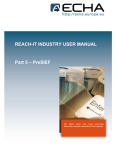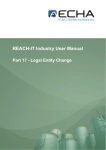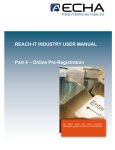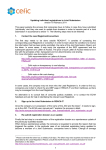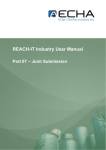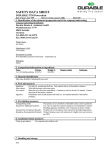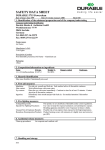Download REACH-IT Industry User Manual
Transcript
REACH-IT Industry User Manual Part 05 – PreSIEF REACH-IT Industry User Manual Part 05 – PreSIEF Document history Version Changes 1.1 December 2009 P 5: Inclusion of chapter 2 on Key principles of SIEF. Removal of images related to internal REACH-IT messaging. Minor textual revisions. Document in new layout. 1.0 September 2008 First version. Reference: ECHA-08-B-07-EN Issue date: 15 December 2009 Language: English If you have questions or comments that relate to this document, please send them using the information request form to ECHA helpdesk. Quote the reference and issue date as stated above. The information request form can be accessed via the ECHA website under the section for the REACH helpdesk at the following address: http://echa.europa.eu/reach/helpdesk/echahelp_en.asp © European Chemicals Agency, 2009. Reproduction is authorised provided the source is fully acknowledged in the form "Source: European Chemicals Agency, http://echa.europa.eu/", and provided written notification is given to the ECHA Communication Unit ([email protected]). Version: 1.1 Release date: December 2009 Page 2 of 23 REACH-IT Industry User Manual Part 05 – PreSIEF Table of Contents 1 Introduction ...................................................................................................................................5 2 Key principles................................................................................................................................6 2.1 Pre-SIEF.....................................................................................................................................................6 2.2 SIEF Formation Facilitator.......................................................................................................................6 2.3 SIEF Formation .........................................................................................................................................6 2.4 Lead Registrants.......................................................................................................................................7 2.5 Consortia ...................................................................................................................................................7 2.6 Further information ..................................................................................................................................7 3 Step-by-step instructions in REACH-IT ......................................................................................8 3.1 Pre-SIEF actors .........................................................................................................................................8 3.2 Becoming member of a pre-SIEF ............................................................................................................9 3.3 Selecting a pre-SIEF .................................................................................................................................9 3.4 Consulting a pre-SIEF ............................................................................................................................10 3.4.1 Pre-SIEF main information tab ........................................................................................................................ 11 3.4.2 Read across details .......................................................................................................................................... 13 3.4.3 Substance details ............................................................................................................................................. 14 3.5 Updating your own pre-SIEF information ............................................................................................14 3.6 Deactivating your pre-SIEF membership .............................................................................................16 3.7 Reactivating your pre-SIEF membership .............................................................................................17 3.8 Managing contact details using the XML file.......................................................................................18 3.9 Becoming SIEF Formation Facilitator ..................................................................................................19 3.10 Acting as SIEF formation facilitator......................................................................................................20 3.11 Stopping SIEF Formation Facilitator role.............................................................................................21 Table of Figures Figure 1: Selection of view pre-SIEF from REACH-IT menu ..................................................................................9 Figure 2: Pre-SIEF search page............................................................................................................................10 Figure 3: Search results for a given substance pre-SIEF .....................................................................................10 Figure 4: Selection of the pre-SIEF tab .................................................................................................................11 Figure 5: Pre-SIEF information tab with detailed information................................................................................12 Figure 6: Selection of pre-SIEF member’s or contact information ........................................................................13 Figure 7: Selection of the view pre-SIEF read across details tab .........................................................................13 Figure 8: Read across to - table ............................................................................................................................13 Figure 9: Read across from - table........................................................................................................................13 Figure 10: Selection of the substance details tab .................................................................................................14 Figure 11: Substance details for a reaction mass .................................................................................................14 Figure 12: Pre-SIEF tab with modify own information button................................................................................15 Figure 13: Pre-SIEF information in the editor page...............................................................................................15 Figure 14: Pre-SIEF page with deactivation button...............................................................................................16 Figure 15: Confirmation message for deactivation a pre-SIEF .............................................................................16 Figure 16: Pre-SIEF partnership pane with status inactive organisation ..............................................................17 Figure 17: Confirmation message for reactivation a pre-SIEF ..............................................................................17 Figure 18: Pre-SIEF partnership pane with status active organisation .................................................................18 Version: 1.1 Release date: December 2009 Page 3 of 23 REACH-IT Industry User Manual Part 05 – PreSIEF Figure 19: Exporting all pre-SIEF information to XML file .....................................................................................18 Figure 20: Save dialogue box................................................................................................................................19 Figure 21: Confirmation message for pre-SIEF facilitator .....................................................................................19 Figure 22: Pre-SIEF partnership pane with status facilitator.................................................................................20 Figure 23: Information pane from the pre-SIEF facilitator .....................................................................................20 Figure 24: Editor for the facilitator’s message .......................................................................................................21 Figure 25: Stop pre-SIEF facilitator button ............................................................................................................21 Figure 26: Confirmation message to stop as pre-SIEF facilitator..........................................................................21 Figure 27: Pre-SIEF partnership pane with status back to active member ...........................................................22 Figure 28: Disabled modify button for former facilitator ........................................................................................22 Version: 1.1 Release date: December 2009 Page 4 of 23 REACH-IT Industry User Manual Part 05 – PreSIEF 1 Introduction The Industry User Manual (IUM) is the reference manual that describes to industry users how they can submit and view data within REACH-IT. As REACH-IT evolves, additional and updated parts of this IUM will be released and made available via the ECHA website. Prior to using this Part 5 (Pre-SIEF), it is strongly recommended that the user reads Part 1 – Getting started with REACH-IT, where the following topics are discussed in more detail: • structure of this IUM • conventions used, in terms of icons, text, buttons, links,… • background information on REACH-IT and its link to the IUCLID 5 website and application How to get additional support is also described in Part 1. Each subsequent parts of this IUM will therefore cover the step-by-step instructions to perform the tasks required for submission of data under REACH. Version: 1.1 Release date: December 2009 Page 5 of 23 REACH-IT Industry User Manual Part 05 – PreSIEF 2 Key principles The goal of a Substance Information Exchange Forum (SIEF) is to help potential registrants of the same substance to share information about the substance and to avoid duplication of testing. The main activity for companies that pre-registered substances in 2008 is to form SIEFs and make them operational as early as possible. This is critical for data sharing and the subsequent preparation of joint registration dossiers. 2.1 Pre-SIEF The concept of the pre-SIEF was not foreseen in the REACH Regulation, but was introduced, with support from industry, in order to bring pre-registrants together to facilitate SIEF formation. REACH-IT automatically placed companies who pre-registered substances with either the same name or chemical identifiers in the same pre-SIEF. Companies in each pre-SIEF must decide, based on detailed consideration of the substance identity, whether the substance in question can be regarded as the same. • Pre-registrants of the same substance will form one SIEF. • Pre-registrants who discover they have different substances should seek to form or join other SIEFs. The pre-SIEF page in REACH-IT has a “Similar Substance” tab which can help companies identify and join the most appropriate pre-SIEF. The contact information of all other pre-SIEF members is available in REACH-IT. This information can be downloaded from REACH-IT into an XML file (see chapter 3.8). However in the case companies used the “Similar Substance” tab they cannot “see” the corresponding (pre-)SIEF members, who are the only ones who can see new members. 2.2 SIEF Formation Facilitator The SIEF Formation Facilitator (SFF) role was created to initiate and conduct discussions after pre-registration, and to facilitate the exchange of information and data which is required in order to form a SIEF. Any pre-registrant could volunteer via REACH-IT to be the SFF, when they are willing to take the initiative to contact the other participants within their preSIEF with a view to forming the SIEF. SFFs have no management role beyond facilitating discussions and they have no legal basis to force other pre-SIEF participants to co-operate with them. SFFs cannot demand information or fees for their services unless mutually agreed. The SFF role is not formally recognised under REACH, therefore pre-registrants have no obligation to use a SFF to form a SIEF. A SFF can review their position at any time and decide not to continue in this role (see the Guidance on Data Sharing available from the ECHA website http://guidance.echa.europa.eu/). Data in REACH-IT may only be used for the purposes of meeting legal obligations under the REACH Regulation. The data may not be used for any other purposes. 2.3 SIEF Formation A SIEF is formed when companies have agreed that their substance is the same. Companies in the SIEF are free to choose how they communicate and organise themselves. ECHA will not participate in discussions between potential registrants and will not confirm or disallow the creation of a particular SIEF. ECHA recommends that companies contact their relevant trade associations for further advice on how best to proceed from pre-SIEFs to SIEFs. Version: 1.1 Release date: December 2009 Page 6 of 23 REACH-IT Industry User Manual Part 05 – PreSIEF ECHA advises all companies to decide what role they wish to take in the SIEF. The chemical manufacturers’ association (CEFIC) and distributors’ association (FECC) have agreed on a proposal that includes the harmonised classification of pre-registrants according to their desired level of SIEF involvement and an early identification of SFFs. The proposal is available on the CEFIC website at: http://cefic.org/Templates/shwStory.asp?NID=719&HID=714 2.4 Lead Registrants All SIEFs must select a Lead Registrant. This is a mandatory role laid down by the REACH Regulation. Note that the role is not automatically given to the company that facilitated the formation of the SIEF. REACH does not specify rules as to how the Lead Registrant should be (s)elected. The Lead Registrant must act with the agreement of the other assenting registrants and submit the joint submission dossier, which contains information on the intrinsic properties of the substance. The other Registrants then have to submit their company-specific own registration dossier. Lead Registrants are encouraged to submit their registrations well before the first registration deadline in 2010. The Lead Registrants are advised to inform ECHA of their nomination using the following web form. https://comments.echa.europa.eu/Comments/LeadRegistrantNomination.aspx Informing ECHA allows you to benefit from the ECHA special service: • Lead Registrant Forum (http://lr.echa.europa.eu): provide a platform for exchange of information and free space. Exclusively for Lead Registrants. • Monthly webinars (http://www.echa.europa.eu/news/webinars_en.asp): targeted to help the Lead Registrant; clarifications of technical issues and webinars are available online. • Special Helpdesk support: which focus on Lead Registrants (National help desk will support others). There is no individual service, but response will be provided to collective concerns. A time-limited phone service (outbound only) close to the deadline will be provided. 2.5 Consortia Consortia are a more formal type of co-operation between registrants set up in order to provide practical help with SIEF data-sharing obligations and the preparation of registrations. There is however no requirement to form consortia under the REACH Regulation. It is possible that several consortia could be formed among the members of one SIEF or that one consortium could cover registrants from different SIEFs, for example in the case of related substances. 2.6 Further information Detailed information on (pre-)SIEFs can be found on the ECHA website (http://echa.europa.eu/sief_en.asp), in the Guidance on Data Sharing and in this manual. Guidance on Data Sharing: • Sections 4.3 and 5.1 Data sharing obligations • Chapter 4 and section 4.5 Formation of a SIEF • Section 4.5.2 Role of SFF and role of Lead Registrant • Section 8.3 Lead Registrant: appointment and tasks • Chapter 10 and section 10.1 Forms of cooperation to share data Version: 1.1 Release date: December 2009 Page 7 of 23 REACH-IT Industry User Manual Part 05 – PreSIEF This manual: • Figure 5: “View Pre-SIEF Information tab” shows how the contact information of participants in a pre-SIEF can be exported as an XML file by clicking on the <XML> link. • All changes that happen in the pre-SIEF are recorded under the heading “Pre-SIEF definition” (Figure 5, Figure 12, Figure 13, Figure 14, Figure 23, Figure 28). Only the last change is displayed. • Figure 24: “Stop (pre-)SIEF Formation Facilitator role” demonstrates how an SFF can step down from his/her role, by: clicking on the <Stop Facilitator> button. Specific provisions can be found in the REACH Regulation: • Articles 25(1)(2), and 29(3) Data sharing obligations • Article 29 SIEF formation • Article 11 Joint Submission 3 Step-by-step instructions in REACH-IT This part describes basic concepts of the pre-SIEF such as members and roles and the specific tasks performed within a pre-SIEF (for example consulting and navigating through a pre-SIEF, updating information, managing read across substances from pre-registration, etc). A pre-SIEF is the result of the pre-registration of substances in REACH-IT. It is the first step to form up a SIEF by grouping potential registrants and early registrants based on the information on substance identity that they have submitted. The potential registrants of subsequent pre-registrations of the same substance will be associated to the same preSIEF. 3.1 Pre-SIEF actors The different types of pre-SIEF participants and their respective role in the pre-SIEF are given below: • Potential registrant: parties who have pre-registered information in REACH-IT on a given phase-in substance. These include: o Manufacturers and Importers of phase-in substances having pre-registered that substance. o Producers and Importers of articles having pre-registered that phase-in substance if intended to be released from articles. o Only Representatives of non-EU Manufacturers having pre-registered that phase-in substance. The potential registrant can see the whole content of a pre-SIEF, navigate to preSIEF similar substances (read across entries), and become SIEF formation facilitator. • Registrant: Registrant (including early and of substances considered as registered) who have submitted a complete registration dossier for a phase-in substance (not part of pre-SIEFs). Version: 1.1 Release date: December 2009 Page 8 of 23 REACH-IT Industry User Manual Part 05 – PreSIEF • Third Party Representative (TPR): the TPR substitutes the pre-registrant or registrant company in the pre-SIEF. If a TPR is configured during pre-registration, the company will never be allowed to be displayed in a pre-SIEF. • Data Holder: MI below one tonne, downstream user and Data holder registered as such in the system. 3.2 Becoming member of a pre-SIEF The only one way to become member of a pre-SIEF was by pre-registering a substance. The pre-SIEF members can be organisations or single registered users. If an organisation is a pre-SIEF member, each registered user of this organisation can view all the data in the pre-SIEF. Each pre-SIEF member is only allowed to use/manage his own properties. A signed-up REACH-IT party (organisation or data holder) can only participate once as member in the pre-SIEF. 3.3 Selecting a pre-SIEF From the pre-SIEF menu, select ‘View pre-SIEF memberships’ as indicated in Figure 1. Figure 1: Selection of view pre-SIEF from REACH-IT menu A search page will open that shows several entry fields (Figure 2). To find the desired preSIEF you can enter one of the required substance criteria followed by a click on the button <Search>. Version: 1.1 Release date: December 2009 Page 9 of 23 REACH-IT Industry User Manual Part 05 – PreSIEF Figure 2: Pre-SIEF search page The system returns results (Figure 3) based on the entered search criteria (Figure 2). The results are ordered according to the parameters <Pre-SIEF for substance> and the <Participant type> in the pre-SIEF. The substance name identifies the corresponding preSIEF group. The button <Change criteria> can be used to change the search criteria if the desired pre-SIEF is not found. In the search results pane the link (Figure 3) of the relevant entry in the <Pre-SIEF for substance> column can be clicked to enter the desired pre-SIEF. Figure 3: Search results for a given substance pre-SIEF 3.4 Consulting a pre-SIEF The selected pre-SIEF page opens and displays information across three tabs (Figure 4): • <Pre-SIEF>: main information • <Read across details> • <Substance details> Version: 1.1 Release date: December 2009 Page 10 of 23 REACH-IT Industry User Manual Part 05 – PreSIEF Figure 4: Selection of the pre-SIEF tab 3.4.1 Pre-SIEF main information tab The following details are available under the <Pre-SIEF> tab (Figure 5): • Substance identification • Information from the SIEF formation facilitator • Read across and read from information: you can view the information of the similar substances linked to the pre-SIEF by clicking on the <Substance to read across> or <Read from substances> links. The related pre-SIEF does not offer a return button to the origin pre-SIEF. To go back, you will have to click on the original pre-SIEF name in the current pre-SIEF. The read across and read from information is available for all active members, except data holders. The same read across and read from information is also available under the <Read across details> tab and further discussed in chapter 3.4.2. • <Pre-SIEF partnership> table: displays all pre-SIEF members and various details required for the pre-SIEF such as the organisation name, status ([A] = active, [I] = Inactive, and [F] = Facilitator), participant type, reference number and contact person (based on the contacts defined in the Pre-registration process. Part 2 (Sign-up and account management) and Part 4 (Late pre-registration) gives you more details about the creation and use of contact details (available from the ECHA website). If a TPR has been defined during pre-registration, the TPR organisation name will be used in the pre-SIEF. If no TPR has been defined during pre-registration, the contact person defined during pre-registration will be used in the pre-SIEF. If no contact person has been defined during pre-registration, the organisation general contact information will be used in the pre-SIEF. Version: 1.1 Release date: December 2009 Page 11 of 23 REACH-IT Industry User Manual Part 05 – PreSIEF Figure 5: Pre-SIEF information tab with detailed information When hovering over the information button ( ) you will be provided with information filled in by the member in the “Information text” field as shown in Figure 13. To view the details of a given pre-SIEF member, select the member by using the radio button ( ) in the left column and click on the button <View member information> (Figure 6). The same radio button can be used for viewing the contact information from a pre-SIEF member. By selecting the member via the same radio button ( ) in the left column and clicking on the <View contact information> button (Figure 6) pre-SIEF member details are displayed. Version: 1.1 Release date: December 2009 Page 12 of 23 REACH-IT Industry User Manual Part 05 – PreSIEF Figure 6: Selection of pre-SIEF member’s or contact information 3.4.2 Read across details The <Read across details> tab (Figure 7) provides information via two tables as shown in Figure 8 and Figure 9. Figure 7: Selection of the view pre-SIEF read across details tab <Read Across To> shows all substances that are included in the pre-SIEF (Figure 8) and are indicated by members as substances to read across to. Figure 8: Read across to - table The <Read Across From> table shows all pre-SIEFs related to the current substance and shows other members that want to read across from this pre-SIEF (Figure 9). This table shows one substance name, but depending on the substance the list can be more extensive. Figure 9: Read across from - table Both tables show in the <References> the number of pre-SIEF members that selected the read across and the <Contact organisation> shows the contact person. Via the buttons <View member information> and <View contact information> details about the contact can be obtained. This tab is not available for Data Holders. Version: 1.1 Release date: December 2009 Page 13 of 23 REACH-IT Industry User Manual Part 05 – PreSIEF 3.4.3 Substance details This tab displays the substance identification details (Figure 10). This is especially important for multi-constituent substances (reaction mass) (Figure 11). Figure 10: Selection of the substance details tab Figure 11: Substance details for a reaction mass 3.5 Updating your own pre-SIEF information From the main pre-SIEF page, click on the button <Modify own information> at the bottom of the page (Figure 12). Version: 1.1 Release date: December 2009 Page 14 of 23 REACH-IT Industry User Manual Part 05 – PreSIEF Figure 12: Pre-SIEF tab with modify own information button By clicking on the <Modify own information> button the editor page opens (Figure 13). The header displays the last modification details like <Organisation name>, <Last change> and the <Information text> field. This field offers you the possibility to manage your information inside the pre-SIEF and can be modified as needed. By clicking on the button <Save> (Figure 13) the new information you entered is saved and becomes available for others in the pre-SIEF. Figure 13: Pre-SIEF information in the editor page This editor is restricted to plain text only. All active members in the pre-SIEF can read the information entered in this field. Version: 1.1 Release date: December 2009 Page 15 of 23 REACH-IT Industry User Manual Part 05 – PreSIEF 3.6 Deactivating your pre-SIEF membership If you want to deactivate your pre-SIEF you click on the button <Deactivate> at the bottom of the main pre-SIEF page (Figure 14). Figure 14: Pre-SIEF page with deactivation button A user can deactivate his pre-SIEF membership at any time, however the user role ‘normal’ should be assigned to his profile. More information about roles is given in Part 1 – Getting Started with REACH-IT. The deactivation of a pre-SIEF does not generate any cost. After deactivating a pre-SIEF a confirmation message will appear. To confirm the deactivation click <Yes> (Figure 15). If you wish not to deactivate the pre-SIEF click on <No>. Figure 15: Confirmation message for deactivation a pre-SIEF The system takes you back to the main pre-SIEF page, after you confirmed the deactivation of a pre-SIEF. Under the <Pre-SIEF partnership> pane, you can check that your status has switched from [A] active (Figure 14) to [I] inactive (Figure 16). Version: 1.1 Release date: December 2009 Page 16 of 23 REACH-IT Industry User Manual Part 05 – PreSIEF Figure 16: Pre-SIEF partnership pane with status inactive organisation Inactive members can see all information on the main tab of the pre-SIEF, including the information from the SIEF formation facilitator and the substance details tab. Inactive members have no access to the pre-SIEF information provided by the members, the member contact details and the read across details. A company assigned to a pre-SIEF cannot be deleted and still has datasharing obligations. The deactivate feature informs the other members that a company is no longer interested in registering this substance. All features, except the button <Activate> get disabled (Figure 16). 3.7 Reactivating your pre-SIEF membership You can reactivate your pre-SIEF membership by clicking on the <Activate> button as shown in Figure 16. A user can reactivate his pre-SIEF membership at any time, however the user role ‘normal’ should be assigned to his profile. More information about roles is given in Part 1 – Getting Started with REACH-IT. The reactivation of a pre-SIEF does not generate any cost. After reactivating your pre-SIEF a confirmation message will appear. To confirm the reactivation click on the button <Yes> (Figure 17). If you wish not to reactivate the pre-SIEF click on the button <No>. Figure 17: Confirmation message for reactivation a pre-SIEF The system takes you back to the main pre-SIEF page, after you confirmed the reactivation of a pre-SIEF. Under the <Pre-SIEF partnership> pane, you can check that your status has switched from [I] inactive (Figure 16) to [A] active (Figure 18). By reactivating all the pre-SIEF functionalities become available again. Version: 1.1 Release date: December 2009 Page 17 of 23 REACH-IT Industry User Manual Part 05 – PreSIEF Figure 18: Pre-SIEF partnership pane with status active organisation 3.8 Managing contact details using the XML file You can export the complete pre-SIEF contact details of each memeberr to a local XML structured file. If you wish so you click on the <XML> link from the main pre-SIEF page (Figure 19). Figure 19: Exporting all pre-SIEF information to XML file After clicking on the <XML> link your browser opens up a dialogue box and gives you the options to open the file (option <Open with>) or save the file to disk (<Save to Disc> option). The last option stores the file on your local hard drive so you can further process it. You can select the desired option and click on the <OK> button. Version: 1.1 Release date: December 2009 Page 18 of 23 REACH-IT Industry User Manual Part 05 – PreSIEF Figure 20: Save dialogue box 3.9 Becoming SIEF Formation Facilitator From the main pre-SIEF page (Figure 12 or Figure 14) click on the button <Become facilitator> at the bottom of the page. After clicking on the button <Become facilitator> a confirmation message will be shown. By clicking on the <Yes> button, you become facilitator and by clicking on the <No> button you decline. Figure 21: Confirmation message for pre-SIEF facilitator The system takes you back to the main pre-SIEF page, after you confirmed to become facilitator of a pre-SIEF. Under the <Pre-SIEF partnership> pane, you can check that your status has switched from [A] active (Figure 18 or Figure 19) to [F] facilitator (Figure 22). Version: 1.1 Release date: December 2009 Page 19 of 23 REACH-IT Industry User Manual Part 05 – PreSIEF Figure 22: Pre-SIEF partnership pane with status facilitator 3.10 Acting as SIEF formation facilitator As a (pre-)SIEF facilitator you are authorised to manage the information given in the <Information from the SIEF formation facilitator> pane. This data field contains text and is situated on the main pre-SIEF page (Figure 23). Figure 23: Information pane from the pre-SIEF facilitator To add text or change it you can click on the <Modify> button at the bottom of the main preSIEF page. An editor page will open and the header displays the last modification details like <Substance name>, <Organisation name>, <Last change> and the <Message text>, that offers you the possibility to manage and share your information inside the pre-SIEF. You can modify the information (text) as needed and to save the text click on the <Save> button. To keep the previous text and not save the changes click on the <Cancel> button. All changes that happen in the pre-SIEF are recorded under the heading “Pre-SIEF definition” (Figure 5, Figure 12, Figure 13, Figure 14, Figure 23, Figure 28). Only the last change is displayed. Version: 1.1 Release date: December 2009 Page 20 of 23 REACH-IT Industry User Manual Part 05 – PreSIEF Figure 24: Editor for the facilitator’s message 3.11 Stopping SIEF Formation Facilitator role To stop acting as a SIEF facilitator you can click on the <Stop Facilitator> button from the main pre-SIEF page. This button is situated at the bottom of the page and all buttons are given in Figure 25. Figure 25: Stop pre-SIEF facilitator button After clicking on the <Stop Facilitator> button a confirmation message will appear as given in Figure 26. If you click on the button <Yes> you are no longer pre-SIEF facilitator and if you click on the button <No> the process will be terminated and you will stay pre-SIEF facilitator. Figure 26: Confirmation message to stop as pre-SIEF facilitator After you selected <Yes> to stop being the facilitator the system takes you back to the main pre-SIEF page. Under the <Pre-SIEF partnership> pane, you can check that your status has switched back to [A] for active member instead of [F] for facilitator. Version: 1.1 Release date: December 2009 Page 21 of 23 REACH-IT Industry User Manual Part 05 – PreSIEF Figure 27: Pre-SIEF partnership pane with status back to active member In case a facilitator deactivates his membership in the pre-SIEF, his ‘facilitator role’ will be automatically stopped. At this stage, you do no longer have the possibility to update the information facilitator’s section. As you can see from Figure 28, the <Modify> button is disabled (not visible anymore). Figure 23 shows the page where the <Modify> button is not disabled. Figure 28: Disabled modify button for former facilitator Version: 1.1 Release date: December 2009 Page 22 of 23