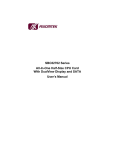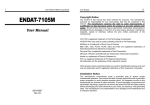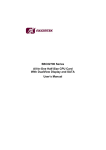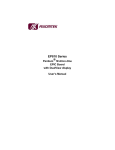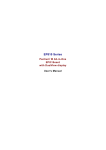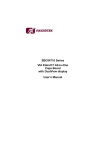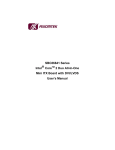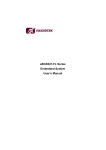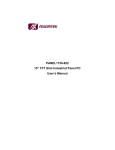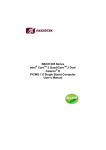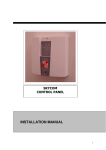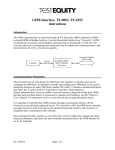Download SBC84602 Series VIA MARK CoreFusion All-In
Transcript
SBC84602 Series VIA MARK CoreFusion All-In-One Capa Board User’s Manual Disclaimers This manual has been carefully checked and believed to contain accurate information. AXIOMTEK Co., Ltd. assumes no responsibility for any infringements of patents or any third party’s rights, and any liability arising from such use. AXIOMTEK does not warrant or assume any legal liability or responsibility for the accuracy, completeness or usefulness of any information in this document. AXIOMTEK does not make any commitment to update the information in this manual. AXIOMTEK reserves the right to change or revise this document and/or product at any time without notice. No part of this document may be reproduced, stored in a retrieval system, or transmitted, in any form or by any means, electronic, mechanical, photocopying, recording, or otherwise, without the prior written permission of AXIOMTEK Co., Ltd. CAUTION If you replace wrong batteries, it causes the danger of explosion. It is recommended by the manufacturer that you follow the manufacturer’s instructions to only replace the same or equivalent type of battery, and dispose of used ones. ©Copyright 2007 AXIOMTEK Co., Ltd. All rights reserved August 2007, Version A2 Printed in Taiwan ii ESD Precautions Computer boards have integrated circuits sensitive to static electricity. To prevent chipsets from electrostatic discharge damage, please take care of the following jobs with precautions: Do not remove boards or integrated circuits from their anti-static packaging until you are ready to install them. Before holding the board or integrated circuit, touch an unpainted portion of the system unit chassis for a few seconds. It discharges static electricity from your body. Wear a wrist-grounding strap, available from most electronic component stores, when handling boards and components. Trademarks Acknowledgments AXIOMTEK is a trademark of AXIOMTEK Co., Ltd. ® Windows is a trademark of Microsoft Corporation. Phoenix & AWARD are trademarks of Phoenix Technology Ltd. IBM, PC/AT, PS/2, VGA are trademarks of International Business Machines Corporation. ® ® Intel and Pentium are trademarks of Intel Corporation. Winbond is a trademark of Winbond Electronics Corp. Other brand names and trademarks are the properties and registered brands of their respective owners. iii Table of Contents Disclaimers ................................................................................. ii ESD Precautions........................................................................ iii Chapater 1 Introduction .................................................................. 1 1.1 Specifications.................................................................. 2 1.2 Utilities Supported........................................................... 3 Chapter 2 Jumpers and Connectors ............................................. 5 2.1 Board Layout and Fixing Holes ...................................... 5 2.2 Placement....................................................................... 7 2.3 Jumper Settings.............................................................. 9 2.3.1 CMOS Clear Jumper ................................................ 10 2.3.2 Compact Flash Power Selection Jumper ................. 10 2.3.3 Power Supply Selection Jumper............................... 11 2.3.4 COM1 Mode Selection Jumpers............................... 11 2.3.5 COM1~4 Mode Selection Jumpers........................... 12 2.3.6 Audio Output Selection Jumper ................................ 16 2.3.7 Power Selection of Flat Panel 1’ST Connector ........ 16 2.4 Connectors ................................................................... 17 2.4.1 Power Input Connector ............................................. 18 2.4.2 USB Connectors ....................................................... 18 2.4.3 Digital I/O Port (DIO) Connector ............................... 19 2.4.4 Enhanced IDE Interface Connector.......................... 20 2.4.5 FDD Connector ......................................................... 21 2.4.6 VGA/LCD Connectors............................................... 22 2.4.7 Audio Connector ....................................................... 24 2.4.8 Serial Port Interface Connectors .............................. 24 2.4.9 IrDA Connector ......................................................... 26 2.4.10 Parallel Port Connector............................................. 26 2.4.11 Keyboard and PS/2 Mouse Connector ..................... 27 2.4.12 Compact Flash™ Socket .......................................... 28 2.4.13 CPU Fan Connector ................................................. 29 2.4.14 SMBUS Connector ................................................... 29 2.4.15 USB Port Connector ................................................. 30 2.4.16 USB Connector ......................................................... 30 2.4.17 Ethernet RJ-45 Connectors ...................................... 31 2.4.18 Flat Panel Bezel Connector ...................................... 31 2.4.19 PC/104 Connectors .................................................. 32 2.4.20 TTL LCD 24BIT/36BIT Connector ............................ 34 iv 2.4.21 XGA TTL LCD Connector ......................................... 34 Chapter 3 Hardware Description.................................................. 35 3.1 Microprocessors ............................................................. 35 3.2 BIOS ............................................................................... 35 3.3 System Memory.............................................................. 35 3.4 I/O Port Address Map ..................................................... 36 3.5 Interrupt Controller.......................................................... 37 Chapter 4 Award BIOS Utility ....................................................... 39 4.1 Entering Setup................................................................ 39 4.2 Control Keys ................................................................... 40 4.3 Getting Help.................................................................... 40 4.4 The Main Menu............................................................... 41 4.5 Standard CMOS Setup Menu......................................... 42 4.6 Advanced BIOS Features............................................... 45 4.7 Advanced Chipset Features ........................................... 50 4.8 Integrated Peripherals .................................................... 53 4.9 Power Management Setup ............................................. 56 4.10 PnP/PCI Configuration Setup ......................................... 62 4.11 PC Health Status ............................................................ 66 4.12 Frequency/Voltage Control............................................. 67 4.13 Load Optimized Defaults ................................................ 68 4.14 Set Supervisor/User Password ...................................... 69 4.15 Save & Exit Setup........................................................... 70 4.16 Exit Without Saving ........................................................ 71 Appendix A Watchdog Timer ....................................................... 73 Appendix B Digital I/O ................................................................... 75 v MEMO vi SBC84602 Series All-In-One Capa Board User’s Manual Chapter 1 Introduction The SBC84602, a 3.5” Capa board, supports VIA Mark CoreFusion™ processor at FSB 100/133MHz. The board integrates VIA Mark and VT82C686B chipsets that support TTL LCD + LVDS LCD + CRT, Dual Fast Ethernet (optional Gigabit) and AC'97 Link Interface Audio all in one single board. Additionally, it provides you with unique embedded features, such as 4 serial ports (3 x RS-232 and 1 x RS232/422/485) and 3.5” Capa form factor for various applications in need of a compact size. It can achieve the best stability and reliability that makes your system perform the most endurable operation in any critical environments. The built-in Watchdog Timer has enhanced the system reliability that achieves a unique feature to distinguish itself from other boards. Designed for the professional embedded developers, the embedded board SBC84602 Series is virtually ultimate one-step solution for embedded system applications. Introduction 1 SBC84602 Series All-In-One Capa Board User’s Manual 1.1 Specifications z CPU: VIA Mark CoreFusion™ processor z System Chipset: VIA Mark and VT82C686B z CPU Frequency: FSB 100/133MHz z BIOS Phoenix-Award BIOS, Y2K compliant 4Mbit Flash, DMI, Plug and Play PXE Ethernet Boot ROM SmartView for multiple LCD type selection, display mode option and application extension features RPL/PXE Ethernet Boot ROM “Load Optimized Default” to backup customized Setting in the BIOS flash chip to prevent from CMOS battery fail z System Memory One 144-pin SODIMM for SDRAM socket Maximum to 512MB memory z L2 Cache: integrated in CPU z Onboard IDE One PATA-100 Primary as 44-pin 2.0 pitch box-header z Compact Flash Socket One Compact Flash Type II Socket z Onboard Multi-I/O One 26-pin box-header for shared FDD/LPT 3 x RS-232, 1x RS-232/422/485 z USB Interface Four USB ports with fuse protection and complies with USB Spec. Rev. 2.0 z Watchdog Timer NMI (non-maskable interrupt) and Reset with 64 levels @ 0.5 ~ 1600 seconds 2 Introduction SBC84602 Series All-In-One Capa Board User’s Manual z Graphics TTL LCD interface via "44-pin 2.0 pitch" + "20-pin 2.0 pitch" box-header for STN/DSTN/TFT panel; LVDS LCD interface via 1*Hirose 40-pin connectors and 1* 7-pin invertor connector; 1* D-sub 15-pin CRT from DAC port Expansion Slot One PC/104 interface z z Ethernet Dual Fast Ethernet RTL8100C (optional Gigabit RTL8110S) with integrated Boot ROM with RPL and PXE z Audio AC'97 Link Interface VT1613 for two channels audio output with ampirfy(LM1877) z Power Management z ACPI (Advanced Configuration and Power Interface) Form Factor 3.5” Capa form factor NOTE: All specifications and images are subject to change without notice. 1.2 z z z z Utilities Supported Chipset Driver VGA Driver Ethernet Driver Audio Driver Introduction 3 SBC84602 Series All-In-One Capa Board User’s Manual MEMO 4 Introduction SBC84602 Series All-In-One Capa Board User’s Manual Chapter 2 Jumpers and Connectors 2.1 Board Layout and Fixing Holes Component Side Note: The Limited Height of Component Side is 30 mm. Jumpers and Connectors 5 SBC84602 Series All-In-One Capa Board User’s Manual Solder Side Note: The Limited Height of Solder Side is 9 mm. 6 Jumpers and Connectors SBC84602 Series All-In-One Capa Board User’s Manual 2.2 Placement Component Side Jumpers and Connectors 7 SBC84602 Series All-In-One Capa Board User’s Manual Solder Side 8 Jumpers and Connectors SBC84602 Series All-In-One Capa Board User’s Manual 2.3 Jumper Settings Proper jumer settings configure the SBC84602 to meet your application purpose. We are herewith listing a summary table of all jumpers and default settings for onboard devices, respectively. Here is a list of jumper settings: Jumper Default Setting Jumper Setting JP2 +12V ONLY Selection Open JP3 WDT Selection Short 2-3 JP4 Clear CMOS Short 1-2 JP5 CFD Voltage Selection Short 2-3 JP6 COM3 Mode Select JP7 CN20 Pin 1: DCD CN20 Pin 9: RI Flat Panel 1 Power Selection Short 7-9 Short 8-10 Short 1-2 JP8 COM4 Mode Select JP9 COM1 Mode Select CN19 Pin 1: DCD CN19 Pin 8: RI CN27 Pin 1: DCD CN27 Pin 8: RI Short 7-9 Short 8-10 Short 7-9 Short 8-10 JP11 COM2 Mode Select CN18 Pin 1: DCD Short 7-9 CN18 Pin 8: RI Short 8-10 JP10 COM1 RS232/RS422/RS485 Selection Short 1-2 JP12 COM1 RS232/RS422/RS485 Selection Short 3-5, 4-6 JP13 COM1 RS232/RS422/RS485 Selection Short 3-5, 4-6 JP14 AUDIO LINE OUT/AMP Selection Jumpers and Connectors Short 3-5, 4-6 9 SBC84602 Series All-In-One Capa Board User’s Manual 2.3.1 CMOS Clear Jumper: JP4 You may need to use this jumper is to clear the CMOS memory if incorrect settings in the Setup Utility. Description CMOS Clear 2.3.2 Function Jumper Setting Normal (Default) JP4 Clear CMOS JP4 Compact Flash Power Selection Jumper: JP5 This jumper is to select the voltage for Compact Flash interface. Description Compact Flash Power Select 10 Function Jumper Setting 5V (Default) JP2 3.3V JP2 Jumpers and Connectors SBC84602 Series All-In-One Capa Board User’s Manual 2.3.3 Power Supply Selection Jumper: JP2 Description Power Supply Selection 2.3.4 Function Jumper Setting +12V ONLY JP2 +12V JP2 COM1 Mode Selection Jumpers: JP10, JP12, JP13 These jumpers select the COM1 port’s communication mode to operate RS-232 or RS-422/485. Description Function COM1 Jumper Setting RS-232 (Default) JP10 JP12 JP13 RS-422 JP10 JP12 JP13 RS-485 JP10 JP12 JP13 Jumpers and Connectors 11 SBC84602 Series All-In-One Capa Board User’s Manual 2.3.5 COM1~4 Mode Selection Jumpers: JP6, JP8, JP9, JP11 These jumpers select COM1~ COM4 ports’ communication mode to operate RS-232 or RS-422/485. Description COM1 (CN27) Function Pin 1=5V Pin 1=12V JP9 JP9 JP9 *Pin 1=DCD JP9 Pin 9=5V JP9 Pin 9=12V *Pin 9=RI 12 Jumper Setting JP9 JP9 JP9 Jumpers and Connectors SBC84602 Series All-In-One Capa Board User’s Manual Description COM2 (CN18) Function Jumper Setting Pin 1=5V Pin 1=12V JP11 JP11 JP11 *Pin 1=DCD JP11 Pin 8=5V JP11 Pin 8=12V *Pin 8=RI Jumpers and Connectors JP11 JP11 JP11 13 SBC84602 Series All-In-One Capa Board User’s Manual Description COM3 (CN20) Function Pin 1=5V Pin 1=12V JP6 JP6 JP6 *Pin 1=DCD JP6 Pin 9=5V JP6 Pin 9=12V *Pin 9=RI 14 Jumper Setting JP6 JP6 JP6 Jumpers and Connectors SBC84602 Series All-In-One Capa Board User’s Manual Description COM4 (CN19) Function Jumper Setting Pin 1=5V Pin 1=12V JP8 JP8 JP8 *Pin 1=DCD JP8 Pin 8=5V JP8 Pin 8=12V *Pin 8=RI Jumpers and Connectors JP8 JP8 JP8 15 SBC84602 Series All-In-One Capa Board User’s Manual 2.3.6 Audio Output Selection Jumper: JP14 Description Audio Output Selection 2.3.7 Function Jumper Setting Line Out JP14 Speak Out (Default) JP14 Power Selection of Flat Panel 1’ST Connector (VDDM1 of LVDS1): JP7 This jumper is to select the power for LVDS interface. Description VDDM 16 Function Jumper Setting 3.3V (Default) JP7 5V JP7 Jumpers and Connectors SBC84602 Series All-In-One Capa Board User’s Manual 2.4 Connectors Connectors connect the CPU card with other parts of the system. Loose or improper connection might cause problems. Make sure all connectors are properly and firmly connected. Here is a summary table shows you all connectors on the SBC84602 Series. Connectors Label SDRAM SODIMM Socket S1 Compact Flash Connector CNS2 TTL 24BIT LCD INTERFACE LCD1 POWER CONNECTOR CN4 TTL 36BIT LCD INTERFACE LCD2 IDE Connector CN7 IRDA INTERFACE CN8 SM BUS CONNECTOR CN9 8BIT IN/OUT DIO Connector CN10 +5V FAN Power connector CN11 Flat Panel Bezel Connector CN12 PC-104 CN13, CN15 1’ST LVDS Connector CN14 LPT port Connectors CN16 LVDS Inverter Connector CN17 Com2 Connector CN18 Com4 Connector CN19 Com3 Connector CN20 USB Connector CN21 Audio Connector CN22 USB CONNECTOR(4 pin) CN23 Ethernet Connector CN24 USB CONNECTOR CN25 Ethernet Connector CN26 Jumpers and Connectors 17 SBC84602 Series All-In-One Capa Board User’s Manual Connectors Label Com1 Connector CN27 Keyboard and Mouse Connector CN28 VGA CRT Connector CN29 F.D.D Connector CN30 -- End of Connectors Table -- 2.4.1 Power Input Connector: CN4 Use this connector to connect standard power supply +12V & +5V inputs. This card runs in full functions only with 5V only input power. 12V input power is required for LCD interface only. Pin Signal Pin Signal 1 PS_ON 2 GND 3 GND 4 +12V 5 NC 6 SB5V 7 +5V 8 +5V 9 -12V 10 GND CN4 2.4.2 USB Connectors: CN21, CN23, CN24 The board features these Universal Serial Bus (USB) connectors compliant with USB 2.0 (480Mbps) using various USB peripherals, such as monitor, keyboard and mouse, etc. The board has box-header connectors (CN21/CN23/CN24). Please refer to the detailed USB connectors’ pin assignments next page. 18 Jumpers and Connectors SBC84602 Series All-In-One Capa Board User’s Manual USB Connectors: Pin 1 3 5 7 9 Signal VCC D0D0+ Ground (GND) Ground (GND) Pin Signal CN21, CN23, CN24 2 4 6 8 VCC D1D1+ Ground (GND) 10 Ground (GND) 2.4.3 Digital I/O Port (DIO) Connector: CN10 The board is equipped an 8-channel digital I/O connector CN10 that meets requirements for a system customary automation control. The digital I/O can be configured to control cash drawers, sense warning signals from an Uninterrupted Power System (UPS), or perform store security control. The digital I/O is controlled via software programming. Pin Signal Pin Signal 1 DIO Out-0 2 DIO In-0 3 DIO Out-1 4 DIO In-1 5 DIO Out-2 6 DIO In-2 7 DIO Out-3 8 DIO In-3 9 DIO Out-4 10 DIO In-4 11 DIO Out-5 12 DIO In-5 13 DIO Out-6 14 DIO In-6 15 DIO Out-7 16 DIO In-7 17 GND 18 GND 19 GND 20 NC Jumpers and Connectors CN10 19 SBC84602 Series All-In-One Capa Board User’s Manual 2.4.4 Enhanced IDE Interface Connector: CN7 The board has the built-in parallel ATA-100 IDE channel to support up to two IDE devices. CN7 is a 44-pin IDE interface connector for standard 2.5” IDE device. CN7: 44-pin IDE interface connector Pin 1 4 7 10 13 16 19 22 25 28 31 34 37 40 43 Signal Reset # Data 8 Data 5 Data 11 Data 2 Data 14 GND GND IOR # No connector Interrupt No connector HDC CS0 # GND GND Pin 2 5 8 11 14 17 20 23 26 29 32 35 38 41 44 Signal GND Data 6 Data 10 Data 3 Data 13 Data 0 No connector IOW # GND No connector No connector SA0 HDC CSI # VCC N.C Pin 3 6 9 12 15 18 21 24 27 30 33 36 39 42 Signal Data 7 Data 9 Data 4 Data 12 Data 1 Data 15 No connector GND IOCHRDY GND-Default SA1 SA2 HDD Active # VCC CN7 20 Jumpers and Connectors SBC84602 Series All-In-One Capa Board User’s Manual 2.4.5 FDD Connector: CN30 The board provides a 26-pin FCC Z.I.F. type connector CN30 to support a single floppy drive. The floppy drive could be any one of the following types: 3.5" 720KB or 1.44MB/2.88MB. Pin 1 2 3 4 5 6 7 8 9 10 11 12 13 Signal +5V INDEX# +5V DRIVE0 +5V DSKCHG No connector No connector No connector MOTOR ON No connector DIR No connector Pin 14 15 16 17 18 19 20 21 22 23 24 25 26 Signal STEP GND WDATA GND WGATE GND TRK0 GND WPT GND RDATA GND HDSEL CN30 Jumpers and Connectors 21 SBC84602 Series All-In-One Capa Board User’s Manual 2.4.6 VGA/LCD Connectors: CN29, CN14, CN17 The board has several VGA/Flat Panel connectors that support CRT/ VGA. CN29 is a 15-pin D-Sub connector for the CRT VGA display, CN17 an inverter connector for LCD to support the system LCD backlight control with OS and driver independent, and CN14 a JST SHDR-40V-S-B 40-pin connector for LVDS Interface LCD. CN29: 15-pin CRT/VGA Connector Pin Signal Pin Signal Pin Signal 1 Red 2 Green 3 Blue 4 N/A 5 GND 6 AGND 7 AGND 8 AGND 9 N/A 10 GND 11 N/A 12 DDC DAT 13 Horizontal Sync 14 Vertical Sync 15 DDC CLK CN29 CN17: HiroseDF13-7S-1.25C Connector for Inverter Pin 22 Signal 1 12V 2 12V 3 5V 4 ENAB 5 GND 6 GND 7 GND CN17 Jumpers and Connectors SBC84602 Series All-In-One Capa Board User’s Manual CN14: JST SHDR-40V-S-B 40 pin connector Pin Signal Pin Signal 1 VCCM 2 VCCM 3 VCCM 4 VCCM 5 VCCM 6 VCCM 7 NC 8 N.C. 9 GND 10 GND 11 NC 12 Channel B D0- 13 NC 14 Channel B D0+ 15 GND 16 GND 17 Channel B CLK- 18 Channel B D1- 19 Channel B CLK + 20 Channel B D1+ 21 GND 22 GND 23 Channel A D0- 24 Channel B D2- 25 Channel A D0+ 26 Channel B D2+ 27 GND 28 GND 29 Channel A_D1- 30 NC 31 Channel A_D1+ 32 NC 33 GND 34 GND 35 Channel A D2- 36 Channel A CLK- 37 Channel A D2+ 38 Channel A CLK+ 39 GND 40 GND CN14 Jumpers and Connectors 23 SBC84602 Series All-In-One Capa Board User’s Manual 2.4.7 Audio Connector: CN22 The board supports an audio interface. CN22 is a 10pin-header connector commonly used for the audio. Pin Signal Pin Signal 1 MIC-IN 2 GND 3 Line In L 4 GND 5 Line In R 6 GND 7 Audio Out L 8 GND 9 Audio Out R 10 GND CN22 2.4.8 Serial Port Interface Connectors: CN18, CN19, CN20, CN27 The board has two onboard serial ports COM1, and COM2 jumper selectable with auto flow control features. COM1 and COM2 ports use +5V/12V power capability with DCD and RI jumper setting. Serial Ports IRQ Selection IRQ4 or IRQ3 can be selected as COM1 and COM2 IRQ. Both ports can be enabled or disabled through BIOS setting. Serial Ports Power Selection These two COM ports use +5V power capability with DCD jumper setting, and +12V power capability with RI. 24 Jumpers and Connectors SBC84602 Series All-In-One Capa Board User’s Manual The COM1 port is a DB-9 connector, and the following table shows the pin assignment of this connector. COM1 Port Connector: CN27 Pin Signal 1 DCD, Data carrier detect 2 RXD, Receive data 3 TXD, Transmit data CN27 4 DTR, Data terminal ready 5 GND, ground 6 DSR, Data set ready 7 RTS, Request to send 8 CTS, Clear to send 9 RI, Ring indicator COM2~COM4 Port Connectors: CN18, CN19, CN20 The RS-232 pin assignment is listed on the following table. Pin Signal Pin Signal 1 Data Carrier Detect (DCD) 2 Data Set Ready (DSR) 3 Receive Data (RXD) 4 Request to Send (RTS) 5 Transmit Data (TXD) 6 Clear to Send (CTS) 7 Data Terminal Ready (DTR) 8 Ring Indicator (RI) 9 Ground (GND) 10 NC Jumpers and Connectors CN18, CN19, CN20 25 SBC84602 Series All-In-One Capa Board User’s Manual 2.4.9 IrDA Connector: CN8 CN8 is a 5-pin IrDA connector for wireless communication. Pin Signal 1 +5V 2 NC 3 IRRX 4 GND 5 IRTX CN8 2.4.10 Parallel Port Connector: CN16 There is a multi-mode parallel port LPT1 that supports the following modes: 1. Standard mode: IBM PC/XT, PC/AT and PS/2™ compatible with bi-directional parallel port 2. Enhanced mode: Enhance parallel port (EPP) compatible with EPP 1.7 and EPP 1.9 (IEEE 1284 compliant) 3. High speed mode: Microsoft and Hewlett Packard extended capabilities port (ECP) IEEE 1284 compliant Please refer to the list of CN16 pin assignment next page. 26 Jumpers and Connectors SBC84602 Series All-In-One Capa Board User’s Manual Pin Signal Pin Signal 1 Strobe# 2 Auto Form Feed# 3 Data 0 4 Error# 5 Data 1 6 Initialize# 7 Data 2 8 Printer Select In# 9 Data 3 10 GND 11 Data 4 12 GND 13 Data 5 14 GND 15 Data 6 16 GND 17 Data 7 18 GND 19 Acknowledge# 20 GND 21 Busy 22 GND 23 Paper Empty# 24 GND 25 Printer Select 26 NC CN16 2.4.11 Keyboard and PS/2 Mouse Connector: CN28 The board provides a keyboard and Mouse interface. CN28 is a DIM connector for PS/2 keyboard Connection VIA “Y” Cable. Pin 1 2 3 4 5 6 Signal CN28 Keyboard Data Mouse Data GND VCC Keyboard Clock Mouse Clock Jumpers and Connectors 27 SBC84602 Series All-In-One Capa Board User’s Manual 2.4.12 Compact Flash™ Socket (CNS2) The board is equipped with a Compact Flash disk type-II socket on the solder side that supports the IDE interface Compact Flash disk card with DMA mode supported. The socket is especially designed to avoid any incorrect installation of the Compact Flash disk card. When installing or removing the Compact Flash disk card, please make sure that the system power is off. The Compact Flash disk card is defaulted as the C: or D: disk drive in your PC system. Pin 28 Signal Pin Signal 1 GND 26 CD1# 2 Data 3 27 Data 11 3 Data 4 28 Data 12 4 Data 5 29 Data 13 5 Data 6 30 Data 14 6 Data 7 31 Data 15 7 CS0# 32 CS1# 8 Address 10 33 VS1# 9 ATASEL 34 IORD# 10 Address 9 35 IOWR# 11 Address 8 36 WE# 12 Address 7 37 INTR 13 VCC 38 VCC 14 Address 6 39 CSEL# 15 Address 5 40 VS2# 16 Address 4 41 RESET# 17 Address 3 42 IORDY# 18 Address 2 43 DMAREQ 19 Address 1 44 DMAACK- 20 Address 0 45 DASP# 21 Data 0 46 PDIAG# 22 Data 1 47 Data 8 23 Data 2 48 Data 9 24 IOCS16# 49 Data 10 25 CD2# 50 GND Jumpers and Connectors SBC84602 Series All-In-One Capa Board User’s Manual CNS2 2.4.13 CPU Fan Connector: CN11 A CPU fan is always needed for cooling CPU heat. The CPU fan connector CN11 provides power to the CPU fan. Pin Signal 1 Ground 2 +5V CN11 2.4.14 SMBUS Connector: CN9 Connector SMBUS1 is for SMBUS interface support. Pin Signal 1 SMBUS DATA 2 SMBUS CLK 3 GND Jumpers and Connectors CN9 29 SBC84602 Series All-In-One Capa Board User’s Manual 2.4.15 USB Port Connector: CN25 The Universal Serial Bus (USB) port connector on the board is for the installation of peripherals supporting the USB interface. CN25 consists of two 4-pin standard USB ports. USB1 and USB2 CN25 Pin Signal 1 USB Vcc 2 USB - 3 USB + 4 USB GND 2.4.16 USB Connector: CN21 The Universal Serial Bus (USB) connector on the board is for the installation of peripherals supporting the USB interface. CN21 is a 10pin standard onboard USB connector. USB3 and USB4 Pin 1 3 5 7 9 30 Signal VCC USB3USB1+ Ground (GND) Ground (GND) Pin Signal 2 4 6 8 VCC USB4USB4+ Ground (GND) 10 Ground (GND) CN21 Jumpers and Connectors SBC84602 Series All-In-One Capa Board User’s Manual 2.4.17 Ethernet RJ-45 Connectors: CN24, CN26 The board is equipped with a RJ-45 Ethernet connector. To connect the board to a Giga/100/10 Base-T hub, just plug one end of cable to the CN24/CN26connector. CN24/CN26: RJ-45 Connector Pin Assignment Pin Signal 1 2 3 4 5 6 7 8 TX+ (Data transmission positive) TX- (Data transmission negative) Rx+(Data reception positive) RJ45 termination RJ45 termination Rx- (Data reception negative) RJ45 termination RJ45 termination CN24, CN26 2.4.18 Flat Panel Bezel Connector: CN12 15 13 11 9 7 5 3 1 16 14 12 10 8 6 4 2 Power LED This 3-pin connector named as Pin 1 and 5 connect the system power LED indicator to such a switch on the case. Pin 1 is assigned as +, and Pin 5 as -. The Power LED lights up when the system is powered ON. External Speaker and Internal Buzzer Connector Pin 2, 4, 6 and 8 can be connected to the case-mounted speaker unit or internal buzzer. While connecting the board to an internal buzzer, please short pins 2-4; while connecting to an external speaker, you need to set pins 2-4 to Open and connect the speaker cable to pin 8 (+) and pin 2 (-). Jumpers and Connectors 31 SBC84602 Series All-In-One Capa Board User’s Manual Power On/Off Button This 2-pin connector named as Pin 9 and 10 connect the front panel’s power button to the board, which allows users to control the power supply to be power on/off state. System Reset Switch Pin 11 and 12 can be connected to the case-mounted reset switch that reboots your computer, not turns OFF the power switch. It is a better way to reboot your system for a longer life of the system’s power supply. HDD Activity LED This connection is linked to hard drive activity LED on the control panel. LED flashes when HDD is being accessed. Pin 15 and 16 connect the hard disk drive to the front panel HDD LED, Pin 15 assigned as -, and Pin 16 as +. Keyboard Lock Pin 13 and 14 are for Keyboard Lock setting. You can short Pin 13 and 14 for the Keyboard Lock function. 2.4.19 PC/104 Connectors: CN13, CN15 CN13: PC/104 Bus Connector Pin Pin Name Pin Pin Pin Name 1 IOCHCHK 2 GND 3 SD7 4 RESETDRV 5 SD6 6 +5V 7 SD5 8 IRQ9 9 SD4 10 -5V 11 SD3 12 DRQ2 13 SD2 14 -12V 15 SD1 16 ENDXFR 17 SD0 18 +12V 19 IOCHRDY 20 GND 21 AEN 22 SMEMW 23 SA19 24 SMEMR 25 SA18 26 IOW 27 SA17 28 IOR 29 SA16 30 DACK3 31 SA15 32 DRQ3 33 SA14 34 DACK1 35 SA13 36 DRQ1 37 SA12 38 REFRESH 39 SA11 40 SYSCLK 41 SA10 42 IRQ7 43 SA9 44 IRQ6 45 SA8 46 IRQ5 47 SA7 48 IRQ4 49 SA6 50 IRQ3 51 SA5 52 DACK2 32 Pin Name Pin Pin Name Jumpers and Connectors SBC84602 Series All-In-One Capa Board User’s Manual Pin Pin Name Pin Pin Name Pin Pin Name Pin Pin Name 53 SA4 54 TC 55 SA3 56 SALE 57 SA2 58 +5V 59 SA1 60 OSC 61 SA0 62 GND 63 GND 64 GND -- End of PCI/104 Bus Connector (CN13) Table – CN15: PC/104 Bus Connector Pin Pin Name Pin Pin Name Pin Pin Name Pin Pin Name 1 GND 2 GND 3 MEMCS16 4 SBHE 5 IOCS16 6 LA23 7 IRQ10 8 LA22 9 IRQ11 10 LA21 11 IRQ12 12 LA20 13 IRQ15 14 LA19 15 IRQ14 16 LA18 17 DACK0 18 LA17 19 DRQ0 20 MEMR 21 DACK5 22 MEMW 23 DRQ5 24 SD8 25 DACK6 26 SD9 27 DRQ6 28 SD10 29 DACK7 30 SD11 31 DRQ7 32 SD12 33 +5V 34 SD13 35 MASTER 36 SD14 37 GND 38 SD15 39 GND 40 (KEY) -- End of PCI/104 Bus Connector (CN15) Table – Jumpers and Connectors 33 SBC84602 Series All-In-One Capa Board User’s Manual 2.4.20 TTL LCD 24BIT/36BIT Connector: LCD1 Pin Signal Pin Signal Pin Signal 1 -12V 2 +12VM 3 GND 4 GND 5 VDDM 6 VDDM 7 ENAVEE 8 GND 9 P0 10 P1 11 P2 12 P3 13 P4 14 P5 15 P6 16 P7 17 P8 18 P9 19 P10 20 P11 21 P12 22 P13 23 P14 24 P15 25 P16 26 P17 27 P18 28 P19 29 P20 30 P21 31 P22 32 P23 33 GND 34 GND 35 SHFCLK 36 FLM 37 M 38 LP 39 GND 40 ENABKL 41 GND 42 -SHFCLK 43 VDDM 44 VDDM 2.4.21 XGA TTL LCD Connector: LCD2 Pin 34 Signal Pin Signal Pin Signal 1 GND 2 GND 3 P24 4 P25 5 P26 6 P27 7 P28 8 P29 9 GND 10 GND 11 P30 12 P31 13 P32 14 P33 15 P34 16 P35 17 VDDM 18 VDDM 19 +12VM 20 +12VM Jumpers and Connectors SBC84602 Series All-In-One Capa Board User’s Manual Chapter 3 Hardware Description 3.1 Microprocessors The SBC84602 Series supports VIA Mark CoreFusion™ processor at FSB 100/133MHz, which make your system operated under Windows 2000/XP and Linux environments. The system performance depends on the microprocessor. Make sure all correct settings are arranged for your installed microprocessor to prevent the CPU from damages. 3.2 BIOS The SBC84602 Series uses Award Plug and Play BIOS with a single 4Mbit Flash EPROM. 3.3 System Memory The SBC84602 Series industrial CPU card supports one 144-pin SODIMM socket for a maximum memory of 512MB SDRAM. The memory module can come in sizes of 64MB, 128MB, 256MB and 512MB. Hardware Description 35 SBC84602 Series All-In-One Capa Board User’s Manual 3.4 I/O Port Address Map ® ® ® The Intel Pentium M/Celeron M CPUs can communicate via I/O ports. There are total 1KB port addresses available for assignment to other devices via I/O expansion cards. Address 000-01F DMA controller #1 020-03F Interrupt controller #1 040-05F Timer 060-06F Keyboard controller 070-07F Real time clock, NMI 080-09F DMA page register 0A0-0BF Interrupt controller #2 0C0-0DF DMA controller #2 0F0 0F1 36 Devices Clear math co-processor busy signal Reset math co-processor 0F8-0FF Math co-processor 1F0-1F8 Fixed disk controller 300-31F Prototype card 380-38F SDLC #2 3A0-3AF SDLC #1 3B0-3BF MDA video card (including LPT1) 3C0-3CF Reserved or EGA card 3D0-3DF CGA card 3F0-3F7 Floppy disk controller 3F8-3FF Serial port #1 (COM1) 2F8-2FF Serial port #2 (COM2) 3E8-3EF Reserved or Serial port #3 (COM3) 2E8-2EF Reserved or Serial port #4 (COM4) 3F0-3FF Super I/O Hardware Description SBC84602 Series All-In-One Capa Board User’s Manual 3.5 Interrupt Controller The SBC84602 Series is a 100% PC compatible control board. It consists of 16 interrupt request lines, and four out of them can be programmable. The mapping list of the 16 interrupt request lines is shown as the following table. NMI Parity Check Error IRQ0 IRQ1 IRQ2 IRQ3 IRQ4 IRQ5 IRQ6 IRQ7 IRQ8 IRQ9 IRQ10 IRQ11 IRQ12 IRQ13 IRQ14 System timer output Keyboard Interrupt rerouting from IRQ8 through IRQ15 Serial port #2 Serial port #1 Reserved Floppy disk controller Parallel port #1 Real time clock Reserved Serial port #3 Serial port #4 PS/2 Mouse Math co-processor Primary IDE channel Hardware Description 37 SBC84602 Series All-In-One Capa Board User’s Manual MEMO 38 Hardware Description SBC84602 Series All-In-One Capa Board User’s Manual Chapter 4 Award BIOS Utility The Phoenix-Award BIOS provides users with a built-in Setup program to modify basic system configuration. All configured parameters are stored in a battery-backed-up RAM (CMOS RAM) to save the Setup information whenever the power is turned off. 4.1 Entering Setup There are two ways to enter the Setup program. You may either turn ON the computer and press <Del> immediately, or press the <Del> and/or <Ctrl>, <Alt>, and <Esc> keys simultaneously when the following message appears at the bottom of the screen during POST (Power on Self Test). TO ENTER SETUP PRESS DEL KEY If the message disappears before you respond and you still want to enter Setup, please restart the system to try it again. Turning the system power OFF and ON, pressing the “RESET” button on the system case or simultaneously pressing <Ctrl>, <Alt>, and <Del> keys can restart the system. If you do not press keys at the right time and the system doesn’t boot, an error message will pop out to prompt you the following information: PRESS <F1> TO CONTINUE, <CTRL-ALT-ESC> OR <DEL> TO ENTER SETUP Award BIOS Utility 39 SBC84602 Series All-In-One Capa Board User’s Manual 4.2 Control Keys Up arrow Move cursor to the previous item Down arrow Left arrow Right arrow Move cursor to the next item Move cursor to the item on the left hand Move to the item in the right hand Main Menu -- Quit and delete changes into CMOS Status Page Setup Menu and Option Page Setup Menu -- Exit current page and return to Main Menu Increase the numeric value or make changes Decrease the numeric value or make changes Esc key PgUp/“+” key PgDn/“−“ key F1 key (Shift) F2 key F3 key F4 key F5 key F6 key F7 key F8 key F9 key F10 key 4.3 General help, only for Status Page Setup Menu and Option Page Setup Menu Change color from total 16 colors. F2 to select color forward, (Shift) F2 to select color backward Reserved Reserved Restore the previous CMOS value from CMOS, only for Option Page Setup Menu Load the default CMOS value from BIOS default table, only for Option Page Setup Menu Load the Setup default, only for Option Page Setup Menu Reserved Reserved Save all the CMOS changes, only for Main Menu Getting Help z Main Menu The online description of the highlighted setup function is displayed at the bottom of the screen. z Status Page Setup Menu/Option Page Setup Menu Press <F1> to pop out a small Help window that provides the description of using appropriate keys and possible selections for highlighted items. Press <F1> or <Esc> to exit the Help Window. 40 Award BIOS Utility SBC84602 Series All-In-One Capa Board User’s Manual 4.4 The Main Menu Once you enter the Award BIOS CMOS Setup Utility, the Main Menu appears on the screen. In the Main Menu, there are several Setup functions and a couple of Exit options for your selection. Use arrow keys to select the Setup Page you intend to configure then press <Enter> to accept or enter its sub-menu. NOTE: If your computer can not boot after making and saving system changes with Setup, the Award BIOS will reset your system to the CMOS default settings via its built-in override feature. It is strongly recommended that you should avoid changing the chipset’s defaults. Both Award and your system manufacturer have carefully set up these defaults that provide the best performance and reliability. Award BIOS Utility 41 SBC84602 Series All-In-One Capa Board User’s Manual 4.5 Standard CMOS Setup Menu The Standard CMOS Setup Menu displays basic information about your system. Use arrow keys to highlight each item, and use <PgUp> or <PgDn> key to select the value you want in each item. z Date The date format is <day>, <date> <month> <year>. Press <F3> to show the calendar. day date month year z It is determined by the BIOS and read only, from Sunday to Saturday. It can be keyed with the numerical/ function key, from 1 to 31. It is from January to December. It shows the current year of BIOS. Time This item shows current time of your system with the format <hour> <minute> <second>. The time is calculated based on the 24-hour military-time clock. For example, 1 p.m. is 13:00:00. 42 Award BIOS Utility SBC84602 Series All-In-One Capa Board User’s Manual z IDE Primary Master/Primary Slave These items identify the types of each IDE channel installed in the computer. There are 45 predefined types (Type 1 to Type 45) and 2 user’s definable types (Type User) for Enhanced IDE BIOS. Press <PgUp>/<+> or <PgDn>/<−> to select a numbered hard disk type, or directly type the number and press <Enter>. Please be noted your drive’s specifications must match the drive table. The hard disk will not work properly if you enter improper information. If your hard disk drive type does not match or is not listed, you can use Type User to manually define your own drive type. If selecting Type User, you will be asked to enter related information in the following items. Directly key in the information and press <Enter>. This information should be provided in the documentation from your hard disk vendor or the system manufacturer. If the HDD interface controller supports ESDI, select “Type 1”. If the HDD interface controller supports SCSI, select “None”. If the HDD interface controller supports CD-ROM, select “None”. CYLS. HEADS PRECOMP number of cylinders LANDZONE number of heads SECTORS write precom MODE landing zone number of sectors HDD access mode If there is no hard disk drive installed, select NONE and press <Enter>. z z z z z LCD Type Use this item to select the resolution of the LCD display. Screen Expansion Use this item to stretch the image to full LCD display. Display Type During POST There are the following options for your selection: VGA DEFAULT, CRT, LCD, CRT+LCD, TV, and CRT+TV. Display Type After POST There are the following options for your selection: VGA DEFAULT, CRT, LCD, CRT+LCD, TV, and CRT+TV. Halt On This item determines whether the system will halt or not, if an error is detected while powering up. Award BIOS Utility 43 SBC84602 Series All-In-One Capa Board User’s Manual Halt On No errors The system booting will halt on any errors detected. (default) All errors Whenever BIOS detects a non-fatal error, the system will stop and you will be prompted. All, But Keyboard The system booting will not stop for a keyboard error; it will stop for other errors. All, But Diskette The system booting will not stop for a disk error; it will stop for other errors. All, But Disk/Key The system booting will not stop for a keyboard or disk error; it will stop for other errors. Press <Esc> to return to the Main Menu page. 44 Award BIOS Utility SBC84602 Series All-In-One Capa Board User’s Manual 4.6 Advanced BIOS Features This section allows you to configure and improve your system, to set up some system features according to your preference. – Advanced BIOS Features (1) -- – Advanced BIOS Features (2) -- Award BIOS Utility 45 SBC84602 Series All-In-One Capa Board User’s Manual z Virus Warning This option flashes on the screen. During and after the system boot up, any attempt to write to the boot sector or partition table of the hard disk drive will halt the system with the following message. You can run an anti-virus program to locate the problem. The default setting is “Disabled”. ! WARNING ! Disk boot sector is to be modified Type “Y” to accept write or “N” to abort write Award Software, Inc. Enabled Disabled It automatically activates while the system boots up and a warning message appears for an attempt to access the boot sector or hard disk partition table. No warning message will appear for attempts to access the boot sector or hard disk partition table. NOTE: This function is only available with DOS and other operating systems that do not trap INT13. z CPU Internal Cache Cache memory is additional memory that is much faster than conventional DRAM (system memory). CPUs, from 486-type and up, contain internal cache memory. When the CPU requests data, the system transfers the requested data from the main DRAM into cache memory for even faster access by the CPU. These items are used to enable (speed up memory access) or disable the cache function. By default, these are “Enabled”. z CPU L2 Cache ECC Checking When enabled, this allows ECC checking of the CPU’s L2 cache. By default, this field is “Enabled“. z Quick Power On Self Test This option speeds up Power on Self Test (POST) after you turn on the system power. If set as Enabled, BIOS will shorten or skip some check items during POST. The default setting is “Enabled”. 46 Award BIOS Utility SBC84602 Series All-In-One Capa Board User’s Manual Quick Power On Self Test Enabled Disabled Enable Quick POST Normal POST z First/Second/Third Boot Device These items let you select the 1st, 2nd, and 3rd devices that the system will search for during its boot-up sequence. The wide range of selection includes Floppy, LS120, ZIP100, HDD0~3, SCSI, and CDROM. z Boot Other Device This item allows the user to enable/disable the boot device not listed on the First/Second/Third boot devices option above. The default setting is “Enabled”. z Boot Up NumLock Status Set the the Num Lock status when the system is powered on. The default value is “On”. Gate A20 Option The default value is “Fast”. z z Normal The A20 signal is controlled by keyboard controller or chipset hardware. Fast Default: Fast. The A20 signal is controlled by Port 92 or chipset specific method. Typematic Rate Setting This item determines the typematic rate of the keyboard. The default value is “Disabled”. Enabled Disabled z Enable typematic rate and typematic delay programming. Disable typematic rate and typematic delay programming. The system BIOS will use default value of these 2 items, controlled by keyboard. Typematic Rate (Chars/Sec) This option refers to character numbers typed per second by the keyboard. The default value is “6”. Award BIOS Utility 47 SBC84602 Series All-In-One Capa Board User’s Manual Typematic Rate (Chars/Sec) 6 8 10 12 15 20 24 30 z 6 characters per second 8 characters per second 10 characters per second 12 characters per second 15 characters per second 20 characters per second 24 characters per second 30 characters per second Typematic Delay (Msec) This option defines how many milliseconds must elapse before a held-down key begins generating repeat characters. The default value is “250”. 250 500 750 1000 z 250 msec 500 msec 750 msec 1000 msec Security Option This item allows you to limit access to the system and Setup, or just to Setup. The default value is “Setup”. System Setup If a wrong password is entered at the prompt, the system will not boot, the access to Setup will be denied, either. If a wrong password is entered at the prompt, the system will boot, but the access to Setup will be denied. NOTE: To disable the security, select PASSWORD SETTING at Main Menu and then you will be asked to enter a password. Do not type anything, just press <Enter> and it will disable the security. Once the security is disabled, the system will boot and you can enter Setup freely. z PS/2 Mouse Control Use this item to set the use of PS/2 mouse or not. If there is a PS/2 mouse connected to your system, please enable this item. 48 Award BIOS Utility SBC84602 Series All-In-One Capa Board User’s Manual z z z z OS Select For DRAM > 64MB This item allows you to access the memory over 64MB in OS/2. Video BIOS Shadow Enable this parameter to turn on BIOS ROM shadowing for the block of memory normally used for standard VGA video ROM code. C8000-CBFFF/DC000-DFFFF Shadow These items determine whether optional ROM can be copied to RAM or not. Small Logo(EPA) Show If enabled, the EPA logo will appear during system booting up; if disabled, the EPA logo will not appear. Press <Esc> to return to the Main Menu page. Award BIOS Utility 49 SBC84602 Series All-In-One Capa Board User’s Manual 4.7 Advanced Chipset Features This section contains completely optimized chipset’s features on the board that you are strongly recommended to leave all items on this page at their default values unless you are very familiar with the technical specifications of your system hardware. z DRAM Timing By SPD Use this item to enable or disable the SDRAM timing, which can be defined by Serial Presence Detect. z DRAM Clock Use this item to adjust memory speed. Option By SPD (Serial Detect Presence) makes it possible to do an automatic selection. z SDRAM Cycle Length When synchronous DRAM is installed, the DRAM timing relies on the CAS latency’s clock cycles. It is strongly recommended to keep this item at default value. 50 Award BIOS Utility SBC84602 Series All-In-One Capa Board User’s Manual z z z z z z z z z z z Memory Hole You can reserve this area of system memory for ISA adapter ROM. When this area is reserved, it cannot be cached. The user information of peripherals that need to use this area of system memory usually discusses their memory requirements. The default value is “Disabled”. P2C/C2P Concurrency Use this item to enable or disable the PCI to CPU and CPU to PCI concurrency. The default value is “Enabled”. System BIOS Cacheable Selecting Enabled allows caching of the system BIOS ROM at F0000h-FFFFFh, resulting in better system performance. However, if any program writes to this memory area, a system error may result. The default value is “Disabled”. Video RAM Cacheable Use this item to enable or disable the video RAM cache Frame Buffer Size Use this item to set the frame buffer size which your system is utilizing. AGP Aperture Size This item controls the memory space allocation to AGP for display. The aperture is a portion of the PCI memory address range dedicated to graphics memory address space. AGP-4X Mode This item decides the AGP Mode of the integrated graphics. OnChip USB If the system is using a Universal Serial Bus (USB) controller, this item should be enabled; if an additional controller with higher performance installed, it should be disabled. USB KB/Storage Support Enable this item if your system supports a Universal Serial Bus (USB) Controller and a USB keyboard. OnChip Sound It allows the BIOS to detect whether you are using any sound devices. If a sound device is detected, the onboard sound controller will be enabled; if no sound, the onboard sound controller will be disabled. If you want to use different controller cards to connect sound connectors, please set it “Disabled”. CPU to PCI Write Buffer Enabling this item makes writes from the CPU to PCI bus buffered that compensates for the speed differences between CPU and PCI Award BIOS Utility 51 SBC84602 Series All-In-One Capa Board User’s Manual z z z z z z bus. Otherwise, disabling makes the writes not buffered and the CPU needs to wait until the write is completed before starting another write cycle. PCI Dynamic Bursting Use this item to enable or disable the PCI dynamic bursting function. PCI Master 0 WS Write When this item is enabled, the writes to the PCI bus will be executed with zero wait state. PCI Delay Transaction The chipset has an embedded 32-bit posted write buffer to support delay transactions cycles. Select “Enabled” to support compliance with PCI specification version 2.1. PCI#2 Access #1 Retry When this item is disabled, PCI#2, by default, will be connected until the retrying is finished; when enabled, it will be disconnected after continous retrying fails. AGP Master 1 WS Write When this item is enabled, the write to the AGP (Accelerated Graphics Port) will be executed with one wait state. AGP Master 1 WS Read When this item is enabled, the read to the AGP (Accelerated Graphics Port) will be executed with one wait state. Press <Esc> to return to the Main Menu page. 52 Award BIOS Utility SBC84602 Series All-In-One Capa Board User’s Manual 4.8 Integrated Peripherals This section allows you to configure your SuperIO Device, IDE Function and Onboard Device. – Integrated Peripherals (1) -- Award BIOS Utility 53 SBC84602 Series All-In-One Capa Board User’s Manual – Integrated Peripherals (2) -z z z z OnChip IDE Channel0/1 The board supports two channel of ordinary IDE interface. Select “Enabled” to activate each channel separately. IDE Prefetch Mode Selecting “Enabled” reduces latency between each drive read/write cycle, but may cause instability in IDE subsystems that cannot support such fast performance. If you are getting disk drive errors, try setting this value to Disabled. This field does not appear when the Internal PCI/IDE field, above, is Disabled. IDE Primary/Secondary Master/Slave PIO The four IDE PIO (Programmed Input/Output) fields let you set a PIO mode (0-4) for each of the four IDE devices that the onboard IDE interface supports. Modes 0 to 4 provide successively increased performance. In Auto mode, the system automatically determines the best mode for each device. IDE Primary/Secondary Master/Slave UDMA Select the mode of operation for the IDE drive. Ultra DMA33/66/100/133 implementation is possible only if your IDE hard drive supports it and the operating environment includes a DMA driver. If your hard drive and system software both support Ultra DMA-33/66/100/133, select Auto to enable UDMA mode by BIOS. 54 Award BIOS Utility SBC84602 Series All-In-One Capa Board User’s Manual z z z z z z z z z z z z IDE HDD Block Mode Block mode is also called block transfer, multiple commands, or multiple sector read/write. If your IDE hard drive supports block mode (most new drives do), select Enabled for automatic detection of the optimal number of block read/writes per sector the drive can support. Onboard FDC Controller Select Enabled, if your system has a floppy disk controller (FDC) installed on the system board and you want to use it. If you install and-in FDC or the system has no floppy drive, select Disabled in this field. Options: Enabled and Disabled. Onboard Serial Port 1 / 2 Select an address and corresponding interrupt for the serial port. Options: 3F8/IRQ4, 2E8/IRQ3, 3E8/IRQ4, 2F8/IRQ3, Disabled, Auto. UART 2 Mode Use this item to select UART Mode. IR, Function Duplex This item is to select the IR half/full duplex function. TX, RX inverting enable This item is to enable the TX, RX inverting based on various H/W requirements. To avoid any system errors, it is recommended that you do not change the default setting. Onboard Paralellel Port 1/2 This item allows you to determine the I/O address for onboard parallel port. Options: 378H/IRQ7, 278H/IRQ5, 3BC/IRQ7 and Disabled. ECP Mode Use DMA Select a DMA channel for the parallel port while using the ECP mode. Parallel Port Mode Select an operating mode for the onboard parallel (printer) port. Select Normal unless your hardware and software require another mode in this field. Options: EPP1.9, ECP, SPP, ECPEPP1.7, EPP1.7. Onboard Parallel Port 3 This item assigns which I/O address to access onboard serial port 3. Serial Port 3 Use IRQ This item selects a corresponding interrupt for the third serial port. Onboard Parallel Port 4 This item assigns which I/O address to access onboard serial port 4. Award BIOS Utility 55 SBC84602 Series All-In-One Capa Board User’s Manual z z Serial Port 4 Use IRQ This item selects a corresponding interrupt for the fourth serial port. Onboard Legacy Audio When this item is enabled, you can also select some setting for onboard sound. Press <Esc> to return to the Main Menu. 4.9 Power Management Setup The Power Management Setup allows you to save energy of your system effectively. It will shut down the hard disk and turn OFF video display after a period of inactivity. z ACPI Function This item allows you to enable/disable the Advanced Configuration and Power Management (ACPI). The function is always “Enabled”. 56 Award BIOS Utility SBC84602 Series All-In-One Capa Board User’s Manual z Power Management Scroll to this item and press <Enter> to view the sub menu Power Management. ¾ ¾ ¾ Power Management This option allows you to select the type of power Management. HDD Power Down If HDD activity is not detected for a specified length of time in this field, the hard disk drive will be powered down while other devices remain active. Doze Mode After the selected period of system inactivity, the CPU clock runs at slower speed while all other devices still operate at full speed. Award BIOS Utility 57 SBC84602 Series All-In-One Capa Board User’s Manual ¾ Suspend Mode After the selected period of system inactivity (1 minute to 1 hour), all devices except the CPU shut off. The default value is “Disabled”. Disabled 1/2/4/6/8/10/20/ 30/40 Min/1 Hr System will never enter SUSPEND mode. Defines the continuous idle time before the system entering SUSPEND mode. If any item defined in (J) is enabled & active, SUSPEND timer will be reloaded Press <Esc> to return to the Power Management Setup page. z z z PM Control by APM When this item is enabled, an Advanced Power Management device will be activated to enhance maximum Power Saving mode and stop the CPU internal clock. If Advance Power Management (APM) is installed in the system, selecting “Yes” gives better power savings. If maximum Power Saving is not enabled, this will be preset to “No”. Video Off Option This setting is used to control the mode in which the monitor will shut down. Setting options are: Always On Monitor remains on during power-saving modes. Suspend Æ Off Monitor blanked when system enters Suspend mode. Susp, StbyÆ Off Monitor blanked when system enters either Suspend or Standby mode. All Modes Æ Off Monitor blanked when system enters any power saving. Video Off Method This setting determines the manner in which the monitor is blanked. 58 Award BIOS Utility SBC84602 Series All-In-One Capa Board User’s Manual Video Off Method z z V/H SYNC+Blank It turns OFF vertical and horizontal synchronization ports and writes blanks to the video buffer. DPMS Select this option if your monitor supports the Display Power Management Signaling (DPMS) standard of the Video Electronics Standards Association (VESA). Use the supplied software for your video subsystem to select video power management values. Blank Screen The System only writes blanks to the video buffer. Moden Use IRQ If you want an incoming call on a modem to automatically resume the system from a powersaving mode, use this item to specify the interrupt request line (IRQ) used by the modem. You might have to connect the fax/modem to the board Wake On Modem connector for working this feature. Soft-Off by PWR-BTTN This option only works with systems using an ATX power supply. It also allows users to define which type of soft power OFF sequence the system will follow. The default value is “Instant-Off”. Instant-Off Delay 4 Sec. Award BIOS Utility This option follows the conventional manner of system performance when turning the power to OFF. InstantOff is a software power OFF sequence requiring the power supply button is switched to OFF. Upon the system’s turning OFF through the power switch, this option will delay the complete system power OFF sequence approximately 4 seconds. Within this delay period, the system will temporarily enter into the Suspend Mode enabling you to restart the system at once. 59 SBC84602 Series All-In-One Capa Board User’s Manual z Wake Up Events Scroll to this item and press <Enter> to view the sub menu Wake Up Events. ¾ ¾ ¾ ¾ ¾ ¾ 60 VGA Use this item to set VGA ON or OFF. LPT & COM When this item is enabled, the system will resume from suspend mode if FDD, COM port, or LPT port is active. HDD & FDD When this item is enabled, the system will resume from suspend mode if Primary IDE 0 (1) or Secondary IDE 0 (1) is active. PCI Master Use this item to set PCI Master ON or OFF. PowerOn by PCI Card If enable this item, the system can automatically be powered on when the PCI Modem or PCI LAN card receives an incoming call. Modem Ring Resume This item enables the modem ring to wake up the computer system from a power saving mode. Award BIOS Utility SBC84602 Series All-In-One Capa Board User’s Manual ¾ ¾ ¾ ¾ RTC Alarm Resume When [Enabled], your can set the date and time at which the RTC (real-time clock) alarm awakens the system from suspend mode. Date (of Month) When RTC Alarm Resume is set to [Enabled], the field specifies the month for it. Resume Time (hh:mm:ss) You can choose what hour, minute and second the system will boot up. Primary INTR Use this item to set Primary INTR ON or OFF. Selecting ON will cause the system to wake up from power saving modes if activity is detected from any enabled IRQ channels. Press <Esc> to return to the Power Management Setup page. Award BIOS Utility 61 SBC84602 Series All-In-One Capa Board User’s Manual 4.10 PnP/PCI Configuration Setup This section describes the configuration of PCI (Personal Computer Interconnect) bus system, which allows I/O devices to operate at speeds close to the CPU speed while communicating with other important components. This section covers very technical items that only experienced users could change default settings. z z z PNP OS Installed Select Yes if the system operating environment is Plug-and-Play aware (e.g., Windows 95). The default value is “No”. Reset Configuration Data Normally, you leave this item Disabled. Select Enabled to reset Extended System Configuration Data (ESCD) when you exit Setup or if installing a new add-on cause the system reconfiguration a serious conflict that the operating system can not boot. Options: Enabled, Disabled. Resources Controlled By The Award Plug and Play BIOS can automatically configure all boot and Plug and Play-compatible devices. If you select Auto, all interrupt request (IRQ), DMA assignment, and Used DMA fields disappear, as the BIOS automatically assigns them. The default value is “Manual”. 62 Award BIOS Utility SBC84602 Series All-In-One Capa Board User’s Manual z IRQ Resources When resources are controlled manually, assign each system interrupt to one of the following types in accordance with the type of devices using the interrupt: 1. Legacy ISA Devices compliant with the original PC AT bus specification, requiring a specific interrupt (such as IRQ4 for serial port 1). 2. PCI/ISA PnP Devices compliant with the Plug and Play standard, whether designed for PCI or ISA bus architecture. The default value is “PCI/ISA PnP”. Award BIOS Utility 63 SBC84602 Series All-In-One Capa Board User’s Manual Scroll to this item and press <Enter> to view the sub IRQ Resources. Press <Esc> to return to the PnP/PCI Configurations page. z DMA Resources When resources are controlled manually, assign each system DMA channel as one of the following types, depending on the type of device using the interrupt: 1. 2. Legacy ISA Devices compliant with the original PC AT bus specification, requiring a specific DMA channel. PCI/ISA PnP Devices compliant with the Plug and Play standard, whether designed for PCI or ISA bus architecture. The default value is “PCI/ISA PnP”. 64 Award BIOS Utility SBC84602 Series All-In-One Capa Board User’s Manual Scroll to this item and press <Enter> to view the sub DMA Resources. Press <Esc> to return to the PnP/PCI Configurations page. z z z PCI/VGA Palette Snoop Some non-standard VGA display cards may not show colors properly. This item allows you to set whether MPEG ISA/VESA VGA Cards can work with PCI/VGA or not. When enabled, a PCI/VGA can work with a MPEG ISA/VESA VGA card; when disabled, a PCI/VGA cannot work with a MPEG ISA/VESA Card. Assign IRQ For VGA The Enabled item allows the BIOS to auto-route an IRQ for use by a VGA card. Assign IRQ For USB It enables or disables IRQ allocation for the USB (Universal Serial Bus). Enable this if you are using a USB device. Award BIOS Utility 65 SBC84602 Series All-In-One Capa Board User’s Manual 4.11 PC Health Status This section supports hardware monitering that lets you monitor those parameters for critical voltages, temperatures and fan speed of the board. z z z Current SYSTEM Temperature Show you the current system1 temperature. Current CPU Temperature The current system CPU temperature will be automatically detected by the system. Vcore +3.3V/+5V/+12V/VBAT(V)/5VSB Show you the voltage of +3.3V/+5V/+12V. 66 Award BIOS Utility SBC84602 Series All-In-One Capa Board User’s Manual 4.12 Frequency/Voltage Control This section is to control the CPU frequency and Supply Voltage, DIMM OverVoltage and AGP voltage. z Auto Detect PCI Clk The enabled item can automatically disable the clock source for a PCI slot without a module, to reduce EMI (ElectroMagnetic Interference). z Spread Spectrum If spread spectrum is enabled, EMI (ElectroMagnetic Interference) generated by the system can be significantly reduced. Award BIOS Utility 67 SBC84602 Series All-In-One Capa Board User’s Manual 4.13 Load Optimized Defaults This option allows you to load your system configuration with default values. These default settings are optimized to enable high performance features. To load CMOS SRAM with SETUP default values, please enter “Y”. If not, please enter “N”. 68 Award BIOS Utility SBC84602 Series All-In-One Capa Board User’s Manual 4.14 Set Supervisor/User Password You can set a supervisor or user password, or both of them. The differences between them are: 1. Supervisor password: You can enter and change the options on the setup menu. 2. User password: You can just enter, but have no right to change the options on the setup menu. When you select this function, the following message will appear at the center of the screen to assist you in creating a password. ENTER PASSWORD Type a maximum eight-character password, and press <Enter>. This typed password will clear previously entered password from the CMOS memory. You will be asked to confirm this password. Type this password again and press <Enter>. You may also press <Esc> to abort this selection and not enter a password. To disable the password, just press <Enter> when you are prompted to enter a password. A message will confirm the password is getting disabled. Once the password is disabled, the system will boot and you can enter Setup freely. PASSWORD DISABLED When a password is enabled, you have to type it every time you enter the Setup. It prevents any unauthorized persons from changing your system configuration. Additionally, when a password is enabled, you can also require the BIOS to request a password every time the system reboots. This would prevent unauthorized use of your computer. You decide when the password is required for the BIOS Features Setup Menu and its Security option. If the Security option is set to “System”, the password is required during booting up and entry into the Setup; if it is set as “Setup”, a prompt will only appear before entering the Setup. Award BIOS Utility 69 SBC84602 Series All-In-One Capa Board User’s Manual 4.15 Save & Exit Setup This section allows you to determine whether or not to accept your modifications. Type “Y” to quit the setup utility and save all changes into the CMOS memory. Type “N” to bring you back to the Setup utility. 70 Award BIOS Utility SBC84602 Series All-In-One Capa Board User’s Manual 4.16 Exit Without Saving Select this option to exit the Setup utility without saving changes you have made in this session. Type “Y”, and it will quit the Setup utility without saving your modifications. Type “N” to return to the Setup utility. Award BIOS Utility 71 SBC84602 Series All-In-One Capa Board User’s Manual MEMO 72 Award BIOS Utility SBC84602 Series All-In-One Capa Board User’s Manual AppendixA Watchdog Timer Watchdog Timer Setting Using the Watchdog Function The SBC84602 CPU Board uses version 2.0 of the watchdog timer. This onboard WDT generates either a system reset or non-maskable interrupt (NMI), depending on the settings made on jumper JP3 of SBC84602. Follow the steps below to enable and program the watchdog function of SBC84602. Start ↓ Un-Lock WDT : OUT 120H 0AH ; enter WDT function OUT 120H 0BH ; enable WDT function ↓ Set multiple (1~4) : OUT 120 0NH ; N=1,2,3 or 4 ↓ Set base timer (0~F) : OUT 121 0MH ; M=0,1,2,…F ↓ re-set timer : OUT 121 0MH ; M=0,1,2,…F ↓ IF No re-set timer : WDT time-out, generate RESET or NMI ↓ IF to disable WDT : OUT 120 00H ; Can be disable at any time ↓ WDT counting Watchdog Timer 73 SBC84602 Series All-In-One Capa Board User’s Manual N M 74 1 2 3 4 0 0.5 secs. 5 secs. 50 secs. 100 secs. 1 1 secs. 10 secs. 100 secs. 200 secs. 2 1.5 secs. 15 secs. 150 secs. 300 secs. 3 2 secs. 20 secs. 200 secs. 400 secs. 4 2.5 secs. 25 secs. 250 secs. 500 secs. 5 3 secs. 30 secs. 300 secs. 600 secs. 6 3.5 secs. 35 secs. 350 secs. 700 secs. 7 4 secs. 40 secs. 400 secs. 800 secs. 8 4.5 secs. 45 secs. 450 secs. 900 secs. 9 5 secs. 50 secs. 500 secs. 1000 secs. A 5.5 secs. 55 secs. 550 secs. 1100 secs. B 6 secs. 60 secs. 600 secs. 1200 secs. C 6.5 secs. 65 secs. 650 secs. 1300 secs. D 7 secs. 70 secs. 700 secs. 1400 secs. E 7.5 secs. 75 secs. 750 secs. 1500 secs. F 8 secs. 80 secs. 800 secs. 1600 secs. Watchdog Timer SBC84602 Series All-In-One Capa Board User’s Manual AppendixB Digital I/O Digital I/O Software Programming The Digital I/O on the board is not an isolated type. Output Address Bit Output Address Bit Out-0 Out-1 Out-2 Out-3 Out-4 Out-5 Out-6 Out-7 123h 123h 123h 123h 123h 123h 123h 123h 0 1 2 3 4 5 6 7 In-0 In-1 In-2 In-3 In-4 In-5 In-6 In-7 123h 123h 123h 123h 123h 123h 123h 123h 0 1 2 3 4 5 6 7 Digital I/O 75 SBC84602 Series All-In-One Capa Board User’s Manual Example program: Out 123h, 03h Out 123h, 0Ah Out-0, Out-1 Out-2, Out-3 Out-0, Out-2 Out-1, Out-3 Turn On Turn Off Turn Off Turn On Example program: If INPUT 123 is (1011), then INPUT-2 is “0”. If INPUT 123 is (1100), then INPUT-0 & 1 are “0”. ** The INPUT signal has to be TTL signal 76 Digital I/O