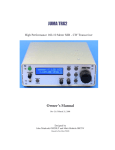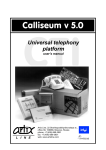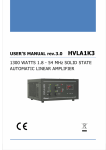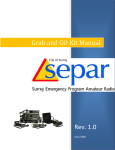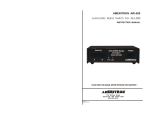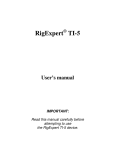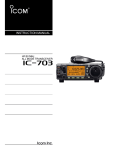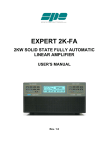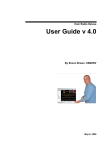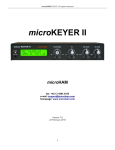Download JUMA PA1000 User Manual-1.30
Transcript
JUMA PA1000 Linear Amplifier User Manual JUMA PA1000 User Manual Version 1.30 Page 1 of 15 Congratulations! We are happy that you have selected the JUMA PA1000 linear amplifier. You will find it easy to use. We hope you enjoy using your JUMA PA1000. Safety warnings! Dangerous voltage inside JUMA PA1000. Check that your mains AC voltage is the same as marked on the rear panel. Use a AC mains socket with a protective earth. If a mains protective earth is not available connect your station ground to the rear panel ground terminal. If you need to change the mains fuses switch OFF the power with the rear panel rocker switch and remove the mains cable from the power entry module and that wait at least 5 minutes before fuse change. Before opening the enclosure switch OFF JUMA PA1000 with the rear panel rocker switch and disconnect the mains cable. After that wait at least 5 minutes before opening the enclosure. DO NOT use JUMA PA1000 without enclosure. Cautions! Do not drive more than 25 watts RF to the TRX input connector. Some transceivers may transmit up to 100 W for a short time although you have selected 10 W output. To avoid MOSFET failure keep the EXCITER MAX PWR setting at 100W until you are ABSOLUTELY SURE that your transceiver is not momentarily transmitting more than selected. See settings instructions. Roller-inductor tuners are the most troublesome of all tuners. The "hot-tuning" roller-inductors is a serious concern for all transmitters, and even to some vacuum-tube transmitters. The problem with these tuners is that the electrical continuity between the roller, the spring-loaded rod on which it slides and the coil seldom remains continuous conductivity, especially whilst the roller is in motion. Very high voltage transients during tuning of a roller-inductors are a well-known cause for damage. Thus, any antenna tuner, especially a roller-inductor tuner should be adjusted at the lowest practicable RF power level, or even with an antenna analyzer, rather than 1kW RF power. Warranty is void if you break your JUMA PA1000 amplifier with any antenna tuner when JUMA PA1000 amplifier in OPER state. Precautions! JUMA PA1000 has been designed for SSB and CW operation. It is not designed for 100 % duty cycle key-down operation which is likely to happen in FM, AM, RTTY and digital modes. PA1000 will go to temperature protection during long key-down periods. Avoid long key-down periods by following the temperature indication. If the antenna is not properly matched you may not get full power output. SWR better than 1:1.5 is recommended. If the SWR is approaching 1:2 you may need to lower the amplifier gain or reduce drive level. Copyright JUMA PA1000 is designed in Finland by OH2NLT and OH7SV JUMA® is a registered trademark of Juha Niinikoski and Matti Hohtola. All rights reserved. Copyright jumaradio.com JUMA PA1000 User Manual Version 1.30 Page 2 of 15 JUMA PA1000 overview Features JUMA PA1000 is a very light weight solid state 1 kW linear amplifier for HF and 6 meter bands. JUMA PA1000 is using a most modern LDMOS transistor in the RF amplifier. The RF matching is based on novel design which provides very good efficiency. The power supply is also latest technology, a light weight resonance power supply. JUMA PA1000 accepts band data from popular transceivers. It supports parallel BCD, serial band data and analog band voltage. The band can also be selected manually. • Nominal output power 1000 W PEP JUMA PA1000 is fully protected against excessive SWR, over current and over temperature. It withstands wrong antennas, accidental open or short circuit in the RF output. The SWR protection is based on reverse RF power coming back from antenna. Thus if your antenna SWR is too high you can continue working by lowering the power. • Input power: Adjustable gain for 5 W...25 W drive • Input SWR better than 1 : 1.3 on all bands • Mains input 230 VAC or 115 VAC • LCD display for band, gain, SWR, voltage, current and temperature • LED bar display for forward and reverse RF power • SWR, over current and over temperature protection • Temperature controlled user adjustable proportional fan speed • Low fan noise 40dB(A) in stand-by and 55dB(A) at max fan speed • Auto band or manual band selection Simple user interface JUMA PA1000 is easy to use. There are only the necessary push buttons in the front panel. The LCD indicates the essential information, the LED bar shows the output power and reverse power. OPER, AUTO band and protection are indicated by their own LEDs. Rear panel has mains connector, TRX connector, ANT connector, PTT input and band data input. Firmware update is easy with a built in boot loader and with a PC. JUMA PA1000 User Manual • All HF bands including WARC bands and 50 MHz • Band data formats: BCD, RS232, serial TTL, C-IV and band voltage • Converts serial, voltage or manual band data input to BCD band data output. Convenient feature for antenna switching etc applications. • Small size: W x H x D 261 x 135 x 300 mm • Very light weight: 5.5 kg Version 1.30 Page 3 of 15 JUMA PA1000 front panel Multi function display Protection indicators Reverse power LED bar Forward power LED bar TX ON LED Display page selection and adjustments Operate/Standby push button Band selection push buttons JUMA PA1000 rear panel Antenna connector TRCVR RF connector Band data input, PTT input, COM2 PTT input AC Power entry module COM1 for RS232, TTL and CI-V Ground terminal JUMA PA1000 User Manual Version 1.30 Page 4 of 15 Display page selection and adjustments Band data selection. Options: BCD data, JUMA Serial, Icom CI-V, Kenwood Serial, Elecraft Serial, Yaesu Voltage, Icom Voltage. PAGE button selects display page one after another. ADJUST buttons change the setting on the selected page. Main Page COM1 baud rate adjustment COM2 baud rate adjustment In the Main Page the ADJUST buttons are changing the gain of the amplifier be means of the adjustable input attenuator. The gain can be set from G1 to G8 with a step of 1dB. Always start with G1 which is the lowest gain by monitoring the LED bar power indicator. The gain setting is individual for each band. PA1000 will remember the gain settings. Note. EXCITER MAX PWR setting may limit the max gain setting. Fan control adjustment. The fan will run with maximum RPM at the selected final transistor case temperature. In heavy use you can lower this setting for proactive cooling. In light use you can increase the setting. Note. The temperature reading is indicating the final transistor case temperature. The temperature rise of the heatsink is about half of that temperature rise. Max transistor case temperature is 105°C. Other display pages Push the PAGE button one after another for the other display pages and use the ADJUST buttons to change the setting. Defines the max power level of your transceiver. Options are: 5W, 10W, 25W, 50W, 100W. This setting protects the final transistors by limiting the max gain setting. Reduce this setting only if you are ABSOLUTELY SURE that your transceiver is not momentarily transmitting more than selected. LCD brightness adjustment LCD contrast adjustment JUMA PA1000 User Manual The power supply may disturb reception at some specific frequency. In this case you can activate PSU noise shift. It is lowering the power supply voltage by few volts during reception and thus shifting the interference away from the receive frequency. Version 1.30 Page 5 of 15 LED Bar Power Indicator The LED bar RF power indicator gives a real time view of forward and reverse power. The LED bar hold time (100ms) and the decay speed (200W/100ms) can be adjusted in the service page if desired. Protection indicators Band selection buttons The protection is implemented in the hardware and therefore it is independent of the software latency and operation. When a protections situation is detected JUMA PA1000 will go to stand-by state. Push AUTO button for automatic band selection. Green LED will be ON and the main display is showing the band. If a valid band data is not available the main display is showing “?? MHz” and PA1000 will not operate. In this case check band data cable, band data setting and the baud rate setting of the COM1. SWR PROTECTION LED will be lit if the reverse power limit is exceeded. In this case check antenna, reduce PA1000 gain or reduce exciter drive. OVER CURRENT LED will be lit if the final transistor current limit is exceeded. In this case reduce gain or reduce drive. You can monitor the current in the LCD. Nominal current for full power is approximately 24A. OVER TEMPERATURE LED will be lit if the transistor temperature is exceeded. In this case reduce power. Over temperature led will go off when the temperature has fallen below the threshold level. However amplifier will stay in STBY state. Manual band selection is made by pushing buttons. and In manual band selection there is a special “AllMHz” band which indicates that the final low-pass filters are bypassed. Do not transmit with “AllMHz” selection without external low-pass filter because the harmonics are not filtered. JUMA PA1000 saves the band selection mode for the next power-up. After you have checked the protection situation clear it by pushing the OPER button. OPER / STBY button Simply push OPER/STBY button to switch between operate and standby state. LED is ON in operate-state. In start-up the default state is STBY. This can be modified in the service pages so that PA1000 will memorize OPER/STBY state for the next start-up. JUMA PA1000 User Manual Version 1.30 Page 6 of 15 Quick Guide for the first time use (Auto Band Selection) Quick Guide for the first time use (Manual Band Selection) 1. Connect antenna with coaxial cable. 1. Connect antenna with coaxial cable 2. Connect transceiver with coaxial cable. 2. Connect transceiver with coaxial cable 3. Connect PTT and band data cable from transceiver. You may need one or two cables depending on your transceiver. See the cable instructions. In the case of JUMA TRX2 PTT cable is not needed. 3. Connect PTT cable from transceiver. See cable instructions. In the case of JUMA TRX2 PTT cable is not needed. 4. Adjust transceiver RF power output level to 10W. 4. Adjust transceiver RF power output level to 10W. 5. Connect AC mains cable and switch on JUMA PA1000 by the rear panel switch. 6. After start-up go to the Band Data page by pushing PAGE button several times. Use ADJUST buttons to select a compatible band data format. In case of a serial band data check also the COM1 baud rate that it matches with your transceiver setting. 7. Push PAGE button several times until you are back in the Main Page (Band display left up). 8. Push AUTO BAND button. LED indicates auto band and you should see the band in the main display page. Check that PA1000 is tracking the transceiver band. 5. Connect AC mains cable and switch on JUMA PA1000 by the rear panel switch 6. Select manually correct band with BAND buttons. Main display shows the band. 7. Push OPER button (LED indicates operate state) 8. Transmit SSB or CW with your transceiver and watch the output power LED bar. 9. Adjust PA1000 gain with ADJUST buttons in the main page (G1, G2, G3…) for desired power level on each band. Note. The max gain setting may be limited by MAX EXCITER PWR setting. 9. Push OPER button. LED indicates operate state. 10. Transmit SSB or CW with your transceiver and watch the output power LED bar. Next time use Switch on PA1000, check the band and push OPER button. JUMA PA1000 will memorize all other settings. 11. Adjust PA1000 gain with ADJUST buttons in the main page (G1, G2, G3…) for desired power level on each band. Note. The max gain setting may be limited by MAX EXCITER PWR setting. Next time use Simply switch on PA1000 and push OPER button. JUMA PA1000 will memorize all other settings. JUMA PA1000 User Manual Version 1.30 Page 7 of 15 Rear Panel Connectors BAND DATA / COM2 Connector PTT in 3.5 mm jack Plug Jack 5 4 9 3 8 2 7 1 Tip is PPT in and it should be grounded for transmit. PTT signal is parallel with D9 connector pin 7. PTT signal is internally pulled up to +5 V with a 4.7 kilo-ohm resistor. Current sinking requirement is 1 mA. 6 D9 female socket In case of JUMA TRX2 transceiver the PTT cable is not needed. PTT signal is fed via the input coaxial cable. BAND DATA / COM2 Connector Description Pin # 1 2 3 4 5 6 7 8 9 Description BCD A (Band data) RS232 OUT (Serial com output) RS232 IN (Serial com input) BCD D (Band data) GND (Signal ground) BCD B (Band data) PTT IN (Parallel with PTT jack connector tip) BCD C (Band data) BAND VOLTAGE (Input) COM1 3.5 mm jack Plug Jack BCD Band Data Table Band 160 m 80 m 40 m 30 m 20 m 17 m 15 m 12 m 10 m 6m All band Freq 1.8 MHz 3.5 MHz 7.0 MHz 10 MHz 14 MHz 18 MHz 21 MHz 24 MHz 28 MHz 50 MHz “AllMHz” BCD D 0 0 0 0 0 0 0 1 1 1 0 BCD C 0 0 0 1 1 1 1 0 0 0 0 BCD B 0 1 1 0 0 1 1 0 0 1 0 BCD A 1 0 1 0 1 0 1 0 1 0 0 This connector is a multi-use serial com for RS232, CI-V and serial TTL. Tip is RXD and ring is TXD. In CI-V tip and ring must be connected together in the PA1000 end of the cable. AC Power Entry Module BCD code 0000 as an input bypasses the low-pass filters and the display indicates “AllMHz”. All other input codes (1011 ... 1111) are not valid and they are indicated as “?? MHz”. In that case PA1000 will not transmit. Tip. JUMA PA1000 converts serial, voltage or manual band data to BCD output on the four BCD lines in D9 connector. This BCD output can be used to control antennas or other equipment. The output is 0V/+5V with an output impedance of 1kΩ. Thus the BCD output signals must be buffered e.g. with a BCD to Decimal decoder IC. If a valid band data is not available PA1000 will output BCD code 1111. If “AllMHz” is manually selected PA1000 will send BCD code 0000. JUMA PA1000 User Manual Mains power switch, 2 x fuses and mains cable socket Version 1.30 Page 8 of 15 Cable instructions for transceivers JUMA TRX2 cable (RS232 band data) JUMA TRX2 RS232 connector JUMA PA1000 COM1 connector Both ends 3.5 mm stereo plug. A standard stereo audio cable can be used. PTT cable is not needed. PTT DC signal is superimposed on RF in the TRX coaxial cable. ICOM CI-V cable (Band data) ICOM CI-V connector JUMA PA1000 COM1 connector Both ends 3.5 mm plug. Mono plug can be used in Icom end. A standard 3.5 mm stereo audio cable can NOT be used. PA1000 end of that must be modified. Additionally a PTT cable is needed. Connect it to PTT jack or to the D9 connector. PTT cable Icom as an example IC-756 RCA connector (SEND) IC-706 ACC connector (HSEND) Refer your transceiver manual for PTT/TX-ON/Keyout/Keyline/Transmit etc out wiring. JUMA PA1000 PTT jack tip or pin 7 (PTT) and pin 5 (GND) in D9 connector Elecraft KX3 cables KX3 RS232 band data cable KX3 ACC1 connector 3.5 mm plug A standard 3.5 mm stereo audio cable can NOT be used as RS232 cable. JUMA PA1000 COM1 connector 3.5 mm plug KX3 PTT cable KX3 ACC2 connector 2.5 mm plug ring JUMA PA1000 PTT connector 3.5 mm plug tip Note1. Select Elecraft Serial band data in PA1000 Note2. In KX3 menu set AUTOINF to ANT CTRL JUMA PA1000 User Manual Version 1.30 Page 9 of 15 Cable instructions for transceivers cont. BCD band data (Elecraft K3, Yaesu etc. BCD band data transceivers) Note1. Select BCD BAND DATA in PA1000 Note2. A standard 15 pin VGA cable can NOT be modified for K3 cable because some pins are connected together inside the molded VGA connector. Make a new cable with a 15 pin and a 9 pin male D-connector plugs. Note3. In the case of other BCD transceiver refer your transceiver manual for BCD band data ouput and PTT wiring. Elecraft K3 ACC connector D15 male in cable JUMA PA1000 BAND DATA connector D9 male in cable Yaesu FT-1000MP BAND DATA connector 8 pin DIN male in cable JUMA PA1000 BAND DATA connector D9 male in cable JUMA PA1000 User Manual Version 1.30 Page 10 of 15 Cable instructions for transceivers cont. Elecraft K3 serial COM cable JUMA PA1000 COM1 connector 3.5 mm plug Elecraft K3 RS232 connector D9 male in cable Note1. Select Elecraft Serial in PA1000 Note2. Set K3 to Auto-info mode 1 Note3. If you control also other device e.g. SteppIR antenna with the same RS232 share only data coming from K3. Do not connect RS232 data outputs together. See the picture above. Note4. Additionally a PTT cable is needed. Refer to the BCD band data cable instruction. Kenwood serial COM cable JUMA PA1000 COM1 connector Kenwood COM connector D9 female in cable Additionally a PTT cable is needed. Use Kenwood REMOTE connector Pin 4 for PTT and Pin 2 for GND. See PA1000 PTT cable in the previous pages. Note also Kenwood menu settings for linear amplifier control. Note. JUMA PA1000 is supporting Kenwood serial band data similar to TS480 and TS2000. Select one which is compatible with your transceiver. Kenwood is not sending band data event when the band is changed and it is polled by JUMA PA1000. To speed up the band change set PA1000 Radio Poll Rate to 500ms in Sevice pages and COM1 baud rate to 57600. Correspondingly set Kenwood baud rate to same baud rate. Note also that some Kenwood transceivers need to be restarted to activate a new baud rate setting. JUMA PA1000 User Manual Version 1.30 Page 11 of 15 Cable instructions for transceivers cont. YAESU band voltage (0…5V) YAESU ACC connector (FT-817 connector shown) See your Yaesu manual for correct connector and pin order. Yaesu Band Voltage Table Band 160 m 80 m 40 m 30 m 20 m 17 m 15 m 12 m 10 m 6m JUMA PA1000 User Manual Freq 1.8 MHz 3.5 MHz 7.0 MHz 10 MHz 14 MHz 18 MHz 21 MHz 24 MHz 28 MHz 50 MHz JUMA PA1000 BAND DATA/COM2 D9 male in cable Nominal voltage 0.33 V 0.67 V 1.00 V 1.33 V 1.67 V 2.00 V 2.33 V 2.67 V 3.00 V 3.33 V Version 1.30 Page 12 of 15 Cable instructions for transceivers cont. ICOM band voltage (0…8V) ICOM ACC connector (IC-7000 connector shown) See your Icom manual for correct connector and pin order. JUMA PA1000 BAND DATA/COM2 D9 male in cable Note1. Icom band voltage is not supporting 50 MHz and WARC bands but 10 MHz is defined as 0 V. Zero voltage is not a proper level to verify valid band data and thus JUMA PA1000 needs 0.1 V to 1 .0 V for 10 MHz selection. 50 MHz is unofficially selected at voltage 1.0 V to 2.0 V. Note2. Some Icom transceivers need a modification to activate band voltage output. See your Icom manual. Note3. It is recommended to use Icom CI-V serial band data instead of Icom band voltage if available. Icom Band Voltage Table Band 160 m 80 m 40 m 30 m 20 m 15 m/(17 m) 10 m/(12 m) 6m JUMA PA1000 User Manual Freq 1.8 MHz 3.5 MHz 7.0 MHz 10 MHz 14 MHz 21 MHz 28 MHz 50 MHz Voltage range 7.0 V - 8.0 V 6.0 V – 6.5 V 5.0 V – 5.5 V 0.1 V – 1.2 V 4.0 V – 4.5 V 3.0 V – 3.5 V 2.0 V – 2.5 V 1.0 V – 2.0 V Version 1.30 Page 13 of 15 Service Pages Service Pages are intended for advanced use, calibration and special settings. If you are not familiar with the service settings do not change anything and exit Service Pages by switching OFF the PA1000. To enter Service Pages keep the PAGE button pressed about 5 seconds until you see text “Service pages selected”. To exit Service Pages keep the PAGE button pressed again about 5 seconds until you see text “Main pages selected”. Push the PAGE button one after another for each service page and use the ADJUST buttons setting. to change the Radio Poll Rate (Default = 4000 ms, 0=No poll) Defines the serial band data polling rate LED Bar Hold (Default = 100 ms) Defines the hold time for the LED bar indicator CI-V Radio Address (Default = 00H) Defines Icom CI-V address See your Icom manual LED Bar Decay (Default = 200 W/100ms) Defines the decay speed of the LED bar indicator Keep OPER state (Default = No) Defines if the OPER state is saved for start-up Beep len, 0=OFF (Default = 50 ms) Defines audible key beeb length Value 0 shuts down the key beep BCD band bits in/out (read only) Shows detected BCD band data input or converted BCD band data output in binary format Voltage Cal mult (Default = 10619) Calibrates voltage reading COM1 RX/COM2 RX (read only) Shows received amount of bytes in COM ports R&D use only Current Cal mult (Default = 8000) Calibrates current reading Pwr Cal mult <30 MHz (Default = 1.00) Calibrates LED bar power reading below 30 MHz Factory cal, Set=9 Count=0 Restores factory calibration values Needs 9 keystrokes to avoid accidental restore Pwr Cal mult 50 MHz (Default = 1.25) Calibrates LED bar power reading at 50 MHz Factory defaults, Set=9 Count=0 Restores factory defaults Needs 9 keystrokes to avoid accidental restore Power FWD REV (read only) Forward and reverse reading for R&D use Note1. The service settings are saved when you exit the Service Pages with a long PAGE button push. Note2. If you have accidentally changed something in service pages you can restore factory calibration values in the “Factory cal” page JUMA PA1000 User Manual Version 1.30 Page 14 of 15 Firmware programming JUMA PA1000 firmware is easy to update. The latest firmware is available in JUMA PA1000 site. It is a HEX file with a version identification number (e.g. JUMA_PA1000_v102.hex). You can check your current firmware version in your JUMA PA1000 LCD display during start-up. All you need is the bootloader client for Windows and a RS232 programming cable. The cable is connected to a RS232 port of your PC or via a RS232-USB adapter. FTDI model of RS232-USB adapter is recommended. See the programming cable drawing. Quick guide for firmware programming 1. 2. 3. 4. 5. 6. 7. 8. Download the latest HEX file to your hard disk Connect the programming RS232 cable Run the Windows bootloader client (Ingenia dsPIC Bootloader) Check bootloader client COM configuration and click “configuration done” Start-up JUMA PA1000 while keeping the PAGE button pushed Open the downloaded HEX file into the bootloader client Click the “start write” button When you see “write completed” restart JUMA PA1000 The bootloader client and the latest firmware HEX file can be found here www.jumaradio.com/juma-pa1000 Firmware programming cable drawing JUMA PA1000 User Manual Version 1.30 Page 15 of 15