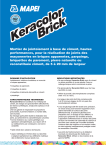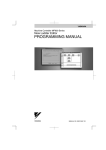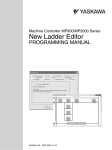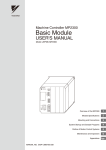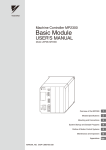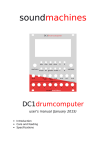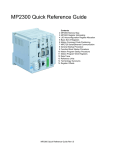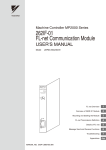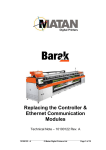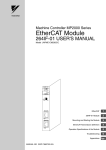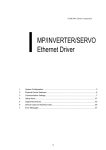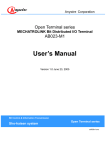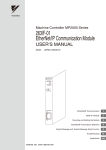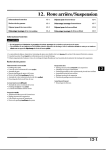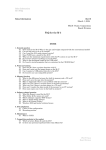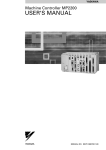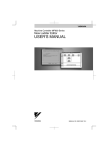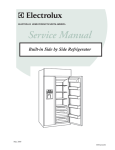Download Machine Controller MP2000 Series USER`S MANUAL for Motion
Transcript
Machine Controller MP2000 Series
USER’S MANUAL
for Motion Programming
MANUAL NO. SIEP C880700 38B
Overview
1
Specifications
2
Program Development Flow
3
Motion Programs
4
Sequence Programs
5
Variables (Registers)
6
Programming
7
Command Reference
8
Engineering Tool MPE720
9
Troubleshooting
10
Appendices
App
Copyright © 2008 YASKAWA ELECTRIC CORPORATION
All rights reserved. No part of this publication may be reproduced, stored in a retrieval system,
or transmitted, in any form, or by any means, mechanical, electronic, photocopying, recording,
or otherwise, without the prior written permission of Yaskawa. No patent liability is assumed
with respect to the use of the information contained herein. Moreover, because Yaskawa is constantly striving to improve its high-quality products, the information contained in this manual is
subject to change without notice. Every precaution has been taken in the preparation of this
manual. Nevertheless, Yaskawa assumes no responsibility for errors or omissions. Neither is
any liability assumed for damages resulting from the use of the information contained in this
publication.
About This Manual
This manual provides information on motion commands for the MP2000 series Machine Controllers.
• Motion program overview
• Specifications
• Program development flow
• Motion programs and sequence programs
• Variables
• Programming
• Command reference
• Engineering tool MPE720
• Troubleshooting, etc.
Read this manual carefully to ensure the proper use of the MP2000 series Machine Controller.
Also, keep this manual in a safe place so that it can be referred to whenever necessary.
Using This Manual
Intended Audience
This manual is intended for the following users.
• Those responsible for designing the MP2000 series Machine Controller system
• Those responsible for writing MP2000 series Machine Controller motion programs and sequence programs
Engineering Tool MPE720 Version Number
In this manual, the operation of MPE720 is described using screenshots of MPE720 version 6.
For this reason, the screenshots and some descriptions may differ from those for MPE720 version 5.
Description of Abbreviation
In this manual, the following abbreviation is used.
• MP2000: Machine controller model including MP2100, MP2100M, MP2200, MP2300, MP2300S,
MP2310, MP2400, MP2500, MP2500M, MP2500D, and MP2500MD
Manuals for MP2000 Series
The user’s manuals are prepared by classifying MP2000 series Machine Controller models into
MP2100, MP2100M, MP2200, MP2300, MP2300S, MP2310, MP2400, MP2500, MP2500M,
MP2500D, and MP2500MD.
Refer to Related Manuals on the next page as required.
iii
Related Manuals
The following table lists the related manuals. Refer to these manuals as required.
Before using, be sure you understand the product conditions, including specifications and usage
restrictions.
Manual Name
iv
Manual Number
Machine Controller MP2100/MP2100M User’s Manual
SIEPC88070001
Machine Controller MP2200 User’s Manual
SIEPC88070014
Machine Controller MP2300 Basic Module User’s Manual
SIEPC88070003
Machine Controller MP2300S Basic Module User’s Manual
SIEPC88073200
Machine Controller MP2310 Basic Module
User’s Manual
SIEPC88073201
Machine Controller MP2400 User’s Manual
SIJPC88074200
Machine Controller MP2500/MP2500M/MP2500D/
MP2500MD User’s Manual
SIEPC88075200
Machine Controller MP2000 series SVB/SVB-01
Motion Module User's Manual
SIEPC88070033
Machine Controller MP2000 Series Motion Module SVA-01
User’s Manual
SIEPC88070032
Machine Controller MP2000 Series Pulse Output Motion
Module PO-01 User’s Manual
SIEPC88070028
Machine Controller MP2000 Series Communication Module
User’s Manual
SIEPC88070004
Engineering Tool for Machine Controller MP2000 Series
MPE720 Version 6 User’s Manual
SIEPC88070030
Machine Controller MP900/MP2000 Series MPE720
Software for Programming Device User’s Manual
SIEPC88070005
Machine Controller MP900/MP2000 Series User’s Manual,
Ladder Programming
SIEZ-C887-1.2
Machine Controller MP900/MP2000 Series
New Ladder Editor User’s Manual
Programming Manual
SIEZ-C887-13.1
Machine Controller MP900/MP2000 Series
New Ladder Editor User’s Manual
Operation
SIEZ-C887-13.2
Contents
Describes the functions, specifications, setup
procedures, and operating methods of the
MP2100/MP2100M.
Describes the functions, specifications, setup
procedures, and operating methods of the
MP2200.
Describes the functions, specifications, setup
procedures, and operating methods of the
MP2300.
Describes the functions, specifications, setup
procedures, and operating methods of the
MP2300S.
Describes the functions, specifications, setup
procedures, and operating methods of the
MP2310.
Describes the functions, specifications, setup
procedures, and operating methods of the
MP2400.
Describes the functions, specifications, setup
procedures, and operating methods of the
MP2500/MP2500M/MP2500D/MP2500MD.
Describes the functions, specifications, and
application methods of the MP2000-series
Motion Module that is built into the SVB and
SVB-01 Module.
Describes the functions, specifications, and
operating methods of MP2000-series Motion
Module SVA-01.
Describes the functions, specifications, and
operating methods of MP2000-series Motion
Module PO-01.
Describes the functions, specifications, and
application methods of the MP2000 series
Communication Modules.
Describes the installation and operation of
the programming software MPE720 for
MP2000 series.
Describes the installation and operation of
the programming software MPE720 for
MP900/MP2000 series.
Describes the processing instructions used in
MP900/MP2000 series Machine Controller
ladder programs.
Describes the programming instructions of
the New Ladder Editor, which assists
MP900/MP2000-series design and maintenance.
Describes the operating methods of the New
Ladder Editor, which assists MP900/
MP2000-series design and maintenance.
Visual Aids
The following aids are used to indicate certain types of information for easier reference.
IMPORTANT
EXAMPLE
INFO
TERMS
Indicates important information that should be memorized, including precautions such as alarm displays to
avoid damaging the devices.
Indicates supplemental information.
Indicates application examples.
Indicates definitions of difficult terms or terms that have not been previously explained in this manual.
Safety Information
The following conventions are used to indicate precautions in this manual. Information marked as shown
below is important for the safety of the user. Always read this information and heed the precautions that are
provided. The conventions are as follows:
WARNING
CAUTION
Indicates precautions that, if not heeded, could possibly result in loss of life or serious injury.
Indicates precautions that, if not heeded, could result in relatively serious or minor injury,
or property damage.
If not heeded, even precautions classified under
CAUTION
can lead to serious
results depending on circumstances.
PROHIBITED
Indicates prohibited actions. Specific prohibitions are indicated inside
For example,
MANDATORY
indicates no fire or open flame.
Indicates mandatory actions. Specific actions are indicated inside
For example,
.
.
indicates that grounding is required.
v
Safety Precautions
This section describes important precautions that apply to motion programming. Before programming,
always read this manual and all other attached documents to ensure correct programming.
Before using the equipment, familiarize yourself with equipment details, safety information, and all other
precautions.
Application Precautions
CAUTION
• When programming the following axis move commands, check the path to make sure that there are no
tools or other obstacles in the way of the workpiece.
The axis move commands that must be checked are as follows:
• Positioning (MOV)
• Linear Interpolation (MVS)
• Circular Interpolation (MCC, MCW)
• Helical Interpolation (MCC, MCW)
• Set Time Positioning (MVT)
• Linear Interpolation with Skip Function (SKP)
• Zero Point Return (ZRN)
• External Positioning (EXM)
EXAMPLE
axis 3
Each axis is moved
independently at rapid
traverse speed.
axis 3
End position
Positioning
axis 1
axis 1
Current position
axis 2
axis 2
Example of Basic Path for Positioning (MOV)
Failure to carry out the above checks may result in damage to equipment, serious personal injury,
or even death.
vi
CAUTION
• If the following coordinate commands are designated incorrectly, the subsequent move operations will
be entirely different than those expected. Before starting operations, be sure to check that the settings
are designated correctly.
The coordinate commands that must be checked are as follows:
• Absolute Programming Mode (ABS)
• Incremental Programming Mode (INC)
• Current Position Set (POS)
• Move ON Machine Coordinates (MVM)
EXAMPLE
axis 2
axis 2
(axis 1)
Current position
(axis 2)
(0, 0)
axis 1
Workpiece coordinate system
axis 1
(0, 0)
Machine coordinate system
Example of Work Coordinate System Created with
Current Position Set (POS)
Failure to carry out the above checks may result in damage to equipment, serious personal injury, or even death.
General Precautions
Observe the following general precautions
to ensure safe application.
• MP2000-series Machine Controller was not designed or manufactured for use in devices or systems directly
related to human life. Users who intend to use the product described in this manual for special purposes such as
devices or systems relating to transportation, medical, space aviation, atomic power control, or underwater use
must contact Yaskawa Electric Corporation beforehand.
• MP2000-series Machine Controller has been manufactured under strict quality control guidelines.
However, if this product is to be installed in any location in which a failure of MP2000-series Machine Controller involves a life and death situation or in a facility where failure may cause a serious accident, safety devices
MUST be installed to minimize the likelihood of any accident.
• Drawings and photos in this manual show typical product examples that may differ somewhat from the product
delivered.
• We will update the data sheet number for the manual and issue revisions when changes are made. The edition
number of the revised manual appears on the back of the manual.
• Contact your Yaskawa representative and quote the data sheet number on the front page of the manual if you
need to replace a manual that was lost or destroyed.
• Contact your Yaskawa representative to order new nameplates whenever a nameplate becomes worn or damaged.
vii
Warranty
(1) Details of Warranty
Warranty Period
The warranty period for a product that was purchased (hereinafter called “delivered product”) is one year
from the time of delivery to the location specified by the customer or 18 months from the time of shipment
from the Yaskawa factory, whichever is sooner.
Warranty Scope
Yaskawa shall replace or repair a defective product free of charge if a defect attributable to Yaskawa occurs
during the warranty period above. This warranty does not cover defects caused by the delivered product
reaching the end of its service life and replacement of parts that require replacement or that have a limited
service life.
This warranty does not cover failures that result from any of the following causes.
1. Improper handling, abuse, or use in unsuitable conditions or in environments not described in product catalogs or manuals, or in any separately agreed-upon specifications
2. Causes not attributable to the delivered product itself
3. Modifications or repairs not performed by Yaskawa
4. Abuse of the delivered product in a manner in which it was not originally intended
5. Causes that were not foreseeable with the scientific and technological understanding at the time of shipment from Yaskawa
6. Events for which Yaskawa is not responsible, such as natural or human-made disasters
(2) Limitations of Liability
1. Yaskawa shall in no event be responsible for any damage or loss of opportunity to the customer that arises
due to failure of the delivered product.
2. Yaskawa shall not be responsible for any programs (including parameter settings) or the results of program execution of the programs provided by the user or by a third party for use with programmable
Yaskawa products.
3. The information described in product catalogs or manuals is provided for the purpose of the customer purchasing the appropriate product for the intended application. The use thereof does not guarantee that there
are no infringements of intellectual property rights or other proprietary rights of Yaskawa or third parties,
nor does it construe a license.
4. Yaskawa shall not be responsible for any damage arising from infringements of intellectual property
rights or other proprietary rights of third parties as a result of using the information described in catalogs
or manuals.
viii
(3) Suitability for Use
1. It is the customer’s responsibility to confirm conformity with any standards, codes, or regulations that
apply if the Yaskawa product is used in combination with any other products.
2. The customer must confirm that the Yaskawa product is suitable for the systems, machines, and equipment used by the customer.
3. Consult with Yaskawa to determine whether use in the following applications is acceptable. If use in the
application is acceptable, use the product with extra allowance in ratings and specifications, and provide
safety measures to minimize hazards in the event of failure.
• Outdoor use, use involving potential chemical contamination or electrical interference, or use in conditions or environments not described in product catalogs or manuals
• Nuclear energy control systems, combustion systems, railroad systems, aviation systems, vehicle systems, medical equipment, amusement machines, and installations subject to separate industry or government regulations
• Systems, machines, and equipment that may present a risk to life or property
• Systems that require a high degree of reliability, such as systems that supply gas, water, or electricity,
or systems that operate continuously 24 hours a day
• Other systems that require a similar high degree of safety
4. Never use the product for an application involving serious risk to life or property without first ensuring
that the system is designed to secure the required level of safety with risk warnings and redundancy, and
that the Yaskawa product is properly rated and installed.
5. The circuit examples and other application examples described in product catalogs and manuals are for
reference. Check the functionality and safety of the actual devices and equipment to be used before using
the product.
6. Read and understand all use prohibitions and precautions, and operate the Yaskawa product correctly to
prevent accidental harm to third parties.
(4) Specifications Change
The names, specifications, appearance, and accessories of products in product catalogs and manuals may be
changed at any time based on improvements and other reasons. The next editions of the revised catalogs or
manuals will be published with updated code numbers. Consult with your Yaskawa representative to confirm
the actual specifications before purchasing a product.
ix
Contents
About This Manual - - - - - - - - - - - - - - - - - - - - - - - - - - - - - - - - - - - - - - - - - - - - - - - - - - - - - - iii
Using This Manual - - - - - - - - - - - - - - - - - - - - - - - - - - - - - - - - - - - - - - - - - - - - - - - - - - - - - - iii
Manuals for MP2000 Series - - - - - - - - - - - - - - - - - - - - - - - - - - - - - - - - - - - - - - - - - - - - - - - iii
Related Manuals - - - - - - - - - - - - - - - - - - - - - - - - - - - - - - - - - - - - - - - - - - - - - - - - - - - - - - - iv
Visual Aids- - - - - - - - - - - - - - - - - - - - - - - - - - - - - - - - - - - - - - - - - - - - - - - - - - - - - - - - - - - - - v
Safety Information - - - - - - - - - - - - - - - - - - - - - - - - - - - - - - - - - - - - - - - - - - - - - - - - - - - - - - - v
Safety Precautions - - - - - - - - - - - - - - - - - - - - - - - - - - - - - - - - - - - - - - - - - - - - - - - - - - - - - - vi
Warranty - - - - - - - - - - - - - - - - - - - - - - - - - - - - - - - - - - - - - - - - - - - - - - - - - - - - - - - - - - - - - viii
1 Overview
1.1 What is a Motion Program? - - - - - - - - - - - - - - - - - - - - - - - - - - - - - - - - - - - - - - 1-2
1.2 Motion Program Features - - - - - - - - - - - - - - - - - - - - - - - - - - - - - - - - - - - - - - - 1-3
1.2.1 Execution Method- - - - - - - - - - - - - - - - - - - - - - - - - - - - - - - - - - - - - - - - - - - - - - - - - - - - - - -1-3
1.2.2 Motion Control in Full Synchronization with Sequence Control - - - - - - - - - - - - - - - - - - - - - - -1-3
1.2.3 Easy to Realize High-level Motion Control- - - - - - - - - - - - - - - - - - - - - - - - - - - - - - - - - - - - - -1-4
1.2.4 Easy-to-Understand Motion Language - - - - - - - - - - - - - - - - - - - - - - - - - - - - - - - - - - - - - - - -1-4
1.2.5 Arithmetic Operations - - - - - - - - - - - - - - - - - - - - - - - - - - - - - - - - - - - - - - - - - - - - - - - - - - - -1-4
1.2.6 Data Transfer from/to Ladder Program - - - - - - - - - - - - - - - - - - - - - - - - - - - - - - - - - - - - - - - -1-5
1.2.7 Memory Usage Reduced by Use of Subprograms - - - - - - - - - - - - - - - - - - - - - - - - - - - - - - - -1-5
1.2.8 Parallel Program Execution - - - - - - - - - - - - - - - - - - - - - - - - - - - - - - - - - - - - - - - - - - - - - - - -1-6
1.2.9 Program Online Editing - - - - - - - - - - - - - - - - - - - - - - - - - - - - - - - - - - - - - - - - - - - - - - - - - - -1-6
1.2.10 Enriched Easy Programming Functions (MPE720 Ver.6.04 or later)- - - - - - - - - - - - - - - - - - -1-7
1.3 Motion Program Execution Sequence- - - - - - - - - - - - - - - - - - - - - - - - - - - - - - - 1-8
1.4 Motion Program Execution Registration - - - - - - - - - - - - - - - - - - - - - - - - - - - - - 1-9
1.5 Motion Program Execution Timing - - - - - - - - - - - - - - - - - - - - - - - - - - - - - - - - 1-10
1.6 Grouping - - - - - - - - - - - - - - - - - - - - - - - - - - - - - - - - - - - - - - - - - - - - - - - - - - 1-11
1.7 Application Examples - - - - - - - - - - - - - - - - - - - - - - - - - - - - - - - - - - - - - - - - - 1-12
1.7.1 Example 1: Handling System - - - - - - - - - - - - - - - - - - - - - - - - - - - - - - - - - - - - - - - - - - - - - - 1-12
1.7.2 Example 2: Mechanical Parts Inserting Machine - - - - - - - - - - - - - - - - - - - - - - - - - - - - - - - - 1-12
1.7.3 Example 3: Panel Processing Machine - - - - - - - - - - - - - - - - - - - - - - - - - - - - - - - - - - - - - - - 1-13
1.7.4 Example 4: Metal Sheet Bending Equipment - - - - - - - - - - - - - - - - - - - - - - - - - - - - - - - - - - - 1-13
1.8 What is a Sequence Program? - - - - - - - - - - - - - - - - - - - - - - - - - - - - - - - - - - 1-14
1.9 Sequence Program Features - - - - - - - - - - - - - - - - - - - - - - - - - - - - - - - - - - - - 1-15
1.9.1 Execution Method- - - - - - - - - - - - - - - - - - - - - - - - - - - - - - - - - - - - - - - - - - - - - - - - - - - - - - 1-15
1.9.2 Programming Language Commonly Used in Motion Programs - - - - - - - - - - - - - - - - - - - - - - 1-15
1.9.3 Data Transfer from/to Motion Program - - - - - - - - - - - - - - - - - - - - - - - - - - - - - - - - - - - - - - - 1-15
1.9.4 Memory Usage Reduced by Use of Subprograms - - - - - - - - - - - - - - - - - - - - - - - - - - - - - - - 1-16
1.9.5 Easy Programming Functions (MPE720 Ver.6.04 or later) - - - - - - - - - - - - - - - - - - - - - - - - - 1-16
x
2 Specifications
2.1 MP2000 Series Machine Controller Specifications - - - - - - - - - - - - - - - - - - - - - - 2-2
2.1.1 Applicable Machine Controller Models - - - - - - - - - - - - - - - - - - - - - - - - - - - - - - - - - - - - - - - - 2-2
2.1.2 Applicable Motion Modules- - - - - - - - - - - - - - - - - - - - - - - - - - - - - - - - - - - - - - - - - - - - - - - - 2-2
2.1.3 List of Machine Controller Specifications - - - - - - - - - - - - - - - - - - - - - - - - - - - - - - - - - - - - - - 2-3
2.2 Engineering Tool MPE720 Specifications - - - - - - - - - - - - - - - - - - - - - - - - - - - - 2-5
2.2.1 Applicable Version Numbers of the Engineering Tool MPE720- - - - - - - - - - - - - - - - - - - - - - - 2-5
2.2.2 List of Engineering Tool MPE720 Specifications - - - - - - - - - - - - - - - - - - - - - - - - - - - - - - - - - 2-5
2.3 List of Motion Language Commands - - - - - - - - - - - - - - - - - - - - - - - - - - - - - - - 2-6
3 Program Development Flow
3.1 Program Development Flow - - - - - - - - - - - - - - - - - - - - - - - - - - - - - - - - - - - - - 3-2
3.2 Program Development Procedure - - - - - - - - - - - - - - - - - - - - - - - - - - - - - - - - - 3-3
3.2.1 Hardware Configuration - - - - - - - - - - - - - - - - - - - - - - - - - - - - - - - - - - - - - - - - - - - - - - - - - - 3-3
3.2.2 Installing MPE720 Version 6 - - - - - - - - - - - - - - - - - - - - - - - - - - - - - - - - - - - - - - - - - - - - - - - 3-3
3.2.3 Communication Settings - - - - - - - - - - - - - - - - - - - - - - - - - - - - - - - - - - - - - - - - - - - - - - - - - 3-3
3.2.4 System Setup - - - - - - - - - - - - - - - - - - - - - - - - - - - - - - - - - - - - - - - - - - - - - - - - - - - - - - - - - 3-3
3.2.5 Creating Project Files - - - - - - - - - - - - - - - - - - - - - - - - - - - - - - - - - - - - - - - - - - - - - - - - - - - 3-4
3.2.6 Group Definitions - - - - - - - - - - - - - - - - - - - - - - - - - - - - - - - - - - - - - - - - - - - - - - - - - - - - - - 3-5
3.2.7 Creating a Motion Program - - - - - - - - - - - - - - - - - - - - - - - - - - - - - - - - - - - - - - - - - - - - - - - 3-6
3.2.8 Registering the Program Execution - - - - - - - - - - - - - - - - - - - - - - - - - - - - - - - - - - - - - - - - - - 3-7
3.2.9 Transferring the Motion Program- - - - - - - - - - - - - - - - - - - - - - - - - - - - - - - - - - - - - - - - - - - 3-10
3.2.10 Debugging the Program - - - - - - - - - - - - - - - - - - - - - - - - - - - - - - - - - - - - - - - - - - - - - - - - 3-12
3.2.11 Saving the Programs in Flash Memory- - - - - - - - - - - - - - - - - - - - - - - - - - - - - - - - - - - - - - 3-13
3.2.12 Executing the Programs - - - - - - - - - - - - - - - - - - - - - - - - - - - - - - - - - - - - - - - - - - - - - - - - 3-14
4 Motion Programs
4.1 Types of Motion Programs- - - - - - - - - - - - - - - - - - - - - - - - - - - - - - - - - - - - - - - 4-2
4.2 Motion Programs For Each Axis Group- - - - - - - - - - - - - - - - - - - - - - - - - - - - - - 4-2
4.3 Running a Motion Program - - - - - - - - - - - - - - - - - - - - - - - - - - - - - - - - - - - - - - 4-3
4.3.1 How to Run a Motion Program - - - - - - - - - - - - - - - - - - - - - - - - - - - - - - - - - - - - - - - - - - - - - 4-3
4.3.2 Registering the Program Execution - - - - - - - - - - - - - - - - - - - - - - - - - - - - - - - - - - - - - - - - - - 4-5
4.3.3 Work Registers - - - - - - - - - - - - - - - - - - - - - - - - - - - - - - - - - - - - - - - - - - - - - - - - - - - - - - - - 4-6
4.4 Advanced Programming - - - - - - - - - - - - - - - - - - - - - - - - - - - - - - - - - - - - - - - 4-11
4.4.1 Indirect Designation of a Program Number Using a Register - - - - - - - - - - - - - - - - - - - - - - - 4-11
4.4.2 Controlling the Motion Program Directly from an External Device- - - - - - - - - - - - - - - - - - - - 4-12
4.4.3 Monitor the Motion Program Execution Information Using S Register - - - - - - - - - - - - - - - - - 4-13
xi
5 Sequence Programs
5.1 Sequence Program Types - - - - - - - - - - - - - - - - - - - - - - - - - - - - - - - - - - - - - - - 5-2
5.2 How to Run a Sequence Program - - - - - - - - - - - - - - - - - - - - - - - - - - - - - - - - - 5-3
5.2.1 How to Run a Sequence Program - - - - - - - - - - - - - - - - - - - - - - - - - - - - - - - - - - - - - - - - - - -5-3
5.2.2 Registering Program Execution - - - - - - - - - - - - - - - - - - - - - - - - - - - - - - - - - - - - - - - - - - - - -5-4
5.2.3 Work Register - - - - - - - - - - - - - - - - - - - - - - - - - - - - - - - - - - - - - - - - - - - - - - - - - - - - - - - - -5-5
6 Variables (Registers)
6.1 Overview - - - - - - - - - - - - - - - - - - - - - - - - - - - - - - - - - - - - - - - - - - - - - - - - - - - 6-2
6.1.1 Variable Types - - - - - - - - - - - - - - - - - - - - - - - - - - - - - - - - - - - - - - - - - - - - - - - - - - - - - - - - -6-2
6.1.2 Global Variables and Local Variables - - - - - - - - - - - - - - - - - - - - - - - - - - - - - - - - - - - - - - - - -6-4
6.2 Using Variables - - - - - - - - - - - - - - - - - - - - - - - - - - - - - - - - - - - - - - - - - - - - - - 6-7
6.2.1 System Variables (S Registers) - - - - - - - - - - - - - - - - - - - - - - - - - - - - - - - - - - - - - - - - - - - - -6-7
6.2.2 Data Variables (M Registers) - - - - - - - - - - - - - - - - - - - - - - - - - - - - - - - - - - - - - - - - - - - - - - -6-8
6.2.3 Input Variables (I Registers)- - - - - - - - - - - - - - - - - - - - - - - - - - - - - - - - - - - - - - - - - - - - - - - -6-9
6.2.4 Output Variables (O Registers) - - - - - - - - - - - - - - - - - - - - - - - - - - - - - - - - - - - - - - - - - - - - 6-11
6.2.5 C Variables (C Registers) - - - - - - - - - - - - - - - - - - - - - - - - - - - - - - - - - - - - - - - - - - - - - - - - 6-13
6.2.6 D Variables (D Registers) - - - - - - - - - - - - - - - - - - - - - - - - - - - - - - - - - - - - - - - - - - - - - - - - 6-14
6.3 How to Use Subscripts i, j - - - - - - - - - - - - - - - - - - - - - - - - - - - - - - - - - - - - - - 6-15
7 Programming
7.1 Motion Program Format - - - - - - - - - - - - - - - - - - - - - - - - - - - - - - - - - - - - - - - - 7-2
7.1.1 Motion Program Structure - - - - - - - - - - - - - - - - - - - - - - - - - - - - - - - - - - - - - - - - - - - - - - - - -7-2
7.1.2 Block Format - - - - - - - - - - - - - - - - - - - - - - - - - - - - - - - - - - - - - - - - - - - - - - - - - - - - - - - - - -7-2
7.1.3 Using Constants and Variables - - - - - - - - - - - - - - - - - - - - - - - - - - - - - - - - - - - - - - - - - - - - -7-7
7.2 Motion Module Parameters - - - - - - - - - - - - - - - - - - - - - - - - - - - - - - - - - - - - - - 7-9
7.2.1 Axis Type Selection - - - - - - - - - - - - - - - - - - - - - - - - - - - - - - - - - - - - - - - - - - - - - - - - - - - - -7-9
7.2.2 Reference Unit - - - - - - - - - - - - - - - - - - - - - - - - - - - - - - - - - - - - - - - - - - - - - - - - - - - - - - - - -7-9
7.2.3 Electronic Gear - - - - - - - - - - - - - - - - - - - - - - - - - - - - - - - - - - - - - - - - - - - - - - - - - - - - - - - 7-10
7.2.4 Speed Reference - - - - - - - - - - - - - - - - - - - - - - - - - - - - - - - - - - - - - - - - - - - - - - - - - - - - - - 7-12
7.2.5 Acceleration/Deceleration Setting- - - - - - - - - - - - - - - - - - - - - - - - - - - - - - - - - - - - - - - - - - - 7-12
7.3 Group Definition - - - - - - - - - - - - - - - - - - - - - - - - - - - - - - - - - - - - - - - - - - - - - 7-13
7.4 Priority Levels of Operations - - - - - - - - - - - - - - - - - - - - - - - - - - - - - - - - - - - - 7-15
7.5 Commands and Execution Scans - - - - - - - - - - - - - - - - - - - - - - - - - - - - - - - - 7-17
7.5.1 Command Types - - - - - - - - - - - - - - - - - - - - - - - - - - - - - - - - - - - - - - - - - - - - - - - - - - - - - - 7-17
7.5.2 List of Command Types- - - - - - - - - - - - - - - - - - - - - - - - - - - - - - - - - - - - - - - - - - - - - - - - - - 7-18
7.6 Sequence Program Format - - - - - - - - - - - - - - - - - - - - - - - - - - - - - - - - - - - - - 7-19
xii
8 Command Reference
8.1 Axis Setting Commands - - - - - - - - - - - - - - - - - - - - - - - - - - - - - - - - - - - - - - - - 8-3
8.1.1 Absolute Mode (ABS) - - - - - - - - - - - - - - - - - - - - - - - - - - - - - - - - - - - - - - - - - - - - - - - - - - - 8-3
8.1.2 Incremental Mode (INC) - - - - - - - - - - - - - - - - - - - - - - - - - - - - - - - - - - - - - - - - - - - - - - - - - - 8-7
8.1.3 Acceleration Time Change (ACC) - - - - - - - - - - - - - - - - - - - - - - - - - - - - - - - - - - - - - - - - - - 8-11
8.1.4 Deceleration Time Change (DCC)- - - - - - - - - - - - - - - - - - - - - - - - - - - - - - - - - - - - - - - - - - 8-17
8.1.5 S-curve Time Constant Change (SCC) - - - - - - - - - - - - - - - - - - - - - - - - - - - - - - - - - - - - - - 8-23
8.1.6 Set Velocity (VEL) - - - - - - - - - - - - - - - - - - - - - - - - - - - - - - - - - - - - - - - - - - - - - - - - - - - - - 8-29
8.1.7 Maximum Interpolation Feed Speed Setting (FMX) - - - - - - - - - - - - - - - - - - - - - - - - - - - - - - 8-35
8.1.8 Interpolation Feed Speed Ratio Setting (IFP) - - - - - - - - - - - - - - - - - - - - - - - - - - - - - - - - - - 8-37
8.1.9 Interpolation Acceleration Time Change (IAC) - - - - - - - - - - - - - - - - - - - - - - - - - - - - - - - - - 8-40
8.1.10 Interpolation Deceleration Time Change (IDC) - - - - - - - - - - - - - - - - - - - - - - - - - - - - - - - - 8-43
8.2 Axis Move Commands - - - - - - - - - - - - - - - - - - - - - - - - - - - - - - - - - - - - - - - - 8-46
8.2.1 Positioning (MOV) - - - - - - - - - - - - - - - - - - - - - - - - - - - - - - - - - - - - - - - - - - - - - - - - - - - - - 8-46
8.2.2 Linear Interpolation (MVS) - - - - - - - - - - - - - - - - - - - - - - - - - - - - - - - - - - - - - - - - - - - - - - - 8-50
8.2.3 Clockwise/Counterclockwise Circular Interpolation with Center Position Designation
(MCW, MCC) - - - - - - - - - - - - - - - - - - - - - - - - - - - - - - - - - - - - - - - - - - - - - - - - - - - - - - - - 8-55
8.2.4 Clockwise/Counterclockwise Circular Interpolation with Radius Designation (MCW, MCC) - - 8-61
8.2.5 Clockwise/Counterclockwise Helical Interpolation with Center Position Designation
(MCW, MCC) - - - - - - - - - - - - - - - - - - - - - - - - - - - - - - - - - - - - - - - - - - - - - - - - - - - - - - - - 8-65
8.2.6 Clockwise/Counterclockwise Helical Interpolation with Radius Designation (MCW, MCC) - - 8-68
8.2.7 Zero Point Return (ZRN) - - - - - - - - - - - - - - - - - - - - - - - - - - - - - - - - - - - - - - - - - - - - - - - - 8-70
8.2.8 Linear Interpolation with Skip Function (SKP)- - - - - - - - - - - - - - - - - - - - - - - - - - - - - - - - - - 8-72
8.2.9 Set Time Positioning (MVT) - - - - - - - - - - - - - - - - - - - - - - - - - - - - - - - - - - - - - - - - - - - - - - 8-74
8.2.10 External Positioning (EXM) - - - - - - - - - - - - - - - - - - - - - - - - - - - - - - - - - - - - - - - - - - - - - - 8-76
8.3 Axis Control Commands - - - - - - - - - - - - - - - - - - - - - - - - - - - - - - - - - - - - - - - 8-78
8.3.1 Current Position Set (POS) - - - - - - - - - - - - - - - - - - - - - - - - - - - - - - - - - - - - - - - - - - - - - - 8-78
8.3.2 Move On Machine Coordinates (MVM) - - - - - - - - - - - - - - - - - - - - - - - - - - - - - - - - - - - - - - 8-80
8.3.3 Program Current Position Update (PLD) - - - - - - - - - - - - - - - - - - - - - - - - - - - - - - - - - - - - - 8-81
8.3.4 In-Position Check (PFN) - - - - - - - - - - - - - - - - - - - - - - - - - - - - - - - - - - - - - - - - - - - - - - - - 8-82
8.3.5 Set In-Position Range (INP) - - - - - - - - - - - - - - - - - - - - - - - - - - - - - - - - - - - - - - - - - - - - - - 8-84
8.3.6 Coordinate Plane Setting (PLN) - - - - - - - - - - - - - - - - - - - - - - - - - - - - - - - - - - - - - - - - - - - 8-86
8.4 Program Control Commands - - - - - - - - - - - - - - - - - - - - - - - - - - - - - - - - - - - - 8-87
8.4.1 Branching Commands (IF ELSE IEND) - - - - - - - - - - - - - - - - - - - - - - - - - - - - - - - - - - - - - - 8-87
8.4.2 Repeat (WHILE WEND) - - - - - - - - - - - - - - - - - - - - - - - - - - - - - - - - - - - - - - - - - - - - - - - - 8-89
8.4.3 Parallel Execution (PFORK, JOINTO, PJOINT) - - - - - - - - - - - - - - - - - - - - - - - - - - - - - - - - 8-92
8.4.4 Selective Execution (SFORK, JOINTO, SJOINT) - - - - - - - - - - - - - - - - - - - - - - - - - - - - - - - 8-95
8.4.5 Motion Subprogram Call (MSEE) - - - - - - - - - - - - - - - - - - - - - - - - - - - - - - - - - - - - - - - - - - 8-99
8.4.6 Sequence Subprogram Call (SSEE) - - - - - - - - - - - - - - - - - - - - - - - - - - - - - - - - - - - - - - - 8-100
8.4.7 User Function Call From Motion Program (UFC) - - - - - - - - - - - - - - - - - - - - - - - - - - - - - - 8-101
8.4.8 User Function Call from Sequence Program (FUNC) - - - - - - - - - - - - - - - - - - - - - - - - - - - 8-109
8.4.9 Program End (END) - - - - - - - - - - - - - - - - - - - - - - - - - - - - - - - - - - - - - - - - - - - - - - - - - - -8-110
8.4.10 Subprogram End (RET) - - - - - - - - - - - - - - - - - - - - - - - - - - - - - - - - - - - - - - - - - - - - - - - - 8-111
8.4.11 Dwell Time (TIM) - - - - - - - - - - - - - - - - - - - - - - - - - - - - - - - - - - - - - - - - - - - - - - - - - - - - -8-112
8.4.12 I/O Variable Wait (IOW) - - - - - - - - - - - - - - - - - - - - - - - - - - - - - - - - - - - - - - - - - - - - - - - -8-113
8.4.13 One Scan Wait (EOX) - - - - - - - - - - - - - - - - - - - - - - - - - - - - - - - - - - - - - - - - - - - - - - - - -8-115
xiii
8.4.14 Single-block Signal Disabled (SNGD)/Single-block Signal Enabled (SNGE) - - - - - - - - - - - 8-116
8.5 Arithmetic Operations - - - - - - - - - - - - - - - - - - - - - - - - - - - - - - - - - - - - - - - - 8-117
8.5.1 Substitute (=) - - - - - - - - - - - - - - - - - - - - - - - - - - - - - - - - - - - - - - - - - - - - - - - - - - - - - - - - 8-117
8.5.2 Add (+)
- - - - - - - - - - - - - - - - - - - - - - - - - - - - - - - - - - - - - - - - - - - - - - - - - - - - - - - - - - - 8-118
8.5.3 Subtract (-)- - - - - - - - - - - - - - - - - - - - - - - - - - - - - - - - - - - - - - - - - - - - - - - - - - - - - - - - - - 8-119
8.5.4 Multiply (*) - - - - - - - - - - - - - - - - - - - - - - - - - - - - - - - - - - - - - - - - - - - - - - - - - - - - - - - - - - 8-120
8.5.5 Divide (/) - - - - - - - - - - - - - - - - - - - - - - - - - - - - - - - - - - - - - - - - - - - - - - - - - - - - - - - - - - - 8-121
8.5.6 Remainder (MOD) - - - - - - - - - - - - - - - - - - - - - - - - - - - - - - - - - - - - - - - - - - - - - - - - - - - - 8-122
8.6 Logic Operation - - - - - - - - - - - - - - - - - - - - - - - - - - - - - - - - - - - - - - - - - - - - 8-123
8.6.1 OR (|) - - - - - - - - - - - - - - - - - - - - - - - - - - - - - - - - - - - - - - - - - - - - - - - - - - - - - - - - - - - - - 8-123
8.6.2 AND (&) - - - - - - - - - - - - - - - - - - - - - - - - - - - - - - - - - - - - - - - - - - - - - - - - - - - - - - - - - - - - 8-125
8.6.3 XOR (^) - - - - - - - - - - - - - - - - - - - - - - - - - - - - - - - - - - - - - - - - - - - - - - - - - - - - - - - - - - - - 8-126
8.6.4 NOT (!) - - - - - - - - - - - - - - - - - - - - - - - - - - - - - - - - - - - - - - - - - - - - - - - - - - - - - - - - - - - - 8-127
8.7 Data Comparisons - - - - - - - - - - - - - - - - - - - - - - - - - - - - - - - - - - - - - - - - - - 8-128
8.7.1 Data Comparison Commands (==, <>, >, <, >=, <=)- - - - - - - - - - - - - - - - - - - - - - - - - - - - - 8-128
8.8 Data Operations - - - - - - - - - - - - - - - - - - - - - - - - - - - - - - - - - - - - - - - - - - - - 8-130
8.8.1 Bit Right Shift (SFR) - - - - - - - - - - - - - - - - - - - - - - - - - - - - - - - - - - - - - - - - - - - - - - - - - - - 8-130
8.8.2 Bit Left Shift (SFL) - - - - - - - - - - - - - - - - - - - - - - - - - - - - - - - - - - - - - - - - - - - - - - - - - - - - 8-131
8.8.3 Block Move (BLK)- - - - - - - - - - - - - - - - - - - - - - - - - - - - - - - - - - - - - - - - - - - - - - - - - - - - - 8-132
8.8.4 Clear (CLR) - - - - - - - - - - - - - - - - - - - - - - - - - - - - - - - - - - - - - - - - - - - - - - - - - - - - - - - - - 8-133
8.8.5 ASCII Conversion 1 (ASCII)- - - - - - - - - - - - - - - - - - - - - - - - - - - - - - - - - - - - - - - - - - - - - - 8-134
8.9 Basic Functions - - - - - - - - - - - - - - - - - - - - - - - - - - - - - - - - - - - - - - - - - - - - 8-136
8.9.1 Sine (SIN) - - - - - - - - - - - - - - - - - - - - - - - - - - - - - - - - - - - - - - - - - - - - - - - - - - - - - - - - - - 8-136
8.9.2 Cosine (COS)- - - - - - - - - - - - - - - - - - - - - - - - - - - - - - - - - - - - - - - - - - - - - - - - - - - - - - - - 8-138
8.9.3 Tangent (TAN) - - - - - - - - - - - - - - - - - - - - - - - - - - - - - - - - - - - - - - - - - - - - - - - - - - - - - - - 8-139
8.9.4 Arc Sine (ASN) - - - - - - - - - - - - - - - - - - - - - - - - - - - - - - - - - - - - - - - - - - - - - - - - - - - - - - - 8-140
8.9.5 Arc Cosine (ACS) - - - - - - - - - - - - - - - - - - - - - - - - - - - - - - - - - - - - - - - - - - - - - - - - - - - - - 8-141
8.9.6 Arc Tangent (ATN) - - - - - - - - - - - - - - - - - - - - - - - - - - - - - - - - - - - - - - - - - - - - - - - - - - - - 8-142
8.9.7 Square Root (SQT) - - - - - - - - - - - - - - - - - - - - - - - - - - - - - - - - - - - - - - - - - - - - - - - - - - - - 8-143
8.9.8 BCD to Binary (BIN) - - - - - - - - - - - - - - - - - - - - - - - - - - - - - - - - - - - - - - - - - - - - - - - - - - - 8-145
8.9.9 Binary to BCD (BCD) - - - - - - - - - - - - - - - - - - - - - - - - - - - - - - - - - - - - - - - - - - - - - - - - - - 8-146
8.9.10 Set Bit (S{ }) - - - - - - - - - - - - - - - - - - - - - - - - - - - - - - - - - - - - - - - - - - - - - - - - - - - - - - - - 8-147
8.9.11 Reset Bit (R{ }) - - - - - - - - - - - - - - - - - - - - - - - - - - - - - - - - - - - - - - - - - - - - - - - - - - - - - - 8-148
8.9.12 Rising Pulse (PON)- - - - - - - - - - - - - - - - - - - - - - - - - - - - - - - - - - - - - - - - - - - - - - - - - - - 8-149
8.9.13 Falling Pulse (NON) - - - - - - - - - - - - - - - - - - - - - - - - - - - - - - - - - - - - - - - - - - - - - - - - - - 8-151
8.9.14 ON-Delay Timer (TON): Counting unit: 0.01 second - - - - - - - - - - - - - - - - - - - - - - - - - - - - 8-154
8.9.15 OFF-Delay Timer (TOF):Counting unit: 0.01 second- - - - - - - - - - - - - - - - - - - - - - - - - - - - 8-156
8.10 C-Language Control Commands - - - - - - - - - - - - - - - - - - - - - - - - - - - - - - - 8-158
8.10.1 C-Language Task Control (CTSK) - - - - - - - - - - - - - - - - - - - - - - - - - - - - - - - - - - - - - - - - 8-158
8.10.2 C-Language Function Call (CFUNC)- - - - - - - - - - - - - - - - - - - - - - - - - - - - - - - - - - - - - - - 8-160
xiv
9 Engineering Tool MPE720
9.1 Motion Editor - - - - - - - - - - - - - - - - - - - - - - - - - - - - - - - - - - - - - - - - - - - - - - - - 9-2
9.1.1 Overview - - - - - - - - - - - - - - - - - - - - - - - - - - - - - - - - - - - - - - - - - - - - - - - - - - - - - - - - - - - - 9-2
9.1.2 Names and Descriptions of Motion Editor Window Components - - - - - - - - - - - - - - - - - - - - - 9-4
9.2 Command Input Assistant Function - - - - - - - - - - - - - - - - - - - - - - - - - - - - - - - - 9-6
9.2.1 Overview - - - - - - - - - - - - - - - - - - - - - - - - - - - - - - - - - - - - - - - - - - - - - - - - - - - - - - - - - - - - 9-6
9.2.2 Motion Command Assist Dialog Box Details- - - - - - - - - - - - - - - - - - - - - - - - - - - - - - - - - - - - 9-8
9.3 Program Execution Registration Function - - - - - - - - - - - - - - - - - - - - - - - - - - - 9-12
9.3.1 Overview - - - - - - - - - - - - - - - - - - - - - - - - - - - - - - - - - - - - - - - - - - - - - - - - - - - - - - - - - - - 9-12
9.3.2 Program Execution Registry Screen Dialog Box Details - - - - - - - - - - - - - - - - - - - - - - - - - - 9-13
9.4 Debug Function - - - - - - - - - - - - - - - - - - - - - - - - - - - - - - - - - - - - - - - - - - - - - 9-15
9.4.1 Overview - - - - - - - - - - - - - - - - - - - - - - - - - - - - - - - - - - - - - - - - - - - - - - - - - - - - - - - - - - - 9-15
9.4.2 Motion Editor Window during Debugging - - - - - - - - - - - - - - - - - - - - - - - - - - - - - - - - - - - - - 9-16
9.5 Motion Task Manager - - - - - - - - - - - - - - - - - - - - - - - - - - - - - - - - - - - - - - - - - 9-22
9.5.1 Overview - - - - - - - - - - - - - - - - - - - - - - - - - - - - - - - - - - - - - - - - - - - - - - - - - - - - - - - - - - - 9-22
9.5.2 Motion Task Manager Window Details - - - - - - - - - - - - - - - - - - - - - - - - - - - - - - - - - - - - - - - 9-23
9.6 Drive Control Panel- - - - - - - - - - - - - - - - - - - - - - - - - - - - - - - - - - - - - - - - - - - 9-24
9.6.1 Overview - - - - - - - - - - - - - - - - - - - - - - - - - - - - - - - - - - - - - - - - - - - - - - - - - - - - - - - - - - - 9-24
9.6.2 Drive Control Panel Details- - - - - - - - - - - - - - - - - - - - - - - - - - - - - - - - - - - - - - - - - - - - - - - 9-26
9.7 Test Run Function- - - - - - - - - - - - - - - - - - - - - - - - - - - - - - - - - - - - - - - - - - - - 9-28
9.7.1 Overview - - - - - - - - - - - - - - - - - - - - - - - - - - - - - - - - - - - - - - - - - - - - - - - - - - - - - - - - - - - 9-28
9.7.2 Test Run Window Details - - - - - - - - - - - - - - - - - - - - - - - - - - - - - - - - - - - - - - - - - - - - - - - - 9-29
9.8 Axis Status and Alarm Monitor - - - - - - - - - - - - - - - - - - - - - - - - - - - - - - - - - - - 9-31
9.8.1 Overview - - - - - - - - - - - - - - - - - - - - - - - - - - - - - - - - - - - - - - - - - - - - - - - - - - - - - - - - - - - 9-31
9.8.2 Monitor Window Details - - - - - - - - - - - - - - - - - - - - - - - - - - - - - - - - - - - - - - - - - - - - - - - - - 9-33
10 Troubleshooting
10.1 Troubleshooting - - - - - - - - - - - - - - - - - - - - - - - - - - - - - - - - - - - - - - - - - - - - 10-2
10.1.1 Basic Flow of Troubleshooting - - - - - - - - - - - - - - - - - - - - - - - - - - - - - - - - - - - - - - - - - - - 10-2
10.2 Troubleshooting for Motion Programs - - - - - - - - - - - - - - - - - - - - - - - - - - - - - 10-3
10.2.1 Error Investigation Flow - - - - - - - - - - - - - - - - - - - - - - - - - - - - - - - - - - - - - - - - - - - - - - - - 10-3
10.2.2 Problem Starting a Motion Program - - - - - - - - - - - - - - - - - - - - - - - - - - - - - - - - - - - - - - - - 10-4
10.2.3 Confirming the Alarm Code - - - - - - - - - - - - - - - - - - - - - - - - - - - - - - - - - - - - - - - - - - - - - 10-9
10.2.4 Motion Program Alarm Codes - - - - - - - - - - - - - - - - - - - - - - - - - - - - - - - - - - - - - - - - - - - 10-15
10.3 Troubleshooting for Sequence Programs - - - - - - - - - - - - - - - - - - - - - - - - - 10-17
10.3.1 Error Investigation Flow - - - - - - - - - - - - - - - - - - - - - - - - - - - - - - - - - - - - - - - - - - - - - - - 10-17
10.3.2 Problem Starting a Sequence Program - - - - - - - - - - - - - - - - - - - - - - - - - - - - - - - - - - - - 10-18
xv
Appendices
A Motion Language Commands - - - - - - - - - - - - - - - - - - - - - - - - - - - - - - - - - - - - - A-2
A.1 Axis Setting Commands - - - - - - - - - - - - - - - - - - - - - - - - - - - - - - - - - - - - - - - - - - - - - - - - - - A-2
A.2 Axis Move Commands- - - - - - - - - - - - - - - - - - - - - - - - - - - - - - - - - - - - - - - - - - - - - - - - - - - - A-3
A.3 Control Commands - - - - - - - - - - - - - - - - - - - - - - - - - - - - - - - - - - - - - - - - - - - - - - - - - - - - - - A-5
A.4 Program Control Commands - - - - - - - - - - - - - - - - - - - - - - - - - - - - - - - - - - - - - - - - - - - - - - - A-6
A.5 Arithmetic Operations - - - - - - - - - - - - - - - - - - - - - - - - - - - - - - - - - - - - - - - - - - - - - - - - - - - - A-8
A.6 Logical Operations - - - - - - - - - - - - - - - - - - - - - - - - - - - - - - - - - - - - - - - - - - - - - - - - - - - - - - A-8
A.7 Data Comparison - - - - - - - - - - - - - - - - - - - - - - - - - - - - - - - - - - - - - - - - - - - - - - - - - - - - - - - A-9
A.8 Data Operations - - - - - - - - - - - - - - - - - - - - - - - - - - - - - - - - - - - - - - - - - - - - - - - - - - - - - - - - A-9
A.9 Basic Functions - - - - - - - - - - - - - - - - - - - - - - - - - - - - - - - - - - - - - - - - - - - - - - - - - - - - - - - -A-10
A.10 C-Language Control Commands - - - - - - - - - - - - - - - - - - - - - - - - - - - - - - - - - - - - - - - - - - -A-11
B Sample Programs - - - - - - - - - - - - - - - - - - - - - - - - - - - - - - - - - - - - - - - - - - - - - A-12
B.1 Programs for Controlling Motion Program Execution - - - - - - - - - - - - - - - - - - - - - - - - - - - - - -A-13
B.2 Parallel Processing - - - - - - - - - - - - - - - - - - - - - - - - - - - - - - - - - - - - - - - - - - - - - - - - - - - - - -A-15
B.3 Motion Program for Speed Control - - - - - - - - - - - - - - - - - - - - - - - - - - - - - - - - - - - - - - - - - - -A-16
B.4 Simple Synchronized Operation Using a Virtual Axis - - - - - - - - - - - - - - - - - - - - - - - - - - - - - -A-17
B.5 Sequence Programs - - - - - - - - - - - - - - - - - - - - - - - - - - - - - - - - - - - - - - - - - - - - - - - - - - - - -A-19
C Differences between MP900 Series and MP2000 Series
Machine Controllers - - - - - - - - - - - - - - - - - - - - - - - - - - - - - - - - - - - - - - - A-21
C.1 Motion Programs - - - - - - - - - - - - - - - - - - - - - - - - - - - - - - - - - - - - - - - - - - - - - - - - - - - - - - -A-21
C.2 Sequence Programs - - - - - - - - - - - - - - - - - - - - - - - - - - - - - - - - - - - - - - - - - - - - - - - - - - - - -A-21
C.3 Motion Programming Commands - - - - - - - - - - - - - - - - - - - - - - - - - - - - - - - - - - - - - - - - - - - -A-22
C.4 Group Definitions - - - - - - - - - - - - - - - - - - - - - - - - - - - - - - - - - - - - - - - - - - - - - - - - - - - - - - -A-22
C.5 Debug Function - - - - - - - - - - - - - - - - - - - - - - - - - - - - - - - - - - - - - - - - - - - - - - - - - - - - - - - -A-23
C.6 Motion Program Alarms - - - - - - - - - - - - - - - - - - - - - - - - - - - - - - - - - - - - - - - - - - - - - - - - - - -A-23
D Precautions - - - - - - - - - - - - - - - - - - - - - - - - - - - - - - - - - - - - - - - - - - - - - - - - - A-24
D.1 General Precautions - - - - - - - - - - - - - - - - - - - - - - - - - - - - - - - - - - - - - - - - - - - - - - - - - - - - -A-24
D.2 Precautions on Motion Parameter Settings - - - - - - - - - - - - - - - - - - - - - - - - - - - - - - - - - - - - -A-24
Index
Revision History
xvi
1
Overview
This chapter introduces motion programs and describes their features for those who are
unfamilier with them.
1.1 What is a Motion Program? - - - - - - - - - - - - - - - - - - - - - - - - - - - - - - - - - - 1-2
1.2.1 Execution Method - - - - - - - - - - - - - - - - - - - - - - - - - - - - - - - - - - - - - - - - - - - - - - - - 1.2.2 Motion Control in Full Synchronization with Sequence Control - - - - - - - - - - - - - - - - - 1.2.3 Easy to Realize High-level Motion Control - - - - - - - - - - - - - - - - - - - - - - - - - - - - - - - 1.2.4 Easy-to-Understand Motion Language - - - - - - - - - - - - - - - - - - - - - - - - - - - - - - - - - - 1.2.5 Arithmetic Operations - - - - - - - - - - - - - - - - - - - - - - - - - - - - - - - - - - - - - - - - - - - - - 1.2.6 Data Transfer from/to Ladder Program - - - - - - - - - - - - - - - - - - - - - - - - - - - - - - - - - 1.2.7 Memory Usage Reduced by Use of Subprograms - - - - - - - - - - - - - - - - - - - - - - - - - 1.2.8 Parallel Program Execution - - - - - - - - - - - - - - - - - - - - - - - - - - - - - - - - - - - - - - - - - 1.2.9 Program Online Editing - - - - - - - - - - - - - - - - - - - - - - - - - - - - - - - - - - - - - - - - - - - - 1.2.10 Enriched Easy Programming Functions (MPE720 Ver.6.04 or later) - - - - - - - - - - - - -
1-3
1-3
1-4
1-4
1-4
1-5
1-5
1-6
1-6
1-7
Overview
1.2 Motion Program Features - - - - - - - - - - - - - - - - - - - - - - - - - - - - - - - - - - - 1-3
1.3 Motion Program Execution Sequence - - - - - - - - - - - - - - - - - - - - - - - - - - - 1-8
1.4 Motion Program Execution Registration - - - - - - - - - - - - - - - - - - - - - - - - - 1-9
1
1.5 Motion Program Execution Timing - - - - - - - - - - - - - - - - - - - - - - - - - - - - 1-10
1.6 Grouping - - - - - - - - - - - - - - - - - - - - - - - - - - - - - - - - - - - - - - - - - - - - - - 1-11
1.7 Application Examples - - - - - - - - - - - - - - - - - - - - - - - - - - - - - - - - - - - - - 1-12
1.7.1 Example 1: Handling System - - - - - - - - - - - - - - - - - - - - - - - - - - - - - - - - - - - - - - - 1.7.2 Example 2: Mechanical Parts Inserting Machine - - - - - - - - - - - - - - - - - - - - - - - - - - 1.7.3 Example 3: Panel Processing Machine - - - - - - - - - - - - - - - - - - - - - - - - - - - - - - - - 1.7.4 Example 4: Metal Sheet Bending Equipment - - - - - - - - - - - - - - - - - - - - - - - - - - - - -
1-12
1-12
1-13
1-13
1.8 What is a Sequence Program? - - - - - - - - - - - - - - - - - - - - - - - - - - - - - - 1-14
1.9 Sequence Program Features - - - - - - - - - - - - - - - - - - - - - - - - - - - - - - - - 1-15
1.9.1 Execution Method - - - - - - - - - - - - - - - - - - - - - - - - - - - - - - - - - - - - - - - - - - - - - - - 1.9.2 Programming Language Commonly Used in Motion Programs - - - - - - - - - - - - - - - 1.9.3 Data Transfer from/to Motion Program - - - - - - - - - - - - - - - - - - - - - - - - - - - - - - - - - 1.9.4 Memory Usage Reduced by Use of Subprograms - - - - - - - - - - - - - - - - - - - - - - - - 1.9.5 Easy Programming Functions (MPE720 Ver.6.04 or later) - - - - - - - - - - - - - - - - - - - -
1-15
1-15
1-15
1-16
1-16
1-1
1 Overview
1.1 What is a Motion Program?
The motion program is a program written in motion language, Yaskawa’s unique textual language.
A motion program can be executed either by coding an MSEE command in a ladder program or by registering
the motion program in the program execution registry screen dialog box for the M-EXECUTOR Module.
Note: M-EXECUTOR Module compatible MP2000-series Machine Controllers are limited to the MP2100,
MP2100M, MP2300S, MP2310, and MP2400. The M-EXECUTOR Module cannot be used with other
MP2000-series Machine Controller models.
Apart from ladder programs, up to 256 motion programs can be created.
An example of a motion program is shown below.
The features of motion programs are described starting from the next page.
1-2
1.2 Motion Program Features
1.2 Motion Program Features
1.2.1 Execution Method
A motion program employs an execution method that differs from the ladder program.
With a ladder program, processing from the program start to an END command is completed within one scan.
With a motion program, the processing requested by one command normally requires more than one scan.
Also, the commands are executed sequentially, in the order they are coded.
In this manual, the execution method of ladder program is referred to as Scan Execution, and that of a motion
program as Sequential Execution.
Ladder program
Motion program
(Scan execution)
One program
is executed
in a fixed
cycle.
(Sequential execution)
IB00000 IB00001
OB00000
IB00002
DB000005
At the completion of
execution of one
move command,
the next command will
be executed.
MOV [X]1000 [Y]2000;
MOV [X]-1000 [Y]-2000;
MVS [X]2000 [Y]1000 F30000;
IB00003
END;
IB00004 DB000006
OB00001
END
The process written in a motion program is executed in full synchronization with high-speed scans of the
MP2000-series Machine Controller. The axis movement will start within one scan after the start request from the
ladder program, without any time lag to start the motion program.
Sequence Control
(Motion Module)
Motion control in full
synchronization with
high-speed scans
Motion program
MPM001
Starts the motion
program
VEL [X]2000 [Y]2000;
ACC [X]100 [Y]100;
DCC [X]100 [Y]100;
MOV [X]0 [Y]0;
MVS [X]100.0 [Y]200.0;
1
Fully
synchronized
control
Set motion
parameters
Motion parameters
Ladder program (High-speed scan)
Motion Control
Overview
1.2.2 Motion Control in Full Synchronization with Sequence Control
Position
control
Speed
control
Torque
control
1-3
1 Overview
1.2.3 Easy to Realize High-level Motion Control
1.2.3 Easy to Realize High-level Motion Control
In addition to basic motion control, motion control that involves complicated movements can be easily realized
by using motion programs.
Helical
interpolation
Positioning
Circular
interpolation
Linear
interpolation
1.2.4 Easy-to-Understand Motion Language
A motion program employs intuitive motion language commands such as VEL to set a velocity and MOV for
positioning.
Set Velocity
VEL
[A1]1000 [B1]500;
Positioning
MOV
[A1]100 [B1]200;
1.2.5 Arithmetic Operations
The motion language includes commands for arithmetic operations and logical operations.
These commands allow you to include various calculations, such as calculation of target position in a motion program.
DL00000 = DL00002 + DW00004;
DL00000 = DW00002
* DL00004;
MW00000 = MW00000 & 00FFH;
MF00000 = SIN(30.0);
1-4
1.2 Motion Program Features
1.2.6 Data Transfer from/to Ladder Program
Data can be transferred between a ladder program and motion program.
Data registers (M registers) are used to transfer the data.
In this way, a value updated in a ladder program can be used in a motion program, and vice versa
Ladder program
Motion program
Read
Update
Data register
(M register)
Read
Update
MOV [A1] ML00000;
1.2.7 Memory Usage Reduced by Use of Subprograms
Subroutines (subprograms) can be created within a motion program.
The number of program steps can be minimized by creating a subprogram that includes a set of commands to
perform a repeated or regular task, thus reducing memory usage.
MPM001
Main program
Main program
MPM002
MPM003
Overview
Main program
1
Calling
(MSEE)
Calling
(MSEE)
MPS010
Calling
(MSEE)
Write common
processing in a
subprogram.
Subprogram
1-5
1 Overview
1.2.8 Parallel Program Execution
1.2.8 Parallel Program Execution
With a single MP2000-series Machine Controller, up to 16 tasks can be simultaneously executed using motion
programs. With one motion program, up to four main programs can be simultaneously executed. Additionally, up
to two subprograms can be simultaneously executed by calling subprograms from the main program. Multiple
different movements can be simultaneously controlled by using such the parallel program execution function.
Simultaneous
execution of
up to 16 tasks
Task
Up to four main programs
can be executed
in parallel.
Task 1
Processing 1
Processing 2
Processing 3
Processing 4
Subprogram
MP2000series
Machine
Controller
Task 2
Processing Processing
1-2
1-1
Up to two subprograms
can be executed in
parallel.
Task 16
1.2.9 Program Online Editing
Motion programs can be edited online in the same way as ladder programs.
Online editing refers to editing programs with the programming device logged on to the Machine Controller.
In online editing mode, the operation to save the edited program automatically transfers the saved program to the
Machine Controller. Thus, an operation to transfer to the Machine Controller is not required and program development efficiency is improved.
Operation to transfer a program
to the Machine Controller
Offline editing
Programming
Online editing
INFO
1-6
Online editing is disabled while a motion program is running.
Debugging
1.2 Motion Program Features
1.2.10 Enriched Easy Programming Functions (MPE720 Ver.6.04 or later)
The engineering tool MPE720 Ver.6 for MP2000-series Machine Controllers is provided with the following easy
programming functions.
Command Input Assistant Function
Simply select a command and set data in the Motion
Command Assist dialog box to insert the command in
the editor.
Test Run Function
Control the axes onscreen.
Inserts the command
Axis Operation Monitor Function
Overview
View the motion status of each axis onscreen.
Program Execution Registration Function
Easily register programs to be executed in the system.
Operation Control Panel Function
Start motion programs from the Motion
Editor window.
Debug Function
Debug a motion program.
The debug commands, including step-by-step execution
and break point setting, are provided.
1
1-7
1 Overview
1.3 Motion Program Execution Sequence
The motion programs created on the MPE720 Motion Editor window are transferred to the MP2000-series
Machine Controller. The transferred motion programs can be called by MSEE commands coded in the ladder
program, or from the execution registry screen dialog box of the M-EXECUTOR Module. Motion commands are
sent to the motion module via the motion parameters to move axes.
The following diagram illustrates how motion programs created using the MPE720 are executed.
Motion Editor Window
Transfer the created programs
MPE720
MP2000-series Machine Controller
Motion programs
Ladder program
MSEE command
H
MPM001
Calling
H01
H01.01
SVR
VEL [X]2000 [Y]2000;
ACC [X]100 [Y]100;
DCC [X]100 [Y]100;
MOV [X]0 [Y]0;
MVS [X]100.0 [Y]200.0;
Built-in
SVB
H01.02
M-EXECUTOR
Program Definition tab
MPM002
Calling
ABS;
FMX T100000;
MVS [C1]300 [D1]400 F1000;
END;
Motion parameters
H02
SVB-01
SVA-01
Can call motion
programs without using
ladder program
Can call up to
16 programs at once
Capable of storing
up to 256 programs
1-8
PO-01
1.4 Motion Program Execution Registration
1.4 Motion Program Execution Registration
Execution of motion programs can be registered in two ways.
Calling a Motion Program from the Ladder Program
Code an MSEE command in an H drawing to call the motion program to run. An MSEE work register is used
to start/stop the called motion program. Motion programs can be called from any H drawing: parent drawing,
child drawing, or grandchild drawing.
Motion program
MPM001
DWG.H
Calls
INC;
VEL [A1]100 [B1]200;
Work register
Status
MOV [A1]1000 [B1]2000;
END;
Control signal
Interpolation override
System work number
INFO
In this manual, the high-speed processing drawing of a ladder program is referred to as H drawing.
Register motion programs in the M-EXECUTOR program execution definition. A control register (I/O register) is used to start or stop the registered motion program.
M-EXECUTOR
Motion program
Overview
Registering Motion Programs in M-EXECUTOR
MPM001
Program definition
1
Calls
INC;
VEL [A1]100 [B1]200;
Control registers
INFO
MOV [A1]1000 [B1]2000;
END;
M-EXECUTOR is a software module to execute motion programs and sequence programs.
1-9
1 Overview
1.5 Motion Program Execution Timing
Motion programs are executed in full synchronization with MP2000 high-speed scans. In every high-speed scan
cycle, I/O services are performed first, and the motion program registered in M-EXECUTOR is executed.
Next, the motion program initiated in the MSEE command coded in the DWG.H is executed at the timing of the
MSEE command execution.
The following diagram illustrates motion program execution timing.
Empty
Empty
System processing
I/O service
(Output)
I/O service
(Input)
Empty
H drawing
M-EXECUTOR
External device
MP2000-series CPU
Input (I)
register
Output (O)
register
High-speed scan
High-speed scan
High-speed scan
Batch
input
Batch
output
Motion program
MPM001
M-EXECUTOR
Reports
Status
Subprogram
MPS101
MSEE
Control signal
Requests
to execute
END;
RET;
DWG.H
Motion program
MPM002
Status
Control signal
1-10
Reports
Requests
to execute
MSEE
END;
Subprogram
MPS102
RET;
1.6 Grouping
1.6 Grouping
The axes involved in related operations are organized into individual groups. Motion programs can be created for
each group. This allows one MP2000-series Machine Controller to independently control multiple machines
using group operation. Group operation can be single group operation or multiple group operation.
Definitions for axes to be grouped together are made under Group Definitions.
Single Group Operation
SGDS
B1
C1
SGDS
SGDS
A1
SGDS
SGDS
MP2000 series
Machine Controller
F1
G1
Group1
Multiple Group Operation
A2
Group1
Group2
D2
A3
Group3
Overview
SGDS
B1
SGDS
SGDS
A1
SGDS
SGDS
MP2000 series
Machine Controller
1
Groups are organized
in a tree structure.
1-11
1 Overview
1.7.1 Example 1: Handling System
1.7 Application Examples
Motion programs can be used for operations of various systems.
Some application examples are shown below.
1.7.1 Example 1: Handling System
Outline
• To stack a specified number of cardboard boxes on a pallet
and transport them to the next process
• The system operation includes three axes motion control for
the palletizing process and an automatic pallet feeding
sequence.
Pallet
Pallet
Control points
• Moves X1 and X2 axes in synchronization using
a virtual axis.
• Realizes smooth movements by using interpolation.
• Palletizes by calculating the position data with the
motion program according to predefined conditions (box dimensions, the number of boxes in a
horizontal row, the number of boxes in a vertical
row, and the number of boxes in a stack.
1.7.2 Example 2: Mechanical Parts Inserting Machine
Outline
• To insert parts, such as connectors, in a printed board.
• The handling robot takes out the parts and brings them to the
stand. The inserting robot inserts the parts in the specified position and angle on the board.
Robot 2
Robot 1
-+
+
+
+
2
-
-
+
-
Printed
board
Stand
-
+
Parts tray
1-12
Control points
• Two groups of axes are organized, and programs
are created for each group, so that each robot is
independently controlled.
• The tact time can be shortened by using two-axes
or three-axes linear interpolation.
1.7 Application Examples
1.7.3 Example 3: Panel Processing Machine
Outline
• To draw waveforms on a flat panel made of construction
material.
• More than ten cutters are mounted in series on the X axis, and
the width of the pattern can be easily changed.
Flat panel
z
Y
Cutter
Control points
• Moves X and Y axes in circular interpolation
to draw waveforms.
• Moves Y1 and Y2 axes in synchronization
using a vertical axis.
Wave forms
1.7.4 Example 4: Metal Sheet Bending Equipment
Workpiece
platform
Overview
Outline
• To bend a metal sheet
• A metal sheet can be bent into various shapes by changing the
adjusting axis while feeding a sheet using the rolling axis.
Adjusting roller
Workpiece
(metal sheet)
Motor for
adjusting roller
Control points
• Controls two axes, a linear axis and rotational axis, in linear interpolation.
• Switches the motion program to be called
according to the process.
1
Motor for
inserting workpieces
Gear
Feeding roller (urethane)
Motor for feeding roller
1-13
1 Overview
1.8 What is a Sequence Program?
The sequence program is a scan execution type program written in the language commonly used for the motion
program.
An application to cyclically check a status, such as an interlock, can be created by using a sequence program.
A sequence program can be executed by calling from the program execution registry screen dialog box of MEXECUTOR Module.
Note: M-EXECUTOR Module compatible Machine Controllers are limited to the MP2100, MP2100M, MP2300S,
MP2310, and MP2400. The M-EXECUTOR Module cannot be used with other Machine Controllers.
A total of up to 256 sequence and motion programs can be created.
An example of a sequence program is shown below.
The features of sequence programs are described, starting from the next page.
1-14
1.9 Sequence Program Features
1.9 Sequence Program Features
1.9.1 Execution Method
A sequence program employs the same execution method as the ladder program.
A sequence program is a cyclically executed scan execution type program. Processing from the program start to
an END command is completed within one scan.
Sequence programs can be used by registering them in the program execution registry screen dialog box of MEXECUTOR Module.
Sequence program
(Scan execution type)
Ladder program
(Scan execution type)
Executed in
a constant
cycle
IB00000 IB00001
OB00000
IB00002
DB000005
Executed in
a constant
cycle
OB00000 = IB00000 & IB00001;
DB000005 = IB00002 | IB00003;
OB00001 = PON(IB00004 DB000006);
IB00003
END;
IB00004 DB000006
OB00001
END
A sequence program employs the same motion language as a motion program.
The motion language commands that can be used in sequence programs, however, are limited to sequence commands, such as math commands. Commands for motion control, such as axis move commands, cannot be used.
The use of sequence programs allows you to create an application for sequence control without using a ladder
program.
Overview
1.9.2 Programming Language Commonly Used in Motion Programs
1
1.9.3 Data Transfer from/to Motion Program
Data can be transferred between a sequence program and a motion program.
Data registers (M registers) are used to transfer the data.
In this way, data updated in the sequence program can be used in the motion program, and vice versa.
Motion program
Sequence program
ML00000 = ML00002 + ML00004;
ML00000 = ML00000 * ML00006;
Read
Update
Data register
(M register)
Read
Update
MOV [A1] ML00000;
END;
1-15
1 Overview
1.9.4 Memory Usage Reduced by Use of Subprograms
1.9.4 Memory Usage Reduced by Use of Subprograms
Subroutines (subprograms) can be created within a sequence program.
The number of program steps can be minimized by creating a subprogram that includes a set of commands to
perform a repeated or regular task, thus reducing memory usage.
Main program
Main program
Main program
SPM001
SPM002
SPM003
Call
(SSEE)
Call
(SSEE)
SPS010
Call
(SSEE)
Write a repeated
or regular task in
a subprogram
Subprogram
1.9.5 Easy Programming Functions (MPE720 Ver.6.04 or later)
The following easy programming functions can also be used for sequence programs.
Command Input Assistant Function
Simply select a command and set data in the Motion
Command Assist dialog box to insert the command
in the editor.
Inserts the command
1-16
Debug Function
Debug a sequence program.
The debug commands, including step-by-step execution
and break point setting, are provided.
2
Specifications
This chapter describes the relevant specifications of motion program and engineering tool
MPE720.
2.1 MP2000 Series Machine Controller Specifications - - - - - - - - - - - - - - - - - - 2-2
2.1.1 Applicable Machine Controller Models - - - - - - - - - - - - - - - - - - - - - - - - - - - - - - - - - - - 2-2
2.1.2 Applicable Motion Modules - - - - - - - - - - - - - - - - - - - - - - - - - - - - - - - - - - - - - - - - - - - 2-2
2.1.3 List of Machine Controller Specifications - - - - - - - - - - - - - - - - - - - - - - - - - - - - - - - - - 2-3
2.2 Engineering Tool MPE720 Specifications - - - - - - - - - - - - - - - - - - - - - - - - 2-5
2.2.1 Applicable Version Numbers of the Engineering Tool MPE720 - - - - - - - - - - - - - - - - - - 2-5
2.2.2 List of Engineering Tool MPE720 Specifications - - - - - - - - - - - - - - - - - - - - - - - - - - - - 2-5
Specifications
2.3 List of Motion Language Commands - - - - - - - - - - - - - - - - - - - - - - - - - - - 2-6
2
2-1
2 Specifications
2.1.1 Applicable Machine Controller Models
2.1 MP2000 Series Machine Controller Specifications
2.1.1 Applicable Machine Controller Models
Motion programs can be used with the following MP2000-series Machine Controller models.
•
•
•
•
•
•
•
•
•
•
•
•
INFO
MP2100
MP2100M
MP2200/CPU-01
MP2200/CPU-02
MP2300
MP2300S
MP2310
MP2400
MP2500
MP2500D
MP2500M
MP2500MD
With MP2100, MP2100M, MP2300S, MP2310, and MP2400 Machine Controllers, both motion programs and sequence
programs can be used.
If using the M-EXECUTOR module or sequence programs with MP2100 or MP2100M, the programming tools with following versions are required.
MP2000 Series Controller
MP2100
MP2100M
Applicable Version
Ver 2.66 or later
MPE720
MPE720 Ver 5
Applicable Version
MPE720 Ver 5.44 or later
MPE720 Ver 6
MPE720 Ver 6.10 or later
MPE720 Ver 6.10 Lite or later
2.1.2 Applicable Motion Modules
The following motion modules support motion programs.
The axes connected to the following motion modules can be controlled using motion programs.
• Built-in SVB (Built in MP2100, MP2100M, MP2300, MP2300S, MP2310, MP2400, and MP2500,
MP2500D, MP2500M, MP2500MD as a standard feature)
• SVR (Mounted on all models of MP2000-series Machine Controllers as standard)
• SVA-01
• SVB-01
• PO-01
2-2
2.1 MP2000 Series Machine Controller Specifications
2.1.3 List of Machine Controller Specifications
MP2100,
MP2200
MP2200
MP2300 MP2300S MP2400
MP2310
MP2100M
/CPU-01
/CPU-02
5.5 MB
Ladder Program
Applicable
Start Processing
Interrupt
Processing
High-speed
Processing
Low-speed
Processing
N/A
Applicable
11.5 MB
−
64 drawings max.
−
64 drawings max.
−
200 drawings max.
−
500 drawings max.
−
500 drawings max.
−
Applicable
−
Number of
Programs
256 programs max.
Up to a total of 256
motion programs and
sequence program.
Number of
Groups
Eight groups
Number of Tasks
16 tasks
User function
Number of
Parallel
Processes
(Per Task)
Eight parallel processes
Override
• By writing an MSEE instruction in the ladder program
• By using an M-EXECUTOR Module (Only for MP2100, MP2100M,
MP2300S, MP2310, and MP2400)
The program starts running at the rising edge of control signal bit 0
(Program start request).
Can be set in the range from 0.01% to 327.67%.
Operation Mode
ABS (absolute) and INC (incremental) mode
Execution Method
Motion Program
7.5 MB
Total user program capacity including ladder programs, motion programs,
and sequence programs.
Starting Method
Reference Unit
Min. Reference
Unit
Reference
Range
Number of
Simultaneously
Controlled Axes
(Per Task)
• Built-in SVB, SVB-01, and SVR Module:
pulse, mm, deg, inch, μm
• SVA-01 and PO-01 Module:
pulse, mm, deg, inch
• E pulse
1
• mm, deg, inch, μm
1, 0.1, 0.01, 0.001, 0.0001, 0.00001
Up to 16 axes can be set
for one group.
Number of motion programs that can be executed simultaneously.
Parallel execution of four
main programs × parallel
execution of two subprograms.
−
−
−
Mode switching by use of
the exclusive command
(ABS/INC).
Specifications
Program Capacity
Remarks
2
−
−
-2147483648 to +2147483647 (32-bit with sign)
−
16 axes max.
−
2-3
2 Specifications
2.1.3 List of Machine Controller Specifications
Accessible Registers
Sequence Program
MP2100,
MP2200
MP2200
MP2300 MP2300S MP2400
MP2310
MP2100M
/CPU-01
/CPU-02
ApplicaApplicable N/A
Applicable
N/A
N/A
−
ble
2-4
Remarks
Number of
Programs
256 programs max.
(The execution timing can be selected from the start drawing, high-speed scan
drawing, or low-speed scan drawing.)
Up to a total of 256
motion programs and
sequence.
Number of Tasks
16 tasks max.
Number of sequence programs that can be executed simultaneously.
None
−
By using the M-EXECUTOR Module
−
Number of
Parallel
Processings
(Per Task)
Execution Method
Start Method
Started by the system.
M Register
Accessible (65535 words)
S Register
Accessible (8192 word)
I Register
O Register
C Register
Accessible (32768 words and motion monitoring parameters)
Accessible (32768 words and motion setting parameters)
Accessible (16384 words)
D Register
Accessible (Can be specified in the range from 0 to 16384 words)
# Register
Accessible only from ladder program (Can be specified in the range from 0 to
16384 words)
(# register cannot be accessed from motion program and sequence program.)
Started by the system by
registering programs in
the M-EXECUTOR module.
Memory backed up by
battery.
Memory backed up by
battery.
−
−
−
Internal register unique to
each drawing. Can be
used by only the corresponding drawing.
−
2.2 Engineering Tool MPE720 Specifications
2.2 Engineering Tool MPE720 Specifications
2.2.1 Applicable Version Numbers of the Engineering Tool MPE720
Motions programs and/or sequence programs can be created or edited on the following engineering tool MPE720
versions.
• MPE720 Ver.5 (Compatible with MP2000-series Machine Controller models excluding MP2400)
• MPE720 Ver.6 (Compatible with all models of MP2000-series Machine Controllers)
• MPE720 Ver.6 Lite (Compatible only with MP2400)
The above engineering tool software can be installed on one personal computer.
INFO
MP2100
MP2100M
MP2200/CPU-01
MP2200/CPU-02
MP2300
MP2300S
MP2310
MPE720 Ver.5
(CPMC-MPE720)
Compatible
Compatible
Compatible
Compatible
Compatible
Compatible
Compatible
MPE720 Ver.6
MPE720 Ver.6 Lite
(CPMC-MPE770) (CPMC-MPE770L)
Not compatible
Not compatible
Not compatible
Not compatible
Not compatible
Not compatible
Not compatible
Compatible
MP2400
Not compatible
Ladder Program
Motion Program
Supported
Supported
Sequence Program
Supported
Remarks
−
−
−
−
−
−
−
−
Not supported
−
−
−
Command Input Assistant
Function
Not provided
Program Execution
Registration Function
Provided
(Ver.5.38 or later)
Debug Function
Motion Task Manager
Provided
Provided
Drive Control Panel
Provided
(Ver.5.38 or later)
Provided (Ver.6.04 or later)
Not provided
Provided (Ver.6.04 or later)
Supported only by
MP2100, MP2100M,
MP2300S, MP2310,
and MP2400
−
−
Supported only by
MP2100, MP2100M,
MP2300S, MP2310,
and MP2400
−
Not provided
Provided (Ver.6.04 or later)
−
Test Run Function
Axis Operation Monitor/
Alarm Monitor Function
Provided (Ver.6.04 or later)
Provided (Ver. 6.04 or later)
−
Specifications
Programs Machine Controller Model
2.2.2 List of Engineering Tool MPE720 Specifications
2
2-5
2 Specifications
2.3 List of Motion Language Commands
IDC
MOV
MVS
MCW
Interpolation Deceleration Time Change
Positioning
Linear Interpolation
Clockwise Circular/Helical Interpolation
Counterclockwise Circular/Helical
Interpolation
Zero Point Return
Linear Interpolation with SKIP Function
Set Time Positioning
External Positioning
Current Position Set
Move On Machine Coordinates
Coordinate Plane Setting
Program Current Position Update
In-Position Check
INP
Program Control Commands
IF ELSE IEND
WHILE WEND
2-6
Less than
>=
<=
SFR
SFL
BLK
CLR
ASCII
SIN
COS
Greater than or equal to
Less than or equal to
Right Shift
Left Shift
Block Move
Clear
ASCII Conversion 1
Sine
Cosine
Branch
Repeat
ASN
ACS
ATN
SQT
BIN
BCD
S{ }
R{ }
PON
NON
TON
TOF
Arc Sine
Arc Cosine
Arc Tangent
Square Root
BCD to Binary
Binary to BCD
Set Bit
Reset Bit
Rising Pulse
Falling Pulse
On-Delay Timer
Off-Delay Timer
CTSK
C Language Task
Control
SFORK,
JOINTO,
SJOINT
Selective Execution
FUNC
END
RET
TIM
IOW
EOX
SNGD/SNGE
<
^
Tangent
Parallel Execution
UFC
!
==
<>
>
Name
Substitute
Add
Subtract
Multiply
Divide
Remainder
OR (Logical OR)
AND (Logical AND)
XOR (Logical exclusive
OR)
NOT (Inversion)
Match
Mismatch
Greater than
TAN
PFORK,
JOINTO,
PJOINT
MSEE
SSEE
Commands
=
+
*
/
MOD
|
&
Set In-Position Check Width
Basic Functions
ZRN
SKP
MVT
EXM
POS
MVM
PLN
PLD
PFN
Arithmetic
Operation
Interpolation Acceleration Time Change
Logical
Operation
IAC
Type
Data
Comparison
Absolute Mode
Incremental Mode
Acceleration Time Change
Deceleration Time Change
S-curve Time Constant Change
Set Speed
Maximum Interpolation Feed Speed
Interpolation Feed Speed Ratio Setting
MCC
Name
Data Operation
Command
ABS
INC
ACC
DCC
SCC
VEL
FMX
IFP
Subroutine (motion subprogram) Call
Subroutine (sequence subprogram) Call
User Function Call from Motion Program
User Function Call from Sequence Program
Program End
Subprogram End
Dwell Time
I/O Variable Wait
One Scan Wait
Disable/Enable Single Block
C Language
Control Commands
Control Commands
Axis Move Commands
Axis Set Commands
Type
CFUNC
C Language Function
Call
3
Program Development Flow
This chapter describes the procedures from system setup to operation start using the programming tool MPE720 version 6.
3.1 Program Development Flow - - - - - - - - - - - - - - - - - - - - - - - - - - - - - - - - - 3-2
3.2.1 Hardware Configuration - - - - - - - - - - - - - - - - - - - - - - - - - - - - - - - - - - - - - - - - - - - - - 3-3
3.2.2 Installing MPE720 Version 6 - - - - - - - - - - - - - - - - - - - - - - - - - - - - - - - - - - - - - - - - - - 3-3
3.2.3 Communication Settings - - - - - - - - - - - - - - - - - - - - - - - - - - - - - - - - - - - - - - - - - - - - 3-3
3.2.4 System Setup - - - - - - - - - - - - - - - - - - - - - - - - - - - - - - - - - - - - - - - - - - - - - - - - - - - - 3-3
3.2.5 Creating Project Files - - - - - - - - - - - - - - - - - - - - - - - - - - - - - - - - - - - - - - - - - - - - - - 3-4
3.2.6 Group Definitions - - - - - - - - - - - - - - - - - - - - - - - - - - - - - - - - - - - - - - - - - - - - - - - - - 3-5
3.2.7 Creating a Motion Program - - - - - - - - - - - - - - - - - - - - - - - - - - - - - - - - - - - - - - - - - - 3-6
3.2.8 Registering the Program Execution - - - - - - - - - - - - - - - - - - - - - - - - - - - - - - - - - - - - - 3-7
3.2.9 Transferring the Motion Program - - - - - - - - - - - - - - - - - - - - - - - - - - - - - - - - - - - - - - 3-10
3.2.10 Debugging the Program - - - - - - - - - - - - - - - - - - - - - - - - - - - - - - - - - - - - - - - - - - - 3-12
3.2.11 Saving the Programs in Flash Memory - - - - - - - - - - - - - - - - - - - - - - - - - - - - - - - - - 3-13
3.2.12 Executing the Programs - - - - - - - - - - - - - - - - - - - - - - - - - - - - - - - - - - - - - - - - - - - 3-14
Program Development Flow
3.2 Program Development Procedure - - - - - - - - - - - - - - - - - - - - - - - - - - - - - 3-3
3
3-1
3 Program Development Flow
3.1 Program Development Flow
In this chapter, motion program development procedures are described according to the following flowchart.
1. Preparation for Devices to be Connected
Connect the devices.
Install MPE720 in a personal computer.
Refer to the following sections:
3.2.1 Hardware Configuration
3.2.2 Installing MPE720 Version 6
3.3.3 Communication Settings
6. Registering the Program Execution
Register the program in the system to execute
the program in high-speed scan.
Refer to the following section:
3.2.8 Registering the Program Execution
2. System Setup
Execute the self-configuration function to set up the
system.
Refer to the following section:
3.2.4 System Setup
7. Transferring the Program
Transfer the created program to the MP2000-series
Machine Controller.
Refer to the following section:
3.2.9 Transferring the Motion Program
3. Creating Project Files
Create a project in preparation for program
development.
Refer to the following section:
3.2.5 Creating Project Files
8. Debugging the Program
Debug the created program.
Refer to the following section:
3.2.10 Debugging the Program
4. Settings for Group Definitions
Organize the axes into individual groups according
to the machine configuration.
9. Saving the Program in Flash Memory
Refer to the following section:
3.2.6 Group Definitions
Save the debugged program in flash memory.
Refer to the following section:
3.2.11 Saving the Programs in Flash Memory
5. Creating a Motion Program
Code a motion program on the Motion Editor.
Refer to the following section:
3.2.7 Creating a Motion Program
10. Executing the Programs
Execute the created program by using the register
list.
Refer to the following section:
3.2.12 Executing the Programs
Note: 1. The development procedure for sequence programs is basically the same as that for motion programs.
For this reason, descriptions of the sequence program development flow are omitted.
2. The above flowchart shows an example of program development. To use programs for the actual system,
settings for the external devices are required.
Motion Program to be Created
In this chapter, the following motion program is used to explain the program development flow. The motion
program contains only three lines for the simple operation of moving an axis 150,000 pulses from the current
position and then stopping.
INC;
MOV [A1]150000 [B1]150000;
END;
3-2
“INCREMENTAL MODE”
“2 AXES 150000 PULSES POSITIONING”
3.2 Program Development Procedure
3.2 Program Development Procedure
3.2.1 Hardware Configuration
The program development procedure is explained using the following system configuration.
Power
supply
MECHATROLINK cable
SERVOPACK
YASKAWA SERVOPACK
218IF-01
MP2300
YASKAWA
RDY
RUN
RUN
ERR
ALM
TX
ERR
BAT
STRX
COL
STOP
SUP
INT
CNFG
MON
TEST
TX
RX
SW1
CHARGE
INIT
TEST
SW1
OFF
YASKAWA SERVOPACK
C
N
6
A/B
MECHATROLINK
cable
L1
SW1
CHARGE
C
N
6
Terminator
A/B
L1
L2
L1C
M-I/II
L2C
L2
C
N
3
B1/
BATTERY
10Base-T
DC 0V
U
V
L1C
L2C
C
N
3
B1/
B2
CPU I/O
DC24V
200V
SGDS-01A12A
ON
PORT
OFF ON
SERVOPACK
200V
SGDS-01A12A
B2
C
N
1
W
U
V
C
N
1
W
C
N
2
C
N
2
C
N
4
C
N
4
Machine Controller
Power supply
Personal computer running MPE720
Encoder cable
Motor cable
Servomotor
Servomotor
Note: In the system configuration above, set the station numbers of the two SERVOPACKs to 1 and 2.
3.2.2 Installing MPE720 Version 6
Install MPE720 Ver.6 in a personal computer.
For information on the installation procedure, refer to Engineering Tool for MP2000 Series Machine Controller
MPE720 Version 6 User’s Manual (manual no.: SIEPC88070030).
Program Development Flow
PP cable
3
3.2.3 Communication Settings
Set the conditions for communications between the computer on which MPE720 Ver.6 is installed and the
MP2000-series Machine Controller.
For information on the communication settings, refer to Engineering Tool for MP2000 Series Machine Controller MPE720 Version 6 User’s Manual (manual no.: SIEPC88070030).
3.2.4 System Setup
Use the self-configuration function to setup the system. The self-configuration function automatically recognizes
the modules installed on the MP2000-series Machine Controller and the devices connected to the Machine Controller through the MECHATROLINK connection. This function allows you to quickly and easily set up the system. The self-configuration can be executed either when the power to the Machine Controller turns ON or by
using MPE720.
For information on how to execute self-configuration, refer to the user’s manual for the Machine Controller to be
used.
3-3
3 Program Development Flow
3.2.5 Creating Project Files
3.2.5 Creating Project Files
1. Double-click the MPE720 Ver.6 icon on the computer desktop to launch the MPE720 Ver. 6.
2. Click New under Project.
3. Specify the file name, file saving destination folder, and Machine Controller model. Then click the Create button.
Select the file saving
destination folder.
Select the file name.
Select the MP2000-series
Machine Controller model.
3-4
3.2 Program Development Procedure
3.2.6 Group Definitions
Before creating a motion program, organize the axes into individual groups according to the machine configuration.
1. Click the Motion tab to display Motion program in the subwindow.
Motion program
appears here.
Rightclick
3. Click OK. For details on group definitions, refer to 7.3 Group Definition.
Program Development Flow
2. Right-click Motion program in the subwindow. Select Group Definition from the drop-down menu.
3
3-5
3 Program Development Flow
3.2.7 Creating a Motion Program
3.2.7 Creating a Motion Program
Start the Motion Editor to create a motion program.
1. Programs are displayed under Motion program in the subwindow. Right-click Main program. Select
New from the drop-down menu.
Click to
open
the tree.
Rightclick
2. Click OK.
3. Enter the sample motion program provided in 3.1 Program Development Flow.
4. Click the Save icon (
) on the toolbar of the Motion Editor window to start compiling. The motion
program will be automatically saved after compiling is completed.
IMPORTANT
3-6
Note that the motion program will not be automatically saved if the Error List dialog box appears during compiling.
3.2 Program Development Procedure
3.2.8 Registering the Program Execution
Call the created motion program from the H drawing using an MSEE command. For details, refer to 4.3.2 Registering the Program Execution.
1. Click the Ladder tab in the subwindow to display Ladder program.
Ladder program is
displayed here.
Right-click
Program Development Flow
2. Right-click High-speed under Ladder program in the subwindow. Select New from the drop-down
menu.
3
3. Click OK.
3-7
3 Program Development Flow
3.2.8 Registering the Program Execution
4. Create the ladder program shown below. After the ladder program has been created, compile the program
by pressing the F8 key on the keyboard or clicking the
INFO
3-8
icon on the toolbar.
• Make sure that bit 0 of motion monitoring parameter IW
00 (Operation Ready) is ON before turning ON the Servo
ON command MB000000.
• The Servo ON command will not be accepted if the Operation Ready bit is OFF.
3.2 Program Development Procedure
The motion programs can be registered to run by registering the programs in the M-EXECUTOR program execution definition, without creating the ladder program described on the previous page.
The procedure to register motion programs to the program definition of M-EXECUTOR is described below. Before using
this procedure, be sure to carry out the operation described in 3.2.9 Transferring the Motion Program.
1. Click the
icon on the toolbar in the Motion Editor window where the motion program is created.
2. The Program execution registry screen dialog box will open. Click OK to register the program.
Program Development Flow
INFO
3
3-9
3 Program Development Flow
3.2.9 Transferring the Motion Program
3.2.9 Transferring the Motion Program
Transfer the motion program to the MP2000-series Machine Controller. If the program is created on a computer
using MPE720 Version 6 and the Machine Controller connected online, this operation will not be required.
1. Click Communications Setting in the following window.
2. Select the communication port selected in 3.2.3 Communication Settings, and click the Connection button.
3. Offline will change to Online. Select Transfer - Write into controller.
3-10
3.2 Program Development Procedure
4. Click the Individual button, and then select the Program check box. Click the Start button.
• When Individual transfer is selected, the same file in the Machine Controller will be overwritten with the selected
project file data.
• When Batch transfer is selected, the MP2000-series Machine Controller’s RAM will be cleared before transfer, and all
project file data will be written in the RAM.
5. Click the CPU STOP button to start transfer.
6. Click the Yes button in the following dialog box to restart the Machine Controller.
Program Development Flow
INFO
3
3-11
3 Program Development Flow
3.2.10 Debugging the Program
3.2.10 Debugging the Program
Debug the created program. For details on debugging, refer to 9.4 Debug Function.
1. Click the Register List 1 tab to display the register list. Specify register MB000000. Set MP000000 to
ON as follows to turn the servo ON.
INFO
When using the M-EXECUTOR as described in 3.2.8 Registering the Program Execution, directly set the motion setting
parameter to turn the servo ON.
2. Click the Debug Mode icon (
) on the toolbar.
3. The Motion Editor will enter debug mode.
4. Click the Step In icon (
) to execute the program line by line, and check the programmed movements.
For details on debugging, refer to 9.4 Debug Function.
5. Debug the program until the END command. When the debugging operation is completed, turn the servo
OFF.
3-12
3.2 Program Development Procedure
3.2.11 Saving the Programs in Flash Memory
Save the data in the MP2000-series Machine Controller’s RAM to the flash memory.
1. Select Transfer - Save to flash in the following window.
3. Click the CPU STOP button to start saving.
Program Development Flow
2. Click the Start button.
3
4. Click the Yes button in the following dialog box to restart the Machine Controller.
3-13
3 Program Development Flow
3.2.12 Executing the Programs
3.2.12 Executing the Programs
Execute the created programs to operate the actual machine. Turn the Program Start Request bit to ON using the
control signal to execute the motion program.
1. Click the Register List 1 tab to display the register list. Specify register MB000000. Set MB000000 to
ON to turn the servo ON.
2. Set MB000001 in the register list to ON to execute motion program MPM001.
Set MB00000 to ON
to turn the servo ON.
MPM001 starts running at the
rising edge of DB000010.
MSEE work register
3-14
DW00000
Status flag
DW00001
Control signal
DW00002
Override for interpolation
DW00003
System work number
4
Motion Programs
This chapter describes motion program types and how to run them.
4.1 Types of Motion Programs - - - - - - - - - - - - - - - - - - - - - - - - - - - - - - - - - - - 4-2
4.2 Motion Programs For Each Axis Group - - - - - - - - - - - - - - - - - - - - - - - - - - 4-2
4.3 Running a Motion Program - - - - - - - - - - - - - - - - - - - - - - - - - - - - - - - - - - 4-3
4.3.1 How to Run a Motion Program - - - - - - - - - - - - - - - - - - - - - - - - - - - - - - - - - - - - - - - - 4-3
4.3.2 Registering the Program Execution - - - - - - - - - - - - - - - - - - - - - - - - - - - - - - - - - - - - - 4-5
4.3.3 Work Registers - - - - - - - - - - - - - - - - - - - - - - - - - - - - - - - - - - - - - - - - - - - - - - - - - - - 4-6
4.4 Advanced Programming - - - - - - - - - - - - - - - - - - - - - - - - - - - - - - - - - - - 4-11
Motion Programs
4.4.1 Indirect Designation of a Program Number Using a Register - - - - - - - - - - - - - - - - - - 4-11
4.4.2 Controlling the Motion Program Directly from an External Device - - - - - - - - - - - - - - - 4-12
4.4.3 Monitor the Motion Program Execution Information Using S Register - - - - - - - - - - - - 4-13
4
4-1
4 Motion Programs
4.1 Types of Motion Programs
There are two motion program types, as listed below.
Designation
Method
Type
MPM
Main Program
= 1 to 256)
MPS
(
= 1 to 256)
Subprogram
INFO
Features
No. of Programs
• Called from the M-EXECUTOR
program execution definition
• Called from DWG.H
Up to 256 programs including following
programs can be created.
• Motion main program
• Motion subprogram
• Sequence main program
• Sequence subprogram
• Called from the main program
The program numbers of motion programs are managed in the same manner as the sequence program numbers. Assign a unique number for each program number.
• Program number of Motion program MPM
• Program number of Sequence program SPM
, MPS
, SPS
The MP2000-series Machine Controllers can execute up to 16 motion programs simultaneously. An alarm (no
system work error) will occur if 17 or more programs are executed simultaneously.
• No system work error: Bit E of the leading word in the MSEE work registers
4.2 Motion Programs For Each Axis Group
With motion programs, the axes that have related operations are organized into individual groups, and programs
can be created for each group. This allows one MP2000-series Machine Controller to independently control multiple machines using group operation. Group operation can be single group operation or multiple group operation. Definitions for axes to be grouped together are made under Group Definitions.
For information on the group definition setting window, refer to 7.3 Group Definition.
Multiple Group Operation
Single Group Operation
Group1
4-2
SGDS
SGDS
F1
G1
A1
B1
A2
Group1
Group2
SGDS
SGDS
SGDS
C1
SGDS
SGDS
B1
SGDS
SGDS
A1
SGDS
MP2000 Series
Machine Controller
MP2000 Series
Machine Controller
D2
A3
Group3
4.3 Running a Motion Program
4.3 Running a Motion Program
4.3.1 How to Run a Motion Program
To run the created motion programs, the user must register them in the system. The motion programs registered
in the system can be referenced in the high-speed scan cycle.
Motion programs can be run in two ways, depending on how they were registered in the system:
• Calling it from the ladder program using a MSEE command
• Registering it to the M-EXECUTOR program execution definition
Now, this section explains each way to run a motion program:
(1) Calling the Motion Program from the Ladder Program Using a MSEE command
After creating a motion program, embed an MSEE command (Motion Program Call command) in the H drawings. Motion programs can be called from any parent, child, or grandchild drawing in an H drawing. The following figure shows an example of motion program execution.
System programs are
started according to
execution conditions.
Parent Drawings
Child Drawings
Grandchild Drawings
Motion Programs
DWG.H
DWG.H01
DWG.H01.01
MPM001
SEE
H01
SEE H01.01
DEND
MSEE
MPM002
DEND
MPM002
Grandchild
END
MPM003
MSEE
MPM003
Subprogram
MPS101
MSEE
MPS101
DEND
END
RET
H drawing ladder commands are executed in hierarchical order i.e., parent drawings, child drawings, then grandchild drawings in each high-speed scan cycle.
Motion Programs
MSEE
MPM001
VEL [a1]5000 [b1]..
FMX T10000000;
IAC T25;
IDC T30;
MOV [a1]300. [b1]..
MVS [a1]200. [b1]..
.
.
.
END
4
To start up the motion program, after the MSEE command is incorporated, use a control signal to turn ON the
request for the program operation startup.
Motion programs are also called in each scan cycle, but unlike ladder programs, all motion programs cannot be
executed in one scan. For this reason, motion programs are executed and controlled by special system’s motion
management function.
IMPORTANT
When running a motion program, pay attention to the followings:.
•
•
•
•
•
The motion program registered in M-EXECUTOR cannot be executed using a MSEE command.
Multiple motion programs with the same number cannot be executed using a MSEE command.
A subroutine (MPS
) cannot be executed from a MSEE command in a ladder.
It can only be referenced from a motion program (MPM
, MPS
).
A sequence program (SPM
, SPS
) cannot be executed from a MSEE command in a ladder.
4-3
4 Motion Programs
4.3.1 How to Run a Motion Program
(2) Registering it to the M-EXECUTOR Program Execution Definition
After creating a motion program, register it in the M-EXECUTOR program execution definition screen.
The programs registered in the M-EXECUTOR program execution definition screen are executed in ascending
numeric order.
The execution example is shown in the figure below.
Motion program
MPM001
M-EXECUTOR program execution definition
VEL [a1]5000 [b1]..
FMX T10000000;
IAC T25;
IDC T30;
MOV [a1]300. [b1]..
MVS [a1]200. [b1]..
.
.
.
END
MPM002
END
MPM003
Subprogram
MPS101
MSEE
MPS101
END
RET
To start up the motion program, after the motion program registration, use a control signal to turn ON the
request for the program operation startup.
The motion program registered in M-EXECUTOR is executed at a scan cycle, but similar to a ladder, the
whole program cannot be executed at a single scan. In case of the motion program, a motion management
function in the system carries out an execution control exclusive for the motion programs.
IMPORTANT
When registering a motion program to M-EXECUTOR, pay attention to the followings:
• Multiple motion programs with the same number cannot be registered.
• Multiple motion programs with the same number cannot be referenced using an indirect designation.
4-4
4.3 Running a Motion Program
4.3.2 Registering the Program Execution
Programs can be registered in the two following ways.
The following examples shows when the motion program MPM001 is registered.
(1) Embedding an MSEE command in the Ladder Program
Embed an MSEE command into the H drawing
Set the MSEE command so that it is
executed every scan.
MPM number
(2) Registering MPM001 in the M-EXECUTOR
Motion Programs
Register MPM001.
4
4-5
4 Motion Programs
4.3.3 Work Registers
4.3.3 Work Registers
When registering motion programs as described in 4.3.2 Registering the Program Execution, a work register to
control and monitor the program execution is assigned for each registered program. The work registers are used
to send instructions to the motion programs from the motion program control program, and to get the motion program status.
(1) For a Motion Program Called from the Ladder Program Using an MSEE Command
Four words of the register (MA
used as the work register.
or DA
) that are specified for Data of the MSEE command are
Work Register
Register No.
in the Example
Contents
I/O
Output
1st word
DW00000
Status flag
2nd word
DW00001
Control signal
Input
3rd word
DW00002
Override for interpolation
Input
4th word
DW00003
System work number
Input
(2) For a Motion Program Registered in an M-EXECUTOR Program Execution Definition
The M-EXECUTOR control registers are used as the work registers.
The M-EXECUTOR control registers are automatically defined by the system.
Work Registers
Register No.
㧔M-EXECUTORޓޓޓޓ
in the Example
ޓޓControl Registers)
I/O
Output
Status
IW0C00
Status flag
Control signal
OW0C01
Control signal
Input
OW0C02
Override for interpolation
Input
Override
The details of the work registers are described from the next page.
4-6
Contents
4.3 Running a Motion Program
(a) Status Flag
0 to 3
Status
Bit 0
Program running
Bit 1
Program paused
Bit 2
Program stopped by
stop request
Bit 3
(Reserved)
Bit 4
Single program block
operation stopped
Bit 5
Bit 6
(Reserved)
(Reserved)
This bit is ON while the motion program is stopped by Program Stop Request.
0: The program is not stopped by Program Stop Request.
1: The program is stopped by Program Stop Request.
−
This bit is ON while a single program block operation is stopped during debugging.
0: Other than single block operation stop
1: Single block operation stop
−
−
Bit 7
(Reserved)
−
4 to 7
8 to B
C to F
Description
This bit is ON while the motion program is running.
0: The motion program is being stopped
1: The motion program is running
This bit is ON while the motion program is paused by Program Pause Request.
0: The program is not paused by Program Pause Request.
1: The program is paused by Program Pause Request.
Bit 8
Program alarm
Bit 9
Stopped by break point
Bit A
(Reserved)
Bit B
In debug mode
Bit C
Program type
Bit D
Start request signal
history
Bit E
No system work error
Scanning error
Bit F
Main program number
exceeded error
This bit is ON while a program alarm is occurring.
When this bit turns ON, the details of the error are written in the error information screen and S register.
0: No program alarm
1: A program alarm is occurring.
This bit is ON while the program is stopped during a break point during debugging.
0: Not stopped at break point
1: Stopped at break point
−
This bit is ON while debugging the motion program.
0: Normal operation mode
1: Debug mode
Reports the running program type: Motion program or sequence program
0: Motion program
1: Sequence program
This bit turns ON when the Program Operation Start Request is ON.
0: Program Operation Start Request OFF
1: Program Operation Start Request ON
This bit turns ON when the system work required to execute the motion program is not assigned, or when an MSEE command is embedded in a drawing
other than the H drawing.
0: No system work error is not occurring.
1: No system work error is occurring.
Motion Programs
Bit No
4
This bit turns ON when the specified motion program number is outside the
range.
Motion program number range: 1 to 256
0: Within the range
1: Outside the range
4-7
4 Motion Programs
4.3.3 Work Registers
(b) Control Signal
: Signals with this indication must be kept ON until they are accepted by the system.
: Signals with this indication should be ON for one high-speed scan.
Bit No
Bit 0
Program pause
request
Bit 2
Program stop
request
Bit 3
Program single
block mode
selection
Bit 4
C to F
4-8
Program single
block start request
Bit 5
Program reset and
alarm reset request
Bit 6
Program
continuous
operation start
request
Bit 7
(Reserved)
Description
Request to start a motion program. When this bit status changes from OFF to ON, the
motion program will start running. However, this bit is disabled whenever an alarm is
occurring in the motion program.
0: Program Operation Start Request OFF
1: Program Operation Start Request ON
Request to pause a motion program.
Resetting this bit to 0 after pausing the motion program will restart the program from
the point it was stopped.
0: Program Pause Request OFF (Cancel the pause request)
1: Program Pause Request ON
Request to stop a running motion program.
Turning this bit ON while the axis is moving will cause a motion program alarm.
0: Program Stop Request OFF, 1: Program Stop Request ON
Request for program single block mode.
Use this bit instead of the debugging operation
0: Program Single Block Mode Selection OFF
1: Program Single Block Mode Selection ON
Changing this bit status from OFF to ON will start the program single block operation
(step-by-step operation). This bit is valid when the control signal bit 3 (Program single
block mode selection) is ON.
0: Program Single Block Start Request OFF
1: Program Single Block Start Request ON
Request to reset a motion program and a alarm.
0: Program reset and Alarm Reset Request OFF,
1: Program reset and Alarm Reset Request ON
Request to restart a program that has been stopped by the Program Stop Request, from
the point it was stopped.
0: Program Continuous Operation Start Request OFF
1: Program Continuous Operation Start Request ON
−
Bit A
Bit B
Bit C
(Reserved)
(Reserved)
(Reserved)
Turning this bit ON while moving the axis using an SKP command (when SS1 is
selected for the skip input signal) will decelerate the axis to a stop and cancel the moving amount that remains.
0: SS1 signal OFF, 1: SS1 signal ON
Turning this bit ON while moving the axis using an SKP command (when SS2 is
selected for the skip input signal) will decelerate the axis to a stop and cancel the moving amount that remains.
0: SS2 signal OFF, 1: SS2 signal ON
−
−
−
Bit D
System work
number setting
Turn this bit ON to specify the system work number.
0: Do not specify the system work number, 1: Specify the system work number
Bit E
Override setting for
interpolation
Turn this bit ON to enable the interpolation override.
0: Disable the interpolation override.
1: Enable the interpolation override.
Bit F
(Reserved)
Bit 8
8 to B
Program operation
start request
Bit 1
0 to 3
4 to 7
Status
Bit 9
Skip 1 information
Skip 2 information
4.3 Running a Motion Program
(c) Interpolation Override
Set the override value for execution of an interpolation command MVS, MCW, MCC, or SKP.
Interpolation override refers to change the output ratio of the speed reference for axis movement executed by
an interpolation related command.
Interpolation override is enabled when the bit E (Override setting for interpolation) of the control signal is
ON.
• Setting range of interpolation override: 0 to 32767
• Unit: 1 = 0.01%
(d) System Work Number
When using an MSEE command to call a motion program from the ladder program, set the system work
number to call the motion program. The set system work number is valid when the bit D (System work number setting) is ON.
• Setting range: 1 to 16
Motion Programs
Note: 1. When using the M-EXECUTOR, the system work number cannot be set. A system work number that is
same as the definition number is used.
2. Do not specify the system work number for the M-EXECUTOR by the MSEE command when using both
the MSEE command and the M-EXECUTER. Doing so will cause a no system work error.
System work number for the M-EXECUTOR: 0 to the number set in Program definition number.
4
4-9
4 Motion Programs
4.3.3 Work Registers
• Timing Chart for Motion Program Control Signals
The following figure shows an example of a timing chart for motion program control signals.
Program Operation Start Request
Control signal:
Operation start request
Status: Operating
Distribution
Pause Request
Control signal:
Operation start request
Control signal: Pause request
Status: Operating
One scan
Status: Paused
Distribution
Stop Request
Control signal:
Operation start request
Control signal: Stop request
Control signal: Alarm clear
Status: Operating
Status: Stopped
Status: Alarm
One scan
One scan
Distribution
(Interpolation related commands)
Distribution
(Positioning related commands)
Distribution (Zero point return)
IMPORTANT
• Turning ON the Stop Request while the axis is being moved by a motion command will cause an alarm.
• Turning ON the Stop Request while the axis is being moved by an interpolation related command will
immediately stop the axis.
Use the Pause Request to decelerate the axis to a stop.
• During execution of the Zero Point Return (ZRN) command, Pause Requests will not be accepted.
Use the Stop Request to stop the zero point return operation.
A program example for motion program control is given in B.1 Programs for Controlling Motion Program Execution.
4-10
4.4 Advanced Programming
4.4 Advanced Programming
4.4.1 Indirect Designation of a Program Number Using a Register
This method calls the program (MPM
) that matches the value stored in the register.
(1) When Using a Motion Program called by a MSEE Command from
the Ladder Program
Specify a register (M or D register) to be used for the indirect designation in the Program No. of the MSEE command.
MPM003
Motion program call command
ABS;
MOV[X] _ [Y] _
Store 3 in the
register
MW00200.
MVS[X] _ [Y] _ F
IOW MB0001
MW00200 = 3
MOV[X] _ [Y] _
Register number
Ladder program
.
.
.
Motion program
(2) For a Motion Program Registered in the M-EXECUTOR Program Execution Definition
Select Indirect under Setting. The register to be used for indirect designation will be assigned automatically by
the system.
ABS;
MOV[X] _ [Y] _
MVS[X] _ [Y] _ F
Stores 3 in the
register
OW0C00
IOW MB0001
Motion Programs
MPM003
MOV[X] _ [Y] _
OW0C00 = 3
M-EXECUTOR Program Definition
4
Motion program
4-11
4 Motion Programs
4.4.2 Controlling the Motion Program Directly from an External Device
4.4.2 Controlling the Motion Program Directly from an External Device
The M-EXECUTOR Module has a function used to allocate the M-EXECUTOR’s control register to a desired
register.
With this function, data can automatically be exchanged between the M-EXECUTOR’s control register and the I/
O register connected to an external device. Thus, this function allows an external device to directly control the
motion program.
The following diagram shows a setting example for this function.
M-EXECUTOR Register Allocation window
Set desired registers for Allocation register and
Allocation Contact interlock.
Execution control by
motion management function
Program number
External devices
Host PLC
Touch panel
Switch
LED, etc
Allocated
interlock
contacts
Allocated registers
Status
Control signal
Override for interpolation
Signals from external device
References the
M-EXECUTOR
control registers
Program number
Program operation start
Program pause
Program stop, etc.
Data will be
exchanged
in high-speed
scan cycle.
INFO
MPM001
VEL [a1] 5000 [b1]..
FMX T10000000;
IAC T25;
IDC T30;
MOV [a1] 300. [b1]..
MVS [a1] 200. [b1]..
.
.
.
.
END
Motion program
The allocated interlock contact is used as an interlock for motion program execution. Always allocate an interlock contact in Allocation Contact interlock when allocating a register in Allocation register.
The following processes are executed according to the ON/OFF status of the allocated interlock contact.
• When the allocated interlock contact is ON, the allocated register exchanges data with the M-EXECUTOR control register in a high-speed scan cycle, and motion program execution is enabled during the data exchange.
• When the allocated interlock contact is OFF, the allocated register does not exchange data with the M-EXECUTOR
control register, and motion program execution is disabled.
• When the Allocation Contact interlock is changed from ON to OFF while the motion program is running, the motion
program will stop running and the axes will stop moving. At this moment, the motion program alarm “1Bh: Emergency
Stop Command in Execution” will occur, and bit 8 (Program alarm occurring) of the status flag will turn ON.
Use the following procedure to restart the motion program.
1. Set the interlock contact from OFF to ON.
2. Set bit 5 (Program reset and alarm reset request) of the control signal to ON.
3. Confirm that bit 8 (Program alarm) of the status flag turns OFF.
4. Set bit 5 (Program reset and alarm reset request) of the control signal to OFF.
5. Set bit 0 (Program operation start request) of the control signal to ON.
4-12
4.4 Advanced Programming
4.4.3 Monitor the Motion Program Execution Information Using S Register
Using S register (SW03200 to SW04191) allows you to monitor the motion program execution information.
The way to monitor the execution information for a motion program registered in the M-EXECUTOR program
execution definition differs from that for a motion program referenced by an MSEE command from a ladder program.
The way to monitor it in each case is shown as follows:
(1) A Motion Program Referenced by an MSEE Command from a Ladder Program
When a motion program is referenced by an MSEE command from a ladder program, the way differs, depending
on the “Bit D” setting (system work number setting) of the motion program control signal, as follows:
(a) The motion program control signal “Bit D, System Work Number Setting” = ON
The execution information is reported to “Program Information Using Work n” register (SW03264 to
SW04191). For example, when “System Work Number”=1, the motion program execution information can
be monitored in SW03264 to SW03321 “Program Information Using Work 1.”
(b) The motion program control signal “Bit D, System Work Number Setting” = OFF
The used system work is automatically decided by system. Thus, to check which work is used, refer to “Running Program Number” (= SW03200 to SW03215). For example, when you want to monitor the motion program MPM001 and SW03202 = 1, as used the work number=3, the execution information for the motion
program MPM001 can be monitored in “Program Information Using Work 3” (=SW03380 to SW03437).
(2) A Motion Program Registered in the M-EXECUTOR Program Execution Definition
For motion programs registered in the Program definition tab page of the M-EXECUTOR, the system work
numbers to be used are the same as for the Program execution registry number registered in the M-EXECUTOR
Module.
For example, a motion program is registered as “Definition No.” = 3, the used system work number is “System
Work” = 3. In this case, the execution information for the motion program can be monitored in “Program Information Using Work 3” (= SW03380 to SW03437).
Motion Programs
For more information on the register area of the motion program execution information, refer to the subsequent
pages.
4
4-13
4 Motion Programs
4.4.3 Monitor the Motion Program Execution Information Using S Register
(a) Register Areas for Motion Program Execution Information
Executing program number
Motion program execution information
SW03200
SW03216
SW03232
SW03248
SW03264
Executing program number
(No. of main program currently
executing)
16W
Reserved by the system.
16W
Executing Program Bit
(Executing when corresponding
bit is ON)
16W
Reserved by the system.
16W
Program information used by
58W
work 1
SW03222
Program information used by
58W
work 2
SW03380
Program information used by
58W
work 3
SW03438
SW03496
SW03554
SW03612
SW03670
SW03728
SW03786
SW03844
SW03902
SW03960
SW04018
SW04076
SW04134
Program information used by
58W
work 4
Program information used by
58W
work 5
Program information used by
58W
work 6
SW03201
Program number used by work 2
SW03202
Program number used by work 3
SW03203
Program number used by work 4
SW03204
Program number used by work 5
SW03205
Program number used by work 6
SW03206
Program number used by work 7
SW03207
Program number used by work 8
SW03208
Program number used by work 9
SW03209
Program number used by work 10
SW03210
Program number used by work 11
SW03211
Program number used by work 12
SW03212
Program number used by work 13
SW03213
Program number used by work 14
SW03214
Program number used by work 15
SW03215
Program number used by work 16
Program information used by
58W
work 8
Program information used by
58W
work 9
Program information used by
58W
work 10
Program information used by
58W
work 11
Program information used by
58W
work 12
Program information used by
58W
work 13
Program information used by
58W
work 14
Program information used by 58W
work 15
Program information used by
58W
work 16
Reserved by the system.
4-14
Program number used by work 1
Program information used by 58W
work 7
SW04192
SW05120
SW03200
Reserved by the system.
928W
64W
Executing program bit
SW03232
MP 016 (Bit15) to MP 001 (Bit0)
SW03233
MP 032 (Bit15) to MP 017 (Bit0)
SW03234
MP 048 (Bit15) to MP 033 (Bit0)
SW03235
MP 054 (Bit15) to MP 049 (Bit0)
SW03236
MP 080 (Bit15) to MP 055 (Bit0)
SW03237
MP 096 (Bit15) to MP 081 (Bit0)
SW03238
MP 112 (Bit15) to MP 097 (Bit0)
SW03239
MP 128 (Bit15) to MP 113 (Bit0)
SW03240
MP 144 (Bit15) to MP 129 (Bit0)
SW03241
MP 160 (Bit15) to MP 145 (Bit0)
SW03242
MP 176 (Bit15) to MP 161 (Bit0)
SW03243
MP 192 (Bit15) to MP 177 (Bit0)
SW03244
MP 208 (Bit15) to MP 193 (Bit0)
SW03245
MP 224 (Bit15) to MP 209 (Bit0)
SW03246
MP 240 (Bit15) to MP 225 (Bit0)
SW03247
MP 256 (Bit15) to MP 241 (Bit0)
Note:
indicates M or S.
4.4 Advanced Programming
(b) Details of Program Information Used by Work n
Program information used by work n
+1
+2
+5
+8
+11
+14
+17
+20
+23
+26
Program control signal
Executing program number
Parallel 0 information
3W
Parallel 1 information
3W
Parallel 2 information
3W
Parallel 3 information
3W
Parallel 4 information
3W
Parallel 5 information
3W
Parallel 6 information
3W
Parallel 7 information
3W
Logical axis #1 program current position
2W
Logical axis #2 program current position
2W
Logical axis #3 program current position
2W
Logical axis #4 program current position
2W
Logical axis #5 program current position
2W
+36
Logical axis #6 program current position
2W
+38
Logical axis #7 program current position
2W
+40
Logical axis #8 program current position
2W
+42
Logical axis #9 program current position
2W
+28
+30
+32
+34
+44
+46
+48
+50
+52
+54
+56
INFO
Program status
Executing block number
Alarm code
Logical axis #10 program current position 2W
Logical axis #11 program current position 2W
Logical axis #12 program current position 2W
Logical axis #13 program current position 2W
Logical axis #14 program current position 2W
Logical axis #15 program current position 2W
Logical axis #16 program current position 2W
Motion Programs
+0
4
For a list of S registers, refer (2) Using S Register in 10.2.3 Confirming the Alarm Code.
4-15
5
Sequence Programs
This chapter describes sequence program types and how to run them.
5.1 Sequence Program Types - - - - - - - - - - - - - - - - - - - - - - - - - - - - - - - - - - - 5-2
5.2 How to Run a Sequence Program - - - - - - - - - - - - - - - - - - - - - - - - - - - - - 5-3
Sequence Programs
5.2.1 How to Run a Sequence Program - - - - - - - - - - - - - - - - - - - - - - - - - - - - - - - - - - - - - - 5-3
5.2.2 Registering Program Execution - - - - - - - - - - - - - - - - - - - - - - - - - - - - - - - - - - - - - - - 5-4
5.2.3 Work Register - - - - - - - - - - - - - - - - - - - - - - - - - - - - - - - - - - - - - - - - - - - - - - - - - - - - 5-5
5
5-1
5 Sequence Programs
5.1 Sequence Program Types
Sequence programs are of the following two types.
Category
Main Program
Subprogram
INFO
Designation
Method
SPM
= 1 to 256
SPS
= 1 to 256
Calling from the M-EXECUTOR program execution definition
Calling from the main program
Number of Programs
Up to 256 programs of the following types
can be created:
• Main motion program
• Sub motion program
• Main sequence program
• Sub sequence program
The program numbers of sequence programs are managed in the same manner as the motion program numbers. Assign a different number for each program number.
• Motion program MPM
• Sequence program SPM
5-2
Features
: Program number of MPS
: Program number of SPS
5.2 How to Run a Sequence Program
5.2 How to Run a Sequence Program
5.2.1 How to Run a Sequence Program
A sequence program is executed by registering it in the Program definition tab page of the M-EXECUTOR.
Sequence program
SPM001
IF MW000<32767;
MW000=MW000+1;
ELSE;
MW000;
IEND;
M-EXECUTOR program execution definition
END
SPM002
END
SPM003
Sequence subprogram
SPS101
SSEE
SPS101
END
RET
When the execution type is set to Sequence Program (H scan) or Sequence Program (L scan), the program is
executed at the time the definition is saved. When the execution type is set to Sequence Program (Start), the
program is executed when the power supply is turned ON again next time.
An operation example of running a sequence program is shown below.
Sequence Programs
(1) M-EXECUTOR Program Definition Tab Page
5
5-3
5 Sequence Programs
5.2.2 Registering Program Execution
(2) Execution Timing
The following diagram illustrates program execution timing.
As shown in the following diagram, the programs are executed in the order they are registered in the Program
definition tab page.
Start
SPM001 DWG.A
High-speed scan cycle
High-speed scan
SPM003 MPM004 SPM005
High-speed scan cycle
DWG.H
SPM003 MPM004 SPM005
DWG.H
Low-speed scan cycle
SPM002
Low-speed scan
The shaded area is an interruption
from processing that has higher
priority.
SPM002 DWG.L
DWG.X : Ladder program
processing
5.2.2 Registering Program Execution
Register the programs to run as shown below. The following screenshot shows an example of registering the
sequence program SPM001 to run in a high-speed scan cycle.
Register the program to run.
INFO
5-4
Only the direct designation is available for sequence programs. The indirect designation cannot be used.
5.2 How to Run a Sequence Program
5.2.3 Work Register
A status flag to monitor program status is assigned to the sequence program in 5.2.2 Registering Program Execution. The status flag of a sequence program can be obtained by the following equation.
IW + 4 × (Program definition number - 1)
M-EXECUTOR’s I/O start register number
The I/O start register number can be confirmed in the Module Configuration window.
I/O start register number
Bit No
Status
Bit 0 Program running
0 to 3
4 to 7
Bit 1
Bit 2
Bit 3
Bit 4
Bit 5
Bit 6
Bit 7
(Reserved)
(Reserved)
(Reserved)
(Reserved)
(Reserved)
(Reserved)
(Reserved)
Bit 8
Program alarm is
occurring
Bit 9
Stopping at
break point
8 to B
Bit A (Reserved)
Bit B In debug mode
Bit C Program type
C to F Bit D Start request history
Bit E (Reserved)
Bit F (Reserved)
Description
This bit is ON while the sequence program is running.
0: The sequence program is being stopped, 1: The sequence program is running.
−
−
−
−
−
−
−
This bit turns ON when any of the following errors occur while calling the sequence
program using an SSEE command. This bit turns OFF when the error is corrected.
• The called program is not registered.
• The called program is not a sequence program.
• The called program is not a subprogram. (The main program is called.)
• The called program number exceeded the set range.
• Over nested
0: No program alarm (Normal), 1: Program alarm occurring
This bit is ON when the program is stopped at a break point during debugging.
0: Not stopped at break point, 1: Stopped at break point
−
This bit is ON while the program is running in debug mode.
0: Normal operation mode, 1: Debug mode
Reports the running program type: Motion program or sequence program
0: Motion program, 1: Sequence program
This bit is ON while the sequence program is running.
0: Sequence program stopped, 1: Sequence program running
−
−
Sequence Programs
(1) Status Flag of Sequence Program
5
5-5
6
Variables (Registers)
This chapter describes the details of variables that can be used in both motion programs and
sequence programs.
6.1 Overview - - - - - - - - - - - - - - - - - - - - - - - - - - - - - - - - - - - - - - - - - - - - - - - 6-2
6.1.1 Variable Types - - - - - - - - - - - - - - - - - - - - - - - - - - - - - - - - - - - - - - - - - - - - - - - - - - - 6-2
6.1.2 Global Variables and Local Variables - - - - - - - - - - - - - - - - - - - - - - - - - - - - - - - - - - - - 6-4
6.2 Using Variables - - - - - - - - - - - - - - - - - - - - - - - - - - - - - - - - - - - - - - - - - - 6-7
6.2.1 System Variables (S Registers) - - - - - - - - - - - - - - - - - - - - - - - - - - - - - - - - - - - - - - - - 6-7
6.2.2 Data Variables (M Registers) - - - - - - - - - - - - - - - - - - - - - - - - - - - - - - - - - - - - - - - - - 6-8
6.2.3 Input Variables (I Registers) - - - - - - - - - - - - - - - - - - - - - - - - - - - - - - - - - - - - - - - - - - 6-9
6.2.4 Output Variables (O Registers) - - - - - - - - - - - - - - - - - - - - - - - - - - - - - - - - - - - - - - - 6-11
6.2.5 C Variables (C Registers) - - - - - - - - - - - - - - - - - - - - - - - - - - - - - - - - - - - - - - - - - - - 6-13
6.2.6 D Variables (D Registers) - - - - - - - - - - - - - - - - - - - - - - - - - - - - - - - - - - - - - - - - - - - 6-14
Variables (Registers)
6.3 How to Use Subscripts i, j - - - - - - - - - - - - - - - - - - - - - - - - - - - - - - - - - - 6-15
6
6-1
6 Variables (Registers)
6.1.1 Variable Types
6.1 Overview
This section summarizes the variables used in motion programs.
6.1.1 Variable Types
In a motion program and a sequence program, variables can be coded in place of numeric values. When variables
are used in actual operations, the numeric values stored in the variable area are retrieved.
(1) Types of Variable (Registers)
The seven types of register shown in the following table can be used as variables in a motion program and a
sequence program. S, M, I, O, and C registers are global variables that can be used by both motion programs and
sequence programs. D registers are local variables that are defined for each program and cannot be used by other
programs.
Table 6.1 Types of Variable
Type
Name
Range
S
System Registers
SB,SW,SL,SFnnnnn
SW00000
to SW08191
M
Data Registers
MB,MW,ML,MFnnnnn
MW00000
to MW65534
I
Input Registers
O
Output Registers
C
Constant
Registers
D
D Registers
IMPORTANT
6-2
Designation Method
Description
Characteristic
Registers that can be referenced by the system.
Register number nnnn is a decimal expression.
Registers common to all programs.
Used as interfaces between programs.
Register number nnnn is a decimal expression.
IW0000
to IW7FFF
Registers used for input data.
Register number hhhh is a hexadecimal
expression.
The register numbers 8000 and onward are
used as motion monitoring parameters.
OB,OW,OL,OFhhhh
OW0000
to OW7FFF
Registers used for output data.
Register number hhhh is a hexadecimal
expression.
The register numbers 8000 and onward are
used as motion setting parameters.
CB,CW,CL,CFnnnnn
CW00000
to CW16383
Registers that can be referenced only by a
program.
Register number nnnn is a decimal expression.
DW00000
to DW16383
Internal registers unique to each program.
Can only be used by the corresponding program.
Unique to a
The actual range to be used is specified by
program
the user on the MPE720.
Register number nnnn is a decimal expression.
IB,IW,IL,IFhhhh
DB,DW,DL,DFnnnnn
Common to
programs
The # registers cannot be used in motion programs or sequence programs. If a # register is used in a motion
program or sequence program, a syntax error will occur when saving the program.
6.1 Overview
(2) Data Types
As shown in the following table, the data types are bit, integer, double integer, and real number data.
Use them as required.
Table 6.2 Data Types
Symbol
B
Bit
ON (1), OFF (0)
W
Integer
-32768 to +32767
(8000H to 7FFFH)
Remarks
Used to determine the relay sequence and the ON/OFF
condition.
Used for arithmetic operations. The parentheses ( ) show its
use in logic operations.
-2147483648 to +2147483647
(80000000H to 7FFFFFFFH)
Used for arithmetic operations. The parentheses ( ) show its
use in logic operations.
± (1.175E-38 to 3.402E + 38)
Used for high-level arithmetic operations.
L
F
Data Type
Double
Integer
Real Number
Numeric Range
One digit to indicate bit 6 is added
to the register number 00100.
Data Type and Register Designation
[ MB001006 ]
Bit type
Integer type
F
E
D C B A
9
8
7
6
5
4
3
2
1
0
[ MW00100 ]
[ ML00100 ]
[ MF00100 ]
[ MW00101 ]
[ MW00102 ]
[ ML00102 ]
[ MF00102 ]
[ MW00103 ]
One word for each
register number
Bit type
One digit to indicate bit A is
added to the register number
00103.
Double integer type
and real number type
One word for the next register number is
included in the coded register number 00102.
Therefore, the register number is increased by two.
Variables (Registers)
[ MB00103A ]
6
6-3
6 Variables (Registers)
6.1.2 Global Variables and Local Variables
6.1.2 Global Variables and Local Variables
(1) Global Variables
Global variables can be used in common by ladder logic programs, user functions, and the drawings in motion
programs and sequence programs. In other words, the calculated results for a given ladder logic program can be
used by other user functions and motion programs. The global variable size is stored by the system for each variable. (See the following illustration.)
Ladder programs
Motion programs and
Sequence programs
User functions
Global variables
S registers
M registers
I registers
O registers
C registers
8192 words
65535 words
32768 words
+
Monitoring
parameters
32768 words
+
Setting
parameters
16384 words
Fig. 6.1 Global Variables
(2) Local Variables
Local variables are used locally by each program. They cannot be used by other programs. Local variables are
stored in the corresponding program memory.
Motion program #1
(MPM001)
Sequence program #3
(SPM003)
MSEE MPS002;
SSEE SPS004;
Subprogram
(MPS002)
D register
6-4
D register
Subprogram
(SPS004)
D register
D register
6.1 Overview
The number of local variables (D registers) to be used in each program can be specified in the Program Property window or Motion Program Configuration Definition window. Up to 16384 words can be used for one
drawing.
Program Property window
Right-click
Motion Program Configuration Definition window
Click
# registers cannot be used in motion programs or sequence programs.
Variables (Registers)
INFO
6
6-5
6 Variables (Registers)
6.1.2 Global Variables and Local Variables
IMPORTANT
Precautions for Variable Operations
Storing data in a variable of a different data type will result in:
Format
Variable
Operations
• Use a Substitute command (=).
• Write a destination register on the left and the operation on the right.
MW00100 = MW00101 + MW00102;
• When real number data is stored in an integer type variable.
MW00100 = MF00200;
The real number data is converted into integer
(00001)
(1.234)
data and stored in the destination register.
Note: Be careful to avoid a round-off error, caused when storing real number data
into an integer type variable.
Specify the round-off method when storing the real number in an integer
type variable in the Motion Program Configuration Definition window.
MW00100 = MF00200 + MF00202;
(0124)
(123.48)
(0.02) The operation result will differ depending
(0123)
(123.49)
(0.01) on the variable values to be calculated.
• When real number data is stored in a double integer type variable.
ML00100 = MF00200;
The real number data is converted to integer
(65432)
(65432.1)
data and stored in the destination register.
• When double integer data is stored in an integer type variable.
MW00100 = ML00200; The lower 16 bits of double integer data are
(-00001)
(65535)
stored in the destination register as they are.
• When integer data is stored in a double integer type variable.
ML00100 = MW00200;
The integer data is converted to double integer
(0001234)
(1234)
data and stored in the destination register.
Operations that
Cause Syntax
Errors
6-6
• When integer data is stored in a bit type variable,
MB000100 = 123;
=> Syntax error
MB000100 = MW00100; => Syntax error
6.2 Using Variables
6.2 Using Variables
This section explains how to use variables.
6.2.1 System Variables (S Registers)
(1) Overview
System variables (S registers) are provided by the MP2000-series Machine Controller system. They can be used
to read system error information, the operation status, and so on. S registers are global variables that can be used
in any motion program and sequence program. For details, refer to the user’s manual for the Machine Controller
to be used.
(2) Description
S registers are designated as follows:
SB000000 to SB08191F
SW00000 to SW08191
SL00000 to SL08190
SF00000 to SF08190
The variable number is expressed as a decimal. When bits are specified, the bit number is expressed in hexadecimal.
(3) Programming Examples
EXAMPLE
• Bit Designation
OB000010 = SB000402|SB000403;
• Integer Designation
MW00100 = SW00041;
• Double Integer Designation
IMPORTANT
The system registers (S) are used exclusively for reading. If they are written to, system operations cannot be
guaranteed.
Variables (Registers)
ML00100 = SL00062;
6
6-7
6 Variables (Registers)
6.2.2 Data Variables (M Registers)
6.2.2 Data Variables (M Registers)
(1) Overview
M registers are general-purpose variables that can be used in ladder logic programs, user functions, motion programs, and sequence programs. These are global variables that can be used as interfaces between motion programs, sequence programs, and ladder logic programs.
(2) Description
M registers are designated as follows:
MB000000 to MB65534F
MW00000 to MW65534
ML00000 to ML65533
MF00000 to MF65533
The M register can be used as a variable for each type of operation and substituted for the operation result, or
specified as the variable for the positioning coordinate value or the speed. The variable number is expressed as a
decimal.
(3) Programming Examples
(a) Specifying the Position and Speed in Axis Move Commands as Variables
EXAMPLE
• Parameter Reference unit = mm
When decimal point position = 3
ML00100=100000;
ML00102=200000;
ML00104=300000;
ML00106=500000;
MVS [X]ML00100 [Y]ML00102 [Z]ML00104 FML00106;
→ 100.000 mm
→ 200.000 mm
→ 300.000 mm
→ 500.000 mm/min
(b) Using Variables in Operations
EXAMPLE
• Bit Designation
MB001001=IB00100 & IB00201;
• Integer Designation
MW00101=(MW00101 | MW00102) & FF0CH;
• Double Integer Designation
ML00200=((Ml00202*ML00204) / ML00206)*3;
• Real Number Designation
MF00200=((MF00202*MF00204) / MF00206)*3.14;
IMPORTANT
6-8
When the travel distance coordinate values or speed is designated as a variable in the following motion commands, double integer data must be used.
MOV, MVS, MCW/MCC, ZRN, SKP, MVT, EXM, POS, ACC, SCC, IAC, IDC, IFP, FMX, INP, VEL
6.2 Using Variables
6.2.3 Input Variables (I Registers)
(1) Overview
These variables are used by input data and the servo monitor parameters. Although servo parameters can also be
used for writing data, the values can not be guaranteed.
(2) Description
I registers are designated as follows:
IW0000 to IW7FFF: Input data
IW8000 to IWFFFF: Motion monitoring parameters
(a) Register Numbers of Input Data
Depends on the address specified in the module configuration definition.
(b) Register Numbers of Motion Monitor Parameter
The number of controlled axes depends on the module type. The following indicates the number of controlled
axes for each module and the maximum number of modules.
Table 6.3 Number of Axes Controlled by One Module
Max. Number of Modules That Can Be Mounted on One
Machine Controller
MP2200
MP2300
MP2300S
MP2310
MP2400
MP2500(D)
MP2500M
MP2500MD
16 max. *1
1
1
−
1
1
1
1
1
1
1
16 max. *1
−
1
−
−
−
−
−
−
1
1
2
1
3
−
−
−
16 max. *1
2
−
14
*2
*3
16
*3
14
*2
*3
4
* 1. The number of axes controlled by one built-in SVB or SVB-01 depends on the MECHATROLINK definitions.
* 2. With MP2100M and MP2500MD, an expansion rack is required to use optional modules (SVB-01, SVA-01,
and PO-01).
* 3. The maximum number of optional modules (SVB-01, SVA-01, and PO-01) that can be mounted on MP2100M,
MP2200, or MP2500MD with an expansion rack.
Variables (Registers)
Optional Module
SVA-01
Optional Module
PO-01
MP2100M
MP2000 Series
Built-in SVB
MP2100M/MP2500M
SVB-01
Optional Module
SVB-01
Number of Axes
Controlled by One
Module
MP2100
Motion Module
6
6-9
6 Variables (Registers)
6.2.3 Input Variables (I Registers)
Table 6.4 Register Numbers of Motion Parameter
Axis No.
Circuit No.
1
8000 to 807F
8080 to 80FF
8100 to 817F
8180 to 81FF
2
3
4
5
6
7
8
9
10
11
12
13
14
15
8800 to 887F
9000 to 907F
9800 to 987F
A000 to A07F
A800 to A87F
B000 to B07F
B800 to B87F
C000 to C07F
C800 to C87F
D000 to D07F
D800 to D87F
E000 to E07F
E800 to E87F
F000 to F07F
8880 to 88FF
9080 to 90FF
9880 to 98FF
A080 to A0FF
A880 to A8FF
B080 to B0FF
B880 to B8FF
C080 to C0FF
C880 to C8FF
D080 to D0FF
D880 to D8FF
E080 to E0FF
E880 to E8FF
F080 to F0FF
8900 to 897F
9100 to 917F
9900 to 997F
A100 to A17F
A800 to A87F
B100 to B17F
B900 to B97F
C100 to C17F
C900 to C97F
D100 to D17F
D900 to D97F
E100 to E17F
E900 to E97F
F100 to F17F
8980 to 89FF
9180 to 91FF
9980 to 99FF
A180 to A1FF
A980 to A9FF
B180 to B1FF
B980 to B9FF
C180 to C1FF
C980 to C9FF
D180 to D1FF
D980 to D9FF
E180 to E1FF
E980 to E9FF
F180 to F1FF
F900 to F97F
••
16
INFO
Axis 1
Axis 2
F800 to F87F
F880 to F8FF
↑
Module number offset
Axis 3
F900 to F97F
Axis 4
F980 to F9FF
Axis 5
••
Axis 16
8200 to 827F
••
8A00 to 8A7F
9200 to 9A7F
9A00 to 997F
A200 to A27F
AA00 to AA7F
B200 to B27F
BA00 to BA7F
C200 to C27F
CA00 to CA7F
D200 to D27F
DA00 to DA7F
E200 to E27F
EA00 to A97F
F200 to F27F
••
8780 to 87FF
8F80 to 8FFF
9780 to 97FF
9F80 to 9FFF
A780 to A7FF
AF80 to AFFF
B780 to B7FF
BF80 to BFFF
C780 to C7FF
CF80 to CFFF
D780 to D7FF
DF80 to DFFF
E780 to E7FF
EF80 to EFFF
••
••
••
••
••
••
••
••
••
••
••
••
F780 to EFFF
FF80 to FFFF
The register numbers for each axis of the motion monitor parameters can be obtained by the following equation.
The register start number of the motion monitor parameter = IW8000 + (Circuit No. -1) × 800h + (Axis No. -1)
× 80h
(3) Programming Examples
The Input data and servo monitor parameters are read out and referenced.
EXAMPLE
• Bit Designation
MB01000 = IB0010 & IB00105;
• Integer Designation
MW0100 = IW8008;
• Double Integer Designation
ML0100 = IL8004;
6-10
••
6.2 Using Variables
6.2.4 Output Variables (O Registers)
(1) Overview
These variables are used for output data and servo setting parameters.
(2) Description
O registers are designated as follows:
OW0000 to OW7FFF: Output data
OW8000 to OWFFFF: Motion setting parameter
(a) Register Numbers of Output Data
Depends on the address specified in the module configuration definition.
(b) Register Numbers of Motion Setting Parameter
The number of controlled axes depends on the module type. The following indicates the number of controlled
axes for each module and the maximum number of modules.
Table 6.5 Number of Axes Controlled by One Module
Max. Number of Modules That Can Be Mounted on One
Machine Controller
MP2100M
MP2200
MP2300
MP2300S
MP2310
MP2400
MP2500(D)
MP2500M
MP2500MD
16 max. *1
1
1
−
1
1
1
1
1
1
1
16 max. *1
−
1
−
−
−
−
−
−
1
1
2
1
3
−
−
−
16 max. *1
2
−
14
*2
*3
16
*3
14
*2
*3
4
* 1. The number of axes controlled by one built-in SVB or SVB-01 depends on the MECHATROLINK definitions.
* 2. With MP2100M and MP2500MD, an expansion rack is required to use optional modules (SVB-01, SVA-01,
and PO-01).
* 3. The maximum number of optional modules (SVB-01, SVA-01, and PO-01) that can be mounted on MP2100M,
MP2200, or MP2500MD with an expansion rack.
Variables (Registers)
MP2000 Series
Built-in SVB
MP2100M/MP2500M
SVB-01
Optional Module
SVB-01
Optional Module
SVA-01
Optional Module
PO-01
Number of Axes
Controlled by One
Module
MP2100
Motion Module
6
6-11
6 Variables (Registers)
6.2.4 Output Variables (O Registers)
Table 6.6 Register Numbers of Motion Parameter
Axis No.
Circuit No.
1
8000 to 807F
8080 to 80FF
8100 to 817F
8180 to 81FF
2
3
4
5
6
7
8
9
10
11
12
13
14
15
8800 to 887F
9000 to 907F
9800 to 987F
A000 to A07F
A800 to A87F
B000 to B07F
B800 to B87F
C000 to C07F
C800 to C87F
D000 to D07F
D800 to D87F
E000 to E07F
E800 to E87F
F000 to F07F
8880 to 88FF
9080 to 90FF
9880 to 98FF
A080 to A0FF
A880 to A8FF
B080 to B0FF
B880 to B8FF
C080 to C0FF
C880 to C8FF
D080 to D0FF
D880 to D8FF
E080 to E0FF
E880 to E8FF
F080 to F0FF
8900 to 897F
9100 to 917F
9900 to 997F
A100 to A17F
A800 to A87F
B100 to B17F
B900 to B97F
C100 to C17F
C900 to C97F
D100 to D17F
D900 to D97F
E100 to E17F
E900 to E97F
F100 to F17F
8980 to 89FF
9180 to 91FF
9980 to 99FF
A180 to A1FF
A980 to A9FF
B180 to B1FF
B980 to B9FF
C180 to C1FF
C980 to C9FF
D180 to D1FF
D980 to D9FF
E180 to E1FF
E980 to E9FF
F180 to F1FF
16
INFO
Axis 1
Axis 2
F800 to F87F
F880 to F8FF
↑
Module number offset
Axis 3
F900 to F97F
Axis 4
F980 to F9FF
••
Axis 16
8200 to 827F
••
8A00 to 8A7F
9200 to 9A7F
9A00 to 997F
A200 to A27F
AA00 to AA7F
B200 to B27F
BA00 to BA7F
C200 to C27F
CA00 to CA7F
D200 to D27F
DA00 to DA7F
E200 to E27F
EA00 to A97F
F200 to F27F
••
8780 to 87FF
8F80 to 8FFF
9780 to 97FF
9F80 to 9FFF
A780 to A7FF
AF80 to AFFF
B780 to B7FF
BF80 to BFFF
C780 to C7FF
CF80 to CFFF
D780 to D7FF
DF80 to DFFF
E780 to E7FF
EF80 to EFFF
F900 to F97F
••
••
••
••
••
••
••
••
••
••
••
••
••
••
F780 to EFFF
FF80 to FFFF
The register numbers for each axis of motion setting parameters can be obtained by the following equation.
The register start number of the motion setting parameter
= OW8000 + (Circuit No. -1) × 800h + (Axis No. -1) × 80h
(3) Programming Examples
The output data and motion setting parameters are written in.
EXAMPLE
• Bit Designation
OB01000=MB001000 & IB00100;
• Integer Designation
OW8008=MW00100;
• Double Integer Designation
OL8010=ML00100+ML00200;
6-12
Axis 5
6.2 Using Variables
6.2.5 C Variables (C Registers)
(1) Overview
C registers are variables to be referenced from programs. They cannot be used to write.
(2) Description
C registers are designated as follows:
CW00000 to CW16383
C registers cannot be written from programs.
(3) Programming Examples
EXAMPLE
Using Variables in Operations.
• Bit Designation
MB001000=CB001001;
• Integer Designation
MW00100=CW00100;
• Double Integer Designation
ML00100=CL00100;
• Real Number Designation
Variables (Registers)
MF00100=CF00100;
6
6-13
6 Variables (Registers)
6.2.6 D Variables (D Registers)
6.2.6 D Variables (D Registers)
(1) Overview
D variables can be used only by the relevant program using specific internal registers for each motion program
and sequence program.
(2) Description
D registers are designated as follows:
DW00000 to DW16383 (Maximum)
The D register can be used as a variable for each type of operation and substituted for the operation result, or
specified as the variable for the positioning coordinate value or the speed. The variable number is expressed as a
decimal.
The size is specified in the program configuration definition (Motion Properties), and the default is 32words max.
(3) Programming Examples
(a) Specifying the Position and Speed in Axis Move Commands as Variables
EXAMPLE
• Parameter
Reference unit = mm
When decimal point position = 3
DL00100=100000;
DL00102=200000;
DL00104=300000;
DL00106=500000;
MVS [A1]DL00100 [B1]DL00102 [C1]DL00104 FDL00106;
→
→
→
→
100.000 mm
200.000 mm
300.000 mm
500.000 mm/min
(b) Using Variables in Operations
EXAMPLE
• Bit Designation
DB001000=IB01001 & MB000101;
• Integer Designation
DW00102= (CW00103 | DW00104) & DW00105;
• Double Integer Designation
DL00106= (DL00108*ML00011) / ML00200;
• Real Number Designation
DF00200= (MF00202*DF00202)*3.14;
IMPORTANT
When the travel distance coordinate value or speed is designated as a variable in the following motion commands, double integer data must be used.
MOV, MVS, MCW/MCC, ZRN, SKP, MVT, EXM, POS, ACC, DCC, SCC, IAC, IDC, IFP, FMX, INP, VEL
6-14
6.3 How to Use Subscripts i, j
6.3 How to Use Subscripts i, j
Two type of registers (i, j) are available as dedicated registers to modify the relay and register numbers. Both i
and j have the same function. They are used when you want to handle a register number as a variable.
An example for each register data type is given as explanation.
(1) Bit Type Attached with a Subscript
I=2;
The result is a register number added with i or j
value.
For example, MB000000i for i=2 is the same
as MB000002. Also, MB000000j for j=27 is
the same as MB00001B.
Equivalent
DB000000=MB000000i;
DB000000=MB000002;
(2) Integer Type Attached with a Subscript
J=30;
Equivalent
DW00000=MW00001j;
The result is a register number added with i
or j value.
For example, MW00010i for i=3 is the same
as MW00013. Also, MW00001j for j=30 is
the same as MW00031.
DW00000=MW00031;
(3) Long Integer or Real Type Attached with a Subscript
Long integer type
Upper word
MW00001
Lower word
MW00000
MW00002
MW00001
Upper word
MW00001
Lower word
MW00000
MW00002
MW00001
ML00000j for j = 0: ML00000
ML00000j for j = 1: ML00001
Real type
MF00000j for j = 0: MF00000
The result is a register number with an added i or j
value.
For example, “ML00000j for j=1” is the same as
ML00001. Also, “MF00000j for j=1” is the same as
MF00001.
For double integer registers and real number registers, one word of register number and one word of
one added register number are used. Be careful to
avoid overlapping one with the other when using
subscripts. For ML00000j when j = 0 and
ML00000j when j = 1, for example, one word of
MW00001 will be overlapped.
Program example using subscript is as follows.
EXAMPLE
:
:
ML00200 = 0 ;
J=0;
WHILE J < 100 ;
ML00200 = ML00200 + ML00100j ;
J=J+2;
WEND ;
:
:
The left program uses a subscript j and calculates the
total amount of 50 registers from ML00100 to
ML00198, and stores the total amount in ML00200.
Variables (Registers)
MF00000j for j = 1: MF00001
6
6-15
6 Variables (Registers)
INFO
• The following versions of system software and programming tool MPE720 are required to use subscripts i and j.
MP2000 Series
Machine Controller
Required Version
All models
Ver.2.63 or later
MPE720
MPE720 Ver.5
MPE720 Ver.6
• Both upper and lower case letters can be used for subscripts i and j.
i = 0;
I = 0;
DW00000 = MW00000i ;
DW00000 = MW00000I ;
6-16
Required Version
Ver.5.41 or later
Ver.6.06 or later
Ver.6.06 Lite or later
7
Programming
This chapter describes the rules for creating motion programs and sequence programs.
7.1 Motion Program Format - - - - - - - - - - - - - - - - - - - - - - - - - - - - - - - - - - - - 7-2
7.1.1 Motion Program Structure - - - - - - - - - - - - - - - - - - - - - - - - - - - - - - - - - - - - - - - - - - - 7-2
7.1.2 Block Format - - - - - - - - - - - - - - - - - - - - - - - - - - - - - - - - - - - - - - - - - - - - - - - - - - - - 7-2
7.1.3 Using Constants and Variables - - - - - - - - - - - - - - - - - - - - - - - - - - - - - - - - - - - - - - - - 7-7
7.2 Motion Module Parameters - - - - - - - - - - - - - - - - - - - - - - - - - - - - - - - - - - 7-9
7.2.1 Axis Type Selection - - - - - - - - - - - - - - - - - - - - - - - - - - - - - - - - - - - - - - - - - - - - - - - - 7-9
7.2.2 Reference Unit - - - - - - - - - - - - - - - - - - - - - - - - - - - - - - - - - - - - - - - - - - - - - - - - - - - 7-9
7.2.3 Electronic Gear - - - - - - - - - - - - - - - - - - - - - - - - - - - - - - - - - - - - - - - - - - - - - - - - - - 7-10
7.2.4 Speed Reference - - - - - - - - - - - - - - - - - - - - - - - - - - - - - - - - - - - - - - - - - - - - - - - - 7-12
7.2.5 Acceleration/Deceleration Setting - - - - - - - - - - - - - - - - - - - - - - - - - - - - - - - - - - - - - 7-12
7.3 Group Definition - - - - - - - - - - - - - - - - - - - - - - - - - - - - - - - - - - - - - - - - - 7-13
7.4 Priority Levels of Operations - - - - - - - - - - - - - - - - - - - - - - - - - - - - - - - - 7-15
7.5 Commands and Execution Scans - - - - - - - - - - - - - - - - - - - - - - - - - - - - - 7-17
7.5.1 Command Types - - - - - - - - - - - - - - - - - - - - - - - - - - - - - - - - - - - - - - - - - - - - - - - - - 7-17
7.5.2 List of Command Types - - - - - - - - - - - - - - - - - - - - - - - - - - - - - - - - - - - - - - - - - - - - 7-18
Programming
7.6 Sequence Program Format - - - - - - - - - - - - - - - - - - - - - - - - - - - - - - - - - 7-19
7
7-1
7 Programming
7.1.1 Motion Program Structure
7.1 Motion Program Format
7.1.1 Motion Program Structure
A motion program contains a program number, arbitrary comment, program body, and END command. The process executed by a motion program is coded in the program body. The motion program basic structure is shown
below.
Program number and com-
Program body
INFO
One line of program number and comment can be omitted.
7.1.2 Block Format
One block is one process execution unit. The program body consists of one or more than one block. The format
of one block is shown below. The details of each item are described from the next page.
LABEL:
MVS
[A1]20.0 [B1]30.0 [C1]40.0
F300000 ;
" Comment "
(4) Coordinate word
(3) Logical axis name
(2) Motion language command
(1) Label
No.
(1)
(3)
Label
Motion language
command
Logical axis name
(4)
Coordinate words
(5)
(6)
(7)
Specific character
End of block
Comment
(2)
7-2
Items
(7) Comment
(6) End of block
(5) Specific character
Description
Indicates the destination of PFROK and SFORK command.
Specifies a motion program command.
Specifies a logical axis name set in the Group Definition window.
Specifies the axis coordinate value or the incremental travel amount
of axis.
Specifies supplemental data for the motion command.
Specifies the end of a block.
Describes the program comment.
7.1 Motion Program Format
(1) Label
A label consists of a character string containing from one to eight alphanumeric characters or symbols, a colon
[:], and a space or TAB.
LABEL :
Type
Letters
Numbers
Symbols
;
Space or TAB
Colon
A character string
containing one to eight
characters
Available Characters
A to Z, a to z
0 to 9
_ (hyphen)
Note: Numbers cannot be used at the heads
of labels.
A label is required when using a Parallel Fork command (PFORK) or Selective Fork command (SFORK) command. If a PFORK or SFORK command is not used, the label description is not required.
EXAMPLE
Label Coding Example
PFORK LAB1, LAB2;
LAB1: ZRN [A1]0 [B1]0 [C1]0;
JOINTO LAB3;
LAB2: MVS [D1]100.0 [E1]200.0 [F1]300.0;
JOINTO LAB3;
LAB3: PJOINT;
(2) Motion Language Commands
Code a motion language command.
Refer to Chapter 8 Command Reference or Appendix A Motion Language Commands for information on motion
language commands.
(3) Logical Axis Name
MVS[ A1 ] 20.0 ;
Logical axis name
(A character string
containing from one
to eight characters)
Type
Letters
Numbers
Available Characters
A to Z, a to z
0 to 9
Programming
Code a logical axis name set in the Group Definition window. The logical axis name must be enclosed in brackets [ ].
7
7-3
7 Programming
7.1.2 Block Format
(4) Coordinate Words
A coordinate word is a numerical value or a variable to be coded after an axis name. A coordinate word specifies
the reference position, speed, acceleration/deceleration rate, and other items.
• Using Numbers for a Coordinate Word
Write a numerical value after an axis name to directly specify the coordinate word.
Both integers and real numbers can be used for a numerical value. However, special care must be taken
when using integers.
When the reference unit is set to 0.001 mm and the reference position “1000 (integer numbers)” is written
in the coordinate word, for example, the Machine Controller interprets it as 1.000 mm. When writing
“1.000 (real numbers),” the Machine Controller interprets it as it is (1.000 mm).
EXAMPLE
MVS [A1]1000;
or
→ 1.000 mm
MVS [A1]1.000;
or
→ 1.000 mm
MVS [A1]1.;
→ 1.000 mm
• Using a Variable for a Coordinate Word
Write a double integer type variable after an axis name to indirectly specify the coordinate word.
When the reference unit is set to 0.001 mm with indirect designation using a variable, and the register
value is set to 1000, the Machine Controller interprets the coordinate word as 1.000 mm in the same way
as for an integer value set in the above example.
EXAMPLE
ML00000 = 1000;
MVS [A1]ML00000;
INFO
7-4
→ 1.000 mm
The coordinate word unit depends on the command and motion module settings. Refer to 7.2.2 Reference Unit for information on the coordinate word unit.
7.1 Motion Program Format
(5) Specific Characters
The meaning and application examples of each specific character are listed below. Refer to the Reference Section
indicated in the following table for details of each specific character.
Character
F
Meaning
Interpolation
feed speed
Application Examples
MVS [A1]1000 [B1]2000 F3000000;
MVS [A1]1000 [B1]2000 FML00000;
Reference Section
8.2.2 Linear Interpolation (MVS)
Max.
interpolation
feed speed
FMX T30000000;
FMX TML00000;
8.1.7 Maximum Interpolation Feed Speed
Setting (FMX)
Time Settings
TIM T100;
TIM TMW00000;
MVT [A1]1000 [B1]2000 T100;
MVT [A1]1000 [B1]2000 TML00000;
IAC T100;
IAC TML00000;
IDC T100;
IDC TML00000;
8.4.11 Dwell Time (TIM)
8.2.9 Set Time Positioning (MVT)
8.1.9 Interpolation Acceleration Time
Change (IAC)
8.1.10 Interpolation Deceleration Time
Change (IDC)
T
8.2.3 Clockwise/Counterclockwise Circular
Interpolation with Center Position DesignaMCW [A1]1000 [B1]2000 U500 V500 T2 F3000000;
tion (MCW, MCC)
MCW [A1]1000 [B1]2000 U500 V500 TML00000
8.2.4 Clockwise/Counterclockwise Circular
F3000000;
Interpolation with Radius Designation
(MCW, MCC)
8.2.3 Clockwise/Counterclockwise Circular
Interpolation with Center Position DesignaMCW [A1]1000 [B1]2000 R500 F3000000;
tion (MCW, MCC)
Radius of circle
8.2.4 Clockwise/Counterclockwise Circular
MCW [A1]1000 [B1]2000 RML00000 F3000000;
Interpolation with Radius Designation
(MCW, MCC)
8.2.3 Clockwise/Counterclockwise Circular
Circle center
Interpolation with Center Position DesignaMCW [A1]1000 [B1]2000 U500 V500 T2 F3000000;
point
tion (MCW, MCC)
coordinate 1
MCW [A1]1000 [B1]2000 UML00000 V500 T2
8.2.4 Clockwise/Counterclockwise Circular
(horizontal ax- F3000000;
Interpolation with Radius Designation
is)
(MCW, MCC)
R
U
V
Circle center
point
coordinate 2
(vertical axis)
8.2.3 Clockwise/Counterclockwise Circular
Interpolation with Center Position DesignaMCW [A1]1000 [B1]2000 U500 V500 T2 F3000000;
tion (MCW, MCC)
MCW [A1]1000 [B1]2000 U500 VML00000 T2
8.2.4 Clockwise/Counterclockwise Circular
F3000000;
Interpolation with Radius Designation
(MCW, MCC)
P
Interpolation
feed speed
specified by
percentage
IFP P50;
IFP PML00000;
8.1.8 Interpolation Feed Speed Ratio Setting (IFP)
SS
Skip signal
selection
SKP [A1]1000 [B1]2000 F3000000 SS1;
SKP [A1]1000 [B1]2000 F3000000 SS2;
8.2.8 Linear Interpolation with Skip Function (SKP)
D
Movement
amount for
external
positioning
EXM [A1]1000 D1000;
EXM [A1]1000 DML00000;
8.2.10 External Positioning (EXM)
N
Number of
shifts
SFR MB001000 N5 W10;
SFR MB001000 NMW00000 W10;
8.8.1 Bit Right Shift (SFR)
8.8.2 Bit Left Shift (SFL)
Bit width
BLK MW00100 DW00100 W10;
BLK MW00100 DW00100 WMW00000;
8.8.1 Bit Right Shift (SFR)
8.8.2 Bit Left Shift (SFL)
8.8.3 Block Move (BLK)
8.8.4 Clear (CLR)
W
Programming
Number of
turns for
circular
interpolation
7
7-5
7 Programming
7.1.2 Block Format
Character
MPS
SPS
Meaning
Motion
subprogram
number
Sequence
subprogram
number
Application Examples
Reference Section
MSEE MPS002;
8.4.5 Motion Subprogram Call (MSEE)
SSEE SPS002;
8.4.6 Sequence Subprogram Call (SSEE)
(6) End of Block
Insert a semi-colon at the end of block. There is no limitation on the number of lines in a block. Code the end of
a block to specify its end.
Always insert Line Feed after the end of a block.
EXAMPLE
End of Block Coding Example
Line Feed
MOV [A1]1000;
̌Moves Axis A1”
Block end code
Line Feed
MOV [A1]1000
[B1]2000
[C1]3000;
̌Moves Axis A1̍
̌Moves Axis B1̍
̌Moves Axis C1̍
Block end code
(7) Comments
Either of the following two formats can be used.
• Code a Character String Enclosed in Double Quotation Marks
A character string enclosed in double quotation marks is interpret as a comment.
“ Character string ”
EXAMPLE
Comment Coding Example 1
ZRN [A1]0 [B1]0 [C1]0;
” Zero point return of all axes ”
MVS [A1]100.0 [B1]200.0 [C1]300.0;
” 3-axis linear interpolation ”
• Code a Character String after One Double Quotation Mark
The characters from the double quotation mark to a Line Feed (until the Enter key is pressed) are interpret
as a comment.
Line Feed
“ Character string
EXAMPLE
Comment Coding Example 2
“ Zero point return of all axes
ZRN [A1]0 [B1]0 [C1]0;
“ 3-axis linear interpolation
MVS [A1]100.0 [B1]200.0 [C1]300.0;
7-6
7.1 Motion Program Format
7.1.3 Using Constants and Variables
(1) Constants
The constants that can be used in motion programs are listed below.
Classification
Decimal Integers
Hexadecimal Integers
Range
-2147483648 to 2147483647
00000000H to FFFFFFFFH
-214748.3648 to 214748.3647
Change according to the setting of the number of digits below the decimal point
Real Numbers
INFO
Coding Examples
823, -2493, 123k, 123K
FFFABCDEH, 2345H, FH
763.0, 824.2, 234.56, -321.12345
• The − (minus) sign cannot be omitted, but the + (plus) sign can.
[A1]+123
[A1]-123
⇒
⇒
[A1]123
[A1]-123
• A decimal integer value is multiplied by 1000 by adding K to the value. For a value such as position reference, adding a K
in place of three zeros makes it easy to read.
[A1]123k
[A1]123K
⇒
⇒
[A1]123000
[A1]123000
(2) Variables
The variables that can be used in motion programs are listed below.
Classification
Global Variables
Local Variables
Variable Type
S register
M register
I register
O register
C register
D register
Bit
SB
MB
IB
OB
CB
DB
Word
SW
MW
IW
OW
CW
DW
Data Type
Long
SL
ML
IL
OL
CL
DL
Floating point
SF
MF
IF
OF
CF
DF
Refer to Chapter 6 Variables (Registers) for details on variables.
EXAMPLE
M B 12345 F
Bit position: Valid only with bit data
Variable number
Data type: B, W, L, or F
Variable type: S, M, I, O, C, or D
Programming
A variable coding example is shown below.
7
7-7
7 Programming
7.1.3 Using Constants and Variables
INFO
0 (zero) cannot be omitted in all constants and variables.
■ Examples Where 0 (zero) Can be Omitted
[A1]00123
[A1]MW00010
[A1]100.000
=> [A1]123
=> [A1]MW10
=> [A1]100.
■ Examples Where 0 (zero) Cannot be Omitted
MPM001;(Program number coded at the head of program)
MSEE MPS002;
7-8
7.2 Motion Module Parameters
7.2 Motion Module Parameters
Motion control using motion programs is determined according to the settings of the motion module parameters.
Set the motion module parameters referring to the connected machine before running motion programs.
This chapter describes the minimum settings of motion module parameters required for motion control using
motion programs.
7.2.1 Axis Type Selection
There are two types of position control: Finite length position control for return and other operations that are performed
only within a specified range, and infinite length position control, which is used for moving in one direction only.
Infinite length position control can reset the position to 0 after one rotation, e.g, belt conveyors, or move in one direction only, without resetting position after one rotation. The axis type selection sets which of these types of position control is to be used.
The details of the Axis Type Selection are listed in the following table.
Parameter Type
Parameter No.
(Register No.)
Name
No. 1, bit 0
Function Selection Flag 1, Axis
Selection
No. 10
Infinite Length
Axis Reset Position (POSMAX)
Motion Fixed
Parameters
Default
Value
Description
Specify the position control method for the controlled axis.
0: Finite Length Axis
Set a finite length axis if control is performed
within a limited length or for an axis that uses infi0
nite length control in one moving direction only
without resetting the position every rotation.
1: Infinite Length Axis
Set an infinite length axis for an axis that uses infinite length control while resetting the position
every rotation.
Set the reset position of the position data when an
360000
infinite length axis has been set for the axis type
using the reference unit.
7.2.2 Reference Unit
The unit of position reference that is input from a motion program is called a reference unit, and is a pulse, mm,
deg, inch, or μm. The reference unit is specified in Reference Unit Selection (motion fixed parameter 4).
The minimum reference unit that can be specified is determined by the setting of Number of Digits below Decimal Point (motion fixed parameter 5).
1: 1 digits
2: 2 digits
3: 3 digits
4: 4 digits
5: 5 digits
Motion Fixed Parameter 4: Reference Unit Selection
0: pulse
1 pulse*
1: mm
2: deg
3: inch
4: μm
1 mm
1 deg
1 inch
1μm
0.1 mm
0.01 mm
0.001 mm
0.0001 mm
0.1 deg
0.01 deg
0.001 deg
0.0001 deg
0.1 inch
0.01 inch
0.001 inch
0.0001 inch
0.1 μm
0.01μm
0.001 μm
0.0001μm
0.00001 mm
0.00001 deg
0.0001 inch
0.00001μm
* When “pulse” is selected, the motion fixed parameter 5 (number of digits below decimal point) is invalid.
Minimum
reference
unit
Programming
Motion Fixed Parameter 5: Number of Digits
below Decimal Point
0: 0 digits
7
7-9
7 Programming
7.2.3 Electronic Gear
INFO
The range of reference positions for an axis move command are as follows:
Motion Fixed
Parameter 5: Number of Digits below
Decimal Point
0: 0 digit
1: 1 digit
2: 2 digits
3: 3 digits
4: 4 digits
5: 5 digits
Motion Fixed Parameter 4: Reference Unit Selection
1: mm, 2: deg, 3: inch, 4μm
0: pulse
-2147483648 to 2147483647
-2147483648 to 2147483647
-2147483648 to 2147483647
-2147483648 to 2147483647
-2147483648 to 2147483647
-2147483648 to 2147483647
-2147483648 to 2147483647
-214748364.8 to 214748364.7
-21474836.48 to 21474836.47
-2147483.648 to 2147483.647
-214748.3648 to 214748.3647
-21474.83648 to 21474.83647
7.2.3 Electronic Gear
In contrast to the reference unit input to the Machine Controller, the moving unit in the mechanical system is
called the “output unit.” The electronic gear converts position or speed units from reference units to output units
for the mechanical system without going through an actual mechanism, such as a gear.
When the axis of the motor has rotated m times and the mechanical configuration allows the axis at the load to
rotate n times, this electronic gear function can be used to make the reference unit equal to the output unit.
The electronic gear function is enabled when the following settings are made:
• Fixed Parameter 6: Travel Distance per Machine Rotation
• Fixed Parameter 8: Servo Motor Gear Ratio
• Fixed Parameter 9: Machine Gear Ratio
Note: The electronic gear is disabled when the pulse is specified for the Reference Unit Selection.
The following setting example uses ball screw and rotating table workpieces.
(1) Parameter Setting Example Using Ball Screw
• Machine specifications: Ball screw axis rotates 5 times for every 7 rotations of the motor axis (Refer to the
following figure.)
• Reference unit: 0.001 mm
Motor
m = 7 rotations
Workpiece
Ball screw
P (pitch) = 6 mm/rotation
n = 5 rotations
To move the workpiece 0.001 mm for 1 reference unit input under the conditions outlined above, i.e., 1 reference
unit = 1 output unit, set the fixed parameters 6, 8, and 9 as follows:
• Fixed Parameter 6: Travel Distance per Machine Rotation = 6 mm/0.001 mm = 6000 (reference units)
• Fixed Parameter 8: Servo Motor Gear Ratio = m = 7
• Fixed Parameter 9: Machine Gear Ratio = n = 5
Note: Set the SERVOPACK gear ratio to 1:1.
7-10
7.2 Motion Module Parameters
(2) Parameter Setting Example Using Rotating Table
• Machine specifications: Rotating table axis rotates 10 times for every 30 rotations of the motor axis (Refer
to the following figure.)
• Reference unit: 0.1°
Workpiece (Rotating table)
360°/rotation
n = 10 rotations
m = 30 rotations
Motor
To rotate the table 0.1° for 1 reference unit input under the conditions outlined above, i.e., 1 reference unit = 1
output unit, set the fixed parameters 6, 8, and 9 as follows:
• Fixed Parameter 6: Travel Distance per Machine Rotation = 360×/0.1× = 3600 (reference units)
• Fixed Parameter 8: Servo Motor Gear Ratio = m = 30
• Fixed Parameter 9: Machine Gear Ratio = n = 10
Programming
Note: 1. The gear ratio for fixed parameters 8 and 9 (m/n) may be constant, e.g., m = 3 and n = 1.
2. Set the SERVOPACK gear ratio to 1:1.
7
7-11
7 Programming
7.2.4 Speed Reference
7.2.4 Speed Reference
The unit for the speed coded in a motion program can be selected: Reference unit/s, 10n reference unit/min.,
0.01% of rated speed, or 0.0001% of rated speed. Use bits 0 to 3 (Speed unit selection) of the motion setting
parameter OW
03 to select the unit.
Motion Setting
Parameter
Speed Unit
0: Reference unit/s
OW
03, bits 0
to 3:
Speed unit
selection
1: 10n reference unit/
min.
2: 0.01%
3: 0.0001%
Coordinate Word Designation Method
Designate a movement amount per second in reference units.
Designate a movement amount per minute in reference units.
When the reference unit is a pulse:
The designated value is multiplied by 1000.
Example: Reference unit = pulse
VEL [A1]1000;
Speed reference = 1,000,000 [pulses/min.].
When the reference unit is not a pulse:
The designated value is handled as:
Example) Reference unit = mm
VEL [A1]1000;
Number of digits below decimal point n = 3
Speed reference = 1000 × 103 [0.001 mm/min]
Designates the speed in percentage of the rated speed in units of 0.01%.
Designates the speed in percentage of the rated speed in units of 0.0001%.
7.2.5 Acceleration/Deceleration Setting
The unit for the acceleration/deceleration rate coded in a motion program can be selected: Reference unit/s2 or
ms. Use bits 4 to 7 (Acceleration/deceleration degree unit selection) of the motion setting parameter OW
03
to select the unit.
Motion Setting
Parameter
OW
03, bits 4 to 7
Acceleration/deceleration degree unit
selection
7-12
Speed Unit
Coordinate Word Designation Method
0: Reference unit/s2
Designates the acceleration/deceleration rate per second in units of reference unit/s2.
1: ms
Designates the acceleration/deceleration time in units of ms.
7.3 Group Definition
7.3 Group Definition
Axes to be grouped together are defined in the Group Definition window.
This section describes the components of the Group Definition window.
1
2
3
4
1
5
6
No. of Group
Set a number for operation as a group.
Set it to 1 for operation as one group.
Set it to the number of groups for operation with multiple groups.
2
Group Name
Define a group name.
3
Control Axis No.
Set the number of axes controlled in the group.
Circuit
Set a line number for the motion module used.
The line number can be checked in the module configuration definition.
Line number
Programming
4
7
7-13
7 Programming
5
Axis No.
Set an axis number for the axis used.
The axis number can be checked in the detailed screen of the used motion module.
Axis number
Double-click
6
Logical Axis Name
Define a name for the specified axis number.
The name defined here is used when programming a motion program.
MVS [A1]1000 [B1]2000 [C1]3000 F1000;
Logical axis name
7-14
7.4 Priority Levels of Operations
7.4 Priority Levels of Operations
A priority level is assigned to each operator used in an operation written in motion language.
For an operation involving three or more items, specify the priority level by using ().
The priority levels of operators are shown below.
High
Operator
Parentheses
NOT
AND
OR
XOR
1
()
Low
Priority Level
2
3
4
!
&
Arithmetic operation
|
^
+
*
/
• Arithmetic Operation Example
EXAMPLE
• Operation example
MW00100 = 1 + 2;
With this operation, 1 + 2 is calculated, and the result of 3 is stored in MW00100.
• Example of operation involving three items or more
MW00100 = 1 + (2 ∗ 3);
INFO
Precautions on operations involving three items or more
For example, with the operation below,
MW00100 = 1 + 2 ∗ 3;
1 + 2 is calculated first according to the priority level shown above, and then the result of 3 is multiplied by 3. The final
result of 9 is then stored in MW00100. Therefore, MW00100 = 9.
Programming
With this operation, 2 * 3 is calculated first, and 1 is added to the result of 6. The final result of 7 is then
stored in MW00100.
Therefore, MW00100 = 7
7
7-15
7 Programming
• Logical Operation Example
EXAMPLE
• Operation example
MW00100 = 0001H | 0002H;
With this operation, OR operation of 0001H and 0002H are executed, and the result is stored in MW00100.
• Example of operation involving three or more items
MW00100 = (1111H | 2222H) & 00FFH;
With this operation, OR operation of 1111H and 2222H are executed first, and the AND operation of the OR
result and 00FFH is calculated. The AND result is then stored in MW00100.
Therefore, MW00100 = 0033H
INFO
Precautions on operations involving three or more items
For example, with the following operation,
MW00100 = 1111H | 2222H & 00FFH;
With this operation, the AND operation of 2222H and 00FFH is executed first. Then, the OR operation of the AND
result and 1111H is executed. The OR result is then stored in MW00100.
Therefore, MW00100 = 1133H
7-16
7.5 Commands and Execution Scans
7.5 Commands and Execution Scans
7.5.1 Command Types
There are three motion language command types. The number of scans required to execute a command will differ
depending on the command type. The following table shows the number of scans required to execute each type of
command.
Command Type
Command
S type
M type
T type
Operation commands
Axis move commands
Timer related commands
Number of Scans Required
to Execute a Command
One scan
More than one scan
The details of each command type follow:
• S Type Commands
S type commands, including operation commands, are executed in one scan.
A program in which S type commands are continuously coded is executed within one scan.
• M Type Commands
M type commands, including axis move commands, are executed in more than one scan.
One scan is required to switch from the S type command to the M type command.
• T Type Commands
T type commands, including timer related commands, are executed in more than one scan.
The following diagram shows the number of scans required to execute each command type.
S type command
S type command
S type command
Executed in one scan
Waits for one scan
M type command
S type command
S type command
S type command
Executed in more
than one scan
When the command before an S type command is
an M type, the S type command is executed at
the last scan of the M type command.
Executed in one scan
T type command
Executed in more
than one scan
Programming
M type command
7
END;
7-17
7 Programming
7.5.2 List of Command Types
7.5.2 List of Command Types
The following table lists the command types.
Classification
Axis Setting
Commands
Axis Move
Commands
Control
Commands
Program
Control
Commands
Command
ABS
INC
ACC
DCC
SCC
VEL
FMX
IFP
IAC
IDC
MOV
MVS
MCW
MCC
ZRN
SKP
MVT
EXM
POS
MVM
PLN
PLD
PFN
INP
IF
ELSE
IEND
WHILE
WEND
PFORK
JOINTO
PJOINT
SFORK
JOINTO
SJOINT
MSEE
SSEE
UFC
FUNC
END
RET
TIM
IOW
EOX
SNGD/
SNGE
7-18
S Type
M Type
T Type
Classification
Arithmetic
Operation
Logical
Operation
Data
Comparison
Data
Operations
Command
=
+
*
/
MOD
|
&
^
!
==
<>
>
<
>=
<=
SFR
SFL
BLK
CLR
ASCII
SIN
COS
TAN
ASN
ACS
ATN
Basic
Functions
SQT
C
Language
Control
Commands
BIN
BCD
S{ }
R{ }
PON
NON
TON
TOF
CTSK
CFUNC
S Type
M Type
T Type
7.6 Sequence Program Format
7.6 Sequence Program Format
Programming
The format of a sequence program is the same as that for a motion program.
However, the motion language commands that can be used in a sequence program are limited. For the commands
that can be used in sequence programs, refer to Appendix A Motion Language Commands.
7
7-19
8
Command Reference
This chapter describes the motion language commands.
8.1 Axis Setting Commands - - - - - - - - - - - - - - - - - - - - - - - - - - - - - - - - - - - - 8-3
8.1.1 Absolute Mode (ABS) - - - - - - - - - - - - - - - - - - - - - - - - - - - - - - - - - - - - - - - - - - - - - - 8-3
8.1.2 Incremental Mode (INC) - - - - - - - - - - - - - - - - - - - - - - - - - - - - - - - - - - - - - - - - - - - - - 8-7
8.1.3 Acceleration Time Change (ACC) - - - - - - - - - - - - - - - - - - - - - - - - - - - - - - - - - - - - - 8-11
8.1.4 Deceleration Time Change (DCC) - - - - - - - - - - - - - - - - - - - - - - - - - - - - - - - - - - - - - 8-17
8.1.5 S-curve Time Constant Change (SCC) - - - - - - - - - - - - - - - - - - - - - - - - - - - - - - - - - 8-23
8.1.6 Set Velocity (VEL) - - - - - - - - - - - - - - - - - - - - - - - - - - - - - - - - - - - - - - - - - - - - - - - - 8-29
8.1.7 Maximum Interpolation Feed Speed Setting (FMX) - - - - - - - - - - - - - - - - - - - - - - - - - 8-35
8.1.8 Interpolation Feed Speed Ratio Setting (IFP) - - - - - - - - - - - - - - - - - - - - - - - - - - - - - 8-37
8.1.9 Interpolation Acceleration Time Change (IAC) - - - - - - - - - - - - - - - - - - - - - - - - - - - - 8-40
8.1.10 Interpolation Deceleration Time Change (IDC) - - - - - - - - - - - - - - - - - - - - - - - - - - - 8-43
8.2 Axis Move Commands - - - - - - - - - - - - - - - - - - - - - - - - - - - - - - - - - - - - 8-46
8-46
8-50
8-55
8-61
8-65
8-68
8-70
8-72
8-74
8-76
8.3 Axis Control Commands - - - - - - - - - - - - - - - - - - - - - - - - - - - - - - - - - - - 8-78
8.3.1 Current Position Set (POS) - - - - - - - - - - - - - - - - - - - - - - - - - - - - - - - - - - - - - - - - 8.3.2 Move On Machine Coordinates (MVM) - - - - - - - - - - - - - - - - - - - - - - - - - - - - - - - - 8.3.3 Program Current Position Update (PLD) - - - - - - - - - - - - - - - - - - - - - - - - - - - - - - - 8.3.4 In-Position Check (PFN) - - - - - - - - - - - - - - - - - - - - - - - - - - - - - - - - - - - - - - - - - - 8.3.5 Set In-Position Range (INP) - - - - - - - - - - - - - - - - - - - - - - - - - - - - - - - - - - - - - - - - 8.3.6 Coordinate Plane Setting (PLN) - - - - - - - - - - - - - - - - - - - - - - - - - - - - - - - - - - - - - -
8-78
8-80
8-81
8-82
8-84
8-86
Command Reference
8.2.1 Positioning (MOV) - - - - - - - - - - - - - - - - - - - - - - - - - - - - - - - - - - - - - - - - - - - - - - - 8.2.2 Linear Interpolation (MVS) - - - - - - - - - - - - - - - - - - - - - - - - - - - - - - - - - - - - - - - - - 8.2.3 Clockwise/Counterclockwise Circular Interpolation with Center Position
Designation (MCW, MCC) - - - - - - - - - - - - - - - - - - - - - - - - - - - - - - - - - - - - - - - - - 8.2.4 Clockwise/Counterclockwise Circular Interpolation with Radius Designation
(MCW, MCC) - - - - - - - - - - - - - - - - - - - - - - - - - - - - - - - - - - - - - - - - - - - - - - - - - - 8.2.5 Clockwise/Counterclockwise Helical Interpolation with Center Position
Designation (MCW, MCC) - - - - - - - - - - - - - - - - - - - - - - - - - - - - - - - - - - - - - - - - - 8.2.6 Clockwise/Counterclockwise Helical Interpolation with Radius
Designation (MCW, MCC) - - - - - - - - - - - - - - - - - - - - - - - - - - - - - - - - - - - - - - - - - 8.2.7 Zero Point Return (ZRN) - - - - - - - - - - - - - - - - - - - - - - - - - - - - - - - - - - - - - - - - - - 8.2.8 Linear Interpolation with Skip Function (SKP) - - - - - - - - - - - - - - - - - - - - - - - - - - - - 8.2.9 Set Time Positioning (MVT) - - - - - - - - - - - - - - - - - - - - - - - - - - - - - - - - - - - - - - - - 8.2.10 External Positioning (EXM) - - - - - - - - - - - - - - - - - - - - - - - - - - - - - - - - - - - - - - - - -
8
8-1
8 Command Reference
8.4 Program Control Commands - - - - - - - - - - - - - - - - - - - - - - - - - - - - - - - - 8-87
8.4.1 Branching Commands (IF ELSE IEND) - - - - - - - - - - - - - - - - - - - - - - - - - - - - - - - - - -8-87
8.4.2 Repeat (WHILE WEND) - - - - - - - - - - - - - - - - - - - - - - - - - - - - - - - - - - - - - - - - - - - -8-89
8.4.3 Parallel Execution (PFORK, JOINTO, PJOINT) - - - - - - - - - - - - - - - - - - - - - - - - - - - -8-92
8.4.4 Selective Execution (SFORK, JOINTO, SJOINT) - - - - - - - - - - - - - - - - - - - - - - - - - - -8-95
8.4.5 Motion Subprogram Call (MSEE) - - - - - - - - - - - - - - - - - - - - - - - - - - - - - - - - - - - - - -8-99
8.4.6 Sequence Subprogram Call (SSEE) - - - - - - - - - - - - - - - - - - - - - - - - - - - - - - - - - - - 8-100
8.4.7 User Function Call From Motion Program (UFC) - - - - - - - - - - - - - - - - - - - - - - - - - - 8-101
8.4.8 User Function Call from Sequence Program (FUNC) - - - - - - - - - - - - - - - - - - - - - - - 8-109
8.4.9 Program End (END) - - - - - - - - - - - - - - - - - - - - - - - - - - - - - - - - - - - - - - - - - - - - - - 8-110
8.4.10 Subprogram End (RET) - - - - - - - - - - - - - - - - - - - - - - - - - - - - - - - - - - - - - - - - - - - 8-111
8.4.11 Dwell Time (TIM) - - - - - - - - - - - - - - - - - - - - - - - - - - - - - - - - - - - - - - - - - - - - - - - - 8-112
8.4.12 I/O Variable Wait (IOW) - - - - - - - - - - - - - - - - - - - - - - - - - - - - - - - - - - - - - - - - - - - 8-113
8.4.13 One Scan Wait (EOX) - - - - - - - - - - - - - - - - - - - - - - - - - - - - - - - - - - - - - - - - - - - - 8-115
8.4.14 Single-block Signal Disabled (SNGD)/Single-block Signal Enabled (SNGE) - - - - - - 8-116
8.5 Arithmetic Operations - - - - - - - - - - - - - - - - - - - - - - - - - - - - - - - - - - - - 8-117
8.5.1 Substitute (=) - - - - - - - - - - - - - - - - - - - - - - - - - - - - - - - - - - - - - - - - - - - - - - - - - - - 8-117
8.5.2 Add (+) - - - - - - - - - - - - - - - - - - - - - - - - - - - - - - - - - - - - - - - - - - - - - - - - - - - - - - - 8-118
8.5.3 Subtract (-) - - - - - - - - - - - - - - - - - - - - - - - - - - - - - - - - - - - - - - - - - - - - - - - - - - - - - 8-119
8.5.4 Multiply (*) - - - - - - - - - - - - - - - - - - - - - - - - - - - - - - - - - - - - - - - - - - - - - - - - - - - - - 8-120
8.5.5 Divide (/) - - - - - - - - - - - - - - - - - - - - - - - - - - - - - - - - - - - - - - - - - - - - - - - - - - - - - - 8-121
8.5.6 Remainder (MOD) - - - - - - - - - - - - - - - - - - - - - - - - - - - - - - - - - - - - - - - - - - - - - - - 8-122
8.6 Logic Operation - - - - - - - - - - - - - - - - - - - - - - - - - - - - - - - - - - - - - - - - 8-123
8.6.1 OR (|) - - - - - - - - - - - - - - - - - - - - - - - - - - - - - - - - - - - - - - - - - - - - - - - - - - - - - - - - 8-123
8.6.2 AND (&) - - - - - - - - - - - - - - - - - - - - - - - - - - - - - - - - - - - - - - - - - - - - - - - - - - - - - - - 8-125
8.6.3 XOR (^) - - - - - - - - - - - - - - - - - - - - - - - - - - - - - - - - - - - - - - - - - - - - - - - - - - - - - - - 8-126
8.6.4 NOT (!) - - - - - - - - - - - - - - - - - - - - - - - - - - - - - - - - - - - - - - - - - - - - - - - - - - - - - - - 8-127
8.7 Data Comparisons - - - - - - - - - - - - - - - - - - - - - - - - - - - - - - - - - - - - - - 8-128
8.7.1 Data Comparison Commands (==, <>, >, <, >=, <=) - - - - - - - - - - - - - - - - - - - - - - - - 8-128
8.8 Data Operations - - - - - - - - - - - - - - - - - - - - - - - - - - - - - - - - - - - - - - - - 8-130
8.8.1 Bit Right Shift (SFR) - - - - - - - - - - - - - - - - - - - - - - - - - - - - - - - - - - - - - - - - - - - - - - 8-130
8.8.2 Bit Left Shift (SFL) - - - - - - - - - - - - - - - - - - - - - - - - - - - - - - - - - - - - - - - - - - - - - - - 8-131
8.8.3 Block Move (BLK) - - - - - - - - - - - - - - - - - - - - - - - - - - - - - - - - - - - - - - - - - - - - - - - - 8-132
8.8.4 Clear (CLR) - - - - - - - - - - - - - - - - - - - - - - - - - - - - - - - - - - - - - - - - - - - - - - - - - - - - 8-133
8.8.5 ASCII Conversion 1 (ASCII) - - - - - - - - - - - - - - - - - - - - - - - - - - - - - - - - - - - - - - - - - 8-134
8.9 Basic Functions - - - - - - - - - - - - - - - - - - - - - - - - - - - - - - - - - - - - - - - - 8-136
8.9.1 Sine (SIN) - - - - - - - - - - - - - - - - - - - - - - - - - - - - - - - - - - - - - - - - - - - - - - - - - - - - - 8-136
8.9.2 Cosine (COS) - - - - - - - - - - - - - - - - - - - - - - - - - - - - - - - - - - - - - - - - - - - - - - - - - - - 8-138
8.9.3 Tangent (TAN) - - - - - - - - - - - - - - - - - - - - - - - - - - - - - - - - - - - - - - - - - - - - - - - - - - 8-139
8.9.4 Arc Sine (ASN) - - - - - - - - - - - - - - - - - - - - - - - - - - - - - - - - - - - - - - - - - - - - - - - - - - 8-140
8.9.5 Arc Cosine (ACS) - - - - - - - - - - - - - - - - - - - - - - - - - - - - - - - - - - - - - - - - - - - - - - - - 8-141
8.9.6 Arc Tangent (ATN) - - - - - - - - - - - - - - - - - - - - - - - - - - - - - - - - - - - - - - - - - - - - - - - 8-142
8.9.7 Square Root (SQT) - - - - - - - - - - - - - - - - - - - - - - - - - - - - - - - - - - - - - - - - - - - - - - - 8-143
8.9.8 BCD to Binary (BIN) - - - - - - - - - - - - - - - - - - - - - - - - - - - - - - - - - - - - - - - - - - - - - - 8-145
8.9.9 Binary to BCD (BCD) - - - - - - - - - - - - - - - - - - - - - - - - - - - - - - - - - - - - - - - - - - - - - 8-146
8.9.10 Set Bit (S{ }) - - - - - - - - - - - - - - - - - - - - - - - - - - - - - - - - - - - - - - - - - - - - - - - - - - - 8-147
8.9.11 Reset Bit (R{ }) - - - - - - - - - - - - - - - - - - - - - - - - - - - - - - - - - - - - - - - - - - - - - - - - - 8-148
8.9.12 Rising Pulse (PON) - - - - - - - - - - - - - - - - - - - - - - - - - - - - - - - - - - - - - - - - - - - - - - 8-149
8.9.13 Falling Pulse (NON) - - - - - - - - - - - - - - - - - - - - - - - - - - - - - - - - - - - - - - - - - - - - - 8-151
8.9.14 ON-Delay Timer (TON): Counting unit: 0.01 second - - - - - - - - - - - - - - - - - - - - - - - 8-154
8.9.15 OFF-Delay Timer (TOF):Counting unit: 0.01 second - - - - - - - - - - - - - - - - - - - - - - - 8-156
8.10 C-Language Control Commands - - - - - - - - - - - - - - - - - - - - - - - - - - - 8-158
8.10.1 C-Language Task Control (CTSK) - - - - - - - - - - - - - - - - - - - - - - - - - - - - - - - - - - - 8-158
8.10.2 C-Language Function Call (CFUNC) - - - - - - - - - - - - - - - - - - - - - - - - - - - - - - - - - - 8-160
8-2
8.1 Axis Setting Commands
8.1 Axis Setting Commands
This section describes the axis setting commands.
8.1.1 Absolute Mode (ABS)
Motion Programs
Available
Sequence Programs
Not Available
CAUTION
• The movement of a coordinate word designated in ABS mode is entirely different from that of the same coordinate word designated in INC mode. Before starting operations, be sure to check that the ABS or INC command is specified correctly.
Failure to carry out this check may result in damage to equipment, serious personal injury, or even death.
(1) Overview
The Absolute Mode (ABS) command causes the coordinate words that control axis movement to be treated as a
target position.
Once ABS mode has been executed, it remains in effect until Incremental Mode (INC) is next executed. ABS
mode is the default mode when the program operation is started.
ABS;
MOV [Logical axis 2? Reference position 1 [Logical axis 2] Reference position 2;
Coordinate word
Logical axis 2
Reference
position 2
Target position
Program
current position
Reference position 1
Logical axis 1
In this manual, the coordinate word that follows the logical axis name for the axis move command is expressed as
“reference position” or “position reference value.”
Program Current Position
TERMS
The position on the work coordinate system when an axis is started moving by execution of an axis move command. And,
the work coordinate system is the coordinate system used in motion programs.
For information on the work coordinate system, refer to 8.3.1 Current Position Set (POS).
Command Reference
Fig. 8.1 Movement Mode: Absolute Mode (ABS)
8
8-3
8 Command Reference
8.1.1 Absolute Mode (ABS)
(2) Format
• To code an individual ABS command
ABS;
• To code an ABS command in the same block with an axis move command
ABS MOV [Logical axis name 1 ] ⎯ [Logical axis name 2 ] ⎯ ;
(3) Programming Example
An ABS command programming example is given below.
EXAMPLE
ABS;
MOV [A1]10000 [B1]40000;
MOV [A1]50000 [B1]20000;
END;
"Absolute mode
"Positioning
"Positioning
B1
Program current position
(10000, 40000)
40000
(50000, 20000)
20000
0
10000
50000
A1
Fig. 8.2 ABS Command Programming Example
(4) Supplemental Information on ABS Command
(a) Related Motion Parameters
Motion setting parameters and ABS commands have no relation.
The movement mode (ABS mode/INC mode) for axis move commands is control data exclusively reserved
for motion programs, and no motion setting parameter can be used to specify these modes.
INFO
• Note that the movement mode (ABS mode/INC mode) for axis move commands is totally different from the position
reference type specified by the motion setting parameter OW
09, bit 5.
• When executing a motion program, set bit 5 (position reference type) of motion setting parameter OW
(incremental addition mode) regardless of the movement mode setting.
8-4
09 to 0
8.1 Axis Setting Commands
(b) Finite-length Axis and Infinite-length Axis
The position reference value of a coordinate word for a finite-length axis must be handled differently from
one for an infinite-length axis.
The following table shows how to designate the position reference values for a finite-length axis and infinitelength axis.
Axis Type
Finitelength Axis
Infinitelength Axis
Movement Mode for
Axis Move Command
ABS Mode
INC Mode
Position Reference Value Designation Method
Designate the target position for the position reference value.
Designate the relative movement amount for the position reference value.
Designate the target position in the range between 0 to POSMAX for the position
reference value.
The position reference value indicates the movement direction: Positive direction
with a positive value, and negative direction with a negative value.
Designate the relative movement amount for the position reference value.
ABS Mode
INC Mode
• Use bit 0 (Axis selection) of motion fixed parameter 1 (Function selection flag 1) to select a finite-length axis or infinite-length axis.
Select a finite-length axis or infinite-length axis according to the machine configuration. For details on how to set
motion parameters, refer to the manual for the motion module to be used.
• Use the motion fixed parameter 10 (Infinite length axis reset position) to set POSMAX.
The motions of the finite-length axis and infinite-length axis in ABS mode are shown below.
For the motions in INC mode, refer to 8.1.2 Incremental Mode (INC).
• When Selecting ABS Mode for a Finite-length Axis
Specify the target position for the position reference value.
The following diagrams illustrate the axis motions when specifying the position reference values 2000 and
-2000 from the current position (1000).
ABS;
MOV [A1]2000;
Current
position
-2000
0
1000
Positioning
end position
A1
2000
ABS;
MOV [A1] - 2000;
Current
position
Positioning
end position
-2000
0
1000
A1
2000
Command Reference
INFO
8
8-5
8 Command Reference
8.1.1 Absolute Mode (ABS)
• When Selecting ABS Mode for an Infinite-length Axis
Specify the target position in the range between 0 to POSMAX for the position reference value.
The position reference value indicates the movement direction: Positive direction with a positive value, and
negative direction with a negative value.
The following diagrams illustrate the axis motions when specifying the position reference values 2700 and
-2700 from the current position 450 for the infinite-length axis, with POSMAX set to 3600.
ABS;
MOV [A1]2700;
0
Positioning
end position
2700
A1
Current
postion
450
900
3600
(POSMAX)
Positioning
end position
2700
1800
900
Current position
1800
0
The axis moves in the positive direction
for positioning to 2700.
ABS;
MOV [A1] - 2700;
0
2700
Positioning
end position
A1
Current
position
450
900
3600
(POSMAX)
2700
Positioning
end position
1800
900
Current position
1800
INFO
8-6
The axis moves in the negative direction
for positioning to 2700.
0
• When the position reference value +0 is specified for an infinite-length axis in ABS mode, the axis moves in the negative direction.
Specify the POSMAX value for the position reference value to move the axis in the positive direction.
• If the target position (the absolute value of the position reference value) exceeds the POSMAX value for an infinitelength axis in ABS mode, an alarm will occur in the motion program.
8.1 Axis Setting Commands
8.1.2 Incremental Mode (INC)
Motion Programs
Available
Sequence Programs
Not Available
CAUTION
• The movement of a coordinate word designated in ABS mode is entirely different from that of the same coordinate word designated in INC mode. Before starting operations, be sure to check that the ABS or INC command is specified correctly.
Failure to carry out this check may result in damage to equipment, serious personal injury, or even death.
(1) Overview
The Incremental Mode (INC) command causes the coordinate words that control axis movement to be treated as a relative
movement amount.
Once INC mode has been executed, it remains in effect until the next time the Absolute Mode (ABS) is executed.
ABS mode is the default mode when the program operation starts.
INC;
MOV [Logical axis 1] Reference position 1 [Logical axis 2] Reference position 2;
Coordinate words
Logical axis 2
Target position
Reference
position 2
Program
current position
Reference
position 1
Logical axis 1
Fig. 8.3 Movement Mode of Incremental Mode (INC)
In this manual, the coordinate word that follows the logical axis name for the axis move command is expressed as
“reference position” or “position reference value.”
The position on the work coordinate system when an axis is started moving by execution of an axis move command. And,
the work coordinate system is the coordinate system used in motion programs.
For information on the work coordinate system, refer to 8.3.1 Current Position Set (POS).
Command Reference
Program Current Position
TERMS
8
8-7
8 Command Reference
8.1.2 Incremental Mode (INC)
(2) Format
• To code an individual INC command
INC;
• To code an INC command in the same block with an axis move command
INC MOV [Logical axis name 1 ] ⎯ | [Logical axis name 2 ] ⎯ ;
(3) Programming Example
An INC command programming example is given below.
EXAMPLE
INC;
" Incremental mode
MOV [A1]20000 [B1]30000; " Positioning
MOV [A1]20000 [B1]10000; " Positioning
END;
B1
10000
20000
30000
Program
20000
current position
A1
0
Fig. 8.4 INC Command Programming Example
(4) Supplemental Information on INC Command
(a) Related Motion Parameters
Motion setting parameters and INC commands have no relation.
The movement mode (ABS mode/INC mode) for axis move commands is control data exclusively reserved
for motion programs, and no motion setting parameter can be used to specify these modes.
8-8
8.1 Axis Setting Commands
(b) Finite-length Axis and Infinite-length Axis
The position reference value of a coordinate word for a finite-length axis must be handled differently from
one for an infinite-length axis.
The following table shows how to designate the position reference values for a finite-length axis and infinitelength axis.
Axis Type
Finitelength Axis
Infinitelength Axis
Movement Mode for
Axis Move Command
ABS Mode
INC Mode
Position Reference Value Designation Method
Designate the target position for the position reference value.
Designate the relative movement amount for the position reference value.
Designate the target position in the range between 0 to POSMAX for the position
reference value.
The position reference value indicates the movement direction: Positive direction
with a positive value, and negative direction with a negative value.
Designate the relative movement amount for the position reference value.
ABS Mode
INC Mode
• Use bit 0 (Axis selection) of motion fixed parameter 1 (Function selection flag 1) to select a finite-length axis or infinite-length axis.
Select a finite-length axis or infinite-length axis according to the machine configuration. For details on how to set
motion parameters, refer to the manual for the motion module to be used.
• Use the motion fixed parameter 10 (Infinite length axis reset position) to set POSMAX.
The motions of the finite-length axis and infinite-length axis in INC mode are shown below.
For the motions in ABS mode, refer to 8.1.1 Absolute Mode (ABS).
• When Selecting INC Mode for a Finite-length Axis
Specify the relative movement amount for the position reference value.
The following diagrams illustrate the axis motions when specifying the position reference values 2000 and
-2000 from the current position (1000).
INC;
MOV [A1]2000;
Current
Position
-2000
0
1000
Positioning
end position
2000
A1
3000
INC;
MOV [A1] - 2000;
Positioning
end position
-1000
Current
Position
0
1000
A1
2000
3000
Command Reference
INFO
8
8-9
8 Command Reference
8.1.2 Incremental Mode (INC)
• When Selecting INC Mode for Infinite-length Axis
Specify the relative movement amount for the position reference value.
The following diagrams illustrate the axis motions when specifying the position reference values 2700 and
-2700 from the current position 450 for the infinite-length axis, with POSMAX set to 3600.
INC;
MOV [A1]2700;
0
Positioning
end position
3150
A1
Current
position
450
2700
3600
(POSMAX)
Positioning
end position
900
2700
1800
900
Current position
0
1800
INC;
MOV [A1] - 2700;
0
A1
Current
position
450
2700
3600
(POSMAX)
2700
900
Positioning
end position
1800
1350
1800
INFO
900
Positioning
end position
Current position
0
• If the absolute value of the position reference value (coordinate word) exceeds the POSMAX value, the position reference value (coordinate word) is used for the relative movement amount to move the axis in INC mode.
INC;
MOV [A1]6300;
Positioning
end position
3150
"|6300|>3600(POSMAX)
0
Current
position
450
A1
3600
Positioning end position
2700
900
(POSMAX)
2700
1800
Current position
1800
8-10
900
0
8.1 Axis Setting Commands
8.1.3 Acceleration Time Change (ACC)
Motion Programs
Applicable
Sequence Programs
Not applicable
(1) Overview
The Acceleration Time Change command (ACC) changes the acceleration time or acceleration rate of the axis
for which one of the following axis move commands is executed.
• Positioning (MOV)
• Set Time Positioning (MVT)
• External Positioning (EXM)
The acceleration time for up to 16 axes can be changed at once. The acceleration time of any axis unspecified in
the command block is not changed.
The acceleration time changed by the ACC command remains until it is reset by the next ACC command.
Speed (V)
Time (t)
Before acceleration time change
Speed (V)
Time (t)
After acceleration time change
Fig. 8.5 Acceleration Time Change (ACC)
• The Acceleration Time Change command (ACC) changes the acceleration time for positioning related commands
MOV, EXM, and MVT. Use an IAC command to set the acceleration time for interpolation related commands, MVS,
MCW, MCC, and SKP.
• All motion modules, except the PO-01 module, support ACC, DCC, and SCC commands.
Use of these commands with the PO-01 module requires the following combination of MP2000-series Machine Controller and PO-01 module versions.
MP2000 Series Version Number
Ver.2.46 or later
PO-01 Module Version Number
Ver.1.06 or later
Command Reference
INFO
8
8-11
8 Command Reference
8.1.3 Acceleration Time Change (ACC)
(2) Format
ACC [Logical axis name 1] Acceleration time [Logical axis name 2] Acceleration time [Logical axis name 3] Acceleration time . . . ;
Unit
Item
Acceleration
time
or
acceleration
rate
Data That Can Be Used
ms or reference unit/s 2
Directly specified value
Note: Use bits 4 to 7 of the motion setting Double integer register (Indirect designation)
parameter OW03
(Acceleration/deceleration degree
unit selection) to set the unit.
(3) Setting Items for ACC Command
Either acceleration time (ms) or acceleration rate (reference unit/s2) can be selected for the unit of set value for
ACC command.
Motion setting parameter OW
03, bits 4 to 7 (Acceleration/deceleration degree unit selection)
Parameter Name
Function setting 1,
Acceleration/deceleration degree unit
selection
Acceleration/Deceleration Unit
0: Reference unit/s2
1: ms (default)
• When bits 4 to 7 (Acceleration/deceleration degree unit selection) of OW
1 (ms)
03 are set to
Motion Image
Speed (V)
b) Rated speed
c) Positioning speed
(VEL)
Time (t)
a) Linear acceleration time constant
(ACC)
a) Linear acceleration time constant
Set the linear acceleration time constant (the time required to reach the rated speed from 0) for the ACC
command. The reference range is as follows.
1 to 32767 (ms)
b) Rated speed
Set the rated speed of each axis using the motion fixed parameter 34 (Rated motor speed).
For details, refer to the manual for the motion module to be used.
8-12
8.1 Axis Setting Commands
c) Positioning speed
The speed for positioning related commands MOV, MVT, or EXM.
Set the positioning speed of each axis using the Set Velocity command (VEL).
INFO
For the Set Time Positioning command (MVT), the positioning speed is not the reference value of the VEL command.
The Set Time Positioning command (MVT) changes the positioning speed according to the set positioning time and the
amount of movement.
• When bits 4 to 7 (Acceleration/deceleration degree unit selection) of OW
0 (reference unit/s2)
03 are set to
Motion Image
Speed (V)
b) Positioning speed
(VEL)
Time (t)
a) Linear acceleration rate
(ACC)
a) Linear acceleration rate
Set the value of the linear acceleration rate for the ACC command.
The reference range is as follows.
1 to 231-1 (reference unit/s2)
The speed of positioning related commands, MOV, MVT, or EXM.
Set the positioning speed of each axis using the Set Velocity command (VEL).
INFO
For the Set Time Positioning command (MVT), the positioning speed is not the reference value of the VEL command.
The Set Time Positioning command (MVT) changes the positioning speed according to the set positioning time and the
amount of movement.
Command Reference
b) Positioning speed
8
8-13
8 Command Reference
8.1.3 Acceleration Time Change (ACC)
(4) Programming Examples
ACC command programming examples are shown below.
EXAMPLE
• When bits 4 to 7 (Acceleration/deceleration degree unit selection) of OW
1 (ms)
03 are set to
The following example shows when the MOV command is executed to accelerate axis A1 from static to the
rated speed in four seconds, and when the MOV command is executed to accelerate axis A1 in eight seconds.
INC;
VEL [A1]10000;
DCC [A1]8000;
ACC [A1]4000;
MOV [A1]5000000;
DL00000 = 8000;
ACC [A1]DL00000;
MOV [A1]5000000;
END;
" Incremental mode
" Set Velocity [10∗∗n reference units/min.]
" Deceleration time change [ms]
" Acceleration time change [ms]
" Positioning
" Acceleration time [ms]
" Acceleration time change [ms]
" Positioning
Speed (V)
[10 n reference units/min]
20000
Rated speed ∗
10000
Positioning speed
ACC
ACC
4s
8s
Time (t)
[s]
* The unit of rated speed (min-1) must be converted to the same unit used for positioning speed (10n reference units/min).
Fig. 8.6 Acceleration Time Change (ACC) Command Programming Example 1:
When Acceleration/Deceleration Degree Unit Selection is Set to 1 (ms)
8-14
8.1 Axis Setting Commands
EXAMPLE
• When bits 4 to 7 of OW
0 (reference unit/s2)
03 (Acceleration/deceleration degree unit selection) are set to
The following example shows when the MOV command is executed to accelerate the axis A1 at the rate of
60.000 (mm/s2), and when the MOV command is executed to accelerate axis A1 at the rate of 100.000
(mm/s2). In this example, one reference unit is set to 0.001 mm.
INC;
VEL [A1]18000;
DCC [A1]100000;
ACC [A1]60000;
MOV [A1]5000000;
DL00000 = 100000;
ACC [A1] DL00000;
MOV [A1]5000000;
END;
" Incremental mode
" Set Velocity [10∗∗n reference units/min]
" Deceleration time change [reference unit /S∗S]
" Acceleration rate change [reference unit/S∗S]
" Positioning
" Acceleration rate [reference unit/S∗S]
" Acceleration rate change [reference unit/S∗S]
" Positioning
END;
Speed (V)
[0.001 mm/s]
300000
ACC
60.000 mm/s 2
ACC
100.000 mm/s 2
VEL
18000 (mm/min)
= 300000 (0.001 mm/s)
Time (t)
[s]
Command Reference
Fig. 8.7 Acceleration Time Change Command (ACC) Programming Example 2:
When Acceleration/Deceleration Degree Unit Selection is Set to 0 (Reference unit/s2)
8
8-15
8 Command Reference
8.1.3 Acceleration Time Change (ACC)
(5) Supplemental Information on ACC Command
(a) Related Motion Parameters
ACC changes the acceleration time of the following motion setting parameter.
Parameter Name
Straight Line Acceleration/
Acceleration Time Constant
Register No.
OL
36
Description
Sets the linear acceleration rate or linear acceleration time constant.
The acceleration time can be changed by directly changing the setting of the motion setting parameter
OL
36 (Straight line acceleration time constant) instead of executing an ACC command. Refer to the following table for details on how to directly change the acceleration time setting.
Motion and setting procedure of acceleration time for positioning related commands are as follows.
Motion
Module
Motion
Setting Procedure
SVA-01,
PO-01,
SVR
The axis moves according to the acceleration time of motion setting parameter
OL
36 (Straight line acceleration/
acceleration time constant).
Set an acceleration time to motion setting parameter OL
(Straight line acceleration/acceleration time constant).
SVB-01,
Built-in
SVB
The axis moves at the acceleration rate of
the SERVOPACK parameter.
Set an acceleration time using motion setting parameter
OL
36. Then, use bit 10 (ACC: Change acceleration time)
of motion setting parameter OW
08 (Motion command) to
write the new acceleration time into the SERVOPACK. *
36
* The built-in SVB and SVB-01 modules have a function that can automatically write the setting of motion setting
parameter OL
36 (Straight line acceleration/acceleration time constant) into the SERVOPACK parameters.
When this automatic writing function is enabled, you do not need to use bit 10 (ACC: Change acceleration time)
of motion setting parameter OW
08.
For the automatic writing function, refer to 11.6 Parameters That Are Automatically Updated in Machine Controller
MP2000 Series Built-in SVB/SVB-01 Motion Module User’s Manual (manual number: SIEPC88070033).
(b) Setting Acceleration Time and Deceleration Time
With the following combination of motion module and SERVOPACK model, the acceleration time and
deceleration time cannot be set individually. If you set the acceleration time, the deceleration time will be
automatically set. With SERVOPACK models other than those listed below, the acceleration times and deceleration times can be set individually using ACC and DCC commands.
Motion
Module
SVB-01,
Built-in SVB
8-16
SERVOPACK
Model
SGD-N
SGDB-N
Description
• With a built-in SVB or SVB-01 module, the axis moves at the acceleration/deceleration rate of the SERVOPACK parameter.
• SGD-N and SGDB-N SERVOPACKs uses same parameter to set both acceleration
time and deceleration time.
8.1 Axis Setting Commands
8.1.4 Deceleration Time Change (DCC)
Motion Programs
Applicable
Sequence Programs
Not applicable
(1) Overview
The Deceleration Time Change command (DCC) changes the deceleration time or deceleration rate of the axis
for which one of the following axis move commands is executed.
• Positioning (MOV)
• Set Time Positioning (MVT)
• External Positioning (EXM)
The deceleration time for up to 16 axes can be changed at once. The deceleration time of any axis unspecified in
the command block is not changed.
The deceleration time changed by the DCC command remains until it is reset by the next DCC command.
Speed (V)
Time (t)
Before deceleration time change
Speed (V)
After deceleration time change
Time (t)
Fig. 8.8 Deceleration Time Change (DCC)
• The Deceleration Time Change command (DCC) changes the deceleration time for positioning related commands
MOV, EXM, and MVT. Use the IDC command to set the interpolation related commands MVS, MCW, MCC, and SKP.
• All motion modules, except the PO-01 module, support ACC, DCC, and SCC commands.
Use of these commands with the PO-01 module requires the following combination of MP2000-series Machine Controller and PO-01 module versions.
MP2000 Series Version Number
Ver.2.46 or later
PO-01 Version Number
Ver.1.06 or later
Command Reference
INFO
8
8-17
8 Command Reference
8.1.4 Deceleration Time Change (DCC)
(2) Format
DCC [Logical axis name 1] Deceleration time [Logical axis name 2] Deceleration time [Logical axis name 3] Deceleration time . . . ;
Unit
Item
Deceleration
time
or
Deceleration
rate
ms or reference unit/s 2
Note: Use bits 4 to 7 of the motion
setting parameter OW03
(Acceleration/deceleration degree
unit selection) to set the unit.
Data That Can Be Used
Directly specified value
Double integer register (Indirect designation)
(3) Setting Items for the DCC Command
Either deceleration time (ms) or deceleration rate (reference unit/s2) can be selected for the unit of set value for
the DCC command.
Motion setting parameter OW
03, bit 4 to 7 (Acceleration/deceleration degree unit selection)
Parameter Name
Function setting 1,
Acceleration/deceleration degree unit
selection
Acceleration/Deceleration Unit
0: Reference unit/s2
1: ms (default)
• When bits 4 to 7 (Acceleration/deceleration degree unit selection) of OW
1 (ms)
03 are set to
Motion Image
Speed (V)
b) Rated speed
c) Positioning speed
(VEL)
Time (t)
a) Linear deceleration time constant
(DCC)
a) Linear deceleration time constant
Set the linear deceleration time constant (the time required to decelerate to 0 from the rated speed) for
DCC command. The reference range is as follows.
1 to 32767 (ms)
b) Rated speed
Set the rated speed of each axis using motion fixed parameter 34 (Rated motor speed).
For details, refer to the manual for the motion module to be used.
8-18
8.1 Axis Setting Commands
c) Positioning speed
The speed for positioning related commands MOV, MVT, or EXM.
Set the positioning speed of each axis using the Set Velocity command (VEL).
INFO
For the Set Time Positioning command (MVT), the positioning speed is not the reference value of the VEL command.
The Set Time Positioning command (MVT) changes the positioning speed according to the set positioning time and the
amount of movement.
• When bits 4 to 7 (Acceleration/deceleration degree unit selection) of OW
0 (reference unit/s2)
03 are set to
Motion Image
Speed (V)
b) Positioning speed
(VEL)
Time (t)
a) Linear deceleration rate
(DCC)
a) Linear deceleration rate
Set the linear acceleration rate value for the DCC command.
The reference range is as follows.
1 to 231-1 (reference unit/s2)
The speed of positioning related value commands MOV, MVT, or EXM.
Set the positioning speed of each axis using the Set Velocity command (VEL).
INFO
For the Set Time Positioning command (MVT), the positioning speed is not the reference value of the VEL command.
The Set Time Positioning command (MVT) changes the positioning speed according to the set positioning time and the
amount of movement.
Command Reference
b) Positioning speed
8
8-19
8 Command Reference
8.1.4 Deceleration Time Change (DCC)
(4) Programming Examples
DCC command programming examples are shown below.
EXAMPLE
• When bits 4 to 7 (Acceleration/deceleration degree unit selection) of OW
1 (ms).
03 are set to
The following example shows when the MOV command is executed to decelerate axis A1 from the rated
speed to 0 in four seconds, and when the MOV command is executed to decelerate the axis from the rated
speed to 0 in eight seconds.
INC;
VEL [A1]10000;
ACC [A1]8000;
DCC [A1]4000;
MOV [A1]5000000;
DL00000 = 8000;
DCC [A1]DL00000;
MOV [A1]5000000;
END;
" Incremental mode
" Set Velocity [10∗∗n reference units/min]
" Acceleration time change [ms]
" Deceleration time change [ms]
" Positioning
" Deceleration time [ms]
" Deceleration time change [ms]
" Positioning
Speed (V)
[10 n reference units/min]
20000
Rated speed *
10000
Positioning speed
DCC
DCC
4s
8s
Time (t)
[s]
* The unit of rated speed (min-1) must be converted to the same unit used for positioning speed (10n reference units/min).
Fig. 8.9 Deceleration Time Change (DCC) Command Programming Example 1:
When Acceleration/Deceleration Degree Unit Selection is Set to 1 (ms).
8-20
8.1 Axis Setting Commands
EXAMPLE
• When bits 4 to 7 (Acceleration/deceleration degree unit selection) of OW
0 (reference unit/s2)
03 are set to
The following example shows when the MOV command is executed to decelerate axis A1 at the rate of
60.000 (mm/s2) and when the MOV command is executed to decelerate the axis A1 at the rate of 100.000
(mm/s2). In this example, one reference unit is 0.001 mm.
INC;
VEL [A1]18000;
ACC [A1]100000;
DCC [A1]60000;
MOV [A1]5000000;
DL00000 = 100000;
DCC [A1] DL00000;
MOV [A1]5000000;
END;
" Incremental mode
" Set Velocity [10∗∗n reference units/min]
" Acceleration rate change [reference unit//S∗S]
" Deceleration rate change [reference unit/S∗S]
" Positioning
" Deceleration rate [reference unit/S∗S]
" Deceleration rate change [reference unit/S∗S]
" Positioning
Speed (V)
[0.001 mm/s]
300000
DCC
60.000 mm/s 2
DCC
100.000 mm/s 2
VEL
18000 (mm/min)
= 300000 (0.001 mm/s)
Time (t)
[s]
Command Reference
Fig. 8.10 Deceleration Time Change Command (DCC) Programming Example 2:
When Acceleration/Deceleration Degree Unit Selection is Set to 0 (Reference unit/s2)
8
8-21
8 Command Reference
8.1.4 Deceleration Time Change (DCC)
(5) Supplemental Information on DCC Command
(a) Related Motion Parameters
DCC changes the deceleration time of the following motion setting parameter.
Parameter Name
Straight Line Deceleration/
Deceleration Time Constant
Register No.
OL
38
Description
Sets the linear deceleration rate or linear deceleration time constant.
The deceleration time can be changed by directly changing the setting of the motion setting parameter
OL
38 (Straight line deceleration/deceleration time constant) instead of executing an DCC command.
Refer to the following table for details on how to directly change the deceleration time setting.
Motion and setting procedure of acceleration time for positioning related commands are as follows.
Motion
Module
Motion
Setting Procedure
SVA-01,
PO-01,
SVR
The axis moves according to the deceleration time of motion setting parameter
Set a deceleration time to motion setting parameter OL
OL
38 (Straight line deceleration/
(Straight line deceleration/deceleration time constant).
deceleration time constant).
SVB-01,
Built-in
SVB
The axis moves at the deceleration rate of
the SERVOPACK parameter.
38
Set a deceleration time using motion setting parameter
OL
38. Then, use bit 11 (ACC: Change deceleration time)
of motion setting parameter OW
08 (Motion command) to
write the new acceleration time into the SERVOPACK. *
* The built-in SVB and SVB-01 modules have a function that can automatically write the setting of motion setting
parameter OL
38 (Straight line deceleration/deceleration time constant) into the SERVOPACK parameters.
When this automatic writing function is enabled, you do not need to use bit 11 (ACC: Change deceleration time)
of motion setting parameter OW
08.
For the automatic writing function, refer to 11.6 Parameters That Are Automatically Updated in Machine Controller
MP2000 Series Built-in SVB/SVB-01 Motion Module User’s Manual (manual number: SIEPC88070033).
(b) Setting Acceleration Time and Deceleration Time
With the following combination of motion module and SERVOPACK model, the acceleration time and
deceleration time cannot be set individually. If you set the acceleration time, the deceleration time will be
automatically set. With SERVOPACK models other than those listed below, the acceleration times and deceleration times can be set individually using ACC and DCC commands.
Motion
Module
SVB-01,
Built-in SVB
8-22
SERVOPACK
Model
SGD-N
SGDB-N
Description
• With a built-in SVB or SVB-01 module, the axis moves at the acceleration/deceleration rate of the SERVOPACK parameter.
• SGD-N and SGDB-N SERVOPACKs uses same parameter to set both acceleration
time and deceleration time.
8.1 Axis Setting Commands
8.1.5 S-curve Time Constant Change (SCC)
Motion Programs
Applicable
Sequence Programs
Not applicable
(1) Overview
The S-curve Time Constant Change command (SCC) changes the S-curve time constant of each axis for which
an axis move command is executed.
The S-curve time constant is the parameter for the S-curve acceleration/deceleration function that suppresses
mechanical vibration during acceleration/deceleration.
The S-curve time constant for up to 16 axes can be changed at once. The S-curve time constant of any axis
unspecified in the command block is not changed.
The S-curve time constant changed by the SCC command remains until it is reset by the next SCC command.
Speed (V)
Time (t)
Before S-curve time constant change
Speed (V)
Time (t)
After S-curve time constant change
Fig. 8.11 S-curve Time Constant Change
All motion modules, except the PO-01 module, support ACC, DCC, and SCC commands.
Use of these commands with PO-01 module requires the following combination of Machine Controller and PO-01 module
version numbers.
MP2000 Series Version Number
Ver.2.46 or later
PO-01 Version Number
Ver.1.06 or later
(2) Format
SCC
[Logical axis name 1] S-curve time constant [Logical axis name 2] S-curve time constant . . . ;
Item
S-curve time
constant
ms
Unit
Command Reference
INFO
8
Data That Can Be Used
Directly designated value
Double integer register (indirect designation)
8-23
8 Command Reference
8.1.5 S-curve Time Constant Change (SCC)
(3) Setting Items for SCC Command
Motion Image
Speed (V)
When the acceleration/deceleration filter is disabled
Time (t)
S-curve time constant (SCC)
Specify a numerical value or register for the S-curve time constant of each axis using an SCC command.
The reference range of the S-curve time constant depends on the motion module to be used:
• For SVA-01, PO-01, and SVR modules, the reference range is specified by motion setting parameter
OW
3A (Filter time constant).
• For built-in SVB and SVB-01 modules, the reference range is specified by the SERVOPACK parameter
Average Movement Time.
The following table shows the reference range of S-curve time constants for each motion module model.
Motion Module
SVA-01
SCC Command
Reference Range (ms)
0 to 6553
0 to 510
SVB-01,
Built-in SVB
PO-01
SVR
INFO
8-24
−
0 to 6553
0 to 6553
Remarks
−
With the SGD-N, SGDB-N, SGDH+NS110/NS115, SGDS, SGDX, or
SGDV SERVOPACK
With the SGDJ SERVOPACK, the S-curve acceleration/deceleration cannot be used since the SERVOPACK does not have a parameter for Average Movement Time.
−
−
• If a reference value of more than 6553 ms is input, a motion program alarm will occur regardless of the motion module
model.
• If a reference value exceeds the upper limit (511 to 6553 ms) when using a built-in SVB or SVB-01 module, bit 1 of
motion monitoring parameter IL
02 is set to 1 (Set parameter error), and the upper limit (510 ms) is set for the Average Movement Time of the SERVOPACK parameter.
8.1 Axis Setting Commands
(4) Programming Examples
EXAMPLE
An SCC command programming example is given below.
The following example shows when a MOV command with an S-curve time constant of 250 ms and a MOV
command with an S-curve time constant of 500 ms are executed.
The parameters are set as follows for execution of this program.
• Motion setting parameter OW
03, bits 0 to 3 (Speed unit selection) = 0 (reference unit/s)
• Motion setting parameter OW
03, bits 4 to 7 (Acceleration/deceleration degree unit selection) = 0
(reference unit/s2)
INC;
VEL [A1]10000;
ACC [A1]20000;
DCC [A1]20000;
SCC [A1]250;
MOV [A1]20000;
DL00000 = 500;
SCC [A1]DL00000;
MOV [A1]20000;
END;
" Incremental mode
" Set Velocity [reference unit/S]
" Acceleration rate change [reference unit/S∗S]
" Deceleration rate change [reference unit/S∗S]
" S-curve time constant change [ms]
" Positioning
" S-curve time constant [ms]
" S-curve time constant change [ms]
" Positioning
Speed (V)
250 ms
(SCC)
500 ms
(SCC)
500 ms
(SCC)
Time (t)
[ms]
Fig. 8.12 S-curve Time Change Command Programming Example
Command Reference
250 ms
(SCC)
8
8-25
8 Command Reference
8.1.5 S-curve Time Constant Change (SCC)
(5) Supplemental Information on SCC Command
(a) Related Motion Parameters
SCC command changes the S-curve time constant of the following motion setting parameter.
Parameter Name
Filter time constant
Register No.
OW
3A
Description
Sets the acceleration/deceleration filter time constant (1 = 0.1 ms).
• Change the filter time constant after confirming that bit 0 of motion monitoring parameter IW
0C is set to 1 (discharging completed).
• Change the filter time constant after selecting a filter type using bits 8 to B
of motion setting parameter OW
03 (Filter type selection).
The S-curve time constant can be changed by directly changing the motion setting parameter OW
3A
(filter time constant) instead of executing an SCC command. Refer to the following table for information on
how to directly change the S-curve time constant.
Motion and setting procedure of S-curve time constant are as follows.
Motion
Module
Motion
SVA-01,
PO-01,
SVR
When S-curve acceleration/deceleration is
enabled, the axis moves according to the
S-curve time constant set in motion setting parameter OW
3A (Filter time
constant).
When the S-curve acceleration/deceleraSVB-01,
tion is enabled, the axis moves according
Built-in SVB to the Average Movement Filter Time
Constant of the SERVOPACK parameter.
Setting Procedure
Set the S-curve time constant to motion setting parameter
OW
3A (filter time constant).
Set the S-curve time constant using the motion setting parameter OW
3A (filter time constant). Then, execute 12 (change
filter time constant) of motion setting parameter OW
08
(Motion command) to write the set S-curve time constant into
the SERVOPACK.*
* The built-in SVB and SVB-01 modules can automatically write the setting of motion setting parameter
OW
3A into Average Movement Filter Time Constant of the SERVOPACK parameter.
When this automatic writing function is enabled, you do not need to execute 12 of motion setting parameter
OW
08.
For the automatic writing function, refer to 11.6 Parameters That Are Automatically Updated in Machine Controller
MP2000 Series Built-in SVB/SVB-01 Motion Module User’s Manual (manual number: SIEPC88070033).
8-26
8.1 Axis Setting Commands
(b) Movement Path by Interpolation Command and S-Curve Acceleration/Deceleration
The S-curve acceleration/deceleration influences the movement path by using the interpolation related command MVS. MCW, MCC, or SKP.
• To achieve the same motion path as when the S-curve acceleration/deceleration is disabled for linear interpolation, set the same S-curve time constant for all the axes involved in interpolation.
• When the S-curve acceleration/deceleration is enabled for circular interpolation, the motion path will not
be the same as when the S-curve acceleration/deceleration is disabled.
• Axis Movement Path by Linear Interpolation
EXAMPLE
When the acceleration/deceleration
filter is disabled.
When the S-curve acceleration/
deceleration is enabled,
and the S-curve time constants
are matched.
Y1
Y1
End position
End position
When the S-curve acceleration/
deceleration is enabled, and
the S-curve time constants are
unmatched.
Y1
End position
S-curve time constant
X1>Y1
Start position
Start position
Start position
X1
X1
X1
• Axis Movement Path by Circular Interpolation
EXAMPLE
When the acceleration/deceleration
filter is disabled.
Y1
When the S-curve acceleration/
deceleration is enabled, and the
S-curve time constants are
matched.
Y1
When the S-curve acceleration/
deceleration is enabled, and the
S-curve time constants are
unmatched.
Y1
End position
End position
End position
Start position
Start position
X1
Start position
X1
X1
Command Reference
S-curve time constant
X1>Y1
8
8-27
8 Command Reference
8.1.5 S-curve Time Constant Change (SCC)
(c) Filter Type Selection
Before enabling the S-curve acceleration/deceleration, set the filter type of each axis by setting bit 8 to B (Filter type selection) of OW
03 to 2: (Moving Average Filter).
Parameter Name
Register No.
Function setting 1,
Filter type selection
OW
03,
bit 8 to B
Filter Type
0: No filter (default)
1: Exponential acceleration/deceleration filter
2: Moving average filter
When a built-in SVB or SVB-01 module is used and the function for automatically writing the parameters
into the SERVOPACK is disabled, execute 13 (change filter type) of the motion setting parameter OW
08
(Motion commands) to write the set filter type into the SERVOPACK.
An example of programming to change the filter type using a motion program is shown below.
Note: When using an SVA-01, PO-01, or SVR module, the following program is not necessary.
When using an SVB or SVB-01 module, the following program can be omitted by enabling the function to write parameters into the SERVOPACK.
:
:
" Verify if changing the filter type is allowed
IOW IW8008 == 0;
" Wait for response No motion command in execution
IOW IB800C0 == 1;
" Wait for response Discharging completed
" Select the filter type Moving Average Filter
DW00000 = OW8003 & F0FFH; " Holds information other than Filter Type Selection
OW8003 = DW00000 | 0200H; " Filter type = Moving average filter
" Write the filter type from the built-in SVB/SVB-01 module into the SERVOPACK
OW8008 = 13;
" Request to change filter type
IOW IW8008 == 13;
" Wait for response Processing SCC
IOW IB80098 == 1;
" Wait for response Command execution completed
OW8008 = 0;
" Clears the request
IOW IW8008 == 0;
" Wait for response No motion command in execution
:
:
INFO
8-28
Refer to 11.6 Parameters That Are Automatically Updated in Machine Controller MP2000 Series Built-in SVB/SVB-01
Motion Module User’s Manual (manual number: SIEPC88070033) for information on the built-in SVB/SVB-01 module
function for automatically writing parameters into the SERVOPACK.
8.1 Axis Setting Commands
8.1.6 Set Velocity (VEL)
Motion Programs
Applicable
Sequence Programs
Not applicable
(1) Overview
The Set Velocity command (VEL) changes the feed speed of each axis for the following axis move commands.
• Positioning (MOV)
• External positioning (EXM)
In this manual, the above axis move commands and the Set Time Positioning command (MVT) are referred to as
positioning related commands, and the feed speed of positioning related commands is referred to as positioning
speed.
The positioning speed for up to 16 axes can be changed at once. The positioning speed of an axis unspecified in
the VEL command block is not changed.
The axis positioning speed changed by a VEL command remains until it is reset by the next VEL command or it
is changed by executing the Set Time Positioning command.
Speed (V)
Before set velocity
Time (t)
After set velocity
Time (t)
Speed (V)
Fig. 8.13 Set Velocity (VEL)
The Set Velocity command (VEL) sets the positioning speed for positioning related commands (MOV and EXM). Use F
designation or IFP command to set the feed speed for interpolation related commands (MVS, MCW, MCC, and SKP).
(2) Format
VEL [Logical axis name 1] Positioning speed [Logical axis name 2] Positioning speed ;
Item
Positioning
speed
Unit
10 n reference unit/min,
Reference unit/s,
0.01% (percentage of rated speed), or
0.0001% (percentage of rated speed)
Usable Data
Directly specified value
Double integer register (Indirect designation)
Command Reference
INFO
8
Note: Use bits 0 to 3 (Speed unit selection) of
motion setting parameter OW03 to
select a setting unit.
8-29
8 Command Reference
8.1.6 Set Velocity (VEL)
(3) Setting Items for VEL Command
Motion Image
Speed (V)
[ c) Speed unit ]
a) Rated speed
d) Positioning speed
(VEL)
Time (t)
b) Acceleration time
(ACC)
b) Deceleration time
(DCC)
a) Rated speed
Use motion fixed parameter 34 (Rated motor speed) to set the rated speed of each axis.
For details, refer to the manual for the motion module to be used.
b) Acceleration time/Deceleration time
Use the Acceleration Time Change (ACC)/Deceleration Time Change (DCC) command to set the acceleration/deceleration time for each axis.
The time set by executing ACC command is the time required to reach the rated speed.
c) Speed unit
Use bits 0 to 3 (Speed unit selection) of motion setting parameter OW
axis. The default is 10n reference units/min.
Parameter Name
Function setting 1,
Speed unit selection
INFO
Register No.
OW
03,
bit 0 to 3
Speed Unit
Reference Range
0: Reference units/s
0 to 231-1 (reference units/s)
1:10n reference units/min
2: 0.01% (percentage of
rated speed)
3: 0.0001% (percentage of
rated speed)
0 to 231-1 (10n reference units/min)
0 to 32767 (0.01%)
0 to 3276700 (0.0001%)
The setting unit for VEL command when 10n reference units/min is selected for the speed unit is determined by the
motion fixed parameter 4: Reference unit selection.
pulse
Speed Unit:
10 reference units/
min
1 = 1000 pulses/min
mm
deg
inch
μm
1 = 1 mm/min
1 = 1 deg/min
1 = 1 inches/min
1 = 1μm/min
Motion Fixed Parameter
4: Reference Unit
Selection
n
Remarks
• When pulse is selected for reference unit: n = 3
• When a reference unit other than pulse is selected:
n = Motion fixed parameter 5: Number of digits below
decimal point
d) Positioning speed
Specify a numerical value or register using a VEL command.
8-30
03 to set the speed unit for each
8.1 Axis Setting Commands
(4) Programming Examples
A VEL command programming example is shown below.
This example shows execution of a MOV command with the positioning speed specified as 40% of rated speed
and a MOV command with the positioning speed specified as 20% of rated speed.
EXAMPLE
INC;
ACC [A1]5000;
DCC [A1]5000;
VEL [A1]4000;
MOV [A1]3000000;
VEL [A1]2000;
MOV [A1]3000000;
END;
" Incremental mode
" Acceleration time change [ms]
" Deceleration time change [ms]
" Set Velocity [0.01%]
" Positioning
" Set Velocity [0.01%]
" Positioning
[A1] Speed (V)
[0.01%]
10000
Rated speed
4000
VEL 40% of rated speed
2000
VEL 20% of rated speed
Time (t)
Fig. 8.14 Set Velocity Command (VEL) Programming Example
Speed unit: Percentage of rated speed in unit of 0.01%
(5) Supplemental Information on VEL Command
(a) Related Motion Parameters
VEL command changes the positioning speed of the following motion setting parameter.
Register No.
OL
10
Description
Sets the speed reference value.
The positioning speed can be changed by directly changing the setting of motion setting parameter OL
(Speed reference setting) instead of executing the VEL command.
10
Command Reference
Parameter Name
Speed reference setting
8
8-31
8 Command Reference
8.1.6 Set Velocity (VEL)
(b) Override
Motion setting parameter OW
18 (Override) can be used to specify a percentage of positioning speed
specified by a VEL command to be output (output ratio).
The default setting of motion setting parameter OW
18 is 10000 (100.00%).
VEL command
reference value
VEL command
reference value
TERMS
Override
0 to 327.67%
=
Override (OW18)
Positioning speed
Positioning speed
Override
Override often means “to invalidate.” In this manual, however, it should be taken to mean “changing” the set value.
Motion setting parameter OW
18 (Override) can be changed while an axis is moving.
Speed (V)
150% of VEL
VEL command
reference value
100% of VEL
50% of VEL
One positioning related command block
Time (t)
Override
OW18
100.00%
150.00%
50.00%
Time (t)
Fig. 8.15 OW
INFO
18 (Override) and Positioning Related Command
• The SVR module does not have motion setting parameter OW
18 (Override).
• For the Set Time Positioning command (MVT), the positioning speed used for override is not the VEL command reference value. The positioning speed changed by executing the Set Time Positioning command (MVT) is used for override.
• When using an override for the Set Time Positioning command (MVT), the positioning will not complete within the
specified time.
The MP2000 system calculates the positioning speed at execution of the Set Time Positioning command (MVT) assuming the override to be 100%.
• The speed unit of the rated speed specified by the motion fixed parameter is different from the speed unit used for VEL
command coded in a motion program.
Speed
Motion fixed parameter 34: Rated
motor speed
Set Velocity command (VEL)
Speed Unit
rotations/min
reference units/s, 10n reference units/min, 0.01%, 0.0001%
Refer to (c) Motor Speed Specifications to calculate the rated speed according to the speed unit for the Set Velocity
command (VEL).
8-32
8.1 Axis Setting Commands
(c) Motor Speed Specifications
In addition to the VEL command reference range, the motor rated speed and max. speed must be taken into
consideration to decide the set value for the VEL command. To avoid causing an overspeed, check the speed
specifications of your motor before setting a value for the VEL command.
For rotational motors, the speed specifications are expressed in unit of rotations per specified time of period.
The rated speed when the speed unit is 10n reference units/min is calculated according to the motion fixed parameter settings.
• Parameter Setting Example: When Electronic Gear is Enabled
Note: When motion fixed parameter 4 (Reference unit selection) is set to a unit other than pulse, the electronic gear is valid.
Motion fixed parameters
• No. 4: Reference unit selection = mm
• No. 5: Number of digits below decimal point = 3
• No. 6: Travel distance per machine rotation = 10000 reference units
• No. 8: Servo motor gear ratio: 3
• No. 9: Machine gear ratio = 2
• No. 34: Rated motor speed = 3000 rotations/min
Motor
The machine shaft rotates two times when
the motor is rotated three times (gear ratio)
Workpiece
Ball screw
The table moves 10 mm for each rotation of the
machine shaft
(Travel amount per one machine rotation)
When the electronic gear is enabled, n of the speed unit 10n reference units/min is the number of digits below the decimal
point. Therefore, the speed unit is:
10n reference units/min = 103 • 0.001mm/min = [mm/min]
The machine shaft rotation speed when the motor rotates at the rated speed:
Rated speed [rotations/min] × Gear ratio
= 3000 × (2/3) = 2000 [rotations/min]
To convert the number of rotations of the machine shaft into a reference unit (0.001 mm),
Travel distance per machine rotation [0.001 mm/rotation] × 2000 [rotation/min]
= 10000 × 2000 = 20000000 [0.001mm/min]
Because the speed unit is [mm/min],
Command Reference
INFO
8
20000000[0.001mm/min] = 20000[mm/min]
- Continues to the next page -
8-33
8 Command Reference
8.1.6 Set Velocity (VEL)
- Continued from the previous page • Parameter Setting Example: When the Electronic Gear is Disabled and an SVA-01 Module is Used
Note: When motion fixed parameter 4 (Reference unit selection) is set to pulse, the electronic gear is
invalid.
Motion Fixed Parameters
• No. 4: Reference unit selection = pulse
• No. 22: Pulse counting mode selection = A/B × 4 (× 4)
• No. 34: Rated motor speed = 3000 rotations per min
• No. 36: Number of pulses per motor rotation (before multiplication) = 16384
pulses/rotation
When the electronic gear is disabled, n of the speed unit 10n reference units/min is 3. Therefore, the speed unit is:
[10n reference units/min] = [103 pulse/min] = [1000 pulses/min]
To convert the motor rated speed into pulses,
Rated motor speed [rotations/min] × (Number of pulses per motor rotation [pulse/rotation] × multiplier)
= 3000 × (16384 × 4) = 196608000 [pulses/min]
Because the speed unit is 1000 pulses/min,
196608000 [pulses/min] = 196608 [1000 pulses/min]
• Parameter Setting Example: When the Electronic Gear is Disabled and a Built-in SVB, SVB-01, PO-01, or
SVR Module is Used
Note: When motion fixed parameter 4 (Reference unit selection) is set to pulse, the electronic gear is
invalid.
Motion Fixed parameters
• No. 4: Reference unit selection = pulse
• No. 34: Rated motor speed = 3000 rotations/min
• No. 36: Number of pulses per motor rotation = 65536 pulses/rotation
When the electronic gear is disabled, n of the speed unit 10n reference units/min is 3. Therefore, the speed unit is:
[10n reference units/min] = [103 pulses/min] = [1000 pulses/min]
To convert the motor rated speed into pulses,
Rated motor speed [rotations/min] × Number of pulses per motor rotation [pulses/rotation]
= 3000 × 65536 = 196608000 [pulses/min]
Because the speed unit is 1000 pulses/min,
196608000 [pulses/min] = 196608 [1000pulses/min]
Motion fixed parameters other than those mentioned in the examples may be required to be correctly set for the correct
axis motions.
For details on each parameter and information on how to set them in accordance with the connected machine, refer to the
relevant motion module manual.
8-34
8.1 Axis Setting Commands
8.1.7 Maximum Interpolation Feed Speed Setting (FMX)
Motion Programs
Applicable
Sequence Programs
Not applicable
(1) Overview
The Maximum Interpolation Feed Speed Setting command (FMX) sets the maximum feed speed for interpolation
related commands MVS, MCW, MCC, and SKP. The maximum speed set by FMX command execution remains
in effect until it is reset by the next FMX command.
The maximum feed speed for interpolation is not yet set at the moment the program operation starts. It is necessary to execute an FMX command before executing any of the following interpolation related commands.
•
•
•
•
•
•
•
Linear Interpolation command (MVS)
Circular Interpolation command (MCW, MCC)
Helical Interpolation command (MCW, MCC)
SKP command (Linear interpolation with skip function) (SKP)
Interpolation Feed Speed Ratio Setting command (IFP)
Interpolation Acceleration Time Change command (IAC)
Interpolation Deceleration Time Change command (IDC)
Speed (V)
Max. feed speed
for interpolation
Feed speed
for interpolation
Interpolation
acceleration time
Interpolation
deceleration time
Time (t)
Fig. 8.16 Maximum Interpolation Feed Speed Setting Command (FMX)
• Execution of any interpolation related command is subject to the preset maximum feed speed for interpolation. For
example, the Interpolation Acceleration Time Change command (IAC) and the Interpolation Deceleration Time Change
(IDC) set the time required to reach the maximum feed speed for interpolation from the speed of 0.
• Executing an interpolation related command MVS, MCW, MCC, SKP, IFP, IAC, or IDC without first having executed
an FMX command will cause an alarm in the motion program.
Command Reference
INFO
(2) Format
FMX
T Interpolation max. feed speed ;
Item
Max. feed
speed for
interpolation
Unit
Reference units/min
Usable Data
Directly designated value
Double integer type register (Indirect designation)
8
8-35
8 Command Reference
8.1.7 Maximum Interpolation Feed Speed Setting (FMX)
(3) Setting Items for FMX Command
Motion Image
Speed (V)
a) Max. feed speed
for interpolation
(FMX)
(Composite speed)
Feed speed
for interpolation
(F designation or IFP)
(Composite speed)
Interpolation
acceleration time
(IAC)
Interpolation
deceleration time
(IDC)
Time (t)
a) Max. feed speed for interpolation
Specify a numerical value or register following to character T in the FMX command block. The maximum
feed speed reference range is as follows.
1 to 231-1 (reference units/min)
The maximum feed speed for interpolation is the control data used for all interpolation related commands.
Therefore, an FMX command must be coded at the beginning of the motion program when using an interpolation command MVS, MCW, MCC, or SKP.
(4) Programming Examples
An FMX command programming example is shown below.
EXAMPLE
INC;
FMX T300000;
IAC T4000;
IDC T4000;
IFP P75;
MVS [A1]30000 [B1]30000;
MVS [A1]30000 [B1]30000 F150000;
END;
" Incremental mode
" Maximum interpolation feed speed
" Interpolation acceleration time change [ms]
" Interpolation deceleration time change [ms]
" Interpolation feed speed ratio setting [%]
" Linear interpolation
" Linear interpolation (F command)
Composite speed (V)
[reference unit/min]
300000
FMX
225000
IFP
150000
F command
of MVS
(100%)
(75%)
(50%)
4s
IAC
4s
IDC
Time (t)
[s]
Fig. 8.17 Maximum Interpolation Feed Speed Command Programming Example
(5) Supplemental Information on FMX Command
(a) Related Motion Parameters
There are no motion setting parameters related to the FMX command.
The maximum feed speed for interpolation specified by executing an FMX command is the control data
exclusively reserved for motion programs, and cannot be specified by using a motion setting parameter.
8-36
8.1 Axis Setting Commands
8.1.8 Interpolation Feed Speed Ratio Setting (IFP)
Motion Programs
Applicable
Sequence Programs
Not applicable
(1) Overview
The Interpolation Feed Speed Ratio Setting command (IFP) sets the feed speed for the following axis move commands as a percentage of the maximum feed speed for interpolation.
•
•
•
•
Linear Interpolation command (MVS)
Circular Interpolation command (MCW, MCC)
Helical Interpolation command (MCW, MCC)
SKP command (Linear interpolation with skip function) (SKP)
In this manual, the above axis move commands are referred to as Interpolation Related Commands, and the feed
speed of Interpolation Related Commands is referred to as the Interpolation Feed Speed. The interpolation feed
speed set by IFP command execution remains in effect until it is reset by the next IFP command.
The interpolation feed speed is not set when the program operation starts. It is necessary to set an interpolation
feed speed by executing the Interpolation Feed Speed Ratio Setting (IFP) or F designation before executing any
interpolation related commands.
Speed (V)
[%]
100% = Max. interpolation feed speed
100
Interpolation
feed speed
ratio
Time (t)
INFO
• Specify the maximum feed speed for interpolation by executing the Maximum Interpolation Feed Speed Setting command (FMX) before executing the IFP command. Executing the IFP command without first having specified the maximum feed speed will cause an alarm in the motion program.
• F designations can be used to specify the interpolation feed speed by writing a numerical value or register following to
a character F for interpolation related commands. Specify the interpolation feed speed in reference units/min.
• If an IFP command is executed after F designation, the interpolation feed speed specified by the F designation will be
cancelled. If an F designation is executed after IFP command execution, the interpolation feed speed specified by the
IFP command will be cancelled as well.
• Executing an interpolation related command without first having specified the interpolation feed speed will cause an
alarm in the motion program.
• The Interpolation Feed Speed Ratio Setting command (IFP) sets the feed speed for interpolation related commands
MVS, MCW, MCC, and SKP. Use the VEL command to set the feed speed for positioning related commands MOV and
EXM.
Command Reference
Fig. 8.18 Interpolation Feed Speed Ratio Setting Command (IFP)
8
8-37
8 Command Reference
8.1.8 Interpolation Feed Speed Ratio Setting (IFP)
(2) Format
IFP
P Interpolation feed speed ratio;
Item
Interpolation
feed speed
ratio
INFO
Usable Data
Unit
%
Directly designated value
Double integer type register (Indirect designation)
IFP command cannot be coded in the same block used for an interpolation command MVS, MCW, MCC, or SKP.
(3) Setting Items for IFP Command
Motion Image
Speed (V)
[%]
Max. feed speed
for interpolation
(FMX)
(Composite speed)
100
a) Interpolation feed
speed ratio
(IFP)
Time (t)
Interpolation
deceleration time
(IDC)
Interpolation
acceleration time
(IAC)
a) Interpolation feed speed ratio
Specify a numerical value or register following to character P in the IFP command block.
The IFP command sets a percentage of the maximum interpolation feed speed (FMX) as the interpolation
feed speed.
The interpolation feed speed is a composite speed of all the axes specified for an interpolation related command MVS, MCW, MCC, or SKP.
The interpolation feed speed ratio reference range is as follows.
1 to 100 (%)
You can select whether or not to apply an interpolation override to the interpolation feed speed.
Refer to 4.3.3 Work Registers for information on how to use the interpolation override.
• When not using an interpolation override
8-38
FMX reference value ×
IFP reference value
1 to 100%
FMX
reference value
IFP
reference value
=
Interpolation feed speed
Interpolation
feed speed
8.1 Axis Setting Commands
• When using an interpolation override
FMX reference value ×
IFP reference value × Interpolation override = Interpolation feed speed
1 to 100%
0 to 327.67%
FMX
reference value
INFO
IFP
reference value
Interpolation
override
Interpolation
feed speed
• The interpolation feed speed can be specified by using either an IFP command or F designation.
Refer to b) Interpolation feed speed in (3) Setting Items for MVS Command in 8.2.2 Linear Interpolation (MVS) for
details.
• If a value higher than 100 (%) is specified for the IFP reference value (%), an alarm will occur in the motion program.
• If an interpolation override applied interpolation feed speed exceeds the FMX reference value, the actual output value
of the interpolation feed speed will be reset to the FMX reference value.
(4) Programming Examples
An IFP command programming example is shown below.
EXAMPLE
INC;
FMX T300000;
IAC T4000;
IDC T4000;
IFP P75;
MVS [A1]30000 [B1]30000;
DL00000 = 50;
IFP PDL00000;
MVS [A1]30000 [B1]30000;
END;
" Incremental mode
" Maximum interpolation feed speed setting [reference unit/min]
" Interpolation acceleration time change [ms]
" Interpolation deceleration time change [ms]
" Interpolation feed speed ratio setting [%]
" Linear interpolation
" Interpolation feed speed ratio [%]
" Interpolation feed speed ratio setting [%]
" Linear interpolation
Composit speed (V)
[%]
100% = Max. feed speed for interpolation
300000 (reference units/min)
75
225000
50
150000 (reference units/min)
(reference units/min)
Time (t)
Fig. 8.19 Interpolation Feed Speed Ratio Setting Command (IFP)
(5) Supplemental Information on IFP Command
(a) Related Motion Parameters
Command Reference
100
8
There is no motion setting parameter related to the IFP command.
The interpolation feed speed ratio specified by executing an IFP command is the control data exclusively
reserved for motion programs, and cannot be specified by using a motion setting parameter.
8-39
8 Command Reference
8.1.9 Interpolation Acceleration Time Change (IAC)
8.1.9 Interpolation Acceleration Time Change (IAC)
Motion Programs
Applicable
Sequence Programs
Not applicable
(1) Overview
The Interpolation Acceleration Time Change command (IAC) changes the acceleration time for the following
axis move commands.
•
•
•
•
Linear Interpolation command (MVS)
Circular Interpolation command (MCW, MCC)
Helical Interpolation command (MCW, MCC)
SKP command (Linear interpolation with skip function) (SKP)
In this manual, the above axis move commands are referred to as interpolation related commands.
The Maximum Interpolation Feed Speed Setting command (FMX) must be executed before executing the IAC
command. The acceleration time changed by the IAC command remains until it is reset by the next IAC command.
The interpolation acceleration time is 0 ms when the program starts running.
Speed (V)
Max. feed speed
for interpolation
Feed speed
for interpolation
Time (t)
IAC
Before interpolation acceleration time change
Speed (V)
Max. feed speed
for interpolation
Feed speed
for interpolation
Time (t)
IAC
After interpolation acceleration time change
Fig. 8.20 Interpolation Acceleration Time Change Command (IAC)
INFO
The Interpolation Acceleration Time Change command (IAC) changes the acceleration time for interpolation related commands MVS, MCW, MCC, and SKP.
Use ACC command to set the acceleration time for positioning related commands MOV, EXM, and MVT.
(2) Format
IAC
T Interpolation acceleration time;
Item
Interpolation
acceleration
time
8-40
Unit
ms
Usable Data
Directly designated value
Double integer type register (Indirect designation)
8.1 Axis Setting Commands
(3) Setting Items for IAC Command
Motion Image
Speed (V)
Max. feed speed
for interpolation
(FMX)
(Composite speed)
Feed speed for
interpolation
(F designation or IFP)
(Composite speed)
Time (t)
a) Interpolation
acceleration time (IAC)
a) Interpolation acceleration time
Specify a numerical value or register following to character T in the IAC command block.
The time set by executing an IAC command is the time required to reach the maximum feed speed from the
speed of 0.
The interpolation acceleration time reference range is as follows.
0 to 32767 (ms)
(4) Programming Examples
An IAC command programming example is shown below.
EXAMPLE
" Incremental mode
" Maximum interpolation feed speed setting [reference unit/min]
" Interpolation deceleration time change [ms]
" Interpolation acceleration time change [ms]
" Linear interpolation
" Interpolation acceleration time [ms]
" Interpolation acceleration time change [ms]
" Linear interpolation
Command Reference
INC;
FMX T300000;
IDC T4000;
IAC T2000;
MVS [A1]30000 [B1]30000 F150000;
DL00000 = 4000;
IAC TDL00000;
MVS [A1]30000 [B1]30000;
END;
Composite speed (V)
[reference unit/min]
300000
FMX
150000
F command of
MVS
IAC
IAC
Time (t)
2s
4s
[s]
8
Fig. 8.21 Interpolation Acceleration Time Change Command Programming Example
8-41
8 Command Reference
8.1.9 Interpolation Acceleration Time Change (IAC)
(5) Supplemental Information on IAC Command
(a) Related Motion Parameters
There is no motion setting parameter related to the IAC command.
The interpolation acceleration time specified by executing the IAC command is the control data exclusively
reserved for motion programs, and cannot be specified by using a motion setting parameter.
8-42
8.1 Axis Setting Commands
8.1.10 Interpolation Deceleration Time Change (IDC)
Motion Programs
Applicable
Sequence Programs
Not applicable
(1) Overview
The Interpolation Deceleration Time Change command (IDC) changes the deceleration time for the following
axis move commands.
•
•
•
•
Linear Interpolation command (MVS)
Circular Interpolation command (MCW, MCC)
Helical Interpolation command (MCW, MCC)
SKP command (Linear interpolation with skip function) (SKP)
In this manual, the above axis move commands are referred to as interpolation related commands.
The Maximum Interpolation Feed Speed Setting command (FMX) must be executed before executing the IDC
command. The deceleration time changed by the IDC command remains until it is reset by the next IDC command.
The interpolation deceleration time is 0 ms when the program starts running.
Speed (V)
Max. feed speed
for interpolation
Feed speed for
interpolation
IDC
Before interpolation deceleration time change
Time (t)
Speed (V)
Max. feed speed
for interpolation
Feed speed for
interpolation
IDC
After interpolation deceleration time change
Time (t)
INFO
The Interpolation Deceleration Time Change command (IDC) sets the deceleration time for interpolation related commands MVS, MCW, MCC, and SKP.
Use the DCC command to set the deceleration time for positioning related commands MOV, EXM, and MVT.
Command Reference
Fig. 8.22 Interpolation Deceleration Time Change Command (IDC)
8
8-43
8 Command Reference
8.1.10 Interpolation Deceleration Time Change (IDC)
(2) Format
IDC
T Interpolation deceleration time ;
Item
Unit
Interpolation
deceleration
time
ms
Usable Data
Directly designated value
Double integer type register (Indirect designation)
(3) Setting Items for IDC Command
Motion Image
Speed (V)
Max. feed speed
for interpolation
(FMX)
(Composite speed)
Feed speed for
interpolation
(F designation or IFP)
(Composite speed)
Time (t)
a) Interpolation deceleration
time (IDC)
a) Interpolation deceleration time
Specify a numerical value or register following to T in the IDC command block.
The time set by executing the IDC command is the time to decelerate from the maximum feed speed for
interpolation to the speed of 0.
The interpolation deceleration time reference range is as follows.
0 to 32767 (ms)
8-44
8.1 Axis Setting Commands
(4) Programming Examples
EXAMPLE
An IDC command programming example is shown below.
INC;
FMX T300000;
IAC T4000;
IDC T2000;
MVS [A1]30000 [B1]30000 F150000;
DL00000 = 4000;
IDC TDL00000;
MVS [A1]30000 [B1]30000;
END;
" Incremental mode
" Maximum interpolation feed speed setting [reference uint/min]
" Interpolation acceleration time change [ms]
" Interpolation deceleration time change [ms]
" Linear interpolation
" Interpolation deceleration time [ms]
" Interpolation deceleration time change [ms]
" Linear interpolation
Composite speed (V)
[reference unit/min]
300000
FMX
150000
F command of
MVS
IDC
IDC
2s
4s
Time (t)
[s]
Fig. 8.23 Interpolation Deceleration Time Change Command Programming Example
(5) Supplemental Information on IDC Command
(a) Related Motion Parameters
Command Reference
There is no motion setting parameter related to the IDC command.
The interpolation deceleration time set by executing the IDC command is the control data exclusively
reserved for motion programs, and cannot be set by using a motion setting parameter.
8
8-45
8 Command Reference
8.2.1 Positioning (MOV)
8.2 Axis Move Commands
This chapter described axis move commands.
8.2.1 Positioning (MOV)
Motion Programs
Applicable
Sequence Programs
Not Applicable
(1) Overview
The Positioning (MOV) command independently moves each axis from the current position to the end position at
positioning speed.
Up to16 axes can be moved simultaneously. Any axis not specified in the command will not be moved.
The path of movement with the MOV command is different from the linear travel.
Logical axis 3
Each axis moves at the
individually specified speed.
Positioning
end position
Positioning
Logical axis 1
Program
current position
Logical axis 2
Fig. 8.24 Movement Path with MOV Command
CAUTION
• The path of movement with the Positioning (MOV) command is not always a straight line. When programming, be sure to check the path to make sure that there are no tools or other obstacles in the way of the
workpiece.
Failure to carry out this check may result in damage to equipment, serious personal injury, or even death.
(2) Format
MOV [Logial axis name 1] Reference position [Logical axis name 2] Reference position [Logical axis name 3] Reference position ... ;
Item
Reference
position
8-46
Unit
Usable Data
Reference unit Directly designated value
Double integer type register (Indirect designation)
8.2 Axis Move Commands
(3) Setting Items for MOV Command
Motion Image
Speed (V)
b) Rated speed
c) Acceleration/
deceleration type
Positioning
speed
(VEL)
a) Moving
amount
Time (t)
Acceleration time
Deceleration time
(ACC)
(DCC)
a) Moving amount
The moving amount of each axis differs depending on the movement mode, ABS mode or INC mode.
• Moving amount in ABS mode
The difference between the program current position and the reference position.
• Moving amount in INC mode
The reference position is used as the moving amount.
Refer to 7.2.2 Reference Unit for information on the moving amount unit.
b) Rated speed
Use motion fixed parameter 34 (Rated motor speed) to set the rated speed of each axis.
For details, refer to the relevant motion module manual.
c) Acceleration/deceleration type
The acceleration/deceleration for a MOV command can be selected from the following three types.
It can be selected according to the combination of the following settings:
Motion setting parameter OW
03, bit 4 to 7: Acceleration/deceleration degree unit selection
Motion setting parameter OW
03, bit 8 to B: Filter type selection
Command Reference
INFO
8
8-47
8 Command Reference
8.2.1 Positioning (MOV)
(a) No acceleration/deceleration
Movement with both the acceleration time and deceleration time set to 0
Setting Method
Movement Path
• OW
03, bit 4 to 7: Acceleration/deceleration degree unit selection = 1
(ms)
• OW
03, bit 8 to B: Filter type selection = 0 (No filter)
• Set the ACC command to 0.
• Set the DCC command to 0.
(b) Single-step linear acceleration/deceleration
Movement with a constant acceleration/deceleration speed
Setting Method
Movement Path
• OW
03, bit 4 to 7: Acceleration/deceleration degree unit selection = 1
(ms)
• OW
03, bit 8 to B: Filter type selection = 0 (No filter)
• Set the ACC command to a value other than 0.
• Set the DCC command to a value other than 0.
(c) S-curve acceleration/deceleration
Movement at S-curved acceleration/deceleration speed
Setting Method
• OW
03, bit 4 to 7: Acceleration/deceleration degree unit selection = 1
(ms)
• OW
03, bit 8 to B: Filter type selection = 2 (Moving average filter)
• Set the ACC command to a value other than 0.
• Set the DCC command to a value other than 0.
• Set the SCC command to a value other than 0.
INFO
Movement Path
For axis movement with a MOV command, an in-position check is executed to verify that the axis enters the positioning
completion range. After the in-position check, the next move command block will be executed.
The following diagram illustrates the in-position execution.
Speed (V)
Distribution completed
The feedback position is within
the positioning completion width.
Positioning command block
The next command block
Motion monitor parameter
IW0C, Bit1 Positioning Completed
In-position check
The value that is set in the motion setting parameter
OL1E: Width of positioning completion.
Fig. 8.25 Execution of In-position Check
8-48
Time (t)
8.2 Axis Move Commands
(4) Programming Examples
A programming example for a MOV command in ABS mode is shown below.
EXAMPLE
ABS;
ACC [A1]1000 [B1]1000 [C1]1000;
DCC [A1]1000 [B1]1000 [C1]1000;
VEL [A1]2000 [B1]2000 [C1]2000;
MOV [A1]4000 [B1]3000 [C1]2000;
END;
C1
2000
End
position
Program
current
position
4000
A1
3000
B1
Command Reference
Fig. 8.26 MOV Command Programming Example
8
8-49
8 Command Reference
8.2.2 Linear Interpolation (MVS)
8.2.2 Linear Interpolation (MVS)
Motion Programs
Applicable
Sequence Programs
Not applicable
(1) Overview
The Linear Interpolation command (MVS) moves each axis on a straight line from the program current position
to the end position at the specified interpolation feed speed. Up to 16 axes can be moved simultaneously. Any
axis not specified in the command will not be moved.
Logical axis 3
End position
Interpolation
feed speed
(Composite
speed)
Logical axis 1
[Logical axis 3]
[Logical axis 1]
Program
current position
Logical axis 2
[Logical axis 2]
Fig. 8.27 Movement Path with MVS Command
CAUTION
• Linear Interpolation (MVS) can be executed for either linear axes or rotary axes. If rotary axes are included,
however, the linear interpolation path will not be in straight line. When programming, be sure to check the
path to make sure that there are no tools or other obstacles in the way of the workpiece.
Failure to carry out this check may result in damage to equipment, serious personal injury, or even death.
INFO
For axis movement with the MVS command, an in-position check is not automatically executed. Use the PFN command to
execute an in-position check if required.
(2) Format
MVS [Logical axis name 1] Reference position [Logical axis name 2] Reference position [Logical axis name 3] Reference position ...
F Interpolation feed speed ;
Item
Unit
Reference unit
Directly designated value
Interpolation feed speed
Reference units/min
Double integer type register (Indirect designation)
Note: The interpolation feed speed can be omitted.
8-50
Usable Data
Reference position
8.2 Axis Move Commands
(3) Setting Items for MVS Command
Motion Image
Speed (V)
Max. feed speed
for interpolation
(FMX)
c) Acceleration/deceleration type
b) Interpolation feed
speed
(F designation or
IFP)
a) Composite
moving
amount
Time (t)
Acceleration time
(IAC)
Deceleration time
(IDC)
a) Composite moving amount
The composite moving amount differs depending on the movement mode: ABS mode or INC mode.
• Composite moving amount in ABS mode
The difference between the program current position and the reference position
• Composite movement amount in ABS mode
The reference position is used as the moving amount.
INC command block: INC MVS[A1]1200 [B1]900;
Composite
moving
amount
=
1200 2 + 900 2 = 1500 (reference unit)
B1
1500 reference units
900 reference units
1200 reference units
INFO
Refer to 7.2.2 Reference Unit for information on the moving amount unit.
Command Reference
A1
8
8-51
8 Command Reference
8.2.2 Linear Interpolation (MVS)
b) Interpolation feed speed (F command or IFP)
Specify a numerical value or register following to character F in the MVS command block (F designation).
The specified interpolation feed speed is treated as a composite speed for all the specified axes.
The reference range is between 1 reference unit/min and the maximum feed speed for interpolation (FMX)
[reference units/min].
For the INC command block INC MVS[A1]1200 [B1]900 F500;
B1
Interpolation feed speed
500 reference units/min
900
reference units
A1
1200 reference units
INFO
The feed speed of each axis is calculated using the following formula.
The feed speed of each axis [reference units/min]
moving amount of each axis [reference units]
=
× interpolation feed speed [reference units/min]
composite moving amount [reference units]
For example, the feed speed of each axis in above condition is calculated as following.
Interpolation feed speed (the value of F) = 500 [reference units/min]
Composite moving amount = 12002+9002 = 1500 [reference units]
• The feed speed of A1 axis =
1200
× 500 = 400 [reference units/min]
1500
• The feed speed of B1 axis =
900
× 500 = 300 [reference units/min]
1500
You can select whether or not to apply an interpolation override to the F designation.
Refer to 4.3.3 Work Registers for information on how to use an interpolation override.
• When not using an interpolation override
F designation
=
Interpolation feed speed
Interpolation
feed speed
F designation
• When using an interpolation override
F designation
F designation
Interpolation override =
0 to 327.67%
Interpolation
override
Interpolation feed speed
Interpolation
feed speed
The interpolation feed speed can also be specified as a percentage of the maximum feed speed for interpolation (FMX).
Refer to 8.1.8 Interpolation Feed Speed Ratio Setting (IFP) for information how to specify an interpolation
feed speed as a percentage of the maximum feed speed for interpolation.
INFO
8-52
• If a value higher than the FMX reference value (reference units/min) is specified for an F designation (reference units/
min), a motion alarm will occur.
• If the interpolation override applied interpolation feed speed exceeds the FMX value, the output value of the interpolation feed speed will be reset to the FMX reference value.
• When the interpolation feed speed is not specified in the command block, the interpolation feed speed specified in the
previous command block will be applied.
8.2 Axis Move Commands
The interpolation override can be changed during axis movement.
Speed (V)
100% of
interpolation
feed speed
Interpolation feed
speed
(F designation or
IFP)
150% of
interpolation
feed speed
50% of
interpolation
feed speed
One block of an interpolation related command
Time (t)
Interpolation
override
100.00%
150.00%
50.00%
Time (t)
Fig. 8.28 Interpolation Override and Interpolation Related Command
c) Acceleration/deceleration type
The acceleration/deceleration for an MVS command can be selected from the following three types.
It can be selected according to the combination of settings of IAC, IDC, and SCC commands and motion
parameter OW
03, bit 8 to B: Filter type selection.
(a) No acceleration/deceleration
Movement with both the acceleration time and deceleration time set to 0
Setting Method
Movement Path
• OW
03, bit 8 to B: Filter type selection = 0 (No filter)
• Set the IAC command to 0.
• Set the IDC command to 0.
(b) Single-step linear acceleration/deceleration
Movement with a constant acceleration/deceleration speed
Movement Path
Command Reference
Setting Method
• OW
03, bit 8 to B: Filter type selection = 0 (No filter)
• Set the IAC command to a value other than 0.
• Set the IDC command to a value other than 0.
(c) S-curve acceleration/deceleration
Movement at S-curved acceleration/deceleration speed
Setting Method
Movement Path
8
• OW
03, bit 8 to B: Filter type selection = 2 (Moving average filter)
• Set the IAC command to a value other than 0.
• Set the IDC command to a value other than 0.
• Set the SCC command to a value other than 0.
8-53
8 Command Reference
8.2.2 Linear Interpolation (MVS)
INFO
• Code a FMX command to specify the maximum feed speed for interpolation at the beginning of motion program.
Otherwise, a motion program alarm will occur at execution of the MVS command.
• If the acceleration/deceleration time is not specified, the default time of 0 ms is applied.
• For axis movement with the MVS command, an in-position check is not automatically executed. Use the PFN command to execute an in-position check if required.
(4) Programming Examples
A programming example of an MVS command in ABS mode is shown below.
EXAMPLE
FMX T30000000;
ABS;
IAC T1000;
IDC T1000;
MVS [A1]4000 [B1]3000 [C1]2000 F50000;
END;
C1
2000
End
position
Program
current
position
4000
A1
3000
B1
Fig. 8.29 MVS Command Programming Example
8-54
8.2 Axis Move Commands
8.2.3 Clockwise/Counterclockwise Circular Interpolation with Center Position Designation (MCW, MCC)
Motion Programs
Applicable
Sequence Programs
Not applicable
(1) Overview
The Clockwise/Counterclockwise Circular Interpolation with Center Position Designation command (MCW,
MCC) moves two axes simultaneously from the program current position to the end position on the designated
plane at the interpolation feed speed on the circle determined by the center position.
• MCW: Circular Interpolation command for Clockwise (CW)
• MCC: Circular Interpolation command for Counterclockwise (CCW)
Logical axis 2
End position
MCW
Center point
position
Program current position
Number of turns
Interpolation feed speed
(Tangential speed)
INFO
• Before designating a Clockwise/Counterclockwise Circular Interpolation command, be sure to designate
the circular interpolation plane in Coordinate Plane Setting (PLN).
If the PLN command is not coded, a motion program alarm will occur at execution of the MCW or MCC
command.
• Designate the axes for the end position and center position in the same order as the axes are specified in the
PLN command.
• Be sure to code the FMX command at the beginning of the program to specify the maximum feed speed for
interpolation.
Otherwise, a motion program alarm will occur at execution of the MCW or MCC command.
• When the acceleration/deceleration time is not specified, the default acceleration/deceleration time of 0 ms
will be applied.
For axis movement with the MCW or MCC command, an in-position check is not automatically executed. Use the PFN
command to execute an in-position check if required.
Command Reference
IMPORTANT
Logical axis 1
8
8-55
8 Command Reference
8.2.3 Clockwise/Counterclockwise Circular Interpolation with Center Position Designation (MCW, MCC)
(2) Format
MCW [Logical axis name 1] End position [Logical axis name 2] End position U Center position V Center position
T Number of turns F Interpolation feed speed ;
Item
Usable Data
Unit
End position
Reference unit
Directly designated value
Double integer register (Indirect designation)
Center point position
Reference unit
Number of turns
Number of times of turn
Interpolation feed speed
Reference units/min
Note: The number of turns and interpolation feed speed can be omitted.
(3) Setting Items for MCW and MCC Commands
Motion Image
Logical axis 2
a) End position
MCW
a) Center
position
b) Number of turns
c) Interpolation feed speed
(Tangential speed)
Logical axis 1
a) End position and Center point position
End position: Specify a numerical value or register following to a logical axis name.
Center position: Specify a numerical value or register following to character U and V in the MCW or MCC command
block.
The actual end position and center position for the reference positions will differ, depending on the movement mode: ABS mode or INC mode.
8-56
8.2 Axis Move Commands
• In ABS Mode
The center position and end position are treated as absolute positions.
FMX T30000000;
ABS;
PLN[A1][B1];
MCC [A1]
1500ޓ
[B1]4000 U2500 V1000 F50000;
Center position
End position
B1 End
position
4000
Counterclockwise
circular interpolation
(MCC)
Program
current position
2000
Center
position
1000
1500
2500
5500
A1
• In INC Mode
The center position and end position are treated as relative positions from the program current position.
FMX T30000000;
INC;
PLN[A1][B1];
MCC [A1]-4000 [B1]2000 U-3000 V-1000 F50000;
Center position
(relative position)
End position
(relative position)
-4000
B1
Counterclockwise
circular interpolation
(MCC)
End
position
Command Reference
4000
2000
Program
current
position
2000
-1000
Center
position
1000
-3000
1500
2500
5500
A1
8
8-57
8 Command Reference
8.2.3 Clockwise/Counterclockwise Circular Interpolation with Center Position Designation (MCW, MCC)
IMPORTANT
Special care must be taken with regard to the start point radius, and end point radius, because the circular interpolation path will become as shown below if the start point radius is not equal to the end point radius.
ra
tiu
s
End position
po
in
t
Program
current position
En
d
St
a
ra rt po
di in
us t
Center
position
Fig. 8.30 Circular Interpolation Path When Start Point Radius ≠ End Point Radius
b) Number of turns
Specify a numerical value or register following to character T in the MCW or MCC command block.
Specifying the number of turns will implement multiple circular movements. Specifying a negative value for
the number of turns will cause a motion program alarm. The number of circular movements determined by
the specified number of turns will differ depending on the relationship between the program current position
and end position as shown below.
EXAMPLE
• When the number of turns is set to 2
When Program current position ≠ End position
B1
Program current position = End position
B1
Program current position
and
End position
End position
Program
current position
A1
Two circles + 1/4 circle
8-58
A1
Three circles
8.2 Axis Move Commands
c) Interpolation feed speed
For circular interpolation (MCW, MCC), the specified interpolation feed speed is treated as the speed of a
tangential direction.
The reference range is between 1 and the maximum interpolation feed speed (FMX) [reference unit/min].
MCC command block: MCC[A1]- [B1]- F200;
F = 200 =
2
2
Vx + Vy
(reference units/min)
B1
End position
200 reference units/min
Vy (reference units/min)
Vx (reference units/min)
Program current position
Command Reference
A1
8
8-59
8 Command Reference
8.2.3 Clockwise/Counterclockwise Circular Interpolation with Center Position Designation (MCW, MCC)
(4) Programming Examples
EXAMPLE
A programming example of circular interpolation (MCW, MCC) in ABS mode is shown below.
The MCW commands turns axes clockwise, while MCC commands counterclockwise.
Turning
Direction
Programming Example
ABS;
FMX T30000000;
PLN [A1][B1];
MCW [A1]0 [B1]0 U1000 V0 F2000;
END;
“MCW (clockwise)”
B1
Clockwise
(MCW)
(0,0)
End position
A1
Center position
(1000,0)
Program current position
Clockwise circular
interporation (MCW)
Fig. 8.31 Center Position Designated Clockwise
Circular Interpolation (MCW)
ABS;
FMX T30000000;
PLN [A1][B1];
MCC [A1]0 [B1]0 U1000 V0 F2000;
END;
“MCC (Counterclockwise)”
B1
Counterclockwise
(MCC)
Counterclockwise
circular interporation
(MCC)
End position
(0,0)
Center
position
(1000,0)
A1
Program current position
Fig. 8.32 Center Position Designated Counterclockwise
Circular Interpolation (MCC)
8-60
8.2 Axis Move Commands
8.2.4 Clockwise/Counterclockwise Circular Interpolation with Radius Designation
(MCW, MCC)
Motion Programs
Applicable
Sequence Programs
Not applicable
(1) Overview
The Clockwise/Counterclockwise Circular Interpolation with Radius Designation command (MCW, MCC)
moves two axes simultaneously from the program current position to the end position on the designated plane at
the interpolation speed on the circle determined by the radius.
• MCW: Circular Interpolation command for Clockwise (CW)
• MCC: Circular Interpolation command for Counterclockwise (CCW)
Logical axis 2
Radius
End position
MCW
Interpolation feed speed
(Tangential speed)
INFO
• Before designating a Clockwise/Counterclockwise Circular Interpolation command, be sure to designate
the circular interpolation plane in Coordinate Plane Setting (PLN).
If the PLN command is not coded, a motion program alarm will occur at execution of the MCW or MCC
command.
• Designate the axes for the end position and center point position in the same order as the axes are specified
in the PLN command.
• Be sure to code the FMX command at the beginning of the program to specify the maximum feed speed for
interpolation.
Otherwise, a motion program alarm will occur at execution of the MCW or MCC command.
• When the acceleration/deceleration time is not specified, the default acceleration/deceleration time of 0 ms
will be applied.
For axis movement with the MCW or MCC command, an in-position check is not automatically executed. Use the PFN
command to execute an in-position check if required.
Command Reference
IMPORTANT
Logical axis 1
8
8-61
8 Command Reference
8.2.4 Clockwise/Counterclockwise Circular Interpolation with Radius Designation (MCW, MCC)
(2) Format
MCW [Logical axis name 1] End position [Logical axis name 2] End position R Radius F Interpolation speed ;
Unit
Item
Usable Data
End position
Reference unit
Directly designated value
Radius
Reference unit
Double integer type register (Indirect designation)
Interpolation feed speed Reference units/min
Notes: 1. The interpolation feed speed can be omitted.
2. With radius designating circular interpolation, the number of turns cannot be specified.
(3) Setting Items for MCW and MCC Commands
Motion Image
Logical axis 2
End position
a) Radius
MCW
Logical axis 1
a) Radius
Specify a numerical value or register following to character R in the MCW or MCC command block.
The circular interpolation path will differ depending on the radius reference value as follows.
With the MCW command block MCW [A1] − [B1] − R −;
If R > 0: Circular interpolation with an arc angle of 180° or less
If R < 0: Circular interpolation with an arc angle of more than 180°
If R = 0: A motion program alarm will occur.
More than 180°
End position
R
Center
point when
R is a negative
value
R
180° max.
Center point
when R is a
positive value
Program current position
INFO
8-62
With the radius designating circular interpolation, the number of turns cannot be specified.
8.2 Axis Move Commands
(4) Programming Examples
EXAMPLE
Programming examples of the circular interpolation command (MCW, MCC) in ABS mode are shown below.
The turning direction is specified by MCW (clockwise) and MCC (counterclockwise), and the arc angle is specified by the radius reference value.
Turning
Direction
Arc Angle
Programming Example
ABS;
FMX T30000000;
PLN [A1][B1];
MCW [A1]1000 [B1]1000 R1000 F2000; “MCW (Clockwise)”
END;
B1
Clockwise circular interpolation (MCW)
180° or less
(Radius reference
value > 0)
End position
(1000,1000)
Arc angle
180° or less
Program current
position (0,0)
Radius = 1000
Center point
(1000,0)
A1
Fig. 8.33 Radius Designating Clockwise Circular
Interpolation Command (MCW)
Clockwise
(MCW)
ABS;
FMX T30000000;
PLN [A1][B1];
MCW [A1]1000 [B1]1000 R-1000 F2000; “MCW (Clockwise)”
END;
B1
180° or more
(Radius reference
value < 0)
Arc angle
or more
180q
Center point
(0,1000)
Command Reference
Clockwise circular interpolation (MCW)
End position
(1000,1000)
Radius = 1000
Program current position
(0,0)
A1
8
Fig. 8.34 Radius Designating Clockwise Circular
Interpolation Command (MCW)
8-63
8 Command Reference
8.2.4 Clockwise/Counterclockwise Circular Interpolation with Radius Designation (MCW, MCC)
Turning
Direction
Arc Angle
Programming Example
ABS;
FMX T30000000;
PLN [A1][B1];
MCC [A1]1000 [B1]1000 R1000 F2000; “MCC (Counterclockwise)”
END;
B1
180° or less
(Radius reference
value > 0)
Center point
(0,1000)
Radius = 1000
Arc angle
180°or less
Program
current
position
(0,0)
End position
(1000,1000)
Counterclockwise
circular interpolation
(MCC)
A1
Fig. 8.35 Radius Designating Counterclockwise Circular Interpolation
Command (MCC)
Counterclockwise
(MCC)
ABS;
FMX T30000000;
PLN [A1][B1];
MCC [A1]1000 [B1]1000 R-1000 F2000; “MCC (Counterclockwise)”
END;
B1
End position
(1000,1000)
180° or more
(Radius reference
value < 0)
Center point
(1000,0)
Program
current
position
(0,0)
Counterclockwise
circular interpolation
(MCC)
A1
Radius = 1000 Arc angle
180° or more
Fig. 8.36 Radius Designating Counterclockwise Circular Interpolation
Command (MCC)
8-64
8.2 Axis Move Commands
8.2.5 Clockwise/Counterclockwise Helical Interpolation with Center Position Designation (MCW, MCC)
Motion Programs
Applicable
Sequence Programs
Not applicable
(1) Overview
The Clockwise/Counterclockwise Helical Interpolation with Center Position Designation command (MCW,
MCC) simultaneously executes a linear interpolation movement while moving on the circle (circular interpolation) determined by the designated center point position.
The helical interpolation feed speed is calculated by using the tangential speed for circular interpolation and composite speed for linear interpolation.
• MCW: Helical Interpolation command for Clockwise (CW)
• MCC: Helical Interpolation command for Counterclockwise (CCW)
CAUTION
• The linear interpolation axis specified for a Clockwise/Counterclockwise Helical Interpolation (MCW, MCC)
command can be either a linear axis or a rotary axis. Depending on the axis movement in the linear interpolation portion, the helical interpolation path may not be a helical shape. When programming, be sure to
check the path to make sure that there are no tools or other obstacles in the way of the workpiece.
Failure to carry out this check may result in damage to equipment, serious personal injury, or even death.
IMPORTANT
For an axis movement initiated by execution of the helical interpolation command MCW or MCC, an in-position check to
check whether the axis enters the positioning completion range will not be executed.
Use the PFN command to execute an in-position check if required.
Command Reference
INFO
• Be sure to specify the plane for circular interpolation by using the Coordinate Plane Setting command
(PLN) before executing the Helical Interpolation command (MCW or MCC).
Use logical axis 1 and logical axis 2 to specify the end positions and center points of circle of the horizontal
and vertical axes of the designated plane.
• Specify the axes for the end position and center position in the same order as the axes are specified in the
PLN command.
• Any axis that has not been specified in the plane designation can be specified as a linear interpolation axis.
The axis does not need to be at right angles to the interpolation plane.
8
8-65
8 Command Reference
8.2.5 Clockwise/Counterclockwise Helical Interpolation with Center Position Designation (MCW, MCC)
(2) Format
MCW [Logical axis name 1] End position [Logical axis name 2] End position U Center point position V Center point position
[Logical axis name 3] End position for linear interpolation T Number of turns F Interporation feed speed ;
Unit
Item
End position
Usable Data
Reference unit
Directly designated value
Double integer type register (Indirect designation)
Center point position
Reference unit
Number of turns
Number of times of turn
Interpolation feed speed
Reference unit/min
Note: The number of turns and interpolation feed speed can be omitted.
(3) Setting Items for MCW and MCC Commands
Motion Image
Logical axis 3
End position
(Same as for circular interpolation)
Logical axis 1
Linear interpolation
portion
Center position
(Same as for circular
interpolation)
a) Interpolation
feed speed
(Tangential speed)
Logical axis 2
Program
current position
Circular interpolation portion
a) Interpolation feed speed
For the helical interpolation commands (MCW and MCC), the interpolation feed speed is calculated with the
tangential speed for circular interpolation and the composite speed for the linear interpolation axis.
MCC command block: MCC [X]- [Y]- U- V- [Z]- F300;
F = 300 =
2
2
Vx + Vy + Vz
2
(reference units/min)
Z
X
Y
Interpolation feed speed
(Composite speed of three axes)
Vz (reference units/min)
Vy (reference units/min)
Vx (reference units//min)
8-66
8.2 Axis Move Commands
(4) Programming Examples
EXAMPLE
A programming example of a clockwise helical interpolation command (MCC) in ABS mode is shown below.
ABS;
FMX T30000000;
PLN [A1][B1];
MCC [A1]1000 [B1]0 U0 V0 [C1]500 F2000;
END;
C1
500
End position
Linear interpolation
portion
Circle center point
(0,0,0)
B1
A1
Circular interpolation
end position
Fig. 8.37 Center Point Position Designating Clockwise Helical Interpolation
Command (MCC) Programming Example
Command Reference
Program
current
position
1000
F
8
8-67
8 Command Reference
8.2.6 Clockwise/Counterclockwise Helical Interpolation with Radius Designation (MCW, MCC)
8.2.6 Clockwise/Counterclockwise Helical Interpolation with Radius Designation
(MCW, MCC)
Motion Programs
Applicable
Sequence Programs
Not applicable
(1) Overview
The Clockwise/Counterclockwise Helical Interpolation with Radius Designation command (MCW, MCC) simultaneously executes a linear interpolation movement while moving on the circle (circular interpolation) determined by the designated radius.
The helical interpolation feed speed is calculated by using the tangential speed for circular interpolation and the
composite speed for linear interpolation.
• MCW: Helical Interpolation command for Clockwise (CW)
• MCC: Helical Interpolation command for Counterclockwise (CCW)
CAUTION
• The linear interpolation axis specified for a Clockwise/Counterclockwise Helical Interpolation (MCW, MCC)
command can be either a linear axis or a rotary axis. Depending on the axis movement in the linear interpolation portion, the helical interpolation path may not be a helical shape. When programming, be sure to
check the path to make sure that there are no tools or other obstacles in the way of the workpiece.
Failure to carry out this check may result in damage to equipment, serious personal injury, or even death.
IMPORTANT
INFO
• Be sure to specify the plane for circular interpolation by using the Coordinate Plane Setting command
(PLN) before executing the Helical Interpolation command (MCW or MCC).
Use logical axis 1 and logical axis 2 to specify the end positions and center points of circle of the horizontal
and vertical axes of the designated plane.
• Specify the axes for the end position and center position in the same order as the axes are specified in the
PLN command.
• Any axis that has not been specified in the plane designation can be specified as a linear interpolation axis.
The axis does not need to be at right angles to the interpolation plane.
For an axis movement initiated by execution of the helical interpolation command MCW or MCC, an in-position check to
check whether the axis enters the positioning completion range will not be executed.
Use the PFN command to execute an in-position check if required.
(2) Format
MCW [Logical axis name 1] End position [Logical axis name 2] End position R Radius
[Logical axis name 3] End position for linear interpolation F Interpolation feed speed ;
Item
Unit
Usable Data
End position
Reference unit
Directly designated value
Center point position
Reference unit
Double integer type register (Indirect designation)
Radius
Reference unit
Interpolation feed speed
Reference units/min
Notes: 1. The interpolation feed speed can be omitted.
2. With the radius designating helical interpolation command, the number of turns cannot be designated.
8-68
8.2 Axis Move Commands
(3) Setting Items for MCW and MCC Commands
Motion Image
Logical axis 3
End position
(Same as for circular interpolation)
Logical axis 1
Linear interpolation
portion
Radius
(Same as for circular interpolation)
Interpolation feed speed
(Same as for center point
designating helical
interpolation)
Logical axis 2
Program
current position
INFO
Circular interpolation portion
The designation methods of the radius and end position for the radius designating helical interpolation command are the
same as for the radius designating circular interpolation command.
Additionally, the designation method of the interpolation feed speed is the same as for the center position designating helical interpolation command.
(4) Programming Examples
EXAMPLE
A programming example of a radius designating counterclockwise helical interpolation command (MCC) is
shown below.
ABS;
FMX T30000000;
PLN [A1][B1];
MCC [A1]1000 [B1]0 R1000 [C1]500 F2000;
END;
500
End position
Linear interpolation
portion
Radius 1000
1000
A1
F
B1
Program
current position
Circular interpolation
end position
Circular interpolation portion
Command Reference
C1
8
Fig. 8.38 Radius Designating Counterclockwise Helical
Interpolation Command (MCC)
8-69
8 Command Reference
8.2.7 Zero Point Return (ZRN)
8.2.7 Zero Point Return (ZRN)
Motion Programs
Available
Sequence Programs
Not Available
(1) Overview
The Zero Point Return (ZRN) command executes the zero point return operation. Up to 16 axes can be designated simultaneously. An axis unspecified in the command block will not move. The resulting stop position is set
as the machine coordinate origin.
Logical axis 3
Program
current position
Machine coordinate
system origin
Logical axis 1
Logical axis 2
Fig. 8.39 Movement Path with ZRN Command
When the ZRN command is executed, the returned position is set as the machine coordinate origin. At the same
time, the work coordinate system previously set by Current Position Set (POS) is cancelled.
After the ZRN command has been executed, the machine coordinate system will be the same as the work coordinate system. Until the next time that Current Position Set (POS) is executed, Move ON Machine Coordinates
(MVM) will be ineffective, even if it is designated.
Refer to 8.3.1 Current Position Set (POS) for details of the machine coordinate system and work coordinate system.
IMPORTANT
Request for temporary stop of program is disabled during ZRN command execution. To stop the operation on
the way, execute request for stop of program.
Refer to 4.3.3 Work Registers for information on Program Pause Request and Program Stop Request signals.
(2) Format
ZRN [Logical axis name 1] 0 [Logical axis name 2] 0 [Logical axis name 3] 0 ... ;
Note: Always code “0” after each logical axis name.
8-70
8.2 Axis Move Commands
(3) Setting Items for ZRN Command
(a) Zero Point Return Methods
Use motion setting parameter OW
3C (Zero point return method) to set the zero point return method for
each axis.
The table below lists the available zero point return methods.
Refer to the relevant motion module manual for details on each method.
Zero Point Return Method
DEC1 + Phase-C pulse
ZERO signal
DEC1 + ZERO signal
Phase-C pulse
DEC2 + ZERO signal
DEC1 + LMT + ZERO signal
DEC2 + Phase-C signal
DEC1 + LMT + Phase-C signal
C pulse only
P-OT & Phase-C pulse
P-OT
HOME LS & Phase-C pulse
HOME LS
N-OT & Phase-C pulse
N-OT
INPUT & Phase-C pulse
INPUT
Setting
(OW
3C)
0
1
2
3
4
5
6
7
11
12
13
14
15
16
17
18
19
SVA-01
Available
Available
Available
Available
Available
Available
Available
Available
Available
Available
Available
Available
Available
Available
Available
Available
Available
SVB-01/
Built-in SVB
Available
Available
Available
Available
N/A
N/A
N/A
N/A
Available
Available
Available
Available
Available
Available
Available
Available
Available
PO-01
N/A
N/A
Available
N/A
Available
Available
N/A
N/A
N/A
N/A
N/A
N/A
N/A
N/A
N/A
N/A
N/A
(b) Zero Point Return Speed
The zero point return speed depends on the applied zero point return method.
For details, refer to the relevant motion module manual.
(4) Programming Examples
EXAMPLE
A programming example of a ZRN command in ABS mode is shown below.
Command Reference
ZRN [A1]0 [B1]0;
END;
B1
Program
current position
8
Zero point return operation
A1
The stop position is set to the machine coordinate origin (0, 0).
8-71
8 Command Reference
8.2.8 Linear Interpolation with Skip Function (SKP)
8.2.8 Linear Interpolation with Skip Function (SKP)
Motion Programs
Applicable
Sequence Programs
Not applicable
(1) Overview
The Linear Interpolation with Skip Function command (SKP) is an extended command of the Linear Interpolation command (MVS). When the skip input signal is turned ON during axis movement by a SKP command, the
moving axis is decelerated to a stop and the remaining travel distance is cancelled.
A use of a SKP command enables the programming of motion control that can respond to external conditions.
The skip signal is input to the control signal for the MSEE command or the control register of M-EXECUTOR.
Speed (V)
Cancelled moving amount
Linear interpolation
Reference position for
SKP command
Time (t)
Skip input signal
(Control signal bit 8 or 9)
Skip Input Signal Selection
Skip Input Signal
Skip input signal 1 (SS1)
Bit 8 of control signal
Skip input signal 2 (SS2)
Bit 9 of control signal
The position where the axis is stopped by
skip input signal (ON)
Fig. 8.40 Axis Movement by SKP Command
The moving axis decelerates to a stop when the skip input signal is turned ON. The SKP command, however,
remains in effect until the positioning completion signal is turned ON.
IMPORTANT
(2) Format
SKP
[Logical axis name 1] Reference position [Logical axis name 2] Reference position [Logical axis name 3] Reference position ...
F Interporation feed speed SS Skip input signal selection ;
Item
Unit
Reference unit
Directly designated value
Interpolation feed speed
Reference unit/min
Double interger type register (Indirect designation)
Skip input signal selection
−
Note: The interpolation feed speed can be omitted.
8-72
Usable Data
Reference position
Directly designated number 1 or 2
Double integer type register (Indirect designation)
8.2 Axis Move Commands
(3) Programming Examples
EXAMPLE
A programming example of a SKP command in ABS mode is shown below.
FMX T30000000;
ABS;
IAC T1000;
IDC T1000;
SKP [A1]4000 [B1]3000 [C1]2000 F50000 SS1;
END;
Position where the axis stopped after
deceleration by skip input signal
C1
2000
Target position
Program
current position
4000
A1
3000
B1
Command Reference
Fig. 8.41 SKP Command Programming Example
8
8-73
8 Command Reference
8.2.9 Set Time Positioning (MVT)
8.2.9 Set Time Positioning (MVT)
Motion Programs
Applicable
Sequence Programs
Not applicable
(1) Overview
The Set Time Positioning command (MVT) is an extended Positioning command (MOV).
The MVT command can simultaneously move up to 16 axes. An axis unspecified in the MVT command block
will not move.
With the MVT command, the feed speed of each axis is adjusted to complete positioning in the specified time.
The MVT command does not use an interpolation operation, and there is no restriction on completing the positioning for all the specified axes simultaneously.
There is a time lag caused by the acceleration/deceleration setting.
Speed (V)
Feed speed
Clamped feed speed
Time
Positioning time
Fig. 8.42 Axis Movement with MVT Command
If an override is used, positioning will not complete in the specified time.
If a filter is used, the positioning time will be delayed by the filter time constant.
Filter time constant
Fig. 8.43 Positioning Time Delay When a Filter is used
IMPORTANT
• If the positioning time is set to 0, an alarm will occur in the motion program.
• If the moving amount of any of the specified axes is set to 0, an alarm will occur in the motion program.
(2) Format
MVT [Logical axis name 1] Reference position [Logical axis name 2] Reference position [Logical axis name 3] Reference position ...
T Positioning time ;
Item
8-74
Unit
Usable Data
Position reference
Reference unit
Directly designated value
Positioning time
ms
Double integer type register (Indirect designation)
8.2 Axis Move Commands
The positioning time reference range is between 1 and 2147483647 (ms).
Inside the MP2000 Machine Controller, the feed speed during MVT command execution is calculated according
to the specified positioning time and moving amount.
This calculation does not include acceleration (acceleration = 0) as shown below.
Speed (V)
Calculated
feed speed V
Moving amount L
(Travel distance)
Time (t)
Positioning time T
The actual operation when the acceleration time T1 is less than the deceleration time T2 will be as shown below.
Speed (V)
Calculated
feed speed V
Moving amount L
(Travel distance)
Time (t)
Positioning time T
Acceleration time T1
Deceleration time T2
The feed speed set by VEL command will be changed accordingly. After executing the MVT command, reset the
feed speed by using VEL command.
INFO
An in-position check is executed for axis movement by MVT command execution, as well as for MOV command execution, to verify that the axis enters the positioning completed range.
EXAMPLE
A programming example of an MVT command in ABS mode is shown below.
ABS;
ACC [A1]1000;
DCC [A1]1000;
MVT [A1]4000 T1000;
END;
8
Positioning in
one second
Program
current
position
Command Reference
(3) Programming Examples
4000
A1
End position
Fig. 8.44 MVT Command Programming Example
8-75
8 Command Reference
8.2.10 External Positioning (EXM)
8.2.10 External Positioning (EXM)
Motion Programs
Applicable
Sequence Programs
Not applicable
(1) Overview
The External Positioning command (EXM) is an extended Positioning command (MOV).
The EXM command executes positioning by using an incremental value to move the axis the specified moving
amount when the external positioning signal is turned ON. If the external positioning signal is not turned ON, the
axis completes positioning at the reference position specified in the EXM command block.
Only one axis can be specified in an EXM command block.
Speed (V)
Moving amount from when
the external positioning
signal is input
Time (t)
External positioning signal
Fig. 8.45 Movement by EXM Command
When a negative value is specified for the moving amount, the axis decelerates to a stop and then moves in the
negative direction.
IMPORTANT
• For the external positioning signal, refer to the relevant motion module manual.
• The External Positioning command (EXM) cannot be used with a PO-01 module.
If used, an alarm will occur in the motion program.
• Special care must be taken to use the external latch input signal, because it is also used for the zero point
return operation.
(2) Format
EXM [Logical axis name 1] Reference position D Moving amount from when the external positioning signal is input ;
Item
8-76
Unit
Reference position
Reference unit
Moving amount from when the
external positioning signal is input
Reference unit
Usable Data
Directly designated value
Double integer type register (Indirect designation)
8.2 Axis Move Commands
(3) Setting Items for EXM Command
Motion Image
Speed (V)
a) Moving amount from when
the external positioning signal is input
Rated speed
Acceleration/deceleration type
(Same as for MOV command)
Positioning speed
(VEL)
Moving amount
(Same as for MOV command)
Time (t)
Acceleration time
(ACC)
Deceleration time
(DCC)
b) External positioning signal
a) Moving amount from when the external positioning signal is input
Set the moving amount using an incremental value after the external positioning signal is turned ON.
The reference range is between -2147483648 to +2147483647 (reference unit).
b) External positioning signal
Use bits 4 to 7 (External positioning signal setting) of motion setting parameter OW
2) to select the external positioning signal.
For details, refer to the relevant motion module manual.
INFO
04 (Function setting
The PO-01 module does not have the external positioning function.
(4) Programming Examples
ABS;
ACC [A1]1000;
DCC [A1]1000;
VEL [A1]2000;
DL00000 = 1000;
EXM [A1]4000 DDL00000;
END;
Command Reference
EXAMPLE
A programming example of EXM command in ABS mode is shown below.
8
8-77
8 Command Reference
8.3.1 Current Position Set (POS)
8.3 Axis Control Commands
This section describes the axis control commands.
8.3.1 Current Position Set (POS)
Motion Programs
Applicable
Sequence Programs
Not applicable
CAUTION
• Care is required with the Current Position Set (POS) command.
The Current Position Set (POS) command is used to create new work coordinate system values. If POS is specified
incorrectly, subsequent move operations will be entirely different. Before starting operations, be sure to check that the
work coordinate system is specified correctly.
Failure to carry out this check may result in damage to equipment, serious personal injury, or even death.
(1) Overview
The Current Position Set command (POS) changes the current position to a desired coordinate value to create a
new coordinate system. In this manual, the newly set coordinate system is referred to as the “work coordinate
system” while the original coordinate system of machine is referred to as the “machine coordinate system.”
Move commands coded after a POS command will be executed to move axes in the work coordinate system.
Coordinate System
Description
Machine CoordiOriginal coordinate system of machine
nate System
Work Coordinate
System
Remarks
Coordinate system constructed by the user
defined position
Logical axis 2
Logical axis 2
The position for zero point return is the origin (0).
A new coordinate system constructed by
POS command execution
(Logical axis 1)
Origin set by POS command
execution
(Origin of work coordinate system)
(Logical axis 2)
(0,0) Work coordinate system
Zero point return position
(Origin of machine
coordinate system)
(0,0)
Current position
Machine coordinate system
Logical axis 1
Logical axis 1
Fig. 8.46 Work Coordinate System Setting by POS Command
The work coordinate system can be changed as often as desired by using the POS command. The machine coordinate system must be set in advance. The machine coordinate system is not affected by the POS command.
Up to 16 axes can be designated in a POS command block. The work coordinate system for an axis not designated
in the POS command block will not be constructed or updated.
Move commands in a work coordinate system cannot exceed the maximum programmable value when converted
to coordinates in the machine coordinate system.
8-78
8.3 Axis Control Commands
The following table shows the setting status of the machine coordinate system and the work coordinate system.
Table 8.1 Coordinate System Setting Timing
Coordinate System Setting
Timing
Motion Fixed Parameter 30: Encoder Selection
0 or 2: Incremental Encoder/Absolute
1: Absolute Encoder
Encoder (Incremental Encoder is Used)
Machine coordinate system: Default setting *1 Machine coordinate system: Yes *2
Work coordinate system: Cancelled
Work coordinate system: Cancelled *3
After power ON
After Zero Point Return
command (ZRN)
After POS command
After Zero Point Set (ZSET)
command
Machine coordinate system: Set
Work coordinate system: Cancelled
Work coordinate system: Set
Work coordinate system: Set
Machine coordinate system: Set
Machine coordinate system: Set
Work coordinate system: Cancelled
* 1. Default setting: The current position is set as the machine coordinate origin when the power is turned
ON. If the Zero Point Return operation is then not executed, the software limit switch function will not
be effective.
* 2. Yes: The machine coordinate origin is set using the position information in the absolute position detection encoder.
* 3. Cancelled: The previously set work coordinate system is cancelled, and the work coordinate system is
the same as the machine coordinate system.
IMPORTANT
• For infinite-length axes, set a value within the range of 0 to POSMAX.
If a value outside the setting range is set for any infinite-length axis, an alarm will occur in the motion program.
• When the zero point return operation is executed without using a ZRN command, such as zero point return
operation executed from the ladder program, the work coordinate system will not be cancelled.
(2) Format
POS [Logical axis name 1] Coordinate axis [Logical axis name 2] Coordinate axis ... ;
Item
Unit
Coordinate axis Reference unit
Usable Data
Directly designated value
Double integer type regisger
(Indirect designation)
EXAMPLE
A POS command programming example is shown below.
ABS;
" Absolute mode
MOV [A1]1000 [B1]2000;
" Positioning
POS [A1]0 [B1]0;
MOV [A1]3000 [B1]4000;
" Set work coordinate system
" Positioning
Command Reference
(3) Programming Examples
8
DL00000 = IL8010;
" Get Machine Coordinate System Calculated Position (CPOS) of Axis A1
DL00002 = IL8090;
" Get Machine Coordinate System Calculated Position (CPOS of Axis B1
POS [A1]DL00000 [B1]DL00002; " Cancel work coordinate system
END;
8-79
8 Command Reference
8.3.2 Move On Machine Coordinates (MVM)
8.3.2 Move On Machine Coordinates (MVM)
Motion Programs
Applicable
Sequence Programs
Not applicable
CAUTION
• The Move ON Machine Coordinates (MVM) command is used to position the coordinate positions in a
machine coordinate system. If the machine coordinate origin is designated without being verified, unexpected move operations will result. Before starting operations, be sure to check that the position designated
in the machine coordinate system is correct.
Failure to carry out this check may result in damage to equipment, serious personal injury, or even death.
(1) Overview
The Move ON Machine Coordinates (MVM) command is used to move axes in a machine coordinate system
after a work coordinate system that is different from the machine coordinate system has been set by Current Position Set (POS).
Specifying an MVM command for an axis move command temporarily moves the axis to the absolute coordinate
position in the machine coordinate system. During execution of an MVM command, the axis moves in ABS
mode regardless of the movement mode setting.
The MVM command is valid only in the MVM command coded block. For example, the axis moves in the work
coordinate system in the linear interpolation (MVS) in the next block or following blocks.
(2) Format
MVM MOV ...... ;
or
MVM MVS ...... ;
(3) Programming Examples
EXAMPLE
An MVM command programming example is shown below.
MVM MVS [A1]50 [B1]150 F1000;
MVS [A1]50 [B1]50 F1000;
When MVM command is coded
B1
When MVM command
is not coded
B1
250
150
100
(0,0)
Program current position
(0,0)
50
100
A1
Work coordinate system
150
A1
Machine coordinate system
Fig. 8.47 Move On Machine Coordinates Command (MVM) Programming Example
8-80
8.3 Axis Control Commands
8.3.3 Program Current Position Update (PLD)
Motion Programs
Applicable
Sequence Programs
Not applicable
(1) Overview
The Program Current Position Update command (PLD) updates a program current position that has been shifted
by a manual intervention, etc.
If an axis movement is executed outside a motion program while the motion program is running (such as when an
axis is moved by JOG, STEP, or a user function), the program current position will not be updated. If the motion
program is executed in this status, the axis will move to the position shifted for the moving amount by manual
intervention. To solve this problem, a PLD command is used to update the program current position.
(2) Format
PLD [Logical axis name 1] [Logical axis name 2] [Logical axis name 3] ... ;
(3) Programming Examples
PLD programming examples are shown below.
(a) Manual intervention while the motion program is running
EXAMPLE
MOV [A1]1000;
" Axis [A1] is moved by JOG during this command block is being executed.
PLD [A1];
" Updates the program current position.
MOV [A1]2000;
(b) Axis is moved within the motion program user function
EXAMPLE
UFC FNC10 MB000000 IW0100 MB000020;
" Axis [A1] is moved by a user function
PLD [A1];
MOV [A1]2000;
" Updates the program current position.
Å@
INFO
The PLD command can be executed by the user in some applications. The PLD command cannot be used in some of the
applications where manual intervention is required while the motion program is running.
Command Reference
MOV [A1]1000;
8
8-81
8 Command Reference
8.3.4 In-Position Check (PFN)
8.3.4 In-Position Check (PFN)
Motion Programs
Applicable
Sequence Programs
Not applicable
(1) Overview
The In-Position Check command (PFN) verifies whether the axis being moved by an interpolation related command enters the NEAR position range (NEAR signal output width).
For an axis that is being moved by interpolation related command MVS, MCW, MCC, or SKP, an in-position
check is normally not executed. Use a PFN command to verify that the axis enters the NEAR position range.
Distribution completed
Speed V
NEAR position signal ON
Interpolation related command block
To the next command block
Motion monitoring parameter
IW0C, bit 3: NEAR position
Time (t)
In-position check
executed by PFN command
Fig. 8.48 In-position Check Executed by PFN Command
Bit 3 (NEAR position) of motion monitoring parameter IW
isfied.
Use INP command to set the NEAR signal output width.
0C turns ON when the following condition is sat-
⎜ MPOS – APOS ⎜ ≤ NEAR signal output width
INFO
MPOS
: Motion monitoring parameter IL
12 (Machine coordinate system reference position)
APOS
: Motion monitoring parameter IL
16 (Machine coordinate system feedback position)
If the NEAR signal output width is set to 0, bit 3 of motion monitoring parameter IW
tion of the reference value, including the filter, is completed.
0C turns ON when the distribu-
(2) Format
• When coding a PFN command in the interpolation related command block
MVS [Logical axis name 1] - [Logical axis name 2] - [Logical axis name 3] ... PFN;
• When coding a PFN command independently
PFN [Logical axis name 1] [Logical axis name 2] [Logical axis namd 3]...;
8-82
8.3 Axis Control Commands
(3) Programming Examples
PFN command programming examples are shown below.
(a) When coding a PFN command in the interpolation related command block
EXAMPLE
MVS [A1]1000 F20000 PFN;
MOV [A1]3000;
END;
(b) When coding a PFN command independently
EXAMPLE
MVS [A1]1000 F20000;
PFN [A1];
MOV [A1]3000;
END;
Speed (V)
Movement by MOV command execution
Movement by MVS command execution
Time (t)
NEAR signal output width
set by INP command
Command Reference
Fig. 8.49 PFN Command Programming Example
8
8-83
8 Command Reference
8.3.5 Set In-Position Range (INP)
8.3.5 Set In-Position Range (INP)
Motion Programs
Applicable
Sequence Programs
Not applicable
(1) Overview
The Set In-Position Range command (INP) is used to set the NEAR signal output width (in-position check
width). Up to 16 axes can be designated in an INP command block. Motion setting parameter OL
20 (NEAR
signal output width) for each designated axis is updated.
The reference range is between 1 and 65535 (reference unit).
Speed (V)
Motion monitoring parameter
IL16: Machine coordinate system
feedback position (APOS)
In-position check starts.
To the next block
Interpolation reference
pulses
Time (t)
Motion monitoring parameter
IW0C, bit 3: NEAR position
In-position check width
specified by INP command
Fig. 8.50 INP Command
INFO
The SVR module does not have motion setting parameter OL
20 (NEAR signal output width).
With the SVR module, the NEAR signal output width is treated as 0 (zero).
(2) Format
INP [Logical axis name 1] NEAR signal output width [Logical axis name 2] NEAR signal output width ... ;
Item
NEAR signal output width
8-84
Unit
Reference unit
Usable Data
Directly designated value
Double integer type register (Indirect designation)
8.3 Axis Control Commands
(3) Programming Examples
EXAMPLE
An INP command programming example is shown below.
B1
1000
200
“ Positioning to the zero point
“ Sets the in-position check width
-1000
(0, 0)
1000
A1
100
Fig. 8.51 INP Command Programming Example
Command Reference
ABS;
MOV [A1]0 [B1]0;
INP [A1]100 [B1]200;
MVS [A1]1000 PFN;
MVS [B1]1000 PFN;
MVS [A1]-1000 ;
END;
8
8-85
8 Command Reference
8.3.6 Coordinate Plane Setting (PLN)
8.3.6 Coordinate Plane Setting (PLN)
Motion Programs
Applicable
Sequence Programs
Not applicable
(1) Overview
The Coordinate Plane Setting command (PLN) defines two logical axes set in the parameters to designate a coordinate plane. Always execute a PLN command before executing a Circular Interpolation command (MCW,
MCC) and Helical Interpolation command (MCW, MCC).
The designated coordinate plane remains in effect until it is reset by another PLN command or until the END
command.
(2) Format
Horizontal axis name Vertical axis name
PLN [Logical axis name 1] [Logical axis name 2] ;
Designate two axes of a coordinate plane.
(3) Programming Examples
EXAMPLE
A PLN command programming example is shown below.
PLN[A1][B1];
" Designates the plane composed of axes A1 and B1
MCW [A1]50 [B1]50 R50 F1000;
B1
End position
50
Program
current position
(0,0)
50
A1
Fig. 8.52 PLN Command Programming Example
INFO
Designate an end position and a center position for circular interpolation and helical interpolation in the same order used to
specify the axes in the PLN command block.
PLN [
Logical axis
name 1
][
Logical axis
name 2 ]
;
MCC [A1]1500 [B1]4000 U2500 V1000 F150;
8-86
8.4 Program Control Commands
8.4 Program Control Commands
This section describes program control commands including branching commands and repeat commands.
8.4.1 Branching Commands (IF ELSE IEND)
Motion Programs
Applicable
Sequence Programs
Applicable
(1) Overview
The branching commands IF ELSE IEND execute the block between IF and ELSE when a conditional expression is satisfied. If the conditional expression is not satisfied, the block between ELSE and IEND is executed.
ELSE can be omitted. If it is omitted and the conditional expression is not satisfied, execution will continue from
the block after IEND.
Conditional
expression
Not satisfied
Satisfied
Process 2
Process 1
IMPORTANT
Nesting of the branching commands IF ELSE IEND is restricted to a maximum of eight levels.
(2) Format
IF (conditional_expression);
··· (Process_1)
ELSE;
Command Reference
··· (Process_2)
IEND;
8
8-87
8 Command Reference
8.4.1 Branching Commands (IF ELSE IEND)
The conditional expressions that can be used for the branching commands are as follows.
(a) Bit Data Comparison
Format
• Use == (MATCH) command for data comparison.
• Specify a register on the left, and 0 or 1 on the right.
IF MB000000 == 0; "MB000000 = 0
IF MB000000 == 1; "MB000000 = 1
Operations in
Conditional
Expression
• &, ⏐, and ! (AND, OR, and NOT) can be used.
IF (MB000000 & MB000001) == 1; "MB000000=1 AND MB000001=1
IF (MB000000 & !MB000001) == 1; "MB000000=1 AND MB000001=0
IF (MB000000 | MB000001) == 1; "MB000000=1 OR MB000001=1
IF (MB000000 | !MB000001) == 1;
"MB000000=1 OR MB000001=0
Syntax Error
Examples
• When a <> (MISMATCH) is used:
IF MB000000 <> 0;
=> Syntax error
• When a numerical value is specified on the left, or a register is specified on the right:
IF 1 == MB000000;
=> Syntax error
IF MB000000 == MB000001; => Syntax error
• No data comparison command:
IF MB000000; => Syntax error
IF (0);
=> Syntax error
• When more than one data comparison command is used:
IF (MB000000 == 0) & (MB000001 == 1); => Syntax error
(b) Integer/Double Integer/Real Number Data Comparison
Format
• All data comparison commands (==, <>, >, <, >=, <=) can be used.
• Specify a register either on the left or right.
IF MW00000 == 3;
"MW00000 = 3
IF ML00000 <> ML00002; "ML00000 ≠ ML00002
IF 1.23456 >= MF00000; "1.23456 ≥ MF00000
Operations in
Conditional
Expression
• Arithmetic operations and logic operations can be used.
IF MW00000 == (MW00001/3);
"MW00000 = (MW00001 ÷ 3)
IF (ML00000 & F0000000H) <> ML00002; "(ML00000 ∧ F0000000H) ≠ ML00002
IF 1.23456 >= (MF00000 * MF00002); "1.23456 ≥ (MF00000 × MF00002)
Syntax Error
Examples
• When a constant is specified both on the left and right:
IF 0 == 3;
=> Syntax error
IF (3.14*2*1000) > 9000.0; => Syntax error
• No comparison command:
IF MW000000; => Syntax error
IF (-1);
=> Syntax error
• When more than one data comparison command is used:
IF (MW00000 < 0) & (MW000001 > 0); => Syntax error
(3) Programming Examples
EXAMPLE
A programming example of branching commands (IF ELSE IEND) is shown below.
IF MB000000== 1;
MOV [A1] 10000;
ELSE;
MOV [B1] 10000;
IEND;
8-88
" If MB000000 is ON, A1 starts positioning.
" If MB000000 is OFF, B1 starts positioning.
8.4 Program Control Commands
8.4.2 Repeat (WHILE WEND)
Motion Programs
Applicable
Sequence Programs
Applicable
(1) Overview
The Repeat commands (WHILE WEND) repeatedly execute the blocks from WHILE and WEND as long as the
conditional expression is satisfied. When the conditional expression is no longer satisfied, program execution
will jump to the block after WEND.
Not satisfied
Conditional
expression
Satisfied
Process
IMPORTANT
• Nesting of the repeat commands (WHILE WEND) is restricted to a maximum of eight levels.
• If the repeated program section is created using only commands for which processing is completed in one
scan, the Machine Controller may be overloaded by the scan processing, resulting in scan time over or
watchdog timer error.
When using a command for which processing is completed in one scan, be sure to enter EOX (SCAN
WAIT) or TIM (DWELL TIME).
Refer to 7.5 Commands and Execution Scans for information on the commands for which processing is
completed in one scan.
WHILE (conditional_expression) ;
··· ;
(Process) ;
··· ;
WEND ;
" End of Repeat
Command Reference
(2) Format
8
8-89
8 Command Reference
8.4.2 Repeat (WHILE WEND)
The conditional expressions that can be used for repeat commands are as follows.
(a) Bit Data Comparison
Format
• Use == (MATCH) command for data comparison.
• Specify a register on the left, and 0 or 1 on the right.
WHILE MB000000 == 0; "MB000000 = 0
WHILE MB000000 == 1; "MB000000 = 1
Operations in
Conditional
Expression
• &, ⏐, and ! (AND, OR, and NOT) can be used.
WHILE (MB000000 & MB000001) == 1; "MB000000=1 AND MB000001=1
WHILE (MB000000 & !MB000001) == 1; "MB000000=1 AND MB000001=0
WHILE (MB000000 | MB000001) == 1; "MB000000=1 OR MB000001=1
WHILE (MB000000 | !MB000001) == 1;
"MB000000=1 OR MB000001=0
Syntax Error
Examples
• When a <> (MISMATCH) is used:
WHILE MB000000 <> 0;
=> Syntax error
• When a numerical value is specified on the left, or a register is specified on the right:
WHILE 1 == MB000000;
=> Syntax error
WHILE MB000000 == MB000001; => Syntax error
• No data comparison command:
WHILE MB000000; => Syntax error
WHILE (0);
=> Syntax error
• When more than one data comparison command is used:
WHILE (MB000000 == 0) & (MB000001 == 1); => Syntax error
(b) Integer/Double Integer/Real Number Data Comparison
Format
Operations in
Conditional
Expression
Syntax Error
Examples
8-90
• All data comparison commands (==, <>, >, <, >=, <=) can be used.
• Specify a register either on the left or right.
WHILE MW00000 == 3;
"MW00000 = 3
WHILE ML00000 <> ML00002; "ML00000 ≠ ML00002
WHILE 1.23456 >= MF00000;
"1.23456 ≥ MF00000
• Arithmetic operations and logic operations can be used.
WHILE MW00000 == (MW00001/3);
"MW00000 = (MW00001 ÷ 3)
WHILE (ML00000 & F0000000H) <> ML00002; "(ML00000 ∧ F0000000H) ≠ ML00002
WHILE 1.23456 >= (MF00000 * MF00002);
"1.23456 ≥ (MF00000 × MF00002)
• When a constant is specified both on the left and right:
WHILE 0 == 3;
=> Syntax error
WHILE (3.14*2*1000) > 9000.0; => Syntax error
• No data comparison command
WHILE MW000000; => Syntax error
WHILE (-1);
=> Syntax error
• When more than one data comparison command is used:
WHILE (MW00000 < 0) & (MW000001 > 0); => Syntax error
8.4 Program Control Commands
(3) Programming Examples
A programming example of a repeat command (WHILE WEND) is shown below.
With this program example, 10 circles of radius 50 will be drawn.
EXAMPLE
MOV [A1] 0 [B1] 0;
MW00100 = 1;
INC;
PLN [A1] [B1];
WHILE MW00100 <= 10 ;
MCW [A1]0 [B1]0 U50. V50. F8000 ;
MOV [A1]50. [B1]50.;
MW00100 = MW00100 + 1;
WEND ;
B1
"Positioning
"Counter preset
"Incremental mode designation
"Coordinate plane designation
"Repeat command
"Circular interpolation
"Positioning
"Counter increments
"End of repeat programming
Circle 10
Circle 9
Circle 3
Circle 2
Circle 1
50
A1
50
Fig. 8.53 Repeat Commands (WHILE WEND) Programming Example
Command Reference
(0,0)
8
8-91
8 Command Reference
8.4.3 Parallel Execution (PFORK, JOINTO, PJOINT)
8.4.3 Parallel Execution (PFORK, JOINTO, PJOINT)
Motion Programs
Applicable
Sequence Programs
Not applicable
(1) Overview
The Parallel Fork (PFORK) command performs parallel execution for blocks with the designated labels. After
each parallel process has been executed, execution is merged at the label designated by the JOINTO command. A
maximum of four parallel processes can be designated.
For further in formation on the labels, refer to 7.1.2 (1) Label.
PFORK
Label 1
Label 2
Process 1
JOINTO label X
Process 2
JOINTO label X
Label 3
Label 4
Process 3
Process 4
JOINTO Label X
JOINTO label X
Label X
PJOINT
Fig. 8.54 Designating Parallel Execution Commands (PFORK, JOINTO, PJOINT)
With the above commands, the labelled blocks (process1, process2, process3,...) designated by the PFORK command are executed in parallel. After each parallel process has been executed, execution is merged at the label
designated by the JOINTO commands.
These commands enable the designation of any combination of commands for parallel execution, such as axis
move commands and sequence commands, or axis move commands and another axis move commands.
(a) Commands Designated Before PFORK
Values set by commands designated before the PFORK command, e.g., FMX, ABS/INC, F designation, IFP,
PLN, IAC/IDC, are effective in processes executed in parallel for the parallel execution commands.
Commands can also be used to set different values in each of the parallel processes. After merging, processing will continue using the values set in the leftmost process.
8-92
8.4 Program Control Commands
(b) Parallel Execution Commands in Subprograms
The following restrictions apply to the parallel execution commands in subprograms:
• A maximum of two parallel processes are possible in a subprogram.
• An MSEE command can be coded only in the blocks designated by the first label.
PFORK 0001 0002;
0001:MVS [A1]100.[C1]100.;
JOINTO 0003;
0002:IOW MW10000==1;
JOINTO 0003;
0003:PJOINT;
PFORK
0001
0002
MVS[A1]100.[C1]100.
IOW MW10000==1
0003
Fig. 8.55 Parallel Execution Commands in Subprograms
IMPORTANT
• If the same label is used more than once in a program, an error will result (“Duplicate labels are defined”).
• If the number of PFORK branches and the number of labels are different, an error will result.
(2) Format
Label 2
Label 3
Label 1: Process 1
JOINTO Label X;
Label 2: Process 2
JOINTO Label X;
Label 3: Process 3
JOINTO Label X;
Label X: PJOINT
.....
Command Reference
PFORK Label1
8
8-93
8 Command Reference
8.4.3 Parallel Execution (PFORK, JOINTO, PJOINT)
(3) Programming Examples
EXAMPLE
A programming example of parallel execution commands (PFORK, JOINTO, PJOINT) is shown below.
MOV [A1]100. [B1]150.;
MVS [A1]200. [B1]250. F1000;
PFORK 0001 0002 0003;
0001:MVS [A1]300. [B1]100.
JOINTO 0004;
0002:MW12345=MW10000+MW10002;
IOW MB120001==1;
JOINTO 0004;
0003:MVS [C1]100. [D1]100. F3000;
JOINTO 0004;
0004:PJOINT;
MOV [A1]500. [B1]500. [C1]500.;
•
•
MOV[A1]100.[B1]150.
MVS[A1]200.[B1]250.
PFORK
0001
MVS[A1]300.[B1]100.
0002
0003
MW12345=MW10000
+MW10002;
MVS[C1]100.[D1]100.
IOW MB120001==1
JOINTO 0004
JOINTO 0004
JOINTO 0004
0004
PJOINT
MOV[A1]500.[B1]500.[C1]500.
Fig. 8.56 Parallel Execution Command (PFORK, JOINTO, PJOINT) Programming Example
8-94
8.4 Program Control Commands
8.4.4 Selective Execution (SFORK, JOINTO, SJOINT)
Motion Programs
Applicable
Sequence Programs
Applicable
(1) Overview
The Selective Execution commands (SFORK, JOINTO, SJOINT) execute labelled blocks following question
marks (?) when the designated conditional expressions are satisfied. After each parallel process has been executed, execution is merged at the block with the label designated by the JOINTO commands. Up to 16 conditional expressions including DEFAULT can be designated.
If not all the designated conditional expressions are satisfied, the labelled block following DEFAULT? is executed.
DEFAULT can be designated only in the last conditional expression.
DEFAULT designation can be omitted in motion programs, but not in sequence programs.
INFO
• With MP2000 series Machine Controller, the system version number must be Ver.2.66 or later to use the SFORK command in sequence programs. There is no limitation in the system version number for using the SFORK command in
motion programs.
• The following versions of programming tool MPE720 are required to designate DEFAULT.
MP2000 Series
Machine Controller
Required Version
All models
Any version number
Conditional
expression
1
Label 1
Conditional
expression
2
Label 2
Conditional
expression
3
Label 3
MPE720
Required Version
MPE720 Ver.5
MPE720 Ver.5.41 or later
MPE720 Ver.6.06 or later
MPE720 Ver.6.06 Lite or later
MPE720 Ver.6
Conditional
expression
4
Label 4
DEFAULT
Label n
Process 1
Process 2
Process 3
Process 4
Process 5
JOINTO Label X
JOINTO Label X
JOINTO Label X
JOINTO Label X
JOINTO Label X
Label X
Fig. 8.57 Designating Selective Execution Commands (SFORK, JOINTO, SJOINT)
INFO
• The conditional expressions are examined in order from conditional expression 1. Even when more than one conditional expression is satisfied, processing is executed from the label that first satisfies the conditional expression.
• When using an SFORK command in motion programs, be sure to code conditions that will be satisfied. If a condition is
not satisfied, processing will remain in wait status at the SFORK command block until the condition is satisfied.
Command Reference
SJOINT
8
8-95
8 Command Reference
8.4.4 Selective Execution (SFORK, JOINTO, SJOINT)
(2) Format
SFORK Conditional expression 1 ? Label1, Conditional expression 2 ? Label 2, Conditional expression 3 ?
Label 3, Conditional expression 4 ? Label 4,
....., DEFAULT? Label n ;
Label 1: Process 1
JOINTO
Label 2: Process 2
JOINTO
Label 3: Process 3
JOINTO
Label 4: Process 4
JOINTO
Label X
Label X
Label X
Label X
•
•
Label n: Process n
JOINTO Label X
Label X: SJOINT
The conditional expressions that can be used for selective execution command (SFORK) are as follows.
(a) Bit Type Data Comparison
Format
Operations in
Conditional
Expressions
Syntax Error
Examples
8-96
• Use == (MATCH) command for data comparison.
• Specify a register on the left, and 0 or 1 on the right.
MB000000 == 0? Label "MB000000 = 0
MB000000 == 1? Label "MB000000 = 1
• &, ⏐, and ! (AND, OR, and NOT) can be used.
(MB000000 & MB000001) == 1? Label "MB000000 =1 AND MB000001 = 1
(MB000000 & !MB000001) == 1? Label "MB000000 =1 AND MB000001 = 0
(MB000000 | MB000001) == 1? Label "MB000000 =1 OR MB000001 = 1
(MB000000 | !MB000001) == 1? Label "MB000000 =1 OR MB000001 = 0
• When <> (MISMATCH) is used:
MB000000 <> 0? Label
=> Syntax error
• When a numerical value is specified on the left, or a register is specified on the right:
1 == MB000000? Label
=> Syntax error
MB000000 == MB000001? Label => Syntax error
• No data comparison command:
MB000000? Label => Syntax error
(0)? Label
=> Syntax error
• When more than one data comparison command is used:
(MB000000 == 0) & (MB000001 == 1)? Label => Syntax error
8.4 Program Control Commands
(b) Integer/Double Integer/Real Number Data Comparison
Operations in
Conditional
Expression
Syntax Error
Examples
• Arithmetic operation and logic operation can be used.
MW00000 == (MW00001/3)? Label
"MW00000 = (MW00001 ÷ 3)
(ML00000 & F0000000H) <> ML00002? Label "(ML00000 ∧ F0000000H) ≠ ML00002
1.23456 >= (MF00000 * MF00002)? Label
"1.23456 ≥ (MF00000 MF00002)
• When a constant is specified both on the left and right:
0 == 3? Label
=> Syntax error
(3.14*2*1000) > 9000.0? Label => Syntax error
• No data comparison command:
MW000000? Label => Syntax error
(-1)? Label
=> Syntax error
• When more than one data comparison command is specified
(MW00000 < 0) & (MW000001 > 0)? Label => Syntax error
Command Reference
Format
• All data comparison commands (==, <>, >, <, >=, <=) can be used.
• Specify a register either on the left or right.
MW00000 == 3? Label
"MW00000 = 3
ML00000 <> ML00002? Label "ML00000 ≠ ML00002
1.23456 >= MF00000? Label "1.23456 ≥ MF00000
8
8-97
8 Command Reference
8.4.4 Selective Execution (SFORK, JOINTO, SJOINT)
(3) Programming Examples
A programming example of selective execution commands (SFORK, JOINTO, SJOINT) is shown below.
EXAMPLE
MOV [A1]100.[B1]150.;
MVS [A1]200.[B1]250.F1000;
SFORK MW00100==1 ? 0001,MW00100==2 ? 0002,MW00100==3 ? 0003,DEFAULT ? 0004;
0001:MVS [A1]300.[B1]100.F3000;
JOINTO 0005
0002:MVS [A1]300.[C1]100.F3000;
JOINTO 0005
0003:MVS [C1]300.[S]100.F3000;
JOINTO 0005
0004:JOINTO 0005;
0005:SJOINT;
MOV[A1]500.[B1]500.[C1]500.
MOV[A1]100.[B1]150.
MVS[A1]200.[B1]250. F1000;
SFORK
MW00100==1
MW00100==2
MW00100==3
MVS[A1]300.[B1]100. F3000;
MVS[A1]300.[C1]100. F3000;
MVS[C1]300.[S]100. F3000;
JOINTO 0005
JOINTO 0005
JOINTO 0005
DEFAULT
JOINTO 0006
SJOINT
MOV[A1]500.[B1]500.
Fig. 8.58 Selective Execution Command (SFORK, JOINT, SJOINT) Programming Example
8-98
8.4 Program Control Commands
8.4.5 Motion Subprogram Call (MSEE)
Motion Programs
Applicable
Sequence Programs
Not applicable
(1) Overview
The Motion Subprogram Call command (MSEE) can call a subprogram that has been stored in the motion program memory from the motion program.
Nesting of the subprogram call command (MSEE) is restricted to a maximum of eight levels.
MPM001
MOV [A1]1000;
MSEE MPS002;
MPS002 (1st level nesting)
....
MOV [B1]1000;
....
MOV [C1]1000;
MSEE MPS003;
RET;
MPS003 (2nd level nesting)
MOV [B1]1000;
MOV [C1]1000;
RET;
Fig. 8.59 Subprograms
A subprogram return command (RET) must be coded at the end of the subprogram.
IMPORTANT
Restrictions on Subprograms
The following restrictions apply to motion program coding within a subprogram.
• A maximum of two parallel executions with a PFORK command
• If the program number of a main program is called by an MSEE command, the program will not be executed.
(2) Format
MPS Subprogram number;
Item
Subprogram number
Unit
−
Usable Data
A number between 001 and 256
(3) Programming Examples
A programming example of the MSEE command to call the motion subprogram MPS101 is shown below.
EXAMPLE
Command Reference
MSEE
8
MSEE MPS101;
Subprogram number designation
8-99
8 Command Reference
8.4.6 Sequence Subprogram Call (SSEE)
8.4.6 Sequence Subprogram Call (SSEE)
Motion Programs
Not applicable
Sequence Programs
Applicable
(1) Overview
The Sequence Subprogram Call command (SSEE) calls a subprogram that has been stored in the sequence program memory from the sequence program.
Nesting of the subprogram call command is restricted to a maximum of eight levels.
SPM001
MW00000=1;
SPS002 (1st level nesting)
SSEE SPS002;
....
MW00000=2;
....
SSEE SPS003;
END;
SPS003 (2nd level nesting)
....
MW00000=3;
....
....
RET;
....
RET;
Fig. 8.60 Subprograms
A subprogram return command (RET) must be coded at the end of a subprogram.
IMPORTANT
Restrictions on Subprograms
The following restriction applies to sequence program coding within a subprogram.
• If a main program is called by the SSEE command, the program will not be executed.
(2) Format
SSEE SPS Subprogram number ;
Item
Subprogram number
Unit
−
Usable Data
A number between 001 and 256
(3) Programming Examples
A programming example of the SSEE command to call the subprogram SPS101 is shown below.
EXAMPLE
SSEE SPS101;
Subprogram number designation
8-100
8.4 Program Control Commands
8.4.7 User Function Call From Motion Program (UFC)
Motion Programs
Applicable
Sequence Programs
Not applicable
(1) Overview
The User Function Call From Motion Program command (UFC) calls a user function (ladder program) from a
motion program.
When execution of the called user function is completed, the block after the UFC command block will be executed.
IMPORTANT
For the user function called from the motion program, output bit YB000000 is used for completion judgement
(Complete Bit).
• When YB000000 = OFF at the completion of execution of user function:
• Execution of the user function is recognized as incomplete, and the user function will be called again during
the next scan.
• When YB000000 = ON at the completion of execution of user function:
• Execution of the user function is recognized as complete, and the block after the UFC command block will
be executed.
(2) Format
UFC Function name Input data, Input address, Output data;
Item
Function name
Input data
Input address
Output data *
Unit
−
−
−
−
Usable Data
ASCII 8 bytes
Max: 16 data items (Minimum: 1 data item)
Max: 1 address
Max:16 data items (Minimum: 1 data item)
Command Reference
* The input address can be omitted. [UFC Input data, Output data;] is used if there is no input
address. The minimum requirement is one input data item and one output data item.
8
8-101
8 Command Reference
8.4.7 User Function Call From Motion Program (UFC)
(3) Programming Examples
A UFC command programming example is shown below.
EXAMPLE
UFC KANSUU MB000000 IW0010 MB000002, MA00100, MB000001 MW00200 ML00201;
Function
Input data
Input address
Output data
name
Function name
MB000000
INPUT-1 OUTPUT-1
IW0010
MB000002
MB000001
INPUT-2 OUTPUT-2
MW00200
INPUT-3 OUTPUT-3
ML00201
INPUT-4
MA00100
Fig. 8.61 User Function Call Command (UFC)
(4) UFC Command Creation Procedure
Use the following procedure to create a UFC command.
Determine the UFC command specifications.
• Determine the number of I/Os and data type.
• Determine the function name.
Set the following on the Program
Property window.
• Configuration definition
• I/O definitions
Use the MPE720 to enter the definitions.
Create the user functions (ladder program).
Create the user functions in the same way as for the
drawings, except for the register type to be used.
Create the motion program.
Write a UFC command block with the format:
UFC function name input data, input address, output
data;
Check the operation.
(5) Register Types Used Within User Functions
The data types are as follows.
BIT
WORD
LONG
FLOAT
8-102
Data Type
Bit
Integer
Double integer
Real number
8.4 Program Control Commands
(6) Relationship between I/O Registers and Internal Function Registers
The correspondence between the I/O registers designated by the UFC command and the function registers is
shown below.
Internal Function Registers
Input
X registers
(Input registers)
Y registers
(Output registers)
XB000000 to XB00000F
YB000000 to YB00000F
XW0001
YW0001
XW0002
YW0002
XW0003
YW0003
XW0004
YW0004
I-REG,
L-REG input
(16 words max.)
XW00014
YW00014
XW00016
YW00016
Address input
MA00100
Bit data output
B-VAL
I-REG,
L-REG output
A registers
MW00100
AW00000
MW00101
AW0001
MW00102
AW0002
MW00103
AW0003
MW00104
AW0004
Z registers
# registers
D registers
Command Reference
Bit data input
B-VAL
(16 bits max.)
Output
8
8-103
8 Command Reference
8.4.7 User Function Call From Motion Program (UFC)
The following 11 types of register can be used in each function.
Table 8.2 Function Registers
Type
X
Name
Function input
register
Designation Method
XB, XW, XL, XFnnnnn
Y
Function output
register
YB, YW, YL, YFnnnnn
Z
Internal function
register
ZB, ZW, ZL, ZFnnnnn
A
External
function register
AB, AW, AL, AFnnnnn
#
# register
#B, #W, #L, #Fnnnnn
(#Annnnn)
D
D register
DB, DW, DL, DFnnnnn
(DAnnnnn)
S
System register
SB, SW, SL, SFnnnnn
(SAnnnnn)
M
I
O
C
MB, MW, ML,
MFnnnnn
(MAnnnnn)
IB, IW, IL, IFhhhh
Input register
(IAhhhh)
OB, OW, OL, OFhhhh
Output register
(OAhhhh)
CB, CW, CL, CFnnnnn
Constant register
(CAnnnnn)
Data register
Description
Input to a function
Bit input: XB000000 to XB0000F
Integer input: YW00001 to XW00016
Double integer input: XL00001 to XL00015
Register number nnnnn is a decimal expression.
Input to a function
Bit input: YB000000 to YB0000F
Integer input: YW00001 to YW00016
Double integer input: YL00001 to YL00015
Register number nnnnn is a decimal expression
Internal register unique to each function
Can be used by the function for internal processes.
Register number nnnnn is a decimal expression.
External registers that use the address input
value as the base address.
For linking with S, M, I, O, #, and DAnnnnn
Register number nnnnn is a decimal expression.
Registers that can be referenced only by a program.
Can be referenced only the corresponding
drawing.
The actual range to be used is specified by the
user using the MPE720.
Register number nnnnn is a decimal expression.
Unique to each
function
Registers unique to each drawing
Can be referenced only by the corresponding
drawing.
The actual range to be used is specified by the
user using the MPE720.
Register number nnnnn is a decimal expression.
Same as the drawing registers.
These registers are used for both drawings and
functions. Care must be taken in using them to
reference the same function from drawings
with different priority levels.
Note: SA, MA, IA, OA, DA, #A, and CA can also be used inside functions.
8-104
Characteristics
Common to all
drawings
8.4 Program Control Commands
An example of the transfer of I/O registers is shown below.
Motion program coding
UFC TESTFUNC DB000000 DB000001 MW00030 MW00032, MA00100, DB000002 MW00040
DB000000
DB000001
X register
Y register
XW00000
YW00000
XW00001
YW00001
XW00002
YW00002
XW00016
YW00015
DB000002
MW00040
MW00030
MA00100
MW00100
AW00000
MW00101
AW00001
MW00102
AW00002
Fig. 8.62 Motion Program Coding
Command Reference
MW00032
8
8-105
8 Command Reference
8.4.7 User Function Call From Motion Program (UFC)
(7) Creating User Functions
The procedure for creating the user function of the following specifications is described below.
Specifications
Designate the servo axis No. and speed data, and set this in
the motion setting parameter OL
10: Speed reference
setting.
Motion Program
MW00030 = Servo axis No. (1 or 2)
ML00032 = Rapid traverse speed
UFC FUNC-T1 MW00030 ML00032,,DB000001;
Use the following procedure to create the user function.
8-106
1.
Open the Ladder subwindow. Right-click Function under Ladder program. Click New in the pop-up
menu that will appear.
2.
Enter FUNC-T1 in the Program Name input field in the Create New Program dialog box, and then
click OK.
8.4 Program Control Commands
3.
A blank ladder program field will appear in the Ladder subwindow. Right-click FUNC-T1 to select Property from the pop-up menu.
4.
In the Program Property window, click Function input definition under I/O definition to set the number of function inputs and data type, and click Function output definition to set the number of function
outputs and data type.
Command Reference
Example: For the UFC command block UFC FUNC-T1 MW00030 ML00032,,DB000001;,
the settings in the Program Property window are as shown below.
8
8-107
8 Command Reference
8.4.7 User Function Call From Motion Program (UFC)
5.
Close the DWG Configuration Definition window, and edit the user function program in the ladder
program edit window.
6.
From the Compile menu, select Compile F8.
7.
In the Motion Editor window, create a program to call user function FUNC-T1.
The user function that is called from the motion program is created.
Execute the motion program to check the operation.
8-108
8.4 Program Control Commands
8.4.8 User Function Call from Sequence Program (FUNC)
Motion Programs
Not applicable
Sequence Programs
Applicable
(1) Overview
The User Function Call from Sequence Program command (FUNC) calls user functions (ladder programs) from
the sequence program.
(2) Format
UFC
Function name Input data 1 Input data 2 Input data 3 ....., Input address,
Output data 1 Output data 2 Output data 3 ..... ;
Item
Function name
Input data
Input address
Output data
Unit
−
−
−
−
Usable Data
ASCII 8 bytes
Max: 16 data items (minimum: 1 data item)
Max: 1 address
Max: 16 data items (minimum: 1 data item)
Note: 1. More than one item for input data and output data can be described.
(At least one item each for input data and output data must be described.) The input address
can be omitted.
When the input address is omitted, describe only the comma (,).
2. The FUNC command calls a user function. The execution proceeds to the next block after
the FUNC command whether or not the user function execution has been completed.
(3) Programming Examples
A FUNC command programming example is shown below.
In this example, three input data items, one input address, and three output data items are described.
EXAMPLE
Function name
MB000000
IW0010
MB000002
INPUT-1 OUTPUT-1
MB000001
INPUT-2 OUTPUT-2
MW00200
INPUT-3 OUTPUT-3
ML00201
INPUT-4
MA00100
Command Reference
FUNC KANSUU MB000000 IW0010 MB000020, MA00100, MB000001 MW00201 ML00202;
Function
Input data
Input address
Output data
name
8
Fig. 8.63 User Function Call Command (FUNC) Programming Example
8-109
8 Command Reference
8.4.9 Program End (END)
8.4.9 Program End (END)
Motion Programs
Applicable
Sequence Programs
Applicable
(1) Overview
The Program End command (END) ends program operation.
No other commands can be coded in the same block as the END command.
Program operation ends after execution of the END command block.
If there is a move command in the previous block, the program operation ends after the in-position check is completed.
(2) Format
END;
Program end
8-110
8.4 Program Control Commands
8.4.10 Subprogram End (RET)
Motion Programs
Applicable
Sequence Programs
Applicable
(1) Overview
The Subprogram End command (RET) ends subprogram operation.
After operation of the called subprogram is ended by the RET command, execution proceeds to the block after
the Motion Subprogram Call command (MSEE) or Sequence Subprogram Call command (SSEE) in the main
program or subprogram that called the subprogram.
MPM001
MOV [A1]1000;
MSEE MPS002;
MPS002
MOV [B1]1000;
MOV [C1]1000;
RET;
(2) Format
RET;
Command Reference
Subprogram end
8
8-111
8 Command Reference
8.4.11 Dwell Time (TIM)
8.4.11 Dwell Time (TIM)
Motion Programs
Applicable
Sequence Programs
Not applicable
(1) Overview
The Dwell Time command (TIM) causes execution to pause for a specified period of time before the start of execution of the next command block.
A period of time between 0.00 to 600.00 seconds can be specified.
(2) Format
TIM
T Dwell time ;
Item
Dwell time
Usable Data
Unit
0.01 s
Directly designated value
Integer type register (Indirect designation)
(3) Programming Examples
A TIM command programming example is shown below.
EXAMPLE
MOV [A1]100;
TIM T250 ;
2.5 seconds
The TIM command is executed after positioning has been completed.
Speed (V)
MOV
Next block
2.5 s
Time (t)
Fig. 8.64 Dwell Time Command (TIM) Programming Example
8-112
8.4 Program Control Commands
8.4.12 I/O Variable Wait (IOW)
Motion Programs
Applicable
Sequence Programs
Not applicable
(1) Overview
The I/O Variable Wait command (IOW) causes execution to wait until the status specified by the conditional
expression is satisfied. When the condition is satisfied, execution proceeds to the next block.
(2) Format
IOW
IB00001&IB00002 == 1;
A
Item
Description
A
Conditional
expression
Usable Data
• All integer type, double integer type, and real number type registers (Excluding # and C registers)
• The above registers with subscript
• Subscript registers
• Constants
The conditional expressions that can be used in the IOW command block are as follows.
Formant
• Use = = (MATCH) command for data comparison.
• Specify a register on the left, and 0 or 1 on the right.
IOW MB000000 == 0; "MB000000 = 0
IOW MB000000 == 1; "MB000000 = 1
Operations in
Conditional
Expression
• &, ⎜, and ! (AND, OR, NOT) can be used.
IOW (MB000000 & MB000001) == 1; "MB000000 =1 AND MB000001 = 1
IOW (MB000000 & !MB000001) == 1; "MB000000 =1 AND MB000001 = 0
IOW (MB000000 | MB000001) == 1; "MB000000 = 1 OR MB000001 = 1
IOW (MB000000 | !MB000001) == 1;
"MB000000 = 1 OR MB000001 = 0
Syntax Error
Examples
• When <> (MISMATCH) is used:
IOW MB000000 <> 0;
=> Syntax error
• When a numerical value is specified on the left, or a register is specified on the right:
IOW 1 == MB000000;
=> Syntax error
IOW MB000000 == MB000001; => Syntax error
• No data comparison command:
IOW MB000000; => Syntax error
IOW (0);
=> Syntax error
• When more than one data comparison command is used:
IOW (MB000000 == 0) & (MB000001 == 1); => Syntax error
Command Reference
(a) Bit Data Comparison
8
8-113
8 Command Reference
8.4.12 I/O Variable Wait (IOW)
(b) Integer/Double Integer/Real Number Data Comparison
Format
Operations in
Conditional
Expression
Syntax Error
Examples
• All data comparison commands (==, <>, >, <, >=, <=) can be used.
• Specify a register either on the left or right.
IOW MW00000 == 3;
"MW00000 = 3
IOW ML00000 <> ML00002; "ML00000 ≠ ML00002
IOW 1.23456 >= MF00000;
"1.23456 ≥ MF00000
• Arithmetic operations and logic operations can be used.
IOW MW00000 == (MW00001/3);
"MW00000 = (MW00001 ÷ 3)
IOW (ML00000 & F0000000H) <> ML00002; "(ML00000 ∧ F0000000H) ≠ ML00002
IOW 1.23456 >= (MF00000 * MF00002);
"1.23456 ≥ (MF00000 × MF00002)
• When a constant is specified both on the left and right:
IOW 0 == 3;
=> Syntax error
IOW (3.14*2*1000) > 9000.0; => Syntax error
• No data comparison command:
IOW MW000000; => Syntax error
IOW (-1);
=> Syntax error
• When more than one data comparison command is used:
IOW (MW00000 < 0) & (MW000001 > 0); => Syntax error
(3) Programming Examples
An IOW command programming example is shown below.
EXAMPLE
IOW (MB001001&MB001002)== 1;
MOV [A1]1000;
Speed
Positioning for the axis A1
Time
MB001001
MB001002
Fig. 8.65 I/O Variable Wait Command (IOW) Programming Example
8-114
8.4 Program Control Commands
8.4.13 One Scan Wait (EOX)
Motion Programs
Applicable
Sequence Programs
Not applicable
(1) Overview
The One Scan Wait command (EOX) causes program execution to be suspended for one scan.
The block after EOX command will be executed in the next scan.
(2) Format
EOX;
(3) Programming Examples
An EOX command programming example is shown below.
(a) Used in Combination with Sequence Commands
EXAMPLE
MW00000=100;
OB00010=1;
EOX;
OB00011=0;
First scan
Second scan
(b) Used with a WHILE Command
EXAMPLE
Command Reference
WHILE OB00010==1;
EOX;
WEND;
8
8-115
8 Command Reference
8.4.14 Single-block Signal Disabled (SNGD)/Single-block Signal Enabled (SNGE)
8.4.14 Single-block Signal Disabled (SNGD)/Single-block Signal Enabled (SNGE)
Motion Programs
Applicable
Sequence Programs
Not applicable
(1) Overview
The Single-block Signal Disabled command (SNGD) and the Single-block Signal Enabled command (SNGE) are
used to specify whether to disable or enable the single step operation when debugging a program.
Regardless of the single-block operation mode setting, the blocks enclosed between SNGD and SGNE commands are executed continuously without single-block stops.
TERMS
Single-block operation mode
In single-block operation mode, a stop is executed for each block.
(2) Format
SNGD;
Blocks to be continuously executed
SNGE;
(3) Programming Examples
EXAMPLE
The programming example of SNGD and SNGE commands is shown below.
MVS [A1]0 [B1]0;
SNGD;
MVS [A1]100 [B1]200; “ 1 ”
MB000101 = 1;
“2”
MB000102 = 1;
“3”
SNGE;
MB000103 = 1;
In the above example, the blocks 1 to 3 enclosed between SNGD and SNGE commands are executed continuously without single-block stops regardless of the single-block operation mode setting.
8-116
8.5 Arithmetic Operations
8.5 Arithmetic Operations
This section explains the arithmetic operation commands.
For priority levels of Arithmetic Operation, refer to 7.4 Priority Levels of Operations.
8.5.1 Substitute (=)
Motion Programs
Applicable
Sequence Programs
Applicable
(1) Overview
The operation result on the right side of the expression is substituted in the register on the left side.
(2) Format
Result = Math expression ;
A
B
Item
Description
A
Result
B
Math
expression
Usable Data
• All bit type, integer type, double integer type, real number type registers (Excluding
# and C registers)
• The above registers with subscript
• Subscript registers
• All bit type, integer type, double integer type, real number type registers (Excluding
# and C registers)
• The above registers with subscript
• Subscript registers
• Constants
(3) Programming Examples
Substitute (=) command programming examples are shown below.
EXAMPLE
Motion Programs/
Sequence Programs
B
MB001000=1;
W
MW00100=12345;
L
ML00100=1234567;
F
MF00100=1.2345;
Ladder Programs
Command Reference
Type
8
8-117
8 Command Reference
8.5.2 Add (+)
8.5.2 Add (+)
Motion Programs
Applicable
Sequence Programs
Applicable
(1) Overview
ADD (+) performs integer and real number addition on the right side and stores the result in the register on the
left side. With mixed integers and real numbers, the data type on the left side is also stored.
(2) Format
MW00101 = MW00100 + 12345 ;
A
B
Item
Description
A
Data output
B
Data input
C
Data to add
C
Usable Registers
• All integer type, double integer type, real number type registers (Excluding # and C
registers)
• The above registers with subscript
• Subscript registers
• All integer type, double integer type, real number type registers (Excluding # and C
registers)
• The above registers with subscript
• Subscript registers
• Constants
(3) Programming Examples
Add (+) command programming examples are shown below.
EXAMPLE
Type
B
Motion Programs/
Sequence Programs
−
W
MW00101=MW00100+12345;
L
ML00106=ML00102+ML00104;
F
MF00202=MF00200+1.23456;
IMPORTANT
Ladder Programs
With an operation where the variables are of different data types, the result will be stored according to the data
type on the left side.
For details, refer to 6.1.2 Global Variables and Local Variables.
8-118
−
8.5 Arithmetic Operations
8.5.3 Subtract (-)
Motion Programs
Applicable
Sequence Programs
Applicable
(1) Overview
Subtract (-) performs integer and real number subtraction on the right side and stores the result in the register on
the left side. With mixed integers and real numbers, the data type on the left side is stored.
(2) Format
MW00101 = MW00100 -12345 ;
A
B
Item
Description
A
Data output
B
Data input
C
Data to
subtract
C
Usable Registers
• All integer type, double integer type, real number type registers (Excluding # and C
registers)
• The above registers with subscript
• Subscript registers
• All integer type, double integer type, real number type registers (Excluding # and C
registers)
• The above registers with subscript
• Subscript registers
• Constants
(3) Programming Examples
Subtract (−) command programming examples are shown below.
EXAMPLE
B
Motion Programs/
Sequence Programs
−
W
MW00101=MW00100-12345;
L
ML00106=ML00102-ML00104;
F
MF00202=MF00200-1.23456;
Ladder Programs
−
Command Reference
Type
8
8-119
8 Command Reference
8.5.4 Multiply (*)
8.5.4 Multiply (*)
Motion programs
Applicable
Sequence Programs
Applicable
(1) Overview
Multiply (*) performs integer and real number multiplication on the right side and stores the result in the register
on the left side. With mixed integers and real numbers, the data type on the left side is stored.
(2) Format
MW00101 = MW00100 ∗ 12345 ;
A
B
Item
Description
A
Data output
B
Data input
C
Data to
multiply
C
Usable Registers
• All integer type, double integer type, real number type registers (Excluding # and C
registers)
• The above registers with subscript
• Subscript registers
• All integer type, double integer type, real number type registers (Excluding # and C
registers)
• The above registers with subscript
• Subscript registers
• Constants
(3) Programming Examples
Multiply (∗) command programming examples are shown below.
EXAMPLE
B
Motion Programs/
Sequence Programs
−
W
MW00102=MW00100∗MW00101
L
ML00106=ML00102∗ML00104;
F
MF00202=MF00200∗1.23456;
Type
8-120
Ladder Programs
−
8.5 Arithmetic Operations
8.5.5 Divide (/)
Motion Programs
Applicable
Sequence Programs
Applicable
(1) Overview
Divide (/) performs integer and real number division on the right side and stores the result in the register on the
left side. With mixed integers and real numbers, the data type on the left side is stored.
(2) Format
MW00101 = MW00100 / 12345 ;
A
B
Item
Description
A
Data output
B
Data input
C
Data to
divide
C
Usable Registers
• All integer type, double integer type, real number type registers (Excluding # and C
registers)
• The above registers with subscript
• Subscript registers
• All integer type, double integer type, real number type registers (Excluding # and C
registers)
• The above registers with subscript
• Subscript registers
• Constants
(3) Programming Examples
Divide (/) command programming examples are shown below.
EXAMPLE
W
MW00102=MW00100/MW00101;
L
ML00106=ML00102/ML00104;
F
MF00202=MF00200/1.23456;
Ladder Programs
−
Command Reference
B
Motion Programs/
Sequence Programs
−
Type
8
8-121
8 Command Reference
8.5.6 Remainder (MOD)
8.5.6 Remainder (MOD)
Motion Programs
Applicable
Sequence Programs
Applicable
(1) Overview
When specified in the next block after Divide, MOD stores the remainder of the division in the specified variable. The remainder is stored as the data type on the left side.
(2) Format
MW00001 = 1000 / 999;
MW00002 = MOD;
A
Item
Description
A
Data output
Usable Registers
• All integer and double integer type registers (Excluding # and C registers)
• The above registers with subscript
• Subscript registers
(3) Programming Examples
MOD command programming examples are shown below.
EXAMPLE
Type
B
Motion Programs/
Sequence Programs
−
W
MW00101=MW00100/3;
MW00102=MOD;
L
ML00106=ML00102/ML00104;
ML00108=MOD;
F
−
Ladder Programs
−
−
Example: Double integers
ML00106=ML00100*ML00102/ML00104;
(173575) (100000) (60000) (34567)
ML00108=MOD;
(32975)
IMPORTANT
8-122
The MOD command must be specified in the next block after Divide. If it is not executed in the next block
after Divide, the operation result cannot be guaranteed.
8.6 Logic Operation
8.6 Logic Operation
This section explains the commands used to perform bit and integer logic operations.
Although operations that combine math operations are also possible, real number operations cannot be performed.
For priority levels of arithmetic operations, refer to 7.4 Priority Levels of Operations.
8.6.1 OR (|)
Motion Programs
Applicable
Sequence Programs
Applicable
(1) Overview
OR performs a logical OR for the immediately preceding operation result and the specified registers, and returns
the operation result. Real number registers cannot be used.
Table 8.3 Logical OR Truth Table (A=B|C)
B
0
0
1
1
C
0
1
0
1
A
0
1
1
1
(2) Format
MW00100 = DW00102 | AAAAH;
B
Item
Description
A
Data output
B, C
Data input
C
Usable Registers
• All bit type, integer type, and double integer type registers (Excluding # and C registers)
• The above registers with subscript
• Subscript registers
• All bit type, integer type, and double integer type registers (Excluding # and C registers)
• The above registers with subscript
• Subscript registers
• Constants
Command Reference
A
8
8-123
8 Command Reference
8.6.1 OR (|)
(3) Programming Examples
Logical OR(|) command programming examples are shown below.
EXAMPLE
Type
Motion Programs/
Sequence Programs
B
MB001000=MB001010|MB001011;
W
MW00100=MW00101|MW00102
L
ML00106=ML00102|ML00104;
F
8-124
−
Ladder Programs
−
8.6 Logic Operation
8.6.2 AND (&)
Motion Programs
Applicable
Sequence Programs
Applicable
(1) Overview
AND (&) performs a logical AND for the immediately preceding operation result and the specified registers, and
then returns the operation result. Real number registers cannot be used.
Table 8.4 Logical AND Truth Table
(A=B&C)
B
0
0
1
1
C
0
1
0
1
A
0
0
0
1
(2) Format
MW00100 = DW00102 & AAAAH;
A
B
C
Item
Description
A
Data output
B, C
Data input
Usable Registers
• All bit type, integer type, and double integer type registers (Excluding # and C registers)
• The above registers with subscript
• Subscript registers
• All bit type, integer type, and double integer type registers (Excluding # and C registers)
• The above registers with subscript
• Subscript registers
• Constants
(3) Programming Examples
The AND (&) command programming examples are shown below.
EXAMPLE
Motion Programs/
Sequence Programs
B
MB001000=MB001010&MB001011;
W
MW00101=MW00100&00FFH;
Ladder Programs
Command Reference
Type
8
L
F
ML00106=ML00102&ML00104;
−
−
8-125
8 Command Reference
8.6.3 XOR (^)
8.6.3 XOR (^)
Motion Programs
Applicable
Sequence Programs
Applicable
(1) Overview
XOR (^) performs an exclusive logical OR for the immediately preceding operation result and the specified registers, and then returns the operation result. Real number registers cannot be used.
Table 8.5 Exclusive Logical OR Truth Table
(A= B ^ C)
B
0
0
1
1
C
0
1
0
1
A
0
1
1
0
(2) Format
MW00100 = DW00102 ^ AAAAH;
A
B
C
Item
Description
A
Data output
BÅCC
Data input
Usable Registers
• All integer and double integer type registers (Excluding # and C registers)
• The above registers with subscript
• Subscript registers
• All integer and double integer type registers (Excluding # and C registers)
• The above registers with subscript
• Subscript registers
• Constants
(3) Programming Examples
The XOR (^) command programming examples are shown below.
EXAMPLE
B
Motion Programs/Sequence
Programs
−
W
MW00101=MW00100 ^ 00FFH;
L
ML00106=ML00102 ^ ML00104;
F
−
Type
8-126
Ladder Programs
−
−
8.6 Logic Operation
8.6.4 NOT (!)
Motion Programs
Applicable
Sequence Programs
Applicable
(1) Overview
NOT inverts the data in the specified register and returns the operation result. Real number registers cannot be
used.
(2) Format
MB001000 = ! MB001010;
A
B
Item
Description
A
Data output
B
Data input
Usable Registers
• All bit type, integer type, and double integer type registers (Excluding # and C registers)
• The above registers with subscript
• Subscript registers
• All bit type, integer type, and double integer type registers (Excluding # and C registers)
• The above registers with subscript
• Subscript registers
• Constants*
* Bit constants cannot be specified.
(3) Programming Examples
Logical NOT (!) programming examples are shown below.
EXAMPLE
Motion Programs/
Sequence Programs
B
MB001000=!MB001010;
W
MW00100=!MW00101;
L
ML00100=!ML00102
−
F
Ladder Programs
−
Command Reference
Type
Example: MW00100=!MW00101;
MW00101
0001 0010
8
0011
0100
1234H
MW00100
1110 1101
1100
1011
EDCBH
8-127
8 Command Reference
8.7.1 Data Comparison Commands (==, <>, >, <, >=, <=)
8.7 Data Comparisons
This section explains the data comparison commands that are used for conditional expressions.
8.7.1 Data Comparison Commands (==, <>, >, <, >=, <=)
Motion Programs
Applicable
Sequence Programs
Applicable
(1) Overview
These commands are used to determine conditional expressions for commands such as branching commands
(IF), repeat commands (WHILE), and I/O WAIT (IOW).
The following six comparison commands are provided.
Comparison Command
==
<>
>
<
>=
<=
Meaning
Match
Mismatch
Greater than
Less than
Greater than or equal to
Less than or equal to
(2) Format
IF MB001000 == 1;
A
Item
Description
Usable Registers
type*,
A
Conditional
expression
• All bit
integer type, double integer type, and real number type registers
(Excluding # and C registers)
• The above registers with subscript
• Subscript registers
* Only the MATCH (= =) command can be used in a bit conditional expression.
(3) Programming Examples
Data comparison command programming examples are shown below.
EXAMPLE
Type
8-128
Motion Programs/
Sequence Programs
B
IF MB001000==1;
W
IF MW00100<>10;
L
IF ML00100>10000;
F
IF MF00100>=3.0;
Ladder Programs
8.7 Data Comparisons
The conditional expressions that can be used with data comparison commands are as shown below.
(a) Bit Data Comparison
Format
• Use == (MATCH) command for data comparison.
• Specify a register on the left, and 0 or 1 on the right.
IF MB000000 == 0; "MB000000 = 0
IF MB000000 == 1; "MB000000 = 1
Operations in
Conditional
Expression
• &, |, ! (AND, OR, NOT) can be used.
IF (MB000000 & MB000001) == 1;
IF (MB000000 & !MB000001) == 1;
IF (MB000000 | MB000001) == 1;
IF (MB000000 | !MB000001) == 1;
Syntax
Error
Examples
• When <> (MISMATCH) is used:
IF MB000000 <> 0;
=> Syntax error
• When a numerical value is specified on the left, and a register on the right:
=> Syntax error
IF 1 == MB000000;
IF MB000000 == MB000001; => Syntax error
• No data comparison command:
IF MB000000; => Syntax error
IF (0);
=> Syntax error
• When more than one data comparison command is used:
IF (MB000000 == 0) & (MB000001 == 1); => Syntax error
"MB000000=1 AND MB000001=1
"MB000000=1 AND MB000001=0
"MB000000=1 OR MB000001=1
"MB000000=1 OR MB000001=0
Format
• All data comparison commands (==, <>, >, <, >=, <=) can be used.
• Specify a register either on the left or right.
IF MW00000 == 3;
"MW00000 = 3
IF ML00000 <> ML00002; "ML00000 ≠ ML00002
IF 1.23456 >= MF00000; "1.23456 ≥ MF00000
Operations in
Conditional
Expression
• Arithmetic operations and logic operations can be used.
IF MW00000 == (MW00001/3);
"MW00000 = (MW00001 ÷ 3)
IF (ML00000 & F0000000H) <> ML00002; "(ML00000 ∧ F0000000H) ≠ ML00002
IF 1.23456 >= (MF00000 * MF00002); "1.23456 ≥ (MF00000 × MF00002)
Syntax Error
Examples
• When a constant is specified both on the left and right:
=> Syntax error
IF 0 == 3;
IF (3.14*2*1000) > 9000.0;
=> Syntax error
• No data comparison command:
IF MW000000; => Syntax error
IF (-1);
=> Syntax error
• When more than one data comparison command is used:
IF (MW00000 < 0) & (MW000001 > 0); => Syntax error
Command Reference
(b) Integer/Double Integer/Real Number Data Comparison
8
8-129
8 Command Reference
8.8.1 Bit Right Shift (SFR)
8.8 Data Operations
This section describes the data operation commands that are used to shift, transfer, and initialize data.
8.8.1 Bit Right Shift (SFR)
Motion Programs
Applicable
Sequence Programs
Applicable
(1) Overview
The SFR command shifts a bit string designated by the leading bit number and bit width the specified number of
shifts to the right.
(2) Format
SFR MB001000 N5 W10 ;
A
B
C
Item
Description
A
Leading bit
B
Number of bits
to be shifted
C
Bit width
Usable Registers
• All bit type registers (Excluding # and C registers)
• The above registers with subscript
• Subscript registers
• All integer type registers (Excluding # and C registers)
• The above registers with subscript
• Subscript registers
• Constants
(3) Programming Examples
SFR command programming examples are shown below.
EXAMPLE
B
Motion Programs/
Sequence Programs
−
W
SFR MB001000 N5 W10;
Type
Ladder Programs
−
−
−
L
F
−
−
Example: Five bits with MB001005 (bit 5 of MW00100) as the leading bit are shifted three bits to the right.
SFR
MB001005
N3
MW00100
9
5
1 1 1 1 1
MW00100
0 0 0 1 1
W5 ;
0
Before
execution
0 entered.
INFO
8-130
With the SFR command, if the number of shifts is greater than the bit width, all data with the specified bit width will be set
to 0.
8.8 Data Operations
8.8.2 Bit Left Shift (SFL)
Motion Programs
Applicable
Sequence Programs
Applicable
(1) Overview
The SFL command shifts a bit string designated by the leading bit number and bit width the specified number of
shifts to the left.
(2) Format
SFL MB001000 N5 W10 ;
A
B
C
Item
Description
A
Leading bit
B
Number of bits
to be shifted
C
Bit width
Usable Registers
• All bit type registers (Excluding # and C registers)
• The above registers with subscript
• Subscript registers
• All integer type registers (Excluding # and C registers)
• The above registers with subscript
• Subscript registers
• Constants
(3) Programming Examples
SFL command programming examples are shown below.
EXAMPLE
Type
B
W
Motion Programs/
Sequence Programs
−
Ladder Programs
−
SFL MB001000 N5 W10;
−
−
L
F
−
−
SFL
MB00100A
N5
Command Reference
Examples: Ten bits with MB00100A (bit A of MW00100) as the leading bit are shifted five bits to the left.
W10 ;
F
A
MW00100 1 1 0 0 0 1
3
0
0 1 0 1
MW00101
F
A
MW00100 1 0 0 0 0 0
0 entered.
MW00101
INFO
0 is placed in the lower five bits
3
0
1 0 0 0
8
The upper five bits are deleted.
With the SFL command, if the number of shifts is greater than the bit width, all data with the specified bit width will be set
to 0.
8-131
8 Command Reference
8.8.3 Block Move (BLK)
8.8.3 Block Move (BLK)
Motion Programs
Applicable
Sequence Programs
Applicable
(1) Overview
The BLK command moves the specified number of words from the beginning of the source register to the beginning of the destination register.
(2) Format
BLK MW00100 DW00100 W10 ;
A
B
Item
Description
A
Source leading register
B
Destination leading
register
C
Number of blocks to
be moved
C
Usable Registers
• All integer type registers (Excluding # and C registers)
• The above registers with subscript
• Subscript registers
• All integer type registers (Excluding # and C registers)
• The above registers with subscript
• Subscript registers
• Constants
(3) Programming Examples
BLK command programming examples are shown below.
EXAMPLE
Type
B
W
Motion Programs/
Sequence Programs
−
Ladder Programs
−
BLK MW00100 DW00100 W10;
−
−
L
F
−
−
Example: MW00100 to MW00109 are moved to MW00200 to MW00209.
BLK MW00100 MW00200 W10;
INFO
8-132
MW00100
MW00101
MW00102
Source
1234H
1235H
1236H
MW00200
MW00201
MW00202
Destination
1234H
1235H
1236H
MW00108
MW00109
123CH
123DH
MW00208
MW00209
123CH
123DH
As long as the source registers and destination registers are not overlapped, the source data is moved to the destination registers as it is. If overlapped, the source data may not be moved to the destination registers as it is.
8.8 Data Operations
8.8.4 Clear (CLR)
Motion Programs
Applicable
Sequence Programs
Applicable
(1) Overview
The CLR command clears the specified number of blocks from the leading data clear register, i.e., sets it to 0.
(2) Format
CLR MW00100 W10 ;
A
B
Item
Description
A
Leading register
whose data is
cleared
B
Number of blocks
Usable Registers
• All integer type registers (Excluding # and C registers)
• The above registers with subscript
• Subscript registers
• All integer type registers (Excluding # and C registers)
• The above registers with subscript
• Subscript registers
• Constants
(3) Programming Examples
CLR command programming examples are shown below.
EXAMPLE
Type
B
W
Motion Programs/
Sequence Programs
−
Ladder Programs
−
CLR MW00100 W10;
−
−
L
F
−
−
CLR MW00100 W20;
0
0000
0000
0000
MW00100
MW00101
MW00102
Command Reference
Example: The data of registers from MW00100 to MW00119 are cleared to 0.
8
0000
0000
MW00118
MW00119
8-133
8 Command Reference
8.8.5 ASCII Conversion 1 (ASCII)
8.8.5 ASCII Conversion 1 (ASCII)
Motion Programs
Applicable
Sequence Programs
Applicable
(1) Overview
The ASCII command converts the character string specified during command execution into ASCII code and
stores it in the specified register (integer register). Upper and lower case letters can be distinguished from each
other.
The first character and the second character are stored respectively in the lower byte and upper byte of the first
word in order. If the number of characters in the string is odd, the upper byte of the last word in the storage destination register becomes 0. The number of input characters is up to 32.
Note: The following versions of system software and programming tool MPE720 are required to use an
ASCII command.
MP2000 Series
Machine Controller
Applicable Version Numbers
All models
Ver2.60 or later
MPE720
Applicable Version Numbers
MPE720 Ver.5
MPE720 Ver.5.38 or later
MPE720 Ver.6.04 or later
MPE720 Ver.6.04Lite or later
MPE720 Ver.6
(2) Format
ASCII
‘ABCDEFG’
MW00200;
A
Item
A
B
B
Description
Character string
Storage register number
Usable Registers
ASCII characters
Integer type registers (Excluding # and C registers)
The following tables show the characters that can be used in the ASCII command.
(a) Usable Characters
Item
Alphanumeric Characters
Symbols
ASCII Characters
a to z, A to Z, 0 to 9
Space,
! # $ % & ( ) * + , - . / : ; < = > ? @ [ ] // ] ^ _ ` { | } ˜
(b) Usable Characters
Item
Single Quotation
Double Quotation
Double Slash
8-134
ASCII Characters
’
"
//
8.8 Data Operations
(3) Programming Examples
ASCII command programming examples are shown below.
(a) Storing the character string “ABCD” in MW00100 to MW00101
EXAMPLE
ASCII ‘ABCD’ MW00100;
MW00100
MW00101
Upper Byte
42H(‘B’)
44H(‘D’)
Lower Byte
41H(‘A’)
43H(‘C’)
MW00100 = 4241H
MW00101 = 4443H
(b) Storing the character string “ABCDEFG” in MW00100 to MW00103
EXAMPLE
ASCII ‘ABCDEFG’ MW00100;
Lower Byte
41H(‘A’)
43H(‘C’)
45H(‘E’)
47H(‘G’)
MW00100 = 4241H
MW00101 = 4443H
MW00102 = 4645H
MW00103 = 0047H
0 will be entered in
the remaining byte.
Command Reference
MW00100
MW00101
MW00102
MW00103
Upper Byte
42H(‘B’)
44H(‘D’)
46H(‘F’)
00H
8
8-135
8 Command Reference
8.9.1 Sine (SIN)
8.9 Basic Functions
This section describes the basic function commands, including trigonometric functions, square roots, binary data
conversion, and BCD data conversion.
8.9.1 Sine (SIN)
Motion Programs
Applicable
Sequence Programs
Applicable
(1) Overview
The Sine command (SIN) returns the sine of integer or real number data as the operation result. Double integer
data cannot be used.
(2) Format
MW00100 = SIN (3000);
A
B
Item Description
A
B
Unit
Sine value
output
−
Angle input
Degree
(°)∗
Usable Registers
• All integer and real number type registers (Excluding # and C registers)
• The above registers with subscript
• Subscript registers
• All integer and real number type registers (Excluding # and C registers)
• The above registers with subscript
• Subscript registers
• Constants
* The input units and output results are different for integer and real number data.
• Integer Data
Integer data can be used within a range of -327.68 to 327.67 degrees. The immediately preceding operation result (integer data) is used as the input, and the operation result is returned in an integer register
(input unit1 = 0.01 degrees). The operation result is multiplied by 10000 before being output.
• Real Number Data
The command will uses the immediately preceding operation result (real number data) as input, and
return the sine in a real number register (unit = degrees).
Example:
Integer Data
MW00102 = SIN ( MW00100 ) ;
(05000)
IMPORTANT
8-136
(03000)
Real Number Data
Equivalent
=> 0.5=SIN30°
MF00102 = SIN ( MF00100 ) ;
(0.5)
(30.0)
If integer data is input outside the range of -327.68 to 327.67 degrees, a correct result cannot be obtained.
8.9 Basic Functions
(3) Programming Examples
SIN command programming examples are shown below.
EXAMPLE
B
W
L
F
Motion Programs/
Sequence Programs
−
Ladder Programs
−
MW00102=SIN(MW00100);
−
−
DF00202=SIN(DF00200);
Command Reference
Type
8
8-137
8 Command Reference
8.9.2 Cosine (COS)
8.9.2 Cosine (COS)
Motion Programs
Applicable
Sequence Programs
Applicable
(1) Overview
The cosine command (COS) returns the cosine of integer or real number data as the operation result.
Double integer data cannot be used.
(2) Format
MW00100 = COS (3000);
A
B
Item Description
Unit
A
Cosine value output
B
Degree
Angle input
(°)∗
–
Usable Registers
• All integer and real number type registers (Excluding # and C registers)
• The above registers with subscript
• Subscript registers
• All integer and real number type registers (Excluding # and C registers)
• The above registers with subscript
• Subscript registers
• Constants
* The input units and output results are different for integer and real number data.
• Integer Data
Integer data can be used within a range of -327.68 to 327.67 degrees. The immediately preceding operation result (integer data) is used as input, and the operation result is returned in an integer register (input
unit 1 = 0.01 degrees). The operation result is multiplied by 10000 before being output.
• Real Number Data
The command uses the immediately preceding operation result (real number data) as input, and returns
the cosine in a real number register (unit = degrees).
Example:
Integer Data
MW00102 = COS ( MW00100 ) ;
(05000)
IMPORTANT
Real Number Data
Equivalent
=>
0.5=COS60°
(06000)
MF00102 = COS ( MF00100 ) ;
(0.5)
If integer data is input outside the range of -327.68 to 327.67 degrees, a correct result cannot be obtained.
(3) Programming Examples
COS command programming examples are shown below.
EXAMPLE
Type
B
W
8-138
(60.0)
Motion Programs/
Sequence Programs
−
Ladder Programs
−
MW00102=COS(MW00100);
L
−
F
DF00202=COS(DF00200);
−
8.9 Basic Functions
8.9.3 Tangent (TAN)
Motion Programs
Applicable
Sequence Programs
Applicable
(1) Overview
The TAN command uses the specified variable or constant (unit = degrees) as input and returns the tangent in a
real number register.
(2) Format
MW00100 = TAN (1.0);
A
B
Item Description
Unit
A
Tangent
value
output
−
B
Angle input
Degree
(°)∗
Usable Registers
• All real number type registers (Excluding # and C registers)
• The above registers with subscript
• Subscript registers
• All real number type registers (Excluding # and C registers)
• The above registers with subscript
• Subscript registers
• Constants
* Example: Calculates the tangent of the input value (θ = 45.0°): TAN (θ) = 1.0
DF00102=TAN(DF00100);
(1.0)
IMPORTANT
(45.0)
The TAN command can use only real number data. If bits, integers, or double integers are specified, an error
will result at compilation.
(3) Programming Examples
TAN command programming examples are shown below.
EXAMPLE
F
DF00202=TAN(DF00200);
Ladder Programs
−
−
−
Command Reference
B
W
L
Motion Programs/
Sequence Programs
−
−
−
Type
8
8-139
8 Command Reference
8.9.4 Arc Sine (ASN)
8.9.4 Arc Sine (ASN)
Motion Programs
Applicable
Sequence Programs
Applicable
(1) Overview
The ASN command uses the specified variable or constant as input and returns the arc sine (unit = degrees) in a
real number register.
(2) Format
MF00100 = ASN (0.5);
A
B
Item Description
Unit
A
Angle
output
Degree
(°)∗
B
Sine value
input
−
Usable Registers
• All real number type registers (Excluding # and C registers)
• The above registers with subscript
• Subscript registers
• All real number type registers (Excluding # and C registers)
• The above registers with subscript
• Subscript registers
• Constants
* Example: Calculates the arc sine of the input value (0.5): ASN (0.5) = 30.0 degrees.
MF00202=ASN(MF00200);
(30.0)
IMPORTANT
(0.5)
The ASN command can use only real number data. If bits, integers, or double integers are specified, an error
will result at compilation.
(3) Programming Examples
ASN command programming examples are shown below.
EXAMPLE
Type
B
W
L
F
8-140
Motion Programs/
Sequence Programs
−
−
−
DF00202=ASN(DF00200);
Ladder Programs
−
−
−
8.9 Basic Functions
8.9.5 Arc Cosine (ACS)
Motion Programs
Applicable
Sequence Programs
Applicable
(1) Overview
The ACS command uses the specified variable or constant as input and returns the arc cosine (unit = degrees) in
a real number register.
(2) Format
MF00100 = ACS (0.5);
A
B
Item Description
Unit
A
Angle
output
Degree
(°)∗
B
Cosine
value
input
−
Usable Registers
• All real number type registers (Excluding # and C registers)
• The above registers with subscript
• Subscript registers
• All real number type registers (Excluding # and C registers)
• The above registers with subscript
• Subscript registers
• Constants
* Example: Calculates the arc cosine of the input value (0.5): ACS (0.5) = 60.0 degrees.
MF00100 = ACS ( MF00102 ) ;
(60.0)
IMPORTANT
(0.5)
The ACS command can use only real number data. If bits, integers, or double integers are specified, an error
will result at compilation.
(3) Programming Examples
ACS command programming examples are shown below.
EXAMPLE
B
W
L
F
Motion Programs/
Sequence Programs
−
−
−
DF00202=ACS(DF00200);
Ladder Programs
−
−
−
Command Reference
Type
8
8-141
8 Command Reference
8.9.6 Arc Tangent (ATN)
8.9.6 Arc Tangent (ATN)
Motion Programs
Applicable
Sequence Programs
Applicable
(1) Overview
The ATN command returns the arc tangent of integer or real number data as the operation result. Double integer
data cannot be used.
(2) Format
MW00100 = ATN (100);
A
B
Item Description
Unit
A
Angle
output
Degree
(°)∗
B
Tangent
value
input
−
Usable Registers
• All integer and real number type registers (Excluding # and C registers)
• The above registers with subscript
• Subscript registers
• All integer and real number type registers (Excluding # and C registers)
• The above registers with subscript
• Subscript registers
• Constants
* The input units and output results are different for integer and real number data.
• Integer Data
Integer data can be used within a range of -327.68 to 327.67 degrees. The immediately preceding operation result (integer data) is used as the input, and the operation result is returned in an integer register
(input unit 1 = 0.01 degrees). The operation result is multiplied by 100 before being output.
• Real Number Data
The command uses the immediately preceding operation result (real number data) as input, and returns
the arc tangent in a real number register.
Example:
Integer Data
MW00100 = ATN ( MW00102 ) ;
(04500)
Real Number Data
Equivalent
=>
45=ATN(1.0)
(00100)
MF00100 = ATN ( MF00102 ) ;
(45.0)
(3) Programming Examples
ATN command programming examples are shown below.
EXAMPLE
Type
B
W
L
F
8-142
Motion Programs/
Sequence Programs
−
Ladder Programs
−
MW00102=ATN(MW00100);
−
DF00202=ATN(DF00200);
−
(1.0)
8.9 Basic Functions
8.9.7 Square Root (SQT)
Motion Programs
Applicable
Sequence Programs
Applicable
(1) Overview
The SQT command returns the square root of an integer or real number as the operation result. Double integer
data cannot be used.
(2) Format
MW00100 = SQT (100);
A
B
Item Description
A
Root value
output
B
Data input
Usable Registers
• All integer and real number type registers (Excluding # and C registers)
• The above registers with subscript
• Subscript registers
• All integer and real number type registers (Excluding # and C registers)
• The above registers with subscript
• Subscript registers
• Constants
Note: The input units and output results are different for integer and real number data.
• Integer Data
The result is different from that obtained for the mathematical square root, and is calculated using the
following formula:
32768 ∗ sign(B) ∗
B /32768
sign(B): Sign for data input
|B|: Absolute value of data input
That is to say, the output is the result of the mathematically expressed square root multiplied by 32768.
When the input is a negative number, an absolute square root is calculated, and the negative number is
taken as the operation result. The operation error is a maximum of ±2.
• Real Number Data
The SQT command uses the immediately preceding operation result (real number data) as input and
returns the square root in a real number register.
Example:
Positive
value input
Negative
value input
Integer Data
64 × 32768 = 1448
MW00100 = SQT ( MW00102 ) ;
(01448)
(-01448)
(8)
(00064)
MW00100 = SQT ( MW00102 ) ;
(-00064)
Real Number Data
-
(181)
64 × 32768 = -1448
(8)
(181)
MF00100 = SQT ( MF00102 ) ;
(8.0)
(64.0)
MF00100 = SQT ( MF00102 ) ;
(-8.0)
(-64.0)
Command Reference
Input Value
8
8-143
8 Command Reference
8.9.7 Square Root (SQT)
(3) Programming Examples
SQT command programming examples are shown below.
EXAMPLE
Type
B
W
L
F
8-144
Motion Programs/
Sequence Programs
−
Ladder Programs
−
MW00102=SQT(MW00100);
−
DF00202=SQT(DF00200);
−
8.9 Basic Functions
8.9.8 BCD to Binary (BIN)
Motion Programs
Applicable
Sequence Programs
Applicable
(1) Overview
The BCD to Binary (BIN) command converts BCD data to binary data.
Only integer data can be used. If a non-BCD data is specified, a correct result cannot be obtained.
(2) Format
MW00100 = BIN (1234H);
A
B
Item Description
A
Binary data
output
B
BCD data
input
Usable Registers
• All integer and double integer type registers (Excluding # and C registers)
• The above registers with subscript
• Subscript registers
• All integer and double integer type registers (Excluding # and C registers)
• The above registers with subscript
• Subscript registers
• Constants
Note: Example 1
Converted to
MW00101
1
2
3
4
MW00100
0
(1234H)
4
D
2
1234 (decimal)
Example 2
Converted to
MW00101
1
2
3
F
MW00100
(123FH)
INFO
0
4
D
D
1245 (decimal)
If non-BCD data is specified, a correct result cannot be obtained.
BIN command programming examples are shown below.
EXAMPLE
Type
B
W
Motion Programs/
Sequence Programs
−
Ladder Programs
−
MW00101=BIN(MW00100);
Command Reference
(3) Programming Examples
8
L
F
ML00102=BIN(ML00100);
−
−
8-145
8 Command Reference
8.9.9 Binary to BCD (BCD)
8.9.9 Binary to BCD (BCD)
Motion Programs
Applicable
Sequence Programs
Applicable
(1) Overview
The Binary to BCD (BCD) command converts binary data to BCD data.
Only integer data can be used. If the binary data is 9999 or higher or is a negative value, a correct result cannot be
obtained.
(2) Format
MW00100 = BCD (1234);
A
B
Item Description
A
BCD data
output
B
Binary data
input
Usable Registers
• All integer and double integer type registers (Excluding # and C registers)
• The above registers with subscript
• Subscript registers
• All integer and double integer type registers (Excluding # and C registers)
• The above registers with subscript
• Subscript registers
• Constants
Note: Example 1
Converted to
MW00101
0
4
D
2
MW00100
1
2
1234 (decimal)
3
4
(1234H)
Example 2
Converted to
MW00101
3
0
3
9
MW00100
C
12345 (decimal)
INFO
3
4
(C345H)
If the binary data is greater than 9999, a correct result cannot be obtained.
(3) Programming Examples
BCD command programming examples are shown below.
EXAMPLE
Type
B
W
MW00101=BCD(MW00100);
L
ML00102=BCD(ML00100);
F
8-146
Motion Programs/
Sequence Programs
−
−
Ladder Programs
−
−
5
8.9 Basic Functions
8.9.10 Set Bit (S{ })
Motion Programs
Applicable
Sequence Programs
Applicable
(1) Overview
This command turns ON the specified bit if the logical operation result is true. It does not turn OFF the specified
bit, even if the logical operation result is false.
(2) Format
S { MB001000 } = MB001010 & MB001011;
A
B
Item
Description
A
Specified bit
B
Logic
expression
Usable Registers
• All bit type registers (Excluding # and C registers)
• The above registers with subscript
• All bit type registers (Excluding # and C registers)
• The above registers with subscript
• Constants
(3) Programming Examples
The Set Bit command (S{ }) programming examples are shown below.
EXAMPLE
Motion Programs/
Sequence Programs
B
S{MB001000}=MB001010&
MB001011;
W
L
F
−
−
−
Ladder Programs
−
−
−
Command Reference
Type
8
8-147
8 Command Reference
8.9.11 Reset Bit (R{ })
8.9.11 Reset Bit (R{ })
Motion Programs
Applicable
Sequence Programs
Applicable
(1) Overview
This command turns OFF the specified bit if the logical operation result is true. It does not turn ON the specified
bit, even if the logical operation result is false.
(2) Format
R { MB001000 } = MB001010 & MB001011;
A
B
Item
Description
A
Specified bit
B
Logic
expression
Usable Registers
• All bit type registers (Excluding # and C registers)
• The above registers with subscript
• All bit type registers (Excluding # and C registers)
• The above registers with subscript
• Constants
(3) Programming Examples
Reset Bit command (R{ }) programming examples are shown below.
EXAMPLE
8-148
Type
Motion Programs/
Sequence Programs
B
R{MB001000}=MB001010&
MB001011;
W
L
F
−
−
−
Ladder Programs
−
−
−
8.9 Basic Functions
8.9.12 Rising Pulse (PON)
Motion Programs
Not applicable
Sequence Programs
Applicable
(1) Overview
The PON command is ON during one scan of bit output when the bit input status changes from OFF to ON.
The register that stores the previous bit output value is used as a work of PON processing. Set the registers that
are not used for other processes.
Note: The following versions of system software and programming tool MPE720 are required to use PON
commands.
MP2000 Series
Machine Controller
Required Version
All models
Ver.2.60 or later
MPE720
Required Version
MPE720 Ver.5
MPE720 Ver.5.38 or later
MPE720 Ver.6.04 or later
MPE720 Ver.6.04 Lite or later
MPE720 Ver.6
(2) Format
A
DB000001) ;
B
Item
C
Description
A
Bit output
B
Bit input
C
To store the previous bit
output value
Usable Registers
• Bit type registers (Excluding # and C registers)
• The above registers with subscript
• All bit type registers
• The above registers with subscript
• Bit type registers (Excluding # and C registers)
• The above registers with subscript
Command Reference
DB000002 = PON (DB000000
8
8-149
8 Command Reference
8.9.12 Rising Pulse (PON)
(3) Programming Examples
The PON command programming examples are shown below.
(a) Outputting to a Coil
EXAMPLE
DB000002=PON(DB000000 DB000001);
• Ladder equivalent circuit
• Timing chart
DB000000
DB000001
DB000002
One scan
One scan
(b) Using a PON Command Combined with an IF Command
EXAMPLE
IF PON(DB000000 DB000001) == 1;
•
•
IEND;
• Ladder equivalent circuit
• Timing chart
DB000000
DB000001
Processing
in IF command
Executed only for one scan
8-150
Executed only for one scan
8.9 Basic Functions
8.9.13 Falling Pulse (NON)
Motion Programs
Not applicable
Sequence Programs
Applicable
(1) Overview
Falling Pulse (NON) is ON during one scan of bit output when the bit input status changes from ON to OFF.
The register that stores the previous bit output value is used as a work of NON processing. Set the registers that
are not used for other processes.
Note: The following versions of system software and programming tool MPE720 are required to use NON
commands.
MP2000 Series
Machine Controller
Required Version
All models
Ver.2.60 or later
MPE720
Required Version
MPE720 Ver.5
MPE720 Ver.5.38 or later
MPE720 Ver.6.04 or later
MPE720 Ver.6.04 Lite or later
MPE720 Ver.6
(2) Format
A
DB000001) ;
B
Item
Description
A
Bit output
B
Bit input
C
To store the previous bit
output value
C
Usable Registers
• Bit type registers (Excluding # and C registers)
• The above registers with subscript
• All bit type registers
• The above registers with subscript
• Bit type registers (Excluding # and C registers)
• The above registers with subscript
Command Reference
DB000002 = NON (DB000000
8
8-151
8 Command Reference
8.9.13 Falling Pulse (NON)
(3) Programming Examples
NON command programming examples are shown below.
(a) Outputting to a Coil
DB000002=NON(DB000000 DB000001);
• Ladder equivalent circuit
EXAMPLE
• Timing chart
DB000000
DB000001
DB000002
One scan
8-152
One scan
8.9 Basic Functions
(b) Using a NON Command Combined with an IF Command
EXAMPLE
IF NON(DB000000 DB000001) == 1;
ÅE
ÅE
IEND;
• Ladder equivalent circuit
• Timing chart
DB000000
DB000001
Processing
in IF command
Executed only for one scan
Command Reference
Executed only for one scan
8
8-153
8 Command Reference
8.9.14 ON-Delay Timer (TON): Counting unit: 0.01 second
8.9.14 ON-Delay Timer (TON): Counting unit: 0.01 second
Motion Programs
Not applicable
Sequence Programs
Applicable
(1) Overview
The TON command counts the milliseconds (in units of 10 ms) when the bit input is ON. When the counted
value is equal to the set value, the bit output will turn ON. If the bit input turns OFF during counting, the timer
operation will stop. After the bit input turns ON again, counting starts again from the beginning (0). In the registers for counting, the actual count (in units of 10 ms) is stored.
Note: The following versions of system software and programming tool MPE720 are required to use TON
commands.
MP2000 Series
Machine Controller
Required Version
All models
Ver.2.60 or later
MPE720
Required Version
MPE720 Ver.5
MPE720 Ver.5.38 or later
MPE720 Ver.6.04 or later
MPE720 Ver.6.04Lite or later
MPE720 Ver.6
(2) Format
DB000001 = DB000000 & TON (500 DW00001);
A
B
Item
IMPORTANT
8-154
C
Description
A
Bit output
B
Bit input
C
Set value
D
Register for timer counting
D
Usable Registers
• Bit type registers (Excluding # and C registers)
• The above registers with subscript
• All bit type registers
• The above registers with subscript
• All integer type registers
• The above registers with subscript
• Constants (0 to 65535 (655.35 s): Every 10 ms)
• All integer type registers
• The above registers with subscript
• Milliseconds are not counted while the debugging operation is stopped.
Counting starts again from the current counted value after the debugging operation restarts.
• Be sure to designate bit input “DBxxxxxx&.”
8.9 Basic Functions
(3) Programming Examples
TON command programming examples are shown below.
EXAMPLE
DB000001=DB000000 & TON (500 DW00001);
↑ Set to 5 seconds.
• Ladder equivalent circuit
• Timing chart
DB000000
DB000001
500
5.00 s Ts
㧔Ts = Scan set value㧕
Command Reference
DW00001
8
8-155
8 Command Reference
8.9.15 OFF-Delay Timer (TOF):Counting unit: 0.01 second
8.9.15 OFF-Delay Timer (TOF):Counting unit: 0.01 second
Motion Programs
Not applicable
Sequence Programs
Applicable
(1) Overview
The TOF command counts the milliseconds (in units of 10 ms) when the bit input is OFF. When the counted
value is equal to the set value, the bit output will turn OFF. If the bit input turns ON during counting, the timer
operation will stop. After the bit input turns OFF again, counting starts again from the beginning (0). In the registers for counting, the actual count (in units of 10 ms) is stored.
Note: The following versions of system software and programming tool MPE720 are required to use TOF
commands.
MP2000 Series
Machine Controller
Required Version
All models
Ver. 2.60 or later
MPE720
Required Version
MPE720 Ver.5
MPE720 Ver.5.38 or later
MPE720 Ver.6.04 or later
MPE720 Ver.6.04Lite or later
MPE720 Ver.6
(2) Format
DB000001 = DB000000 & TOF (500 DW00001);
A
B
Item
IMPORTANT
8-156
C
Description
A
Bit output
B
Bit input
C
Set value
D
Register for timer counting
D
Usable Registers
• Bit type registers (Excluding # and C registers)
• The above registers with subscript
• All bit type registers
• The above registers with subscript
• All integer type registers
• The above registers with subscript
• Constants (0 to 65535 (655.35 s): Every 10 ms)
• All integer type registers
• The above registers with subscript
• Milliseconds are not counted while the debugging operation is stopped.
Counting starts again from the current counted value after the debugging operation restarts.
• Be sure to designate bit input “DBxxxxxx&.”
8.9 Basic Functions
(3) Programming Examples
TOF command programming examples are shown below.
EXAMPLE
DB000001=DB000000 & TOF (500 DW00001);
• Ladder equivalent circuit
• Timing chart
DB000000
DB000001
500
5.00 s Ts
㧔Ts = Scan set value㧕
Command Reference
DW00001 0
8
8-157
8 Command Reference
8.10.1 C-Language Task Control (CTSK)
8.10 C-Language Control Commands
8.10.1 C-Language Task Control (CTSK)
Motion Programs
Applicable
Sequence Programs
Applicable
(1) Overview
The C-Language Task Control command (CTSK) is used to control operations, including start and stop, of user
C-language tasks.
Motion program/Sequence program
User C language tasks
Main program
Start, stop, etc
CTSK
command
User C language
task ޓ
#1
Subprogram
CTSK
command
Start, stop, etc.
User C language
taskޓ#2
Note: The following versions of system software and programming tool MPE720 are required to use CTSK
commands.
MP2000 Series Machine
Controller
All models
INFO
Required Version
Ver. 2.60 or later
MPE720
Required Version
MPE720 Ver.5
MPE720 Ver.5.38 or later
MPE720 Ver.6.04 or later
MPE720 Ver.6.04Lite or later
MPE720 Ver.6
The Machine Controller MP2000 series embedded C-language package is required to use user C-language tasks.
For details, refer to Machine Controller MP2000 Series Embedded C-Language Programming Package Development
Guide (manual no.: SIEP C880700 25).
(2) Format
CTSK EXECUTE TYPE, C_NAME, COMPLETE ERROR ERR_CODE;
8-158
8.10 C-Language Control Commands
I/O
Definition
Input
No.
Name
1
EXECUTE
I/O
Designation
B-VAL
2
TYPE
I-REG
3
C_NAME
1
2
COMPLETE
ERROR
Address
input
B-VAL
B-VAL
3
ERR_CODE
L-REG
Output
Description
Designates of execution of CTSK function.
Designates the task control type.
1: WAKEUP Wakes up the task from the WAIT status.
Valid only for sequence programs (low scan)
2: RESET
Exits and deletes the task once, and then creates and starts a task.
The started task then enters the WAIT status.
3: SUSPEND Interrupts the task and moves the task to the SUSPEND status.
4: RESUME Moves the task from the SUSPEND status to the READY status.
Designates the leading register number (MW/DW address) of the registers where the
user C-language task name (project name) is stored.
Completes execution of CTSK function
Error occurrence (The contents of error is reported to ERR_CODE.)
Error code
0x00000000 No error
DWG (drawing) type error
0x0000006F
• CTSK function was executed by a sequence program (start drawing)
• TYPE setting error
• TYPE set value is out of the range.
• The task was neither in the WAIT nor WAIT-SUSPEND status when
0x00000091
the task control type WAKEUP was executed.
• The task was neither in the WAIT nor READY status when the task
control type SUSPEND was executed.
0x00000094 The task designated in C_NAME does not exist.
C_NAME register over the upper/lower limit
0x00000096
Note: This can be detected also when EXECUTE input is OFF.
0xFFFFFFDD μITRON detection error (Invalid ID number)*
μITRON detection error (Task not registered)*
0xFFFFFFC1
μITRON detection error (Illegal object status)*
• The task is in DORMANT status.
• RESUME was commanded to a task that was not in SUSPEND status.
0xFFFFFFBB
μITRON detection error (Context eror)*
• Cannot issue from the task independent context.
0xFFFFFFB7
μITRON detection error (Queue overflow)*
* The μITRON detection errors will not occur normally because the system manages them.
Note: 1. The EXECUTE input is not used for the signal rising edge, but treated as level. This is to implement task
control in every scan cycle.
2. The task controls except for RESET can be executed by motion programs, sequence programs for highspeed scan drawing, and sequence programs for low-speed scan drawing. They cannot be executed by
sequence programs for start drawing.
3. The task control type RESET can be executed only by sequence programs for low-speed scan drawing.
(3) Programming Examples
A CTSK command programming example is shown below.
EXAMPLE
Command Reference
0xFFFFFFCC
8
ASCII 'ctask1' DW00010;
"User C-language task name
DW00013 = 0000H;
"NULL code
DW00002 = 1;
"WAKEUP
DB000001 = 1;
"Execute the task control
CTSK DB000001 DW00002, DA00010, DB000002 DB000003 DL00004;
8-159
8 Command Reference
8.10.2 C-Language Function Call (CFUNC)
8.10.2 C-Language Function Call (CFUNC)
(1) Overview
The C-Language Function Call command (CFUNC) calls the user C-language task.
Motion program/Sequence program
User C-language function
Main program
Call
CFUNC
command
User C-language
function #1
Subprogram
Call
CFUNC
command
User C-language
function #2
Note: The following versions of system software and programming tool MPE720 are required to use
CFUNC commands.
INFO
8-160
MP2000 Series
Machine Controller
Required Version
All models
Ver.2.60 or later
MPE720
Required Version
MPE720 Ver.5
MPE720 Ver.5.38 or later
MPE720 Ver.6.04 or later
MPE720 Ver.6.04Lite or later
MPE720 Ver.6
The Machine Controller MP2000 series embedded C-language package is required to use user C-language tasks.
For details, refer to Machine Controller MP2000 Series Embedded C-Language Programming Package Development
Guide (manual no.: SIEP C880700 25).
8.10 C-Language Control Commands
(2) Format
CFUNC EXECUTE OPTION1 OPTION2, C_NAME C_ARG1 C_ARG2,
COMPLETE ERROR C_RETURN;
I/O
Definition
Input
Output
No.
Name
I/O
Designation
1
2
3
EXECUTE
OPTION1
OPTION2
B-VAL
I-REG
I-REG
4
C_NAME
Address input
5
C_ARG.1
Address input
6
C_ARG.2
Address input
1
COMPLETE
B-VAL
2
ERROR
B-VAL
3
C_RETURN
L-REG
Description
Designates execution of CFUNC function
Option designation 1 (For future use)
Option designation 2 (For future use)
Designates the leading register No. (MW/DW address) of the registers
where the user c-language function name is stored.
Designates the leading register No. (MW/DW address) to be set for the
user C-language function 1st argument.
Designates the leading register No. (MW/DW address) to be set for the
user C-language function 2nd argument.
Completes execution of the CFUNC function
Error occurrence
• C_NAME, C_ARG.1, C_ARG.2 register over the upper/lower limit
(The sizes of C_ARG.1 and C_ARG.2 are not taken into consideration.)
Note: Detected also when the EXECUTE input is OFF.
• The function designated in C_NAME does not exist.
Stores the return value of user C-language function as it is.
(3) Programming Examples
The CFUNC command programming example is shown below.
EXAMPLE
Command Reference
ASCII 'cfunc1' DW00010;
"User C-language function name
DW00013 = 0000H;
"NULL code
DB000000 = 1;
"Execute the user C-language function
CFUNC DB000000 0 0,DA00010 DA00002 DA00004, DB000003 DB000004
DL00016;
8
8-161
9
Engineering Tool MPE720
This chapter describes the engineering tool MP720, for creating and editing motion programs
and sequence programs.
9.1 Motion Editor - - - - - - - - - - - - - - - - - - - - - - - - - - - - - - - - - - - - - - - - - - - - 9-2
9.1.1 Overview - - - - - - - - - - - - - - - - - - - - - - - - - - - - - - - - - - - - - - - - - - - - - - - - - - - - - - - 9-2
9.1.2 Names and Descriptions of Motion Editor Window Components - - - - - - - - - - - - - - - - 9-4
9.2 Command Input Assistant Function - - - - - - - - - - - - - - - - - - - - - - - - - - - - 9-6
9.2.1 Overview - - - - - - - - - - - - - - - - - - - - - - - - - - - - - - - - - - - - - - - - - - - - - - - - - - - - - - - 9-6
9.2.2 Motion Command Assist Dialog Box Details - - - - - - - - - - - - - - - - - - - - - - - - - - - - - - - 9-8
9.3 Program Execution Registration Function - - - - - - - - - - - - - - - - - - - - - - - 9-12
9.3.1 Overview - - - - - - - - - - - - - - - - - - - - - - - - - - - - - - - - - - - - - - - - - - - - - - - - - - - - - - 9-12
9.3.2 Program Execution Registry Screen Dialog Box Details - - - - - - - - - - - - - - - - - - - - - 9-13
9.4 Debug Function - - - - - - - - - - - - - - - - - - - - - - - - - - - - - - - - - - - - - - - - - 9-15
9.4.1 Overview - - - - - - - - - - - - - - - - - - - - - - - - - - - - - - - - - - - - - - - - - - - - - - - - - - - - - - 9-15
9.4.2 Motion Editor Window during Debugging - - - - - - - - - - - - - - - - - - - - - - - - - - - - - - - - 9-16
9.5 Motion Task Manager - - - - - - - - - - - - - - - - - - - - - - - - - - - - - - - - - - - - - 9-22
9.5.1 Overview - - - - - - - - - - - - - - - - - - - - - - - - - - - - - - - - - - - - - - - - - - - - - - - - - - - - - - 9-22
9.5.2 Motion Task Manager Window Details - - - - - - - - - - - - - - - - - - - - - - - - - - - - - - - - - - 9-23
9.6.1 Overview - - - - - - - - - - - - - - - - - - - - - - - - - - - - - - - - - - - - - - - - - - - - - - - - - - - - - - 9-24
9.6.2 Drive Control Panel Details - - - - - - - - - - - - - - - - - - - - - - - - - - - - - - - - - - - - - - - - - - 9-26
9.7 Test Run Function - - - - - - - - - - - - - - - - - - - - - - - - - - - - - - - - - - - - - - - - 9-28
9.7.1 Overview - - - - - - - - - - - - - - - - - - - - - - - - - - - - - - - - - - - - - - - - - - - - - - - - - - - - - - 9-28
9.7.2 Test Run Window Details - - - - - - - - - - - - - - - - - - - - - - - - - - - - - - - - - - - - - - - - - - - 9-29
9.8 Axis Status and Alarm Monitor - - - - - - - - - - - - - - - - - - - - - - - - - - - - - - - 9-31
9.8.1 Overview - - - - - - - - - - - - - - - - - - - - - - - - - - - - - - - - - - - - - - - - - - - - - - - - - - - - - - 9-31
9.8.2 Monitor Window Details - - - - - - - - - - - - - - - - - - - - - - - - - - - - - - - - - - - - - - - - - - - - 9-33
Engineering Tool MPE720
9.6 Drive Control Panel - - - - - - - - - - - - - - - - - - - - - - - - - - - - - - - - - - - - - - - 9-24
9
9-1
9 Engineering Tool MPE720
9.1.1 Overview
9.1 Motion Editor
This section describes the Motion Editor.
9.1.1 Overview
The Motion Editor is a programming tool that is required to create and edit motion programs and sequence programs.
It has the full range of functions required to create and edit these programs, including text editing, compiling
(saving), debugging, and monitoring.
9-2
9.1 Motion Editor
There are two ways to start the Motion Editor:
• Double-click the program in the Motion subwindow.
icon on the toolbar of the Engineering Manager window.
Engineering Tool MPE720
• Click the
9
9-3
9 Engineering Tool MPE720
9.1.2 Names and Descriptions of Motion Editor Window Components
9.1.2 Names and Descriptions of Motion Editor Window Components
e)
f)
a)
b)
c)
d)
a) Group selection (Only for motion programs)
The group names set in the Group Definition dialog box are displayed in the drop-down menu.
Select a group for which the editing program is to be used.
b) Program editing window
A text editor for programming.
c) Line
Displays program text lines.
d) Block
Displays program blocks.
When an alarm is generated in the motion program, the block where the alarm is generated is reported.
9-4
9.1 Motion Editor
e) Tool icons
The following table shows the icons used to edit programs.
Key
Operation
Description
Cut
Ctrl + X
Deletes the selected range and stores the deleted range in the Clipboard.
Copy
Ctrl + C
Reproduces the selected range in the Clipboard.
Paste
Ctrl + V
Pastes the materials stored in the Clipboard.
−
Displays the Position Monitor dialog box.
−
Opens a new motion program file.
−
Opens a new sequence program file.
−
Displays the File List dialog box.
Function
Icon
Position Monitor
New File
(Motion programs)
New File
(Sequence programs)
Open
Saves the editing program to the hard disk of the computer.
During online editing, the editing program will be not only be
saved to the hard disk but also downloaded (transferred) to the
Machine Controller.
Ctrl + S
Save
Consecutively executes the following operations.
• Saves the editing program to the hard disk of the computer.
• Downloads the editing program to the Machine Controller.
• Saves the downloaded program to the flash memory.
All programs downloaded to the Machine Controller will be saved
to the flash memory.
−
Save & Save to Flash
Ctrl + P
Print
Prints out the editing program.
F12
Motion Command Assist
Displays the Motion Command Assist dialog box.
Displays the Position Teach dialog box.
The work coordinate system current position of the axis designated in the Position Teach dialog box will be inserted on the
Motion Editor.
Used to select whether or not to allow use of the ENT key to add a
semicolon (;).
−
Add/Not Add a
Semicolon
Open Error List Dialog
Box
−
−
Displays the list of save errors (compile errors).
Automatic Scroll
−
Used to select whether or not to scroll the screen in line with the
executing line of the program during program execution.
Engineering Tool MPE720
Position Teach
f) Monitor tab and status bar
Used to monitor programs.
Function
Button/
Status Bar
Key
Operation
Description
Sets whether or not to monitor programs.
Monitoring Tab
−
Monitoring Status
Bar
−
When the moving button is selected (
cuting program line is displayed in real time.
), the exe-
9
Indicates the program monitoring status.
9-5
9 Engineering Tool MPE720
9.2.1 Overview
9.2 Command Input Assistant Function
This section describes the motion command input assistant function.
9.2.1 Overview
The command input assistant function helps a programmer to create a required motion program.
The motion commands are written in a textual language called motion language, and each command needs to be
written in the specified format. The Motion command assist dialog box is provided to make it easy to correctly
select and code the commands.
The following versions of MPE720 support the command input assistant function.
MPE720
MPE720 Ver.5
MPE720 Ver.6
Supported Version
Not supported
Ver.6.04 or later
Ver.6.04 Lite or later
Note: The command input assistant function can be used for all models of MP2000-series Machine Controllers.
The Motion command assist dialog box can be opened from the Motion Editor window. There are two ways to
open the Motion command assist dialog box, as described on the next page.
9-6
9.2 Command Input Assistant Function
• Select Motion command assist from the pop-up menu when you right-click the Motion Editor window,
or press the function key F12.
Engineering Tool MPE720
• From the right-click menu, select Insert motion command, then select the command you want to insert.
9
9-7
9 Engineering Tool MPE720
9.2.2 Motion Command Assist Dialog Box Details
9.2.2 Motion Command Assist Dialog Box Details
a)
b)
c)
f)
d)
e)
g)
h)
i)
a) Select command (Command options)
Click the arrow to open the drop-down menu that contains the commands that can be inserted.
b) Command format
Displays the programming format of the selected command.
EXAMPLE
MOV: Positioning
+: Add
9-8
9.2 Command Input Assistant Function
c) Axis number (Number of axes to be controlled)
For axis move commands, the number of axes to be controlled can be selected in the range from 1 to the number of axes set in the Group Definition dialog box.
When the number of axes to be controlled is fixed, the fixed number of axes is displayed in the shaded box
(unavailable option).
EXAMPLE
MOV: Positioning ••• Select the number of axes to be controlled.
EXM: External positioning ••• The number of axes to be controller is fixed.
d) Set to the arguments
Set the parameters for the selected command. The setting items are listed below.
Item
Description
Displays the parameter names to be set as the arguments. The displayed parameter
names cannot be edited.
Argument
For the arguments that can be omitted, [Can be omitted] is displayed.
Axis
Displays the logical axis names. Change the logical axes as required.
Setting value Enter a constant or register as the set value.
Unit
Displays the parameter setting unit. The setting units cannot be edited.
Engineering Tool MPE720
The logical axis names displayed in the Axis column are defined in the Group Definition dialog box.
The setting units in the Unit column are displayed according to the motion parameter settings of each axis. If
a setting unit has not been specified, the corresponding Unit cell is displayed in yellow. Place the mouse
pointer on the Unit cell and click the mouse. The help balloon will pop up. Follow the help balloon messages
to set the motion parameters.
When the selected command requires neither the settings of number of axes to be controlled nor parameters,
the program input field will appear as shown below. Enter the command block referring to the command format displayed above.
9
9-9
9 Engineering Tool MPE720
9.2.2 Motion Command Assist Dialog Box Details
e) Comment check box and Comment input field
Selecting the Comment check box allows you to insert a comment above the command line. When the Comment check box is cleared, the comment input field will be shaded and comments cannot be inserted.
INFO
The comment inserting position cannot be changed.
f) Update button
Click the Update button to refresh the display in the Motion command assist dialog box.
INFO
After changing the setting of a unit related motion parameter, click the Update button to refresh the display.
g) Insert button
Click the Insert button to insert the command edited in the Motion command assist dialog box at the
pointer position in the Motion Editor window.
h) Close button
Click the Close button to close the Motion command assist dialog box.
9-10
9.2 Command Input Assistant Function
i) Help button
Click the Help button to display a description of the selected command.
Jumps to the help
page of the
Engineering Tool MPE720
selected command
9
9-11
9 Engineering Tool MPE720
9.3.1 Overview
9.3 Program Execution Registration Function
This section describes the program execution registration function of M-EXECUTOR.
9.3.1 Overview
The created motion programs and sequence programs need to be registered in the MP2000 system to run. The
Program execution registry screen dialog box is provided to make it easy to register the created motion programs and sequence programs in the MP2000 system.
The following versions of MPE720 support the program execution registration function.
MPE720
MPE720 Ver.5
MPE720 Ver.6
Supported Version
Ver5.38 or later
Ver6.04 or later
Ver6.04 Lite or later
There are two ways to open the Program execution registry screen dialog box:
• Click the
icon in the Motion Editor window.
• Open the M-EXECUTOR details window from the Module Configuration Definition window, and then click
the
9-12
icon.
9.3 Program Execution Registration Function
9.3.2 Program Execution Registry Screen Dialog Box Details
a)
b)
c)
d)
e)
h)
i) f) g)
a) Program execution registry number
Select the program execution registration number.
Programs will be executed in order, from the smallest program execution registration number.
b) Program number
Set the program number.
c) Execution type
Select a program execution type from the drop-down menu:
Sequence program
(Start)
Sequence program
(L scan)
Sequence programs
Sequence program
(H scan)
Motion program
Motion programs
Execution Conditions
At power ON
(Executed once at power ON.)
Cyclic start
(Executed in low-speed scan cycle.)
Cyclic start
(Executed in high-speed scan cycle.)
When the Program operation start request bit of control signal turns ON.
(Executed when the Program operation start request
bit turns ON.)
d) Specification
Select the program designation method: Direct or Indirect
The applicable designation methods differ depending on whether the program is a motion program or a
sequence program.
Designation
Method
Motion
Programs
Sequence
Programs
Direct
Applicable
Applicable
Indirect
Applicable
N/A
Description
Engineering Tool MPE720
Program to be
Executed
Execution Type
9
Designate the program number.
Example: MPM001, SPM002
Designate the register number that stores the program number.
Example: OW0C0C (When 1 is stored in OW0C0C, MPM001 is executed.)
9-13
9 Engineering Tool MPE720
9.3.2 Program Execution Registry Screen Dialog Box Details
e) Register allocation
Allocate the registers. The allocated registers exchange data in real time with the M-EXECUTOR control
registers. I, O, and M registers can be allocated.
f) Status, Control signal (
icons)
Click the corresponding icon to display the bit assignment of the status flag or control signal.
g) Allocation DISABLE
Click to select or clear the corresponding check box to enable or disable the allocated register. When the
check box is cleared, the allocated register is enabled.
h) List button
Click the List button to display the M-EXECUTOR (list) window.
i) Delete button
Delete the definition.
9-14
9.4 Debug Function
9.4 Debug Function
This section describes the debug function.
9.4.1 Overview
The debug function debugs motion programs and sequence programs.
Various functions including program pause, break point setting, and step-by-step execution (single block execution) are provided to check the created program operation.
During debugging, the executing program line is highlighted on the screen as shown below.
Note: The debug function can be used with all MP2000-series Machine Controller models.
To start debugging, connect the MPE720 online with the Machine Controller, and click the
icon on the
Motion Editor window.
During debugging, the executing program line is highlighted on the screen as shown below.
Normal run status
During debugging
Highlighted
Before debugging, the programs must be registered in the Program execution registry screen dialog box.
Engineering Tool MPE720
INFO
9
9-15
9 Engineering Tool MPE720
9.4.2 Motion Editor Window during Debugging
9.4.2 Motion Editor Window during Debugging
a)
b)
a) Executing program line
The executing program line is highlighted in blue.
If a motion program alarm is generated in the executing program line, the executing program line is highlighted in red. Refer to 10.2.4 Motion Program Alarm Codes for information on motion program alarms.
b) Tool icons and function keys
The following table shows the icons, menu commands, and function keys to be used for a debug operation.
Function
9-16
Icon
Key
Operation
Description
Motion
Programs
Sequence
Programs
Debug mode
F1
Starts the program in debug mode.
Available
Available
Normal run mode
F11
Cancels the debug mode. The program continuously runs
in normal run mode.
Available
Available
Shift execution
start point
F6
Shifts the execution start line (start point).
Available
Available
Set/Delete break
point
F7
Available
Available
Step in
F4
Available
Available
Step over
F5
Available
Available
Execute
F8
Available
Available
Break
F10
Pauses motion program execution in debug mode.
Available
Available
Forced end
F2
Forcibly stops motion program execution.
Available
N/A
Update current
position
Setting the
execute task
MSEE Call Stack
−
Updates the current position coordinates.
Available
N/A
−
Sets the parallel number, nesting level, and task of the
selected subprogram.
Available
Available
Available
Available
Available
Available
Set/Delete
Breakpoint
−
−
Add Register
−
−
Sets or deletes a break point. A break point is described in
the program.
Executes one command block. For an MSEE or SSEE
command, execution will jump to the start line of the
specified subprogram.
Executes one command block. For an MSEE or SSEE
command, executes the specified subprogram and then
executes the next block of the MSEE or SSEE command.
Continuously executes the motion program lines in debug
mode until the break point.
Enables or disables the break point.
This command can be selected from the Debug menu or
the drop-down menu that will appear when right clicking.
Adds the selected register to the Watch Page of Quick
Reference.
This command can be selected from the drop-down menu
that will appear when right clicking.
9.4 Debug Function
• Debug mode
Click this icon to switch the operation mode to the debug mode and start debugging from the first line of the
program.
The debug execution line is in the first line.
The debug start line when the operation mode is switched to the debug mode differs, depending on whether you are using
the motion program or the sequence program:
Motion Programs
• When debug mode is selected for a motion program that is not running
Debugging starts from the first line of the program, as shown in the above example.
• When debug mode is selected for a running motion program
When the mode is switched to the debug mode while an axis is moving, debugging will start from the next command
block after the axis movement completes.
Sequence Programs
• When debug mode is selected for a sequence program that is not running.
Debugging is not possible in this case.
• When debug mode is selected for a running sequence program.
Debugging starts from the first line of the program, as shown in the above example.
• Normal run mode
Click this icon to switch the operation mode from debug mode to normal run mode. The debugging will be
cancelled and program execution will restart from the currently executing line.
All the break points that have been set will be deleted.
Restarts from the program line in execution.
• Shift start point
Shift the executing program line to the selected line.
2. Click the icon.
Engineering Tool MPE720
INFO
9
1. Click the line to be executed.
3. The executing program line is shifted.
The line MOV [A1]90000 will not be
executed.
9-17
9 Engineering Tool MPE720
9.4.2 Motion Editor Window during Debugging
• Set/Delete break point
Click this icon to set a break point. A maximum of four break points can be set.
Clicking the button of the line for which a break point has been already set will delete the break point.
• Step in
Click this icon to execute one program line.
When this icon is clicked while an MSEE or SSEE command block is being executed, execution will jump to
the first line of the called subprogram.
MPM001
MPS002
1. Click the icon.
2. The first line of the called subprogram will be executed.
• Step over
Click this icon to execute one program line.
When this icon is clicked while an MSEE or SSEE command block is being executed, the called subprogram
will be executed and then execution will proceed to the next block of the MSEE or SSEE command block.
MPM001
MPS002
1. Click the icon.
2. The called subprogram is executed.
3. The next block of the MSEE of SSEE command block
will be executed.
INFO
More than one process can be specified as the processing unit for execution of the Step in and Step over by using SNGD
and SNGE commands.
The command blocks
enclosed with SNGD
and SNGE constitute
the processing unit
for execution of step
in or step over.
9-18
SNGD;
Command blocks to be the processing unit
for execution of step in or step over
SNGE;
9.4 Debug Function
• Execute
Click this icon to continuously execute program lines. When the break point is reached, the execution will
stop.
1. Set a break point.
2. Click the
icon.
3. The execution stops at the break
point.
• Break
Click this icon to pause a program in debug mode. To restart the program, click the Execute icon.
1. Start the motion program.
2. Click the
icon.
3. The motion program stops.
• Forced end
Click this icon to forcibly end the execution of a program in debug mode.
The lines after the currently executing line will not be
executed.
This icon has the same function as the PLD command. While this icon is selected, the operation of the PLD
command is processed by the system when using the Step in, Step over, and Execute icons.
Refer to 8.3.3 Program Current Position Update (PLD) for details on PLD command.
Engineering Tool MPE720
• Update current position
9
9-19
9 Engineering Tool MPE720
9.4.2 Motion Editor Window during Debugging
• Setting the execute task
(Only for subprograms)
Set the subprogram information used for monitoring or debugging subprograms. When the Setting the execute task command is selected, the currently running main programs will be displayed. Select the main program that calls the subprogram.
• MSEE call stack
(Only for subprograms)
Set more detailed subprogram information than the Setting the execute task command.
Item
Main program
number
Description
Set the main program number that calls the subprogram.
Set the parallel number of the main program that calls the subprogram.
Example: Set 3 when monitoring and debugging subprogram MPS004.
MPM001
Fork number
PFORK Label1 Label2 Label3 Label4;
Label1:
̌ Parallel 1
MSEE MPS002;
JOINTO LabelX;
Label2:
̌ Parallel 2
MSEE MPS003;
JOINTO LabelX;
Label3:
̌ Parallel 3
MSEE MPS004;
JOINTO LabelX;
Label4:
̌ Parallel 4
MSEE MPS005;
JOINTO LabelX;
LabelX: PJOINT;
㨯㨯㨯㨯
END;
Set the nesting level of the subprogram call.
Example: Set 2 when monitoring and debugging subprogram MPS003.
MPM001
Nest number
9-20
MW0000=1;
MSEE MPS002;
㨯㨯㨯㨯
㨯㨯㨯㨯
END;
MPS002 (Nest 1)
MW0000=2;
MSEE MPS003;
㨯㨯㨯㨯
㨯㨯㨯㨯
RET;
MPS003 (Nest 2)
MW0000=3;
㨯㨯㨯㨯
㨯㨯㨯㨯
RET;
9.4 Debug Function
• Set/Delete Breakpoint
Enables or disables the break point.
Break point enabled
(Displayed in yellow)
Break point disabled
(Displayed in white)
Debug menu
The menu that pops up when right-clicking on the
Motion Editor window.
• Add Register
The register displayed on the Motion Editor can be registered to the Watch Page of Quick Reference.
The values of the registered registers can be monitored on the Watch Page.
2. The register will be added to the Watch Page of Quick Reference.
Engineering Tool MPE720
1. Right-click on the register to be monitored. Select Add Register from the pop-up menu.
9
9-21
9 Engineering Tool MPE720
9.5.1 Overview
9.5 Motion Task Manager
This section describes the Motion Task Manager.
9.5.1 Overview
The Motion Task Manager is used to view the list of motion tasks, and to monitor task execution status.
The running tasks and idle tasks are displayed in a tree structure in the Motion Task Manager window.
Note: The Motion Task Manager can be used with all MP2000-series Machine Controller models.
To start the Motion Task Manager, select View - Motion Task Manager in the Motion Editor window.
9-22
9.5 Motion Task Manager
9.5.2 Motion Task Manager Window Details
a)
b)
a) Task execution status is displayed in a tree structure
The execution status of each motion program and sequence program is displayed in a tree structure.
Double-click the program to open the corresponding program in the Motion Editor window.
b) Program status display
The program status is displayed.
Display
Pause
Debug Mode
Debug Mode: Suspend
Running
Status
The program execution is paused.
The program is being debugged.
The program debugging is suspended at a break point.
The program is running.
An alarm has occurred in the motion program.
Place the mouse pointer on the program name to view the alarm details.
Engineering Tool MPE720
Alarm generated
9
9-23
9 Engineering Tool MPE720
9.6.1 Overview
9.6 Drive Control Panel
This section describes the Drive Control Panel.
9.6.1 Overview
To execute the created motion program, the program needs to be registered in the MP2000 system and the program start request must be issued using the user application.
If you want to run the created motion program before creating the user application, use the Drive control panel
to carry out the program trial run.
Commands such as program start request, stop request, and alarm reset request can be issued from the Drive control panel.
The following versions of MPE720 support the Drive control panel.
MPE720
MPE720 Ver.5
MPE720 Ver.6
Supported Version
Ver. 5.38 or later
Ver. 6.04 or later
Ver. 6.04 Lite or later
Note: The Drive control panel does not have the break point setting or step-by-step execution (single block
execution) functions that the debug function has.
CAUTION
• Be sure the area is safe before starting a motion program by using the Drive control panel.
The axes will start moving as the motion program runs.
• Do not overwrite the motion program control register by using a sequence program or ladder program.
Doing so may disable the control from the Drive control panel.
• Do not simultaneously execute axes move commands for one axis from more than one program.
Doing so may result in an adverse movement of the axis.
9-24
9.6 Drive Control Panel
icon in the Motion Editor window to start the Drive control panel.
Engineering Tool MPE720
Click the
9
9-25
9 Engineering Tool MPE720
9.6.2 Drive Control Panel Details
9.6.2 Drive Control Panel Details
a)
b)
c)
d)
e)
f)
g)
h)
a) Program exec registry No.
The program execution registry number of the program for trial run is displayed.
The program execution registry number must be set in the Program execution registry screen dialog box of
the M-EXECUTOR in advance.
b) Program number
The program number for trial run is displayed.
The program number must be set in the Program execution registry screen dialog box of M-EXECUTOR
in advance.
c) START button
Click the START button to start the trial run.
d) PAUSE button
Click the PAUSE button to pause the trial run.
e) STOP button
Click the STOP button to stop the trial run.
f) ALMRST button
Click the ALMRST button to reset the alarm after an alarm has been generated.
g) Trial run status display
The corresponding status indicator LED lights up to indicate the trial run status.
•
•
•
•
•
9-26
RUNNING: Lights up when the START button is clicked.
PAUSING: Lights up when the PAUSE button is clicked.
STOPPED: Lights up when the STOP button is clicked.
ALARM: Lights up when a program alarm occurs.
PRGNOERR: Lights up when a program number error occurs (the program number is outside the
allowable range).
9.6 Drive Control Panel
h) Display button
Engineering Tool MPE720
Click the Display button to open the Error information screen window. Refer to 10.2.4 Motion Program
Alarm Codes for details on the errors and the Error information screen window. An example of an error
information window is shown below.
9
9-27
9 Engineering Tool MPE720
9.7.1 Overview
9.7 Test Run Function
This section describes the Test Run function.
9.7.1 Overview
The Test Run function is used to perform a test run of axes that are connected to the MP2000-series Machine
Controller from the Test Run window. The servo ON, servo OFF, JOG operation, and STEP commands can be
executed without using programs.
The following versions of MPE720 support the Test Run function.
MPE720
MPE720 Ver.5
MPE720 Ver.6
Supported Version
Not supported
Ver6.04 or later
Ver6.04 Lite or later
Note: The Test Run function can be used with all MP2000-series Machine Controller models.
CAUTION
• Make sure the area is safe before moving the axes by using the Test Run function.
• Before starting operation, be sure to prepare emergency stop measures to stop axis movement whenever
necessary.
• Before moving the axes by using the Test Run function, stop all ladder programs and motion programs
that are being executed.
Double-click Test run in the System subwindow to open the Test Run window.
9-28
9.7 Test Run Function
9.7.2 Test Run Window Details
a)
b)
c)
d)
g)
Switch by clicking the Jog or Step tab.
a)
b)
c)
d)
e)
f)
a) Axis
Select the axis for the test run.
b) Servo Enable, Alarm
The servo status (Enabled [servo ON] or Disabled) [servo OFF] and the axis alarm status (Alarm or No
Alarm) are displayed.
c) Enable, Disable, and Monitor buttons
Engineering Tool MPE720
h)
9
Click the Enable button to turn ON the servo, click the Disable button to turn it OFF. Special care must be
taken for this operation because it will change the motion setting parameter.
Click the Monitor button to display the details of an axis alarm.
9-29
9 Engineering Tool MPE720
9.7.2 Test Run Window Details
d) Speed reference
Set the speed reference value. Special care must be taken for this operation because it will change the motion
setting parameter.
e) Step distance (In the Step tab page)
Set the step movement amount for step operation. Special care must be taken for this operation because it will
change the motion setting parameter.
f) Direction Setting (In the Step tab page)
Click the Direction Setting button. The Direction Setting dialog box used to set the axis operation direction
for step operation will appear.
Select Forward or Reverse of the Direction to specify the axis operation direction. Special care must be
taken for this operation because it will change the motion setting parameter.
A repetitive run for step operation can also be set and specified in this dialog box.
g) Forward and Reverse buttons (In the Jog tab page) for JOG operation
Click the Forward or Reverse button to start JOG operation.
The specified axis keeps moving in the corresponding direction as long as the button is being pressed.
The axis will stop when the button is released.
h) Run and Stop buttons (In the Step tab page) for STEP operation
Click the Run button to start one step operation of the specified axis. Unlike with the jog operation, the button does not need to be continuously pressed.
When the Repetitive running check box is selected in the Direction Setting dialog box, the step operation is
repeated for the specified number of times, and then the axis will stop. During a repetitive run, the axis can be
stopped by clicking the Stop button.
9-30
9.8 Axis Status and Alarm Monitor
9.8 Axis Status and Alarm Monitor
This section describes the axis operation monitor and axis alarm monitor.
9.8.1 Overview
The Axis Monitor displays the operation status of the axes connected to the MP2000-series Machine Controller.
The axis status (Ready/Servo Enable [Servo ON], Alarm/Warning, Prof. Comp [Distribution Completed]/In
Position [Positioning Completed], and Motion Command) and the user selected monitoring parameter status
are displayed onscreen.
The Alarm Monitor displays the alarm information of the axes connected to the MP2000-series Machine Controller.
The following MPE720 versions support the Axis Monitor and Alarm Monitor.
MPE720
MPE720 Ver.5
MPE720 Ver.6
Supported Version
Not supported
Ver. 6.04 or later
Ver. 6.04 Lite or later
Note: The Axis Monitor and Alarm Monitor functions can be used with all MP2000-series Machine Controller
models.
Alarm Monitor
Engineering Tool MPE720
Axis Monitor
9
9-31
9 Engineering Tool MPE720
9.8.1 Overview
Double-click Axis monitor or Alarm monitor in the System subwindow to start the axis monitor or alarm monitor.
9-32
9.8 Axis Status and Alarm Monitor
9.8.2 Monitor Window Details
(1) Axis Monitor
a)
b)
c)
d) e)
f)
g)
h)
a) Circuit
Select the circuit whose motion monitoring parameters are to be displayed.
b) Monitoring cycle selection
Select the monitoring cycle.
Click this button to start or pause monitoring.
d) Axis alarm monitor
Click this icon to open the Alarm Monitor window.
e) Refresh
Click this icon to refresh the display to the latest axis status.
f) Axis status
Ready/Servo Enable (Servo ON), Alarm/Warning, Prof. Comp (Distribution Completed)/In Position
(Positioning Completed), Motion Command status are displayed. The display will change according to the
status.
Engineering Tool MPE720
c) Pausing/Starting monitoring
9
9-33
9 Engineering Tool MPE720
9.8.2 Monitor Window Details
g) Motion monitoring parameter selection
A maximum of eight motion monitoring parameters can be selected.
Machine coordinate reference position (APOS), Position error (PERR), Feedback speed, and Feedback
torque/thrust are displayed as defaults.
Click the
button, and select a desired monitoring parameter from the Monitor drop-down
menu in the Monitor Parameter dialog box that will appear as shown below.
Monitoring parameter in Monitor pull-down list
Monitoring Parameters
Register
Machine coordinate target position
ILxx0E
(TPOS)
ILxx10
Target position (CPOS)
Machine coordinate system position
(MPOS)
CPOS for 32bit
Machine coordinate feedback position
(APOS)
Machine coordinate latch position (LPOS)
Position error (PERR)
POSMAX number of turns
Speed reference output monitor
Feedback speed
Feedback torque/thrust
INFO
Unit
Reference unit
Reference unit
ILxx12
Reference unit
ILxx14
Reference unit
ILxx16
Reference unit
ILxx18
ILxx1A
ILxx1E
ILxx20
ILxx40
ILxx42
Reference unit
Reference unit
rev
pulse/s
Selected speed unit
Selected torque unit
If you want to set a monitoring parameter not included in the Monitor pull-down list, directly enter the register number
(IW8000 for example) in the dialog box.
h) Monitoring parameter status
The status of the selected monitoring parameters is displayed.
9-34
9.8 Axis Status and Alarm Monitor
(2) Alarm Monitor
a)
b)
c)
a) Manually refresh
Click this icon to refresh the alarm and warning information.
b) Pausing/Starting monitoring
Click this button to start or pause monitoring.
c) Alarm and warning display
Displays alarm and warning status.
Axis Status
(Blue)
No alarm or warning occurs.
(Red)
An alarm is occurring.
(Yellow)
A warning is occurring.
Engineering Tool MPE720
Display
9
9-35
10
Troubleshooting
This chapter describes the causes of errors in motion programs and sequence programs, and
suggests corrective actions.
10.1 Troubleshooting - - - - - - - - - - - - - - - - - - - - - - - - - - - - - - - - - - - - - - - - 10-2
10.1.1 Basic Flow of Troubleshooting - - - - - - - - - - - - - - - - - - - - - - - - - - - - - - - - - - - - - - 10-2
10.2 Troubleshooting for Motion Programs - - - - - - - - - - - - - - - - - - - - - - - - - 10-3
10.2.1 Error Investigation Flow - - - - - - - - - - - - - - - - - - - - - - - - - - - - - - - - - - - - - - - - - - - 10-3
10.2.2 Problem Starting a Motion Program - - - - - - - - - - - - - - - - - - - - - - - - - - - - - - - - - - - 10-4
10.2.3 Confirming the Alarm Code - - - - - - - - - - - - - - - - - - - - - - - - - - - - - - - - - - - - - - - - 10-9
10.2.4 Motion Program Alarm Codes - - - - - - - - - - - - - - - - - - - - - - - - - - - - - - - - - - - - - - 10-15
10.3 Troubleshooting for Sequence Programs - - - - - - - - - - - - - - - - - - - - - 10-17
Troubleshooting
10.3.1 Error Investigation Flow - - - - - - - - - - - - - - - - - - - - - - - - - - - - - - - - - - - - - - - - - - 10-17
10.3.2 Problem Starting a Sequence Program - - - - - - - - - - - - - - - - - - - - - - - - - - - - - - - 10-18
10
10-1
10 Troubleshooting
10.1.1 Basic Flow of Troubleshooting
10.1 Troubleshooting
This section describes troubleshooting methods, and provides a list of motion program and sequence program
errors.
10.1.1 Basic Flow of Troubleshooting
When a problem occurs, it is important to quickly find the cause of the problem and get the system running again
as soon as possible. The basic troubleshooting flow is illustrated below.
Step 1
Visually confirm the following items.
• Machine movement (or status if stopped)
• Power supply
• I/O device status
• Wiring status
• Indicator status (LED indicators on each Module)
• Switch settings (e.g., DIP switches)
• Parameter settings and program contents
Monitor the system to see if the problem changes in
response to the following operations.
• Switching the Controller to STOP status
• Resetting alarms
• Turning the power supply OFF and ON again.
Step 2
Determine the location of the cause from the results
of steps 1 and 2.
• Controller or external?
• Sequence control or motion control?
• Software or hardware?
Step 3
10-2
10.2 Troubleshooting for Motion Programs
10.2 Troubleshooting for Motion Programs
10.2.1 Error Investigation Flow
If the cause of error may be related to the motion program, refer to the following flowchart to troubleshoot.
START
Do you have a problem
starting a motion program?
YES
Problem starting a
motion program
NO
Refer to 10.2.2 Problem Starting a
Motion Program.
Is ERR or ALM of the
LED on the front basic
module lit?
NO
YES
System error or
operation error
System error or
operation error
Refer to the user’s manual
for the Machine
Controller being used to
troubleshoot errors.
Is any alarm reported to the
motion monitoring parameter
IL04 (Alarm) ?
YES
Motion module fault
NO
Display the contents of
alarm code.
Check the IL04 alarm bits to
find out the cause.
Refer to 10.2.4 Motion Program
Alarm Codes.
Refer to the user’s manual
for the motion module
being used.
Troubleshooting
Determine the cause from the
alarm code.
10
10-3
10 Troubleshooting
10.2.2 Problem Starting a Motion Program
10.2.2 Problem Starting a Motion Program
If a problem exists when starting a motion program, check the following items to find out how to correct the
problem.
(1) Program Execution Registration to the System
Before starting the motion program, motion programs must be registered to the system used for execution.
Two methods can be used to register motion programs: By embedding an MSEE command in H drawing or by
registering motion programs to the M-EXECUTOR module.
Refer to 4.3.2 Registering the Program Execution for details on motion program registration methods.
• Embedding an MSEE command in H Drawing
Check the ladder program to see if an
MSEE command is embedded.
Embed the MSEE command so that
it is executed every scan cycle.
• Registering Motion Programs to M-EXECUTOR
If the check box (
) is selected, the motion program
will not start.
10-4
Confirm that the designated
program number is correct.
10.2 Troubleshooting for Motion Programs
(2) Program Start Request Bit of Control Signal and Program Running Status Bit of Status Flag
When the MP2000 system detects a status change in motion program control signal bit 0 (Program start request)
from OFF to ON, the motion program will start running. When the motion program successfully starts running,
status flag signal bit 0 (Program running) will turn ON. Status flag signal bit 0 (Program running) will turn OFF
when the END command in the motion program is executed.
To start the motion program again, turn motion program control signal bit 0 (Program start request) OFF, and
then turn it ON again.
Check the ON/OFF status of these signal by using the data trace function.
Check to see if the program
start request bit is ON.
The motion program has correctly
started if the program running
bit is turned ON.
Control signal, bit 0:
Program start request
Status flag, bit 0:
Program running
Motion program end timing
1st word
Status flag
2nd word
Control signal
3rd word
Interpolation override
4th word
System work number
Program running
Program paused
Stopped by program stop request
(Reserved by the system)
Program single-block operation stopped
(Reserved by the system)
(Reserved by the system)
(Reserved by the system)
Program alarm
Stopped by break point
(Reserved by the system)
In debug mode
Program type
Start request signal history
“No system work” error, Execution scan error
Main program No. over the range
Bit 0
Bit 1
Bit 2
Bit 3
Bit 4
Bit 5
Bit 6
Bit 7
Bit 8
Bit 9
Bit A
Bit B
Bit C
Bit D
Bit E
Bit F
Program operation start request
Program pause request
Program stop request
Program single-block mode selection
Program single-block operation start request
Program reset and alarm reset request
Program continuous operation start request
(Reserved by the system)
Skip 1 information
Skip 2 information
(Reserved by the system)
(Reserved by the system)
(Reserved by the system)
System work number setting
Interpolation override setting
(Reserved by the system)
The motion program correctly started
if bit 0 is turned ON.
If this bit turns ON, the motion
program will start running.
Troubleshooting
Motion program
work register
Bit 0
Bit 1
Bit 2
Bit 3
Bit 4
Bit 5
Bit 6
Bit 7
Bit 8
Bit 9
Bit A
Bit B
Bit C
Bit D
Bit E
BitF
10
10-5
10 Troubleshooting
10.2.2 Problem Starting a Motion Program
(3) Program Alarm Bit of Status Flag
If status flag bit 8 (Program alarm) is ON, the motion program is disabled from running because of the alarm in
the motion program.
Remove the cause of the alarm by referring to 10.2.4 Motion Program Alarm Codes, and then turn ON motion
program control signal bit 5 (Program reset and alarm reset request) to reset the alarm. After the alarm is reset,
start the motion program again.
The motion program will not start while
an alarm is occurring even when the
program start request bit is turned ON.
The motion program starts
running when the program start
request bit is turned ON.
Program reset and alarm
reset request bit ON
Control signal, bit 0:
Program operation start request
Control signal, bit 5:
Program reset and alarm
reset request
Alarm reset
Status flag, bit 0:
Program running
Status flag, bit 8:
Program alarm occurring
An alarm occurred in the
motion program.
Status flag bit 8 turns
OFF when the Program
reset and alarm reset
request bit turns ON.
Motion program
work register
10-6
1st word
Status flag
2nd word
Control signal
3rd word
Interpolation override
4th word
System work number
Bit 0
Bit 1
Bit 2
Bit 3
Bit 4
Bit 5
Bit 6
Bit 7
Bit 8
Bit 9
Bit A
Bit B
Bit C
Bit D
Bit E
Bit F
Program running
Program paused
Stopped by program stop request
(Reserved by the system)
Program single-block operation stopped
(Reserved by the system)
(Reserved by the system)
(Reserved by the system)
Program alarm
Stopped by break point
(Reserved by the system)
In debug mode
Program type
Start request signal history
“No system work” error, Execution scan error
Main program No. outside the range
Bit 0
Bit 1
Bit 2
Bit 3
Bit 4
Bit 5
Bit 6
Bit 7
Bit 8
Bit 9
Bit A
Bit B
Bit C
Bit D
Bit E
Bit F
Program operation start request
Program pause request
Program stop request
Program single-block mode selection
Program single-block operation start request
Program reset and alarm reset request
Program continuous operation start request
(Reserved by the system)
Skip 1 information
Skip 2 information
(Reserved by the system)
(Reserved by the system)
(Reserved by the system)
System work number setting
Interpolation override setting
(Reserved by the system)
The motion program cannot start
when this bit is ON because an
alarm is occurring in the motion
program.
When this bit turns ON, the motion
program alarm is reset.
10.2 Troubleshooting for Motion Programs
(4) "No System Work" Error/Execution Scan Error Bit of Status Flag
If running status flag bit E (“No system work” error/execution scan error) is ON, the motion program will be disabled from running because of error occurrence. In this case, confirm the following items:
• The number of tasks being executed is less than 16.
• The task that the system work number designates is not being executed.
• The MSEE command is embedded in a high-speed scan drawing (DWG.H).
1st word
Status flag
2nd word
Control signal
3rd word
Interpolation override
4th word
System work number
Program running
Program paused
Stopped by program stop request
(Reserved by the system)
Program single-block operation stopped
(Reserved by the system)
(Reserved by the system)
(Reserved by the system)
Program alarm
Stopped by break point
(Reserved by the system)
In debug mode
Program type
Start request signal history
“No system work” error, execution scan error
Main program No. outside the range
Bit 0
Bit 1
Bit 2
Bit 3
Bit 4
Bit 5
Bit 6
Bit 7
Bit 8
Bit 9
Bit A
Bit B
Bit C
Bit D
Bit E
Bit F
Program start request
Program pause request
Program stop request
Program single-block mode selection
Program single-block operation start request
Program reset and alarm reset request
Program continuous operation start request
(Reserved by the system)
Skip 1 information
Skip 2 information
(Reserved by the system)
(Reserved by the system)
(Reserved by the system)
System work number setting
Interpolation override setting
(Reserved by the system)
When this bit is ON, the motion
program will not start running
because of error occurrence.
Troubleshooting
Motion program
work register
Bit 0
Bit 1
Bit 2
Bit 3
Bit 4
Bit 5
Bit 6
Bit 7
Bit 8
Bit 9
Bit A
Bit B
Bit C
Bit D
Bit E
Bit F
10
10-7
10 Troubleshooting
10.2.2 Problem Starting a Motion Program
(5) Main Program Number Over the Range Status Flag Bit
When status flag bit F (Main program number outside the range) is ON, the motion program will be disabled
from running because of an error. In this case, confirm the following:
• The motion program number designated in the MSEE command is within the range of 1 to 256.
If the register value to indirectly designate
the motion program is out of the range of
1 to 256, the error “Main program number
outside the range” will occur.
Motion program
work register
10-8
1st word
Status flag
2nd word
Control signal
3rd word
Interpolation override
4th word
System work number
Bit 0
Bit 1
Bit 2
Bit 3
Bit 4
Bit 5
Bit 6
Bit 7
Bit 8
Bit 9
Bit A
Bit B
Bit C
Bit D
Bit E
Bit F
Program running
Program paused
Stopped by program stop request
(Reserved by the system)
Program single-block operation stopped
(Reserved by the system)
(Reserved by the system)
(Reserved by the system)
Program alarm
Stopped by break point
(Reserved by the system)
In debug mode
Program type
Start request signal history
“No system work” error, execution scan error
Main program number outside the range
Bit 0
Bit 1
Bit 2
Bit 3
Bit 4
Bit 5
Bit 6
Bit 7
Bit 8
Bit 9
Bit A
Bit B
Bit C
Bit D
Bit E
Bit F
Program start request
Program pause request
Program stop request
Program single-block mode selection
Program single-block operation start request
Program reset and alarm reset request
Program continuous operation start request
(Reserved by the system)
Skip 1 information
Skip 2 information
(Reserved by the system)
(Reserved by the system)
(Reserved by the system)
System work number setting
Interpolation override setting
(Reserved by the system)
When this bit is ON, the motion
program will be disabled from
running because of error
occurrence.
10.2 Troubleshooting for Motion Programs
10.2.3 Confirming the Alarm Code
When an alarm occurs in motion programs (status flag bit 8 [Program alarm] is ON), the alarm code indicates the
cause of the alarm.
The alarm codes of motion programs can be found by using either of the following:
• Error information screen window
• S register
(1) Using Error Information Screen Window
There are two ways to open the Error information screen window.
(a) Opening from the Drive Control Panel
Click the Display button on the Drive control panel.
(b) Opening from the Pop-up Menu when Right-clicking on the Motion Editor Window
Troubleshooting
Right-click with the cursor on the Motion Editor window. Select Motion alarm analyzer from the menu
that pops up.
10
10-9
10 Troubleshooting
10.2.3 Confirming the Alarm Code
The components of the Error information screen window are described below.
c)
d)
e)
f)
g)
a)
b)
h)
i)
a) Registry number
When an alarm occurs in the motion program registered in the Program Definition window of the MEXECUTOR, the registry number of the M-EXECUTOR defined in the Program Definition window is displayed.
When an alarm occurs in the motion program called from the ladder program by an MSEE command, "---"
is displayed.
b) Registry program
When an alarm occurs in the motion program registered in the Program Definition window of the MEXECUTOR, the motion program name defined in the Program Definition window is displayed.
When an alarm occurs in the motion program called from the ladder program by an MSEE command, "---"
is displayed.
c) Parallel
When parallel execution commands (PFORK) are used in a motion program, more than one alarm may occur
at once. Refer to 8.4.3 Parallel Execution (PFORK, JOINTO, PJOINT) for details on parallel execution commands.
d) Alarm code
Alarm code is displayed.
e) Alarm name
The alarm name is displayed.
f) Program number
The program number where an error occurs is displayed.
10-10
10.2 Troubleshooting for Motion Programs
g) Block number
The block number where an error occurs is displayed.
Double-click the block number to jump to the corresponding program.
The block numbers are displayed on the Motion Editor window.
Block number
h) Alarm Contents
The contents of the alarm are displayed.
i) Corrective Action
The corrective actions for the alarm are displayed.
(2) Using S Register
The motion program alarm codes are stored in the motion program execution information of S registers
(SW03200 to SW04191).
The S register number of the motion program alarm code will differ, depending on the system work to be used
and the parallel number.
The motion program execution information of S registers (SW03200 to SW04191) is listed on the next page.
Use the following procedure to open the register list of MPE720 Ver.6.
1. Open the Register List 1 subwindow from the MPE720 Ver.6 window.
The Register List 1 tab is provided on the bottom of the MPE720 Ver.6 window by default.
2. Enter the start number SW
of system registers to view in the Register input field. The
contents of system registers starting from the entered number will be displayed.
Troubleshooting
INFO
Note: The default data type setting is decimal. The data type can be changed to hexadecimal: Right-click
with the cursor on the list. Select Hexadecimal from the menu that pops up.
10
10-11
10 Troubleshooting
10.2.3 Confirming the Alarm Code
• System Work Number 1 to 8
System Work Number
Executing Main Program No.
Status
Control Signal
Program Number
Parallel
Block Number
0
Alarm Code
Program Number
Parallel
Block Number
1
Alarm Code
Program Number
Parallel
Block Number
2
Alarm Code
Program Number
Parallel
Block Number
3
Alarm Code
Program Number
Parallel
Block Number
4
Alarm Code
Program Number
Parallel
Block Number
5
Alarm Code
Program Number
Parallel
Block Number
6
Alarm Code
Program Number
Parallel
Block Number
7
Alarm Code
Logical axis #1
Program Current Position
Logical axis #2
Program Current Position
Logical axis #3
Program Current Position
Logical axis #4
Program Current Position
Logical axis #5
Program Current Position
Logical axis #6
Program Current Position
Logical axis #7
Program Current Position
Logical axis #8
Program Current Position
Logical axis #9
Program Current Position
Logical axis #10
Program Current Position
Logical axis #11
Program Current Position
Logical axis #12
Program Current Position
10-12
System
Work 1
SW03200
SW03264
SW03265
SW03266
SW03267
SW03268
SW03269
SW03270
SW03271
SW03272
SW03273
SW03274
SW03275
SW03276
SW03277
SW03278
SW03279
SW03280
SW03281
SW03282
SW03283
SW03284
SW03285
SW03286
SW03287
SW03288
SW03289
System
Work 2
SW03201
SW03322
SW03323
SW03324
SW03325
SW03326
SW03327
SW03328
SW03329
SW03330
SW03331
SW03332
SW03333
SW03334
SW03335
SW03336
SW03337
SW03338
SW03339
SW03340
SW03341
SW03342
SW03343
SW03344
SW03345
SW03346
SW03347
System
Work 3
SW03202
SW03380
SW03381
SW03382
SW03383
SW03384
SW03385
SW03386
SW03387
SW03388
SW03389
SW03390
SW03391
SW03392
SW03393
SW03394
SW03395
SW03396
SW03397
SW03398
SW03399
SW03400
SW03401
SW03402
SW03403
SW03404
SW03405
System
Work 4
SW03203
SW03438
SW03439
SW03440
SW03441
SW03442
SW03443
SW03444
SW03445
SW03446
SW03447
SW03448
SW03449
SW03450
SW03451
SW03452
SW03453
SW03454
SW03455
SW03456
SW03457
SW03458
SW03459
SW03460
SW03461
SW03462
SW03463
System
Work 5
SW03204
SW03496
SW03497
SW03498
SW03499
SW03500
SW03501
SW03502
SW03503
SW03504
SW03505
SW03506
SW03507
SW03508
SW03509
SW03510
SW03511
SW03512
SW03513
SW03514
SW03515
SW03516
SW03517
SW03518
SW03519
SW03520
SW03521
System
Work 6
SW03205
SW03554
SW03555
SW03556
SW03557
SW03558
SW03559
SW03560
SW03561
SW03562
SW03563
SW03564
SW03565
SW03566
SW03567
SW03568
SW03569
SW03570
SW03571
SW03572
SW03573
SW03574
SW03575
SW03576
SW03577
SW03578
SW03579
System
System
Work 7
Work 8
SW03206 SW03207
SW03612 SW3670
SW03613 SW3671
SW03614 SW3672
SW03615 SW3673
SW03616 SW3674
SW03617 SW3675
SW03618 SW3676
SW03619 SW3677
SW03620 SW3678
SW03621 SW3679
SW03622 SW3680
SW03623 SW3681
SW03624 SW3682
SW03625 SW3683
SW03626 SW3684
SW03627 SW3685
SW03628 SW3686
SW03629 SW3687
SW03630 SW3688
SW03631 SW3689
SW03632 SW3690
SW03633 SW3691
SW03634 SW3692
SW03635 SW3693
SW03636 SW3694
SW03637 SW3695
SL03290
SL03348
SL03406
SL03464
SL03522
SL03580
SL03638
SL3696
SL03292
SL03350
SL03408
SL03466
SL03524
SL03582
SL03640
SL3698
SL03294
SL03352
SL03410
SL03468
SL03526
SL03584
SL03642
SL3700
SL03296
SL03354
SL03412
SL03470
SL03528
SL03586
SL03644
SL3702
SL03298
SL03356
SL03414
SL03472
SL03530
SL03588
SL03646
SL3704
SL03300
SL03358
SL03416
SL03474
SL03532
SL03590
SL03648
SL3706
SL03302
SL03360
SL03418
SL03476
SL03534
SL03592
SL03650
SL3708
SL03304
SL03362
SL03420
SL03478
SL03536
SL03594
SL03652
SL3710
SL03306
SL03364
SL03422
SL03480
SL03538
SL03596
SL03654
SL3712
SL03308
SL03366
SL03424
SL03482
SL03540
SL03598
SL03656
SL3714
SL03310
SL03368
SL03426
SL03484
SL03542
SL03600
SL03658
SL3716
SL03312
SL03370
SL03428
SL03486
SL03544
SL03602
SL03660
SL3718
10.2 Troubleshooting for Motion Programs
System Work Number
Logical axis #13
Program Current Position
Logical axis #14
Program Current Position
Logical axis #15
Program Current Position
Logical axis #16
Program Current Position
System
Work 1
System
Work 2
System
Work 3
System
Work 4
System
Work 5
System
Work 6
System
Work 7
System
Work 8
SL03314
SL03372
SL03430
SL03488
SL03546
SL03604
SL03662
SL3720
SL03316
SL03374
SL03432
SL03490
SL03548
SL03606
SL03664
SL3722
SL03318
SL03376
SL03434
SL03492
SL03550
SL03608
SL03666
SL3724
SL03320
SL03378
SL03436
SL03494
SL03552
SL03610
SL03668
SL3726
• System Word Number 9 to 16
Executing Main Program No.
Status
Control Signal
Program Number
Parallel
Block Number
0
Alarm Code
Program Number
Parallel
Block Number
1
Alarm Code
Program Number
Parallel
Block Number
2
Alarm Code
Program Number
Parallel
Block Number
3
Alarm Code
Program Number
Parallel
Block Number
4
Alarm Code
Program Number
Parallel
Block Number
5
Alarm Code
Program Number
Parallel
Block Number
6
Alarm Code
Program Number
Block Number
Alarm Code
Logical axis #1
Program Current Position
Logical axis #2
Program Current Position
Logical axis #3
Program Current Position
Logical axis #4
Program Current Position
Logical axis #5
Program Current Position
Logical axis #6
Program Current Position
Logical axis #7
Program Current Position
Parallel
7
System
Work 9
SW03208
SW03728
SW03729
SW03730
SW03731
System
Work 10
SW03209
SW03786
SW03787
SW03788
SW03789
System
Work 11
SW03210
SW03844
SW03845
SW03846
SW03847
System
Work 12
SW03211
SW03902
SW03903
SW03904
SW03905
System
Work 13
SW03212
SW03960
SW03961
SW03962
SW03963
System
Work 14
SW03213
SW04018
SW04019
SW04020
SW04021
System
Work 15
SW03214
SW04076
SW04077
SW04078
SW04079
System
Work 16
SW03215
SW04134
SW04135
SW04136
SW04137
SW03732
SW03733
SW03734
SW03735
SW03736
SW03737
SW03738
SW03739
SW03740
SW03790
SW03791
SW03792
SW03793
SW03794
SW03795
SW03796
SW03797
SW03798
SW03848
SW03849
SW03850
SW03851
SW03852
SW03853
SW03854
SW03855
SW03856
SW03906
SW03907
SW03908
SW03909
SW03910
SW03911
SW03912
SW03913
SW03914
SW03964
SW03965
SW03966
SW03967
SW03968
SW03969
SW03970
SW03971
SW03972
SW04022
SW04023
SW04024
SW04025
SW04026
SW04027
SW04028
SW04029
SW04030
SW04080
SW04081
SW04082
SW04083
SW04084
SW04085
SW04086
SW04087
SW04088
SW04138
SW04139
SW04140
SW04141
SW04142
SW04143
SW04144
SW04145
SW04146
SW03741
SW03742
SW03743
SW03744
SW03745
SW03746
SW03747
SW03748
SW03749
SW03750
SW03799
SW03800
SW03801
SW03802
SW03803
SW03804
SW03805
SW03806
SW03807
SW03808
SW03857
SW03858
SW03859
SW03860
SW03861
SW03862
SW03863
SW03864
SW03865
SW03866
SW03915
SW03916
SW03917
SW03918
SW03919
SW03920
SW03921
SW03922
SW03923
SW03924
SW03973
SW03974
SW03975
SW03976
SW03977
SW03978
SW03979
SW03980
SW03981
SW03982
SW04031
SW04032
SW04033
SW04034
SW04035
SW04036
SW04037
SW04038
SW04039
SW04040
SW04089
SW04090
SW04091
SW04092
SW04093
SW04094
SW04095
SW04096
SW04097
SW04098
SW04147
SW04148
SW04149
SW04150
SW04151
SW04152
SW04153
SW04154
SW04155
SW04156
SW03751 SW03809 SW03867 SW03925 SW03983 SW04041 SW04099 SW04157
SW03752 SW03810 SW03868 SW03926 SW03984 SW04042 SW04100 SW04158
SW03753 SW03811 SW03869 SW03927 SW03985 SW04043 SW04101 SW04159
SL03754
SL03812
SL03870
SL03928
SL03986
SL04044
SL04102
SL04160
SL03756
SL03814
SL03872
SL03930
SL03988
SL04046
SL04104
SL04162
SL03758
SL03816
SL03874
SL03932
SL03990
SL04048
SL04106
SL04164
SL03760
SL03818
SL03876
SL03934
SL03992
SL04050
SL04108
SL04166
SL03762
SL03820
SL03878
SL03936
SL03994
SL04052
SL04110
SL04168
SL03764
SL03822
SL03880
SL03938
SL03996
SL04054
SL04112
SL04170
SL03766
SL03824
SL03882
SL03940
SL03998
SL04056
SL04114
SL04172
Troubleshooting
System Work Number
10
10-13
10 Troubleshooting
10.2.3 Confirming the Alarm Code
System Work Number
Logical axis #8
Program Current Position
Logical axis #9
Program Current Position
Logical axis #10
Program Current Position
Logical axis #11
Program Current Position
Logical axis #12
Program Current Position
Logical axis #13
Program Current Position
Logical axis #14
Program Current Position
Logical axis #15
Program Current Position
Logical axis #16
Program Current Position
10-14
System
Work 9
System
Work 10
System
Work 11
System
Work 12
System
Work 13
System
Work 14
System
Work 15
System
Work 16
SL03768
SL03826
SL03884
SL03942
SL04000
SL04058
SL04116
SL04174
SL03770
SL03828
SL03886
SL03944
SL04002
SL04060
SL04118
SL04176
SL03772
SL03830
SL03888
SL03946
SL04004
SL04062
SL04120
SL04178
SL03774
SL03832
SL03890
SL03948
SL04006
SL04064
SL04122
SL04180
SL03776
SL03834
SL03892
SL03950
SL04008
SL04066
SL04124
SL04182
SL03778
SL03836
SL03894
SL03952
SL04010
SL04068
SL04126
SL04184
SL03780
SL03838
SL03896
SL03954
SL04012
SL04070
SL04128
SL04186
SL03782
SL03840
SL03898
SL03956
SL04014
SL04072
SL04130
SL04188
SL03784
SL03842
SL03900
SL03958
SL04016
SL04074
SL04132
SL04190
10.2 Troubleshooting for Motion Programs
10.2.4 Motion Program Alarm Codes
(1) Configuration of Motion Program Alarms
The following diagram shows the configuration of alarms.
Bit15
Bit12
Bit8 Bit7
Alarm occurrence axis
information (1 to 16)
Bit0
Alarm code (When Bit 7 is ON: Axis alarm)
(2) Alarm Code List for Motion Program
The following table shows the alarm codes of motion programs.
Alarm
Code
Name
Description
Corrective Actions
02h
Division error
Data divided by 0
10h
A circle instead of
radius was specified
Turn number was specified instead of
radius in the circular arc or helical interpolation command.
11h
Interpolation feeding
speed over limit
Interpolation feeding speed exceeded the
valid range of the FMX command.
12h
No interpolation feeding speed specified
No interpolation feeding speed was specified. (once specified, this can be omitted as
in the motion program)
Specify the interpolation feeding speed
in the interpolation command.
13h
Range exceeded after
converting acceleration parameter
Indirect acceleration parameter exceeded
the valid range.
Change the indirect register value.
Circular arc length exceeded the valid range
in the circular arc or helical interpolation
command.
Review the circular arc length in the circular arc or helical interpolation command.
Vertical axis was not specified in the circular arc or helical interpolation command.
Use PLN command to specify the axis.
14h
15h
Circular arc length
exceeded
LONG_MAX
Vertical axis not specified for circular arc
plane
Review the motion program.
• Designate a center coordinate instead
of a radius to perform the circular arc
or helical interpolation command.
• Never specify the turn number.
Modify the interpolation feeding speed
of the interpolation command
16h
Horizontal axis not
specified for circular
arc plane
Horizontal axis was not specified in the circular arc or helical interpolation command.
Use PLN command to specify the axis.
17h
Specified axis over
limit
Too many axes were configured in the circular arc (two axes) or helical (three axes)
interpolation command.
Modify the axis in the circular arc or
helical interpolation command.
18h
Turn number over
limit
Turn number exceeded the valid range in
Modify the turn number in the circular
the circular arc or helical interpolation comarc or helical interpolation command.
mand.
19h
Radius exceeded
LONG_MAX
1Ah
Center point error
1Bh
Running emergency
stop command
Axis move command stopped due to a program stop request.
1Ch
Linear interpolation
moving amount
exceeded
LONG_MAX
Moving amount exceeded the valid range in
the linear interpolation command.
Review the moving amount in the linear
interpolation command.
FMX command not executed in the motion
program containing an interpolation command.
Designation exceeded the valid range in the
Address T out of range
IAC/IDC/FMX commands.
Perform an FMX command. The FMX
command is required in each program
containing an interpolation command.
Review the setting in the IAC/IDC/FMX
command.
1Dh
1Eh
FMX undefined
Review the radius in the circular arc or
helical interpolation command.
Specify the center point properly in the
circular arc or helical interpolation command.
Turn OFF the program stop request for
the motion program control signal, and
turn ON the alarm reset request.
Troubleshooting
Radius exceeded the valid range in the circular arc or helical interpolation command.
Improper center point was specified in the
circular arc or helical interpolation command.
10
10-15
10 Troubleshooting
10.2.4 Motion Program Alarm Codes
Alarm
Code
Name
Description
Corrective Actions
1Fh
Address P out of range
Designation exceeded the valid range in the
IFP command.
Review the setting in the IFP command.
21h
PFORK execution
error
22h
Indirect register range
error
23h
Moving amount out of
range
80h
Use of logical axis
prohibited
81h
Designation exceeded
POSMAX in the infinite length axis
Moving distance designation exceeded
POSMAX in the infinite length axis.
82h
Axis moving distance
exceeded
LONG_MAX
Axis moving distance designation exceeded
the valid range.
Review the motion program.
84h
Duplicated motion
command
Multiple commands ware executed against
a single axis.
Check to see whether another program
gave a command to the same axis at the
same time. If so, review the program.
Axis moving amount with decimal point for
an axis move command exceeded the possi- Review the axis moving amount.
ble range.
Multiple motion commands instructed
Review the motion program.
against the same axis at the same time.
85h
Motion command
response error
A motion command response different from
that instructed by the motion command is
reported from a motion module.
87h
VEL setting data out
of range
An instruction in the VEL command
exceeded the valid range.
INP setting data out of
range
ACC/SCC/DCC setting data out of range
No time specified in
the MVT command
An instruction in the INP command
exceeded the valid range.
An instruction in the ACC/SCC/DCC command exceeded the valid range.
T designation in the MVT command was
zero.
A motion command which cannot be executed by the destination motion module was
instructed.
A motion command was executed when a
motion module was not in the Distribution
Completed state.
88h
89h
8Ah
10-16
A motion command was instructed simultaneously at the second line in the PFORK of Review the source motion program or
both a source motion program and a subpro- subprogram.
gram.
Specified register address exceeds the regisReview the motion program.
ter size range.
8Bh
Command execution
disabled
8Ch
Distribution
incomplete
8Dh
Motion command
abnormally aborted
Motion module fell into the “Motion command abnormally aborted” state.
• Modify the fixed parameter “Maximum infinite length axis counter”
• Review the motion program.
• Remove the alarm cause from the destination axis.
• If the servo is not turned ON, turn ON
the servo.
• Check to see whether another program
gave a command to the same axis at
the same time. If so, review the program.
Review the VEL command.
Review the INP command.
Review the ACC/SCC/DCC command.
Review the MVT command.
Review the motion program.
Review the motion program so that the
motion command is executed in the Distribution Completed state.
• Release the destination axis error.
• Review the motion program.
10.3 Troubleshooting for Sequence Programs
10.3 Troubleshooting for Sequence Programs
10.3.1 Error Investigation Flow
If the cause of error may be related to the sequence program, refer to the following flowchart to troubleshoot the
error.
START
Do you have any problem
starting a sequence program?
YES
Problem starting a
sequence program
NO
Refer to 10.3.2 Problem Starting a
Sequence Program.
NO
It’s not an error.
YES
System error or
operation error
System error or
operation error
Refer to the user’s manual
for the Machine Controller
being used to troubleshoot
errors.
Troubleshooting
Is ERR or ALM of the
LED on the front of basic
module lit?
10
10-17
10 Troubleshooting
10.3.2 Problem Starting a Sequence Program
10.3.2 Problem Starting a Sequence Program
When a problem exists when starting a sequence program, check the following items to find out how to correct it.
(1) Program Execution Registration to the System
Before starting the sequence program, sequence programs must be registered to the system used to execute.
Register the sequence programs to the M-EXECUTOR module to register them to the system for execution.
Refer to 5.2.2 Registering Program Execution for information for sequence program registration.
If the check box (
) is selected, the
sequence program will not start running.
Confirm that the designated sequence program number is correct.
(2) Program Alarm Occurring Status Flag Bit
When status flag bit 8 (Program alarm occurring) is ON, the sequence program is disabled from running
because of an error occurrence. In this case, check the following items:
•
•
•
•
•
The called program exists.
The called program is a sequence program.
The sequence subprogram call command (SSEE) calls a subprogram, but not a main program.
The sequence program number designated in the SSEE command is within the range of 1 to 256.
Nesting of sequence subprogram call command (SSEE) is within 8 levels.
M-EXECUTOR
control register
Status flag
10-18
Bit 0
Bit 1
Bit 2
Bit 3
Bit 4
Bit 5
Bit 6
Bit 7
Bit 8
Bit 9
Bit A
Bit B
Bit C
Bit D
Bit E
Bit F
Program running
(Reserved by the system)
(Reserved by the system)
(Reserved by the system)
(Reserved by the system)
(Reserved by the system)
(Reserved by the system)
(Reserved by the system)
Program alarm
Stopped by break point
(Reserved by the system)
In debug mode
Program type
Start request signal history
(Reserved by the system)
(Reserved by the system)
Appendices
A Motion Language Commands - - - - - - - - - - - - - - - - - - - - - - - - - - - - - - - - A-2
A.1 Axis Setting Commands - - - - - - - - - - - - - - - - - - - - - - - - - - - - - - - - - - - - - - - - - - - - - A-2
A.2 Axis Move Commands - - - - - - - - - - - - - - - - - - - - - - - - - - - - - - - - - - - - - - - - - - - - - - A-3
A.3 Control Commands - - - - - - - - - - - - - - - - - - - - - - - - - - - - - - - - - - - - - - - - - - - - - - - - - A-5
A.4 Program Control Commands - - - - - - - - - - - - - - - - - - - - - - - - - - - - - - - - - - - - - - - - - - A-6
A.5 Arithmetic Operations - - - - - - - - - - - - - - - - - - - - - - - - - - - - - - - - - - - - - - - - - - - - - - - A-8
A.6 Logical Operations - - - - - - - - - - - - - - - - - - - - - - - - - - - - - - - - - - - - - - - - - - - - - - - - - A-8
A.7 Data Comparison - - - - - - - - - - - - - - - - - - - - - - - - - - - - - - - - - - - - - - - - - - - - - - - - - - A-9
A.8 Data Operations - - - - - - - - - - - - - - - - - - - - - - - - - - - - - - - - - - - - - - - - - - - - - - - - - - - A-9
A.9 Basic Functions - - - - - - - - - - - - - - - - - - - - - - - - - - - - - - - - - - - - - - - - - - - - - - - - - - A-10
A.10 C-Language Control Commands - - - - - - - - - - - - - - - - - - - - - - - - - - - - - - - - - - - - - A-11
B Sample Programs - - - - - - - - - - - - - - - - - - - - - - - - - - - - - - - - - - - - - - - -A-12
B.1 Programs for Controlling Motion Program Execution - - - - - - - - - - - - - - - - - - - - - - - - A-13
B.2 Parallel Processing - - - - - - - - - - - - - - - - - - - - - - - - - - - - - - - - - - - - - - - - - - - - - - - - A-15
B.3 Motion Program for Speed Control - - - - - - - - - - - - - - - - - - - - - - - - - - - - - - - - - - - - - A-16
B.4 Simple Synchronized Operation Using a Virtual Axis - - - - - - - - - - - - - - - - - - - - - - - - A-17
B.5 Sequence Programs - - - - - - - - - - - - - - - - - - - - - - - - - - - - - - - - - - - - - - - - - - - - - - - A-19
C Differences between MP900 Series and MP2000 Series Machine
Controllers - - - - - - - - - - - - - - - - - - - - - - - - - - - - - - - - - - - - - - - - - - - - -A-21
C.1 Motion Programs - - - - - - - - - - - - - - - - - - - - - - - - - - - - - - - - - - - - - - - - - - - - - - - - - A-21
C.2 Sequence Programs - - - - - - - - - - - - - - - - - - - - - - - - - - - - - - - - - - - - - - - - - - - - - - - A-21
C.3 Motion Programming Commands - - - - - - - - - - - - - - - - - - - - - - - - - - - - - - - - - - - - - - A-22
C.4 Group Definitions - - - - - - - - - - - - - - - - - - - - - - - - - - - - - - - - - - - - - - - - - - - - - - - - - A-22
C.5 Debug Function - - - - - - - - - - - - - - - - - - - - - - - - - - - - - - - - - - - - - - - - - - - - - - - - - - A-23
C.6 Motion Program Alarms - - - - - - - - - - - - - - - - - - - - - - - - - - - - - - - - - - - - - - - - - - - - - A-23
D Precautions - - - - - - - - - - - - - - - - - - - - - - - - - - - - - - - - - - - - - - - - - - - - -A-24
D.1 General Precautions - - - - - - - - - - - - - - - - - - - - - - - - - - - - - - - - - - - - - - - - - - - - - - - A-24
D.2 Precautions on Motion Parameter Settings - - - - - - - - - - - - - - - - - - - - - - - - - - - - - - - A-24
App
A-1
Appendices
A.1 Axis Setting Commands
A Motion Language Commands
Motion language commands are listed below. Refer to Chapter 8 Command Reference for details on each command.
Applicable
−
Not applicable
A-2
Name
Programming Format
ABS;
or
ABS MOV [Logical axis name 1] - [Logical axis name 2] - ;
INC;
or
INC MOV [Logical axis name 1] - [Logical
axis name 2] - ;
ABS
Absolute Mode
INC
Incremental
Mode
ACC
Acceleration
Time Change
ACC [Logical axis name 1]Acceleration
time [Logical axis name 2] Acceleration
time [Logical axis name 3] Acceleration
time
;
DCC
Deceleration
Time Change
DCC [Logical axis name 1] Deceleration
time [Logical axis name 2] Deceleration
time [Logical axis name 3] Deceleration
time ;
SCC
S-curve Time
Constant
Change
SCC [Logical axis name 1] S-curve time
constant [Logical axis name 2] S-curve
time constant ;
VEL
Set Velocity
VEL [Logical axis name 1] Feed speed
[Logical axis name 2] Feed speed [Logical axis name 3] Feed speed
;
FMX
Maximum InterFMX T Maximum interpolation feed
polation Feed
speed ;
Speed Setting
IFP
Interpolation
Feed Speed
Ratio Setting
IFP P Interpolation feed speed ratio ;
IAC
Interpolation
Acceleration
Time Change
IAC T Interpolation acceleration time ;
IDC
Interpolation
Deceleration
Time Change
IDC T Interpolation deceleration time ;
Description
Sequence Programs
Command
Motion Programs
A.1 Axis Setting Commands
Treats all subsequent coordinate
words as absolute values.
−
Treats all subsequent coordinate
words as incremental values.
−
Sets the acceleration time for linear
acceleration/deceleration for up to
16 axes simultaneously.
−
Sets the deceleration time for a
positioning related command.
A maximum of 16 axes can be designated in one command block.
Sets the time constant for moving
average acceleration/deceleration
for up to 16 axes simultaneously.
Sets the speed for a positioning
related command.
A maximum of 16 axes can be designated in one command block.
Sets the maximum speed during an
interpolation feed.
The interpolation acceleration time
is the time taken from “0” until this
speed is reached.
Sets the speed for an interpolation
related command.
Designate a percentage of the maximum speed as the interpolation
feed speed ratio.
Sets the acceleration time for an
interpolation related command.
Designate the time required to
reach the maximum speed from the
speed 0 (zero).
Sets the deceleration time for an
interpolation related command.
Designate the time required to
decelerate to the speed 0 (zero)
from the maximum speed.
−
−
−
−
−
−
−
A Motion Language Commands
MOV
MVS
MCW
MCC
MCW
Name
Programming Format
MOV [Logical axis name 1] Reference position
Positioning [Logical axis name 2] Reference position [Logical
axis name 3] Reference position
;
MVS [Logical axis name 1] Reference position
Linear
[Logical axis name 2] Reference position [Logical
Interpolaaxis name 3] Reference position
F Interpolation
tion
feed speed ;
Clockwise
Circular
Interpolation
Counterclockwise
Circular
Interpolation
Clockwise
Helical
Interpolation
Center
position
designation
Radius
designation
Center
position
designation
Radius
designation
Center
position
designation
Radius
designation
MCC
Counterclockwise
Helical
Interpolation
Center
position
designation
Radius
designation
- Continues to the next page -
Description
Sequence Programs
Command
Motion Programs
A.2 Axis Move Commands
Executes positioning at the specified
positioning speed for up to 16 axes.
−
Executes linear movement at the
interpolation feed speed F for up to
16 axes.
−
Executes circular interpolation at tangential speed F for two axes simultaneously following radius R (or
designated center point coordinates).
With the center point coordinate designation, multiple circles can be designated with T−. (T− can also be
omitted.)
−
Moves three axes simultaneously in a
combination of circular interpolation
and linear interpolation outside the
circular interpolation plane. Speed F
will be the circular interpolation tangential speed.
With the center point coordinate designation, the number of turns can be
designated with T−. (T− can also be
omitted.)
−
MCW [Logical axis name 1] End position [Logical axis name 2] End position U Center point position V
Center point position T Number of
turns F Interpolation speed ;
MCW [Logical axis name 1] End position [Logical axis name 2] End position R Radius F Interpolation feed
speed ;
MCC [Logical axis name 1] End position [Logical axis name 2] End position U Center point position V
Center point position T Number of
turns F Interpolation feed speed ;
MCC [Logical axis name 1] End position [Logical axis name 2] End position R Radius F Interpolation feed
speed ;
MCW [Logical axis name 1] End position [Logical axis name 2] End position U Center point position V
Center point position [Logical axis
name 3] Linear interpolation end position T Number of turns F Interpolation feed speed ;
MCW [Logical axis name 1] End position [Logical axis name 2] End position R Radius [Logical axis name 3]
Linear interpolation end position F
Interpolation feed speed ;
MCC [Logical axis name 1] End position [Logical axis name 2] End position U Center point position V
Center point position [Logical axis
name 3] Linear interpolation end position T Number of turns F Interpolation feed speed ;
MCC [Logical axis name 1] End position [Logical axis name 2] End position R Radius [Logical axis name 3]
Linear interpolation end position F
Interpolation feed speed ;
App
A-3
Appendices
A.2 Axis Move Commands
ZRN
SKP
MVT
EXM
A-4
Name
Zero Point
Return
Linear
Interpolation with
Skip
Function
Programming Format
Description
Sequence Programs
Command
Motion Programs
(cont’d)
ZRN [Logical axis name1]0
[Logical axis name 2]0 [Logical axis name 3] ;
Returns each axis to its zero point.
−
SKP [Logical axis name 1] Reference position
[Logical axis name 2] Reference position [Logical
axis name 3] Reference position
F Interpolation
feed speed SS Skip input signal ;
If the SKIP signal turns ON during a
linear interpolation operation, skips
the remaining movement and proceeds to the next block.
−
MVT [Logical axis name 1] Reference position
Set Time
[Logical axis name 2] Reference position [Logical
Positioning axis name 3] Reference position T Positioning
time (ms) ;
Executes positioning by clamping the
feed speed so that travel can be completed at the designated time.
−
EXM [Logical axis name 1] Reference position D
External
Movement amount from the time the external posiPositioning
tioning signal is input ;
When an external positioning signal
is input while external positioning is
being executed, only the travel distance designated by "D−" is positioned with an incremental value, and
then the next command is executed.
−
A Motion Language Commands
Name
Programming Format
Description
Sequence Programs
Command
Motion Programs
A.3 Control Commands
POS [Logical axis name 1] Desired coordinate valCurrent
ue [Logical axis name 2] Desired coordinate value
Position Set
;
Changes the current values to the
desired coordinate values for up to
16 axes. Subsequent move commands use this new coordinate system.
−
MVM
Move on
Machine
Coordinate
MVM MOV [Logical axis name 1] Reference position [Logical axis name 2] Reference position [Logical axis name 3] Reference position
;
Goes to the target position on the
machine coordinate system. The
coordinate system set automatically
on completion of the zero point
return is called a machine coordinate system. This coordinate system
is not affected by the POS command.
−
PLN
Coordinate
Plane
Setting
PLN [Logical axis name 1 (vertical axis)] [Logical
axis name 2 (horizontal axis)] ;
PLD
Program
Current
Position
Update
PLD [Logical axis name 1]
[Logical axis name 2]
PFN
In-position
Check
MVS [Logical axis name 1] - [Logical axis name 2] PFN ;
or
MVS [Logical axis name 1] - [Logical axis name 2] ;
PFN [Logical axis name 1] [Logical axis name 2] ;
MVS [Logical axis name 1] - [Logical axis name 2] ;
Proceeds to the next block when the
axis that is being moved by an interpolation related command in the
same block or the previous block,
enters the in-position check width.
−
INP
Set
In-position
Check
Width
INP [Logical axis name 1] NEAR signal output
width [Logical axis name 2] NEAR signal output
width
;
Sets the NEAR signal output width.
The execution of a subsequent interpolation related command block
with a PFN command proceeds to
the next block after entering in-position check width.
−
POS
;
Designates the coordinate plane to
be used for a command requiring a
plane designation command.
Updates the program current position for axes shifted by manual
intervention. Up to 16 axes can be
designated.
−
−
App
A-5
Appendices
A.4 Program Control Commands
IF
ELSE
IEND
Branching
Commands
WHILE
WEND
Repeat
Commands
PFORK
JOINTO
PJOINT
Parallel
Execution
Commands
Programming Format
Description
IF (Conditional expression) ;
(Process 1) ;
ELSE;
(Process 2) ;
IEND;
WHILE (Conditional expression) ;
;
WEND;
PFORK Label 1, Label 2, Label 3,
Label 1: Process 1 ;
JOINTO Label X ;
Label 2: Process 2 ;
JOINTO Label X ;
Label 3: Process 3 ;
JOINTO Label X ;
Label X: PJOINT ;
Executes process 1 if the conditional
expression is satisfied, and executes
process 2 if the conditional expression is not satisfied.
Repeatedly executes WHILE to
WEND processing for as long as the
conditional expression is satisfied.
;
SFORK
JOINTO
SJOINT
Selective
Execution
Commands
SFORK Conditional expression 1? Label 1,
Conditional expression 2? Label 2, Conditional expression 3? Label 3, Conditional expression 4? Label 4 ;
Label 1: Process 1 ;
JOINTO Label X ;
Label 2: Process 2 ;
JOINTO Label X ;
Label 3: Process 3 ;
JOINTO Label X ;
Label 4: Process 4 ;
JOINTO Label X ;
;
Label X: SJOINT;
MSEE
Motion
Subprogram
Call
MSEE MPS
SSEE
Sequence
Subprogram
Call
SSEE SPS
UFC
FUNC
END
RET
A-6
Name
;
;
User Function
UFC User function name Input data, Input
Call From
address, Output data ;
Motion Program
User Function
Call From
Sequence
Program
Program End
Subroutine
Return
Sequence Programs
Command
Motion Programs
A.4 Program Control Commands
Executes the blocks designated by the
labels in parallel. With a subroutine, a
maximum of two labels can be designated.
END and RET cannot be used during
parallel execution processing.
Executes process 1 if conditional
expression 1 is satisfied, and executes
process 2 if the conditional expression 2 is satisfied.
Executes subprogram MPS
Executes subprogram SPS
−
−
.
.
−
Calls the user defined function from a
motion program.
FUNC User function name, Input data, Input
address, Output data ;
Calls the user defined function from a
sequence program.
END;
Ends the motion program.
RET;
Ends the subroutine.
−
−
A Motion Language Commands
Name
Programming Format
TIM
Dwell Time
TIM T−
IOW
I/O Wait
IOW MB−==
EOX
One Scan Wait
EOX;
SNGD/
SNGE
Single-block
Disabled
(SNGD)/Singleblock Enabled
(SNGE)
SNGD;
;
SNGE;
;
Description
Waits for the period of time specified
by T, and then proceeds to the next
block.
Stops execution of the motion program until the conditional expression
given in the command is satisfied.
Divides the execution of consecutively coded sequence commands.
The command block after EOX will
be executed at the next scan.
Specifies whether to enable or disable
single step operation during debugging.
Sequence Programs
Command
Motion Programs
(cont’d)
−
−
−
−
App
A-7
Appendices
A.5 Arithmetic Operations
Substitute
+
Add
MW − = MW − + MW − ;
-
Subtract
MW − = MW − - MW − ;
*
Multiply
MW − = MW − * MW − ;
/
Divide
MW − = MW −/ MW − ;
MOD
Remainder
MW − = MW −/ MW − ;
MW − = MOD;
(Result) = (Math expression)
Description
Sequence Programs
=
Programming Format
Sequence Programs
Name
Motion Programs
Command
Motion Programs
A.5 Arithmetic Operations
Substitutes operation results. Performs calculations from left to right (with no order of priority).
Performs integer and real number addition. Calculates combinations of integers and real numbers as real numbers.
Performs integer and real number subtraction.
Calculates combinations of integers and real
numbers as real numbers.
Performs integer and real number multiplication.
Calculates combinations of integers and real
numbers as real numbers.
Performs integer and real number division. Calculates combinations of integers and real numbers as real numbers.
When programmed in the next block after a division, MOD stores the remainder in the designated register.
A.6 Logical Operations
Command
A-8
Name
Programming Format
Description
|
OR (logical OR)
MB − = MB − | MB − ;
MB − = MB − | 1;
MW − = MW − | MW − ;
MW − = MW − | 00FFH;
&
AND
(logical AND)
MB − = MB − & MB − ;
MB − = MB − & 1;
MW − = MW − & MW − ;
MW − = MW − & 00FFH;
Performs bit/integer logical AND.
^
XOR
(logical exclusive
OR)
MW − = MW − ^ MW − ;
MW − = MW − ^ 00FFH;
Performs integer logical exclusive OR.
!
NOT (logical
complement)
MB − = !MB − ;
MB − = !1;
MW − = !MW − ;
MW − = !00FFH;
Performs bit/integer logical complement
(inverts bits).
Performs bit/integer logical OR.
A Motion Language Commands
Name
==
Match
IF MW − == MW − ;
WHILE MW − == MW − ;
Used in an IF or WHILE conditional
expression. If the left side and right side
match, the condition is "true."
<>
Mismatch
IF MW − <> MW − ;
WHILE MW − <> MW − ;
Used in an IF or WHILE conditional
expression. If the left side and right side do
not match, the condition is "true."
>
Greater Than
IF MW − > MW − ;
WHILE MW − > MW − ;
<
Less Than
IF MW − < MW − ;
WHILE MW − < MW −
>=
Greater Than
or Equal To
IF MW − >= MW − ;
WHILE MW − >= MW − ;
<=
Less Than or
Equal To
IF MW − <= MW − ;
WHILE MW − <= MW − ;
Used in an IF or WHILE conditional
expression. If the left side is greater than
the right side, the condition is "true."
Used in an IF or WHILE conditional
expression. If the left side is less than the
right side, the condition is "true."
Used in an IF or WHILE conditional
expression. If the left side is greater than or
equal to the right side, the condition is
"true."
Used in an IF or WHILE conditional
expression. If the left side is less than or
equal to the right side, the condition is
"true."
Programming Format
Description
Sequence Programs
Command
Motion Programs
A.7 Data Comparison
Name
SFR
Right Shift
SFR MB − N − W − ;
SFL
Left Shift
SFL MB − N − W − ;
BLK
Block Move
CLR
Clear
ASCII
ASCII
Convert 1
Programming Format
Description
CLR MW − W − ;
Shifts the bit variable in the specified numbers to the right.
Shifts the bit variable in the specified numbers to the left.
Copies the areas of specified blocks beginning with the specified transfer source to the
specified destination.
Clears the desired area to 0 (zero) beginning
with the specified register.
ASCII ‘Character string’ MW − ;
Converts the specified characters to ASCII
code, and stores to the specified register.
BLK MW − MW − W − ;
Sequence Programs
Command
Motion Programs
A.8 Data Operations
App
A-9
Appendices
A.9 Basic Functions
A-10
Name
SIN
Sine
SIN (MW − );
SIN (90) ;
COS
Cosine
COS (MW − );
COS (90) ;
TAN
Tangent
ASN
Arc Sine
ACS
Arc Cosine
Programming Format
TAN (MF − );
TAN (45.0) ;
ASN (MF − );
ASN (90.0) ;
ACS (MF − );
ACS (90.0) ;
Description
Obtains the sine of integer or real number data.
The specifications differ depending on the data
type: Integer or real number.
Obtains the cosine of integer or real number data.
The specifications differ depending on the data
type: Integer or real number.
Obtains the tangent of real number data.
Only a real number type register can be designated.
Obtains the arc sine of the real number data.
Only a real number type register can be designated.
Obtains the arc cosine of real number data.
Only a real number type register can be designated.
Obtains the arc tangent of integer or real number
data.
The specifications differ depending on the data
type: Integer or real number.
Obtains the root of integer or real number data.
The specifications differ depending on the data
type: Integer or real number.
ATN
Arc Tangent
ATN (MW − );
ATN (45) ;
SQT
Square Root
SQT (MW − );
SQT (100) ;
BIN
BCD-toBinary
BIN (MW − );
Converts BCD data to binary data.
BCD
Binary-toBCD
BCD (MW − );
Converts binary data to BCD data.
S { }
Set Bit
S {MB − } = MB − & MB − ;
R { }
Reset Bit
R {MB − } = MB − & MB − ;
PON
Rising Pulse
NON
Falling Pulse
MB − = PON (MB − MB − );
or
IF PON (MB − MB − ) == 1;
;
IEND;
MB − = NON (MB − MB − );
or
IF NON (MB − MB − ) == 1;
;
IEND;
TON
ON-Delay
Timer
MB − = MB − & TON ( − MB − );
TOF
OFF-Delay
Timer
MB − = MB − & TOF ( − MB − );
If the logical operation result is true, the designated bit turns ON.
The designated bit does not turn OFF even if the
logical operation result is false.
If the logical operation result is true, the designated bit turns OFF. The designated bit does not
turn ON even if the logical operation result is
false.
The bit output turns ON for one scan when the bit
input status changes from OFF to ON.
−
The bit output turns ON for one scan when the bit
input status changes from ON to OFF.
−
Counts the period of time when the bit input is
ON.
The bit output turns ON when the counted value is
equal to the set value.
Counting unit: 10 ms.
Counts the period of time when the bit input is
OFF.
The bit output turns OFF when the counted value
is equal to the set value.
Counting unit: 10 ms.
−
−
Sequence Programs
Command
Motion Programs
A.9 Basic Functions
A Motion Language Commands
Name
Programming Format
CTSK EXECUTE TYPE,
C_NAME,
COMPLETE ERROR ERR_CODE;
CFUNC EXECUTE OPTION1 OPTION2,
C-Language
CFUNC
C_NAME C_ARG1 C_ARG2,
Function Call
COMPLETE ERROR C_RETURN;
CTSK
C-Language
Task Control
Description
Sequence Programs
Command
Motion Programs
A.10 C-Language Control Commands
Controls the operations of C-language
user task, such as start and stop.
Calls the C-language user function.
App
A-11
Appendices
B Sample Programs
The following table shows the sample programs.
Sample Programs
Programs to control motion programs
Description
Sample ladder and sequence programs to control motion
program.
Sample motion program for parallel processing using a
PFORK command.
Speed control by using a motion program Sample motion program for speed control.
Simple synchronized operation using a
Sample program to move two axes in synchronization using
virtual axis
the SVR module.
Parallel processing
Sequence programs
A-12
Sample sequence programs for JOG and STEP operations of
a single axis servomotor.
Reference
Section
B.1
B.2
B.3
B.4
B.5
B Sample Programs
B.1 Programs for Controlling Motion Program Execution
Sample ladder and sequence programs to control execution of motion program are shown below.
(1) Ladder Program
The servo turns ON when
IB00000 turns ON.
The motion program starts running
when IB00001 turns ON.
Registers the motion program to
run by using an MSEE command.
App
A-13
Appendices
B.1 Programs for Controlling Motion Program Execution
(2) Sequence Program
"--------------------------------------- The servo turns ON
when IB00000 turns
" Servo ON command
ON.
"--------------------------------------OB80000 = IB00000;
"Axis 1 servo ON "
"--------------------------------------The motion program starts running
when IB00001 turns ON.
" Control signal
"--------------------------------------DB000010 = PON(IB00001 MB000000);
" Program start "
DB000011 = IB00002;
" Pause "
DB000012 = IB00003;
" Program stop "
DB000015 = IB00004;
" Alarm reset "
"--------------------------------------" Stops the motion program operation
"--------------------------------------IF NON(DB000000 MB000001) == 1;
;
IEND;
" Program operation OFF? "
" Process when the program
operation stops "
END;
IMPORTANT
A-14
No MSEE command can be embedded in sequence programs.
In this case, embed an MSEE command in the H drawing.
B Sample Programs
B.2 Parallel Processing
A sample motion program for parallel execution accomplished by using a PFORK command is shown below.
ABS;
PFORK 001 002 003 004;
001:FMX T10000K;
PLN [A1] [B1];
MCC [A1] 0 [B1]0 U100000 V0 F10000K;
JOINTO 005;
002:FMX T10000K;
MVS [C1] 131072 [D1] 20000 F10000K;
JOINTO 005;
003:IOW IL8816>130000;
OB00000=1;
JOINTO 005;
004:IOW IL8896>12000;
OB00001=1;
JOINTO 005;
005:PJOINT;
END;
" Absolute mode
Starts parallel
processing
" Sets the max. interpolation feed speed
" Sets the plane for circular interpolation
" Circular interpolation
Program 1: Circular interpolation
" Sets the max. interpolation feed speed
" Linear interpolation
Program 2: Linear interpolation
"Monitors C1 axis position
" When reached, OB00000 turns ON.
Program 3: C1 axis position monitor
"Monitors D1 axis position
" When reached, OB00001 turns ON.
Program 4: D1 axis position monitor
The following diagram illustrates the operations executed by the above sample program.
001
Circular interpolation
with axis A1 and B1
002
2-axis linear
interpolation with axis
C1 and D1
003
C1 axis position monitor
004
D1 axis position monitor
005
App
A-15
Appendices
B.3 Motion Program for Speed Control
B.3 Motion Program for Speed Control
A sample motion program for speed control is shown below.
For this sample program, bits 0 to 3 (Speed unit selection) of motion setting parameter OW
0.01% (a percentage of the rated speed).
OW8008=23;
OL8010=6000;
TIM T300;
OL8010=10000;
TIM T400;
OL8010=5000;
TIM T600;
OW8008=0;
END;
03 are set to
"Speed control mode
"Changes the speed to 60% of rated speed
"Waits for three seconds
"Changes the speed to the rated speed
" Waits for four seconds
"Changes the speed to 50% of rated speed
" Waits for six seconds
"Cancels the speed control mode
The following diagram illustrates the moving pattern implemented by the above sample program.
Speed [%]
100
Rated speed
50
0
Time (s)
Motion setting parameterޓ
OL10: Speed unit setting
10000
5000
0
A-16
3U
4U
6U
Time (s)
B Sample Programs
B.4 Simple Synchronized Operation Using a Virtual Axis
With this sample program, a motion program is used to move an SVR (virtual axis), and two copies of the SVR
feedback position are made by a ladder program for two actual axes to perform a two-axis synchronized operation.
SVB
Axis 1
SVR (Virtual axis)
Axis 2
Use the motion program to
execute single-axis interpolation.
Use the ladder progam to make copies of
the SVR (virtual axis) feedback position.
Axis 1 and Axis 2 use the copied feedback
position to perform two-axis synchronized
operation.
• Motion Program
FMX T10000K;
INC;
IAC T500;
IDC T500;
MVS [SVR] 1000K F10000K;
END;
"Sets the max. interpolation feed speed. (K=1000)
"Incremental mode
"Interpolation acceleration time = 500 ms
"Interpolation deceleration time = 500 ms
"Interpolation with movement amount 1000000
App
A-17
Appendices
B.4 Simple Synchronized Operation Using a Virtual Axis
A-18
B Sample Programs
B.5 Sequence Programs
In this sample program, sequence programs are used for JOG and STEP operation of servomotor with single axis.
Sequence main program (SPM001)
"SPM001: Main program"
SSEE SPS002;
SSEE SPS003;
END;
"Settings common to all axes
"JOG & STEP operation process
Sequence subprogram (SPS002)
"SPS002: Settings common to all axes"
"--------------------------------------" Motion command 0 (No command) detection
"--------------------------------------IF IW8008 == 0;
MB300010 = 1;
ELSE;
MB300010 = 0;
IEND;
The Servo turns ON when
MB300000 turns ON.
"--------------------------------------" Servo ON command
"--------------------------------------OB80000 = MB300000 & (IB80000 | IB80002);
"Servo ON
"--------------------------------------" Alarm reset
"--------------------------------------OB8000F = MB300001;
"Alarm reset
"--------------------------------------------------------------------------" Speed unit & Acceleration/deceleration unit selection
"
" Bit 0 to 3: Speed unit selection (0: reference unit/s, 1: Reference unit/min., 2: Designated in %)
" Bit 4 to 7: Acceleration/deceleration unit selection (0: Reference unit /s2, 1: ms)
"--------------------------------------------------------------------------DW00010 = OW8003 & FF00H;
"Function setting 1 work
OW8003 = DW00010 | 0011H;
"Function setting 1
"--------------------------------------" Linear acceleration/deceleration setting
"--------------------------------------IF MB300020 == 1;
OL8036 = 100;
OL8038 = 100;
IEND;
RET;
"Linear acceleration rate/Acceleration time constant
"Linear deceleration rate/Deceleration time constant
App
A-19
Appendices
B.5 Sequence Programs
Sequence subprogram (SPS003)
"SPS003: JOG & STEP operation process "
"--------------------------------------" JOG operation
"--------------------------------------IF IB80001 & ( (DB000010 & !DB000011) | (!DB000010 & DB000011) ) == 1;
DB000000 = 1;
ELSE;
Starts JOG operation
Starts JOG operation
DB000000 = 0;
(forward
rotation)
when
(reverse rotation) when
IEND;
DB000010 turns ON.
DB000011 turns ON.
DB000001 = PON( DB000000 DB000050 ) & MB300010; "JOG operation starts
DB000002 = NON( DB000000 DB000051 );
"JOG operation stops
IF DB000001 == 1;
OL8010 = 1000;
OW8008 = 7;
IEND;
IF DB000002 == 1;
OW8008 = 0;
IEND;
" Motion command FEED
" Motion command NOP
"--------------------------------------" STEP operation
"--------------------------------------IF IB80001 & ( (DB000012 & !DB000013) | (!DB000012 & DB000013) ) == 1;
DB000008 = 1;
ELSE;
Starts STEP operation
Starts STEP operation
DB000008 = 0;
(reverse rotation) when
(forward rotation) when
IEND;
DB000013 turns ON.
DB000012 turns ON.
DB000009 = PON( DB000008 DB000058 ) & MB300010; "STEP operation starts
DB00000A = NON( DB000008 DB000059 );
"STEP operation stops
IF DB000009 == 1;
OL8010 = 1000;
OW8044 = 1000;
OW8008 = 8;
IEND;
" STEP speed setting
"STEP moving amount setting (1000 pulses)
" Motion command STEP
IF DB00000A == 1;
OW8008 = 0;
IEND;
" Motion command NOP
"--------------------------------------" Reverse rotation selection
"--------------------------------------OB80092 = ( DB000000 & DB000011 ) | ( DB000008 & DB000013 ); "Reverse rotation selection
RET;
A-20
C Differences between MP900 Series and MP2000 Series Machine Controllers
C Differences between MP900 Series and MP2000 Series
Machine Controllers
This section describes motion program differences between the MP900 series and the MP2000 series Machine
Controllers.
C.1 Motion Programs
Item
MP900 Series
MP2000 Series
Remarks
Number of simultaneously executable programs
Number of tasks
No limitation
16 tasks
Group definition
Max. number of axes per group
MP910: 28 axes
MP920: 48 axes
MP930: 14 axes
MP940: 1 axis
16 axes
−
Work size of MSEE command
in ladder programs
2 words
4 words
See 4.3.3 Work Registers.
Interpolation override
Always enabled
Register for interpolation override value designation
Designated in the
Group Definition
dialog box.
Enabled or disabled can be
selected.
Designated using the 3rd
word of an MSEE work
register.
Program execution registration
function
(M-EXECUTOR Module)
Not supported
Supported
Can be used with MP2100,
MP2100M, MP2300S, MP2310, and
MP2400 only.
Permitted
Prohibited
−
Prohibited
Permitted
−
Permitted
Prohibited
−
Rounded-off
Cut-down (Truncate) or
rounded-off (Rounding)
The default for the MP2000 series is
cut-down.
Nesting of PFORK command
(PFORK execution during
parallel processing)
Axis move command in the
two parallel subprograms
Subprogram call (MSEE) from
the two parallel subprogram
Numbers below decimal point
when real number data is
stored in an integer register
See 4.3.3 Work Registers.
See 4.3.3 Work Registers.
C.2 Sequence Programs
Item
Applicable/Not applicable
MP900 Series
Not applicable
MP2000 Series
Applicable
Remarks
Can be used with MP2100,
MP2100M, MP2300S, MP2310,
and MP2400 only.
App
A-21
Appendices
C.3 Motion Programming Commands
C.3 Motion Programming Commands
Item
ACC, DCC
SCC
MP900 Series
• Executable with
SVA-01, SVA-02,
and SVB-01 Modules.
• Unexecutable with
PO-01 Module.
• Executable with
SVB-01.
• Unexecutable with
SVA-01, SVA-02,
and PO-01.
MP2000 Series
Executable
−
Executable
−
Can be selected from:
n
Remarks
• 10n reference units/min.
• Reference units/s
• 0.01%
• 0.0001%
• Depends on the difference in functions
between MP900 series Motion Modules and
MP2000 series Motion Modules.
• See 8.1.6 Set Velocity (VEL).
Speed unit for VEL
command
10 reference units/
min.
Speed unit for VEL
command when the
reference unit is set to
pulse
(10n reference units/
min.)
MP920 PO-01 Module:
100 pulses/min.
Motion modules other
than MP920 PO-01:
1000 pulses/min.
1000 pulses/min.
• Depends on the difference in functions
between MP900 series Motion Modules and
MP2000 series Motion Modules.
• See 8.1.6 Set Velocity (VEL).
Acceleration/Deceleration rate designation
method for ACC and
DCC commands
MP930 SVB module:
Acceleration/deceleration time (ms) calculated on the base of the
feed speed
Modules other than
MP930 SVB Module:
Acceleration/deceleration time (ms) calculated on the base of the
rated speed
Can be selected from
followings:
• Acceleration/deceleration time (ms) calculated on the base of the
rated speed
• Acceleration/deceleration rate
(reference unit/s2)
• Depends on the difference in functions
between MP900 series Motion Modules and
MP2000 series Motion Modules.
• See 8.1.3 Acceleration Time Change (ACC)
and 8.1.4 Deceleration Time Change
(DCC).
Unit of moving amount
specified for external
positioning command
EXM
In unit of pulse
In reference unit
Depends on the difference in functions
between MP900 series Motion Modules and
MP2000 series Motion Modules.
C.4 Group Definitions
Item
Group definition
saving operation while
online
Automatic generation
of ladder program
A-22
MP900 Series
MP2000 Series
Remarks
Prohibited
Permitted
−
Possible
(Can be specified in the
Group Definition dialog box.)
Not possible
−
C Differences between MP900 Series and MP2000 Series Machine Controllers
C.5 Debug Function
Item
Single-block operation
applicable commands
Designation to ignore
single-block signal
Number of settable
break points
MP900 Series
Axis move commands
only
By coding an SNG
command for each
block that ignores the
single-block signal
1
MP2000 Series
Remarks
All commands
−
By executing SNGD and
SNDE commands in the
enclosed blocks.
See 8.4.14 Single-block Signal Disabled
(SNGD)/Single-block Signal Enabled
(SNGE).
4
−
C.6 Motion Program Alarms
Item
Motion program alarm
storage
MP900 Series
Storage designated in
the Group Definition
dialog box
MP2000 Series
S register
Remarks
See 10.2.3 Confirming the Alarm Code.
App
A-23
Appendices
D.1 General Precautions
D Precautions
D.1 General Precautions
(1) Saving the Changes in Programs to the Flash Memory
After changing an application such as a motion program or sequence program, always save the changed application to the flash memory. If the changed application is not saved to the flash memory and the power to the
Machine Controller is turned OFF, the changed application will be lost.
(2) Prohibited Use of Debug Function for a System in Operation
Never use the debug function for a system in operation. Debugging will cause changes in program operation,
such as in command execution timing, resulting in malfunction or failure of the system.
For debugging, use the exclusive system for debugging.
D.2 Precautions on Motion Parameter Settings
(1) Set bit 5 (Position reference type) of motion setting parameter OW
Incremental value add method
09 to
When using a motion program, always set bit 5 (Position reference type) of motion setting parameter OW
09
to Incremental value add method. Motion programs manage position information using the incremental value
add method. Therefore, operation using a motion program cannot be guaranteed if bit 5 of motion setting parameter OW
09 is set to Absolute value set method.
A-24
D Precautions
With a motion program, an ABS or INC command is used to set the absolute mode or incremental mode:
Code an ABS command to set the absolute mode (ABS).
Code an INC command to set the incremental mode (INC).
Incremental mode (INC)
Absolute mode (ABS)
The reference position is treated as the target position.
Coordinate
words
ABS;
MOV [Logical axis 1] Reference position 1
[Logical axis 2] Reference position 2 ;
Logical axis 2
The reference position is treated as the relative moving amount from
program current position.
Coordinate
words
INC;
MOV [Logical axis 1] Reference position 1
[Logical axis 2] Reference position 2 ;
Logical axis 2
Target position
Reference
position 2
Target position
Reference
position 2
Program
current position
Program
current position
Reference
position 1
Reference
position 1
Logical axis 1
Logical axis 1
Fig. D.1 Movement Modes for Axis Move Commands
(2) Do not access a motion register from the I/O register by using a subscript
I/O registers and motion registers are not assigned to consecutive memory locations.
Therefore, when using a subscript, access is limited within the respective register range of I/O register and
motion register.
IW0000/OW0000
I/O registers
Can access
IW7FFF/OW7FFF
Cannot access
Example:
ޓޓI = 1;
ޓޓOW7FFFi = 0;
IW8000/OW8000
Motion registers
Can access
IWFFFF/OWFFFF
App
A-25
Appendices
D.2 Precautions on Motion Parameter Settings
(3) Do not access a motion register of a different circuit by using a subscript
As with the relationship between I/O registers and motion registers, motion registers of different circuits are not
assigned to consecutive memory locations.
Therefore, when using a subscript, access is limited within the same motion register range of each circuit.
If the circuit numbers of two registers are the same, it is possible to access a register of a different axis.
Circuit No.
1
2
3
4
5
6
7
8
9
10
11
12
13
14
15
16
Axis 1
OW8000 to OW807F
OW8800 to OW887F
OW9000 to OW907F
OW9800 to OW987F
OWA000 to OWA07F
OWA800 to OWA87F
OWB000 to OWB07F
OWB800 to OWB87F
OWC000 to OWC07F
OWC800 to OWC87F
OWD000 to OWD07F
OWD800 to OWD87F
OWE000 to OWE07F
OWE800 to OWE87F
OWF000 to OWF07F
OWF800 to OWF87F
Axis 2
OW8080 to OW80FF
OW8880 to OW88FF
OW9080 to OW90FF
OW9880 to OW98FF
OWA080 to OWA0FF
OWA880 to OWA8FF
OWB080 to OWB0FF
OWB880 to OWB8FF
OWC080 to OWC0FF
OWC880 to OWC8FF
OWD080 to OWD0FF
OWD880 to OWD8FF
OWE080 to OWE0FF
OWE880 to OWE8FF
OWF080 to OWF0FF
OWF880 to OWF8FF
Axis 1 (IW8000 to IW807F,OW8000 to OW807F)
Axis 2 (IW8080 to IW80FF,OW8080 to OW80FF)
Circuit
1
Axis 16
OW8780 to OW87FF
OW8F80 to OW8FFF
OW9780 to OW97FF
OW9F80 to OW9FFF
OWA780 to OWA7FF
OWAF80 to OWAFFF
OWB780 to OWB7FF
OWBF80 to OWBFFF
OWC780 to OWC7FF
OWCF80 to OWCFFF
OWD780 to OWD7FF
OWDF80 to OWDFFF
OWE780 to OWE7FF
OWEF80 to OWEFFF
OWF780 to OWF7FF
OWFF80 to OWFFFF
Can access
Example:
ޓޓI = 1;
ޓޓOW807Fi = 0;
Axis 16 (IW8780 to IW87FF,OW8780 to OW87FF)
Cannot access
Axis 1 (IW8800 to IW887F,OW8800 to OW887F)
Axis 2 (IW8880 to IW88FF, OW8880 to OW88FF)
Circuit
2
Axis 16 (IW8F80 to IW8FFF,OW8F80 to OW8FFF)
A-26
Example:
ޓޓI = 1;
ޓޓOW87FFi = 0;
D Precautions
(4) Do not change the motion setting parameter OL
1C “Position reference setting”
while axis motion is in progress in a motion program.
If OL
1C “Position reference setting” is changed in another program (e.g. a ladder program) while axis
motion is in progress in a motion program, the axes will move in accordance with the change. This will result in
a discrepancy between the actual position and the position specified in the motion program.
Example:
If the travel distance of the A1 axis specified by OL
1C “Position reference setting” in the motion program
below is changed from +1000 to +1500 while executing (a) in the motion program, the A1 axis moves to the
position +1500. At this point a discrepancy arises in relation to the reference position in the motion program
(+1000). Then (b) in the motion program will be executed. As a result, the actual final position of the A1 axis will
be at a different position from that specified in the motion program.
INC;
ZRN [A1]0;
MOV [A1]1000; •
MOV [A1]1000; •
•
•
•
•
(a)
(b)
END;
Position that the motion
program specifies
(a)
(a)
Actual position of
the axis
0
(b)
Change in
travel in the
ladder
program
1000
(b)
1500
2000
Discrepancy
in final
position
2500
App
A-27
Index
Index
Axis Operation Monitor/Alarm Monitor function - - - - - - - - - - - - 2-5
axis setting commands - - - - - - - - - - - - - - - - - - - - - - - - - - - - - - 8-3
axis status- - - - - - - - - - - - - - - - - - - - - - - - - - - - - - - - - - - - - - 9-33
axis type selection - - - - - - - - - - - - - - - - - - - - - - - - - - - - - - 7-9, 8-5
B
Symbols
! - - - - - - - - - - - - - - - - - - - - - - - - - - - - - - - - - - - - - - - - 2-6,
# register- - - - - - - - - - - - - - - - - - - - - - - - - - - - - - - 2-4, 6-2,
&- - - - - - - - - - - - - - - - - - - - - - - - - - - - - - - - - - - - - - - - 2-6,
* - - - - - - - - - - - - - - - - - - - - - - - - - - - - - - - - - - - - - - - - 2-6,
+ - - - - - - - - - - - - - - - - - - - - - - - - - - - - - - - - - - - - - - - - 2-6,
- (subtract) - - - - - - - - - - - - - - - - - - - - - - - - - - - - - - - - - 2-6,
/- - - - - - - - - - - - - - - - - - - - - - - - - - - - - - - - - - - - - - - - - 2-6,
< - - - - - - - - - - - - - - - - - - - - - - - - - - - - - - - - - - - - - - - - 2-6,
<= - - - - - - - - - - - - - - - - - - - - - - - - - - - - - - - - - - - - - - - 2-6,
<> - - - - - - - - - - - - - - - - - - - - - - - - - - - - - - - - - - - - - - - 2-6,
= - - - - - - - - - - - - - - - - - - - - - - - - - - - - - - - - - - - - - - - - 2-6,
== - - - - - - - - - - - - - - - - - - - - - - - - - - - - - - - - - - - - - - - 2-6,
> - - - - - - - - - - - - - - - - - - - - - - - - - - - - - - - - - - - - - - - - 2-6,
>= - - - - - - - - - - - - - - - - - - - - - - - - - - - - - - - - - - - - - - - 2-6,
^ - - - - - - - - - - - - - - - - - - - - - - - - - - - - - - - - - - - - - - - - 2-6,
|- - - - - - - - - - - - - - - - - - - - - - - - - - - - - - - - - - - - - - - - - 2-6,
8-127
8-104
8-125
8-120
8-118
8-119
8-121
8-128
8-128
8-128
8-117
8-128
8-128
8-128
8-126
8-123
Numerics
0.0001% of rated speed - - - - - - - - - - - - - - - - - - - - - - - - - - - - - 7-12
0.01% of rated speed- - - - - - - - - - - - - - - - - - - - - - - - - - - - - - - 7-12
10n reference unit/min. - - - - - - - - - - - - - - - - - - - - - - - - - - - - - 7-12
A
ABS- - - - - - - - - - - - - - - - - - - - - - - - - - - - - - - - - - - - - - - 2-6, 8-3
ABS mode - - - - - - - - - - - - - - - - - - - - - - - - - - - - - - - - - - - - - - 8-3
absolute mode (ABS) - - - - - - - - - - - - - - - - - - - - - - - - - - - - - - - 8-3
ACC - - - - - - - - - - - - - - - - - - - - - - - - - - - - - - - - - - - - - -2-6, 8-11
Acceleration Time Change (ACC) - - - - - - - - - - - - - - - - - - - - - 8-11
acceleration time/deceleration time - - - - - - - - - - - - - - - - - - - - - 8-30
acceleration/deceleration degree unit selection - - - - - - - - - - - - - 7-12
acceleration/deceleration setting - - - - - - - - - - - - - - - - - - - - - - - 7-12
acceleration/deceleration type - - - - - - - - - - - - - - - - - - - - 8-47, 8-53
ACS- - - - - - - - - - - - - - - - - - - - - - - - - - - - - - - - - - - - - - 2-6, 8-141
add (+) - - - - - - - - - - - - - - - - - - - - - - - - - - - - - - - - - - - - - - - 8-118
Add Register - - - - - - - - - - - - - - - - - - - - - - - - - - - - - - - - - - - - 9-21
alarm code - - - - - - - - - - - - - - - - - - - - - - - - - - - - - - - - - - - - 10-12
alarm code list for motion program - - - - - - - - - - - - - - - - - - - - 10-15
alarm display - - - - - - - - - - - - - - - - - - - - - - - - - - - - - - - - - - - - 9-35
alarm reset request - - - - - - - - - - - - - - - - - - - - - - - - - - - - - - - - - 4-8
allocated interlock contact - - - - - - - - - - - - - - - - - - - - - - - - - - - 4-12
Allocation DISABLE - - - - - - - - - - - - - - - - - - - - - - - - - - - - - - 9-14
Allocation register - - - - - - - - - - - - - - - - - - - - - - - - - - - - - - - - 4-12
AND (&) - - - - - - - - - - - - - - - - - - - - - - - - - - - - - - - - - - - - - 8-125
APOS- - - - - - - - - - - - - - - - - - - - - - - - - - - - - - - - - - - - - - - - - 8-82
Arc Cosine (ACS) - - - - - - - - - - - - - - - - - - - - - - - - - - - - - - - 8-141
Arc Sine (ASN) - - - - - - - - - - - - - - - - - - - - - - - - - - - - - - - - - 8-140
Arc Tangent (ATN)- - - - - - - - - - - - - - - - - - - - - - - - - - - - - - - 8-142
arithmetic operations - - - - - - - - - - - - - - - - - - - - - - - - - - - - - 8-117
ASCII- - - - - - - - - - - - - - - - - - - - - - - - - - - - - - - - - - - - - 2-6, 8-134
ASCII code - - - - - - - - - - - - - - - - - - - - - - - - - - - - - - - - - - - - 8-134
ASCII Conversion 1 (ASCII) - - - - - - - - - - - - - - - - - - - - - - - - 8-134
ASN- - - - - - - - - - - - - - - - - - - - - - - - - - - - - - - - - - - - - - 2-6, 8-140
ATN- - - - - - - - - - - - - - - - - - - - - - - - - - - - - - - - - - - - - - 2-6, 8-142
axis alarm monitor - - - - - - - - - - - - - - - - - - - - - - - - - - - - 9-31, 9-33
axis control commands - - - - - - - - - - - - - - - - - - - - - - - - - - - - - 8-78
axis move commands - - - - - - - - - - - - - - - - - - - - - - - - - - - - - - 8-46
Axis No. - - - - - - - - - - - - - - - - - - - - - - - - - - - - - - - - - - - - - - - 7-14
axis operation monitor - - - - - - - - - - - - - - - - - - - - - - - - - - - - - 9-31
Axis Operation Monitor function - - - - - - - - - - - - - - - - - - - - - - - 1-7
Index-1
basic flow of troubleshooting- - - - - - - - - - - - - - - - - - - - - - - - - 10-2
basic functions - - - - - - - - - - - - - - - - - - - - - - - - - - - - - - - - - 8-136
Batch transfer - - - - - - - - - - - - - - - - - - - - - - - - - - - - - - - - - - - 3-11
BCD - - - - - - - - - - - - - - - - - - - - - - - - - - - - - - - - 2-6, 8-136, 8-146
BCD data - - - - - - - - - - - - - - - - - - - - - - - - - - - - - - - - 8-145, 8-146
BCD to Binary (BIN) - - - - - - - - - - - - - - - - - - - - - - - - - - - - - 8-145
BIN - - - - - - - - - - - - - - - - - - - - - - - - - - - - - - - - - - - - - - 2-6, 8-145
binary data - - - - - - - - - - - - - - - - - - - - - - - - - - - - - - - 8-145, 8-146
binary data conversion - - - - - - - - - - - - - - - - - - - - - - - - - - - - 8-136
Binary to BCD (BCD) - - - - - - - - - - - - - - - - - - - - - - - - - - - - 8-146
bit - - - - - - - - - - - - - - - - - - - - - - - - - - - - - - - - - - - - - - - - - - - - 6-3
Bit Left Shift (SFL) - - - - - - - - - - - - - - - - - - - - - - - - - - - - - - 8-131
Bit Right Shift (SFR) - - - - - - - - - - - - - - - - - - - - - - - - - - - - - 8-130
BLK - - - - - - - - - - - - - - - - - - - - - - - - - - - - - - - - - - - - - 2-6, 8-132
block - - - - - - - - - - - - - - - - - - - - - - - - - - - - - - - - - - - - - - - 7-2, 9-4
block format - - - - - - - - - - - - - - - - - - - - - - - - - - - - - - - - - - - - - 7-2
Block Move (BLK) - - - - - - - - - - - - - - - - - - - - - - - - - - - - - - 8-132
block number - - - - - - - - - - - - - - - - - - - - - - - - - - - - - - - - - - 10-12
branching commands (IF ELSE IEND) - - - - - - - - - - - - - - - - - - 8-87
Break- - - - - - - - - - - - - - - - - - - - - - - - - - - - - - - - - - - - - - - - - 9-19
break point setting - - - - - - - - - - - - - - - - - - - - - - - - - - - - - - - - - 1-7
built-in SVB - - - - - - - - - - - - - - - - - - - - - - - - - - - - - - - - - - 1-8, 2-2
C
C registers - - - - - - - - - - - - - - - - - - - - - - - - - - - - - - - - - - 2-4, 6-13
C variables (C registers) - - - - - - - - - - - - - - - - - - - - - - - - - - - - 6-13
C-Language Function Call (CFUNC) - - - - - - - - - - - - - - - - - - 8-160
C-Language Task Control (CTSK) - - - - - - - - - - - - - - - - - - - - 8-158
call - - - - - - - - - - - - - - - - - - - - - - - - - - - - - - - - - - - - - - - - - - - 1-8
center point position- - - - - - - - - - - - - - - - - - - - - - - - - - - - - - - 8-56
center position designation - - - - - - - - - - - - - - - - - - - - - - 8-55, 8-65
CFUNC - - - - - - - - - - - - - - - - - - - - - - - - - - - - - - - - - - - 2-6, 8-160
character
D - - - - - - - - - - - - - - - - - - - - - - - - - - - - - - - - - - - - - - - - - 7-5
F - - - - - - - - - - - - - - - - - - - - - - - - - - - - - - - - - - - - - - - - - - 7-5
MPS - - - - - - - - - - - - - - - - - - - - - - - - - - - - - - - - - - - - - - - 7-6
N - - - - - - - - - - - - - - - - - - - - - - - - - - - - - - - - - - - - - - - - - 7-5
P - - - - - - - - - - - - - - - - - - - - - - - - - - - - - - - - - - - - - - - - - - 7-5
R- - - - - - - - - - - - - - - - - - - - - - - - - - - - - - - - - - - - - - - - - - 7-5
SPS - - - - - - - - - - - - - - - - - - - - - - - - - - - - - - - - - - - - - - - - 7-6
SS - - - - - - - - - - - - - - - - - - - - - - - - - - - - - - - - - - - - - - - - - 7-5
T- - - - - - - - - - - - - - - - - - - - - - - - - - - - - - - - - - - - - - - - - - 7-5
U - - - - - - - - - - - - - - - - - - - - - - - - - - - - - - - - - - - - - - - - - 7-5
V - - - - - - - - - - - - - - - - - - - - - - - - - - - - - - - - - - - - - - - - - 7-5
W - - - - - - - - - - - - - - - - - - - - - - - - - - - - - - - - - - - - - - - - - 7-5
child drawing - - - - - - - - - - - - - - - - - - - - - - - - - - - - - - - - - - - - 1-9
Circuit - - - - - - - - - - - - - - - - - - - - - - - - - - - - - - - - - - - - - - - - 7-13
circular interpolation - - - - - - - - - - - - - - - - - - - - - - - - - - - - - - 1-13
Clear (CLR) - - - - - - - - - - - - - - - - - - - - - - - - - - - - - - - - - - - 8-133
Clockwise/Counterclockwise Circular Interpolation with Center
Position Designation (MCW, MCC) - - - - - - - - - - - - - - - - - - - - 8-55
Clockwise/Counterclockwise Circular Interpolation with Radius
Designation (MCW, MCC) - - - - - - - - - - - - - - - - - - - - - - - - - - 8-61
Clockwise/Counterclockwise Helical Interpolation with Center
Position Designation (MCW, MCC) - - - - - - - - - - - - - - - - - - - - 8-65
Clockwise/Counterclockwise Helical Interpolation with Radius
Designation (MCW, MCC) - - - - - - - - - - - - - - - - - - - - - - - - - - 8-68
CLR - - - - - - - - - - - - - - - - - - - - - - - - - - - - - - - - - - - - - 2-6, 8-133
command format - - - - - - - - - - - - - - - - - - - - - - - - - - - - - - - - - - 9-8
command input assistant - - - - - - - - - - - - - - - - - - - - - - - - - - - - - 9-6
Index
Command Input Assistant function - - - - - - - - - - - - - - - - - - 1-7, 1-16
command input assistant function- - - - - - - - - - - - - - - - - - - - - - - 2-5
command types - - - - - - - - - - - - - - - - - - - - - - - - - - - - - - - - - - 7-17
comment check box and comment input field - - - - - - - - - - - - - - 9-10
comments - - - - - - - - - - - - - - - - - - - - - - - - - - - - - - - - - - - - 7-2, 7-6
communication settings - - - - - - - - - - - - - - - - - - - - - - - - - - - - - 3-3
compiling - - - - - - - - - - - - - - - - - - - - - - - - - - - - - - - - - - - - - - - 3-6
composite moving amount - - - - - - - - - - - - - - - - - - - - - - - - - - 8-51
configuration of motion program alarms - - - - - - - - - - - - - - - - 10-15
confirming the alarm code- - - - - - - - - - - - - - - - - - - - - - - - - - - 10-9
constant registers - - - - - - - - - - - - - - - - - - - - - - - - - - - - - 6-2, 8-104
constants - - - - - - - - - - - - - - - - - - - - - - - - - - - - - - - - - - - - - - - 7-7
control signal - - - - - - - - - - - - - - - - - - - - - - - - - - - 4-8, 9-14, 10-12
Coordinate Plane Setting (PLN) - - - - - - - - - - - - - - - - - - - - - - - 8-86
coordinate words - - - - - - - - - - - - - - - - - - - - - - - - - - - - - - - 7-2, 7-4
COS - - - - - - - - - - - - - - - - - - - - - - - - - - - - - - - - - - - - - 2-6, 8-138
Cosine (COS) - - - - - - - - - - - - - - - - - - - - - - - - - - - - - - - - - - 8-138
creating a motion program - - - - - - - - - - - - - - - - - - - - - - - - - - - 3-6
creating project files- - - - - - - - - - - - - - - - - - - - - - - - - - - - - - - - 3-4
CTSK - - - - - - - - - - - - - - - - - - - - - - - - - - - - - - - - - - - - 2-6, 8-158
Current Position Set (POS) - - - - - - - - - - - - - - - - - - - - - - - - - - 8-78
D
D registers - - - - - - - - - - - - - - - - - - - - - - - - - 2-4, 6-2, 6-14, 8-104
D variables (D registers) - - - - - - - - - - - - - - - - - - - - - - - - - - - - 6-14
data comparison commands- - - - - - - - - - - - - - - - - - - - - - - - - 8-128
data operations - - - - - - - - - - - - - - - - - - - - - - - - - - - - - - - - - 8-130
data registers- - - - - - - - - - - - - - - - - - - - - - - - - - - - - - - - 6-2, 8-104
data types - - - - - - - - - - - - - - - - - - - - - - - - - - - - - - - - - - 6-3, 8-102
data variables (M registers) - - - - - - - - - - - - - - - - - - - - - - - - - - - 6-8
DCC - - - - - - - - - - - - - - - - - - - - - - - - - - - - - - - - - - - - - - 2-6, 8-17
Debug function - - - - - - - - - - - - - - - - - - - - - - - 1-7, 1-16, 2-5, 9-15
debug mode - - - - - - - - - - - - - - - - - - - - - - - - - - - - - - - - 3-12, 9-17
debugging the program - - - - - - - - - - - - - - - - - - - - - - - - - - - - - 3-12
Deceleration Time Change (DCC) - - - - - - - - - - - - - - - - - - - - - 8-17
decimal integers - - - - - - - - - - - - - - - - - - - - - - - - - - - - - - - - - - 7-7
DEFAULT - - - - - - - - - - - - - - - - - - - - - - - - - - - - - - - - - - - - - 8-95
deg - - - - - - - - - - - - - - - - - - - - - - - - - - - - - - - - - - - - - - - - - - - 7-9
degree - - - - - - - - - - - - - - - - - - - - - - - - - - - - - - - - - - - - - - - 8-136
direct designation - - - - - - - - - - - - - - - - - - - - - - - - - - - - - 5-4, 9-13
divide (/) - - - - - - - - - - - - - - - - - - - - - - - - - - - - - - - - - - - - - 8-121
double integer - - - - - - - - - - - - - - - - - - - - - - - - - - - - - - - - - - - - 6-3
Drive control panel - - - - - - - - - - - - - - - - - - - - - - - - - - - - 2-5, 9-24
Drive control panel function - - - - - - - - - - - - - - - - - - - - - - - - - - 1-7
Dwell Time (TIM) - - - - - - - - - - - - - - - - - - - - - - - - - - - - - - - 8-112
E
easy programming functions - - - - - - - - - - - - - - - - - - - - - - 1-7, 1-16
electronic gear- - - - - - - - - - - - - - - - - - - - - - - - - - - - - - - 7-10, 8-33
encoder cable - - - - - - - - - - - - - - - - - - - - - - - - - - - - - - - - - - - - 3-3
END - - - - - - - - - - - - - - - - - - - - - - - - - - - - - - - - - - - - - 2-6, 8-110
end of block - - - - - - - - - - - - - - - - - - - - - - - - - - - - - - - - - - 7-2, 7-6
end position - - - - - - - - - - - - - - - - - - - - - - - - - - - - - - - - - - - - 8-56
EOX - - - - - - - - - - - - - - - - - - - - - - - - - - - - - - - - - - - - - 2-6, 8-115
error code - - - - - - - - - - - - - - - - - - - - - - - - - - - - - - - - - - - - - - 4-15
Error List dialog box - - - - - - - - - - - - - - - - - - - - - - - - - - - - - - - 3-6
Execute - - - - - - - - - - - - - - - - - - - - - - - - - - - - - - - - - - - - - - - 9-19
executing block number - - - - - - - - - - - - - - - - - - - - - - - - - - - - 4-15
executing main program No. - - - - - - - - - - - - - - - - - - - - - - - - 10-12
executing program line - - - - - - - - - - - - - - - - - - - - - - - - - - - - - 9-16
executing program number - - - - - - - - - - - - - - - - - - - - - - 4-14, 4-15
executing the programs- - - - - - - - - - - - - - - - - - - - - - - - - - - - - 3-14
execution method - - - - - - - - - - - - - - - - - - - - - - - - - - - - - - 2-3, 2-4
execution registry screen- - - - - - - - - - - - - - - - - - - - - - - - - - - - - 1-8
execution scans - - - - - - - - - - - - - - - - - - - - - - - - - - - - - - - - - - 7-17
Execution type - - - - - - - - - - - - - - - - - - - - - - - - - - - - - - - - - - 9-13
EXM- - - - - - - - - - - - - - - - - - - - - - - - - - - - - - - - - - - - - - 2-6, 8-76
external function register - - - - - - - - - - - - - - - - - - - - - - - - - - -8-104
External Positioning (EXM) - - - - - - - - - - - - - - - - - - - - - - - - - 8-76
external positioning signal - - - - - - - - - - - - - - - - - - - - - - - - - - 8-77
F
F designation - - - - - - - - - - - - - - - - - - - - - - - - - - - - - - - 8-37, 8-52
Falling Pulse (NON) - - - - - - - - - - - - - - - - - - - - - - - - - - - - - -8-151
filter time constant- - - - - - - - - - - - - - - - - - - - - - - - - - - - - - - - 8-24
filter type selection - - - - - - - - - - - - - - - - - - - - - - - - - - - - - - - 8-28
finite length axis - - - - - - - - - - - - - - - - - - - - - - - - - - - - - - - 7-9, 8-5
FMX - - - - - - - - - - - - - - - - - - - - - - - - - - - - - - - - - - - - - - 2-6, 8-35
Forced end - - - - - - - - - - - - - - - - - - - - - - - - - - - - - - - - - - - - - 9-19
Fork number- - - - - - - - - - - - - - - - - - - - - - - - - - - - - - - - - - - - 9-20
FUNC - - - - - - - - - - - - - - - - - - - - - - - - - - - - - - - - - - - - 2-6, 8-109
function input register - - - - - - - - - - - - - - - - - - - - - - - - - - - - -8-104
function keys - - - - - - - - - - - - - - - - - - - - - - - - - - - - - - - - - - - 9-16
function output register - - - - - - - - - - - - - - - - - - - - - - - - - - - -8-104
Function selection flag 1 - - - - - - - - - - - - - - - - - - - - - - - - - - - - 8-5
G
global variables- - - - - - - - - - - - - - - - - - - - - - - - - - - - - - - - 6-4, 7-7
grandchild drawing - - - - - - - - - - - - - - - - - - - - - - - - - - - - - - - - 1-9
group definitions - - - - - - - - - - - - - - - - - - - - - - - - - - 1-11, 3-5, 7-13
Group Name- - - - - - - - - - - - - - - - - - - - - - - - - - - - - - - - - - - - 7-13
group selection - - - - - - - - - - - - - - - - - - - - - - - - - - - - - - - - - - - 9-4
groups - - - - - - - - - - - - - - - - - - - - - - - - - - - - - - - - - - - - - - - - 1-11
H
H drawing - - - - - - - - - - - - - - - - - - - - - - - - - - - - - - - - - - - - - - 1-9
handling system - - - - - - - - - - - - - - - - - - - - - - - - - - - - - - - - - 1-12
Help button - - - - - - - - - - - - - - - - - - - - - - - - - - - - - - - - - - - - 9-11
hexadecimal integers - - - - - - - - - - - - - - - - - - - - - - - - - - - - - - - 7-7
high-speed processing - - - - - - - - - - - - - - - - - - - - - - - - - - - - - - 2-3
high-speed processing drawing - - - - - - - - - - - - - - - - - - - - - - - - 1-9
how to directly change the acceleration time setting - - - - - - - - - 8-16
how to directly change the deceleration time setting - - - - - - - - - 8-22
I
I registers- - - - - - - - - - - - - - - - - - - - - - - - - - - - - - - - - - - - 2-4, 6-9
I/O services - - - - - - - - - - - - - - - - - - - - - - - - - - - - - - - - - - - - 1-10
I/O Variable Wait (IOW) - - - - - - - - - - - - - - - - - - - - - - - - - - -8-113
IAC- - - - - - - - - - - - - - - - - - - - - - - - - - - - - - - - - - - - - - - 2-6, 8-40
IDC- - - - - - - - - - - - - - - - - - - - - - - - - - - - - - - - - - - - - - - 2-6, 8-43
IF ELSE IEND - - - - - - - - - - - - - - - - - - - - - - - - - - - - - - - 2-6, 8-87
IFP - - - - - - - - - - - - - - - - - - - - - - - - - - - - - - - - - - - - - - - 2-6, 8-37
in debug mode - - - - - - - - - - - - - - - - - - - - - - - - - - - - - - - - 4-7, 5-5
in-position check- - - - - - - - - - - - - - - - - - - - - - - - - - - - - 8-48, 8-50
In-Position Check (PFN) - - - - - - - - - - - - - - - - - - - - - - - - - - - 8-82
in-position check width - - - - - - - - - - - - - - - - - - - - - - - - - - - - 8-84
INC- - - - - - - - - - - - - - - - - - - - - - - - - - - - - - - - - - - - - - - - 2-6, 8-7
inch- - - - - - - - - - - - - - - - - - - - - - - - - - - - - - - - - - - - - - - - - - - 7-9
incremental mode (INC)- - - - - - - - - - - - - - - - - - - - - - - - - - 8-3, 8-7
indirect designation - - - - - - - - - - - - - - - - - - - - - - - - 4-11, 5-4, 9-13
indirect designation of a program number using a register - - - - - 4-11
Individual transfer - - - - - - - - - - - - - - - - - - - - - - - - - - - - - - - - 3-11
infinite length axis- - - - - - - - - - - - - - - - - - - - - - - - - - - - - - 7-9, 8-5
Infinite Length Axis Reset Position - - - - - - - - - - - - - - - - - - - - - 7-9
infinite length axis reset position (POSMAX) - - - - - - - - - - - - - - 8-5
INP - - - - - - - - - - - - - - - - - - - - - - - - - - - - - - - - - - - - - - - 2-6, 8-84
input data- - - - - - - - - - - - - - - - - - - - - - - - - - - - - - - - - - - - - - - 6-9
input registers - - - - - - - - - - - - - - - - - - - - - - - - - - - - - - - 6-2, 8-104
input variables (I registers) - - - - - - - - - - - - - - - - - - - - - - - - - - - 6-9
installation - - - - - - - - - - - - - - - - - - - - - - - - - - - - - - - - - - - - - - 3-2
installing MPE720 Version 6- - - - - - - - - - - - - - - - - - - - - - - - - - 3-3
Index-2
Index
integer - - - - - - - - - - - - - - - - - - - - - - - - - - - - - - - - - - - - - - - - - 6-3
internal function register - - - - - - - - - - - - - - - - - - - - - - - - - - - 8-104
interpolation acceleration time - - - - - - - - - - - - - - - - - - - - - - - - 8-41
Interpolation Acceleration Time Change (IAC) - - - - - - - - - - - - - 8-40
interpolation deceleration time - - - - - - - - - - - - - - - - - - - - - - - - 8-44
Interpolation Deceleration Time Change (IDC) - - - - - - - - - - - - - 8-43
Interpolation Feed Speed - - - - - - - - - - - - - - - - - - - - - - - - - - - - 8-37
interpolation feed speed (F command or IFP) - - - - - - - - - - - - - - 8-52
interpolation feed speed ratio - - - - - - - - - - - - - - - - - - - - - - - - - 8-38
Interpolation Feed Speed Ratio Setting (IFP) - - - - - - - - - - - - - - 8-37
interpolation override - - - - - - - - - - - - - - - - - - - - - - - - - - - - - - - 4-9
interpolation related command - - - - - - - - - - - - - - - - - - - - - - - - 8-27
interpolation related commands - - - - - - - - - - - - - - - - - - - - - - - 8-37
interrupt processing - - - - - - - - - - - - - - - - - - - - - - - - - - - - - - - - 2-3
IOW- - - - - - - - - - - - - - - - - - - - - - - - - - - - - - - - - - - - - - 2-6, 8-113
J
JOG operation - - - - - - - - - - - - - - - - - - - - - - - - - - - - - - - - - - - 9-30
JOINTO - - - - - - - - - - - - - - - - - - - - - - - - - - - - - - - - - - - 8-92, 8-95
L
label- - - - - - - - - - - - - - - - - - - - - - - - - - - - - - - - - - - - - - - - - - - 7-2
ladder program - - - - - - - - - - - - - - - - - - - - - - - - - - - - - - - - - - - 1-3
ladder program specifications- - - - - - - - - - - - - - - - - - - - - - - - - - 2-3
leading register whose data is cleared - - - - - - - - - - - - - - - - - - 8-133
line - - - - - - - - - - - - - - - - - - - - - - - - - - - - - - - - - - - - - - - - - - - 9-4
line number - - - - - - - - - - - - - - - - - - - - - - - - - - - - - - - - - - - - - 7-13
linear acceleration rate - - - - - - - - - - - - - - - - - - - - - - - - - - - - - 8-13
linear acceleration time constant - - - - - - - - - - - - - - - - - - - - - - - 8-12
linear deceleration rate - - - - - - - - - - - - - - - - - - - - - - - - - - - - - 8-19
linear deceleration time constant- - - - - - - - - - - - - - - - - - - - - - - 8-18
Linear Interpolation (MVS) - - - - - - - - - - - - - - - - - - - - - - - - - - 8-50
Linear Interpolation with Skip Function (SKP) - - - - - - - - - - - - - 8-72
list of command types - - - - - - - - - - - - - - - - - - - - - - - - - - - - - - 7-18
list of commands - - - - - - - - - - - - - - - - - - - - - - - - - - - - - - - - - - 2-6
list of engineering tool MPE720 specifications - - - - - - - - - - - - - - 2-5
list of machine controller specifications - - - - - - - - - - - - - - - - - - - 2-3
local variables - - - - - - - - - - - - - - - - - - - - - - - - - - - - - - - - 6-4, 7-7
logic operation- - - - - - - - - - - - - - - - - - - - - - - - - - - - - - - - - - 8-123
logical axis name - - - - - - - - - - - - - - - - - - - - - - - - - - 7-2, 7-3, 7-14
low-speed processing - - - - - - - - - - - - - - - - - - - - - - - - - - - - - - - 2-3
M
M registers - - - - - - - - - - - - - - - - - - - - - - - - - - - - - - - 1-5, 2-4, 6-8
M type commands - - - - - - - - - - - - - - - - - - - - - - - - - - - - - - - - 7-17
M-EXECUTOR - - - - - - - - - - - - - - - - - - - - - - - - - - - - - - - - - - - 1-9
M-EXECUTOR control register (I/O register) - - - - - - - - - - - - - - 1-9
M-EXECUTOR Module - - - - - - - - - - - - - - - - - - - - - - - - - - - - - 1-2
M-EXECUTOR program execution definition - - - - - - - - - - - - - - 4-4
machine coordinate system - - - - - - - - - - - - - - - - - - - - - - 8-70, 8-78
main program - - - - - - - - - - - - - - - - - - - - - - - - - - - - - - - - 4-2, 5-2
Main program number - - - - - - - - - - - - - - - - - - - - - - - - - - - - - 9-20
main program number exceeded error - - - - - - - - - - - - - - - - - - - - 4-7
max. feed speed for interpolation - - - - - - - - - - - - - - - - - - - - - - 8-36
Maximum Interpolation Feed Speed Setting (FMX)- - - - - - - - - - 8-35
MCC - - - - - - - - - - - - - - - - - - - - - - - - - - - - - 2-6, 8-55, 8-61, 8-65
MCW - - - - - - - - - - - - - - - - - - - - - - - - - - - - - 2-6, 8-55, 8-61, 8-65
mechanical parts inserting machine - - - - - - - - - - - - - - - - - - - - - 1-12
MECHATROLINK cable - - - - - - - - - - - - - - - - - - - - - - - - - - - - 3-3
memory backed up by battery- - - - - - - - - - - - - - - - - - - - - - - - - - 2-4
metal sheet bending equipment- - - - - - - - - - - - - - - - - - - - - - - - 1-13
min. reference unit - - - - - - - - - - - - - - - - - - - - - - - - - - - - - - - - - 2-3
mm - - - - - - - - - - - - - - - - - - - - - - - - - - - - - - - - - - - - - - - - - - - 7-9
μm - - - - - - - - - - - - - - - - - - - - - - - - - - - - - - - - - - - - - - - - - - - - 7-9
MOD - - - - - - - - - - - - - - - - - - - - - - - - - - - - - - - - - - - - - 2-6, 8-122
monitor parameters- - - - - - - - - - - - - - - - - - - - - - - - - - - - - - - - - 6-9
Index-3
monitor tab and status bar - - - - - - - - - - - - - - - - - - - - - - - - - - - - 9-5
monitor the motion program execution information
using S register - - - - - - - - - - - - - - - - - - - - - - - - - - - - - - - - - - 4-13
monitoring parameter status - - - - - - - - - - - - - - - - - - - - - - - - - 9-34
Motion Editor - - - - - - - - - - - - - - - - - - - - - - - - - - 1-7, 1-8, 3-6, 9-2
motion fixed parameters - - - - - - - - - - - - - - - - - - - - - - - - - - - - - 7-9
motion language - - - - - - - - - - - - - - - - - - - - - - - - - - - - - - - - - - 1-2
motion language command - - - - - - - - - - - - - - - - - - - - - - - - 7-2, 7-3
motion module - - - - - - - - - - - - - - - - - - - - - - - - - - - - - - - - - - - 1-8
motion module parameters - - - - - - - - - - - - - - - - - - - - - - - - - - - 7-9
motion monitor parameter - - - - - - - - - - - - - - - - - - - - - - - - - - - - 6-9
motion monitoring parameter selection - - - - - - - - - - - - - - - - - - 9-34
motion parameters - - - - - - - - - - - - - - - - - - - - - - - - - - - - - - - - - 1-8
motion program- - - - - - - - - - - - - - - - - - - - - - - - - - - - - - - - 1-3, 1-9
aplicable machine controller models - - - - - - - - - - - - - - - - - - 2-2
applicable motion modules - - - - - - - - - - - - - - - - - - - - - - - - 2-2
application examples - - - - - - - - - - - - - - - - - - - - - - - - - - - 1-12
axis groups - - - - - - - - - - - - - - - - - - - - - - - - - - - - - - - - - - - 4-2
data transfer from/to ladder program- - - - - - - - - - - - - - - - - - 1-5
Error information screen window - - - - - - - - - - - - - - - - - - - 10-9
error investigation flow - - - - - - - - - - - - - - - - - - - - - - - - - 10-3
execution information - - - - - - - - - - - - - - - - - - - - - - - - - - 4-14
execution method - - - - - - - - - - - - - - - - - - - - - - - - - - - - - - 1-3
execution registration - - - - - - - - - - - - - - - - - - - - - - - - - - - - 1-9
execution sequence - - - - - - - - - - - - - - - - - - - - - - - - - - - - - 1-8
execution timing - - - - - - - - - - - - - - - - - - - - - - - - - - - - - - 1-10
format - - - - - - - - - - - - - - - - - - - - - - - - - - - - - - - - - - - - - - 7-2
grouping- - - - - - - - - - - - - - - - - - - - - - - - - - - - - - - - - - - - 1-11
how to run a motion program- - - - - - - - - - - - - - - - - - - - - - - 4-3
motion control- - - - - - - - - - - - - - - - - - - - - - - - - - - - - - - - - 1-4
parallel program execution - - - - - - - - - - - - - - - - - - - - - - - - 1-6
program online editing - - - - - - - - - - - - - - - - - - - - - - - - - - - 1-6
registering the program execution - - - - - - - - - - - - - - - - - - - 4-5
S Register- - - - - - - - - - - - - - - - - - - - - - - - - - - - - - - - - - 10-11
specification - - - - - - - - - - - - - - - - - - - - - - - - - - - - - - - - - - 2-3
troubleshooting - - - - - - - - - - - - - - - - - - - - - - - - - - - - - - - 10-3
types - - - - - - - - - - - - - - - - - - - - - - - - - - - - - - - - - - - - - - - 4-2
use of subprograms - - - - - - - - - - - - - - - - - - - - - - - - - - - - - 1-5
motion program alarm codes - - - - - - - - - - - - - - - - - - - - - - - - 10-11
Motion Program Configuration Definition window - - - - - - - - - - - 6-5
motion program execution timing- - - - - - - - - - - - - - - - - - - - - - 1-10
Motion Properties - - - - - - - - - - - - - - - - - - - - - - - - - - - - - - - - 6-14
motion setting parameter- - - - - - - - - - - - - - - - - - - - - - - - - - - - 6-11
Motion Subprogram Call (MSEE) - - - - - - - - - - - - - - - - - - - - - 8-99
Motion Task Manager- - - - - - - - - - - - - - - - - - - - - - - - - - - 2-5, 9-22
motor cable- - - - - - - - - - - - - - - - - - - - - - - - - - - - - - - - - - - - - - 3-3
MOV - - - - - - - - - - - - - - - - - - - - - - - - - - - - - - - - - - - - - - 2-6, 8-46
Move On Machine Coordinates (MVM) - - - - - - - - - - - - - - - - - 8-80
movement path by interpolation command and S-curve
acceleration/deceleration- - - - - - - - - - - - - - - - - - - - - - - - - - - - 8-27
Moving Average Filter - - - - - - - - - - - - - - - - - - - - - - - - - - - - - 8-28
MP2100 - - - - - - - - - - - - - - - - - - - - - - - - - - - - - - - - - - - - - - - - 2-2
MP2100M - - - - - - - - - - - - - - - - - - - - - - - - - - - - - - - - - - - - - - 2-2
MP2200/CPU-01 - - - - - - - - - - - - - - - - - - - - - - - - - - - - - - - - - - 2-2
MP2200/CPU-02 - - - - - - - - - - - - - - - - - - - - - - - - - - - - - - - - - - 2-2
MP2300 - - - - - - - - - - - - - - - - - - - - - - - - - - - - - - - - - - - - - - - - 2-2
MP2300S - - - - - - - - - - - - - - - - - - - - - - - - - - - - - - - - - - - - - - - 2-2
MP2310 - - - - - - - - - - - - - - - - - - - - - - - - - - - - - - - - - - - - - - - - 2-2
MP2400 - - - - - - - - - - - - - - - - - - - - - - - - - - - - - - - - - - - - - - - - 2-2
MP2500 - - - - - - - - - - - - - - - - - - - - - - - - - - - - - - - - - - - - - - - - 2-2
MP2500D- - - - - - - - - - - - - - - - - - - - - - - - - - - - - - - - - - - - - - - 2-2
MP2500M - - - - - - - - - - - - - - - - - - - - - - - - - - - - - - - - - - - - - - 2-2
MP2500MD - - - - - - - - - - - - - - - - - - - - - - - - - - - - - - - - - - - - - 2-2
MPE720 Ver.5- - - - - - - - - - - - - - - - - - - - - - - - - - - - - - - - - - - - 2-5
MPE720 Ver.6- - - - - - - - - - - - - - - - - - - - - - - - - - - - - - - - - 1-7, 2-5
Index
MPE720 Ver.6 Lite - - - - - - - - - - - - - - - - - - - - - - - - - - - - - - - - 2-5
MPOS - - - - - - - - - - - - - - - - - - - - - - - - - - - - - - - - - - - - - - - - 8-82
ms - - - - - - - - - - - - - - - - - - - - - - - - - - - - - - - - - - - - - - - - - - - 7-12
MSEE - - - - - - - - - - - - - - - - - - - - - - - - - - - - - - - - - - - - - 2-6, 8-99
MSEE call stack - - - - - - - - - - - - - - - - - - - - - - - - - - - - - - - - - 9-20
MSEE command - - - - - - - - - - - - - - - - - - - - - - - - - - - - - - - - - - 1-2
MSEE work register- - - - - - - - - - - - - - - - - - - - - - - - - - - - - - - - 1-9
multiple group operation - - - - - - - - - - - - - - - - - - - - - - - - - 1-11, 4-2
multiply (*) - - - - - - - - - - - - - - - - - - - - - - - - - - - - - - - - - - - 8-120
MVM - - - - - - - - - - - - - - - - - - - - - - - - - - - - - - - - - - - - - 2-6, 8-80
MVS - - - - - - - - - - - - - - - - - - - - - - - - - - - - - - - - - - - - - - 2-6, 8-50
MVT - - - - - - - - - - - - - - - - - - - - - - - - - - - - - - - - - - - - - - 2-6, 8-74
N
NEAR signal output width - - - - - - - - - - - - - - - - - - - - - - 8-82, 8-84
Nest number - - - - - - - - - - - - - - - - - - - - - - - - - - - - - - - - - - - - 9-20
new project - - - - - - - - - - - - - - - - - - - - - - - - - - - - - - - - - - - - - - 3-2
no system work error - - - - - - - - - - - - - - - - - - - - - - - - - - - - - - - 4-7
NON - - - - - - - - - - - - - - - - - - - - - - - - - - - - - - - - - - - - - 2-6, 8-151
Normal run mode- - - - - - - - - - - - - - - - - - - - - - - - - - - - - - - - - 9-17
NOT (!) - - - - - - - - - - - - - - - - - - - - - - - - - - - - - - - - - - - - - - 8-127
number of axes to be controlled - - - - - - - - - - - - - - - - - - - - 7-13, 9-9
number of blocks - - - - - - - - - - - - - - - - - - - - - - - - - - - - - - - - 8-133
number of digits below decimal point - - - - - - - - - - - - - - - - 7-9, 8-30
number of groups- - - - - - - - - - - - - - - - - - - - - - - - - - - - - - 2-3, 7-13
number of parallel processes - - - - - - - - - - - - - - - - - - - - - - - 2-3, 2-4
number of programs - - - - - - - - - - - - - - - - - - - - - - - - - - - - - - - - 2-3
number of simultaneously controlled axes - - - - - - - - - - - - - - - - - 2-3
number of tasks - - - - - - - - - - - - - - - - - - - - - - - - - - - - - - - - 2-3, 2-4
number of turns - - - - - - - - - - - - - - - - - - - - - - - - - - - - - - - - - - 8-58
O
O registers - - - - - - - - - - - - - - - - - - - - - - - - - - - - - - - - - - 2-4, 6-11
OFF-Delay Timer (TOF)
counting unit 0.01 second - - - - - - - - - - - - - - - - - - - - - - - 8-156
ON-Delay Timer (TON)
counting unit 0.01 second - - - - - - - - - - - - - - - - - - - - - - - 8-154
One Scan Wait (EOX) - - - - - - - - - - - - - - - - - - - - - - - - - - - - 8-115
online editing - - - - - - - - - - - - - - - - - - - - - - - - - - - - - - - - - - - - 1-6
operation mode - - - - - - - - - - - - - - - - - - - - - - - - - - - - - - - - - - - 2-3
OR (|) - - - - - - - - - - - - - - - - - - - - - - - - - - - - - - - - - - - - - - - 8-123
organizaing the axes into individual groups - - - - - - - - - - - - - - - - 3-5
organizing the axes into individual groups - - - - - - - - - - - - - - - - - 3-5
output data - - - - - - - - - - - - - - - - - - - - - - - - - - - - - - - - - - - - - 6-11
output registers - - - - - - - - - - - - - - - - - - - - - - - - - - - - - - 6-2, 8-104
output variables (O registers) - - - - - - - - - - - - - - - - - - - - - - - - - 6-11
override - - - - - - - - - - - - - - - - - - - - - - - - - - - - - - - - - - - - 2-3, 8-32
override setting for interpolation - - - - - - - - - - - - - - - - - - - - - - - 4-8
P
palletizing - - - - - - - - - - - - - - - - - - - - - - - - - - - - - - - - - - - - - 1-12
panel processing machine - - - - - - - - - - - - - - - - - - - - - - - - - - - 1-13
Parallel Execution (PFORK, JOINTO, PJOINT)- - - - - - - - - - - - 8-92
parent drawing - - - - - - - - - - - - - - - - - - - - - - - - - - - - - - - - - - - 1-9
pausing/starting monitoring - - - - - - - - - - - - - - - - - - - - - - 9-33, 9-35
PFN- - - - - - - - - - - - - - - - - - - - - - - - - - - - - - - - - - - - - - - 2-6, 8-82
PFORK - - - - - - - - - - - - - - - - - - - - - - - - - - - - - - - - - - - - - - - 8-92
PFORK, JOINTO, PJOINT - - - - - - - - - - - - - - - - - - - - - - - - - - - 2-6
PJOINT - - - - - - - - - - - - - - - - - - - - - - - - - - - - - - - - - - - - - - - 8-92
PLD - - - - - - - - - - - - - - - - - - - - - - - - - - - - - - - - - - - - - - 2-6, 8-81
PLN - - - - - - - - - - - - - - - - - - - - - - - - - - - - - - - - - - - - - - 2-6, 8-86
PO-01 - - - - - - - - - - - - - - - - - - - - - - - - - - - - - - - - - - - - - - 1-8, 2-2
PON - - - - - - - - - - - - - - - - - - - - - - - - - - - - - - - - - - - - - - - - - - 2-6
POS- - - - - - - - - - - - - - - - - - - - - - - - - - - - - - - - - - - - - - - - - - - 2-6
position reference value - - - - - - - - - - - - - - - - - - - - - - - - - - - - - 8-3
positioning (MOV) - - - - - - - - - - - - - - - - - - - - - - - - - - - - - - - 8-46
positioning related commands - - - - - - - - - - - - - - - - - - - - - - - - 8-29
positioning speed - - - - - - - - - - - - - - - - - - - - - - - - 8-13, 8-19, 8-29
POSMAX - - - - - - - - - - - - - - - - - - - - - - - - - - - - - - - - - - - - - - 8-5
PP cable- - - - - - - - - - - - - - - - - - - - - - - - - - - - - - - - - - - - - - - - 3-3
precautions for variable operations- - - - - - - - - - - - - - - - - - - - - - 6-6
Priority Levels of Operations - - - - - - - - - - - - - - - - - - - - - - - - 7-15
problem when starting a motion program - - - - - - - - - - - - - - - - 10-4
procedure to create the user function - - - - - - - - - - - - - - - - - - -8-106
program alarm is occurring - - - - - - - - - - - - - - - - - - - - - - - - 4-7, 5-5
program capacity- - - - - - - - - - - - - - - - - - - - - - - - - - - - - - - - - - 2-3
program continuous operation start request - - - - - - - - - - - - - - - - 4-8
program control commands- - - - - - - - - - - - - - - - - - - - - - - - - - 8-87
program control signal - - - - - - - - - - - - - - - - - - - - - - - - - - - - - 4-15
program current position - - - - - - - - - - - - - - - - - - - 8-3, 8-81, 10-12
Program Current Position Update (PLD)- - - - - - - - - - - - - - - - - 8-81
program designation method - - - - - - - - - - - - - - - - - - - - - - - - - 9-13
program development flow - - - - - - - - - - - - - - - - - - - - - - - - - - - 3-2
program editing window- - - - - - - - - - - - - - - - - - - - - - - - - - - - - 9-4
program end (END)- - - - - - - - - - - - - - - - - - - - - - - - - - - - - - -8-110
program execution registration function - - - - - - - - - - - 1-7, 2-5, 9-12
program execution registry number - - - - - - - - - - - - 4-13, 9-13, 9-26
program information used by work n - - - - - - - - - - - - - - - - - - - 4-15
program number - - - - - - - - - - - - - - - - - - - - - - - - 9-13, 9-26, 10-12
program numbers of motion programs - - - - - - - - - - - - - - - - - - - 4-2
program numbers of sequence programs - - - - - - - - - - - - - - - - - - 5-2
program operation start request - - - - - - - - - - - - - - - - - - - - - - - - 4-8
program pause request - - - - - - - - - - - - - - - - - - - - - - - - - - - - - - 4-8
program paused - - - - - - - - - - - - - - - - - - - - - - - - - - - - - - - - - - 4-7
Program Property window - - - - - - - - - - - - - - - - - - - - - - - - - - - 6-5
program running - - - - - - - - - - - - - - - - - - - - - - - - - - - - - - - 4-7, 5-5
program single block mode selection - - - - - - - - - - - - - - - - - - - - 4-8
program single block start request - - - - - - - - - - - - - - - - - - - - - - 4-8
program status - - - - - - - - - - - - - - - - - - - - - - - - - - - - - - - - - - 4-15
program stop request - - - - - - - - - - - - - - - - - - - - - - - - - - - - - - - 4-8
program stopped by stop request - - - - - - - - - - - - - - - - - - - - - - - 4-7
program type - - - - - - - - - - - - - - - - - - - - - - - - - - - - - - - - - 4-7, 5-5
programs created for each group - - - - - - - - - - - - - - - - - - - - - - 1-12
pulse - - - - - - - - - - - - - - - - - - - - - - - - - - - - - - - - - - - - - - - - - - 7-9
R
R{ } - - - - - - - - - - - - - - - - - - - - - - - - - - - - - - - - - - - - - 2-6, 8-148
radius - - - - - - - - - - - - - - - - - - - - - - - - - - - - - - - - - - - - - - - - 8-62
radius designation - - - - - - - - - - - - - - - - - - - - - - - - - - - - 8-61, 8-68
rated speed - - - - - - - - - - - - - - - - - - - - - - - - - - - - - - - - - 8-12, 8-18
real number - - - - - - - - - - - - - - - - - - - - - - - - - - - - - - - - - - 6-3, 7-7
reference position - - - - - - - - - - - - - - - - - - - - - - - - - - - - - - - - - 8-3
reference range - - - - - - - - - - - - - - - - - - - - - - - - - - - - - - - - - - - 2-3
reference unit - - - - - - - - - - - - - - - - - - - - - - - - - - - - - - - - - 2-3, 7-9
reference unit selection - - - - - - - - - - - - - - - - - - - - - - - - - - - - 8-30
reference unit/s - - - - - - - - - - - - - - - - - - - - - - - - - - - - - - - - - - 7-12
reference unit/s2 - - - - - - - - - - - - - - - - - - - - - - - - - - - - - - - - - 7-12
register allocation - - - - - - - - - - - - - - - - - - - - - - - - - - - - - - - - 9-14
register list - - - - - - - - - - - - - - - - - - - - - - - - - - - - - - - - - - - - - - 3-2
register start number of the motion monitor parameter - - - - - - - 6-10
register start number of the motion setting parameter - - - - - - - - 6-12
register types used within user functions - - - - - - - - - - - - - - - - -8-102
registering MPM001 in the M-EXECUTOR - - - - - - - - - - - - - - - 4-5
registering the program execution - - - - - - - - - - - - - - - - - - - - - - 3-7
registering to the M-EXECUTOR program execution definition - - 4-4
relationship between I/O registers and internal function
registers- - - - - - - - - - - - - - - - - - - - - - - - - - - - - - - - - - - - - - -8-103
relative movement amount - - - - - - - - - - - - - - - - - - - - - - - - - - - 8-7
remainder (MOD) - - - - - - - - - - - - - - - - - - - - - - - - - - - - - - - -8-122
Repeat (WHILE WEND) - - - - - - - - - - - - - - - - - - - - - - - - - - - 8-89
Reset Bit (R{ }) - - - - - - - - - - - - - - - - - - - - - - - - - - - - - - - - -8-148
Index-4
Index
RET - - - - - - - - - - - - - - - - - - - - - - - - - - - - - - - - - - - - - - 2-6, 8-111
Rising Pulse (PON) - - - - - - - - - - - - - - - - - - - - - - - - - - - - - - 8-149
S
S registers - - - - - - - - - - - - - - - - - - - - - - - - - - - - - - - - - - - 2-4, 6-7
S type commands - - - - - - - - - - - - - - - - - - - - - - - - - - - - - - - - - 7-17
S-curve acceleration/deceleration - - - - - - - - - - - - - - - - - - - - - - 8-48
S-curve time constant - - - - - - - - - - - - - - - - - - - - - - - - - - 8-23, 8-26
S-curve Time Constant Change (SCC)- - - - - - - - - - - - - - - - - - - 8-23
S{ } - - - - - - - - - - - - - - - - - - - - - - - - - - - - - - - - - - - - - - 2-6, 8-147
sample program
motion program for speed control - - - - - - - - - - - - - - - - - - -A-16
parallel processing - - - - - - - - - - - - - - - - - - - - - - - - - - - - -A-15
programs for controlling motion program execution - - - - - -A-13
sequence programs - - - - - - - - - - - - - - - - - - - - - - - - - - - - -A-19
simple synchronized operation using a virtual axis - - - - - - -A-17
Save to flash - - - - - - - - - - - - - - - - - - - - - - - - - - - - - - - - - - - - - 3-2
saving the programs in flash memory - - - - - - - - - - - - - - - - - - - 3-13
Scan Execution - - - - - - - - - - - - - - - - - - - - - - - - - - - - - - - - - - - 1-3
scan execution type - - - - - - - - - - - - - - - - - - - - - - - - - - - - - - - 1-15
scan execution type program - - - - - - - - - - - - - - - - - - - - - - - - - 1-14
scanning error - - - - - - - - - - - - - - - - - - - - - - - - - - - - - - - - - - - - 4-7
SCC - - - - - - - - - - - - - - - - - - - - - - - - - - - - - - - - - - - - - - -2-6, 8-23
select command (command options) - - - - - - - - - - - - - - - - - - - - - 9-8
Selective Execution (SFORK, JOINTO, SJOINT) - - - - - - - - - - - 8-95
self-configuration - - - - - - - - - - - - - - - - - - - - - - - - - - - - - - 3-2, 3-3
sequence commands - - - - - - - - - - - - - - - - - - - - - - - - - - - - - - - 1-15
sequence program - - - - - - - - - - - - - - - - - - - - - - - - - - - - - - - - - 1-9
error investigation flow - - - - - - - - - - - - - - - - - - - - - - - - - 10-17
execution - - - - - - - - - - - - - - - - - - - - - - - - - - - - - - - - - - - - 5-3
execution method - - - - - - - - - - - - - - - - - - - - - - - - - - - - - - 1-15
execution timing - - - - - - - - - - - - - - - - - - - - - - - - - - - - - - - 5-4
features- - - - - - - - - - - - - - - - - - - - - - - - - - - - - - - - - - - - - 1-15
format - - - - - - - - - - - - - - - - - - - - - - - - - - - - - - - - - - - - - 7-19
how to run a sequence program - - - - - - - - - - - - - - - - - - - - - 5-3
M-EXECUTOR program definition - - - - - - - - - - - - - - - - - - 5-3
motion languages - - - - - - - - - - - - - - - - - - - - - - - - - - - - - - 1-15
registering program execution - - - - - - - - - - - - - - - - - - - - - - 5-4
specifications- - - - - - - - - - - - - - - - - - - - - - - - - - - - - - - - - - 2-4
transfer from/to motion program- - - - - - - - - - - - - - - - - - - - 1-15
troubleshooting - - - - - - - - - - - - - - - - - - - - - - - - - - - - - - 10-17
types - - - - - - - - - - - - - - - - - - - - - - - - - - - - - - - - - - - - - - - 5-2
use of subprograms- - - - - - - - - - - - - - - - - - - - - - - - - - - - - 1-16
Sequence Subprogram Call (SSEE)- - - - - - - - - - - - - - - - - - - - 8-100
Sequential Execution - - - - - - - - - - - - - - - - - - - - - - - - - - - - - - - 1-3
servomotor - - - - - - - - - - - - - - - - - - - - - - - - - - - - - - - - - - - - - - 3-3
SERVOPACK - - - - - - - - - - - - - - - - - - - - - - - - - - - - - - - - - - - - 3-3
Set Bit (S{ })- - - - - - - - - - - - - - - - - - - - - - - - - - - - - - - - - - - 8-147
Set In-Position Range (INP)- - - - - - - - - - - - - - - - - - - - - - - - - - 8-84
Set Time Positioning (MVT) - - - - - - - - - - - - - - - - - - - - - - - - - 8-74
set to the arguments - - - - - - - - - - - - - - - - - - - - - - - - - - - - - - - - 9-9
Set Velocity (VEL) - - - - - - - - - - - - - - - - - - - - - - - - - - - - - - - - 8-29
Set/Delete break point- - - - - - - - - - - - - - - - - - - - - - - - - - 9-18, 9-21
Setting the execute task - - - - - - - - - - - - - - - - - - - - - - - - - - - - - 9-20
setting the speed reference velue- - - - - - - - - - - - - - - - - - - - - - - 9-30
SFL - - - - - - - - - - - - - - - - - - - - - - - - - - - - - - - - - - - - - - 2-6, 8-131
SFORK - - - - - - - - - - - - - - - - - - - - - - - - - - - - - - - - - - - - - - - 8-95
SFORK, JOINTO, SJOINT - - - - - - - - - - - - - - - - - - - - - - - - - - - 2-6
SFR - - - - - - - - - - - - - - - - - - - - - - - - - - - - - - - - - - - - - - 2-6, 8-130
shift start point- - - - - - - - - - - - - - - - - - - - - - - - - - - - - - - - - - - 9-17
SIN - - - - - - - - - - - - - - - - - - - - - - - - - - - - - - - - - - - - - - 2-6, 8-136
Sine (SIN)- - - - - - - - - - - - - - - - - - - - - - - - - - - - - - - - - - - - - 8-136
single group operation- - - - - - - - - - - - - - - - - - - - - - - - - - -1-11, 4-2
single program block operation stopped - - - - - - - - - - - - - - - - - - - 4-7
single-block operation mode - - - - - - - - - - - - - - - - - - - - - - - - 8-116
Index-5
Single-block Signal Disabled (SNGD)/Single-block Signal Enabled
(SNGE) - - - - - - - - - - - - - - - - - - - - - - - - - - - - - - - - - - - - - - 8-116
single-step linear acceleration/deceleration - - - - - - - - - - - - - - - 8-48
SJOINT - - - - - - - - - - - - - - - - - - - - - - - - - - - - - - - - - - - - - - - 8-95
Skip 1 information - - - - - - - - - - - - - - - - - - - - - - - - - - - - - - - - - 4-8
Skip 2 information - - - - - - - - - - - - - - - - - - - - - - - - - - - - - - - - - 4-8
skip input signal - - - - - - - - - - - - - - - - - - - - - - - - - - - - - - - - - 8-72
skip input signal 1 (SS1) - - - - - - - - - - - - - - - - - - - - - - - - - - - - 8-72
skip input signal 2 (SS2) - - - - - - - - - - - - - - - - - - - - - - - - - - - - 8-72
SKP- - - - - - - - - - - - - - - - - - - - - - - - - - - - - - - - - - - - - - - 2-6, 8-72
SNGD - - - - - - - - - - - - - - - - - - - - - - - - - - - - - - - - - - - - - - - 8-116
SNGD/SNGE - - - - - - - - - - - - - - - - - - - - - - - - - - - - - - - - - - - - 2-6
SNGE - - - - - - - - - - - - - - - - - - - - - - - - - - - - - - - - - - - - - - - 8-116
software limit switch function - - - - - - - - - - - - - - - - - - - - - - - - 8-79
specific characters - - - - - - - - - - - - - - - - - - - - - - - - - - - - - - 7-2, 7-5
speed reference - - - - - - - - - - - - - - - - - - - - - - - - - - - - - - - - - - 7-12
speed unit - - - - - - - - - - - - - - - - - - - - - - - - - - - - - - - - - - - - - - 8-30
Speed unit selection - - - - - - - - - - - - - - - - - - - - - - - - - - - - - - - 7-12
SQT - - - - - - - - - - - - - - - - - - - - - - - - - - - - - - - - - - - - - 2-6, 8-143
Square Root (SQT) - - - - - - - - - - - - - - - - - - - - - - - - - - - - - - 8-143
square roots - - - - - - - - - - - - - - - - - - - - - - - - - - - - - - - - - - - 8-136
SSEE - - - - - - - - - - - - - - - - - - - - - - - - - - - - - - - - - - - - - 2-6, 8-100
start method - - - - - - - - - - - - - - - - - - - - - - - - - - - - - - - - - - 2-3, 2-4
start processing - - - - - - - - - - - - - - - - - - - - - - - - - - - - - - - - - - - 2-3
start request history - - - - - - - - - - - - - - - - - - - - - - - - - - - - - 4-7, 5-5
Status- - - - - - - - - - - - - - - - - - - - - - - - - - - - - - - - - - - - - - - - - 9-14
status - - - - - - - - - - - - - - - - - - - - - - - - - - - - - - - - - - - - - - - - 10-12
status flag - - - - - - - - - - - - - - - - - - - - - - - - - - - - - - - - - - - - 4-7, 5-5
step distance - - - - - - - - - - - - - - - - - - - - - - - - - - - - - - - - - - - - 9-30
Step in - - - - - - - - - - - - - - - - - - - - - - - - - - - - - - - - - - - - 3-12, 9-18
STEP operation - - - - - - - - - - - - - - - - - - - - - - - - - - - - - - - - - - 9-30
Step over - - - - - - - - - - - - - - - - - - - - - - - - - - - - - - - - - - - - - - 9-18
step-by-step execution - - - - - - - - - - - - - - - - - - - - - - - - - - - - - - 1-7
stopped at a break point - - - - - - - - - - - - - - - - - - - - - - - - - - 4-7, 5-5
subprogram- - - - - - - - - - - - - - - - - - - - - - - - - - - - - - - - - - - 4-2, 5-2
Subprogram End (RET) - - - - - - - - - - - - - - - - - - - - - - - - - - - 8-111
subroutines (subprograms) - - - - - - - - - - - - - - - - - - - - - - - 1-5, 1-16
subscript i- - - - - - - - - - - - - - - - - - - - - - - - - - - - - - - - - - - - - - 6-15
subscript j- - - - - - - - - - - - - - - - - - - - - - - - - - - - - - - - - - - - - - 6-15
substitute (=)- - - - - - - - - - - - - - - - - - - - - - - - - - - - - - - - - - - 8-117
subtract (-) - - - - - - - - - - - - - - - - - - - - - - - - - - - - - - - - - - - - 8-119
SVA-01 - - - - - - - - - - - - - - - - - - - - - - - - - - - - - - - - - - - - - 1-8, 2-2
SVB-01 - - - - - - - - - - - - - - - - - - - - - - - - - - - - - - - - - - - - - 1-8, 2-2
SVR - - - - - - - - - - - - - - - - - - - - - - - - - - - - - - - - - - - - - - - 1-8, 2-2
synchronization - - - - - - - - - - - - - - - - - - - - - - - - - - - - - - - - - - 1-12
syntax error - - - - - - - - - - - - - - - - - - - - - - - - - - - - - - - - - - - - - 6-2
system configuration - - - - - - - - - - - - - - - - - - - - - - - - - - - - - - - 3-3
system registers - - - - - - - - - - - - - - - - - - - - - - - - - - - - - - 6-2, 8-104
system setup - - - - - - - - - - - - - - - - - - - - - - - - - - - - - - - - - - - - - 3-3
system variables (S registers)- - - - - - - - - - - - - - - - - - - - - - - - - - 6-7
system work - - - - - - - - - - - - - - - - - - - - - - - - - - - - - - - - - - - 10-12
system work number - - - - - - - - - - - - - - - - - - - - - - - - - - - - - - - 4-9
system work number setting - - - - - - - - - - - - - - - - - - - - - - 4-8, 4-13
T
T type commands - - - - - - - - - - - - - - - - - - - - - - - - - - - - - - - - 7-17
TAN - - - - - - - - - - - - - - - - - - - - - - - - - - - - - - - - - - - - - 2-6, 8-139
Tangent (TAN) - - - - - - - - - - - - - - - - - - - - - - - - - - - - - - - - - 8-139
target position - - - - - - - - - - - - - - - - - - - - - - - - - - - - - - - - - - - - 8-3
Task execution status displayed in a tree structure - - - - - - - - - - - 9-23
terminator- - - - - - - - - - - - - - - - - - - - - - - - - - - - - - - - - - - - - - - 3-3
test run function - - - - - - - - - - - - - - - - - - - - - - - - - - 1-7, 2-5, 9-28
TIM- - - - - - - - - - - - - - - - - - - - - - - - - - - - - - - - - - - - - - 2-6, 8-112
TOF- - - - - - - - - - - - - - - - - - - - - - - - - - - - - - - - - - - - - - 2-6, 8-156
TON - - - - - - - - - - - - - - - - - - - - - - - - - - - - - - - - - - - - - 2-6, 8-154
Index
tool icons - - - - - - - - - - - - - - - - - - - - - - - - - - - - - - - - - - - 9-5, 9-16
transfer - - - - - - - - - - - - - - - - - - - - - - - - - - - - - - - - - - - - - - - - 1-8
transferring the motion program - - - - - - - - - - - - - - - - - - - - - - - 3-10
trigonometric functions- - - - - - - - - - - - - - - - - - - - - - - - - - - - 8-136
types of variable - - - - - - - - - - - - - - - - - - - - - - - - - - - - - - - - - - 6-2
U
UFC - - - - - - - - - - - - - - - - - - - - - - - - - - - - - - - - - - - - - 2-6, 8-101
Update current position- - - - - - - - - - - - - - - - - - - - - - - - - - - - - 9-19
user function call - - - - - - - - - - - - - - - - - - - - - - - - - - - 8-101, 8-109
User Function Call From Motion Program (UFC) - - - - - - - - - - 8-101
User Function Call from Sequence Program (FUNC) - - - - - - - 8-109
user functions - - - - - - - - - - - - - - - - - - - - - - - - - - - - - - - 2-3, 8-102
V
variable - - - - - - - - - - - - - - - - - - - - - - - - - - - - - - - - - - - - - - - - 6-2
using variables - - - - - - - - - - - - - - - - - - - - - - - - - - - - - - - - 6-7
variables and data types - - - - - - - - - - - - - - - - - - - - - - - - - - - - - 7-7
VEL - - - - - - - - - - - - - - - - - - - - - - - - - - - - - - - - - - - - - - 2-6, 8-29
virtual axis - - - - - - - - - - - - - - - - - - - - - - - - - - - - - - - - - - - - - 1-12
W
warning display - - - - - - - - - - - - - - - - - - - - - - - - - - - - - - - - - - 9-35
what is a motion program? - - - - - - - - - - - - - - - - - - - - - - - - - - - 1-2
what is a sequence program? - - - - - - - - - - - - - - - - - - - - - - - - - 1-14
WHILE WEND- - - - - - - - - - - - - - - - - - - - - - - - - - - - - - - 2-6, 8-89
work coordinate system - - - - - - - - - - - - - - - - - - - - -8-3, 8-70, 8-78
work register- - - - - - - - - - - - - - - - - - - - - - - - - - - - - - - - - - - - - 5-5
work registers - - - - - - - - - - - - - - - - - - - - - - - - - - - - - - - - - - - - 4-6
X
XOR (^) - - - - - - - - - - - - - - - - - - - - - - - - - - - - - - - - - - - - - - 8-126
Z
Zero Point Return (ZRN) - - - - - - - - - - - - - - - - - - - - - - - - - - - 8-70
zero point return methods - - - - - - - - - - - - - - - - - - - - - - - - - - - 8-71
zero point return speed - - - - - - - - - - - - - - - - - - - - - - - - - - - - - 8-71
ZRN - - - - - - - - - - - - - - - - - - - - - - - - - - - - - - - - - - - - - - 2-6, 8-70
Index-6
Revision History
The revision dates and numbers of the revised manuals are given on the bottom of the back cover.
MANUAL NO.ޓSIEP C880700 38A
Published in Japan
July 200908-9
Date of
publication
Date of Publication
July 2012
Rev.
No.
WEB
Rev.
No.
1
5
0 -1
WEB revision number
Revision number
Date of original
publication
Section
8.2.3 (3)
Revised Contents
Revision: Figure and INFO on interpolation feed speed
Back cover
Revision: Address
6.2.2 (3), 6.2.6 (3)
Addition: VEL command in the colum of important
November 2011
4
June 2011
3
8.2.4
Revision: Descriptions on setting items for MCW and MCC commands.
April 2011
2
7.1.2 (5)
Revision: Application example “TIM TML00000” → “TIM TMW00000”
November 2010
1
Front cover
Revision: Format
8.4.11 (2)
Revision: Usable data
Back cover
–
Printed version of the user’s manual, SIEPC88070038<0>-2, available on the web.
0
September 2010
All chapters
September 2009
0
2
July 2009
1
September 2008
–
–
Revision: Address, format
Based on Japanese user’s manual, SIJPC88070038B<2>, printed in December
2009.
Preface
Addition: Warranty
D.2 (4)
Addition: Precautions on the motion parameter
Back cover
Revision: Address
Preface
Addition: Warranty
Back cover
Revision: Address
Appendices A.4
Revision: Descriptions in columns of sequence program for Branching command
and Repeat command
Back cover
Revision: Address
–
First edition
Machine Controller MP2000 Series
USER’S MANUAL
for Motion Programming
IRUMA BUSINESS CENTER (SOLUTION CENTER)
480, Kamifujisawa, Iruma, Saitama 358-8555, Japan
Phone 81-4-2962-5151 Fax 81-4-2962-6138
YASKAWA AMERICA, INC.
2121 Norman Drive South, Waukegan, IL 60085, U.S.A.
Phone (800) YASKAWA (800-927-5292) or 1-847-887-7000 Fax 1-847-887-7310
YASKAWA ELETRICO DO BRASIL LTDA.
Avenida Fagundes Filho, 620 Sao Paulo-SP CEP 04304-000, Brasil
Phone 55-11-3585-1100 Fax 55-11-5581-8795
YASKAWA EUROPE GmbH
Hauptstraβe 185, Eschborn 65760, Germany
Phone 49-6196-569-300 Fax 49-6196-569-398
YASKAWA ELECTRIC UK LTD.
1 Hunt Hill Orchardton Woods Cumbernauld, G68 9LF, United Kingdom
Phone 44-1236-735000 Fax 44-1236-458182
YASKAWA ELECTRIC KOREA CORPORATION
9F, Kyobo Securities Bldg. 26-4, Yeouido-dong, Yeongdeungpo-gu, Seoul, 150-737, Korea
Phone 82-2-784-7844 Fax 82-2-784-8495
YASKAWA ELECTRIC (SINGAPORE) PTE. LTD.
151 Lorong Chuan, #04-01, New Tech Park 556741, Singapore
Phone 65-6282-3003 Fax 65-6289-3003
YASKAWA ELECTRIC (CHINA) CO., LTD.
12F, Carlton Bld., No.21 HuangHe Road, HuangPu District, Shanghai 200003, China
Phone 86-21-5385-2200 Fax 86-21-5385-3299
YASKAWA ELECTRIC (SHANGHAI) CO., LTD. BEIJING OFFICE
Room 1011, Tower W3 Oriental Plaza, No.1 East Chang An Ave.,
Dong Cheng District, Beijing 100738, China
Phone 86-10-8518-4086 Fax 86-10-8518-4082
YASKAWA ELECTRIC TAIWAN CORPORATION
9F, 16, Nanking E. Rd., Sec. 3, Taipei 104, Taiwan
Phone 886-2-2502-5003 Fax 886-2-2505-1280
YASKAWA ELECTRIC CORPORATION
In the event that the end user of this product is to be the military and said product is to be employed in any weapons systems or the manufacture
thereof, the export will fall under the relevant regulations as stipulated in the Foreign Exchange and Foreign Trade Regulations. Therefore, be sure
to follow all procedures and submit all relevant documentation according to any and all rules, regulations and laws that may apply.
Specifications are subject to change without notice for ongoing product modifications and improvements.
© 2008-2012 YASKAWA ELECTRIC CORPORATION. All rights reserved.
MANUAL NO. SIEP C880700 38B
Published in Japan July 2012 08-9
12-6-6
1 -5