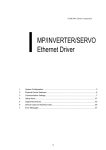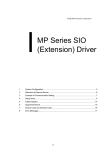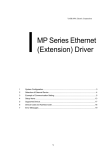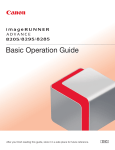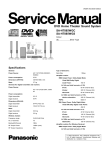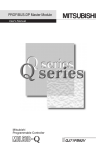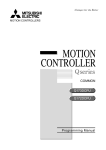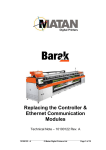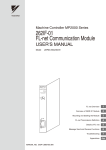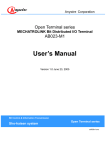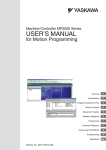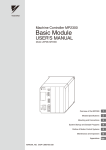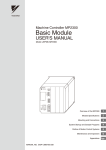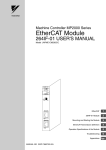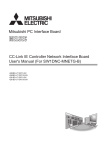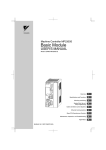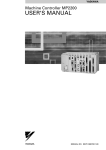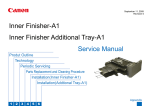Download MP/SERVO Ethernet - Pro-face America HMI Store
Transcript
YASKAWA Electric Corporation MP/SERVO Ethernet Driver 1 System Configuration....................................................................................................... 3 2 External Device Selection ................................................................................................ 5 3 Communication Settings .................................................................................................. 6 4 Setup Items .................................................................................................................... 30 5 Supported Device........................................................................................................... 34 6 Device Code and Address Code.................................................................................... 41 7 Error Messages.............................................................................................................. 42 1 MP/SERVO Ethernet Driver Introduction This manual describes how to connect the Display and the External Device (target PLC). In this manual, the connection procedure will be described in the sections identified below: 1 System Configuration This section lists the types of External Devices and SIO that you can connect. )"1 System Configuration" (page 3) 2 External Device Selection Select a model (series) of the External Device and its connection method. )"2 External Device Selection" (page 5) 3 Communication Settings This section shows setting examples for communicating between the Display and the External Device. )"3 Communication Settings" (page 6) 4 Setup Items This section describes communication setup items on the Display. Set the Display’s communication settings in GP Pro-EX or in off-line mode. )"4 Setup Items" (page 30) Operation GP-Pro EX Device/PLC Connection Manual 2 MP/SERVO Ethernet Driver 1 System Configuration The system configuration in the case when the External Device of YASKAWA Electric Corporation and the Display are connected is shown. 1.1 MP Series Series CPU Link I/F SIO Type Ethernet port on 218IF-01 Ethernet (UDP) "3.1 Setting Example 1" (page 6) Ethernet port on 218IF-02 Ethernet (UDP) "3.4 Setting Example 4" (page 15) Ethernet Connector on CPU unit Ethernet (UDP) "3.2 Setting Example 2" (page 9) Ethernet port on 218IF-01 Ethernet (UDP) "3.3 Setting Example 3" (page 12) Ethernet port on 218IF-02 Ethernet (UDP) "3.4 Setting Example 4" (page 15) Ethernet Connector on CPU unit Ethernet (UDP) "3.2 Setting Example 2" (page 9) MP2300 MP2200 MP2000 MP2310 MP2300S MP2400 Setting Example Connection Configuration • 1:1 Connection Display External Device HUB • MP2000 (218IF-01) : 10BASE-T 1:n Connection Maximum number of External Devices: 32 Display External Device External Device HUB MP2000 (218IF-01) : 10BASE-T GP-Pro EX Device/PLC Connection Manual 3 MP/SERVO Ethernet Driver Σ-V Series 1.2 Series CPU Link I/F SIO Type Setting Example Σ-V Series Rotary Motors (M-II) MECHATROLINK SGDV- 11 Communications Connectors (CN6A/CN6B) Ethernet (UDP) and MECHATROLINK-II "3.5 Setting Example 5" (page 18) Σ-V Series Linear Motors (M-II) MECHATROLINK SGDV- 15 Communications Connectors (CN6A/CN6B) Ethernet (UDP) and MECHATROLINK-II "3.6 Setting Example 6" (page 21) Σ-V Series Rotary Motors (M-III) MECHATROLINK SGDV- 21 Communications Connectors (CN6A/CN6B) Ethernet (UDP) and "3.7 Setting Example 7" MECHATROLINK-III (page 24) Σ-V Series Linear Motors (M-III) MECHATROLINK SGDV- 25 Communications Connectors (CN6A/CN6B) Ethernet (UDP) and "3.8 Setting Example 8" MECHATROLINK-III (page 27) Connection Configuration • 1:1 Connection Display External Device External Device HUB MP series Σ-V series Between Display and MP series: Ethernet connection Between MP series and Σ-V series: MECHATROLINK connection • 1:n Connection Maximum number of External Devices: 32 Display External Device External Device Σ-V series Σ-V series External Device External Device Σ-V series Σ-V series External Device HUB MP series Between Display and MP series: Ethernet connection Between MP series and Σ-V series: MECHATROLINK connection Σ-V series and Σ-V series: MECHATROLINK connection GP-Pro EX Device/PLC Connection Manual 4 MP/SERVO Ethernet Driver 2 External Device Selection Select the External Device to be connected to the Display. Setup Items Setup Description Number of Devices/ PLCs Use an integer from 1 to 4 to enter the number of Devices/PLCs to connect to the display. Manufacturer Select the manufacturer of the External Device to be connected. Select "YASKAWA Electric Corporation". Series Select a model (series) of the External Device to be connected and connection method. Select "MP/SERVO Ethernet". Check the External Device which can be connected in "MP/SERVO Ethernet" in system configuration. "1 System Configuration" (page 3) ) Port Select the Display port to be connected to the External Device. Use System Area Check this option when you synchronize the system data area of Display and the device (memory) of External Device. When synchronized, you can use the ladder program of External Device to switch the display or display the window on the Display. Cf. GP-Pro EX Reference Manual "LS Area (Direct Access Method Area)" This can also be set in GP-Pro EX or in the Display's offline mode. Cf. GP-Pro EX Reference Manual "Display Unit (System Area) Settings Guide" Cf. Maintenance/Troubleshooting Guide "Main Unit - System Area Settings" GP-Pro EX Device/PLC Connection Manual 5 MP/SERVO Ethernet Driver 3 Communication Settings Examples of communication settings of the Display and the External Device, recommended by Pro-face, are shown. 3.1 Setting Example 1 Settings of GP-Pro EX Communication Settings To display the setup screen, from the [System Settings] workspace, select [Device/PLC]. Device Setting To display the [Individual Device Settings] dialog box, from [Device-Specific Settings] in the [Device/PLC] window, select the External Device and click [Settings]. To connect multiple External Devices, from [Device-Specific Settings] in the [Device/PLC] window, click to add another External Device. Notes • Check with a network administrator about IP address. Do not set the duplicate IP address. • Set IP address on the External Device address in the [Individual Device Settings] dialog box. • You need to set IP address on the Display in the off-line mode of the Display. GP-Pro EX Device/PLC Connection Manual 6 MP/SERVO Ethernet Driver Settings of External Device Use the ladder software (MPE720) to set up communication settings for the communication module 218IF-01. For details on communication settings, please refer to the manual of the External Device. The setup procedure differs depending on the version of your ladder software. Ladder Software Setting (for MPE720 Ver.5) 1 2 Start the ladder software, and in the root folder make the order and PLC folders. Right-click the generated External Device, and from the shortcut menu select Logon. • In the shortcut menu, please confirm there is no check mark beside the [Online] command before logging on. • For methods on logging on, refer to the User's Manual of the External Device. 3 From the PLC folder, double-click the [Definition folder]’s [Module Configuration] to display the [Engineering Manager]. 4 In the [Engineering Manager]’s [Controller], use the pull-down menu to select the rack classification and communication module. Set the number associated with the slot number used by the communication module. When you select the communication module, its setting information is displayed in the [Engineering Manager]’s [Module details]. 5 In the [Module details], double-click the No. field’s numeric portion. Double-click the number associated with the slot number connected to the Ethernet unit. Setup Items Transmission parameter Setup Description This Station IP address PLC IP address • Please make the connection parameter blank. Communication is not possible when a connection parameter is set. 6 Double-click "No.1" and set up serial communication. Serial communication is used to transfer communication settings to the PLC. 7 8 9 10 11 Save the settings and exit [Engineering Manager]. After turning ON the communication module’s "INIT" DIP Switch, turn ON the power supply. Transfer the settings to the communication module. While online, logon to the External Device. Write the transferred data to FLASH memory. Turn OFF the External Device’s power supply, turn OFF the "INIT" DIP Switch, and turn the External Device’s power back ON. GP-Pro EX Device/PLC Connection Manual 7 MP/SERVO Ethernet Driver Ladder Software Setting (for MPE720 Ver.6) 1 2 3 Start the ladder software. Make a project file. From the tree view, double-click [Module Configuration]. [Engineering Manager] starts. 4 In the [Engineering Manager]’s [Controller], use the pull-down menu to select the rack classification and communication module. Set the number associated with the slot number used by the communication module. When you select the communication module, its setting information is displayed in the [Engineering Manager]’s [Module details]. 5 In the [Module details], double-click the No. field’s numeric portion. Double-click the number associated with the slot number connected to the Ethernet unit. Setup Items Transmission parameter Setup Description This Station IP address PLC IP address • Please make the connection parameter blank. Communication is not possible when a connection parameter is set. 6 Double-click "No.1" and set up serial communication. Serial communication is used to transfer communication settings to the PLC. 7 8 9 Save the settings and exit [Engineering Manager]. After turning ON the communication module’s "INIT" DIP Switch, turn ON the power supply. Write the settings to the communication module. • To write the settings, select the [Save to flash after transferring to the controller] check box. If the data is transferred without selecting the check box, the transferred data is deleted when restarting the External Device. 10 Turn OFF the External Device’s power supply, turn OFF the "INIT" DIP Switch, and turn the External Device’s power back ON. Notes • Check with a network administrator about IP address. Do not set the duplicate IP address. GP-Pro EX Device/PLC Connection Manual 8 MP/SERVO Ethernet Driver 3.2 Setting Example 2 Settings of GP-Pro EX Communication Settings To display the setup screen, from the [System Settings] workspace, select [Device/PLC]. Device Setting To display the [Individual Device Settings] dialog box, from [Device-Specific Settings] in the [Device/PLC] window, select the External Device and click [Settings]. To connect multiple External Devices, from [Device-Specific Settings] in the [Device/PLC] window, click to add another External Device. Notes • Check with a network administrator about IP address. Do not set the duplicate IP address. • Set IP address on the External Device address in the [Individual Device Settings] dialog box. • You need to set IP address on the Display in the off-line mode of the Display. GP-Pro EX Device/PLC Connection Manual 9 MP/SERVO Ethernet Driver Settings of External Device Use the ladder software (MPE720) to set up communication settings for the communication module CPU unit. For details on communication settings, please refer to the manual of the External Device. The setup procedure differs depending on the version of your ladder software. Ladder Software Setting (for MPE720 Ver.5) 1 2 Start the ladder software, and in the root folder make the order and PLC folders. Right-click the generated External Device, and from the shortcut menu select Logon. • In the shortcut menu, please confirm there is no check mark beside the [Online] command before logging on. • For methods on logging on, refer to the User's Manual of the External Device. 3 From the PLC folder, double-click the [Definition folder]’s [Module Configuration] to display the [Engineering Manager]. 4 In the [Engineering Manager]’s [Controller], use the pull-down menu to select the rack classification and communication module. Set the number associated with the slot number used by the communication module. When you select the communication module, its setting information is displayed in the [Engineering Manager]’s [Module details]. 5 In the [Module details], double-click the No. field’s numeric portion. Double-click the number associated with the slot number connected to the Ethernet unit. Setup Items Transmission parameter Setup Description This Station IP address PLC IP address • Please make the connection parameter blank. Communication is not possible when a connection parameter is set. 6 7 8 9 10 Save the settings and exit [Engineering Manager]. After turning ON the communication module’s "INIT" DIP Switch, turn ON the power supply. Transfer the settings to the communication module. While online, logon to the External Device. Write the transferred data to FLASH memory. Turn OFF the External Device’s power supply, turn OFF the "INIT" DIP Switch, and turn the External Device’s power back ON. GP-Pro EX Device/PLC Connection Manual 10 MP/SERVO Ethernet Driver Ladder Software Setting (for MPE720 Ver.6) 1 2 3 Start the ladder software. Make a project file. From the tree view, double-click [Module Configuration]. [Engineering Manager] starts. 4 In the [Engineering Manager]’s [Controller], use the pull-down menu to select the rack classification and communication module. Set the number associated with the slot number used by the communication module. When you select the communication module, its setting information is displayed in the [Engineering Manager]’s [Module details]. 5 In the [Module details], double-click the No. field’s numeric portion. Double-click the number associated with the slot number connected to the Ethernet unit. Setup Items Transmission parameter Setup Description This Station IP address PLC IP address • Please make the connection parameter blank. Communication is not possible when a connection parameter is set. 6 7 8 Save the settings and exit [Engineering Manager]. After turning ON the communication module’s "INIT" DIP Switch, turn ON the power supply. Write the settings to the communication module. • To write the settings, select the [Save to flash after transferring to the controller] check box. If the data is transferred without selecting the check box, the transferred data is deleted when restarting the External Device. 9 Turn OFF the External Device’s power supply, turn OFF the "INIT" DIP Switch, and turn the External Device’s power back ON. Notes • Check with a network administrator about IP address. Do not set the duplicate IP address. GP-Pro EX Device/PLC Connection Manual 11 MP/SERVO Ethernet Driver 3.3 Setting Example 3 Settings of GP-Pro EX Communication Settings To display the setup screen, from the [System Settings] workspace, select [Device/PLC]. Device Setting To display the [Individual Device Settings] dialog box, from [Device-Specific Settings] in the [Device/PLC] window, select the External Device and click [Settings]. To connect multiple External Devices, from [Device-Specific Settings] in the [Device/PLC] window, click to add another External Device. Notes • Check with a network administrator about IP address. Do not set the duplicate IP address. • Set IP address on the External Device address in the [Individual Device Settings] dialog box. • You need to set IP address on the Display in the off-line mode of the Display. GP-Pro EX Device/PLC Connection Manual 12 MP/SERVO Ethernet Driver Settings of External Device Use the ladder software (MPE720) to set up communication settings for the communication module 218IF-01. For details on communication settings, please refer to the manual of the External Device. The setup procedure differs depending on the version of your ladder software. Ladder Software Setting (for MPE720 Ver.5) 1 2 Start the ladder software, and in the root folder make the order and PLC folders. Right-click the generated External Device, and from the shortcut menu select Logon. • In the shortcut menu, please confirm there is no check mark beside the [Online] command before logging on. • For methods on logging on, refer to the User's Manual of the External Device. 3 From the PLC folder, double-click the [Definition folder]’s [Module Configuration] to display the [Engineering Manager]. 4 In the [Engineering Manager]’s [Controller], use the pull-down menu to select the rack classification and communication module. Set the number associated with the slot number used by the communication module. When you select the communication module, its setting information is displayed in the [Engineering Manager]’s [Module details]. 5 In the [Module details], double-click the No. field’s numeric portion. Double-click the number associated with the slot number connected to the Ethernet unit. Setup Items Transmission parameter Setup Description This Station IP address PLC IP address • Please make the connection parameter blank. Communication is not possible when a connection parameter is set. 6 7 8 9 10 Save the settings and exit [Engineering Manager]. After turning ON the communication module’s "INIT" DIP Switch, turn ON the power supply. Transfer the settings to the communication module. While online, logon to the External Device. Write the transferred data to FLASH memory. Turn OFF the External Device’s power supply, turn OFF the "INIT" DIP Switch, and turn the External Device’s power back ON. GP-Pro EX Device/PLC Connection Manual 13 MP/SERVO Ethernet Driver Ladder Software Setting (for MPE720 Ver.6) 1 2 3 Start the ladder software. Make a project file. From the tree view, double-click [Module Configuration]. [Engineering Manager] starts. 4 In the [Engineering Manager]’s [Controller], use the pull-down menu to select the rack classification and communication module. Set the number associated with the slot number used by the communication module. When you select the communication module, its setting information is displayed in the [Engineering Manager]’s [Module details]. 5 In the [Module details], double-click the No. field’s numeric portion. Double-click the number associated with the slot number connected to the Ethernet unit. Setup Items Transmission parameter Setup Description This Station IP address PLC IP address • Please make the connection parameter blank. Communication is not possible when a connection parameter is set. 6 7 8 Save the settings and exit [Engineering Manager]. After turning ON the communication module’s "INIT" DIP Switch, turn ON the power supply. Write the settings to the communication module. • To write the settings, select the [Save to flash after transferring to the controller] check box. If the data is transferred without selecting the check box, the transferred data is deleted when restarting the External Device. 9 Turn OFF the External Device’s power supply, turn OFF the "INIT" DIP Switch, and turn the External Device’s power back ON. Notes • Check with a network administrator about IP address. Do not set the duplicate IP address. GP-Pro EX Device/PLC Connection Manual 14 MP/SERVO Ethernet Driver 3.4 Setting Example 4 Settings of GP-Pro EX Communication Settings To display the setup screen, from the [System Settings] workspace, select [Device/PLC]. Device Setting To display the [Individual Device Settings] dialog box, from [Device-Specific Settings] in the [Device/PLC] window, select the External Device and click [Settings]. To connect multiple External Devices, from [Device-Specific Settings] in the [Device/PLC] window, click to add another External Device. Notes • Check with a network administrator about IP address. Do not set the duplicate IP address. • Set IP address on the External Device address in the [Individual Device Settings] dialog box. • You need to set IP address on the Display in the off-line mode of the Display. GP-Pro EX Device/PLC Connection Manual 15 MP/SERVO Ethernet Driver Settings of External Device Use the ladder software (MPE720) to set up communication settings for the communication module 218IF-01. For details on communication settings, please refer to the manual of the External Device. The setup procedure differs depending on the version of your ladder software. Ladder Software Setting (for MPE720 Ver.5) 1 2 Start the ladder software, and in the root folder make the order and PLC folders. Right-click the generated External Device, and from the shortcut menu select Logon. • In the shortcut menu, please confirm there is no check mark beside the [Online] command before logging on. • For methods on logging on, refer to the User's Manual of the External Device. 3 From the PLC folder, double-click the [Definition folder]’s [Module Configuration] to display the [Engineering Manager]. 4 In the [Engineering Manager]’s [Controller], use the pull-down menu to select the rack classification and communication module. Set the number associated with the slot number used by the communication module. When you select the communication module, its setting information is displayed in the [Engineering Manager]’s [Module details]. 5 In the [Module details], double-click the No. field’s numeric portion. Double-click the number associated with the slot number connected to the Ethernet unit. Setup Items Transmission parameter Setup Description This Station IP address PLC IP address • Please make the connection parameter blank. Communication is not possible when a connection parameter is set. 6 7 8 9 10 Save the settings and exit [Engineering Manager]. After turning ON the communication module’s "INIT" DIP Switch, turn ON the power supply. Transfer the settings to the communication module. While online, logon to the External Device. Write the transferred data to FLASH memory. Turn OFF the External Device’s power supply, turn OFF the "INIT" DIP Switch, and turn the External Device’s power back ON. GP-Pro EX Device/PLC Connection Manual 16 MP/SERVO Ethernet Driver Ladder Software Setting (for MPE720 Ver.6) 1 2 3 Start the ladder software. Make a project file. From the tree view, double-click [Module Configuration]. [Engineering Manager] starts. 4 In the [Engineering Manager]’s [Controller], use the pull-down menu to select the rack classification and communication module. Set the number associated with the slot number used by the communication module. When you select the communication module, its setting information is displayed in the [Engineering Manager]’s [Module details]. 5 In the in [Module details], double-click the No. field’s numeric portion. Double-click the number associated with the slot number connected to the Ethernet unit. Setup Items Transmission parameter Setup Description This Station IP address PLC IP address • Please make the connection parameter blank. Communication is not possible when a connection parameter is set. 6 7 8 Save the settings and exit [Engineering Manager]. After turning ON the communication module’s "INIT" DIP Switch, turn ON the power supply. Write the settings to the communication module. • To write the settings, select the [Save to flash after transferring to the controller] check box. If the data is transferred without selecting the check box, the transferred data is deleted when restarting the External Device. 9 Turn OFF the External Device’s power supply, turn OFF the "INIT" DIP Switch, and turn the External Device’s power back ON. Notes • Check with a network administrator about IP address. Do not set the duplicate IP address. GP-Pro EX Device/PLC Connection Manual 17 MP/SERVO Ethernet Driver 3.5 Setting Example 5 Settings of GP-Pro EX Communication Settings To display the setup screen, from the [System Settings] workspace, select [Device/PLC]. • To connect Σ-V Series using a 1:n connection, [Wait To Send] must be 100ms or more. Device Setting To display the [Individual Device Settings] dialog box, from [Device-Specific Settings] in the [Device/PLC] window, select the External Device and click [Settings]. To connect multiple External Devices, from [Device-Specific Settings] in the [Device/PLC] window, click to add another External Device. Notes • Check with a network administrator about IP address. Do not set the duplicate IP address. • Set IP address on the External Device address in the [Individual Device Settings] dialog box. • You need to set IP address on the Display in the off-line mode of the Display. GP-Pro EX Device/PLC Connection Manual 18 MP/SERVO Ethernet Driver Settings of External Device Set communication settings for both MP and Σ-V Series. MP Series Setting Use the ladder software (MPE720) to set up communication settings. For details on communication settings, please refer to the manual of the External Device. 1 2 3 Start the ladder software. Make a project file. From the tree view, double-click [Module Configuration]. [Engineering Manager] starts. 4 5 In the [Create new file] dialog box, click [OK]. In the [Engineering Manager]’s [Controller], use the pull-down menu to select MECHATROLINK connection module. Select the number associated with the slot number used by the module. When you select the MECHATROLINK connection module, its setting information is displayed in the [Engineering Manger]’s [Module details]. 6 In the [module Details]’s [Circuit Number] field, enter "01". Set up the same value as the Display’s circuit number. 7 8 In [Details], double-click [MECHATROLINK]. Click the [Link Assignments] tab, and then set [ST#]’s [01] field as follows. Setup Items Setup Description Select the type of Σ-V Series you are using. TYPE • [ST#] is defined based on the Σ-V Series station address. When the station address is 41H, define "ST#01". 9 10 11 In the [Engineering Manager]’s [Controller], select CPU. In the [Module details], double-click the communication module’s No. field. Set [Transmission Parameters] as follows. Setup Items 12 13 Setup Description IP Address 192.168.0.1 Subnet Mask 255.255.255.0 From the [File] menu select [Save] to save your settings, and exit [Engineering Manager]. Write the settings to the MP Series. • To write the settings, select the [Save to flash after transferring to the controller] check box. If the data is transferred without selecting the check box, the transferred data is deleted when restarting the External Device. GP-Pro EX Device/PLC Connection Manual 19 MP/SERVO Ethernet Driver Σ-V Series Setting Set up communication settings with the DIP Switch (SW2) and the rotary switch (SW1). For example, when the SW2-3 is OFF and SW1 is 1, the station address is 41H. For details on communication settings, please refer to the manual for the External Device. • • DIP Switch (SW2) Setting DIP Switch Settings Setup Description 1 ON 2 Optional 3 OFF Define the station address in combination with the rotary switch (SW1). ON: Tenth’s position of station address is 0x5 OFF: Tenth’s position of station address is 0x4 4 OFF Always OFF Communication speed: 10Mbps (MECHATROLINK-II) Data transfer size. ON: 32-byte data transfer OFF: 17-byte data transfer Rotary Switch (SW1) Setting Set the station address in combination with the DIP Switch (SW2), number 3. Rotary Switch Settings SW1 1 Setup Description Ones place of the station address Notes • Check with a network administrator about IP address. Do not set the duplicate IP address. GP-Pro EX Device/PLC Connection Manual 20 MP/SERVO Ethernet Driver 3.6 Setting Example 6 Settings of GP-Pro EX Communication Settings To display the setup screen, from the [System Settings] workspace, select [Device/PLC]. • To connect Σ-V Series using a 1:n connection, [Wait To Send] must be 100ms or more. Device Setting To display the [Individual Device Settings] dialog box, from [Device-Specific Settings] in the [Device/PLC] window, select the External Device and click [Settings]. To connect multiple External Devices, from [Device-Specific Settings] in the [Device/PLC] window, click to add another External Device. Notes • Check with a network administrator about IP address. Do not set the duplicate IP address. • Set IP address on the External Device address in the [Individual Device Settings] dialog box. • You need to set IP address on the Display in the off-line mode of the Display. GP-Pro EX Device/PLC Connection Manual 21 MP/SERVO Ethernet Driver Settings of External Device Set communication settings for both MP and Σ-V Series. MP Series Setting Use the ladder software (MPE720) to set up communication settings. For details on communication settings, please refer to the manual of the External Device. 1 2 3 Start the ladder software. Make a project file. From the tree view, double-click [Module Configuration]. [Engineering Manager] starts. 4 5 In the [Create new file] dialog box, click [OK]. In the [Engineering Manager]’s [Controller], use the pull-down menu to select MECHATROLINK connection module. Select the number associated with the slot number used by the module. When you select the MECHATROLINK connection module, its setting information is displayed in the [Engineering Manger]’s [Module details]. 6 In the [module Details]’s [Circuit Number] field, enter "01". Set up the same value as the Display’s circuit number. 7 8 In [Details], double-click [MECHATROLINK]. Click the [Link Assignments] tab, and then set [ST#]’s [01] field as follows. Setup Items Setup Description Select the type of Σ-V Series you are using. TYPE • [ST#] is defined based on the Σ-V Series station address. When the station address is 41H, define "ST#01". 9 10 11 In the [Engineering Manager]’s [Controller], select CPU. In the [Module details], double-click the communication module’s No. field. Set [Transmission Parameters] as follows. Setup Items 12 13 Setup Description IP Address 192.168.0.1 Subnet Mask 255.255.255.0 From the [File] menu select [Save] to save your settings, and exit [Engineering Manager]. Write the settings to the MP Series. • To write the settings, select the [Save to flash after transferring to the controller] check box. If the data is transferred without selecting the check box, the transferred data is deleted when restarting the External Device. GP-Pro EX Device/PLC Connection Manual 22 MP/SERVO Ethernet Driver Σ-V Series Setting Set up communication settings with the DIP Switch (SW2) and the rotary switch (SW1). For example, when the SW2-3 is OFF and SW1 is 1, the station address is 41H. For details on communication settings, please refer to the manual for the External Device. • • DIP Switch (SW2) Setting DIP Switch Settings Setup Description 1 ON 2 Optional 3 OFF Define the station address in combination with the rotary switch (SW1). ON: Tenth’s position of station address is 0x5 OFF: Tenth’s position of station address is 0x4 4 OFF Always OFF Communication speed: 10Mbps (MECHATROLINK-II) Data transfer size. ON: 32-byte data transfer OFF: 17-byte data transfer Rotary Switch (SW1) Setting Set the station address in combination with the DIP Switch (SW2), number 3. Rotary Switch Settings SW1 1 Setup Description Ones place of the station address Notes • Check with a network administrator about IP address. Do not set the duplicate IP address. GP-Pro EX Device/PLC Connection Manual 23 MP/SERVO Ethernet Driver 3.7 Setting Example 7 Settings of GP-Pro EX Communication Settings To display the setup screen, from the [System Settings] workspace, select [Device/PLC]. • To connect Σ-V Series using a 1:n connection, [Wait To Send] must be 100ms or more. Device Setting To display the [Individual Device Settings] dialog box, from [Device-Specific Settings] in the [Device/PLC] window, select the External Device and click [Settings]. To connect multiple External Devices, from [Device-Specific Settings] in the [Device/PLC] window, click to add another External Device. Notes • Check with a network administrator about IP address. Do not set the duplicate IP address. • Set IP address on the External Device address in the [Individual Device Settings] dialog box. • You need to set IP address on the Display in the off-line mode of the Display. GP-Pro EX Device/PLC Connection Manual 24 MP/SERVO Ethernet Driver Settings of External Device Set communication settings for both MP and Σ-V Series. MP Series Setting Use the ladder software (MPE720) to set up communication settings. For details on communication settings, please refer to the manual of the External Device. 1 2 3 Start the ladder software. Make a project file. From the tree view, double-click [Module Configuration]. [Engineering Manager] starts. 4 5 In the [Create new file] dialog box, click [OK]. In the [Engineering Manager]’s [Controller], use the pull-down menu to select MECHATROLINK connection module. Select the number associated with the slot number used by the module. When you select the MECHATROLINK connection module, its setting information is displayed in the [Engineering Manger]’s [Module details]. 6 In the [module Details]’s [Circuit Number] field, enter "01". Set up the same value as the Display’s circuit number. 7 8 In [Details], double-click [MECHATROLINK]. Click the [Link Assignments] tab, and then [ST#]’s [01] as follows. Setup Items Setup Description ADR 03H ExADR 00 VENDOR Yaskawa Electric co. DEVICE Σ-V Series type • [PROFILE], [BYTE] and [SCAN] are defined automatically. 9 10 11 In the [Engineering Manager]’s [Controller], select CPU. In the [Module details], double-click the communication module’s No. field. Set [Transmission Parameters] as follows. Setup Items 12 13 Setup Description IP Address 192.168.0.1 Subnet Mask 255.255.255.0 From the [File] menu select [Save] to save your settings, and exit [Engineering Manager]. Write the settings to MP Series. • To write the settings, select the [Save to flash after transferring to the controller] check box. If the data is transferred without selecting the check box, the transferred data is deleted when restarting the External Device. GP-Pro EX Device/PLC Connection Manual 25 MP/SERVO Ethernet Driver Σ-V Series Setting Set up communication settings with rotary switches (S1 and S2). For details on communication settings, please refer to the manual of the External Device. Rotary Switch Settings S1 (x16) 0 S2 (x1) 3 Setup Description Station address Notes • Check with a network administrator about IP address. Do not set the duplicate IP address. GP-Pro EX Device/PLC Connection Manual 26 MP/SERVO Ethernet Driver 3.8 Setting Example 8 Settings of GP-Pro EX Communication Settings To display the setup screen, from the [System Settings] workspace, select [Device/PLC]. • To connect Σ-V Series using a 1:n connection, [Wait To Send] must be 100ms or more. Device Setting To display the [Individual Device Settings] dialog box, from [Device-Specific Settings] in the [Device/PLC] window, select the External Device and click [Settings]. To connect multiple External Devices, from [Device-Specific Settings] in the [Device/PLC] window, click to add another External Device. Notes • Check with a network administrator about IP address. Do not set the duplicate IP address. • Set IP address on the External Device address in the [Individual Device Settings] dialog box. • You need to set IP address on the Display in the off-line mode of the Display. GP-Pro EX Device/PLC Connection Manual 27 MP/SERVO Ethernet Driver Settings of External Device Set communication settings for both MP and Σ-V Series. MP Series Setting Use the ladder software (MPE720) to set up communication settings. For details on communication settings, please refer to the manual of the External Device. 1 2 3 Start the ladder software. Make a project file. From the tree view, double-click [Module Configuration]. [Engineering Manager] starts. 4 5 In the [Create new file] dialog box, click [OK]. In the [Engineering Manager]’s [Controller], use the pull-down menu to select MECHATROLINK connection module. Select the number associated with the slot number used by the module. When you select the MECHATROLINK connection module, its setting information is displayed in the [Engineering Manger]’s [Module details]. 6 In the [module Details]’s [Circuit Number] field, enter "01". Set up the same value as the Display’s circuit number. 7 8 In [Details], double-click [MECHATROLINK]. Click the [Link Assignments] tab, and then [ST#]’s [01] as follows. Setup Items Setup Description ADR 03H ExADR 00 VENDOR Yaskawa Electric co. DEVICE Σ-V Series type • [PROFILE], [BYTE] and [SCAN] are defined automatically. 9 10 11 In the [Engineering Manager]’s [Controller], select CPU. In the [Module details], double-click the communication module’s No. field. Set [Transmission Parameters] as follows. Setup Items 12 13 Setup Description IP Address 192.168.0.1 Subnet Mask 255.255.255.0 From the [File] menu select [Save] to save your settings, and exit [Engineering Manager]. Write the settings to MP Series. • To write the settings, select the [Save to flash after transferring to the controller] check box. If the data is transferred without selecting the check box, the transferred data is deleted when restarting the External Device. GP-Pro EX Device/PLC Connection Manual 28 MP/SERVO Ethernet Driver Σ-V Series Setting Set up communication settings with rotary switches (S1 and S2). For details on communication settings, please refer to the manual of the External Device. Rotary Switch Settings S1 (x16) 0 S2 (x1) 3 Setup Description Station address Notes • Check with a network administrator about IP address. Do not set the duplicate IP address. GP-Pro EX Device/PLC Connection Manual 29 MP/SERVO Ethernet Driver 4 Setup Items Set up the Display’s communication settings in GP Pro-EX or in the Display’s off-line mode. The setting of each parameter must match that of the External Device. )"3 Communication Settings" (page 6) • Set the Display’s IP address in off-line mode. Cf. 4.1 Maintenance/Troubleshooting Guide "Ethernet Settings" Setup Items in GP-Pro EX Communication Settings To display the setting screen, select [Device/PLC Settings] from [System setting window] in workspace. Setup Items Setup Description Port No. Enter a port number of the External Device, using 1024 to 65535. Check into [Auto], and a port number is set automatically. Timeout Use an integer from 1 to 127 to enter the time (s) for which Display waits for the response from External Device. Retry In case of no response from the External Device, use an integer from 0 to 255 to enter how many times the Display retransmits the command. Wait To Send Use an integer from 0 to 255 to enter standby time (ms) for the Display from receiving packets to transmitting next commands. GP-Pro EX Device/PLC Connection Manual 30 MP/SERVO Ethernet Driver Device Setting To display the [Individual Device Settings] dialog box, from [Device-Specific Settings] in the [Device/PLC] window, select the External Device and click [Settings]. To connect multiple External Devices, from [Device-Specific Settings] in the [Device/PLC] window, click to add another External Device. Σ-V Series MP Series Setup Items Setup Description Product Select the product name of the External Device. Series Select the series of the External Device. Set IP address of the External Device. IP Address / Relay IP Address • Check with a network administrator about IP address. Do not set the duplicate IP address. Circuit No. Enter the circuit No. of the MECHATROLINK, from 1 to 16. Station No. Enter the station No. of the Σ-V Series. MECHATROLINK-II: "65 to 79" and "80 to 95" MECHATROLINK-III: "3 to 239" • When communicating with the Σ-V Series, up to the third octet in the subnet mask should be set to 255. e.g.: 255.255.255.0 etc. GP-Pro EX Device/PLC Connection Manual 31 MP/SERVO Ethernet Driver 4.2 Setup Items in Off-Line Mode • Please refer to Maintenance/Troubleshooting Guide for more information on how to enter offline mode or about operation. Cf. Maintenance/Troubleshooting Guide "Offline Mode" Communication Settings To display the setting screen, touch [Device/PLC Settings] from [Peripheral Settings] in off-line mode. Touch the External Device you want to set from the displayed list. Setup Items Setup Description Port No. Enter a port number of the Display. Select either of "Fixed" "Auto". Enter a port number of the Display with "1024-65535", when select "Fixed". Assign automatically without affecting the input value, when select "Auto". Timeout Use an integer from 1 to 127 to enter the time (s) for which Display waits for the response from External Device. Retry In case of no response from the External Device, use an integer from 0 to 255 to enter how many times the Display retransmits the command. Wait To Send Use an integer from 0 to 255 to enter standby time (ms) for the Display from receiving packets to transmitting next commands. GP-Pro EX Device/PLC Connection Manual 32 MP/SERVO Ethernet Driver Device Setting To display the setting screen, touch [Device/PLC Settings] from [Peripheral Settings] in off-line mode. Touch the External Device you want to set from the displayed list, and touch [Device]. Setup Items Setup Description Device/PLC Name Select the External Device for device setting. Device name is a title of the External Device set with GP-Pro EX. (Initial value [PLC1]) Series Display the series of the External Device. Set IP address of the External Device. IP Address • Check with a network administrator about IP address. Do not set the duplicate IP address. Device Type Select the device type. Circuit No. Enter the circuit No. of the MECHATROLINK, from 1 to 16. Station No. Enter the station No. of the Σ-V Series. MECHATROLINK-II: "65 to 79" and "80 to 95" MECHATROLINK-III: "3 to 239" • [Device Type], [Circuit No.] and [Station No.] are available when [Series] is set to Σ-V Series. Please define the [Series] in GP-Pro EX. GP-Pro EX Device/PLC Connection Manual 33 MP/SERVO Ethernet Driver 5 Supported Device Range of supported device address is shown in the table below. Please note that the actually supported range of the devices varies depending on the External Device to be used. Please check the actual range in the manual of your connecting equipment. 5.1 MP Series This address can be specified as system data area. *1 32 bits Device Bit Address Word Address Notes System registers SB000000 - SB08191F SW00000 - SW08191 Input registers IB00000 - IBFFFFF IW0000 - IWFFFF *1 Output registers OB00000 - OBFFFFF OW0000 - OWFFFF *1 Data registers MB000000 - MB65534F MW00000 - MW65534 As for Input and Output registers, device 0x9000-0xFFFF cannot be written. • Please refer to the GP-Pro EX Reference Manual for system data area. Cf. GP-Pro EX Reference Manual "LS Area (Direct Access Method Area)" • Please refer to the precautions on manual notation for icons in the table. ) "Manual Symbols and Terminology" GP-Pro EX Device/PLC Connection Manual 34 MP/SERVO Ethernet Driver 5.2 Σ-V Series This address can be specified as system data area. Device 32 bits Bit Address Word Address Notes Normal Parameters Area 0000.0 - 0FFF.F 0000 - 0FFF *1 *2 Temporary Parameters Area 1000.0 - 1FFF.F 1000 - 1FFF *1 *2 Monitor Area E000.0 - EFFF.F E000 - EFFF *1 *2 *1 When you write to the bit address, the Display reads the entire word, sets the defined bit, then returns the new word value to the External Device. If the ladder program writes data to this word address during the bit write process, the resulting data may be incorrect. *2 The following addresses are 32 bit parameters. Please use two words when reading or writing. • Normal Parameters Area 020AH / 020EH / 0210H / 0212H / 0282H / 051BH / 0520H / 0522H / 0524H / 0804H / 0806H / 0808H / 0814H / 0819H / 0820H / 0822H / 0834H / 0836H / 083CH / 083EH / 0840H / 0890H / 0892H / 0894H / 0896H / 0898H / 089AH / 08A0H / 08A2H / 08A4H / 08A6H / 08A8H / 08AAH / 08ACH / 08AEH / 08B0H / 08B6H / 08B8H / 08BAH / 08BCH / 08BEH / 0A02H / 0A04H / 0A06H / 0A08H / 0A0EH / 0A10H / 0A12H / 0A14H / 0A16H / 0A18H / 0A42H / 0A44H / 0A46H / 0A4CH / 0A4EH / 0A50H / 0A52H / 0A82H / 0A84H / 0A86H / 0A88H / 0A8AH / 0A90H / 0A92H / 0AC2H / 0AC4H / 0AC6H / 0AC8H / 0ACAH / 0ACCH / 0ACEH / 0B06H / 0B08H / 0B0AH / 0B0CH / 0B0EH / 0B10H / 0B12H / 0B14H / 0B16H / 0B1CH / 0B1EH / 0B20H / 0B22H / 0B24H / 0B26H / • Temporary Parameters Area 120AH / 120EH / 1210H / 1804H / 1806H / 1808H / 183CH / 183EH / 1840H / 18A0H / 18A2H / 18A4H / 18B6H / 18B8H / 18BAH / 1A0EH / 1A10H / 1A12H / 1A4CH / 1A4EH / 1A50H / 1A90H / 1A92H / 1AC2H / 1B06H / 1B08H / 1B0AH / 1B1CH / 1B1EH / 1B20H / 1212H / 1814H / 1890H / 18A6H / 18BCH / 1A14H / 1A52H / 1AC4H / 1B0CH / 1B22H / 1282H / 1819H / 1892H / 18A8H / 18BEH / 1A16H / 1A82H / 1AC6H / 1B0EH / 1B24H / 151BH / 1820H / 1894H / 18AAH / 1A02H / 1A18H / 1A84H / 1AC8H / 1B10H / 1B26H / 1520H / 1522H / 1822H / 1834H / 1896H / 1898H / 18ACH / 18AEH / 1A04H / 1A06H / 1A42H / 1A44H / 1A86H / 1A88H / 1ACAH / 1ACCH / 1B12H / 1B14H / 1524H / 1836H / 189AH / 18B0H / 1A08H / 1A46H / 1A8AH / 1ACEH / 1B16H / 0526H / 0838H / 089CH / 08B2H / 0A0AH / 0A48H / 0A8CH / 0B02H / 0B18H / 0531H / 083AH / 089EH / 08B4H / 0A0CH / 0A4AH / 0A8EH / 0B04H / 0B1AH / 1526H / 1838H / 189CH / 18B2H / 1A0AH / 1A48H / 1A8CH / 1B02H / 1B18H / 1531H / 183AH / 189EH / 18B4H / 1A0CH / 1A4AH / 1A8EH / 1B04H / 1B1AH / • Monitor Area E003H / E009H / E00EH / E010H / E012H / E016H / E01BH / E084H / E52AH / E52CH / E52EH / E530H / E532H / E534H / E536H / E538H / E53AH / E53CH / E601H / E603H / E605H / E707H • You can only set the Read Area Size for the system area available to use in the External Device. Please refer to the GP-Pro EX Reference Manual for Read Area Size. • Please refer to the GP-Pro EX Reference Manual for system data area. Cf. GP-Pro EX Reference Manual "LS Area (Direct Access Method Area)" • Please refer to the precautions on manual notation for icons in the table. ) "Manual Symbols and Terminology" GP-Pro EX Device/PLC Connection Manual 35 MP/SERVO Ethernet Driver Normal Parameters Area This area is used to map the External Device’s user constant parameters. The register number is defined by adding the Pn number and the offset value. The normal parameters area offset value is 0000H. For details on the Pn number and register mapping, please refer to the manual of the External Device. Operation Description Read Reads volatile memory such as RAM for values. Unable to read values from non-volatile memory such as EEPROM. Write Writes values to volatile memory such as RAM, and non-volatile memory such as EEPROM. • You cannot run consecutive reads from, or consecutive writes to, different register groups. Example: When consecutively reading from or writing to 07FFH to 0800H, the message "Data Consistency Error (33H)" or "Access Denied Error (31H)" is displayed. • If you specify a nonexistent register number, the message "Access Denied Error (31H)," is displayed. Temporary Parameters Area This area is used to map the External Device’s user constant parameters. The register number is defined by adding the Pn number and the offset value. The temporary parameters area offset value is 1000H. For details on the Pn number and register mapping, please refer to the manual of the External Device. Operation Description Read Reads volatile memory such as RAM for values. Write Writes values to volatile memory such as RAM. Since writing to Temporary Parameters Area is run in volatile memory (such as RAM), values are cleared when the External Device is turned OFF. If there is an operation, such as servo tuning, that requires an extreme number of write operations to memory, running the operation in the Temporary Parameters Area generates the following advantages. • You can increase the life of non-volatile memory. • You can reduce processing time. • You cannot run consecutive reads from, or consecutive writes to, different register groups. Example: When consecutively reading from or writing to 07FFH to 0800H, the message "Data Consistency Error (33H)" or "Access Denied Error (31H)" is displayed. • If you specify a nonexistent register number, the message "Access Denied Error (31H)," is displayed. GP-Pro EX Device/PLC Connection Manual 36 MP/SERVO Ethernet Driver Monitor Area This area is used to reference internal information (such as operating condition, alarm status, and various status flags) on the External Device. By referring to the value of a register number, you can check the status of the External Device. While the External Device is running, register values change constantly. Register Name No. Unit No. of Registers Sign Remarks Rotary: min-1 E000H 1 S Un000 1 S Un001 % 1 S Un002 Pulse 2 U Un003 deg 1 U Un004 Motor Rotational/Translational Speed Linear: mm/s Rotary: min-1 E001H Reference Speed Linear: mm/s E002H Internal Torque/Thrust Force Reference E003H Rotational Angle 1 (Number of Pulses from the Origin) E005H Rotational Angle 2 (Angle from the Origin) E006H Input Signal Monitor - 1 - Un005 E007H Output Signal Monitor - 1 - Un006 E008H Input Reference Pulse Speed 1 S Un007 Reference unit 2 S Un008 Rotary: min-1 Linear: mm/s E009H Position Error Counter E00BH Accumulated Load Rate %(10s cycle) 1 U Un009 E00CH Regenerative Load Rate %(10s cycle) 1 U Un00A E00DH Dynamic Break Consumption Power %(10s cycle) 1 U Un00B E00EH Input Reference Pulse Counter (32bit) Pulse 2 S Un00C E010H Feedback Pulse Counter (32bit) Pulse 2 S Un00D E012H Fully-closed Feedback Pulse Counter (32bit) Pulse 2 S Un00E E016H Total Operation Time 100ms 2 U Un012 E018H Upper Limit of Maximum Motor Speed mm/s 1 U Un010 (Available only in linear motor) E019H Upper Limit of Divided Pulse Output Setting Pulse/Pitch 1 U Un010 (Available only in linear motor) E01AH Magnetic Pole Sensor Information - 1 - Un011 E01BH Feedback Pulse Counter Reference unit 2 S Un013 E01DH Effective Gain Set Number - 1 U Un014 E01EH Safety I/O Signal Monitor - 1 - Un015 E084H Linear Scale Pitch pm 2 U Un084 E086H Linear Scale Pitch Scaling Exponent Power of Ten 1 S Un085 GP-Pro EX Device/PLC Connection Manual 37 MP/SERVO Ethernet Driver Register No. Name Unit No. of Registers Sign Remarks E500H Alarm History Alarm Code No. = 0 Code 1 U Fn000-0 E501H Alarm History Alarm Code No. = 1 Code 1 U Fn000-1 E502H Alarm History Alarm Code No. = 2 Code 1 U Fn000-2 E503H Alarm History Alarm Code No. = 3 Code 1 U Fn000-3 E504H Alarm History Alarm Code No. = 4 Code 1 U Fn000-4 E505H Alarm History Alarm Code No. = 5 Code 1 U Fn000-5 E506H Alarm History Alarm Code No. = 6 Code 1 U Fn000-6 E507H Alarm History Alarm Code No. = 7 Code 1 U Fn000-7 E508H Alarm History Alarm Code No. = 8 Code 1 U Fn000-8 E509H Alarm History Alarm Code No. = 9 Code 1 U Fn000-9 E50AH Current Alarm Information Code 1 U E51BH Servo Running Status - 1 U E51CH Control Mode Status - 1 U E52AH Alarm History Time Stamp No. = 0 100ms 2 U E52CH Alarm History Time Stamp No. = 1 100ms 2 U E52EH Alarm History Time Stamp No. = 2 100ms 2 U E530H Alarm History Time Stamp No. = 3 100ms 2 U E532H Alarm History Time Stamp No. = 4 100ms 2 U E534H Alarm History Time Stamp No. = 5 100ms 2 U E536H Alarm History Time Stamp No. = 6 100ms 2 U E538H Alarm History Time Stamp No. = 7 100ms 2 U E53AH Alarm History Time Stamp No. = 8 100ms 2 U E53CH Alarm History Time Stamp No. = 9 100ms 2 U GP-Pro EX Device/PLC Connection Manual 38 MP/SERVO Ethernet Driver • Input Signal Monitor (E006H) MECHATROLINK Interface Type Bit • Status Signal Logic 0 SI0(CN1-13) 0 = Lo (Close) 1 = Hi (Open) 1 SI1(CN1-7) 0 = Lo (Close) 1 = Hi (Open) 2 SI2(CN1-8) 0 = Lo (Close) 1 = Hi (Open) 3 SI3(CN1-9) 0 = Lo (Close) 1 = Hi (Open) 4 SI4(CN1-10) 0 = Lo (Close) 1 = Hi (Open) 5 SI5(CN1-11) 0 = Lo (Close) 1 = Hi (Open) 6 SI6(CN1-12) 0 = Lo (Close) 1 = Hi (Open) 7 Reserved Un No. Un005 Output Signal Monitor (E007H) MECHATROLINK Interface Type Bit Status Signal Logic 0 ALM(CN1-3,4) 0 = Lo (Close) 1 = Hi (Open) 1 SO1(CN1-1,2) 0 = Lo (Close) 1 = Hi (Open) 2 SO2(CN1-23,24) 0 = Lo (Close) 1 = Hi (Open) 3 SO3(CN1-25,26) 0 = Lo (Close) 1 = Hi (Open) 4 Reserved 5 Reserved 6 Reserved 7 Reserved GP-Pro EX Device/PLC Connection Manual 39 Un No. Un006 MP/SERVO Ethernet Driver • Safety I/O Signal Monitor (E01EH) Bit Status Signal Logic 0 /HWBB1(CN8-3,4) 0 = Lo (Close) 1 = Hi (Open) 1 /HWBB2(CN8-5,6) 0 = Lo (Close) 1 = Hi (Open) 2 to 7 Un No. Un015 Reserved • /HWBB1 and /HWBB2 are valid only when the safety option card is not connected. When the safety option card is connected, they become indefinite. • Servo Running Status (E51BH) Reading • Description 0000H Reserved (Initial State) 0001H Alarm Occurred (A.***) 0002H Hardwired Base Blocked (HWBB) 0003H Forward / Reverse Run Prohibited (PTNT) 0004H Forward Run Prohibited (P-OT) 0005H Reverse Run Prohibited (N-OT) 0006H Base Blocked (BB) 0007H Base Enabled (RUN) 0008H Magnetic Pole Detecting (PDET) Control Mode Status (E51CH) Reading Description 0000H Speed Control Mode 0001H Position Control Mode 0002H Torque Control Mode • JOG Drive Mode, Origin Search Mode, and Internally Set Speed Control Mode become Speed control mode. • Programmed JOG Drive Mode, Advanced Auto-Tuning Mode, and Easy FFT Mode become Position Control Mode. GP-Pro EX Device/PLC Connection Manual 40 MP/SERVO Ethernet Driver 6 Device Code and Address Code Use device code and address code when you select "Device Type & Address" for the address type in data displays. 6.1 6.2 MP Series Device Device Name Device Code (HEX) Address Code System registers SW/SB 0080 Word address Input registers IW/IB 0001 Word address Output registers OW/OB 0081 Word address Data registers MW/MB 0000 Word address Σ-V Series Device Device Name Device Code (HEX) Address Code Normal Parameters Area 0 0000 Word address Temporary Parameters Area 1 0001 Word address Monitor Area E 0009 Word address GP-Pro EX Device/PLC Connection Manual 41 MP/SERVO Ethernet Driver 7 Error Messages Error messages are displayed on the screen of Display as follows: "No. : Device Name: Error Message (Error Occurrence Area)". Each description is shown below. Item Description No. Error No. Device Name Name of External Device where error occurs. Device name is a title of External Device set with GP-Pro EX.((Initial value [PLC1]) Error Message Displays messages related to the error which occurs. Displays IP address or device address of External Device where error occurs, or error codes received from External Device. Error Occurrence Area • IP address is displayed such as "IP address (Decimal): MAC address (Hex)". • Device address is displayed such as "Address: Device address". • Received error codes are displayed such as "Decimal [Hex]". Display Examples of Error Messages "RHAA035: PLC1: Error has been responded for device write command (Error Code: 2 [02H])" • Please refer to the manual of External Device for more detail of received error codes. • Please refer to "Display-related errors" of "Maintenance/Troubleshooting Guide" for a common error message to the driver. GP-Pro EX Device/PLC Connection Manual 42 MP/SERVO Ethernet Driver 7.1 MP Series Error Code Peculiar to PLC Error code Description 0x90 Transfer error. 0x92 Illegal parameter. 0x96 Register No. over. 0x9C File is modified. 0x9D Data access error. Error Messages Specific to the External Device Message ID Error Message Description RHxx128 "(Node Name):PLC is busy now(Error Code: [Hex])" PLC is "Busy" RHxx129 "(Node Name):Option module is not mounted(Error Code: [Hex])" Option module not mount. RHxx130 "(Node Name):Module is not ready(Error Code: [Hex])" Module is not ready RHxx131 "(Node Name):CPU is stopped(Error Code: [Hex])" CPU is stopped RHxx132 "(Node Name): Write protected(Error Code: [Hex])" Write protected GP-Pro EX Device/PLC Connection Manual 43 MP/SERVO Ethernet Driver 7.2 Σ-V Series PLC Error Codes Error code Description 0x01 Function Code Error • Unsupported function code or sub function code. 0x02 Faulty Register Number • Accessing register number that is not registered. 0x03 Faulty Quantity • The number of read or write data for reading is not between one and the maximum quantity (as defined per model). • In write mode, the number of data in the message is not the specified quantity. 0x30 Faulty Register Number (High Level) • Accessing register number that is not registered. 0x31 Access Limit Error • Access to the specified register is not permitted. 0x32 Outside Setting Range Error • The write data value is outside the maximum and minimum limit. 0x33 Data Matching Error • Tried to access only a portion of registers in the multiple register unit. • Tried to access multiple registers that exceed the register group. 0x34 Condition Error • Command message content cannot be processed due to the condition defined by the register. 0x35 Process Conflict Error • Cannot be processed due to priority issues with other channels. Error Messages Specific to the External Device Message ID Error Message Description RHxx133 "(Node Name): The Series and Device Type is not correct. Connecting via (MECHATROLINK-II or MECHATROLINK-III)" This message is displayed when the connected Device Type does not match the Σ-V Series selected in off-line mode. Check the Device Type. GP-Pro EX Device/PLC Connection Manual 44