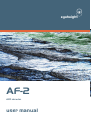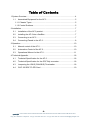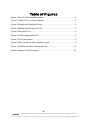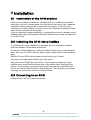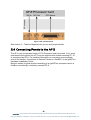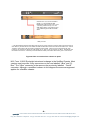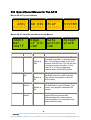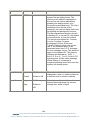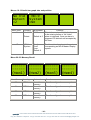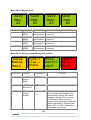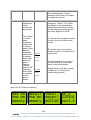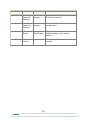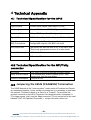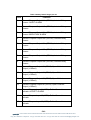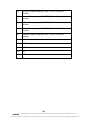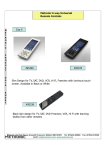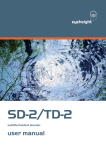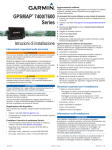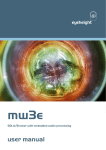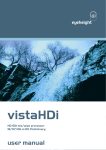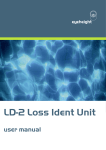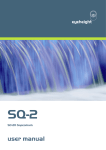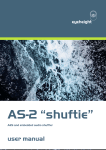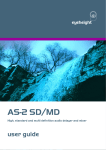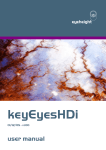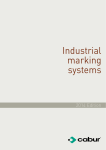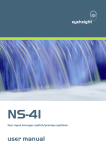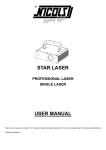Download AF-2 AFD decoder user manual
Transcript
eyeheight AF-2 AFD decoder user manual Table of Contents 1 System Overview ...............................................................................................4 1.1 Associated Equipment for the AF-2 ........................................................5 1.1.1 Chassis Types .....................................................................................5 1.1.2 Control Surfaces ..................................................................................5 2 Installation ..........................................................................................................7 2.1 Installation of the AF-2 product ...............................................................7 2.2 Installing the AF-2 into a flexiBox............................................................7 2.3 Connecting to an AF-2 ............................................................................7 2.4 Connecting Panels to the AF-2 ...............................................................8 3 Operation .........................................................................................................10 3.1 Manual control of the AF-2....................................................................10 3.2 Automation Control of the AF-2.............................................................10 3.3 Operational Menus for the AF-2............................................................11 4 Technical Appendix ..........................................................................................18 4.1 Technical Specification for the AF-2 .....................................................18 4.2 Technical Specification for the GPI/Tally connector..............................18 4.3 Jumpering the I-BUS (CAN-BUS) Termination .....................................18 4.4 CHP-100 SDI-TC-GPI Card ..................................................................19 -2eyeheight Unit 34 Park House Watford Business Park Greenhill Crescent Watford Herts GB WD18 8PH Reg. No. 2855535 Telephone: +44 (0) 1923 256 000 Fax: +44 (0) 1923 256 100 email: [email protected] Table of Figures Figure 1 The AF-2 AFD decoder module. .............................................................4 Figure 2 Typical AF-2 on-screen displays .............................................................5 Figure 3 FlexiBox with flexiPanel fitted..................................................................5 Figure 4 Desktop modular panel FP-10.................................................................6 Figure 5 IRU panel FP-9 .......................................................................................6 Figure 6 miniBox integrated panel.........................................................................6 Figure 7 AF-2 Connections ...................................................................................8 Figure 9 I-Bus connection from chassis to panel...................................................9 Figure 10 Location Of I-Bus Termination Link .....................................................19 Figure 8 Diagram of GPI Jumpers.......................................................................19 -3eyeheight Unit 34 Park House Watford Business Park Greenhill Crescent Watford Herts GB WD18 8PH Reg. No. 2855535 Telephone: +44 (0) 1923 256 000 Fax: +44 (0) 1923 256 100 email: [email protected] 1 System Overview This manual describes the function of the AF-2. The AF-2 is a unit that will decode the AFD and AR numbers, translate then into user defined text and display both onto an overlaid screen. It will set appropriate alarm outputs in userdefined conditions. The main features are as follows:• The user can define a 6 digit channel Ident, definable in foreground colour, background colour, flashing or normal mode. • All the AFD and error messages can be user defined, in foreground colour, background colour, flashing or normal mode and whether that condition triggers an alarm. • The main “alert” alarm can be “accepted” by the operator setting a second “indication” alarm, which is cleared when the problem is completely resolved. • The module can cope with AFDs in the range 0-7 or 8-15. • The module broadcasts information compatible with the MD-2 Master Display module, enabling collation of any unit’s displays and allowing for remote supervision. • The module displays suitable “Edge of picture” and “Safe action” cursors overlaid onto the video picture. Figure 1 The AF-2 AFD decoder module. -4eyeheight Unit 34 Park House Watford Business Park Greenhill Crescent Watford Herts GB WD18 8PH Reg. No. 2855535 Telephone: +44 (0) 1923 256 000 Fax: +44 (0) 1923 256 100 email: [email protected] Figure 2 Typical AF-2 on-screen displays 1.1 Associated Equipment for the AF-2 The AF-2 is a module and requires both a chassis and a control surface to function. 1.1.1 Chassis Types • flexiBox is a 1RU chassis. The order code is FB-9. This will hold a maximum of six AF-2 modules with “Hot Swap” redundant PSU option and “Hot Swap” AF-2 modules. • maxiBox is an alternative low cost 1RU chassis. The order code is MX-9. This also will hold a maximum of six AF-2 modules but it has no redundant PSU option and the AF units must be factory fitted. • miniBox is a half width 1RU high desktop unit capable of holding a single AF-2 unit which must be factory installed. The miniBox includes a control surface allowing recall of up to 8 predefined memories which are either factory configured or set up by the user using an FP-9 or FP-10 connected to the miniBox as a remote panel. Figure 3 FlexiBox w ith flexiPanel fitted 1.1.2 Control Surfaces • flexiPanel is a IRU control surface that fits on the Front of a 1RU flexiBox. The order code is FP-9. A FlexiPanel can also be used in conjunction with a miniBox, in this case the extra accessory (Order code RR-9) will be required • FP-10 is a desk mounting control surface (Order code FP-10). This unit is a modular unit which can be used in conjunction with the units below. -5- eyeheight Unit 34 Park House Watford Business Park Greenhill Crescent Watford Herts GB WD18 8PH Reg. No. 2855535 Telephone: +44 (0) 1923 256 000 Fax: +44 (0) 1923 256 100 email: [email protected] Figure 4 Desktop modular panel FP-10 Figure 5 IRU panel FP-9 Figure 6 miniBox integrated panel -6eyeheight Unit 34 Park House Watford Business Park Greenhill Crescent Watford Herts GB WD18 8PH Reg. No. 2855535 Telephone: +44 (0) 1923 256 000 Fax: +44 (0) 1923 256 100 email: [email protected] 2 Installation 2.1 Installation of the AF-2 product If this unit is already pre-installed in a flexiBox (FB-9), a maxiBox or a miniBox, with either a local or a remote panel from the factory then refer to the "Hardware Installation Guide" which will be enclosed with the system. If this unit is preinstalled in a miniBox (MB-9), then also refer to the "Hardware Installation Guide" which will be enclosed with the system If this unit has been ordered separately, we assume here that you already have a flexiBox system with a Flexipanel and that the flexiBox has at least one spare slot for an AF-2 card. 2.2 Installing the AF-2 into a flexiBox To install the AF-2 into a flexiBox it is desirable (but not necessary) to power down the flexiBox. Follow these instructions. On the rear of the flexiBox are 6 slots for Products. Remove any spare blanking plate. There are 2 off M2.5 Screws, which require unfastening for each blanking plate. Slide the Product PCB into the spare slot and firmly push it "home". Use the four thumbscrews to fasten the unit in place. Now refer to the "GeNETics User Guide". If your system consists of a single flexiBox with a single flexiPanel then refer to the section titled "flexiPanel Auto Set-up". If your system is part of a network with more than one flexiPanel then refer to the section titled "flexiPanel Manual Set-up". This will guide you through acquiring your product as a device on the flexiPanel. 2.3 Connecting to an AF-2 Connections for the AF-2 are shown below. -7eyeheight Unit 34 Park House Watford Business Park Greenhill Crescent Watford Herts GB WD18 8PH Reg. No. 2855535 Telephone: +44 (0) 1923 256 000 Fax: +44 (0) 1923 256 100 email: [email protected] Figure 7 AF-2 Connections See section 4 – Technical Appendix for pin-out and jumper details. 2.4 Connecting Panels to the AF-2 The AF-2 may be operated using a FP-9 Flexipanel locally mounted. For a more operational environment the AF-2 may be supplied with a desk mounting FP-10 or remotely sited FP-9. For detailed information on connecting remote panels refer to the section “Connection of Remote Panels to a flexiBox” in the geNETics Hardware Installation Guide. Below is shown a typical system consisting of an geNETics processor card in a flexiBox controlled by a remotely mounted FP-9. -8eyeheight Unit 34 Park House Watford Business Park Greenhill Crescent Watford Herts GB WD18 8PH Reg. No. 2855535 Telephone: +44 (0) 1923 256 000 Fax: +44 (0) 1923 256 100 email: [email protected] ** Connect Pins 1,2,4,7,9 from chassis to panels (1:1). Use twisted pair AES Digital Audio cable for pins 2 and 7. Pins 1,4,9 carry power 0.5 Amp, 13V. Use cable with a least a 1 amp rating for pins 1,4,9. Cable llength should not exceed 250m. ** I-Bus pins 2 & 7 ** The I-BUS Network requires terminating with 100 Ohms at each extreme end of the network. Ensure that this is done either by an external 100 ohm resistor OR ONE Panel/Product at each end has the termination set. See the "Genetics User Guide" Under the sections "Flexipanel Power/I-BUS Jumpers".For the 4RU Panels see “4RU Panel (FP-10) Jumpers for I-BUS” and “4RU Panel (VP-10, SW-10, AP-10) Jumpers for I-BUS” . Alternatively The termination can be set on a Product (ie the AD-2/AD-2E module). Information about this is given in this manual. Figure 8 I-Bus connection from chassis to panel N.B. From 1/10/02 Eyeheight introduced a change in the flexiBox Chassis. Most versions now have two 9 way connectors on the rear labelled “I-Bus” and “DBus”. The “I-Bus” connector is the same as the previously labelled “Can-B” connector. Although a maxiBox is shown in this diagram the same arrangement applies for a flexiBox chassis. -9eyeheight Unit 34 Park House Watford Business Park Greenhill Crescent Watford Herts GB WD18 8PH Reg. No. 2855535 Telephone: +44 (0) 1923 256 000 Fax: +44 (0) 1923 256 100 email: [email protected] 3 Operation 3.1 Manual control of the AF-2 Manual Control of the AF-2 is done using one or more of the following control surfaces: • The 1RU FP-9 flexiPanel. • The FP10 Desk mounting panel The FP-9 and the FP-10 have identical manual control systems. (The FP-10 is simply a desktop version of the FP-9). The AF-2 is, as are all genetics modules, controlled using a set of MENUS. Each of these menus contains up to 3 parameters that are adjusted using the rotary digipots. The Menus define all of the adjustable operational parameters in the AF2. Pressing the rotary digipots brings the parameter to its default value. Device selection is done using the device select switches which, when pressed, will offer the name of the device in the LCD Window. Modules can be acquired and then de-acquired using the set-up switch. For a full description of the operation philosophy of the geNETics system refer to the “geNETics User Guide” (section “Operation of the flexiPanel”) A full list of the Menus and their functions are given in section 3 of this chapter. 3.2 Automation Control of the AF-2 Automation of the geNETics products is achieved via an RS422 port.** This port is marked RS422 on the rear of a flexiBox. For the port to work a flexiPanel MUST be connected locally on the front of the flexiBox. Automation control of the AF-2 can be done using the geNETics automation protocol. Genetics protocol is described in detail in the “GeNETics User Guide” section titled “Automation Protocol on the geNETics Platform”. The menu list in section 3 of this chapter contains the data information for the protocol. **On most flexiBoxes later than 1/10/02 the RS422 port has been replaced by a “D-Bus” Port. The D-Bus port is for High Speed data transfer and is not used for serial control. In order to achieve serial control of any products on an I-Bus network Eyeheight Ltd have developed a RS232ÆI-bus converter “dongle”, (DG9) which enables greater flexibility of products on the I-Bus network whilst using the same protocols as the RS422 port. Please refer to the “User guide for the DG-9 eyeheight dongle and set-up software. - 10 eyeheight Unit 34 Park House Watford Business Park Greenhill Crescent Watford Herts GB WD18 8PH Reg. No. 2855535 Telephone: +44 (0) 1923 256 000 Fax: +44 (0) 1923 256 100 email: [email protected] 3.3 Operational Menus for the AF-2 Menus 00-03 Top Level Menus -----AFD/ ------ -----AR DIS ------ -----PLAY ------ -----SYSTEM ------ Menus 04-07, Ident Bar and Alarm Accept Menus Ident Bar =Half Menu Num. 4 Edge of pic =On Heading Automation Ident Bar Off,Half,On Default is Half 5 Edge of pic Off, On Safe Action Accept Alarm Function Pressing this will clear the Ident Bar, just draw a Half bar, or draw the entire bar. The half bar consists of the AFD number and AFD text. The full bar also includes a product identifier, in this case AF-2, a user programmed channel Ident and the AR number. Pressing this button toggles whether the Safe Action cursor is drawn. This cursor only applies in defined AFD modes. Off,On Default is On 7 Accept alarm Pressing this button toggles whether the Edge of picture cursor is drawn. This cursor only applies in defined AFD modes. Default is On 6 Safe Action =On none Pressing this button informs the system that the operator has acknowledged the current alarms, converting them to an indication only alarm until they clear. - 11 eyeheight Unit 34 Park House Watford Business Park Greenhill Crescent Watford Herts GB WD18 8PH Reg. No. 2855535 Telephone: +44 (0) 1923 256 000 Fax: +44 (0) 1923 256 100 email: [email protected] Menus 08-11 Info Bar Menus Ident Fader =75% Menu Num. 8 ID Txt Size =0 Heading Automation Ident Fader 0-100% ID Bar ID Bar H posn V posn =100 =65 Function The Fade level of the Overlaid Ident Bar Default is 75% 9 10 ID Txt 0,1 Size Default is 0 ID Bar H posn 0-999 This set the size of the font used in the Ident bar. 0 is the smallest and less obtrusive. Adjusts the horizontal position of the Ident bar on the screen. Default is 100 11 ID Bar V posn Adjusted the vertical position of the Ident bar on the screen. 0-999 Default is 65 Menus 12-15 Ident bar size and position A.F.D. Range =8-15 12 A.F.D. range Edit 0 Test-3 25N 0-7,8-15 Dynamc Thresh =On Cage Dark =100 The range of the A.F.D. number - 12 eyeheight Unit 34 Park House Watford Business Park Greenhill Crescent Watford Herts GB WD18 8PH Reg. No. 2855535 Telephone: +44 (0) 1923 256 000 Fax: +44 (0) 1923 256 100 email: [email protected] Default is 8-15 13 EDIT none Pressing the return key switches the system into an editing mode. The memory to be edited is displayed on the top line this can be adjusted by pressing the display button or by turning the associated knob. The first 6 characters form the text of the message, the next two digits define the foreground and background colours. The last digit defines whether the text is flashing (F) or normal (N), the default is normal so the ‘N’ may be omitted. The colours are defined as : 0=white, 1=cyan, 2=yellow, 3=green, 4=magenta, 5=blue, 6=red and 7=black. Defining either colour to be red, 6, will cause an alarm to be generated when that A.F.D. message or error message occurs. This does not apply to the channel ID. The memory locations are defined as : 0=ID, 18=A.F.D. 0 or 8 – 7 or 15, 9=No A.F.D message and 10=No video message. When editing of a message is complete pressing return will revert the system into normal mode. 14 Dynamc Off, On Thresh Default is Off This selects whether the cursors are displayed in white, or switch to black at a defined level to enhance visibility. Cage 0-999 Dark Default is 15 If the dynamic threshold is on, this selects threshold where the cursors change from white to black. 100 - 13 eyeheight Unit 34 Park House Watford Business Park Greenhill Crescent Watford Herts GB WD18 8PH Reg. No. 2855535 Telephone: +44 (0) 1923 256 000 Fax: +44 (0) 1923 256 100 email: [email protected] Menus 16-19 Audio bar graph size and position No Vid Detect =2 Menu Num. 16 17 MD-9 System =NO Heading No Vid Automation 0-250 Detect Default is 2 MD-9 System 0 or 1 0=off 1=on Default 0 Function This is the number of fields that have to be missing before a “No Video” alarm is triggered. Once an alarm is triggered it is latched until accepted by the user. Enables status broadcasts for systems incorporating an MD-9 Master Display system Menu 20-23: Memory Recall ------ ------ ------ ----------- ------ ------ -----(Mem1) (Mem2) (Mem3) (Mem4) Menu Num. 20 Heading MEM1 21 MEM 2 22 MEM 3 23 MEM 4 Automation 1 recalls memory 1 recalls memory 1 recalls memory 1 recalls memory Function Recalls configuration memory 1 Recalls configuration memory 2 Recalls configuration memory 3 Recalls configuration memory 3 - 14 eyeheight Unit 34 Park House Watford Business Park Greenhill Crescent Watford Herts GB WD18 8PH Reg. No. 2855535 Telephone: +44 (0) 1923 256 000 Fax: +44 (0) 1923 256 100 email: [email protected] Menu 24-27: Memory Save Save Mem. #2 Save Mem. #1 Menu Num. 24 25 26 27 Heading SAVE MEM1 SAVE MEM2 SAVE MEM3 SAVE MEM4 Save Mem. #3 Automation 1 saves configuration 1 saves configuration 1 saves configuration 1 saves configuration Save Mem. #4 Function Saves current configuration as memory 1 Saves current configuration as memory 2 Saves current configuration as memory 3 Saves current configuration as memory 4 Menu 28-31: Duplex (second/third panel) control. These Menus Pass Menu Num. PASS Panel: Contrl #1=1 =OFF #2=2 Contrl Else-> where Heading Automation 28 Info "These menus Pass" None 29 Info "Control Elsewhere" None 30 Pass Control Enable 0=off Function This causes control to be passed to one or two FlexiPanels on the same I-BUS network with "panel numbers" shown in the next red LCD Window. When control is passed you will see the middle and lower lines of the LCD Display say either "OK" or "FAIL" depending on whether control was 1=on - 15 eyeheight Unit 34 Park House Watford Business Park Greenhill Crescent Watford Herts GB WD18 8PH Reg. No. 2855535 Telephone: +44 (0) 1923 256 000 Fax: +44 (0) 1923 256 100 email: [email protected] successfully passed on to either of the selected panels. Further presses of this button will enable or disable the control. 31 "Panel" numbers to which control can be passed. This feature is used to pass temporary control over to another panel. Upon passing temporary control over to another panel, that panel will have a flashing "device button LED" indicating that control is available on this device button. When this button is pressed, it changes to "Green". The Threeline display in the window then indicates the two options, which can be changed by adjusting the two rotary digipots A and B. “A” will alter the first panel number to which you would like to pass control. “B” will alter the second panel number to which you would like to pass control. Digipot A 0Æ58 [0Æ58] The panel number of any panel can be found by a momentary press of the set-up button. Setting either of the above panel numbers to "0" will stop any control being passed. Digipot B 0Æ58 [0Æ58] Menu 32-35: Power On Memory Set As Recall Pow On Pow On Memory Memory Total AF_2 Reset! 220102 K07110 Ver2.1 - 16 - eyeheight Unit 34 Park House Watford Business Park Greenhill Crescent Watford Herts GB WD18 8PH Reg. No. 2855535 Telephone: +44 (0) 1923 256 000 Fax: +44 (0) 1923 256 100 email: [email protected] Menu Num. Heading Automation Function 32 Save Power On Memory 1 to save memory Saves current configuration as Power On memory. 33 Recall Power On Memory 1 to recall memory Recalls the Power On memory configuration. 34 "Total Reset ". 1 to cause Total Reset This puts all current and power on default settings to the factory default 35 Software version This displays the current software version. - 17 eyeheight Unit 34 Park House Watford Business Park Greenhill Crescent Watford Herts GB WD18 8PH Reg. No. 2855535 Telephone: +44 (0) 1923 256 000 Fax: +44 (0) 1923 256 100 email: [email protected] 4 Technical Appendix 4.1 Technical Specification for the AF-2 Number of Inputs 1 Type of Inputs 270Mbit Serial Digital Video Inputs 75 Ohm Line Length At least 200 Meters of PSF1/3 (Typically 275 Meters) Number of Outputs 3 Output BNC’s per Card (Configurable). Type Of Outputs 270Mbit Serial Digital Video Outputs, 75 Ohm, 800mV Total Number Of BNC Connections 5, consisting of 1 Fixed Input and 3 Jumper Configurable outputs. (One BNC not used) SDI Output Jitter The system will add less than 0.2UI to the input Jitter. (This is only guaranteed on issue 2 or later cards) Current Consumption <800mA at +5V Size 215mm by 100mm 4.2 Technical Specification for the GPI/Tally connector GPI inputs Relay closure outputs Current Consumption 1 off, short to ground to activate for alarm accept. 2 off isolated relay closure outputs up to 1 Amp current flow. One for each Alarm. <300mA at +5V 4.3 Jumpering the I-BUS (CAN-BUS) Termination The I-BUS Network is the "control system" under which all Products and Panels are networked together. Under certain circumstances it is necessary to terminate the network. This can be done on a Panel or a "Product". To terminate this product, locate J6 on the AD-2 Processor Card supplied which is between U1 (The large square "chip") and the Edge connector. (This is on the half of the card labelled "CHP-100 Spartan2 Processor"). Jumper this with a 2mm link. - 18 eyeheight Unit 34 Park House Watford Business Park Greenhill Crescent Watford Herts GB WD18 8PH Reg. No. 2855535 Telephone: +44 (0) 1923 256 000 Fax: +44 (0) 1923 256 100 email: [email protected] J6 Figure 9 Location Of I-Bus Termination Link 4.4 CHP-100 SDI-TC-GPI Card Table 1 Jumper settings for GPI-SIO card Jumper Function J2 Set to the Right, SDI Jitter Filtering selection LK1 Set to Top, Polarity selection for GPI Relay Output#1 LK2 Set to Top, Polarity selection for GPI Relay Output#2 LK3 Set to Top, Polarity selection for GPI Relay Output#3 LK4 Set to Top, Polarity selection for GPI Relay Output#4 Jumpers LK1Æ4, set the polarity of the relay output Pin 1,3,5,7 Pin 2,4,6,8 Figure 10 Diagram of GPI Jumpers - 19 eyeheight Unit 34 Park House Watford Business Park Greenhill Crescent Watford Herts GB WD18 8PH Reg. No. 2855535 Telephone: +44 (0) 1923 256 000 Fax: +44 (0) 1923 256 100 email: [email protected] Table 2 25-way female D-type pin out Pin# Function 1. General Purpose Output #1a (GPO1a). Isolated Relay closure. ALERT ALARM 2. General Purpose Output #1b (GPO1b). Isolated Relay closure. 3. General Purpose Output #2a (GPO2a). Isolated Relay closure INDICATION ALARM 4. General Purpose Output #2b (GPO2b). Isolated Relay closure 5. General Purpose Output #3a (GPO3a). Isolated Relay closure 6. General Purpose Output #3b (GPO3b). Isolated Relay closure 7. General Purpose Output #4a (GPO4a). Isolated Relay closure. 8. General Purpose Output #4b (GPO4b). Isolated Relay closure. 9. General Purpose Output #5 (GPO5). Open Collector Output (<100mA) 10. General Purpose Output #6 (GPO6). Open Collector Output (<100mA) 11. General Purpose Output #7 (GPO7). Open Collector Output (<100mA) 12. General Purpose Output #8 (GPO8). Open Collector Output (<100mA) 13. General Purpose Input #1 (GPI1). Pull to Ground to activate. ACCEPT ALARM. 14. General Purpose Input #2 (GPI2). Pull to Ground to activate. 15. General Purpose Input #3 (GPI3). Pull to Ground to activate. - 20 eyeheight Unit 34 Park House Watford Business Park Greenhill Crescent Watford Herts GB WD18 8PH Reg. No. 2855535 Telephone: +44 (0) 1923 256 000 Fax: +44 (0) 1923 256 100 email: [email protected] 16. General Purpose Input #4 (GPI4). Pull to Ground to activate. 17. General Purpose Input #5 (GPI5). Pull to Ground to activate. 18. General Purpose Input #6 (GPI6). Pull to Ground to activate. 19. General Purpose Input #7 (GPI7). Pull to Ground to activate. 20. General Purpose Input #8 (GPI8). Pull to Ground to activate. 21. N/C 22. N/C 23. N/C 24. N/C 25. GND - 21 eyeheight Unit 34 Park House Watford Business Park Greenhill Crescent Watford Herts GB WD18 8PH Reg. No. 2855535 Telephone: +44 (0) 1923 256 000 Fax: +44 (0) 1923 256 100 email: [email protected]