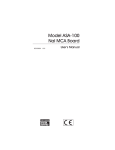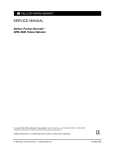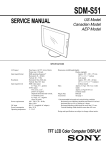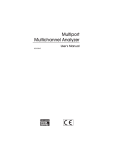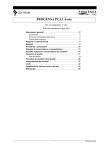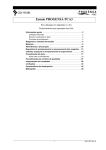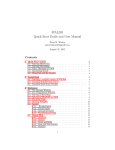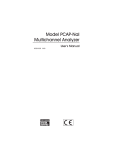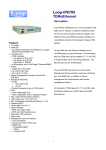Download PCA3 Multichannel Analyzer User`s Manual
Transcript
Model PCA3 Multichannel Analyzer 9231563B 9/00 User’s Manual Copyright 2000, Packard BioScience Company. All rights reserved. The material in this manual, including all information, pictures, graphics and text, is the property of Packard BioScience Company and is protected by U.S. copyright laws and international copyright conventions. No material in this manual may be reproduced, published, translated, distributed or displayed by any means without written permission from Canberra Industries, a division of Packard BioScience Company. Canberra Industries, 800 Research Parkway, Meriden, CT 06450 Tel: 203-238-2351 FAX: 203-235-1347 http://www.canberra.com The information in this manual describes the product as accurately as possible, but is subject to change without notice. Printed in the United States of America. Table of Contents 1 Introduction . . . . . . . . . . . . . . . . . . . . . . . . . . . . . 1 Model PCA3-EX External ADC Version . . . . . . . . . . . . . . . . . . . . . . . . . . . . . . 1 Models PCA3-8K and PCA3-2K Internal ADC Versions. . . . . . . . . . . . . . . . . . . . . . 1 Software Support. . . . . . . . . . . . . . . . . . . . . . . . . . . . . . . . . . . . . . . . . . . 2 2 Setup and Configuration . . . . . . . . . . . . . . . . . . . . . . 3 Unpacking . . . . . . . . . . . . . . . . . . . . . . . . . . . . . . . . . . . . . . . . . . . . . . 3 Installation . . . . . . . . . . . . . . . . . . . . . . . . . . . . . . . . . . . . . . . . . . . . . . 3 Creating an MCA Input Definition . . . . . . . . . . . . . . . . . . . . . . . . . . . . . . . . . 4 The MID Wizard . . . . . . . . . . . . . . . . . . . . . . . . . . . . . . . . . . . . . . . . . . . 5 The MCA Input Definition Editor . . . . . . . . . . . . . . . . . . . . . . . . . . . . . . . . . . 7 The MCA Adjust Screens . . . . . . . . . . . . . . . . . . . . . . . . . . . . . . . . . . . . . . 7 Stabilizer Parameters . . . . . . . . . . . . . . . . . . . . . . . . . . . . . . . . . . . . . . 8 MCS Parameters . . . . . . . . . . . . . . . . . . . . . . . . . . . . . . . . . . . . . . . . 10 ADC . . . . . . . . . . . . . . . . . . . . . . . . . . . . . . . . . . . . . . . . . . . . . . 10 Acquire Setup Screen. . . . . . . . . . . . . . . . . . . . . . . . . . . . . . . . . . . . . . . . 11 A Specifications. . . . . . . . . . . . . . . . . . . . . . . . . . . . 12 Board Configuration . . . . . . . . . . . . . . . . . . . . . . . . . . . . . . . . . . . . . . . . 12 Processor . . . . . . . . . . . . . . . . . . . . . . . . . . . . . . . . . . . . . . . . . . . . . . 12 Inputs . . . . . . . . . . . . . . . . . . . . . . . . . . . . . . . . . . . . . . . . . . . . . . . . 12 Outputs . . . . . . . . . . . . . . . . . . . . . . . . . . . . . . . . . . . . . . . . . . . . . . . 12 Data Acquisition . . . . . . . . . . . . . . . . . . . . . . . . . . . . . . . . . . . . . . . . . . 13 ADC . . . . . . . . . . . . . . . . . . . . . . . . . . . . . . . . . . . . . . . . . . . . . . . . 13 Live Time Clock . . . . . . . . . . . . . . . . . . . . . . . . . . . . . . . . . . . . . . . . . . 13 Presets . . . . . . . . . . . . . . . . . . . . . . . . . . . . . . . . . . . . . . . . . . . . . . . 14 SCA . . . . . . . . . . . . . . . . . . . . . . . . . . . . . . . . . . . . . . . . . . . . . . . . . 14 Digital Stabilizer . . . . . . . . . . . . . . . . . . . . . . . . . . . . . . . . . . . . . . . . . . 14 External ADC. . . . . . . . . . . . . . . . . . . . . . . . . . . . . . . . . . . . . . . . . . . . 14 Multichannel Scaling (MCS) . . . . . . . . . . . . . . . . . . . . . . . . . . . . . . . . . . . . 14 Environmental . . . . . . . . . . . . . . . . . . . . . . . . . . . . . . . . . . . . . . . . . . . 15 Ordering Information . . . . . . . . . . . . . . . . . . . . . . . . . . . . . . . . . . . . . . . . 15 B Rear Panel Connector Pinouts . . . . . . . . . . . . . . . . . . 16 I/O Connector. . . . . . . . . . . . . . . . . . . . . . . . . . . . . . . . . . . . . . . . . . . . 16 External ADC Interface. . . . . . . . . . . . . . . . . . . . . . . . . . . . . . . . . . . . . . . 17 C Setting the I/O Address . . . . . . . . . . . . . . . . . . . . . . 19 ii 1. Introduction The PCA3 MCA meets the need for a cost effective, mid-performance, general purpose Multichannel Analyzer. Packaged in a plug-in PC board, the PCA3 is available in three versions – 8K and 2K units with internal ADC and a 16K version for use with an external Canberra ADC. Multiple input applications can be addressed by installing multiple PCA3 boards (maximum, eight) into a single computer. The PCA3 is suitable for use with a wide range of radiation detectors. Selecting a proper preamplifier, amplifier and high voltage power supply, makes the PCA3 compatible with NaI(Tl), HPGe, SiLi, CdTe, Ion Implanted, Plastic scintillation, BGO and other detector technologies. A two point digital stabilizer is included to ensure system stability under a range of count rates and temperature variations. Gain and zero stabilization are independently controlled to lock on high and low energy peaks (respectively) in the spectrum. Separate ranges for HPGe and NaI detectors ensure that stabilizer will operate correctly with either detector type. For added flexibility, the PCA3 supports both pulse height analysis (PHA) and multichannel scaling (MCS) modes of operation. In MCS mode, a single channel analyzer (SCA) output is enabled as well as a SYNC input that allows acquisition to be synchronized by external apparatus. Input rates of up to 10 MHz are supported. Model PCA3-EX External ADC Version For applications requiring “no compromises” performance in terms of count rate, resolution and temperature stability, the PCA3 can be paired with a Model 2060 Digital Signal Processor (DSP). For applications where requirements are not as stringent – but where high performance ADCs are still desirable, choose the Model 8701 Wilkinson ADC or the high speed Models 8713 or 8715 fixed dead time ADCs. Models PCA3-8K and PCA3-2K Internal ADC Versions Where the convenience of an internal ADC is preferred, the PCA3 can be obtained in versions with an integral 8K or 2K ADC. The internal ADC is a fully buffered Wilkinson Type with 100 MHz clock speed. Conversion gain can be set to 2K, 1K, 512 or 256 channels for either unit, plus 4K or 8K for the PCA3-8K unit. Introduction Software Support The PCA3 is fully supported by Canberra’s trend setting Genie-2000 software product family. Genie-2000 supports a wide range of time proven spectral analysis algorithms, modern spectrum display and user interface as well as a variety of special applications programs. Genie-2000 software solutions are available for applications ranging as widely as laboratory gamma and alpha spectroscopy, waste measurement, whole body counting and nuclear safeguards. 2 2. Setup and Configuration Unpacking Unpack your PCA3 MCA board carefully and examine it carefully for evidence of damage caused in transit. If damage is found notify Canberra and the carrier immediately. Remove the small insulator installed between the battery and the battery contact. See Figure 1. Figure 1 PCA3 Board Layout Installation Before installation read “Setting the I/O Address” on page 19, so that the address switches may be changed, if necessary, before the card is physically installed in the computer. The PCA3 may be installed in the target PC by using the following procedure: 1. Turn OFF the power to the computer to prevent damage to the computer and the PCA3 card. 2. Remove the cover from the computer. Consult the reference manual supplied with the computer for proper instructions on removing the cover. 3 Setup and Configuration 3. The PCA3 may be inserted into any available ISA slot. Remove the retaining screw and lift out the blank panel from the chosen slot. 4. To insert the PCA3 card, the panel end of the card must be tilted downward as the card is inserted into the computer. When the BNC connector has cleared the rear-panel cutout, the rear of the board may be rotated downward until the card is parallel to and centered above the card edge connector. Use moderate downward pressure to seat the PCA3 card in the edge connector. 5. Replace the panel retaining screw in the PCA3 card panel and tighten. 6. Replace the computer cover by reversing the procedure in step 2. 7. Reapply power to the computer and boot the operating system software. 8. Install the Genie-2000 Basic Spectroscopy software according to supplied Genie-2000 software manuals. 9. Refer to “Creating an MCA Input Definition” on page 4 for complete operating instructions. Creating an MCA Input Definition After you have installed the Genie-2000 software, the first step in using your PCA3 MCA board is to create an MCA Input Definition (MID). MID Wizard or MID Editor? For most cases, you’ll use the MID Wizard to help you set up your Input Definition quickly and easily. If your Input Definition is more complex than the MID Wizard was designed to handle (i.e. multiple PCA3 boards or other MCAs within a single PC), you’ll use the MID Editor (page 7) to create or change your definition. 4 The MID Wizard The MID Wizard To use the MID Wizard, open the Genie-2000 folder and select the MID Wizard icon to start the definition process. Step 1 The first screen (Figure 2) lets you select the MCA you want to create a definition for. Select the corresponding PCA3 model from the list of MCAs (2K board, 8K board or external ADC version). Figure 2 Selecting the MCA Step 2 The setup screen will ask you to define the MCA board’s I/O Address as shown in Figure 3. By default, the PCA3 has an I/O address of 0210 (hex). See“Setting the I/O Address” on page 19 for instructions on changing the address. The I/O Address defined by the setting of switch SW101 must match the address defined in the MID. 5 Setup and Configuration Figure 3 Defining the I/O Address Steps 3 through 5 You won’t see the screens for Steps 3 through 5; these steps are not used when setting up a PCA3. Step 6 The Step 6 screen in Figure 4 asks for a Detector Type and acquisition input size (in channels), and requires that an Input Name be entered. Select the desired input size, based on your application’s needs and the availability of spectral memory (up to 2K for PCA3-2K, up to 8K for PCA3-8K and up to 16K for PCA-EX). Figure 4 Assign the Detector Type 6 The MCA Input Definition Editor Ending the Definition To complete your Input Definition, select Finish. The input that you just defined will be stored as an MID file named inputname.MID and automatically loaded into the Genie-2000’s MCA Runtime Configuration Database (described in “Using MCA Definition Tables” in Chapter 3, MCA Input Definition of the Genie-2000 Operations Manual). When you select Finish, you will be asked if you would like to define another input. Answering No will close the Wizard. Note that if you didn’t enter an Input Name, you won’t be allowed to exit the Step 6 screen. If the name you entered is the same as the name of an existing MID file, the system will tell you so and go back to Step 6 to let you enter another name. The MCA Input Definition Editor Most users will not need to use the MCA Input Definition (MID) Editor. The MID Editor allows you to create, edit and manage input definitions. However, for most users, the facilities provided in the MID Wizard are sufficient. You’ll have to use the MID Editor only if you want to change any of the parameters listed below from their default values: • Dwell Time for MCS mode. Note that this parameter is also adjustable within the Gamma Acquisition and Analysis application. • Coincidence Mode and Dead Time Mode for the Models PCA3-2K and PCA38K with internal ADC. • Multiple Memory Groups are selectable only from within the MID Editor. The editing procedure is described in “Editing an MCA Definition” in the MCA Input Definition chapter of the Genie-2000 Operations Manual. That chapter also has detailed information on using the MID Editor. The MCA Adjust Screens The MCA Adjust Screens, which are accessed from the Gamma Acquisition and Analysis application’s Menu Bar, allow you to adjust the PCA3’s programmable controls. You may access the MCA Adjust screens after having defined an MCA Input Definition (MID) as instructed above: Start the “Gamma Acquisition and Analysis” program contained in the Genie-2000 folder, open your detector (datasource) you just have defined and use the MCA | Adjust menu option. 7 Setup and Configuration As adjustments are made in the dialog box, the new values are sent to the PCA3. To save the adjustments to the datasource’s CAM file, use the Gamma Acquisition and Analysis application’s File | Save command so that the next time this datasource is selected, the proper setting will be loaded into the PCA3. The Next and Prev(ious) buttons at the left side of the Adjust screen are used to move to the next (or previous) page of the controls when there are more control elements than will fit in the basic box. To access the Adjust screens, a PCA3 datasource must have been opened. To open, select File | Open Datasource, then select “Detector” in the Type box. Next, select the datasource file and click on open. Note: If you get a “Required Hardware Unavailable” error, possible causes are: selecting the wrong datasource for the instrument, an I/O address mismatch (see instructions above) or an I/O address conflict (means that the selected I/O address is already in use by some other device within your PC). In case of an I/O address conflict use the I/O address switch (SW101) to set your PCA3’s address to another (free) one. If you get a “Hardware Verification Error” there is a mismatch between the MID Definition setup and the hardware configuration. You can choose to accept or not accept the verification error in the associated dialog box. If you select NO, a RED error box will appear in the top left corner of the Gamma Acquisition and Analysis window. To determine the source of the verification error, open the Status Page by clicking MCA | Status in the Acquisition and Analysis window. The problematic item will be marked with an asterisk (*). Each of the following sections describes one of the PCA3 parameters that can be changed in the Gamma Acquisition and Analysis (GAA) application Adjust dialog. To change a parameter, click on MCA | Adjust in the GAA application’s Main Menu, then select the radio button for the parameter you want to change. Stabilizer Parameters (PCA3-2K and PCA3-8K only) The Stabilizer settings screen (Figure 5) for the PCA3 contains the following controls. 8 The MCA Adjust Screens Figure 5 Adjust Screen Stabilizer Settings Note: Zero controls (Zero Mode, Zero Centriod, and Zero Spacing) are on the second page of controls. Figure 6 shows the relationship between the Stabilizer’s Centroid and Spacing on a typical peak, for both Zero Stabilization and Gain Stabilization. See “Stabilizer” in Chapter 4, Gamma Acquisition and Analysis, of the Genie-2000 Operations Manual for a detailed explanation of how a Stabilizer is used. Figure 6 Relationship Between Stabilizer Functions Gain Centroid Sets the centroid (in channels) of the reference peak at the high end of the spectrum for gain stabilization. 9 Setup and Configuration Zero Centroid Sets the centroid (in channels) of the reference peak at the low end of the spectrum for zero stabilization. Gain or Zero Spacing Sets the spacing (in channels) between the upper and lower sampling channels. The sampling channels should be placed so that a shift in the reference peak reflects a significant change in count rate in the sampling channels. For broad peaks, the spacing should be set so that the sampling channels are not on the flat part of the peak. Gain or Zero Mode Sets the Stabilization mode to Off, which disables the (Gain or Zero) Stabilizer, or On, which enables the Stabilizer. MCS Parameters The MCS settings screen (Figure 7) for the PCA3 contains the following controls. Figure 7 Adjust Screen MCS Settings Note: The MCS Adjust Screen and the associated selection button are available only if MCS was selected as the Acquisition Mode when setting up the MCA controls in the Devices | MCA screen of the MID Editor. If MCS was not selected the selection button and adjust screen are hidden from view. Dwell Time Sets the MCS dwell time value. ADC The ADC setting screen (Figure 8) for the PCA3 contains the following controls. This feature is available only for Models PCA3-2K and PCA3- 8K. 10 Acquire Setup Screen Figure 8 Adjust Screen ADC Settings Coincidence Mode Sets the coincidence mode for the external Gate signal, when external gating is used. LTC PUR sig Int PUR/LTC – Enables the PCA3 internal live time correction and pile up rejection circuitry. Off/Ext PUR – Disables the live time correction and pile up circuitry of the PCA3. Expects a live time (dead time) signal from an external source via the BSY/DWL input. Offset Sets the ADC’s digital offset, in channels. Acquire Setup Screen The Gamma Acquisition and Analysis application’s Acquire Setup Screen is described in detail in the Genie-2000 Operations Manual. However, the External Start option on this screen is of particular significance at this time. Checking External Start enables the PCA3’s External Sync function, which works in conjunction with the EXTSY signal at the rear panel I/O port. In PHA mode, a positive TTL level enables data acquisition and the Real Time and Live Time clocks. In MCS mode, a positive TTL pulse starts/restarts a sweep. 11 A. Specifications Note: For a more detailed description of Input and Output Connectors refer to Appendix B, Rear Panel Connector Pinouts. Board Configuration Full length ISA compatible plug-in card. Processor Intel 80C188; 10 MHz clock. ROM – 128K x 8. RAM – 64K x 8 data RAM, 32K x 8 processor RAM. Inputs LOGIC SIGNALS – Rear-panel DB-9 connector. GATE – TTL; Coincidence or Anticoincidence. REJECT – Positive TTL; Pileup reject. BUSY – Positive TTL; External busy. SYNC – Positive TTL; Enable acquisition. Outputs LOGIC SIGNALS – Rear panel DB-9 connector. BUSY – Positive TTL. ROI – Width and amplitude; adjustable pulse. 12 Data Acquisition SCA – Positive TTL pulse. CH-SMPL – Positive TTL pulse. Data Acquisition CHANNELS – 16 384; configurable as one 16K channel group, two 8K channel groups (PCA3 with external ADC only), four 4K channel groups, eight 2K groups, sixteen 1K groups, thirty-two 512 channel groups, or sixty-four 256 channel groups. ADC CONNECTOR – Rear panel BNC. CONVERSION RATE – Fully buffered 2K/8K channel Wilkinson ADC with 100 MHz clock. CONVERSION GAIN – 8K, 4K, 2K, 1K, 512, 256; computer selectable. RANGE – From 0 to 10 V, unipolar or bipolar, positive lobe leading. RISETIME – 0.5 µs to 30 µs. INTEGRAL NONLINEARITY – ≤±0.05% over top 99% of range. DIFFERENTIAL NONLINEARITY – ≤±1% over top 99% of range. GAIN DRIFT – ≤±100 ppm/°C. ZERO DRIFT – ≤±50 ppm/°C of full scale. DIGITAL OFFSET – Selectable in 256-channel blocks from 256 to 7936. Live Time Clock RESOLUTION – 10 ms; type: LTC. 13 Specifications Presets REAL TIME – 1 to 9 999 999 seconds. LIVE TIME – 1 to 9 999 999 seconds. SCA 15-turn rear panel potentiometers: ZERO – Adjustable. LLD – <1% to 105% of full scale. ULD – 0% to 105% of full scale. Digital Stabilizer Internal zero and gain stabilization. HPGe – Range: ±3.1%, nominal; Resolution: 0.0125 channel, nominal, at 8192 channels. NaI – Range: ±12.5%, nominal; Resolution: ±0.25% channel, nominal. External ADC INTERFACE – TTL interface cable; rear panel DB-37 connector. Multichannel Scaling (MCS) INPUT RATE – Up to 10 MHz. DWELL TIME – Internal 10 µs to 100 s; external 10 µs, minimum. SYNC – Internal or External. DEAD TIME – 2 µs between passes, 2 µs between channels. 14 Environmental PRESET – 1 to 9 999 999 passes. MCS INPUT – Positive TTL; rear panel DB-37 connector. LOGIC INPUTS – DWL, positive TTL; SYNC positive TTL; rear-panel DB-9 connector. LOGIC OUTPUT – MSB positive TTL; rear-panel DB-9 connector. Environmental OPERATING TEMPERATURE – 0 to 50 °C. OPERATING HUMIDITY – 0-80% relative, non-condensing. Ordering Information PCA3-EX – PCA3 Board with External ADC. PCA3-2K – PCA3 Board 2K. PCA3-8K – PCA3 Board 8K. Requires Genie-2000 Basic Spectroscopy Software (S502C or S500C, sold seperately). 15 B. Rear Panel Connector Pinouts I/O Connector Pin 1 Signal Description BSY/DWL For PHA : External busy correction; Positive TTL input; For MCS: External dwell advance; Positive TTL input; duration <30 ns; interval >10 µs; latency <2 µsec; deadtime <2 µs between channels. 2 GATE Coincidence or Anti-Coincidence; TTL input pulse; must occur ≥100 ns before peak and remain >30 ns after peak. 3 MCS/REJ For PHA : Pile up reject; Positive TTL input; Latched if true after input pulse crosses input discriminator and before peak detect. Evaluated at peak detect; Must be >50 ns after input crosses input discriminator, <100 ns before peak detect, duration >30 ns. For MCS: MCS data; Positive TTL input pulse; <10 MHz; duration >30 ns. 4 EXTSY Enable acquisition signal; Positive TTL input; Internally pulled high. 5 GND Ground 6 SCA Single channel analyzer; Positive TTL input; Internally pulled high. 7 MSB/BSY Single channel analyzer; Positive TTL output pulse; ~200 ns width. For PHA : Busy indication; PositiveTTL output; Normal Deadtime mode: The OR of the input discrimator, ADC busy, and External BSY input. External Deadtime mode: Uses BSY input only for dead time control. For MCS: Most Significant Bit or MCS address; Positive TTL output. 16 8 CHSMPL Sample changer advance; Positive TTL output. 9 ROI Event Storage indicator; Positive TTL output; adjustable width ( 4 to 35 µs). External ADC Interface External ADC Interface The PCA3 External ADC Interface is designed to interface the PCA3 to external, stand-alone NIM-type ADCs, offered by Canberra. The External ADC Interface supports up to a 14-bit (16,384-channel) ADC, with a 24-bit deep histogram data memory. The External ADC Interface is accomplished through the DB37S Rear-Panel connector. Many of the features available for the Internal ADC are also available for the External ADC, such as group control. However, conversion gains, offsets and DSS are not available when an external ADC is in use. To verify that the External ADC Interface is installed properly, ensure that the 40-pin insulation-displacement connector, attached to the flat ribbon cable from the DB37S Rear-Panel connector, is installed on CN302A. Install a C1704-10 interface cable from the rear of the computer to the External ADC. External ADC Connector Pin I/O Signal Comments 26 I ADC0 DATA signals from ADC 27 I ADC1 3.3 kΩ to +5V 28 I ADC2 29 I ADC3 30 I ADC4 31 I ADC5 32 I ADC6 8 I ADC7 9 I ADC8 10 I ADC9 11 I ADC10 12 I ADC11 13 I ADC12 7 I ADC13 24 I ADCRDY READY signal from ADC. 3.3 kΩ to +5V Data ready for storage 17 Rear Panel Connector Pinouts 18 25 I ADCINV INVALID signal from ADC 3.3 kΩ to +5V Prevents storage of data 22 I ADCDT BUSY signal from ADC 3.3 kΩ to +5V Stops Live Time Clock 23 O ADCACQ ENABLE signal to ADC} 21 O ADCTX TRANSMIT signal to ADC. Enables ADC output buffers for data transfer 20 O ADCACK ACKNOWLEDGE signal to ADC. Clears ADC to continue 1-6 - GND C. Setting the I/O Address The PCA3 card is shipped from the factory with the most common settings for the address switches set by SW101, a ten-position DIP switch located at the top of the PCA3 card near the rear-panel bracket, see Figure 1 on page 3. Optional address switch settings may be made with the following procedure. When one of the SW101 switches is in the OPEN position, the logic level is ‘1’. When the switch is CLOSED, the logic level is ‘0’. The seven switches, numbered 4–10, select the base I/O port address for the PCA3 card. The PCA3 card is shipped with SW101 switches 5 and 10 in the OPEN position and all other switches in the closed position. This setting is for a base I/O port address of 52810 (210H). If there is a conflict with another function in the PC at this I/O address, another address may be selected. The PCA3 card SW101 switches 4 –10 allow base I/O port address selection in the range from 100H through 3F8H. Note: When the address switches are changed, the Genie-2000 software must be configured to the new port address. The table on the following pages lists the switch settings for all of the board’s I/O addresses. Note: SW101-1, SW101-2 and SW101-3 must be set to CLOSED (or ON) all the time. A logic 1 in Table 1 means that the corresponding switch must be set to OPEN (or OFF). A logic 0 in Table 1 means that the corresponding switch must be set to CLOSED (or ON). 19 Setting the I/O Address PCA3 I/O Address Settings 20 MCA board I/O address SW101-4 SW101-5 SW101-6 SW101-7 SW101-8 SW101-9 SW101-10 100 0 0 0 0 0 1 0 108 1 0 0 0 0 1 0 110 0 1 0 0 0 1 0 118 1 1 0 0 0 1 0 120 0 0 1 0 0 1 0 128 1 0 1 0 0 1 0 130 0 1 1 0 0 1 0 138 1 1 1 0 0 1 0 140 0 0 0 1 0 1 0 148 1 0 0 1 0 1 0 150 0 1 0 1 0 1 0 158 1 1 0 1 0 1 0 160 0 0 1 1 0 1 0 168 1 0 1 1 0 1 0 170 0 1 1 1 0 1 0 178 1 1 1 1 0 1 0 180 0 0 0 0 1 1 0 188 1 0 0 0 1 1 0 190 0 1 0 0 1 1 0 198 1 1 0 0 1 1 0 1A0 0 0 1 0 1 1 0 1A8 1 0 1 0 1 1 0 1B0 0 1 1 0 1 1 0 1B8 1 1 1 0 1 1 0 1C0 0 0 0 1 1 1 0 1C8 1 0 0 1 1 1 0 1D0 0 1 0 1 1 1 0 1D8 1 1 0 1 1 1 0 1E0 0 0 1 1 1 1 0 1E8 1 0 1 1 1 1 0 1F0 0 1 1 1 1 1 0 1F8 1 1 1 1 1 1 0 200 0 0 0 0 0 0 1 208 1 0 0 0 0 0 1 PCA3 I/O Address Settings MCA board I/O address SW101-4 SW101-5 SW101-6 SW101-7 SW101-8 SW101-9 SW101-10 210 (Factory default) 0 1 0 0 0 0 1 218 1 1 0 0 0 0 1 220 0 0 1 0 0 0 1 228 1 0 1 0 0 0 1 230 0 1 1 0 0 0 1 238 1 1 1 0 0 0 1 240 0 0 0 1 0 0 1 248 1 0 0 1 0 0 1 250 0 1 0 1 0 0 1 258 1 1 0 1 0 0 1 260 0 0 1 1 0 0 1 268 1 0 1 1 0 0 1 270 0 1 1 1 0 0 1 278 1 1 1 1 0 0 1 280 0 0 0 0 1 0 1 288 1 0 0 0 1 0 1 290 0 1 0 0 1 0 1 298 1 1 0 0 1 0 1 2A0 0 0 1 0 1 0 1 2A8 1 0 1 0 1 0 1 2B0 0 1 1 0 1 0 1 2B8 1 1 1 0 1 0 1 2C0 0 0 0 1 1 0 1 2C8 1 0 0 1 1 0 1 2D0 0 1 0 1 1 0 1 2D8 1 1 0 1 1 0 1 2E0 0 0 1 1 1 0 1 2E8 1 0 1 1 1 0 1 2F0 0 1 1 1 1 0 1 2F8 1 1 1 1 1 0 1 300 0 0 0 0 0 1 1 308 1 0 0 0 0 1 1 310 0 1 0 0 0 1 1 21 Setting the I/O Address PCA3 I/O Address Settings 22 MCA board I/O address SW101-4 SW101-5 SW101-6 SW101-7 SW101-8 SW101-9 SW101-10 318 1 1 0 0 0 1 1 320 0 0 1 0 0 1 1 328 1 0 1 0 0 1 1 330 0 1 1 0 0 1 1 338 1 1 1 0 0 1 1 340 0 0 0 1 0 1 1 348 1 0 0 1 0 1 1 350 0 1 0 1 0 1 1 358 1 1 0 1 0 1 1 360 0 0 1 1 0 1 1 368 1 0 1 1 0 1 1 370 0 1 1 1 0 1 1 378 1 1 1 1 0 1 1 380 0 0 0 0 1 1 1 388 1 0 0 0 1 1 1 390 0 1 0 0 1 1 1 398 1 1 0 0 1 1 1 3A0 0 0 1 0 1 1 1 3A8 1 0 1 0 1 1 1 3B0 0 1 1 0 1 1 1 3B8 1 1 1 0 1 1 1 3C0 0 0 0 1 1 1 1 3C8 1 0 0 1 1 1 1 3D0 0 1 0 1 1 1 1 3D8 1 1 0 1 1 1 1 3E0 0 0 1 1 1 1 1 3E8 1 0 1 1 1 1 1 3F0 0 1 1 1 1 1 1 3F8 1 1 1 1 1 1 1 Request for Schematics Schematics for this unit are available directly from Canberra. Write, call or FAX: Training and Technical Services Department Canberra Industries 800 Research Parkway, Meriden, CT 06450 Telephone: (800) 255-6370 or (203) 639-2467 FAX: (203) 235-1347 If you would like a set of schematics for this unit, please provide us with the following information. Your Name _______________________________________ Your Address _______________________________________ _______________________________________ _______________________________________ _______________________________________ _______________________________________ Unit’s model number _________________________ Unit’s serial number _________________________ Note: Schematics are provided for information only; if you service or repair or try to service or repair this unit without Canberra’s written permission you may void your warranty. Warranty Canberra’s product warranty covers hardware and software shipped to customers within the United States. For hardware and software shipped outside the United States, a similar warranty is provided by Canberra’s local representative. DOMESTIC WARRANTY Canberra (we, us, our) warrants to the customer (you, your) that equipment manufactured by us shall be free from defects in materials and workmanship under normal use for a period of one (1) year from the date of shipment. We warrant proper operation of our software only when used with software and hardware supplied by us and warrant that our software media shall be free from defects for a period of 90 days from the date of shipment. If defects are discovered within 90 days of receipt of an order, we will pay for shipping costs incurred in connection with the return of the equipment. If defects are discovered after the first 90 days, all shipping, insurance and other costs shall be borne by you. LIMITATIONS EXCEPT AS SET FORTH HEREIN, NO OTHER WARRANTIES, WHETHER STATUTORY, WRITTEN, ORAL, EXPRESSED, IMPLIED (INCLUDING WITHOUT LIMITATION, THE WARRANTIES OF MERCHANTABILITY OR FITNESS FOR A PARTICULAR PURPOSE) OR OTHERWISE, SHALL APPLY. IN NO EVENT SHALL CANBERRA HAVE ANY LIABILITY FOR ANY SPECIAL, INDIRECT OR CONSEQUENTIAL LOSSES OR DAMAGES OF ANY NATURE WHATSOEVER, WHETHER AS A RESULT OF BREACH OF CONTRACT, TORT LIABILITY (INCLUDING NEGLIGENCE), STRICT LIABILITY OR OTHERWISE. EXCLUSIONS Our warranty does not cover damage to equipment which has been altered or modified without our written permission or damage which has been caused by abuse, misuse, accident or unusual physical or electrical stress, as determined by our Service Personnel. We are under no obligation to provide warranty service if adjustment or repair is required because of damage caused by other than ordinary use or if the equipment is serviced or repaired, or if an attempt is made to service or repair the equipment, by other than our personnel without our prior approval. Our warranty does not cover detector damage due to neutrons or heavy charged particles. Failure of beryllium, carbon composite, or polymer windows or of windowless detectors caused by physical or chemical damage from the environment is not covered by warranty. We are not responsible for damage sustained in transit. You should examine shipments upon receipt for evidence of damage caused in transit. If damage is found, notify us and the carrier immediately. Keep all packages, materials and documents, including the freight bill, invoice and packing list. Software License When purchasing our software, you have purchased a license to use the software, not the software itself. Because title to the software remains with us, you may not sell, distribute or otherwise transfer the software. This license allows you to use the software on only one computer at a time. You must get our written permission for any exception to this limited license. BACKUP COPIES Our software is protected by United States Copyright Law and by International Copyright Treaties. You have our express permission to make one archival copy of the software for backup protection. You may not copy our software or any part of it for any other purpose. Revised 01/00