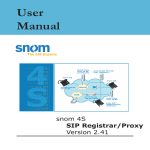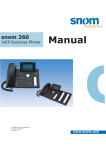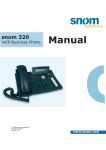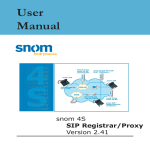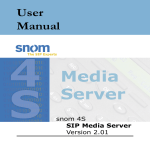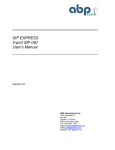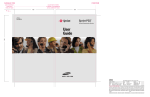Download User Manual
Transcript
User Manual snom 200 Version v2.02 snom technology AG Pascalstr. 10b 10587 Berlin, Germany © 2003 snom technology Aktiengesellschaft. All Rights Reserved. This document is supplied by snom technology AG. No part of this document may be reproduced, republished or retransmitted in any form or by any means whatsoever, whether electronically or mechanically, including, but not limited to, by way of photocopying, recording, information recording or through retrieval systems, without the express written permission of snom technology AG. snom technology AG reserves the right to revise this document and make changes at any time and without the obligation to notify any person and/or entity of such revisions and/or changes. Trademarks PowerDsine is a registered trademark of PowerDsine LTD. RedHawk is a registered trademark of Red Hawk/CDT. Tedas is a registered trademark of Tedas Technology GmbH. All other trademarks and registered trademarks are the property of their respective owners. Foreword Congratulations on the purchase of your snom 200 Voice over IP telephone! Telephony is part of our everyday life. Over a period of more than 100 years a form of communication has evolved that is impossible to ignore. In spite of the new technology base of the snom 200, most of its look and feel will be very familiar to you and you should be able to use it intuitively. The world of the Internet, on the other hand, has opened up a whole range of new possibilities. Many users work with web browsers and own one or more email accounts. These users will find it easy to manage the phone via its web interface or to make a call to, for example, “sip: [email protected]”. We are confident that developments in the computer industry will follow those in the telecom world. VoIP is not only about transporting speech over data networks. It is about interoperability and breaking up a vertical market, as well as streamlining business processes by seamlessly integrating the telephone into computer networks and applications. With its technical flexibility, snom’s commitment to all open and relevant standards and our cooperation with other vendors in the VoIP industry, the snom 200 represents a safe investment for the future. We would like to take this opportunity to wish you a great time in the VoIP world. snom technology AG snom technology AG • 3 [ S N O M 200 USE R MAN U A L V2.02 ] Note to the reader This manual is a user manual describing the snom200 running in user mode. You will find the administrator mode and further information in the administrator manual. The current version of this user manual can be obtained from: http://www.snom.com/download/man_snom200e.pdf 4 • Table of Contents Foreword....................................................................3 Note to the reader ...................................................................... 4 Installation ................................................................9 Delivery Content ........................................................................ 9 Safety Notes .............................................................................. 9 Power supply................................................................................................................................................................................................. 9 Setting up the Phone .................................................................................................................................................................... 10 Cleaning ........................................................................................................................................................................................................... 10 Connecting the phone ................................................................................................................................................................ 10 Keypad.................................................................................... 11 Initialization............................................................................. 12 Booting .............................................................................................................................................................................................................. 12 Selecting the language ............................................................................................................................................................. 13 Logon ......................................................................15 Mobility ................................................................................... 15 Logon wizard ........................................................................... 15 Registration menu..................................................................... 16 Logon user ................................................................................................................................................................................................... 16 Logoff user ................................................................................................................................................................................................... 17 Select outgoing line ........................................................................................................................................................................ 18 DND mode on/off................................................................................................................................................................................ 19 Basic Functions ........................................................21 Idle state................................................................................. 21 Dialing ................................................................................... 21 Input Modes ............................................................................................................................................................................................... 22 Dialing a phone number ......................................................................................................................................................... 23 Dialing an H.323/SIP address .......................................................................................................................................... 24 Dialing an IP address .................................................................................................................................................................... 25 Number guessing................................................................................................................................................................................ 26 Terminating a call .................................................................... 27 snom technology AG • 5 [ S N O M 200 USE R MAN U A L V2.02 ] Incoming call ........................................................................... 27 Accepting a call ..................................................................................................................................................................................... 27 Denying/blocking a Call ............................................................. 28 Mute / Unmute ........................................................................ 29 Handset / Handsfree / Headset .................................................. 29 Programmable Keys .................................................................. 30 Line ......................................................................................................................................................................................................................... 31 Destination................................................................................................................................................................................................... 31 Intercom.......................................................................................................................................................................................................... 32 Park orbit........................................................................................................................................................................................................ 32 Voice recorder ......................................................................................................................................................................................... 32 DTMF .................................................................................................................................................................................................................... 33 Menu ..................................................................................... 33 Adjusting the volume in idle mode .............................................. 34 Ring tones ............................................................................... 35 Display Contrast ....................................................................... 36 Information ............................................................................. 37 Advanced Functions ................................................39 Hold and resume ..................................................................... 39 Transfer................................................................................... 40 Direct Transfer ......................................................................... 40 Consultation Transfer ................................................................................................................................................................... 41 Conference .............................................................................. 41 Call Diversion ........................................................................... 42 Diverting all calls................................................................................................................................................................................. 42 Divert when Busy ............................................................................................................................................................................... 42 Divert when not answered .................................................................................................................................................... 42 Call completion......................................................................... 42 On busy ............................................................................................................................................................................................................ 43 DTMF Tones ............................................................................. 43 Message Waiting Indication (MWI) .............................................. 44 Conducting a Software Update.................................................... 44 Additional PBX Features ............................................................. 45 Pickup .................................................................................................................................................................................................................. 45 Conference ................................................................................................................................................................................................... 45 Call Register ............................................................47 Phone book.............................................................................. 47 Adding an entry .................................................................................................................................................................................... 48 Editing an entry .................................................................................................................................................................................... 49 6 • Table of Contents [ S N O M 200 USE R MAN U A L V2.02 ] Export.................................................................................................................................................................................................................. 50 Import................................................................................................................................................................................................................. 52 Call Lists .......................................................................................................................................................................................................... 54 Speed Dial ............................................................................... 56 Dialing................................................................................................................................................................................................................. 56 Editing speed dial entries ....................................................................................................................................................... 56 Deny List ................................................................................. 57 Browsing ......................................................................................................................................................................................................... 57 Adding a number ................................................................................................................................................................................ 58 Removing a number ....................................................................................................................................................................... 58 Settings via Web Browser .......................................................... 59 Options .................................................................................. 60 Redirection ................................................................................................................................................................................................... 60 Base ....................................................................................................................................................................................................................... 62 Appendix ..................................................................63 Standard Conformance .............................................................. 63 Index .......................................................................65 snom technology AG • 7 [ 8 • S N O M Table of Contents 200 USE R MAN U A L V2.02 ] Installation 1 Delivery Content Please check whether the delivery contains the following parts: § The base unit with display and keypad § The handset § The handset cable § The power supply (optional) Safety Notes Please observe the following safety advice. It is crucial for the safe and reliable operation of the device. Power supply You have two options for providing the snom 200 with power: § An external power supply (48 V) § Power feeding over the network cable. Depending on the model, the following is supported: snom200A (Ethernet sockets at the bottom): PowerDsine product family 4000 and 6000 as well as RedHawk product family 8400; snom200B (Ethernet sockets at the rear): supports 802.3af; PowerDsine product family 6000 as well as RedHawk product family 8500. snom technology AG • 9 [ S N O M 200 USE R MAN U A L V2.02 ] If you want to use an external power supply, use the one that is included in the package. Other power supplies may cause damage to the phone, affect the behavior or induce noise. 1 Setting up the Phone The snom 200 should only be placed on even, horizontal surfaces that enable the rubber pads to ensure a secure grip. Do not place the snom 200 on carpets or other materials that contain fibers that could block the air vents and cause overheating. Cleaning To clean the snom 200 use an anti-static cloth. Please avoid cleaning liquids as they might damage the surface or internal electronics of the phone. Connecting the phone First connect one end of the handset cable to the handset and then to the jack on the left-hand side of the phone. Next plug the Ethernet (network) cable into the RJ45 connector, which is named “NET” or “S0” and is the nearest to the middle of the phone, and plug the other end into the network side to establish a data link. The second RJ45 connector at the edge of the phone named „PC“ or „UP0“ is for daisy chaining further Ethernet devices without the need for a second Ethernet connection line. If you are using an external power supply, insert the plug of the power supply into the connector next to the data line and hook up the casing into the mains. If you want to use a headset, it can be connected to the audio jacks on the rear side of the snom 200. The connector named „in“ is for the microphone. 10 • Installation [ S N O M 200 USE R MAN U A L V2.02 ] Keypad The numeric keypad with the keys 0 to 9, * and # is used to enter digits and letters. Depending on the operating mode, different actions can be performed (see the table below): § Entry of digits only (e.g. when dialing a phone number), § Type in letters and digits by pressing the keys repeatedly (similar to a cellular phone). The key is used to invoke the menu. To cancel actions or input, the CANCEL key can be used. The key confirms actions, selections and inputs. Depending on the operating mode, the keys can have contextspecific meanings and are described in this user manual. Softkeys F1 to F3 are context sensitive function keys. Their current mapping is depicted in the bottom line on the display through texts. The keys of the numeric block in different operating modes are shown below: snom technology AG • 11 1 [ 1 S N O M 200 USE R MAN U A L V2.02 ] Key Digits Lower case Upper case 0 0 (SPC)_0 (SPC)_0 1 1 .@1,?!-/(): ;&%*#+<=>$[] .@1,?!-/(): ;&%*#+<=>$[] 2 2 abc2 ABC2 3 3 def3 DEF3 4 4 ghi4 GHI4 5 5 jkl5 JKL5 6 6 mno6 MNO6 7 7 pqrs7$ PQRS7$ 8 8 tuv8 TUV8 9 9 wxyz9 WXYZ9 # # Guess number Guess number * * Toggles upper and lower case Initialization Booting If your network administrator or Internet service provider installed your phone, the phone will connect automatically to the network. After it has booted, it will enter the idle state. When this state has been reached, the time and date are displayed in the first line of the display. 12 • Installation [ S N O M 200 USE R MAN U A L V2.02 ] If the phone does not reach this operation mode and also fails to reach the logon mode (see below), you should consult your network administrator or Internet service provider or refer to the “Administrator Manual”. Selecting the language The language is set to English by default. In order to change it to a different language, press the key. keys. Go to the submenu “General Settings” with the or Press softkey “Lang” to select this menu entry and set it to your choice. Press to activate your selection. snom technology AG • 13 1 [ 1 14 • Installation S N O M 200 USE R MAN U A L V2.02 ] [ S N O M 200 USE R MAN U A L V2.02 ] Logon Mobility In business office environments, desktops are sometimes shared by different employees at the same time or at different points in time (e.g. employees working different shifts etc). The phones that are located at the desktops need to be able to cater for this. To ease the effort of assigning the appropriate phone number to the phone for each different employee, the snom200 offers the so-called mobility features, which are described in the next sub-chapters. Logon wizard If no number is assigned to the phone, you will be prompted to type in your account name. This consists of your phone number succeeded by @ and the address of your registrar (for SIP) or gatekeeper (H.323). The phone tries to guess the correct registrar/gatekeeper address, so it could look something like this: After typing in your account name, confirm your account by pressing the key. The phone tries to register your given account name at the given registrar/gatekeeper. The idle screen is shown and if no “NR” is displayed in the middle of the first line, your registration has been successful. snom technology AG • 15 2 [ S N O M 200 USE R MAN U A L V2.02 ] Registration menu 2 In idle screen, the “Reg” key is assigned to the registration submenu. After pressing “Reg” you can choose the registration line you want to use. With “Next” you can move through the seven different registration lines. Logon user Suppose that you want to logon a user 777 by using the third registration line. Press “Edit” to start editing the registration line information. First type in the phone number of the user. 16 • Logon After confirming with should be typed in. the registrar/gatekeeper address 2 After pressing the whole registration line is shown again. Logoff user Choose the registration line where you want to logoff the user and press “Edit”. snom technology AG • 17 [ S N O M 200 USE R MAN U A L V2.02 ] Remove the current phone number with . Confirm this and the following registrar/gatekeeper entry by pressing . Registrar/ gatekeeper entry can remain filled in for later use. 2 Select outgoing line Select the registration line you want to use as your outgoing identity for the next call by pressing “Next”. And activate the chosen registration line by pressing “Activate”. By choosing a different registration line, your originator phone number is changed to this line. This means that different people can start calls from the same phone with their own originator phone number and the called phone will display this current outgoing line information. The current outgoing line is marked at the registrations screen with a “*” directly in front of the registered SIP line. 18 • Logon [ S N O M 200 USE R MAN U A L V2.02 ] DND mode on/off Independent from Logon Wizard settings, the DND functionality is available in the snom menu. DND is short for “Do Not Disturb”. If this mode is activated, it means that incoming calls will no longer come through to the phone and you will be completely undisturbed by the phone. If there is a mailbox set up for you, the calls are redirected to this. Before this mode is activated you will be asked if you really want to change to this mode. In idle screen, “DND” is displayed in the middle of the first line of the screen if the mode is activated. snom technology AG • 19 2 [ 2 20 • Logon S N O M 200 USE R MAN U A L V2.02 ] [ S N O M 200 USE R MAN U A L V2.02 ] Basic Functions Idle state In idle state, the phone shows the date and time in the first line of the display and the second line shows the currently valid functions mapped onto the three softkeys. 3 Dialing There are two methods with which to begin a call from the idle state of snom 200. You can either start dialing with the handset resting in the cradle and then pick it up, or you can pick up the handset and then dial the number. In the latter case you will have to press to indicate that the number is complete and dialing can commence. display. The snom 200 shows the current communication status in the snom technology AG • 21 [ S N O M 200 USE R MAN U A L V2.02 ] Input Modes Dependent on the context, various types of inputs are possible. The active input mode is sometimes indicated (by example during editing a phonebook entry) in the top right-hand corner of the display: 3 123 Only digits can be entered. ABC Upper case mode. By pressing *, lower case mode can be toggled. abc Lower case mode. Use * to activate upper case mode. Key mapping for input: Moves the cursor to the left. Moves the cursor to the right. C</Clear Deletes the character to the left of the cursor. Clears the input. 123 Changes input mode to numbers. URL Changes input mode to capital letters. url Changes input mode to small letters. As indicated in the table above, with “123”, “URL” or “url” the input mode can be changed. After using a specific input mode for dialing a number, the phone saves this mode as default for future use. If you want to use a different mode, begin dialing and if the mode is wrong, choose your preferred mode and continue dialing. 22 • Basic Functions Dialing a phone number A telephone number is dialed with the numeric keypad. If block dial is on (this is the default) and the user has not done anything for a few seconds, the phone will remind the user to press the key in order to start the call. 3 snom technology AG • 23 [ S N O M 200 USE R MAN U A L V2.02 ] E.164 numbers E.164 is the standard that defines normal phone numbers. They may contain digits from 0-9, * and #. H.323 differentiates between these numbers and “H.323 addresses” that may contain alphanumeric characters. Several Gatekeeper implementations do not differentiate between E.164 numbers and H.323 addresses. If you encounter problems, try specifying the number as an H.323 address. __________________________________________________________ 3 Key mapping: Moves the cursor to the left. Moves the cursor to the right. C<- Deletes the character to the left of the cursor. 123 Changes input mode to numbers. URL Changes input mode to capital letters. url Changes input mode to small letters. Dials the number. Aborts the dialing. Dialing an H.323/SIP address An H.323/SIP address can be entered via the alphanumeric block. You will find the “@” symbol by pressing the numeric key “1” several times. 24 • Basic Functions [ S N O M 200 USE R MAN U A L V2.02 ] Key mapping: Moves the cursor to the left. Moves the cursor to the right. C<- Deletes the character to the left of the cursor. 123 Changes input mode to numbers. URL Changes input mode to capital letters. url 3 Changes input mode to small letters. Dials the H.323/SIP address if entered correctly. Aborts the dialing. Dialing an IP address The IP address can be entered via the numeric block. Please use the “*” key instead of the dot (“.”)! snom technology AG • 25 [ S N O M 200 USE R MAN U A L V2.02 ] Key mapping: Moves the cursor to the left. Moves the cursor to the right. C<- Deletes the character to the left of the cursor. 123 Changes input mode to numbers. URL Changes input mode to capital letters. url Changes input mode to small letters. Dials the IP address if entered correctly. 3 Aborts the dialing of the IP address. Dialing an IP Address When calling an IP address, the called phone or computer cannot determine which user you want to reach. In SIP mode it is assumed that “anonymous” is being called, and with H.323 no assumptions are made. This works with many phones and applications. Therefore, you should only use this method in exceptional cases, as the entry of IP addresses is rather cumbersome. __________________________________________________________ Number guessing For your convenience, this functionality offers you the first number from dialed numbers, missed calls, received calls or phonebook that matches the beginning of the number you have already typed in. If the displayed number is not what you expected, you can get the next matching number by pressing the “#” key (in alphanumeric modes). Otherwise, continue typing your desired number or press the 26 • Basic Functions [ S N O M 200 USE R MAN U A L V2.02 ] or function key and the number guessing is temporarily switched off for this session of editing a phone number. Terminating a call You can end a call by setting the handset on its cradle, pressing the hook switch or pressing Cancel. The snom 200 will terminate the call and return to the idle state. Incoming call screen. When your snom 200 is called, it rings and displays the following Accepting a call Picking up the handset or pressing snom 200 is now in a call. will accept the call. The snom technology AG • 27 3 [ S N O M 200 USE R MAN U A L V2.02 ] Key mapping: Hold / resume call. Xfer Transfer call. Handsfree mode on/off. Mute/Unmute / 3 Mutes / unmutes the microphone. Changes the volume. HeadRJ / Head Switch to HeadsetRJ connector, Headset /Hand chinch connector or Handset. See below for a further description. Denying/blocking a Call When the snom 200 signals an incoming call, you have the option to deny the call with “Deny”. If you decide to press “Deny All”, the caller will be placed on the deny list and will always be denied automatically. Adjusting the volume While conducting a call, you can use the arrow keys to invoke the volume control. 28 • Basic Functions [ S N O M 200 USE R MAN U A L V2.02 ] Key mapping: Reduces the volume in single steps. Increases the volume in single steps. Sets the volume and returns. Returns without setting the volume. 3 Mute / Unmute Sometimes during a call the user may want to mute the microphone. This can be done by pressing the function key “Mute”. Press “Unmute” to re-enable the microphone. Handset / Handsfree / Headset The snom200 supports calls being made while using the handset or the handsfree capability. During a call, it is possible to easily switch between both modes by pressing the function key . If a headset is connected and the audio output is set to headset, the snom200 will treat the headset as the output device for calls. For using snom200 in a call- center environment, the connected headset will be the default case for dealing with the phone. The key is therefore used to accept incoming calls. snom technology AG • 29 [ S N O M 200 USE R MAN U A L V2.02 ] Key mapping: Switch to handsfree/handset mode. Accept incoming calls while headset mode is on. Returns to the idle state. Programmable Keys 3 options: The five programmable keys on snom200 have the following § Line § Destination § Intercom § Park Orbit § Voice Recorder Each of these buttons has an LED indicating the status of the respective programmable key at any given time. Some features are common to all of these options: a. Pressing any button when its LED is blinking and the phone is ringing will receive the call. b. Pressing the button when a call is in progress at that key, indicated by the constantly on LED, will put the call on hold. c. Pressing any button while editing a number for dialing at that key will erase the number and the phone will go to idle state. Each of these different options will now be explained in detail. 30 • Basic Functions [ S N O M 200 USE R MAN U A L V2.02 ] Line “Line” can be used in one of the following ways: a. To map a local sip line: A user can assign the local lines to programmable keys by selecting this option and setting the url of the local line as argument to that key setting, e.g. if a phone has 2 registrations, [email protected] and [email protected]. The user has the option to map two programmable keys to each one of these lines by selecting ‚Line‘ and setting the respective sip url as argument. In this case, all the calls to a particular line will go to its matching programmable key, e.g. if [email protected] is mapped at key P2, the LED on that key will start blinking if there is an incoming call on that line. Similarly, if the user presses P2 in the idle state, [email protected] will become the active line for that call. This feature enables the customers to use their different sip accounts as they would use different PSTN phone lines. It is also possible to assign different ringtones for each sip line in order to make an acoustic differentiation. This can be done either at the proxy or at Settings/Sip/Lines page on the phone web interface. b. To map a sip url for call pickup: Selecting this option with an sip url as argument will subscribe for dialog state changes of the phone with that registration. The LED on that key will show the status of the registration as idle, talking or ringing by varying frequencies of blinking. This allows the user to pick up a ringing call remotely just by the press of a button. An example of its usage can be mapping the office reception phone line at the phone of a company secretary. If for some reason a ringing phone is not answered at the reception, the secretary can see its ringing status by the blinking LED and pick up the call simply by pressing that programmable key. In this way, no calls go unanswered. c. Free Key: “Line” is also the default setting for the programmable keys. If no argument is set, the keys are treated as free. Outgoing and incoming calls not bound to any other key go to the first such free key. Destination The user can map a sip url to a particular programmable key by setting this option and providing the url as argument. This option can be used in the following ways: a. If the sip line [email protected] is bound to key P3 with this option, all calls coming to the phone from this number will go to P3. snom technology AG • 31 3 [ S N O M 200 USE R MAN U A L V2.02 ] b. If, on the other hand, P3 is pressed during the idle state, [email protected] will be dialed, as it is set as destination for this key. c. In the ringing state, if the call comes from any line other than [email protected], pressing P3 will transfer the incoming call to [email protected]. Intercom 3 This option is similar to “Destination” with the exception that pressing the key bound to ‚Intercom‘ enables the intercom mode and the phone will be directly connected to the set snom phone if the other side has enabled the intercom mode. This feature is useful in an office environment as a quick access button to connect to the operator or secretary. Park orbit snom4s provides its customers with setup parking orbits at the media server, where calls can be parked and picked up. The option ‚Park Orbit‘ makes it possible for the phone to provide this feature. Suppose that key P4 is bound to [email protected]. The LED on this key now displays the status of calls, if any, that are parked on this orbit. If the LED is blinking, this means that a call is parked there and the user can easily pick up that call by pressing P4. If, on the other hand, the user wants to park a call, pressing P4 during the call will park it at [email protected] until the same are another user picks it up later. The other side will hear the holding music. This feature is useful for call center environments and all such places where there is a great inflow of calls and some kind of queuing is required to manage them. Voice recorder This option can be set up with a valid voice recording account. Supposing [email protected] offers voice recording and is bound to key P5 on the phone. Its usage is explained in the following: a. During a call, by pressing P5 the user is able to record the conversation he is having with the other party. Pressing button P5 again will end the recording process. The recorded media can later be listened to by accessing the recorder account [email protected]. 32 • Basic Functions [ S N O M 200 USE R MAN U A L V2.02 ] b. This feature is also useful to record small messages or memos to self. By pressing P5 in the idle state a user can record an important message to be listened to later. c. The same applies for recording the proceedings of a debate or discussion. phone. d. To keep audio minutes of a meeting. e. To record an important conference call hosted at the DTMF In H323 mode, this line type offers the ability to set up the programmable keys as additional function keys concerning PBX functionality controlled via DTMF key codes. On a key press to the programmable key setup as DTMF line type, the specified number sequence is dialed as DTMF key codes. Menu By pressing the key in idle state, the menu is invoked. The following submenus are available: Call Forwarding, Forwarding options, Configuration, Volume Settings, General Settings, SW Update, Information. snom technology AG • 33 3 [ S N O M 200 USE R MAN U A L V2.02 ] Key mapping: Goes to the previous submenu. Goes to the next submenu. Enters the submenu. Returns to the previous screen state. 3 Adjusting the volume in idle mode In the menu sub-item “Volume Settings”, the following window is displayed: Here, the volume of the handset speaker, headset speaker or casing speaker can be adjusted. Select one of the three choices. A tone is played back at the selected volume and you can decide on the desired setting. 34 • Basic Functions [ S N O M 200 USE R MAN U A L V2.02 ] Key mapping: Reduces the volume in single steps. Increases the volume in single steps. Sets the volume and returns. Returns without setting the volume. Ring tones In the menu sub-item „General Settings“, the following window is called up: Select the submenu “RingTone”. Here, the ring tone can be set. The selected ring tone is played back and you can decide on the desired setting. snom technology AG • 35 3 [ S N O M 200 USE R MAN U A L V2.02 ] Key mapping: Moves the cursor to the next ring tone. Moves the cursor to the previous ring tone. Activates the selection and returns. Returns without changing the ring tone. 3 Display Contrast In the menu sub-item “General Settings”, the following window is called up: Select the submenu “Contrast”. Here, the display contrast can be adjusted. The selected contrast is displayed and you can decide on the desired setting. 36 • Basic Functions [ S N O M 200 USE R MAN U A L V2.02 ] Key mapping: Reduces the contrast in steps. Increases the contrast in steps. Sets the contrast and returns. Returns without setting the contrast. Information In the menu item “Information”, the following window is activated: Here you can look up the software version, the currently assigned IP address and the MAC address of the phone. snom technology AG • 37 3 [ S N O M 3 38 • Basic Functions 200 USE R MAN U A L V2.02 ] Advanced Functions Hold and resume When a call is in progress, pressing the flash key “R” puts the call on hold, i.e. the speech is set to mute (neither party can hear the other). 4 Pressing the flash key again will resume the call. While a call is on hold, you can establish a second call by dialing the desired number. Key mapping: The call being held is terminated. Resumes the call being held. Xfer *,#,digits Transfers the call being held. Can be used to initiate another call. Handsfree mode on/off. snom technology AG • 39 [ S N O M 200 USE R MAN U A L V2.02 ] Transfer Direct Transfer After pressing the transfer key „Xfer“ the connected party is put on hold, you are now able to dial a number. 4 As soon as you press that number. 40 • Advanced Functions , the snom 200 will transfer the held party to [ S N O M 200 USE R MAN U A L V2.02 ] Moves the cursor to the left. Moves the cursor to the right. URL Deletes the character to the left of the cursor. Changes input mode to capital letters. url Changes input mode to small letters. 123 Changes input mode to numbers. The snom 200 transfers the call. Aborts the transfer. Consultation Transfer During a call in progress, put the connected party on hold by pressing the key. While the call is on hold, you can establish a second call by dialing the desired number. When the second call is established, you can consult the second party, i.e. to announce the call. By pressing the transfer key “Xfer” or hook on the handset, you can then connect the two parties. Conference If the phone is connected with two calls, one on hold and one active, you can connect all three phones in a conference by pressing function key “Cnf.On”. snom technology AG • 41 4 [ again. S N O M 200 USE R MAN U A L V2.02 ] By pressing function key Cnf.Off“, the conference is disconnected Call Diversion All kinds of call diversions can be set, changed and deactivated in the submenu “Call Forwarding” and “Forwarding Options”. The one that is currently active is marked with a preceding “*”. Diverting all calls By selecting the option “Always” in submenu “Call Forwarding”, every incoming call is diverted immediately to the number set without ringing the phone. 4 To disable this feature simply select “Off”. Divert when Busy By activating the option “Busy” in submenu “Forwarding Options”, every incoming call is diverted to the number set if another call is already in progress. Divert when not answered In sub-item “Time” of submenu “Call Forwarding”, you can set the number of seconds after which every incoming unanswered call is diverted to the number you have also set up here. Note: To activate immediate call divert, see above. Call completion The call completion functionality helps the user to establish calls successfully even if the other party is busy or not answering. 42 • Advanced Functions [ S N O M 200 USE R MAN U A L V2.02 ] On busy This is helpful if the party you are trying to reach is busy. If call completion support is enabled, the following window will appear: By pressing “CC” key, call completion is activated and the phone waits for the other party return to idle. Pressing “Cancel” cancels the call completion attempt. When the other party becomes idle, the following window appears: By pressing key, the phone will dial the number again in order to establish a connection to the other party that was previously busy and is now idle again. DTMF Tones During a call, e.g. with a voicemail system, pressing the digits 09, * or # will generate and send DTMF tones to the other party. snom technology AG • 43 4 [ S N O M 200 USE R MAN U A L V2.02 ] Message Waiting Indication (MWI) If another party tried to reach you and the mailbox recorded a message as you did not answer the call, the idle screen displays that a recorded message is waiting for you. At the idle screen, the second softkey turns to show “MWI”. In order to listen to the recorded messages, connect the mailbox by pressing the MWI key. 4 Conducting a Software Update If your provider/administrator is offering you a new software version for your phone, an “SW” is displayed in the middle of the first line of the idle screen. In this case, the menu item “SW Update” will show “Available”. Pressing F2 key reboots your phone after a few seconds. During boot-up, the phone asks you whether or not it should proceed with the bootloader and/or firmware update. 44 • Advanced Functions [ S N O M 200 USE R MAN U A L V2.02 ] Additional PBX Features If the phone is set up to use H.323 protocol, additional PBX features are available if they are enabled by the administrator. Pickup If someone else’s phone is ringing and you want to pick up the call with your own phone, you need to press the key. (This functionality works also with TEDAS Phoneware Server and Innovaphone ip400.) Conference If the phone is connected with two calls, one on hold and one active, you can connect all three phones in a conference by pressing function key “Cnf.On”. 4 By pressing function key “Cnf.Off” the conference will be disconnected again. Server.) (This functionality works, for example, with TEDAS Phoneware snom technology AG • 45 [ S N O M 4 46 • Advanced Functions 200 USE R MAN U A L V2.02 ] [ S N O M 200 USE R MAN U A L V2.02 ] Call Register Phone book The snom 200 contains an internal phone book that can be reached from the phone’s idle state by pressing the “Call Log” key, followed by the “à“ key 5 and end up by pressing “PhoneBk”, which leads to a screen like the one below: snom technology AG • 47 [ S N O M 200 USE R MAN U A L V2.02 ] Key mapping: Next Edit Clear / Off Hook Scrolls to the next item. Enters the edit mode for the selected entry. Deletes current item. Dials the number of the selected entry. Returns to the idle state. Adding an entry In order to add a new entry, go on to the list item <New item> and press “Edit”. 5 Then enter the name and phone number and confirm each item by pressing . 48 • Call Register [ S N O M Pressing 200 USE R MAN U A L V2.02 ] aborts the addition of a new entry. Key mapping: * Changes input mode Deletes the character to the left of the cursor. Moves the cursor to the left. Moves the cursor to the right. Accepts the entry. Cancels the entry. Editing an entry After pressing the key “Edit” on the entry to be modified, the name and phone number will be brought up in sequence. Confirm each item by pressing . The title of the window indicates which input is expected. accepts the data and pressing Cancel aborts the editing. 5 Key mapping: * Changes input mode Deletes the character to the left of the cursor. Moves the cursor to the left. Moves the cursor to the right. Accepts the entry. Aborts the editing process. Editing of the phonebook can also be done via the webpage Phone / snom technology AG • 49 [ S N O M 200 USE R MAN U A L V2.02 ] Phonebook. 5 Export To save the content from an already full phonebook, right-click onto the link at the bottom of the page Phone / Phonebook named “here” from “Click here to save the current address book.” 50 • Call Register With “Save Target As…” can save the phone book content in a comma-separated file containing the current address book entries (CSV = Comma Separated Values). 5 snom technology AG • 51 [ S N O M 200 USE R MAN U A L V2.02 ] Import To load an Address book from a file, click on the Browse button on the page Phone / Phonebook in the section entitled “Upload Address Book (CSV)”. Select the pre-stored csv file from the storage medium and then press the ‚Load‘ button just below the edit box. 5 52 • Call Register [ S N O M 200 USE R MAN U A L V2.02 ] This will add the address book entries in the stored file to the address book of your snom 200. Name and Address fields refer to the column numbers in which these fields exist in the csv file to be attached. They are not required if the file has proper field headers. If the file does not have proper field headers, remove the first line containing the header information if there is any (e.g. “Name”,”Phone”,”Content Type”), as this is not needed if you are specifying the Name and Address fields explicitly. Enter 1 in the Name field and 2 in the Address field, and press Load. This feature is especially helpful if you have a file that has not been generated by a snom phone. 5 It should not matter if some of the entries already exist in the phone book. They will not be duplicated if both Name and Number are the same. If the number field is the same but name is not, then the file entries will replace the old ones (just like editing the old entry to save a different Name). snom technology AG • 53 [ S N O M 200 USE R MAN U A L V2.02 ] Call Lists The snom 200 maintains lists of missed, received and dialed calls that can be accessed by pressing the “call log” key from the idle state. Pressing “à“ or “ß“ leads to the next or previous screen. Key mapping: 5 Scrolls to the next call. Scrolls to the previous call. Details Shows details of this call. Clear Deletes the current entry. / Off Dials the number of the current entry. Hook Returns to the idle state. For example, after choosing the missed calls, the most recent missed call is displayed first. 54 • Call Register [ S N O M 200 USE R MAN U A L V2.02 ] After pressing “Details”, the call details are displayed. You can step through the Details with the key. Call details shown are To, From, Time and the number of times you missed a call from the same phone. 5 snom technology AG • 55 [ S N O M 200 USE R MAN U A L V2.02 ] Key mapping: Edit Save Clear You can use the current entry for your next call and possibly edit the number before calling it. Saves the current calling party to the phone book. Deletes the current entry. / Off Hook Dials the number of the current entry. Returns to the previous window. Speed Dial The snom 200 supports speed dial of up to 33 numbers. These are mapped onto the numbers 0-30, * and #. 5 Dialing Speed dialing is initiated by simply typing in a number from 0-30, * or # respectively and confirming with the key. In this way, 33 speed dial numbers can be called up without having to look at the display. Editing speed dial entries The speed dial numbers can be conveniently set up with the builtin web interface page of your phone. 56 • Call Register [ S N O M 200 USE R MAN U A L V2.02 ] Deny List The snom 200 gives you the option of putting numbers on a deny list to prevent you being disturbed. Browsing Via the submenu Phone / Phonebook you can reach the phonebook window, which also provides the information for the deny list. snom technology AG • 57 5 [ S N O M 200 USE R MAN U A L V2.02 ] The numbers to be denied are displayed here and marked with contact type “deny”. 5 Adding a number While you are being called you can press the deny list key “Deny All”. This will not only deny the call but will also add the number to the deny list. In addition, any number can be added to the deny list by adding a new entry via the phonebook webpage and marking it as “Deny List”. Removing a number Removing a number from the deny list is possible via the phonebook webpage by clicking onto the small red crossed icon at the end of the line that you want to delete. 58 • Call Register [ S N O M 200 USE R MAN U A L V2.02 ] Settings via Web Browser It is usually more convenient to use a web browser to configure the settings. The snom 200 has an integrated web server to configure its settings. If the phone is connected to a network that provides DHCP, it can be immediately accessed via the browser after boot-up. In case you do not want to use DHCP, you must specify the IP address, netmask, gateway, DNS domain and DNS server statically to ensure correct operation. 5 Web configuration § Start your web browser (e.g. Netscape, IE). § Enter the IP address of the phone as the URL (e.g. 192.168.0.100). If you do not know the IP address, please ask your network administrator or press and have a look at your phone’s submenu “Information” and select item IPAdr. snom technology AG • 59 [ § Settings). appear. S N O M 200 USE R MAN U A L V2.02 ] You will find a selection menu at the top (Phone / § Move the mouse pointer over the menu item settings. § You should now see a drop-down menu with submenus § Just click on the desired submenu (e.g. Base) and the current settings of this submenu are displayed. You can now modify and store the values by using the mouse and keyboard. To store the changes made, just click on the SAVE button, which you will find in the upper/lower section. Do NOT press SAVE if you want to discard the changes. Options The following options are available in user mode via web interface. Redirection 5 You can have all incoming calls diverted to a specific number. The following options for redirection events are available: § Never: This deactivates all call diverts. § Always: All calls are diverted to the number specified in “Number Redirect”. § When Busy: When a call is in progress, any other call made to that number is rejected and will get a busy indication. The phone can be set in such a way that the second caller is diverted to another number set in “Number Busy”. 60 • Call Register [ § S N O M 200 USE R MAN U A L V2.02 ] After Timeout: Calls are diverted after the timeout in seconds specified in “Timeout” to the number specified in “Number Redirect”. The following fields for diversion are also available: Timeout Specifies the timeout in seconds after which the call should be diverted. Number redirect 5 Specifies the number to which the calls should be diverted. Number busy Specifies the number to which the calls should be diverted if the phone is busy. snom technology AG • 61 [ S N O M 200 USE R MAN U A L V2.02 ] Base Language Your phone is able to display all display texts in different languages. Display method Specifies the display of incoming and outgoing callers: 5 § Full Contact: Shows the complete URL § Name: Just the name is displayed § Number: Only the number is displayed Number guessing Here, the number guessing functionality can be activated or deactivated. Press the menu key in the idle state and select the submenu “Settings / Base / Number Guessing”. 62 • Call Register Appendix Standard Conformance Name and address of manufacturer snom technology AG Pascalstraße 10B 10587 Berlin The snom technology AG assures that the product Type: VoIP Phone Model: snom 200 conforms with the following standards EMC standard 89/336/EWG incl. all appendices Low voltage standard 73 / 23 / EWG Safety Standards EN 60950 1992 incl. all appendices 6 Electromagnetic Standards EN 55022 / 9.98 Class B EN 55024 / 9.98 EN 61000-3-2/1995+A1/1998+A2/1998+A14 /2000 EN 61000-3-3/1.95 Place, Date Dr. Christian Stredicke Berlin,12.Nov.2003 Vorstand (MD) snom technology AG • 63 6 64 • Appendix Index A D Adding an entry 48 Delivery Content 9 Adjusting the volume 34 Denying a call. see call Deny List 57 Adding a number 58 B Removing a number 58 Destination. Base 62 blocking a Call. see call Booting 13 see Programmable Keys Dialing 22, 56 Dialing an H.323 address 24 Dialing an IP address 25 Browsing 57 Dialing a phone number 23 Dialing a SIP address 24 C Editing speed dial entries 56 Dialling call 27 Speed Dial 56 Accepting a call 27 Direct Transfer. blocking a Call 28 Display Contrast 36 Call completion 42 Display method 62 Call Diversion 42 DND mode 19 Call Lists 54 DTMF 33 Denying a call 28 DTMF Tones 43 Incoming call 27 Terminating a call 27 Call completion. see call Call Register 47 Conference. see also PBX Features Consultation Transfer. see Transfer see Transfer E 7 Editing an entry 49 Export 50 snom technology AG • 65 H M H.323 address. address Siehe Dialing a Handset 29 H.323 Menu 33 Message Waiting Indication 44 Mute 29 Handsfree 29 Headset 29 Hold and resume 39 Number guessing 26, 62 I Idle state 21 Import 52 Information 37 Input Modes 22 Intercom. see Programmable Keys IP address. see Dialing an IP address Options 60 outgoing line 18 P see Programmable Keys PBX Features 45 Keypad 11 CANCEL key 12 Softkeys 12 Conference 45 Pickup 45 Phone book 47 Pickup. see PBX Features Power feeding 9 L Programmable Keys 30 Destination 31 Language 62 Line. O Park orbit. K 7 N see Programmable Keys Intercom 32 Line 31 Park orbit 32 Logoff Logoffuser 17 Voice recorder 32 Logon 15 Logon user 16 Logon wizard 15 R Redirection 60 Registration menu 16 66 • Index Ring tones 35 S Safety Notes 9 Cleaning 10 Connecting the phone 10 Setting up the Phone 10 Selecting the language 13 Settings 59 via Web Browser 59 SIP address. Siehe Dialing a SIP address Software Update 44 Speed Dial. see Dialing T Transfer 40 Consultation Transfe 41 Direct Transfer 40 U Unmute 29 V Voice recorder. 7 see Programmable Keys snom technology AG • 67 [ S N O M 200 USE R MAN U A L V2.02 ] © 2003 snom technology AG snom technology Aktiengesellschaft · Pascalstr. 10b · D-10587 Berlin phone: +49 30 39833-0 · mailto:[email protected] · http://www.snom.com 68 • [ S N O M 200 USE R MAN U A L V2.02 ] Reader‘s Feedback snom technology AG welcomes your evaluation of this manual and any suggestions you may have. These help us to improve the quality and usefulness of our documentation. Please send your comments and suggestions to: snom technology AG Attention: Marketing Department Pascalstr. 10b, 10587 Berlin, Germany FAX: +49 (30) 3990 7839 Manual Name: User Manual, snom 200 Version: V2.02 Date: 12 November, 2003 Excellent Good Fair Poor How would you rate the manual overall? Are the installation instructions effective? Are the Configuration Instructions effective? Is the manual properly organized? Are the illustrations usefull and easy to understand? Are the suggested and default values useful? Is the index useful? Did you find any errors in the manual? (Please reference page and paragraph)______ ____________________________________________________________________ How might we improve this manual?______________________________________ ___________________________________________________________________ ____________________________________________________________________ ___________________________________________________________________ ____________________________________________________________________ Name____________________________________Title________________________ Company Name___________________________Telephone ( )_________________ ____________________________________________________________________ Thank you for taking time to fill out this form. snom technology AG • 69 snom VoIP Phone snom 200 User Manual 12 Nov., 2003, Version V2.02 © 2003 snom technology AG All rights reserved. Subject to change without notice. Europe & ROW: USA and Americas: India and SAARC: snom technology AG Pascalstr. 10B 10587 Berlin, Germany Phone: +49 (30) 39833-0 mailto:[email protected] http://www.snom.com sip:[email protected] snom USA Representation ABP International, Inc. 1203 Crestside Dr. Coppell, Texas 75019, USA Phone: +1-972-831-0280 sip:[email protected] mailto:[email protected] snom technology (India) Pvt Ltd. No. 417, International Trade Tower Nehru Place, New Delhi-110019 Phone: +91 11 26234097 Fax: +91 11 26234079 http://www.snomindia.com mailto:[email protected] sip:[email protected]