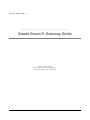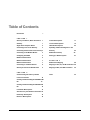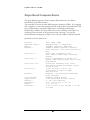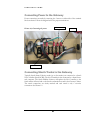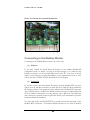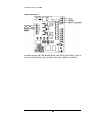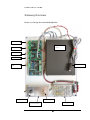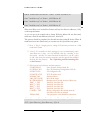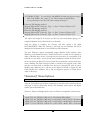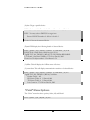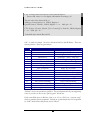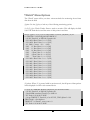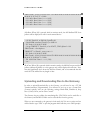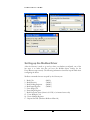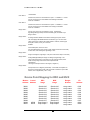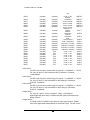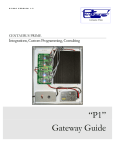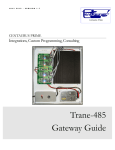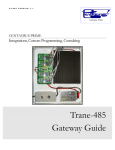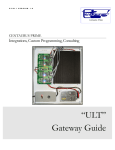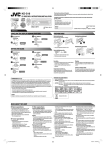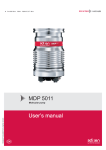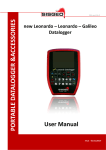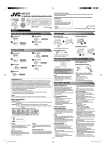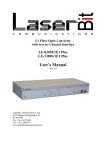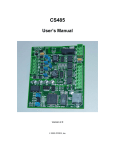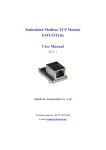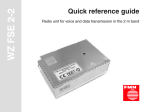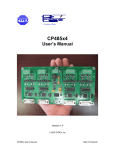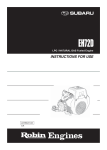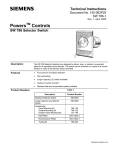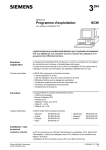Download Staefa Smart II - Centaurus Prime
Transcript
1 / 2 0 0 5 V E R S I O N 1 . 1 CENTAURUS PRIME Integrations, Custom Programming, Consulting Staefa Smart II Gateway Guide 1 / 2 0 0 5 V E R S I O N 1 . 1 INTEGRATIONS, CUSTOM PROGRAMMING, AND CONSULTING Staefa Smart II Gateway Guide 2004, Centaurus Prime 4425 Cass Street • Suite C• San Diego, CA Phone 858.270.4452 • Fax 858.270.7769 Table of Contents Introduction C H A P T E R i 1 Gateway Installation, Basic Information 1 “Point” Menu Options 17 Summary 1 “Control” Menu Options 19 Single Board Computer Basics 2 “Watch” Menu Options 23 Connecting Power to the Gateway 3 Uploading and Downloading files to the Connecting Staefa Trunks to the Gateway 3 Gateway Connecting To the Modbus Master 4 Modbus Driver Setup Configuring the CS485 5 Setting up a BACnet System RS485 Communications 6 RS422 Communications 7 C H A P T E R RS232 Communications 7 Modbus Point Mapping Connecting to a BACnet Network 8 Mapping for VAV, FC, and HP Controllers 28 Gateway Overview and Identification 9 Mapping for DDC, and MUX Controllers 30 Index 34 C H A P T E R 24 26 27 3 28 2 Commissioning the Gateway with the Local user Interface 10 Creating and Downloading the GATEWAY.INI file 10 Creating and Downloading the SOCKET.CFG file 12 Local Mode Menu Options 13 Auto Discovery and Database Generation 13 “Summary” Menu Options 15 “Devices” Menu Options 16 C E N T A U R U S P R I M E Chapter 1 Gateway Installation Basic Information Summary T his section will help to give a basic overview and quick summary of the procedures needed to install the Smart II Gateway Panel. Detailed instructions are also provided later in this guide. The Centaurus Prime Smart II Gateway allows any front-end system (Modbus Master) that communicates using the industrystandard MODBUS RTU protocol to communicate to Staefa Smart II field equipment. The SMART II Field Devices will appear to the front-end system as a series of MODBUS SLAVE devices. Each Smart II Controller will map to one slave device. Real time point data from the Smart II panel is mapped to equivalent registers, coils, and bits on the MODBUS system. All operations are transparent to the user and the host computer. I C O N K E Y Connections to the Smart II Gateway are simple and clearly marked. They consist of: Valuable information • Power Supply, 120 Volts AC (optionally, 220 or 240 Volts AC) • Smart II Device Buss • Modbus Network, RS-485 • Local Mode Port for commissioning via Laptop Computer All hardware necessary to connect the Gateway to the Staefa Smart II devices is included in the 24” X 24” plastic cabinet which is easily mounted in a convenient location. The Modbus RTU Network connects to the Smart II Gateway via an RS-422 serial link (a four-wire, full-duplex connection), an RS-485 serial link (a two-wire, half-duplex connection), or an RS-232 serial link (a three-wire, full-duplex connection). The RS485 or RS422 connections must be used in a multi-drop network configuration. 1 C E N T A U R U S P R I M E Single Board Computer Basics The Single Board Computer used in Centaurus Prime Gateways is the Ether 6 manufactured by JK Microsystems. The controller is based on an Intel 386Ex processor running at 25Mhz. It is equipped with 1 megabyte of static ram organized as 512K 16-bit words. Also included are 512K bytes of flash memory organized as DOS drives. A 40 Megabyte M-Systems DiskOnChip is added to the 32-pin DIP socket on the controller board. There is a switching power converter on the controller, which can accept 7-34 volts DC. Nominal current consumption is 250mA at 12 volts with 10Base-T Ethernet selected. Specifications for the Ether 6 are: Processor : Operating System : Memory : Ethernet : Serial Port 1 : Serial Port 2 : Serial Port 3-6 : Digital I/O : Watchdog : Clock/Calendar : Supply Power : Humidity : Temperature : Weight : Dimensions : Intel 386Ex, 25MHz XDOS(MS/PC DOS 3.3 compatible) 1M SRAM, 512K Flash, 40MB Flash 10BASE-T, NE2000 compatible automatic media detection, Link status and Activity LEDs RS-232 with 5 handshake lines COM1, address 0x3F8, IRQ4 115200 baud maximum RS-232 no handshaking or RS-485 half duplex, COM2, address 0x2F8, IRQ 3 115200 baud maximum RS-232 with handshake lines, 16554 UART,COM3-6 115200 baud maximum 16 byte Rx and Tx FIFO 5 Bits (P1.4-P1.7 & P3.1) Pin configurable as input or output 8mA souce/sink Hardware, 1.6 second timeout Generates board wide Reset Hardware, battery backup 7-34V unregulated DC ±10%, 3 Watts 5 - 90%, non-condensing -4 to +158 °F (-20 to +70 °C) 53 oz (1.5 kg) 8.30" x 6.76" x 2.28" (210.8mm x 171.7mm x 57.9mm) 2 C E N T A U R U S P R I M E Connecting Power to the Gateway Power connections are made by removing the 2 screws on either side of the terminal block enclosure. Follow the diagram below for proper terminations. 120 Volt Neutral Picture 1.0, Connecting the power Ground 120 Volt Hot Connecting Staefa Trunks to the Gateway Typically, Staefa Smart II device trunks (up to four trunks) are connected to a Staefa Net Controller (Staefa NCRS). The Net Controller is then connected to a Staefa frontend computer. The Staefa Modbus Gateway will replace the Net Controller so the Staefa trunks will now land on the Staefa communication card in the Gateway Cabinet. The trunk connections are clearly marked and each trunk is only a two-wire connection. See Picture 1.2 3 C E N T A U R U S P R I M E Picture 1.2, Gateway Overview and Identification + - Connecting to the Modbus Master Connecting to the Modbus Master is done one of two ways: (1) Ethernet: If you have ordered the Staefa Smart II Gateway as the standard Modbus/IP configuration, then it is simple: You plug in an 8-pin Category 5 or 6 cable into the Ethernet connection on the top right-hand corner of the PC. You must set the IP address of the Gateway to a static, fixed address, on the segment that you are in. This is done with the CONFIG.TXT file, described in the next chapter. (2) Serial Link: If you have ordered the Staefa Smart II Gateway with the Modbus/RTU protocol option, then the Modbus connection is made with the CS485 line driver included in the Gateway cabinet, if the product has been ordered with a Modbus-RTU front-end. The CS485 line driver is an RS-232 to RS-485 interface converter. It allows an RS-232 device to reliably transmit data over long distances (up to 4000 feet). The CS485 has many features not normally found in typical line drivers, and is intended for operation in harsh industrial environments. You must also modify the BAUD.TXT file to specify the baud rate and parity of the Modbus/RTU connection. All Centaurus Prime Gateways act as a series of Modbus 4 C E N T A U R U S P R I M E slaves, and can be a large number of logical devices, but it acts as only one electrical device on the Modbus/RTU trunk. The Gateway can act at any baud rate from 4800 baud to 38400 baud (38400 baud is not recommended except for very short distances). Even, Odd, and None are the valid parity options. The CS485 may be used in point-to-point applications as well as multi-drop applications using either 4-wire or 2-wire configurations. Up to 32 devices may be connected together on one communication line. The CS485 has 1500-volt optical isolation between the RS-232 side and the RS-485 side. The RS-485 lines are protected with 2 stages of surge protection, and jumpers allow complete configuration of terminating and pull up/down functions. Configuring the CS485 The full manual for the CS-485 is available on the Centaurus Prime web site (www.centaurusprime.com). While it is very lengthy and technical, we recommend that you download and review the full manual if you are using the Gateway in unusual applications (e.g., with radio modems, Ethernet converters, line-drivers with delays, etc.) The CS-485 allows for many options, and a unique “data mode” that no other RS-485 converter on the market has. It is extremely robust and adaptable. The CS485’s default configuration is for 2-wire RS485. Following are setup parameters for RS485 (2 wire), RS422 (4 wire), and optionally, RS232: RS-485 RX and TX Jumpers J4 – Enable pull-up resistor for RX+ line J3 – Enable pull-down resistor for RX- line J2 – Terminate RX pair with 120-ohm resistor J7 – Enable pull-up resistor for the TX+ line J6 – Enable pull-down resistor for the TX- line J5 – Terminate TX pair with 120-ohm resistor J8 IN Enables 2-wire operation for both RX and TX pairs (Dual port operation) J15 OUT Enables 4-wire operation RX is receive pair TX is transmit pair Connects isolated RS-485 common to bleed resistor and filter cap 5 C E N T A U R U S P R I M E RS485 Communications Installed jumpers: 2W/4W, Baud0, Baud1, Data DCD, Data RTS, J2 (end of line only), J3 (end of line only), J4 (end of line only), and J15 (static bleed) 6 C E N T A U R U S P R I M E RS422 Communications Installed jumpers: Baud0, Baud1, Data DCD, Data RTS, J2 (end of line only), J3 (end of line only), J4 (end of line only), J5 (end of line only), J7 (end of line only), and J15 (static bleed) RS232 Communications For RS232 communications, you will need to make a cable that will connect to Comm1 (RJ45) on the Single board Computer following the diagram below 7 C E N T A U R U S P R I M E NOTE about removing the CS-485: For RS-232 or Ethernet applications, the CS-485 module is not used, and may be removed. While many are tempted to do this (it can be used in other applications, of course), we recommend that you remove the wiring that powers the CS-485 also, if you do. “Wire nuts” or electrical tape on exposed wires are generally not approved by either the National Electrical Code, or local codes. As the Gateways are built to UL and CSA standards, we suggest you adhere to these standards, to avoid code issues. Connecting to a BACnet/IP Network This is quite simple: You plug in an 8-pin Category 5 or 6 cable into the Ethernet connection on the top right-hand corner of the PC. You must set the IP address of the Gateway to a static, fixed address, on the segment that you are in. This is done with the CONFIG.TXT file, described in the following section. 8 C E N T A U R U S P R I M E Gateway Overview Picture 1.3, Gateway Overview and Identification Staefa Trunk 4 Single Board Computer Staefa Trunk 3 Staefa Trunk 2 Staefa Trunk 1 Local Mode Cable Host/Modbus RTU 1 Amp Fuse On/Off Switch Power Supply Remove Cover for Power Conncections 9 C E N T A U R U S P R I M E Chapter 2 Commissioning the Gateway with the Local User Interface Creating and Downloading the GATEWAY.INI file The following is an example of the GATEWAY.INI file that must be edited to match your particular installation. There are several sets of parameters in the INI file. One set of parameters deals with the BAUD rates on the four Staefa trunks. Another parameter sets the Ethernet IP Address of the gateway (it must be a FIXED IP address!), if you are using either Modbus/TCP or BACnet/IP as the host protocol. And, if you are using BACnet, another set of parameters tells the gateway about several network options of BACnet. The “BAUD0, 9600,N” line may be modified for different Baud rates and parity for your Modbus/RTU connection. The valid baud rates you can use are only: 4800, 9600, 19200 The parity specification should only be “N, “O”, or “E”. This will set the Parity to None, Odd, or Even, if you are using the Modbus RTU protocol. If you are using Modbus/IP or BACnet/IP, then the “BAUD0” line is irrelevant. The lines for BAUD1, BAUD2, BAUD3, and BAUD4 must be set for the respective Staefa Device baud rates which will almost always be “1200”. If you have unused Staefa trunks, then the baud rate should be set to “0” as seen in the example below for BAUD3 and BAUD4. See “Uploading and Downloading files to the Gateway” for information on accomplishing the upload/download procedures. The line for IP_ADDR is required only if you have the Ethernet in use (i.e., Modbus/TCP or BACnet/IP protocols in operation. You have to set up the FIXED IP Address of this gateway computer in two places: here in the GATEWAY.INI file, and also in the SOCKET.CFG file (more on that later). But just be aware that they MUST match! If the SOCKET.CFG specifies a different IP address from the GATEWAY.INI file, you will never receive anything from the Gateway! 10 C E N T A U R U S P R I M E For the BACnet/IP (Annex J) protocol, a couple other global parameters are necessary. Internally the gateway maps devices in a very simple fashion: Devices 1 through 60 on trunk 1; Devices 61 through 120 on trunk 2, Devices 121 through 180 on trunk 3, and Devices 181 through 240 on trunk 4. But you might not want to use those as your Device “Instance numbers”, if you have some other addressing scheme (or a number of these gateways) on a system. The BACNET_OFFSET allows you to have these devices show up as a different set of Instances rather than just 1 to 240. The number that you specify is added to the internal device number. Hence, if your offset is 5000, and you are interested in (local) device #84 (the fourth gizmo on trunk #2), the BACnet system sees this device as Instance # 5084. Also, if you have multiple gateways on one system, you will need to have each of them be a different Network Number (set via the BACNET_NETWORK parameter in the Gateway.ini file). This is so that there is no confusion between the devices on one gateway and any others (they all could have local device numbers be the same; by having different Network Numbers for each gateway, they become unique, as far as the underlying BACnet protocol works). C:\>type gateway.ini // "BAUD0" is used for the HOST CHANNEL Baud Rate (the MODBUS RTU //Protocol) and Parity settings N=None, O=Odd, E=Even // BAUD0, 9600,N // // -------------------------------------------------------------------------// // Required for 4 STAEFA ports: Set the baud rate (set to 0 if channel unused) // // Valid baud rates are: 300 -- Really old stuff (slow as a pooch!) // 1200 -- 95% of Smart-IIs in the world // 9600 -- New "Smart-II-plus" can go 9600 (rare) // 0 -- <means that nothing is on that trunk> BAUD1, 1200 BAUD2, 1200 BAUD3, 0 BAUD4, 0 // // -------------------------------------------------------------------------// // “IP_ADDR” is used for the IP address of what you want this box to be. // ( And it MUST match the SOCKET.CFG IP Address! ) // IP_ADDR, 192.168.0.204 // -------------------------------------------------------------------------// 11 C E N T A U R U S P R I M E // “BACNET_NETWORK” is used for what BACnet network number we are on // BACNET_NETWORK, 1042 // // “BACNET_OFFSET” is what we will add to the local device numbers (1..240) // to yield the BACnet object_ID instances of each mapped BACnet “device” // BACNET_OFFSET, 1042000 // Creating and Downloading the SOCKET.CFG file The following is an example of the SOCKET.CFG file that must be edited to match your particular installation, if you are using the Modbus/TCP or BACnet/IP protocols. If you are not doing an Ethernet connection, this text file is irrelevant, and can be ignored and left as it comes from the factory. ONLY ONE LINE SHOULD BE CHANGED—the line that begins with “ip address”. Here is an example: C:\>type socket.cfg # SOCKET.CFG is the configuration file to be executed by SOCKETP.EXE ip address 192.168.0.72 interface pdr if0 dix 1500 10 0x60 # The following line will just display the info for easy verification: ip address # The following lines set TCP/IP parameters (commented out in this case): #ip ttl 15 #tcp mss 1460 #tcp window 2920 The “ip address 192.168.0.72” line should be modified to be whatever static IP address that the Smart-II Gateway will have. Note that DHCP is not an option; this device requires a static, fixed, IP address. 12 C E N T A U R U S P R I M E Local Mode Menu Options Once connected via the local mode port you may press <enter> at any time to display this top level menu: (H)elp, (S)ummary, (D)evice, (P)oint, (C)ontrol, (W)atch, (A)utoDisc, (X)-it When you type “H” <enter> you will get the following: Hit a single key to get to a submenu. Your Options are: H (for Help), which gives you this screen. S (for Summary), which allows you to get various status summaries. D (for Devices), which allows you to manage and get data on devices. P (for Points), which allows you to manage and get data on points. C (for Control), which allows you to control various field objects. W (for Watch), which allows you to watch protocol streams. A (for AutoDisc),which allows you to auto-discover trunks. X (for "X-it"), which exits this gateway program. (H)elp, (S)ummary, (D)evice, (P)oint, (C)ontrol, (W)atch, (A)utoDisc, (X)-it : X – will always take you back to the top level menu options Auto Discovery and Database Generation Before you can use any of the other menu options you must first create your database by using the (A) option which will give you the following text: AUT: (A)uto-Discovery, (S)ave Discovery, (X)-it :A AUTODISCOVERY: You may select a TRUNK to auto-discover. Enter a TRUNK NUMBER (1 through 4) : 1 Trunk #1 will now be auto-discovered... AUT: (A)uto-Discovery, (S)ave Discovery, (X)-it : State: "AutoDiscovery" on Trunk: 1, SM-II Device #1 State: "AutoDiscovery" on Trunk: 1, SM-II Device #2 State: "AutoDiscovery" on Trunk: 1, SM-II Device #3 State: "AutoDiscovery" on Trunk: 1, SM-II Device #4 13 C E N T A U R U S P R I M E SM2 # 4 Discovered on Trunk #1 <FNC> Version 4.3; Date: 6/93 State: "AutoDiscovery" on Trunk: 1, SM-II Device #5 State: "AutoDiscovery" on Trunk: 1, SM-II Device #6 State: "AutoDiscovery" on Trunk: 1, SM-II Device #7 When Auto Discover is invoked the Gateway will scan for all device addresses (1-250) on the requested trunk. As you can see in the example above, Smart II Device address #4 was discovered, which was a FanCoil with firmware version 4.3, dated 6/93. This process should be completed for all trunks that have Smart II devices. When all trunks have been Auto Discovered, you can then use the (S)ave Discovery option. Note 1: This is a lengthy process, taking 20-25 minutes per trunk on a 1200 baud Staefa Trunk Note 2: If a controller is dead, unplugged, or not communicating when Auto-Discover is done, you can manually add the controller to the discovered data file. You must download the data file to your PC, edit it to add a line about the missing controller, and then upload the modified file back into the Gateway. See “Uploading and Downloading files to the Gateway” Files that are in the Gateway and their purpose: STARTUP.BAT GATEWAY.INI SOCKET.CFG SOCKETP .EXE NE2000.COM SM2_GWAY.EXE DATABASE.DAT DISC_1 .TXT DISC_2 .TXT DISC_3 .TXT DISC_4 .TXT CONFIG .TXT XPING.EXE - Auto-Execute (startup) Batch file - Port /IP/Parameters configuration .INI file - IP Configuration file - TCP/IP Socket stack - Ethernet Driver - Does all the magic - Database that is created from Save Discovery - Trunk #1 Auto Disc File - Trunk #2 Auto Disc File - Trunk #3 Auto Disc File - Trunk #4 Auto Disc File - Device configuration file created when the Auto-Discovery files are merged - Test program to verify Ethernet connectivity (H)elp, (S)ummary, (D)evice, (P)oint, (C)ontrol, (W)atch, (A)utoDisc, (X)-it :A AUT: (A)uto-Discovery, (S)ave Discovery, (X)-it :S 14 C E N T A U R U S P R I M E AUTODISCOVERY: You may SAVE and MERGE all trunk auto-discovery maps. ARE YOU SURE? If so, enter "Y" for YES; and then the ENTER key. (or any other keys if you do NOT want to merge the maps :Y Discovery File Merging, trunk #1 Merging, SM2 unit #4; Trunk #1; Type = 1; Rev: "Version 4.3; Date: 6/93" Discovery File Merging, trunk #2 Discovery File Merging, trunk #3 Merging, SM2 unit #4; Trunk #3; Type = 1; Rev: "Version 4.3; Date: 6/93" Merging, SM2 unit #6; Trunk #3; Type = 0; Rev: "Version 4.1; Date: 2/93" This option will merge all of the discovery files for each trunk thereby giving you a completed database for the Staefa devices on all trunks. After the merge is complete, the Gateway will have created a file called DATABASE.DAT. When the Gateway is rebooted, the new Database file will be initialized and communications to the field devices will commence. The Save Discovery option automatically assigns Modbus device numbers (slave addresses) to the Smart II devices it found. First, devices on trunk #1 are assigned, in order of Modbus slave devices 1 through 60 (note that there are a maximum of 60 Smart II’s for one trunk – this is because many installations violated the Staefa “rules” about only having 40 Smart II’s on one trunk. We accommodate systems which have more). Similarly, the Smart II devices found on Trunk #2 are assigned (in the order that they are discovered) to Modbus slave devices 61 through 120. And of course, Modbus slave addresses 121 to 180 are for the Smart II’s found on Trunk #3, and finally Modbus slave addresses 181 to 240 are assigned to devices on Trunk #4 (in order of discovery). “Summary” Menu Options SUM: (D)evices, (A)larms, (C)ontrolled, (U)nreliable, (X)-it :xX After the (S)ave Discovery has been completed, you can then reboot and the Gateway will begin to poll the discovered devices. The summary menu option will display further options detailed below. (D)evices : Devices will display all the status of all devices configured for the Gateway. SUM: (D)evices, (A)larms, (C)ontrolled, (U)nreliable, (X)-it :dD TagID: "FCU #4, TRUNK 1 (MB #1)" is ON-LINE & RELIABLE TagID: "FCU #4, TRUNK 2 (MB #61)" is OFF-LINE! <MUST INIT> (SlowScan) TagID: "FCU #4, TRUNK 3 (MB #121" is OFF-LINE! <MUST INIT> (SlowScan) TagID: "VAV #6, TRUNK 3 (MB #122" is OFF-LINE! <MUST INIT> (SlowScan) 15 C E N T A U R U S P R I M E (A)larms: Not available with Modbus (does not support alarm states). With BACnet, this does have meaning, but only for points that have alarm states or limits (intrinsic alarms) defined. (C)ontrolled: This command will display all controlled points for all Modbus devices. SUM: (D)evices, (A)larms, (C)ontrolled, (U)nreliable, (X)-it :C DEVICE #1 is field device/subdevice/type 4/0/1 *** Gateway has NO controls to do! *** DEVICE #61 is field device/subdevice/type 4/0/1 *** Gateway has NO controls to do! *** DEVICE #121 is field device/subdevice/type 4/0/1 *** Gateway has NO controls to do! *** DEVICE #122 is field device/subdevice/type 6/0/0 *** Gateway has NO controls to do! *** (U)nreliable: This will display all unreliable points for all devices. SUM: (D)evices, (A)larms, (C)ontrolled, (U)nreliable, (X)-it :U DEVICE #1 is field device/subdevice/type 4/0/1 *** "PO #7 Action" is UNRELIABLE *** "PO #6 Action" is UNRELIABLE *** "COOLING Control" is UNRELIABLE *** "HEATING Control" is UNRELIABLE “Devices” Menu Options The Devices menu is used to display all of the configured devices (A) or to “target” a specific device. (A)ll: View all configured devices. DEV: (S)elect, (A)ll, (D)etail, (O)ff-line, (C)omm Stats, (X)-it :A TagID: "FCU #4, TRUNK 1 (MB #1)" is ON-LINE & RELIABLE TagID: "FCU #4, TRUNK 2 (MB #61)" is OFF-LINE! <MUST INIT> (SlowScan) TagID: "FCU #4, TRUNK 3 (MB #121" is OFF-LINE! <MUST INIT> (SlowScan) TagID: "VAV #6, TRUNK 3 (MB #122" is OFF-LINE! <MUST INIT> (SlowScan) 16 C E N T A U R U S P R I M E (S)elect: Target a specific device. DEV: (S)elect, (A)ll, (D)etail, (O)ff-line, (C)omm Stats, (X)-it :S DEV: You may select a DEVICE to target into. Enter a DEVICE number (1..200 or 0 for all): 2 Device #2 is now the targeted device. (D)etail: Will display the following details of selected device. DEV: (S)elect, (A)ll, (D)etail, (O)ff-line, (C)omm Stats, (X)-it :D DEVICE #1 is field device/subdevice/type 4/0/1 TagID: "FCU #4, TRUNK 1 (MB #1)" is ON-LINE & RELIABLE I/O Trunk: 1, had last COMM at 17:13:12 on Dec 28, 2002 Device has 54 objects under it. First Record =54 (O)ffline: This will display the Offline status of devices. (C)omm Stats: This will display communication statistics of selected device. DEV: (S)elect, (A)ll, (D)etail, (O)ff-line, (C)omm Stats, (X)-it :C TagID: "FCU #4, TRUNK 1 (MB #1)" statistics: Packets Today: 463 RX Errors Today: 0 % Error: 0.000 TX Errors Today: 4 % Error: 0.864 Last Comm at: 17:13:26 on Dec 28, 2002 “Point” Menu Options The “Point” menu has three options, Select, All, and Detail. PNT: (S)elect, (A)ll, (D)etail, (X)-it :S 17 C E N T A U R U S P R I M E (A)ll: This will display all points and their current values for the targeted device. Below shows an example from a Modbus gateway. A BACnet gateway will display the BACnet object type and Instance number in the first part of each line, rather than the Modbus register number). Data is the same for both gateway “flavors”, it is just the object mapping which is different in the two protocol systems (register addresses versus object type/instances). PNT: (S)elect, (A)ll, (D)etail, (X)-it :aA DEVICE #1 is field device/subdevice/type 4/0/1 TagID: "FCU #4, TRUNK 1 (MB #1)", has 54 objects under it, 1st one at: 54 MB Reg: 10024 (DI) " Economizer Mode" Fld: 0 OFF (0-state) MB Reg: 10023 (DI) " PO #7 Action" Fld: 0 OFF (0-state) MB Reg: 10022 (DI) " PO #6 Action" Fld: 0 OFF (0-state) MB Reg: 10021 (DI) " Setpoint Switch" Fld: 0 OFF (0-state) MB Reg: 10019 (DI) " CHANGEOVER AUTO/MANUAL" Fld: 1 ON (1state) MB Reg: 10018 (DI) " Fan Change - COOL" Fld: 0 OFF (0-state) MB Reg: 10017 (DI) " Fan Change - HEAT" Fld: 1 ON (1-state) MB Reg: 30020 (AI) " Discharge Air Temp SPT" Fld: 69 ==> 69.00 MB Reg: 14 (DO) " COOLING Control" Fld: 0 OFF (0-state) MB Reg: 13 (DO) " HEATING Control" Fld: 0 OFF (0-state) MB Reg: 12 (DO) " COOLING PI Control" Fld: 0 OFF (0-state) Etc… The display is slightly different for the BACnet flavor of this gateway, because BACnet uses Object Type/Instances rather than registers. The order is slightly different, but the data is identical. Here is a few lines of same display, in “BACnet” format: PNT: (S)elect, (A)ll, (D)etail, (X)-it :A DEVICE #1 is field device/subdevice/type 4/0/1 TagID: "VAV #4, TRUNK 1 (Dev #1)", has 54 objects under it, 1st one at: 54 BACnet ID 24 (DI) " Economizer Mode" Fld: 0 OFF (0-state) BACnet ID 23 (DI) " PO #7 Action" Fld: 0 OFF (0-state) BACnet ID 22 (DI) " PO #6 Action" Fld: 0 OFF (0-state) BACnet ID 21 (DI) " Setpoint Switch" Fld: 0 OFF (0-state) Etc… (S)elect: With Select, you can target a specific point for the Device that you have targeted using the “Devices” menu. PNT: (S)elect, (A)ll, (D)etail, (X)-it :S PNT: You may select an OBJECT ID to target into. 18 C E N T A U R U S P R I M E Enter a valid, existing, Object ID (1 to 49999) : 30001 The object at ID #30001 is now selected. (D)etail: will display details associated with the selected point. PNT: (S)elect, (A)ll, (D)etail, (X)-it :D MB Address: 30001, Type = AI, "Zone Temperature" Field Unit / Subunit : 4 / 0 Field Address :30001 Object Flags (bits) : 0 Error Counter :0 Field In / Out Counts : 0 / 0 Field Value : 0.000 Field Hi / Lo Range : 255.000 / 0.000 Eng. Units : Zero “Control” Menu Options Before you can control a point object you must first have selected a device number and point number (see Modbus point map, Chapter 3). (S)elect: Use this to select a valid point. Here is the Modbus variant: CTL: (S)elect, (C)ontrol, (D)etail, (X)-it :S CTL: You may select an OBJECT ID to target into. Enter a valid, existing, Object ID (0 to 49999) : 11 The object at ID #1 is now selected. And, here is the BACnet variation on the same theme: CTL: (S)elect, (P)riority, (C)ontrol, (R)elease, (D)etail, (X)-it :S CTL: You may select an OBJECT ID to target into. Enter a valid, existing, BACnet Object TYPE/ID (0 to 4), (1 to 16000): 1,114 The object with Type 1 and Instance #114 is now selected. (C)ontrol: This option will let you control the selected point. Let’s look at the simple, Modbus case first: CTL: (S)elect, (C)ontrol, (D)etail, (X)-it :C 19 C E N T A U R U S P R I M E CTL: You may enter a new value to set the selected object to. Enter a field value (0 or 1 for digitals; valid number for analogs) : 00 The new value of the object will be : 0 Adding to Control Queue, at 2. MB #1, Register: 1 Queued Control; Trunk #1, MB #1, Register: 1 -- to: 0.000 pri = 16 CTL: (S)elect, (C)ontrol, (D)etail, (X)-it : Control (Q:3) Trunk #1, MB #1, Register: 1 -- to: 0.000 pri = 16 Controlled object found! Record #21 OK…so much for simple. Now let’s talk about BACnet (alias BADnet). There are sixteen priorities. These are given below: Priority 1 2 3 4 5 6 7 8 9 10 11 12 13 14 15 16 BACnet Default Manual Life-Safety Automatic Life-Safety Miscellaneous Miscellaneous Critical Equipment Control Minimum On/Off Custom Programming—High Manual Operator VAV Air Systems Chiller Plant Control Area Control Manual Operator—Low Miscellaneous Timed-Override Time-of-Day Scheduling Custom Programming—Low Comments User; Emergency Critical, Programmatic; (no min on/off) Very high (User, non-emergency) Sometimes “safety”; many uses Custom Programming—High Pri Minimum on/off times for equipment Lots of systems use Demand Limiting Generic “Operator Override” Really, any Air System Chiller Plant Control Some systems have Area Control higher Generic “Operator Control” Schedule override for long periods Overriding a single schedule event Time-of-Day Scheduling Custom Programming—Lowest Pri. N/A Relinquish Default Relinquish Default Note in the “Comments” we have given what some (or most) systems have as a “Default” was for the priorities in question. This is informational only, but might help some of you who are new to the “priority game” in BACnet. Each controllable point in BACnet (that is, an AO or a BO) has a “priority array” which is generally sparsely populated. Nothing in a particular priority level is specified by “Null”, which means that priority level is unused. 20 C E N T A U R U S P R I M E As an example, consider a warehouse exhaust fan which is turned on and off by a time schedule at priority 15. In a demand-limiting situation, this point may also have control at priority 7 (shut down ancillary systems in energy peak situations). But programmatically, a logic block that detects a fire might want to override everything and keep the fan on in order to pressurize an area and keep the fire from spreading, so that might be at priority 2. When control is “released” from the higher levels, the next lowest control is issued. Hence, after the fire is over, the fan that was overridden ON might go OFF from its priority 7 demand-limiting shutdown. But if that priority 7 control had been released, then the control descends to the priority 15 time-schedule control. You have to know what your plant’s priority system is, and what each point’s capabilities and control options are—this is not a trivial control philosophy! The “Relinquish Default” value, if any is specified, is the control that is given out to a point if there is NOTHING in this priority array (that is, all 16 levels of control have been released). If there is no “Relinquish Default” value, then the point just sits there, at it’s last control. Now, before you can control a point object you must first have selected a device number , a point type/instance, and a priority. Then you can set the control value, and that value will go into the object’s priority-array. That does NOT mean that control will be issued, remember, since you may be at a lower priority level than what is controlling the point right now. (P)riority: (BACnet ONLY) Use this to select the priority that you will issue subsequent control and release operations at. CTL: (S)elect, (P)riority, (C)ontrol, (R)elease, (D)etail, (X)-it :P PRI: Enter a PRIORITY to do your controls at (1 to 16): 4 Control and Release Operations will now be done at Priority 4. (C)ontrol: (BACnet version) This option will let you control the selected point, at whatever priority level you are currently at. CTL: (S)elect, (P)riority, (C)ontrol, (R)elease, (D)etail, (X)-it :C CTL: You may enter a new value to set the selected object to. Enter a field value (0 or 1 for digitals; valid number for analogs) : 70 The new value of the object will be : 0 Adding to Control Queue, at #2. Device #6, AO #114 21 C E N T A U R U S P R I M E Queued Control; Trunk #1, Device #6, AO #114 -- to: 70.000 pri = 4 (R)elease: This option will let you release control for the selected point at your selected priority level (valid for the BACnet variant of the Gateway, only!): CTL: (S)elect, (P)riority, (C)ontrol, (R)elease, (D)etail, (X)-it :R RLS: Are you sure that you want to RELEASE this object? ARE YOU SURE? If so, enter Y for Yes, and then the ENTER key. (or any other keys if you do NOT want to RELEASE the object) : Y The object AO #114 has been released from Priority #4. (D)etail: will display details associated with the selected point.. Let’s first look at a Modbus version of an object’s detail: CTL: (S)elect, (P)riority, (C)ontrol, (R)elease, (D)etail, (X)-it :D MB Address: 30001, Type = AI, "Zone Temperature" Field Unit / Subunit : 4 / 0 Field Address :30001 Object Flags (bits) : 0 Error Counter :0 Field In / Out Counts : 0 / 0 Field Value : 0.000 Field Hi / Lo Range : 255.000 / 0.000 Eng. Units : Deg F. And this is what is displayed for an example BACnet controllable object that has been released from all controls (note the line that says “No elements in priority/control array”: CTL: (S)elect, (P)riority, (C)ontrol, (R)elease, (D)etail, (X)-it :D BACnet Obj_ID 113, Type = AO, “Max Cooling Flow SPT” No elements in priority/control array Field Unit / Subunit : 4 / 0 Field Address :30001 Object Flags / Errors : 0 / 0 Field In / Out Counts : 0 / 0 Field Value : 0.000 Field Hi / Lo Range : 10000.000 / 0.000 Engineering Units : Percnt Had any priorities have controls in them, it would have displayed the priority and the control value, for EACH priority level. 22 C E N T A U R U S P R I M E “Watch” Menu Options The “Watch” menu will let you select various methods for monitoring the real time data from the field. (Q)uiet: Use the (Q) key to halt any of the following monitoring options. (1),(2),(3),(4) to Watch Trunks: Enter a trunk to monitor. This will display the field scan of all Trunk devices and the status of their points in real time. WCH: (Q)uiet, (1),(2),(3),(4) to watch trunks; (V)erbose, (M)odbus, (X)-it :1 *** TRUNK 1 is now being MONITORED *** -- SCAN: Trunk #1, to SM2 #4, Operation #1 -- DI 10024 Raw Value: 0 ==> 0 (Off) -- DI 10021 Raw Value: 0 ==> 0 (Off) -- AI 30020 Counts: 69 = 69.00 -- DO 12 Raw Value: 0 ==> 0 (Off) -- DO 11 Raw Value: 0 ==> 0 (Off) -- DO 10 Raw Value: 0 ==> 0 (Off) -- DO 9 Raw Value: 2 ==> 0 (Off) -- DO 8 Raw Value: 0 ==> 0 (Off) -- DO 7 Raw Value: 1 ==> 1 (ON) -- DI 10016 Raw Value: 1 ==> 1 (ON) -- DI 10015 Raw Value: 0 ==> 0 (Off) -- DI 10014 Raw Value: 0 ==> 0 (Off) -- DI 10013 Raw Value: 0 ==> 0 (Off) -- DI 10012 Raw Value: 0 ==> 0 (Off) -- DI 10011 Raw Value: 0 ==> 0 (Off) -- DI 10010 Raw Value: 0 ==> 0 (Off) -- DI 10009 Raw Value: 2 ==> 0 (Off) -- DI 10008 Raw Value: 0 ==> 0 (Off) -- DI 10007 Raw Value: 1 ==> 1 (ON) (V)erbose: When (V) is pressed while in monitor mode, the full protocol data packets will be displayed as well for each scanned device. *** Now in VERBOSE MODE (full packets) for monitored trunks -- SCAN: Trunk #1, to SM2 #4, Operation #1 -- Read MEM command, Trunk #1, to SM2 #4 --TO Trunk 1: 01 04 80 19 20 BE -- Set up TIMEOUT, Trunk #1, to be 6153193, TMO @baud = 100 -FRM Trunk 1: <Incomplete> TIMEOUT" on Trunk: 1, error count = 0 --TO Trunk 1: 01 04 80 19 20 BE 23 C E N T A U R U S P R I M E -FRM Trunk 1: 02 04 19 20 46 01 00 47 CD 1B D6 84 00 01 64 00 02 00 0A 00 00 00 00 00 00 3C 45 76 05 7C <Valid> -- DI 10024 Raw Value: 0 ==> 0 (Off) -- DI 10021 Raw Value: 0 ==> 0 (Off) -- DI 10019 Raw Value: 1 ==> 1 (ON) -- DI 10018 Raw Value: 0 ==> 0 (Off) (M)odbus: When (M) is pressed while in monitor mode, the full Modbus RTU data packets will be displayed as well for each scanned device. *** MODBUS CHANNEL is now being MONITORED *** -- SCAN: Trunk #1, to SM2 #4, Operation #1 -- Read MEM command, Trunk #1, to SM2 #4 --TO Trunk 1: 01 04 80 19 20 BE -- Set up TIMEOUT, Trunk #1, to be 6154675, TMO @baud = 100 -FRM Trunk 1: <Incomplete> TIMEOUT" on Trunk: 1, error count = 0 --TO Trunk 1: 01 04 80 19 20 BE -FRM Trunk 1: 02 04 19 20 46 01 00 46 CD 1B D6 84 00 01 64 00 02 00 0A 00 00 00 00 00 00 3C 45 6D 08 75 <Valid> -- DI 10019 Raw Value: 1 ==> 1 (ON) …etc… (B)ACnet: When (B) is pressed while in monitor mode, the full BACnet protocol data packets (addressed globally or to this gateway only) will be displayed in real-time. Note that this significantly slows down the BACnet channel, and we recommend that this mode NOT be utilized for any length of time. Uploading and Downloading files to the Gateway In order to upload/download files to the Gateway, you will need to use a VT-100 Terminal emulator (Hyperterminal). You will need to set it up to use a Comm Port (Comm1 typically) and use the following settings: Baud=9600, Databits=8, Stop bits=1, Parity=None, and no Flow Control. The Gateway has two utilities for transferring files. UP.COM is used to send files to the Gateway and DOWN.COM is used to received files from the gateway. When you are connected to the gateway in local mode, hit X-it once or twice and you will be asked to type “YES” to quit the program which will take you to DOS prompt. 24 C E N T A U R U S P R I M E Sending a file to the Gateway (uploading) From the dos prompt, you must type “UP filename” (filename being the name of the file to send with extension). The response will look like the following. C:\>up test.txt Ready, start X-modem upload now, Press CNTL-C to abort... CCCCCCCCCCCCCCCCCCCCCCCCC In Hyperterminal, start the file transfer by selecting Transfer/Send and follow the following sequence below. Click Transfer > Send File: Browse for file to send and make sure that Xmodem is selected. Click the send button and the file will be sent to the Gateway. Receiving a file from the Gateway (downloading) From the dos prompt, you must type “DOWN filename” (filename being the name of the file to receive with extension). The response will look like the following. C:\>down disc_1.txt Ready, start X-modem download now... In Hyperterminal, start the file transfer by selecting Transfer/Send and follow the following sequence below. Click Transfer > Receive File: Enter the location to save the file and make sure that Xmodem is selected and then Click the Receive button. The next dialog box will ask you to specify a filename and when you click “OK” the file will be received from the Gateway. 25 C E N T A U R U S P R I M E Setting up the Modbus Driver After the Gateway is ready to go and you have your database configured, one of the last steps is to make sure that you have the Modbus driver settings for the Host/Master setup correctly. The following information should be kept in mind when configuring the driver Modbus commands that are accepted by the Gateway are: 1 - Read Coils (0000's) 2 - Read Discretes (10000's) 3 - Read Holding Registers (40000's) 4 - Read Input Registers (30000's) 5 - Force Single Coil 6 - Preset Single Register 7 - Read Exception Status (Status is 0 if OK; o/w internal error-code) 15 - Force Multiple Coils 16 - Preset Multiple Registers 17 - Report Slave ID (Emulates Modicon Micro-84) 26 C E N T A U R U S P R I M E Most Modbus drivers have many setup options and each vendor is different. Following are some limits with the Modbus Gateway that you need to consider when setting up your driver. MAXIMUM MAXIMUM MAXIMUM MAXIMUM MAXIMUM MAXIMUM number number number number number number of of of of of of coils read at once (CMD #1) is 64 discretes read at once (CMD #2) is 64 holding registers read at once (CMD #3) is 32 input registers read at once (CMD #4) is 32 coils forced at once (CMD #15) is 8 registers preset at once (CMD #16) is 8 TIMEOUT for a command should be a minimum of 350 milliseconds (500 ms recommended) TIME BETWEEN commands should be a minimum of 50 milliseconds (100 ms recommended) NUMBER OF TIMEOUTS before "slow polling" should be a minimum of 3 (3 recommended) Setting up the BACnet System After the Gateway is ready to go and you have your database configured, one of the most important steps is to make sure that you have your BACnet system configured properly to communicate with the Centaurus Prime Gateway. The most important parameter that some BACnet systems need to know is whether a device supports READ-MULTIPLE and WRITE-MULTIPLE services. The Centaurus Prime Gateways only support READ-MULTIPLE, not WRITEMULTIPLE services. All Centaurus Prime Gateways conform to the BACnet “PICS” statement published and available on our web site, www.CentaurusPrime.com. 27 C E N T A U R U S P R I M E Chapter 3 Modbus and BACnet Point Mapping Device Point Mapping for VAV’s, HP’s, and FC’s Monitor Address Control Address VAV Usage HP Usage FC Usage Ranges & Notes I/O Address 30001 30002 30003 30004 30005 30006 30007 30008 30009 30010 30011 30012 30013 30014 30015 30016 40009 40010 40011 40012 40013 40014 40015 40016 Zone Temp Setpoint Generic AI2 Generic AI3 Generic AI4 Generic AI5 Generic AI6 Generic AI7 Prop.Output 0 Prop.Output 1 (unused) (unused) (unused) Cooling Load Heating Load Pri Duct Control 0x20 0x21 0x22 0x23 0x24 0x25 0x26 0x27 0x2A 0x2B 0x2C 0x2D 0x2E 0x30 0x31 0x32 40017 40018 Range: Note 5 0 to 255 minutes 0x33 0x35 30019 30020 30021 40020 40021 Aux Duct Control Override Time Override Mins Left Occ. Cooling SPT Occ. Heating SPT 0 to 255 minutes Range: Note 6 Range: Note 6 0x34 0x60 0x61 30022 40022 (unused) Range: Note 6 0x62 30023 40023 (unused) Range: Note 6 0x63 30024 30025 40024 40025 (unused) (unused) Range: Note 6 Range: Note 6 0x64 0x65 30026 40026 0 to 100 percent 0x67 30027 40027 0 to 255 Deg F. 0x69.0-3 30028 30029 40028 40029 (unused) Unocc Cooling SPT Unocc Heating SPT Cooling Prop Zone Temp Setpoint Generic AI2 Generic AI3 Generic AI4 Generic AI5 Generic AI6 Generic AI7 Prop.Output 0 Prop.Output 1 (unused) (unused) (unused) Cooling Load Heating Load OA Damper Ctl Remote OSA Tmp Override Time Override Mins Left Occ. Cooling SPT Occ. Heating SPT Disc. Air Low Limit Disc. Air High Limit Disc. Air Tmp SPT (unused) OSA Dmpr Min Pos Unocc Cooling SPT Unocc Heating SPT Cooling Prop Range: Note 1 Range: Note 2 Range: Note 2 Range: Note 2 Range: Note 2 Range: Note 2 Range: Note 2 Range: Note 2 Range: Note 3 Range: Note 3 Range: Note 4 Range: Note 4 Range: Note 4 Range: Note 5 Range: Note 5 Range: Note 5 30017 30018 Zone Temp Setpoint Generic AI2 Generic AI3 Generic AI4 Generic AI5 Generic AI6 Generic AI7 Prop.Output 0 Prop.Output 1 (unused) (unused) (unused) Cooling Load Heating Load OA Damper Ctl Remote OSA Tmp Override Time Override Mins Left Occ. Cooling SPT Occ. Heating SPT Disc. Air Low Limit Disc. Air High Limit Disc. Air Tmp SPT (unused) OSA Dmpr Min Pos Unocc Cooling SPT Unocc Heating SPT Cooling Prop 0 to 255 Deg F. 0 to 100 percent 0x69.4-7 0x6C.0- 28 C E N T A U R U S P R I M E 30030 40030 30031 40031 30032 40032 Band Cooling Integ. Rate Heating Prop Band Heating Integ. Rate 10001 10002 10003 10004 10005 10006 1 2 3 4 5 6 DO 0 Status/Ctl DO 1 Status/Ctl DO 2 Status/Ctl DO 3 Status/Ctl DO 4 Status/Ctl DO 5 Status/Ctl DO 0 Status/Ctl DO 1 Status/Ctl DO 2 Status/Ctl DO 3 Status/Ctl DO 4 Status/Ctl DO 5 Status/Ctl DO 0 Status/Ctl DO 1 Status/Ctl DO 2 Status/Ctl DO 3 Status/Ctl DO 4 Status/Ctl DO 5 Status/Ctl 0=Off; 1= On 0=Off; 1= On 0=Off; 1= On 0=Off; 1= On 0=Off; 1= On 0=Off; 1= On 10007 7 OCC Status/Ctl OCC Status/Ctl OCC Status/Ctl 10008 8 STBY Status/Ctl STBY Status/Ctl STBY Status/Ctl 10009 10010 10011 10012 9 10 11 12 WRM Status/Ctl (unused) HEAT PI Mode COOL PI Mode WRM Status/Ctl OAT Location HEAT PI Mode COOL PI Mode WRM Status/Ctl OAT Location HEAT PI Mode COOL PI Mode 10013 13 HEAT Status/Ctl HEAT Status/Ctl HEAT Status/Ctl 10014 10015 10016 14 COOL Status/Ctl Fan Ctl Status Fan Mode Status COOL Status/Ctl Fan Ctl Status Fan Mode Status 0x2C.5 0x2F.6 0x2F.5 0x2F.4 0x2C.01 0x2C.01 0x2E.4-7 0x2E.4-7 (unused) 0=Off; 1=HEAT 0x2E.0-1 10018 Primary Air HEAT Primary Air COOL Compr. in Cooling 0=Off; 1=COOL 0x2E.0-1 10019 10020 Aux. Air COOL Aux. Air HEAT (unused) (unused) COOL Status/Ctl Fan Ctl Status Fan Mode Status Fan change HEAT Fan change COOL Chg'over in Manual (unused) 0=OCC; 1=Unocc 0=Normal; 1=STANDBY 0=Normal; 1=WARMUP Units: Note 1 Units: Note 2 Units: Note 3 0=Heat Off; 1=Heat ON 0=Cool Off; 1=Cool ON 0=Off; 1= On 0=AUTO; 1=FORCED 0x2E.2-3 0x2E.2-3 10021 10022 10023 Setpoint Switch PulseOut6 Action PulseOut7 Action 10024 10025 10026 10027 10028 10029 10030 10031 10032 10033 10034 10035 10036 10037 (unused) (unused) (unused) (unused) (unused) (unused) (unused) (unused) (unused) (unused) (unused) (unused) (unused) (unused) Setpoint Switch PulseOut6 Action PulseOut7 Action Economizer Mode Defrost Cycle Compr. Cooling Compr. Heating Rev. Valve COOL Rev. Valve HEAT (unused) (unused) (unused) (unused) (unused) (unused) (unused) (unused) Setpoint Switch PulseOut6 Action PulseOut7 Action Economizer Mode (unused) (unused) (unused) (unused) (unused) (unused) (unused) (unused) (unused) (unused) (unused) (unused) (unused) 0=Off; 1=HEAT 0=Off; 1=COOL 0=Normal; 1 = UNOCC 0=Direct; 1=RevAction 0=Direct; 1=RevAction 0=Off; 1=Economizing 0=Off; 1=Defrosting 0=Normal; 1= Cooling 0=Normal; 1=Heating 0=Normal; 1= Cooling 0=Normal; 1=Heating 0=Off; 1= On 0=Off; 1= On 0=Off; 1= On 0=Off; 1= On 0=Off; 1= On 0=Off; 1= On 0=Off; 1= On 0=Off; 1= On 0x2D.4 0x36.4 0x36.2-3 0x36.2-3 0x36.0-1 0x36.0-1 0x20.5 0x21.5 0x22.5 0x23.5 0x24.5 0x25.5 0x26.5 0x27.5 10017 Band Cooling Integ. Rate Heating Prop Band Heating Integ. Rate Band Cooling Integ. Rate Heating Prop Band Heating Integ. Rate Units: Note 1: For DDC units, this is the control mode for Loop #2. 0 = MANUAL; 1 = AUTO For VAV, HP and FC, this is where the OAT is obtained. 0=internal; 29 (relative units) 0 to 100 percent (relative units) 3 0x6C.47 0x6D.03 0x6D.47 0x29.0 0x29.1 0x29.2 0x29.3 0x29.4 0x29.5 0x2C.34 0x2C.34 0x21.7 0x7D.3 0x7E.3 C E N T A U R U S P R I M E 1=downloaded Units: Note 2: For DDC units, this is the control mode for Loop #1. 0 = MANUAL; 1 = AUTO For VAV, HP and FC, this is the MODE of the Heating PI Calculation. 0=AUTO; 1=MANUAL Units: Note 3: For DDC units, this is the control mode for Loop #0. 0 = MANUAL; 1 = AUTO For VAV, HP and FC, this is the MODE of the Cooling PI Calculation. 0=AUTO; 1=MANUAL Range: Note 1: For VAV, HP, and FC, this is in degrees F (units). Low Range=0; High Range=255 (byte value). For MUX and DDC types, this scales as per Range: "Note 2" Range: Note 2: A scaling module is installed on the board for these type of inputs. Please refer to the appropriate Staefa Manual for the Smart-II type. The 255 "count" range of this input is scaled as the module dictates. However, for DDC types, the top bit is unused, so only 127 counts are available. Range: Note 3: For lineraized points, this is 0 to 100% For non-linearized points, this is 0-255 counts (scaling must be done in the host) In either case, use Low Range=0; High Range = 255 Range: Note 4: Usage: Low Range=0; High Range = 100 (since 0-255 counts maps to 0 to 100%) Range: Note 5: Cooling/Heating/Duct/Damper Usage: Low Range=0; High Range = 100 (since 0-255 counts maps to 0 to 100%) For Loop Host Input Values, this is 0-255 counts (scaling must be done in the host)For Remote Temperatures, use range of 0-255 (this number is an integer, in degrees F.) Range: Note 6: For setpoints, this is in degrees (VAV/FC/HP). For the DDC, the setpoint is in the units of control (integer, 0-255) If this is used as an offset for Loops in DDC devices, this is a signed value (-127 to +128) Device Point Mapping for DDC and MUX Monitor Address 30001 30002 30003 30004 30005 30006 30007 30008 30009 30010 Control Address DDC Usage MUX Usage 40009 40010 Generic AI0 Generic AI1 Generic AI2 Generic AI3 Generic AI4 Generic AI5 Generic AI6 Generic AI7 Prop.Output 0 Prop.Output 1 Generic AI0 Generic AI1 Generic AI2 Generic AI3 Generic AI4 Generic AI5 Generic AI6 Generic AI7 Prop.Output 0 Prop.Output 1 30 Ranges & Notes Range: Range: Range: Range: Range: Range: Range: Range: Range: Range: Note 1 Note 2 Note 2 Note 2 Note 2 Note 2 Note 2 Note 2 Note 3 Note 3 I/O Address 0x20 0x21 0x22 0x23 0x24 0x25 0x26 0x27 0x2A 0x2B C E N T A U R U S 30011 40011 30012 40012 30013 40013 30014 40014 30015 40015 30016 30017 30018 30019 40016 40017 40018 30020 40020 30021 40021 30022 40022 P R I M E Loop 0 Out Value Loop 1 Out Value Loop 2 Out Value Loop 0 Host Input Loop 1 Host Input Loop 2 Host Input (unused) (unused) (unused) Loop 0 Setpoint Loop 1 Setpoint Loop 2 Setpoint Block 0 Out Value Block 1 Out Value Block 2 Out Value Range: Note 4 0x2C Range: Note 4 0x2D Range: Note 4 0x2E (unused) Range: Note 5 0x30 (unused) Range: Note 5 0x31 (unused) (unused) (unused) (unused) Range: Note 5 Range: Note 5 0 to 255 minutes 0 to 255 minutes 0x32 0x33 0x35 0x34 (unused) Range: Note 6 0x60 (unused) Range: Note 6 0x61 (unused) Range: Note 6 0x62 (unused) Range: Note 6 0x63 (unused) Range: Note 6 0x64 (unused) (unused) (unused) (unused) (unused) (unused) (unused) (unused) (unused) (unused) (unused) (unused) (unused) (unused) (unused) Range: Note 6 0 to 100 percent 0 to 255 Deg F. 0 to 255 Deg F. 0 to 100 percent (relative units) 0 to 100 percent (relative units) 0x65 0x67 0x69.0-3 0x69.4-7 0x6C.0-3 0x6C.4-7 0x6D.0-3 0x6D.4-7 0=Off; 1= On 0=Off; 1= On 0=Off; 1= On 0=Off; 1= On 0=Off; 1= On 0=Off; 1= On 0=OCC; 1=Unocc 0=Normal; 1=STANDBY 0=Normal; 1=WARMUP Units: Note 1 Units: Note 2 Units: Note 3 0=Heat Off; 1=Heat ON 0=Cool Off; 1=Cool 0x29.0 0x29.1 0x29.2 0x29.3 0x29.4 0x29.5 0x2C.3-4 Loop 0 Integ. Rate Loop 1 Integ. Rate Loop 2 Integ. Rate 30023 40023 30024 40024 30025 30026 30027 30028 30029 30030 30031 30032 40025 40026 40027 40028 40029 40030 40031 40032 10001 10002 10003 10004 10005 10006 10007 1 2 3 4 5 6 7 DO 0 Status/Ctl DO 1 Status/Ctl DO 2 Status/Ctl DO 3 Status/Ctl DO 4 Status/Ctl DO 5 Status/Ctl (unused) DO 0 Status/Ctl DO 1 Status/Ctl DO 2 Status/Ctl DO 3 Status/Ctl DO 4 Status/Ctl DO 5 Status/Ctl (unused) 10008 8 (unused) (unused) 10009 10010 10011 10012 9 10 11 12 (unused) Loop #2 Mode Loop #1 Mode Loop #0 Mode (unused) (unused) (unused) (unused) 10013 10014 13 14 (unused) (unused) (unused) (unused) 31 0x2C.3-4 0x2C.5 0x2F.6 0x2F.5 0x2F.4 0x2C.0-1 0x2C.0-1 C E N T A U R U S P R I M E ON 10015 (unused) (unused) 10016 10017 10018 10019 10020 (unused) (unused) (unused) (unused) (unused) (unused) (unused) (unused) (unused) (unused) 10021 (unused) unused) 10022 (unused) (unused) 10023 (unused) (unused) 10024 10025 10026 10027 10028 10029 10030 10031 10032 10033 10034 10035 10036 10037 (unused) (unused) (unused) (unused) (unused) (unused) (unused) (unused) (unused) (unused) (unused) (unused) (unused) (unused) (unused) (unused) (unused) (unused) (unused) (unused) DI 0 DI 1 DI 2 DI 3 DI 4 DI 5 DI 6 DI 7 0=Off; 1= On 0=AUTO; 1=FORCED 0=Off; 1=HEAT 0=Off; 1=COOL 0=Off; 1=HEAT 0=Off; 1=COOL 0=Normal; 1 = UNOCC 0=Direct; 1=RevAction 0=Direct; 1=RevAction 0=Off; 1=Economizing 0=Off; 1=Defrosting 0=Normal; 1= Cooling 0=Normal; 1=Heating 0=Normal; 1= Cooling 0=Normal; 1=Heating 0=Off; 1= On 0=Off; 1= On 0=Off; 1= On 0=Off; 1= On 0=Off; 1= On 0=Off; 1= On 0=Off; 1= On 0=Off; 1= On 0x2E.4-7 0x2E.4-7 0x2E.0-1 0x2E.0-1 0x2E.2-3 0x2E.2-3 0x21.7 0x7D.3 0x7E.3 0x2D.4 0x36.4 0x36.2-3 0x36.2-3 0x36.0-1 0x36.0-1 0x20.5 0x21.5 0x22.5 0x23.5 0x24.5 0x25.5 0x26.5 0x27.5 Units: Note 1: For DDC units, this is the control mode for Loop #2. 0 = MANUAL; 1 = AUTO For VAV, HP and FC, this is where the OAT is obtained. 0=internal; 1=downloaded Units: Note 2: For DDC units, this is the control mode for Loop #1. 0 = MANUAL; 1 = AUTO For VAV, HP and FC, this is the MODE of the Heating PI Calculation. 0=AUTO; 1=MANUAL Units: Note 3: For DDC units, this is the control mode for Loop #0. 0 = MANUAL; 1 = AUTO For VAV, HP and FC, this is the MODE of the Cooling PI Calculation. 0=AUTO; 1=MANUAL Range: Note 1: For VAV, HP, and FC, this is in degrees F (units). Low Range=0; High Range=255 (byte value). For MUX and DDC types, this scales as per Range: "Note 2" Range: Note 2: A scaling module is installed on the board for these type of inputs. Please refer to the appropriate Staefa Manual for the Smart-II type. The 255 "count" 32 C E N T A U R U S P R I M E range of this input is scaled as the module dictates. However, for DDC types, the top bit is unused, so only 127 counts are available. Range: Note 3: For linearized points, this is 0 to 100% For non-linearized points, this is 0-255 counts (scaling must be done in the host) In either case, use Low Range=0; High Range = 255 Range: Note 4: Usage: Low Range=0; High Range = 100 (since 0-255 counts maps to 0 to 100%) Range: Note 5: Cooling/Heating/Duct/Damper Usage: Low Range=0; High Range = 100 (since 0-255 counts maps to 0 to 100%) For Loop Host Input Values, this is 0-255 counts (scaling must be done in the host). For Remote Temperatures, use range of 0-255 (this number is an integer, in degrees F.) Range: Note 6: For setpoints, this is in degrees (VAV/FC/HP). For the DDC, the setpoint is in the units of control (integer, 0-255) If this is used as an offset for Loops in DDC devices, this is a signed value (-127 to +128) Note that all these tables are for Modbus points (the first two columns specify the Modbus register numbers you will use. For BACnet, the objects have an “Object Type” and an “Instance Number”. Well, it is very simple to translate from Modbus to BACnet—just use the following simple “secret decoder ring”: Modbus Register Set BACnet Type/Instance # Comments XX (e.g. 24) DO / XX Modbus Coils are BACnet DOs 100XX (e.g. 10021) DI / XX ModbusBits are BACnet DIs 300XX (e.g., 30013) AI / XX Modbus Registers are BACnet AIs 400XX (e.g., 40011) AO / XX Modbus Holdings are BACnet AOs For our examples here, we would have four BACnet points , with the following unique IDs: DO #24, DI #21, AI #13, and AO #11. 33 Index (A)larms, 15, 16 Memory, 2 (C)ontrol, 13, 14, 19, 20, 21, 22 Modbus device numbers, 15 (C)ontrolled, 15, 16 Modbus Master, i, 4 (D)etail, 16, 17, 18, 19, 20, 21, 22 Modbus Network, 1 (D)evices, 15 Modbus Point Mapping, 28 (H)elp, (H)elp 13 Modbus RTU, 1, 24 (M)odbus, 23, 24 NOTE about removing the CSCS-485, 485 8 (S)elect, 16, 17, 18, 19, 20, 21, 22 Power, 3 (V)erbose, 23 Power Supply, 1 “Control” Menu Options, 19 Processor, 2 “Devices” Menu Options, 16 Receive File, 25 “Point” Menu Options, 17 RS232, 5, 7 “Summary” Menu Options, 15 RS-232, 1, 2, 4, 5 220 or 240 Volts AC, 1 RS422 Communications, 7 Auto Discovery, 13 RS485, i, 5, 6 BAUD.TXT, i, 10 Send File, 25 Commissioning, 10 Serial Link, Link 4 communication statistics, 17 Serial Port, 2 Connecting to a BACnet/IP Network, 8 Setting up the BACnet System, 27 CS485, i, 4, 5 Setting up the Modbus Driver, 26 Database Generation, 13 Smart II Device Buss, 1 Downloading, i, 10, 12, 14, 24 SOCKET.CFG, 12 Ethernet, Ethernet 4 targeted device, 18 Gateway Overview, 9 Uploading, i, 10, 14, 24 jumpers, jumpers 5, 6, 7 Watch, i, 13, 23 Local Mode, 13 34