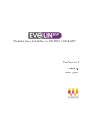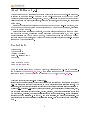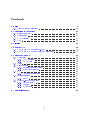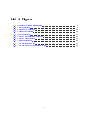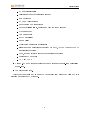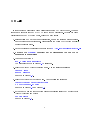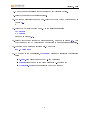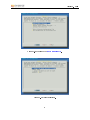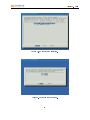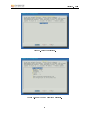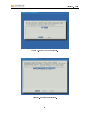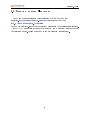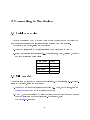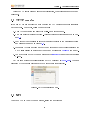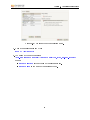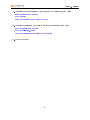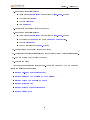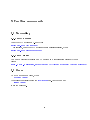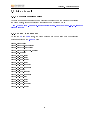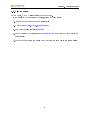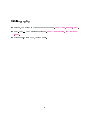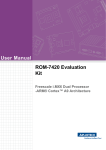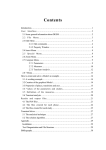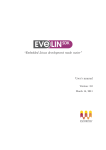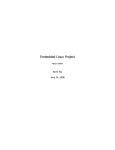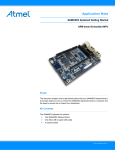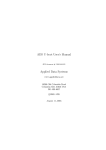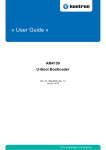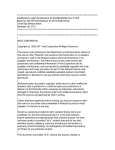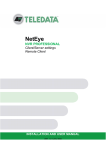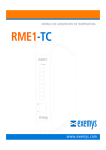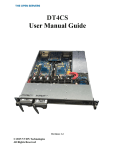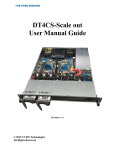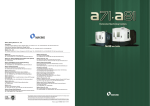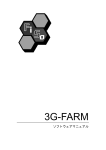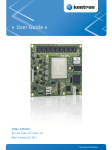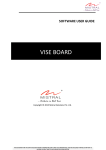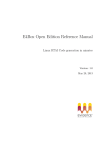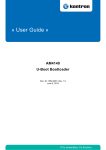Download user manual
Transcript
Embedded Linux distribution for GEAM6425/GEA4LAN User's manual Version: 3.0 March 4, 2011 About Evidence S.r.l. Evidence is a company operating in the eld of software for embedded real-time systems. It started in 2002 as a spin-o company of the Real-Time Systems (ReTiS) Lab of the Scuola Superiore Sant'Anna (Pisa, Italy). Today, Evidence is a dynamic company having collaborations in the eld of electronics, telecommunications, automotives, and industrial automation. People at Evidence are experts in the domain of embedded and real-time systems, with a deep knowledge on the design and specication ow of embedded software, especially for the embedded market. Besides providing consultancy services, Evidence also provides: BSPs based on Linux for embedded devices, evaluation boards featuring most innovative 8, 16 and 32-bit microcontrollers for the embedded market, development tools for making embedded software development easier, and tools for the schedulability analysis of real-time tasks running on your nal product. Contact Info Evidence Srl, Via Carducci 56 Localitá Ghezzano 56010 S.Giuliano Terme PISA Italy Tel: +39 050 99 11 224 Fax: +39 050 99 10 812 For more information about Evidence products, please send an e-mail to the following address: [email protected]. Other information about the Evidence product line can be found at the Evidence web site at: http://www.evidence.eu.com. This document is Copyright 2005-2010 Evidence S.r.l. Information and images contained within this document are copyright and the property of Evidence S.r.l. All trademarks are hereby acknowledged to be the properties of their respective owners. The information, text and graphics contained in this document are provided for information purposes only by Evidence S.r.l. Evidence S.r.l. does not warrant the accuracy, or completeness of the information, text, and other items contained in this document. Matlab, Simulink, Mathworks are registered trademarks of Matworks Inc. Microsoft, Windows are registered trademarks of Microsoft Inc. Java is a registered trademark of Sun Microsystems. in the USA. and other countries, and are used under license. All other trademarks used are properties of their respective owners. This document has been written using LATEX. 2 Contents 1 Build 1.1 7 Create a custom lesystem . . . . . . . . . . . . . . . . . . . . . . . . . . 2 Connecting to the device 13 14 2.1 Serial connection . . . . . . . . . . . . . . . . . . . . . . . . . . . . . . . 14 2.2 File transfer . . . . . . . . . . . . . . . . . . . . . . . . . . . . . . . . . . 14 2.3 TFTP transfer . . . . . . . . . . . . . . . . . . . . . . . . . . . . . . . . 15 2.4 NFS . . . . . . . . . . . . . . . . . . . . . . . . . . . . . . . . . . . . . . 15 3 Flashing 17 4 Usage of ATK 19 4.1 How to use ATK to restore U-Boot . . . . . . . . . . . . . . . . . . . . . 19 4.2 How to use ATK to ash Linux and lesystem . . . . . . . . . . . . . . . 21 5 Further commands 5.1 Networking 22 . . . . . . . . . . . . . . . . . . . . . . . . . . . . . . . . . . 5.1.1 MAC address 5.1.2 NFS mount 22 . . . . . . . . . . . . . . . . . . . . . . . . . . . . . 22 . . . . . . . . . . . . . . . . . . . . . . . . . . . . . . 22 5.2 Users . . . . . . . . . . . . . . . . . . . . . . . . . . . . . . . . . . . . . . 22 5.3 Linux kernel . . . . . . . . . . . . . . . . . . . . . . . . . . . . . . . . . . 23 5.3.1 External kernel modules 23 5.3.2 5.4 5.5 5.6 . . . . . . . . . . . . . . . . . . . . . . . tc and tcng support . . . . . . . . . . . . . . . . . . . . . . . . . . 23 QT . . . . . . . . . . . . . . . . . . . . . . . . . . . . . . . . . . . . . . . 24 5.4.1 24 Running applications . . . . . . . . . . . . . . . . . . . . . . . . . Serial interfaces . . . . . . . . . . . . . . . . . . . . . . . . . . . . . . . . 24 5.5.1 24 RS485 . . . . . . . . . . . . . . . . . . . . . . . . . . . . . . . . . Busybox-specic commands . . . . . . . . . . . . . . . . . . . . . . . . . 24 . . . . . . . . . . . . . . . . . . . . . . . . . . . . 24 . . . . . . . . . . . . . . . . . . . . . . . . . . . . . . . . 24 IP address . . . . . . . . . . . . . . . . . . . . . . . . . . . . . . . 25 5.6.1 Boot programs 5.6.2 Telnetd 5.6.3 6 Technical support 26 3 List of Figures make menuconfig. . 1.1 Screenshot of . . . . . . . . . . . . . . . . . . . . . . 9 1.2 Target selection. . . . . . . . . . . . . . . . . . . . . . . . . . . . . . . . . 9 1.3 Kernel patch selection. . . . . . . . . . . . . . . . . . . . . . . . . . . . . 10 1.4 Kernel conguration. . . . . . . . . . . . . . . . . . . . . . . . . . . . . . 10 1.5 ccache selection. . . . . . . . . . . . . . . . . . . . . . . . . . . . . . . . . 11 1.6 Busybox and lesystem selection. . . . . . . . . . . . . . . . . . . . . . . 11 1.7 Busybox conguration. . . . . . . . . . . . . . . . . . . . . . . . . . . . . 12 1.8 Packages selection. . . . . . . . . . . . . . . . . . . . . . . . . . . . . . . 12 2.1 VMware settings menu. . . . . . . . . . . . . . . . . . . . . . . . . . . . . 15 2.2 VMware network conguration menu. . . . . . . . . . . . . . . . . . . . . 16 4 About this document This document contains the instructions to compile the Evelin BSP for the GEAM6425/GEA4LAN boards. Evelin (which stands for Evidence Embedded Linux) is the Linux distribution for embedded systems created, provided and maintained by Evidence Srl. The purpose of this document is to provide information about the usage of the environment to developers who are going to use it. Acronyms BSP Board Support Package SDK Software Development Kit Description of the software The Evelin BSP provided by Evidence contains: Build scripts for automatic generation of initial rmware images. The Das U-Boot [2] bootloader. Das U-Boot is an Open Source universal crossplatform bootloader supporting hundreds of embedded boards and a wide variety of CPUs (the one of GEA included). The Linux kernel 2.6.31 with JFFS2 support and drivers for the GEAM6425/GEA4LAN boards. JFFS2 lesystem containing: Busybox [1] with network support. Modbus communication protocol for automation GNU Compiler Collection for C, C++, Objective-C, Objective-C++, Fortran and Java ScicosLab a GTK version of Scilab 5 List of Figures QT graphical libraries Tslib library for the touchscreen support Boa webserver FTP and Telnet servers Dropbear for SSH connections Network utilities like tc, iproute and tcng for trac shaping Python support Gambas support SMTP mail client Samba client Mplayer for multimedia applications lrzsz Unix communication package for XMODEM, YMODEM and ZMODEM le transfer protocols dpkg, apt and aptitude support for handling of packages Postgres SQL database VNC and LXDE Around 1.5 GB of Debian packages that can be chosen at compile-time or installed at run-time. Complete source code. Notice that the Evelin BSP is meant to be compiled only using the Evelin SDK [3] environment provided by Evidence. 6 1 Build In this chapter we will build a Linux distribution for the GEAM6425 board. The same steps can be repeated for the GEA4LAN board with few dierences. To build the Linux distribution for the GEAM6425 board, follow the next steps: 1. Install Evelin SDK on your Linux distribution, or run the virtual machine containing the development environment. Please refer to the Evelin SDK User's manual [3] for further information. 2. Enter the directory containing the source code: 3. cd ∼/ev-sdk/workspace/evelin-bsp Put into the binaries/ directory any additional le you want to be present in the lesystem 4. Congure the system: sb2 -t imx25 make menuconfig The screenshot shown in Figure 1.1 will appear. 5. Select the Vendor/Product Selection menu. Use the following settings: Vendor: imx25 Board: GEAM6425 as shown in Figure 1.2. 6. Select the Kernel Conguration menu. Use the following settings: (Default) Kernel default selections [ ] Apply PREEMPT_RT patch as shown in Figure 1.3 and Figure 1.4. 7. If you want to use the ccache option during compilation select the (ccache) Selection and check: [*] Use ccache as show in Figure 1.5. 7 Compiler cache Chapter 1. 8. Do not change the settings for the 9. Select Build Toolchain Path Selection option. Exit and save the current settings. 10. The system will build the next menu. Select the Simple System option as show in Figure 1.6. i 11. Select the (Default) Busybox menu. Use the following settings: (X) Default ( ) Custom as shown in Figure 1.7. 12. Select Graphics and choose the packages needed, as shown in Figure 1.8. that you need both Note QT Libraries and Touchscreen to run graphical applications. 13. Exit from the menucong environment. Then type: sb2 -t imx25 make 14. At the end of the compilation, the images/ directory will contain the following les: u-boot.bin: uImage: binary image of the U-Boot bootloader binary image of the Linux kernel (in U-Boot format) filesystem.jffs2: Linux lesystem (in JFFS2 format) 8 Chapter 1. Figure 1.1: Screenshot of make menuconfig. Figure 1.2: Target selection. 9 Build Chapter 1. Figure 1.3: Kernel patch selection. Figure 1.4: Kernel conguration. 10 Build Chapter 1. Figure 1.5: ccache selection. Figure 1.6: Busybox and lesystem selection. 11 Build Chapter 1. Figure 1.7: Busybox conguration. Figure 1.8: Packages selection. 12 Build Chapter 1. Build 1.1 Create a custom lesystem To add some external les into target lesystem you can put them into $HOME/ev-sdk/workspace/evelin-bsp/binaries sb2 -t imx25 make create_filesystem directory and type: images directory will contain the additional les inserted. modifying the lesystem/romfs directory could produce a The new le lesystem.js2 in IMPORTANT: manually bad lesystem image. Please do not add or remove les from this directory. 13 2 Connecting to the device 2.1 Serial connection To open a console on the GEAM6425 board (which does not have a keyboard) you need use a remote serial communication program running on a host machine. To connect to the device, follow the next steps: 1. Connect a serial cable to the serial interface of the target and to your PC 2. Start your favorite terminal tool (e.g., Hyperterminal, Putty, Minicom, Kermit) and set the following parameters: Speed (bps) Parity Data Bits Stop Bits Flow Control 115200 None 8 1 Xon/Xo 2.2 File transfer The target runs a minimal FTP server for le transfers. To transfer les (e.g., applications) to the target, follow the next steps: 1. Connect to the target as explained in Section 2.1. Then, on the target, run the ifconfig tool to know the IP address of the device 2. On a PC, run your favorite FTP client to connect to the device (whose IP address has been discovered in the previous step). For instance, run: ftp target_ip_address 14 Chapter 2. Connecting to the device Note: the FTP server does not support authentication, thus there is no need of id and passwords. 2.3 TFTP transfer If you run a VMware machine you need to setup the TFTP server for export its service on the network. For do this, follow the next steps: 1. Open VMware Player and select the evelin-bsp machine image. 2. On menu select "Virtual Machine - Virtual Machine Settings" as shown in Figure 2.1. 3. For Network Adapter select "Bridged: Connected directly to the physical network" and press Save as show in Figure 2.2. 4. Login into VMware machine and get the IP address of your Ethernet interface (if DHCP isn't present on network set your own IP address with 5. The IP address of the VMware machine is the serverip ifconfig command). value to set in target's U-Boot. On VMware machine the default location of TFTP directory is /tftp_boot. generated by the compile process have to be copied into this directory. Figure 2.1: VMware settings menu. 2.4 NFS To setup a NFS on your VMware machine, follow the next steps: 15 The les Chapter 2. Connecting to the device Figure 2.2: VMware network conguration menu. 1. Open a terminal console and type: sudo vi /etc/exports 2. Add a line at the end of le like: /nfs_gea <network address>/<network mask>(rw,sync,no_root_squash) where: network address network mask is the address of your local network. is the mask of your local network. 16 3 Flashing On the NAND of the board, binaries are located at the following addresses: Address Size Content 0x0000000 0x00FFFFF 0x0100000 0x02FFFFF 0x0400000 0x3BFFFFF u-boot.bin uImage filesystem.jffs2 To ash the system, follow the next steps: 1. Compile the rmware, as explained in Chapter 1 2. Put the images created in the images/ directory on a working TFTP server 3. Connect a serial cable to the target, and start a terminal program as explained in Chapter 2. 4. Reboot the board 5. At the U-Boot prompt, press a key to stop the automatic boot sequence. 6. On the U-Boot prompt, set the TFTP IP address using the following command: set serverip <IP address> 7. On the U-Boot prompt, set a static IP address for the board through the following command: set ipaddr <IP address> 8. Transfer the U-boot image and ash it through the following commands 1 nand erase 000000 FFFFF tftp u-boot.bin nand write 0x81000000 00000 100000 1 If U-Boot does not start anymore, or you have to ash it for the rst time, see Section 4.1. 17 : Chapter 3. 9. Transfer the Linux kernel and ash it through the following commands: nand erase 100000 300000 tftp uImage nand write 0x81000000 100000 300000 10. Transfer the lesystem and ash it through the following commands: nand erase 400000 F7FFFFF tftp filesystem.jffs2 nand write 0x81000000 400000 ${filesize} 11. Reboot the board 18 Flashing 4 Usage of ATK ATK is a utility running on Microsoft Windows and developed by Freescale to ash images on the board using a USB cable. Notice that this utility has been developed by Freescale (not by Evidence), hence you have to refer to Freescale for any technical issue. Currently, ATK does not support the Microsoft Windows 7 64-bit operating system. wine emulator. To run ATK, you need to console in the .wine/dosdevices/ directory ATK can be run also on Linux through the install wine and create a link to the serial (e.g., ln -s /dev/ttyUSB0 com1). 4.1 How to use ATK to restore U-Boot In case U-Boot does not start for some reason, you need to ash it using the i.MX Advanced Tool Kit (ATK) located in the atk/ directory. ATK is a Freescale software working only under Windows XP OS. To ash U-Boot, use the following procedure: 1. Insert the jumper JM2 in the geaM6425 board 2. Install ATK on Windows using the FSL_ATK_TOOL_WINS_STD_INSTALL_xxx.exe le 3. Connect the USB OTG device of the board to the USB interface of the PC 4. Start ATK on Windows 5. Select the following values: IMX CPU i.MX25_T01.1 architecture Device Memory Initial DDR2 memory type Host Setting USB port 6. Press Next, select Flash Tool and than press Go 19 Chapter 4. Usage of ATK 7. In the ash tool utility select: Flash Model Custom Model and provide the mx25_nand.bin le Operation Type Erase Address 0x0000000 Size 0x00FFFFF 8. Press Erase on the right side of the window 9. In the ash tool utility select: Flash Model Custom Model and provide the mx25_nand.bin le Operation Type Program and check read back check option. Address 0x00000000 Image File provide the uboot.bin le 10. Press Program on the right side of the window 11. Wait until the entire process nish and check if Flash program successful is reported. 12. Remove the jumper JM2 from the board 13. Restart the board Once the board is restarted enter in the u-boot menu (typing ENTER on boot) and insert the following parameters: setenv fec_addr 00:00:00:00:00:01 setenv serverip <IP address of TFTP server> setenv ipaddr <IP address of board setenv ethprime fec setenv ethaddr 00:50:C2:A0:E0:3E setenv netdev eth0 20 Chapter 4. Usage of ATK for 3.5" board setenv bootargs console=ttymxc0,115200 root=/dev/mtdblock2 rootfstype=jffs2 video=mxcfb:320x240,16bpp,Var-QVGA for 7" board setenv bootargs console=ttymxc0,115200 root=/dev/mtdblock2 rootfstype=jffs2 video=mxcfb:800x480,16bpp,Amp-WD save reset 4.2 How to use ATK to ash Linux and lesystem With ATK is also possible to ash uImage and lesystem.js2 images using the appro- priate addresses specied in Chapter 3 (i.e., 0x0100000 for uImage and 0x0400000 for lesystem.js2). Important: remember to insert the jumper and to use the the Program Erase command before using command otherwise the NAND will not be ashed correctly. If you want to erase the whole ash, just specify Address: 21 0x00000000 and Size:0x10000000. 5 Further commands 5.1 Networking 5.1.1 MAC address To set the MAC address on U-Boot type: setenv fec_addr <MAC address> For instance, to set the MAC address equal to 00:00:00:00:00:01, type: setenv fec_addr 00:00:00:00:00:01 5.1.2 NFS mount To mount a directory available on a NFS server on a target's local directory type on Linux: mount -t nfs -o nfsvers=3,nolock <server IP>:<server directory> <target directory> 5.2 Users To add a new user on Linux, type: adduser <name> This will automatically create the /etc/shadow passwd <name> to set the password. 22 le. Use the command Chapter 5. Further commands 5.3 Linux kernel 5.3.1 External kernel modules To build a kernel module located in a directory dierent than the directory containing the Linux kernel, enter the directory containing the module and type: sb2 -t imx25 make -C $HOME/ev-sdk/workspace/evelin-bsp/linux/linux-2.6.31-geaM6425 M=`pwd` modules 5.3.2 tc and tcng support To use the tc and options enabled in tcng tools, the Linux the .config le: kernel must be compiled with the following CONFIG_NETFILTER=y CONFIG_NETFILTER_ADVANCED=y CONFIG_NETFILTER_NETLINK=y CONFIG_NETFILTER_NETLINK_QUEUE=y CONFIG_NET_SCHED=y CONFIG_NET_SCH_CBQ=y CONFIG_NET_SCH_HTB=y CONFIG_NET_SCH_PRIO=y CONFIG_NET_SCH_SFQ=y CONFIG_NET_SCH_DSMARK=y CONFIG_NET_SCH_INGRESS=y CONFIG_NET_CLS=y CONFIG_NET_CLS_BASIC=y CONFIG_NET_CLS_TCINDEX=y CONFIG_NET_CLS_FW=y CONFIG_NET_CLS_U32=y CONFIG_NET_CLS_ACT=y CONFIG_NET_ACT_POLICE=y CONFIG_NET_SCH_FIFO=y 23 Chapter 5. Further commands 5.4 QT 5.4.1 Running applications To run QT applications on the target, programs need the -qws parameter (i.e., run in local mode). 5.5 Serial interfaces 5.5.1 RS485 A RS485 serial interface is available on the GEAM6425 board. The device connected to /dev/ttymxc2. read(), write()) to access the this interface is Just use common userspace system calls (e.g., open(), device. 5.6 Busybox-specic commands This Section contains a list of commands available only on the minimal distribution (the one containing Busybox). They are dierent in the full Debian distribution. 5.6.1 Boot programs /etc/init.d/ directory. with a S are executed during On the target, the programs started at boot are located in the The directory contains a set of scripts. Scripts that starts the boot. Script that starts with a K are executed at shutdown. 5.6.2 Telnetd On the device, a telnet server (i.e., telnetd, provided by Busybox) is running. To access the device through telnet, however, an account must be created using the serial interface. For security reasons, in fact, it is not allowed to access the device through telnet using the existing root account. Usually, the new account is called anonymous. a new account. 24 See 5.2 for information about creating Chapter 5. Further commands 5.6.3 IP address On the board, a DHCP client is started at boot time. If you prefer to have a static IP address, follow the next steps: 1. Connect to the board through a serial cable 2. Open the etc/init.d/S11-network 3. Comment the line containing script udhcpc 4. Set the static IP address using the ifconfig command (see the example in the script itself ) 5. Set the gateway using the route command (see the example in the script itself ) 25 6 Technical support A mailing list exists to join the users community or to ask technical questions about the Linux distribution. To join the mailing list, visit the following URL: http://ml.tux-embedded.com/mailman/listinfo/evelin-gea The URL also contains a useful public archive of the messages sent on the mailing list. Important: please, remember that the ocial language of the list is English, so do not post messages in dierent languages. 26 Bibliography [1] Busybox, The Swiss Army Knife of Embedded Linux. [2] Das U-boot The Universal Bootloader. u-boot . [3] Evidence Srl. Evelin SDK, User's manual. 27 http: // www. busybox. net/ . http: // sourceforge. net/ projects/