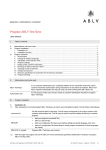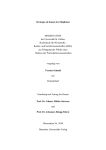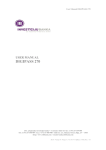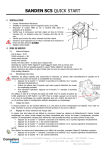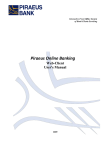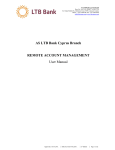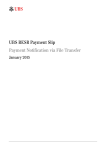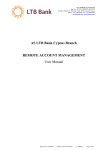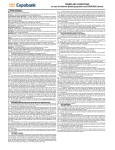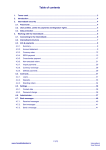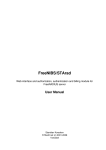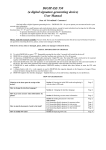Download Digipass 270. User Manual 175.82 KB
Transcript
DigiPass 270 User manual Your digipass – DigiPass 270 Display Input buttons Use To start or finish using the device, press the button and, holding it, press the button. Unique device identifier 2 General Information Digipass is a device used for customer identification and for signing documents, when working with the bank remotely. It is an electronic device that generates a unique test-key (combination of digits, which is used instead of signature and seal) for signing documents to be sent to the bank. For calculating test-keys, main parameters of a document or a set of documents are used, as well as the calculation time. The advantage of digipass, compared to other remote access tools, is the high security and confidentiality level of your personal data ensured when working with the bank. A digipass issued by ABLV Bank Luxembourg, S.A., may be used for working with ABLV Bank Luxembourg, S.A., only. Digipass may only be used after changing initial PIN-code, which consists of 4 digits. Turning the device on for the first time, you will be prompted to enter the initial PIN-code provided by the bank. Note! 1. After the PIN-code is entered correctly, the following message will be displayed, prompting to enter the new PIN-code – NEW PIN. Enter the new PIN-code. 2. You will need to re-enter the new PIN-code. 3. After the new PIN-code is successfully re-entered, the following message will be displayed: NEW PIN CONF. 4. Memorize the new PIN-code to be further used. Security Issues Do not store your device PIN-code together with the device itself. If you have suspicions that your device might have been accessed by third parties, change the PIN-code. To change the PIN-code, press the button and hold it until the following message is displayed: NEW PIN. If your digipass is lost, immediately inform the bank about it, calling the Client Line at +371 6777 5555 or contact your Private Banker. Digipass warranty period is 4 - 5 years. If you have suspicions about your device working incorrectly (display is blinking, digits are not clear, etc.), inform the bank of it. 3 Signing documents using digipass For signing documents, you need to use SIGNATURE program, which generates an electronic signature – a testkey for confirming financial documents: transfer orders, applications, etc. Such signature may be used both for working in the Internetbank and for submitting documents to the bank by fax. For generating an electronic signature, the following signature parameters should be used: the customer code of the customer, which appears to be the signatory of the composed document, the transfer amount, and the beneficiary account. To select the SIGNATURE program, after the device is activated and the following message is displayed: APPLY–, press button “3”. Note! When using Internetbank, all parameters necessary for calculating a test-key will be provided to you during sending the document to the bank, including the cases where you need to send several orders for different amounts and to different beneficiaries at once. When generating test-key for signing documents sent to the bank by fax, the first value (sender’s customer code) should consist of seven digits, e.g., 0012345. You will be prompted for entering value of the first parameter – customer code of the sender. Enter your customer code (one to seven digits). To confirm it, press and hold (for 2 - 3 seconds) the button, until a prompt for entering next parameter is displayed. Then enter the transfer amount. In the document being signed, the amount may consist of 1 to 12 digits. To calculate the code, only integral part of the amount value should be used, not using the decimal places (kopecks, cents, centimes, etc.). For example: the amount is “25 000.00” -> the parameter will be “25 000” the amount is “15.50” -> the parameter will be “15” If there is no amount field in the document that is being signed, the value “0” should be entered for calculating a test-key. The last parameter for calculating a test-key is the beneficiary’s account number. It can be 1 to 10 digits long. The parameter value should be obtained as follows: 1. all symbols other than digits in the account number should be dropped out; 2. in case the obtained value is not longer than 10 digits, the whole value should be entered for calculating a test-key; 4 3. in case the obtained value is longer than 10 digits, the last 10 digits on the right should be entered for calculating a test-key. For example: the beneficiary’s account number is “LV 12 AIZK 1234 5678 9012 3” -> “LV 12 AIZK 1234 5678 9012 3” “121234567890123” “121234567890123” “4567890123” the parameter will be “4567890123”. If there is no beneficiary’s account field in the document that is being signed, the value “0” should be entered for calculating a test-key. After completing the above procedure, you will obtain a testkey for signing financial documents. When using Internetbank, all parameters required for calculating test-key will be provided to you immediately, when sending the document to the bank. The same applies to sending several orders at once for transfers of different amounts to be made to different beneficiaries. Unblocking of Digipass If you enter incorrect PIN-code, the following message will be displayed: PIN FAIL 1, where the digit stands for the number of incorrect PIN-code entries. To enter the PIN-code once again, press the holding it, press the button. Note! To unblock the device completely, you should proceed as follows: 1. Call Client Line at +371 6777 5555 and provide the device identifier and the CHALLENGE value, described above, to the operator. 2. The operator will provide a RESPONSE code, consisting of eight digits, which you should enter in your digipass device. 5 button and, After five successive entries of incorrect PIN-code, the digipass device will be automatically blocked, and the following message will be displayed LOCK PIN FAIL 5. When turning the device on later, the message LOCK PIN 12345678 will be displayed, the digits representing the CHALLENGE code. In case the device was turned off, when turning it on, the CHALLENGE code will be displayed. Press the button to switch to entering the RESPONSE code. After you have correctly entered the RESPONSE code provided by the operator, the prompt for entering new PINcode will be displayed – NEW PIN. Enter the new PIN-code. You will be prompted to re-enter the new PIN-code. After the new PIN-code is successfully re-entered, the following message will be displayed NEW PIN CONF.