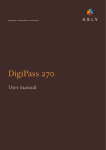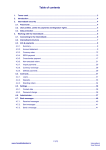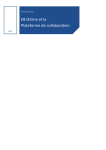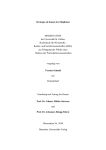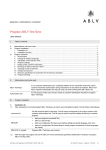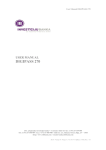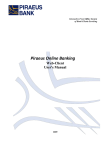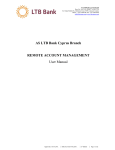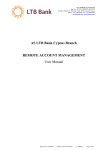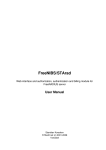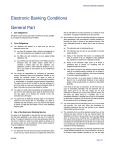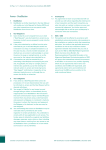Transcript
Digipass 270 user manual Getting started To start using Digipass (hereinafter referred to as the device), press and, holding it, press . Turning the device on for the first time, you will be prompted to enter the initial PIN-code provided by the bank. 1. After the initial PIN-code is entered, the prompt for entering the new PIN-code will be displayed – NEW PIN. The new PIN-code should consist of 4 digits. Enter the new PIN-code twice. 2. If the password is entered correctly, the following message will be displayed: NEW PIN CONF. 3. Memorize the new PIN-code to be further used. To change the PIN-code, after the device is activated and APPLI – is displayed, press and hold it until NEW PIN is displayed. Follow the instructions in paragraph 1 above. Logging in to the Internetbank To log in to the Internetbank, after the device is activated and APPLI – is displayed, press “1”. Use the obtained value (8 digits) to log in to the Internetbank; this value can be used only once. Signing of documents To sign the documents, after the device is activated and APPLI – is displayed, press “3”. The parameters necessary for the device to generate the authorization code for signing the documents in the Internetbank will be displayed in the order (payment, application) confirmation form. If your Digipass is lost, immediately inform the bank by calling at +352 27 85 45 1 or contacting your relationship manager. Whereas to obtain the parameters necessary for the device to generate the authorization code for signing hard copies of the documents follow the instructions below. Enter the parameters one by one, pressing and holding (for 2-3 seconds) to confirm the entered parameter, until you are prompted to enter the next parameter. The first parameter is the Remitter (client code of the originator). Enter your client code (one to seven digits). The second parameter is the Amount. It can consist of 1 to 12 digits. Only integral part of the amount value should be used for the parameter calculation, not using the decimal places (kopecks, cents, etc.). For example, if the amount is “25 000.55”, the parameter will be “25000”. If there is no amount field in the document that is being signed, the value “0” should be entered. The third parameter is the Beneficiary’s account number. It can be 1 to 10 digits long. The parameter value should be obtained as follows: 1. all symbols other than digits in the account number should be dropped out; 2. in case the obtained value is not longer than 10 digits, the whole value should be entered for calculating the authorization code; 3. in case the obtained value is longer than 10 digits, the last 10 digits on the right should be entered for calculating the authorization code. For example, the beneficiary’s account number is “LU1234567890123456789”, and the parameter will be “0123456789”. If there is no beneficiary’s account field in the document that is being signed, the value “0” should be entered. After completing the above procedure, you will obtain the authorization code to be entered in the respective field of the order (payment, application) confirmation form. Unblocking of the device If incorrect PIN-code is entered, the following message will be displayed: PIN FAIL 1, where the digit stands for the number of incorrect PIN-code entries. To enter the PIN-code once again, press . The error message will be also displayed after the device is turned off and on again. After five successive entries of incorrect PIN-code, the device will be blocked, and the following message will be displayed: LOCK PIN FAIL 5. Then call at +352 27 85 45 1 or contact your relationship manager.