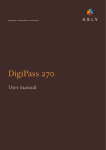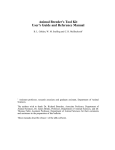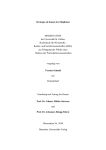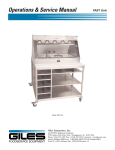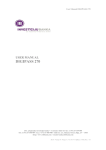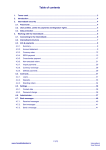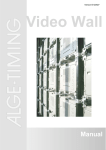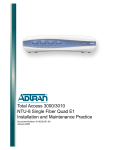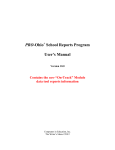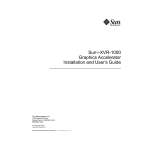Download Program ABLV Test-Keys
Transcript
Program ABLV Test-Keys USER MANUAL I. Table of contents II. III. IV. II. Abbreviations and terms used ......................................................................................................................................... 1 Program installation ......................................................................................................................................................... 1 1. Installation kit............................................................................................................................................................ 1 2. Installation process................................................................................................................................................... 2 Program operation ........................................................................................................................................................... 2 3. Authorization ............................................................................................................................................................ 2 4. Change of interface language .................................................................................................................................. 2 5. Calculation of the test-key value............................................................................................................................... 3 6. Program settings ...................................................................................................................................................... 3 7. Editing of the customer information .......................................................................................................................... 4 8. Browsing of tables of test-key values ....................................................................................................................... 6 9. Updating of sets of test-keys .................................................................................................................................... 7 10. Change of password ................................................................................................................................................ 7 11. Rules for specification of parameters for the test-key calculation ............................................................................. 8 12. Program blocking ..................................................................................................................................................... 8 Abbreviations and terms used ABLV Test-Keys It is a customer authorization tool, containing software for the calculation of test-key values used for transaction authorization during transmission of documents to the Bank. ABLV TestKeys customer authorization tool may be used only when working with ABLV Bank, AS. Authorization tool For the purpose of this user manual, means of customer identification indicated in program ABLV Test-Keys. III. Program installation 1. 1.1. Installation kit Files, necessary for work with program ABLV Test-Keys, are sent to your Internetbank mailbox. The list of files is the following. nnnnnnnn.tkv File that contains tables of test-keys. The file name corresponds to the unique number of the customer authorization tool. This file may be used to import the tables of test-keys to another program. • • ABTK.ZIP • • MAR_070_01_eng.pdf 1.2. abtk.exe (program executable file); abtk.xx1 (service file); abtk.xx2 (configuration file where user interface settings are stored (language, color, etc.); abtk.xx3 (configuration file where texts for visual program components in three languages are stored). Program ABLV Test-Keys user manual. After first login into program service file abtk.xx4 will be automatically generated additionally in directory of program ABLV Test-Keys files. ABLV Bank, AS / Registration No. 50003149401 / SWIFT: AIZK LV 22 K4 / MAR.070 / Versija: 01 / Spēkā no: 17.05.2012. 1/8 Program ABLV Test-Keys 2. 2.1. 2.2. Installation process For program installation, follow the procedure described below: 2.1.1. Decompress the archive, e.g. to directory C:\ABLV Test-Keys new. 2.1.2. Save file nnnnnnnn with “tkv” extension, attached to the message, in directory together with other ABLV TestKeys files. 2.1.3. Launch the program ABLV Test-Keys (to activate the program ABLV Test-Keys, please start the program executable file ABTK.EXE). No initial password for the program access is necessary. You can set it personally in the future. 2.1.4. To import unique table of codes to the program, choose file nnnnnnnn.tkv in the search window and confirm your choice. The program will import your unique table of codes (test-key values), designed for test-key values calculation and verification of transactions made by you. 2.1.5. Acknowledge the receipt of the new version of the program ABLV Test-Keys by sending “New message/Message to private banker” through the Internetbank with the following text: “I hereby confirm that I have received program ABLV Test-Keys No. nnnnnnnn.tkv”, verified by digital signature, obtained from the code card, Digipass or previous version of the program ABLV Test-Keys. The program ABLV Test-Keys will be activated within one working day after sending confirmation on receipt of account control means to your private banker. In case of new program version request by the customer, test-keys of the previous version will become void. Attention! Upon program start-up from the storage device which can not be used for information recording (e.g. from CD), the following functions will be inaccessible: editing of customer number and name, importing of test-key table of codes, deleting of test-key tables, changing of password, saving of the selected interface language and color. IV. Program operation 3. 3.1. Authorization Upon program start-up, enter a password to continue operation. 3.2. At first start-up, it is sufficient to press the button [Apply] or [ENTER]. Attention! At first start-up of the program, it is strictly recommended to set a new password (see paragraph 10). 4. 4.1. Change of interface language The program features the possibility to change the language of displayed messages. Available languages are Russian, Latvian and English. To change the language, use the corresponding language link at the upper section of the program window: Links ABLV Bank, AS / Registration No. 50003149401 / SWIFT: AIZK LV 22 K4 / MAR.070 / Versija: 01 / Spēkā no: 17.05.2012. 2/8 Program ABLV Test-Keys [RUS] Russian [LAT] Latvian [ENG] English Attention! The language you select will be saved automatically in the program settings and will be activated upon the next program start-up. 5. 5.1. Calculation of the test-key value For the calculation of the test-key values, go to the “Client” section. The work area of the section is as follows: Field list Identification means Selection list of an active set of test-keys tables. Upon selection, the number of the active authorization tool is displayed in the field. Client Input field displaying the customer name and number for the selected authorization tool. The user enters the customer name and number for each separate authorization tool (see paragraph 7). Date Input field for the “Date” parameter for the calculation of the test-key value. Amount and Currency Input fields for the “Amount” and "Currency Code” parameters for the calculation of the testkey value. Beneficiary account No Input field for the “Beneficiary Account No” parameter for the calculation of the test-key value. Test-key value Field displaying the test-key value. Buttons [Reset] By pressing this button, the current date is set in the “Date” field, the value of the amount is set to zero (“0.00”) in the “Amount and Currency” field, the “Beneficiary account No” field is cleared. [Copy] By pressing the button, the value of the test-key is copied to the clipboard. This function is easily used in the Internetbank – it is sufficient to press the combination [Ctrl-V] in the document package sending window, in the field “Value of the test-key from the program No...”, and the previously copied value of the test-key will be displayed in this field. 6. 6.1. Program settings The program functions not relating directly to the calculation of the test-key values are set in a separate “Options” section. The work area of the “Options” section is as follows: ABLV Bank, AS / Registration No. 50003149401 / SWIFT: AIZK LV 22 K4 / MAR.070 / Versija: 01 / Spēkā no: 17.05.2012. 3/8 Program ABLV Test-Keys Field list Information about client The field is designed to edit the customer information for the selected authorization tool – the number and the name. It contains the authorization tool input field and the button [Edit] to edit information. Test item value The field is designed to browse the tables of the test-key values. It contains the authorization tool selection field and the button [View] to browse the tables of values. Update test item The field is designed to handle the sets of tables of the test-key values. It contains the following buttons: [Import] – a function to add the set of tables of the test-key values for the new customer authorization tool to the program; [Delete] – a function to delete the set of tables of values from the program; [Export] – a function to save the set of tables of the test-key values in a file. Password The field is designed to change the password used at the customer authorization. To change the password, press the button [Change]. Interface color The field is designed to change the current background color of the upper section of the program window. To change the color, choose the corresponding color from the list and press the button [Apply]. 7. 7.1. 7.2. Editing of the customer information The program ABLV Test-Keys provides the possibility to edit the number and the name of the customer for each set of the test-keys registered in the program. If several customer authorization tools are used simultaneously in one program, this function will help the customer to distinguish tools not only by their unique number, but also by the customer information. To enter the customer information, select the authorization tool number from the list and press the button [Edit] in the “Information about the client” subsection of the “Options” section. The following window will be displayed: ABLV Bank, AS / Registration No. 50003149401 / SWIFT: AIZK LV 22 K4 / MAR.070 / Versija: 01 / Spēkā no: 17.05.2012. 4/8 Program ABLV Test-Keys Field list UITN The field displays a unique number of the selected customer authorization tool. Client No Input field for the customer number. The maximum number length is 7 characters. Client name Input field for the customer name. The maximum name length is 35 characters. Buttons [Reset] By pressing this button, the form fields are cleared. [Apply] By pressing this button, the entered values will be recorded in the program service file. Links [Return] By pressing this button, you will be directed back to the general window of the “Options” section. ABLV Bank, AS / Registration No. 50003149401 / SWIFT: AIZK LV 22 K4 / MAR.070 / Versija: 01 / Spēkā no: 17.05.2012. 5/8 Program ABLV Test-Keys 8. 8.1. 8.2. Browsing of tables of test-key values The program ABLV Test-Keys provides the possibility to browse tables of the test-key values for each set of the testkeys registered in the program. To browse the tables of values, select the authorization tool number from the list and press the button [View] in the “View test-key” subsection of the “Options” section. The following window will be displayed: Field list Fixed A constant value is displayed in the field. Month The field is designed to browse the table of test-key values for the “Month” entry of the “Date” parameter. To browse, select the month from the list. The test-key value will be displayed at the right side. Day The field is designed to browse the tables of test-key values for the “Day” entry of the “Date” parameter. To browse, select the day from the list. The test-key value will be displayed at the right side. Day of week The field is designed to browse the tables of test-key values for the “Day of week” entry of the “Date” parameter. To browse, select the day of the week from the list. The test-key value will be displayed at the right side. Currency The field is designed to browse the tables of test-key values for the “Currency Code” parameter. To browse, select the currency code from the list. The test-key value will be displayed at the right side. The field is designed to browse the tables of test-key values for the “Amount” parameter. To browse, select the necessary digit order number from the first drop-down list and its value from the second drop-down list. The test-key value will be displayed at the right side. Amount For example, there are two significant digit orders – 4th and 2nd in the amount value “9.050.00”. We should select the value “1.000” for the 4th order from the 1st list and the value “9” from the 2nd list. We should select the value “10” for the 2nd order from the 1st list and the value “5” from the 2nd list. The field is designed to browse the table of the test-key values for the “Beneficiary account No” parameter. To browse, select the necessary digit order number from the 1st list and the digit standing in this order from the 2nd list. The test-key value will be displayed at the right side. Beneficiary account No For example, for the beneficiary account number “LV78 AIZK 0001 1100 0128 8”, the value “1110001288” will be used as the parameter for the calculation of the test-key value: LV78 AIZK 0001 1100 0128 8 780001110001288 1110001288 ABLV Bank, AS / Registration No. 50003149401 / SWIFT: AIZK LV 22 K4 / MAR.070 / Versija: 01 / Spēkā no: 17.05.2012. 6/8 Program ABLV Test-Keys In the resulting value, the significant digit orders are the 10th, 9th, 8th, 4th, 3rd, 2nd and 1st. In total – 7 digit orders. Thus, 7 addends will be used in calculation of the test-key value for the «Beneficiary account No» parameter. Proceed as follows to browse the value of each of the addends: • for 10th order – select the value “1.000.000.000” from the 1st list and the value “1” from the 2nd list; • for 9th order – select the value “100.000.000” from the 1st list and the value “1” from the 2nd list; • for 8th order – select the value “10.000.000” from the 1st list and the value “1” from the 2nd list; • for 4th order – select the value “1.000” from the 1st list and the value “1” from the 2nd list; • for 3rd order – select the value “100” from the 1st list and the value “2” from the 2nd list; • for 2nd order – select the value “10” from the 1st list and the value “8” from the 2nd list; • for 1st order – select the value “1” from the 1st list and the value “8” from the 2nd list. Links [Return] 9. 9.1. 9.2. 9.3. 9.4. By pressing this button, you will be directed back to the general window of the “Options section”. Updating of sets of test-keys The program ABLV Test-Keys provides the possibility to calculate the test-key values for several different authorization tools simultaneously. This is useful in case one user concurrently manages several accounts with the Bank. To add a new customer authorization tool, press the button [Import] in the “Update test-key” subsection of the “Options” section. Upon pressing the button, the user will be offered to select the file with „tkv” extension. The necessary file may be located on the ABLV Test-Keys installation CD or it may be preliminary created in the other ABLV Test-Keys program. To delete the customer authorization tool from the program, press the button [Delete] in the “Update test-key“ subsection of the “Options” section. To save the customer authorization tool in the file, press the button [Export] in the “Update test-key“ subsection of the “Options” section. By pressing the button, the user will be offered to specify the file name with „tkv” extension, where the tables of test-keys will be saved. The created file may be used in the future to add a new customer authorization tool in the other ABLV Test-Keys program. 10. Change of password 10.1. To change the password for the program start-up, press the button [Change] in “Password” subsection of the “Options” section. The following window will be displayed: Field list Current Password Input field for the current password. At first start-up this field should remain unfilled. New password Input field for the new password for the program start-up. The minimum password length is 6 characters. Confirm password The field for the control re-input of the new password for the program start-up. ABLV Bank, AS / Registration No. 50003149401 / SWIFT: AIZK LV 22 K4 / MAR.070 / Versija: 01 / Spēkā no: 17.05.2012. 7/8 Program ABLV Test-Keys Buttons [Reset] By pressing this button, the form fields are cleared. [Apply] By pressing this button, the password will be changed. A pre-test for correct values input is made. The following conditions should be observed: • • • a correct value of the current password is specified in the “Current password” field; the value in the “New password” field contains not less than 6 characters; the values in the “New password” and “Confirm password” fields must match. Links [Return] By pressing the button, you will be directed back to the general window of the “Options” section. 11. Rules for specification of parameters for the test-key calculation 11.1. Signing the set of documents in the Internetbank 11.1.1. Each set of documents sent to the Bank through Internetbank must contain the test-key. The method and procedure of the test-key value calculation is specified depending on the customer authorization tool used to work with the Internetbank. In case ABLV Test-Keys are used, the sending form of the document set is as follows: 11.1.2. The system calculates the parameter values for the test-key calculation itself. You have to enter these values in the program for the test-key value calculation. 11.2. To calculate the test-key value using program ABLV Test-Keys, the following parameters are used: Field list Date Document creation date. Amount and currency Input field for the „Amount and currency” parameter. Amount specified in the document to be signed. If the document to be signed contains the currency code not specified in the drop-down list, select “Other” value for the test-key calculation. If the document to be signed does not contain the „Amount” field, enter value “0.00” for the test-key calculation and select “NO” as the currency code. Beneficiary account number Input field for the „Beneficiary account number” parameter. If the document does not contain the beneficiary account number, enter the value “0” for the test-key calculation or leave the field empty. 12. Program blocking 12.1. In case of detection of third person access to program ABLV Test-Keys, you must immediately contact the Bank by calling the Client line at +371 6777 5555 and block the possibility to use it. 12.2. In case of loss of the CD or any other storage device with the program ABLV Test-Keys, you must immediately contact the Bank by calling the Client line at +371 6777 5555 and block the possibility to use it. ABLV Bank, AS / Registration No. 50003149401 / SWIFT: AIZK LV 22 K4 / MAR.070 / Versija: 01 / Spēkā no: 17.05.2012. 8/8