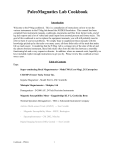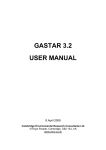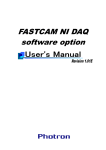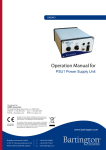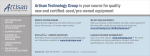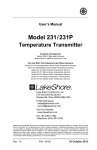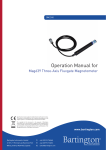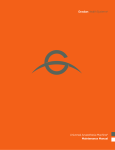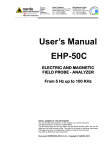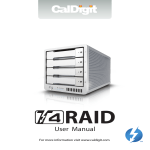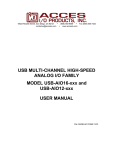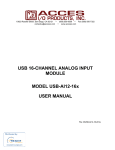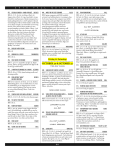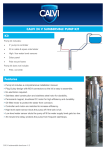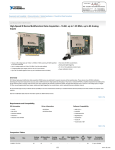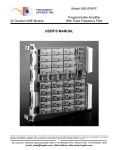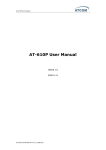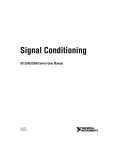Download Operation Manual for - Bartington Instruments
Transcript
Innovation in Magnetic Field Measuring Instruments Operation Manual for DAS1 Magnetic Range Data Acquisition System www.bartington.com BARTINGTON INSTRUMENTS Table of Contents 1. About this Manual 5 1.1. Symbols Glossary 5 2. Safe Use 5 3. Compatible Magnetometers 6 4. Introduction to the DAS1 6 4.1. Summary 6 4.2. System Architecture 6 4.3. Decaport Features 7 4.3.1. Front Panel 7 4.3.2. Rear panel 8 4.4. PXI Chassis Features 9 4.4.1. Rear panel 9 4.5. System Configuration Options 5. Installing the DAS1 System 9 10 5.1. Location of Equipment 10 5.1.1. Potentially Hazardous Locations 10 5.1.2. Mounting 10 5.1.3. Orientation 10 5.1.4. Ventilation 10 5.2. Connecting the Equipment 10 5.2.1. PXI Decaport Cabling 10 5.2.2. CPU Peripherals and Interfaces 11 5.2.3. Remote Computer Connection 11 5.2.4. Sensors 11 5.2.5. AC Mains Power Cables and Earthing 11 6. Using the DAS1 System 11 6.1. Switching the Equipment On and Off 11 Page 2 of 47OM2201/5 BARTINGTON INSTRUMENTS 6.2. Operating the System 12 6.2.1. Standard DAS1 Software 12 6.2.2. User-designed Software 12 7. Decaport Interface Module Technical Reference 12 7.1. Interface and Control 13 7.2. Other National Instruments Interfaces 13 7.3. Sensor Inputs 13 7.3.1. Balanced Input Connection 14 7.3.2. Unbalanced Input Connection 14 7.3.3. Input Connector Pin-Out 15 7.3.4. Setting Sensor Input Type 15 7.3.5. Sensor Test Enable 16 7.4. Sensor Outputs 16 7.4.1. Analogue Output Connections 7.5. Power Supply 16 18 7.5.1. Power Switch 18 7.5.2. Protection 18 7.5.3. Power Supply Monitor 18 7.5.4. Cable Leakage Current Test 20 7.5.5. Power Supply Control Signal Functions 21 7.6. Low Pass Filters 23 7.7. Auxiliary I/O connector 24 7.7.1. Analogue Outputs 24 7.7.2. APFI (Trigger) Inputs 24 7.8. PXI Interface Connections by Pin 25 8. PXI Documentation 31 9. Software User Manual 31 9.1. Windows 31 Page 3 of 47OM2201/5 BARTINGTON INSTRUMENTS 9.1.1. Running Background Applications 31 9.1.2. Data Save format 32 9.2. Forced Zero Offset Compensation 32 9.3. Sample Rate Considerations 33 9.4. Oversampling 34 9.5. Anti-aliasing Filter 34 9.6. Setup Screens 34 9.6.1. Start-up 34 9.6.2. Setup Control Window 36 9.6.3. Decaport Configuration Window 36 9.6.4. System Configuration Window 38 10. Monitor Screens 40 10.1. Signal Monitor 40 10.2. Power Monitor 42 11. Troubleshooting 43 12. Care and Maintenance 43 12.1. Cleaning 43 12.1.1. Dust Filters 43 12.1.2. General 44 12.2. Calibration 13. End of Life Disposal 44 44 Notes45 Page 4 of 47OM2201/5 BARTINGTON INSTRUMENTS 1. About this Manual This document describes the installation, operation and maintenance of the DAS1 Data Acquisition System from Bartington Instruments. It should be read in conjunction with the product brochure (DS2201) which can be found found on the product page of the Bartington Instruments at: www.bartington.com. The DAS1 system includes a PXI chassis from National Instruments. Instructions for operation of the PXI chassis can be found on the National Instruments website at: www.ni.com. 1.1. Symbols Glossary The following symbols used within this manual call your attention to specific types of information: WARNING: Indicates a situation in which serious bodily injury or death could result if the warning is ignored. Caution: Indicates a situation in which bodily injury or damage to your instrument, or both, could result if the caution is ignored. Identifies items that must be disposed of safely to prevent unnecessary damage to the environment. Note: A note provides useful supporting information and sometimes suggests how to make better use of your purchase. 2. Safe Use WARNING: These products are not qualified for use in explosive atmospheres or life support systems. Consult Bartington Instruments for advice. WARNING: The DAS1 is powered by mains electricity. The unit MUST be earthed. The centre pins of the IEC mains inlet sockets on the rear panel of the Decaport units and the PXI rack are internally connected to all the metal panels of the unit. Use of the 3-core IEC mains connecting cables supplied with the unit will ensure the unit is correctly earthed. Use of alternative cables may render the unit unsafe. WARNING: The IEC mains connecting cables must be protected with the maximum fuse ratings shown in the product brochure. WARNING: The DAS1 must be operated from an AC mains electricity supply as specified in in the product brochure. Page 5 of 47OM2201/5 BARTINGTON INSTRUMENTS WARNING: This unit is not sealed against the ingress of water and should be operated only under dry conditions. 3. Compatible Magnetometers The DAS1 is designed to be compatible with the sensors shown on the Product Compatibility page of the Bartington Instruments website at: www.bartington.com/product-compatibility.html. Caution: Use of incompatible sensors may cause damage to the DAS1 and/or the sensor. 4. Introduction to the DAS1 4.1. Summary The DAS1 Magnetic Range Data Acquisition System is a complete digital hardware solution for data collection and processing from large arrays of magnetometers, e.g. a marine signature range. When used with compatible Bartington Instruments sensors, the DAS1 provides all the required power, anti-alias filtering and analogue to digital (A-to-D) conversion. The DAS1 CPU performs basic data processing and display, using software supplied with the system. Where additional data processing is required, users can run their own software on the system, or the DAS1 can be connected to an ethernet network to transfer data to another system. Power supply monitoring, cable leakage test and sensor self-test (where available) are all provided under software control. 4.2. System Architecture The DAS1 consists of two main components: • One or more Decaport Interface Modules, which power attached sensors, and provide analogue signal conditioning of the sensor output signals. Each Decaport module can support up to 10 three-axis magnetometers (or other compatible sensors). • A PXI Data Acquisition system, which provides A-to-D conversion of the magnetometer signals, and processing and storage of the acquired data. The PXI system consists of a CPU controller module (or alternatively, an interface via a PXI remote control module to a remote computer control system) and A-to-D conversion modules, housed in a standard PXI chassis. Each A-to-D module supports one Decaport. Interface with the entire system is via a monitor and keyboard connected to the CPU, or a remote computer connected to the PXI remote control module. Page 6 of 47OM2201/5 BARTINGTON INSTRUMENTS The modular design of the DAS1 allows Decaports and A-to-D modules to be added, if required, to support additional sensors. The minimum configuration is one Decaport and one A-to-D module. 4.3. Decaport Features The Decaport conforms to the standard 19-inch rack mount specification and is 1U (Rack Unit) high. It does not require any extra space above or below. Note: If a single Decaport is mounted in a rack with deeper units, ensure the back panel of the Decaport can be accessed. 4.3.1. Front Panel 1 2 3 5 4 Figure 1. Decaport front panel Key to Figure 1 1. LED indicator – Inputs 1 to 5. The LED colour state (red or green) is controlled by the user software. 2. LED indicator – Inputs 6 to 10. The LED colour state (red or green) is controlled by the user software. 3. ON/OFF power switch. Controls overall power to the Decaport. 4. Sensor connector sockets – Inputs 6 to 10. Set of five input sockets for connection of three-axis magnetometers or other compatible sensors. 5. Sensor connector sockets – Inputs 1 to 5. Set of five input sockets for connection of three-axis magnetometers or other compatible sensors. Page 7 of 47OM2201/5 BARTINGTON INSTRUMENTS 4.3.2. Rear panel 1 2 3 5 4 Figure 2. Decaport rear panel. Key to Figure 2 1. Mains input sockets, for connection of IEC lead. See the product brochure for supply voltage. 2. PXI interface socket (CN1). Connection for inputs 6 to 10 to the PXI rack 6289 DAQ module (or equivalent). 3. PXI interface socket (CN0). Connection for inputs 1 to 5 to the PXI rack 6289 DAQ module (or equivalent). 4. AUX I/O connector. The auxiliary signals are described later in this document. 5. Earth terminal post. If an appropriate earth/ground connection is not provided through your mains supply lead, connect this terminal post to the PXI Chassis earth terminal, the 19” rack and a permanent earth ground, as described in Section 5.2.4: AC Mains Power Cables and Earthing. WARNING: The mains supply must be earthed. Ensure all local and national codes on electrical installation and grounding are observed. Page 8 of 47OM2201/5 BARTINGTON INSTRUMENTS 4.4. PXI Chassis Features 4.4.1. Rear panel 1 2 3 4 Figure 3. PXI chassis, rear panel. Key to Figure 3 1. Circuit breaker. Protects the PXI unit against an over-current condition. 2. Mains input sockets, for connection of IEC lead. See the product brochure for supply voltage. 3. Earth terminal point. If an appropriate earth/ground connection is not provided through your mains supply lead, see Section 5.2.4: AC Mains Power Cables and Earthing for alternative measures. Consult the NI PXI-1042 Series documentation for full details. 4. Filter cover (R) and retaining screw (L). This cover can be removed to access the filters for periodic cleaning. 4.5. System Configuration Options The Decaport and PXI system are connected using an industry standard PXI interface configuration. This enables users to construct a system based on individual component modules, if desired, rather than the full DAS1 system. For example, the user could choose to substitute a remote computer (with suitable PXI interface) in place of the DAS1 standard CPU controller Page 9 of 47OM2201/5 BARTINGTON INSTRUMENTS module. Configuration using the integral CPU module, and an alternative configuration using a PCMCIA or PCI interface to an external computer, are given in the product brochure. 5. Installing the DAS1 System 5.1. Location of Equipment 5.1.1. Potentially Hazardous Locations WARNING: This equipment is powered by mains electricity. It should not be used in wet or damp locations, where water may enter the unit and create a safety hazard. 5.1.2. Mounting WARNING: The DAS1 is normally supplied within a 19” rack. Failure to use the rack, or another suitable fixing method, may create a risk of personal injury or damage to the DAS1 in the event of it falling. It is recommended that the system be used in the supplied rack. Caution: If the system is be transferred to an equivalent 19” rack, it is important to leave 1U (Rack Unit) of free space above the PXI chassis component to ensure adequate cooling. 5.1.3. Orientation Caution: The equipment should be used in a horizontal orientation in the 19” rack, to ensure correct cooling. 5.1.4. Ventilation Caution: Ensure that the location does not restrict ventilation from the fans in the back of the PXI chassis. 5.2. Connecting the Equipment Caution: Connect all external sensors and peripheral devices to the DAS1 before switching on power to system. Damage may occur if equipment is connected or disconnected whilst powered. 5.2.1. PXI Decaport Cabling For initial system assembly, connect the PXI cables from the Decaport rear panel connectors CN0 and CN1 (see Figure 2: Decaport rear panel) to the PXI Chassis A-to-D module Connector 0 and Connector 1 respectively. Route the cables through the large aperture on the right hand side of the PXI chassis. Page 10 of 47OM2201/5 BARTINGTON INSTRUMENTS If your system has more than one Decaport/A-to-D pair, connect the top Decaport in the stack to the leftmost A-to-D card in the chassis, etc. Note: The PXI cables can be left permanently connected, but may need to be removed if the system is ever repacked for transportation. 5.2.2. CPU Peripherals and Interfaces If the system includes the CPU controller module, connect a suitable display to the CPU DVI-I connector, and a keyboard and mouse to free USB connectors. Connect any other interfaces (e.g. Ethernet, serial, USB) that you require for your system implementation. 5.2.3. Remote Computer Connection If your system includes an interface for connection of a remote control computer, connect the supplied cable and card (MXI Express or MXI ExpressCard) to the remote computer. 5.2.4. Sensors Connect the cabling from your system sensors (e.g. magnetometers, depth/tilt sensors) to the Decaport front panel input sockets (for details see Section 7.3: Sensor Inputs). 5.2.5. AC Mains Power Cables and Earthing Connect the supplied IEC mains cables to the mains inlet sockets on the PXI chassis and Decaports. Note: Each Decaport requires its own mains cable. WARNING: If your mains power supply arrangement does not provide appropriate earth/ grounding, connect the Decaport Earth Terminal Posts (see Section 4.3: Decaport Features), the PXI Chassis Earth Terminal Posts (see Section 4.4: PXI Chassis Features) and the 19” rack metalwork to a permanent earth ground point, using 16 AWG (1.3mm) wire with a grounding lugs. If in doubt, consult Bartington Instruments. 6. Using the DAS1 System 6.1. Switching the Equipment On and Off Use the following sequence for powering-up the various components of a DAS1 based system: 1. If your system includes one, power-up your remote control computer. 2. Power-on the PXI chassis using the ON/OFF switch on the front lower left corner. Page 11 of 47OM2201/5 BARTINGTON INSTRUMENTS 3. Power-on the Decaport(s) using the ON/OFF switch(es) on the right of the front panel (see Figure 1: Decaport front panel). 6.2. Operating the System Details of operation vary greatly depending on the configuration of your system, and in particular the exact software that you will be using. 6.2.1. Standard DAS1 Software To use the DAS1 data capture and storage software supplied with the standard system, see Section 7: Decaport Interface Module Technical Reference (describing the features and functions within the DAS1 Decaport Interface unit) and Section 9: Software User Manual (describing how you can use the software to control these functions, and also how to collect and process data recorded by the system). 6.2.2. User-designed Software Section 7: Decaport Interface Module Technical Reference provides programming details for controlling the Decaport functions using your own software. The reference manual uses standard PXI notation; read it in conjunction with the LabVIEW technical manuals from National Instruments. Section 9: Software User Manual provides useful background information for your own design. 7. Decaport Interface Module Technical Reference The Decaport module provides several functions associated with powering, controlling and conditioning signals from the attached magnetometer sensors. Most of the functions can be controlled via digital input signals to the Decaport. The main functions are: • power to sensors (on/off and voltage high/low control) • sensor analogue input type (balanced/unbalanced selection control) • analogue outputs to the A-to-D module • sensor test signal (normal/test state control) • low pass filter (corner frequency control) • power supply monitoring (sensor selection control) • cable leakage test (initiate test control). Page 12 of 47OM2201/5 BARTINGTON INSTRUMENTS 7.1. Interface and Control Internally, the Decaport has two identical five-sensor channel input modules, each using one of the connectors on the PXI card. The I/O lines are all used as control inputs to the Decaport. These are all standard 5V TTL logic inputs. All the inputs are static logic, i.e. no shift registers, latches or clocks are used. If an alternative data acquisition system is used, most of the control lines could be hardwired to the required state; however, it is recommended that the magnetometer Power Enable lines are controllable. If the power supply monitor and/or other control functions are to be utilised then sufficient control lines will be required. 7.2. Other National Instruments Interfaces The Decaport will directly connect to other data acquisition cards and modules from National Instruments. These can offer different solutions, such as desktop computer PCI bus and USB bus. Note: Bartington Instruments cannot guarantee that these solutions will achieve the published specification of the Decaport and standard range data acquisition system. 7.3. Sensor Inputs The Decaport can connect up to ten Bartington Instruments three-axis magnetometers or other compatible sensors. Each input can be set independently to operate with either an unbalanced (single ended) or balanced (differential) output sensor (please refer to the sensor’s datasheet for details of it’s output). The setting will automatically select the correct wiring of the input connector. See the product brochure for details of connectors. Note: Bartington Instruments can supply suitable cables for all types of compatible sensors. Page 13 of 47OM2201/5 BARTINGTON INSTRUMENTS 7.3.1. Balanced Input Connection Figure 4: Balanced Input Connection In balanced mode (Figure 4), the differential signals and input amplifiers give the best possible accuracy. There is no interaction of signal ground currents and unequal sensor ground potentials caused by different voltage drops in the power ground cabling. Compared to unbalanced mode, this configuration has the higher interference noise rejection, as noise will appear as a common mode signal at the input amplifiers. 7.3.2. Unbalanced Input Connection Figure 5: Unbalanced Input Connection In unbalanced mode (Figure 5), the differential input amplifiers are retained. This eliminates the effect of differing signal ground potentials of each sensor, caused by differing voltage drops in the power ground cabling. However, the unbalanced mode is inferior to the balanced mode. The use of a common signal ground gives reduced accuracy with very long cables, due to interaction of the signal ground currents. This configuration is also more susceptible to interference noise. Page 14 of 47OM2201/5 BARTINGTON INSTRUMENTS 7.3.3. Input Connector Pin-Out See Table 1. Table 1. Input Connector Pin Out. Function Pin Balanced Input Unbalanced Input 1 X axis Positive Signal X axis Signal 2 Y axis Positive Signal Y axis Signal 3 Z axis Positive Signal Z axis Signal 4 Ground Ground 5 Test Signal Ground Reference 6 Positive Power Supply Positive Power Supply 7 Negative Power Supply Negative Power Supply 8 X axis Negative Signal No Connection 9 Y axis Negative Signal No Connection 10 Z axis Negative Signal No Connection 7.3.4. Setting Sensor Input Type The sensor input types are set individually for each sensor by digital I/O lines from the PXI interface. The Input Select lines are 5V TTL compatible static inputs. See Table 2. Table 2. Setting sensor input type. Signal PXI function Pin Sensor 1 Input Select P2.0 CN 0.37 Sensor 2 Input Select P2.1 CN 0.3 Sensor 3 Input Select P2.2 CN 0.45 Sensor 4 Input Select P2.3 CN 0.46 Sensor 5 Input Select P2.4 CN 0.2 Sensor 6 Input Select P0.24 CN 1.37 Sensor 7 Input Select P0.25 CN 1.3 Sensor 8 Input Select P0.26 CN 1.45 Sensor 9 Input Select P0.27 CN 1.46 Sensor 10 Input Select P0.28 CN 1.2 A logic high (+5V) on an Input Select sets the balanced input mode; a logic low (0V) selects the unbalanced input mode. Page 15 of 47OM2201/5 BARTINGTON INSTRUMENTS 7.3.5. Sensor Test Enable A test function is available on some Bartington Instruments sensors. This causes a fixed offset to be added to each of the magnetometer outputs. The Sensor Test Enable signals will initiate the test function on an attached sensor. This function is only available when the input is set to the balanced mode. Table 3. Sensor test enable. Signal PXI function Pin Sensor 1 Test Enable P0.0 CN 0.52 Sensor 2 Test Enable P0.1 CN 0.17 Sensor 3 Test Enable P0.2 CN 0.49 Sensor 4 Test Enable P0.3 CN 0.47 Sensor 5 Test Enable P0.4 CN 0.19 Sensor 6 Test Enable P0.8 CN 1.52 Sensor 7 Test Enable P0.9 CN 1.17 Sensor 8 Test Enable P0.10 CN 1.49 Sensor 9 Test Enable P0.11 CN 1.47 Sensor 10 Test Enable P0.12 CN 1.19 A logic low (0V) on a Test Enable signal puts an attached sensor in to test mode. A logic high (+5V) puts the sensor into normal operating mode. 7.4. Sensor Outputs 7.4.1. Analogue Output Connections Table 4. Analogue output connections. Signal PXI function Pin Sensor 1 X Output AI.0 CN 0.68 Sensor 1 Y Output AI.1 CN 0.33 Sensor 1 Z Output AI.2 CN 0.65 Sensor 2 X Output AI.3 CN 0.30 Sensor 2 Y Output AI.4 CN 0.28 Sensor 2 Z Output AI.5 CN 0.60 Sensor 3 X Output AI.6 CN 0.25 Sensor 3 Y Output AI.7 CN 0.57 Sensor 3 Z Output AI.8 CN 0.34 Sensor 4 X Output AI.9 CN 0.66 Page 16 of 47OM2201/5 BARTINGTON INSTRUMENTS Sensor 4 Y Output AI.10 CN 0.31 Sensor 4 Z Output AI.11 CN 0.63 Sensor 5 X Output AI.12 CN 0.61 Sensor 5 Y Output AI.13 CN 0.26 Sensor 5 Z Output AI.14 CN 0.58 Analogue Output Reference 1 AI. SENSE 0 CN0.62 Sensor 6 X Output AI.16 CN 1.68 Sensor 6 Y Output AI.17 CN 1.33 Sensor 6 Z Output AI.18 CN 1.65 Sensor 7 X Output AI.19 CN 1.30 Sensor 7 Y Output AI.20 CN 1.28 Sensor 7 Z Output AI.21 CN 1.60 Sensor 8 X Output AI.22 CN 1.25 Sensor 8 Y Output AI.23 CN 1.57 Sensor 8 Z Output AI.24 CN 1.34 Sensor 9 X Output AI.25 CN 1.66 Sensor 9 Y Output AI.26 CN 1.31 Sensor 9 Z Output AI.27 CN 1.63 Sensor 1a X Output AI.28 CN 1.61 Sensor 1a Y Output AI.29 CN 1.26 Sensor 1a Z Output AI.30 CN 1.58 Analogue Output Reference 2 AI. SENSE 1 CN 1.62 The Decaport sensor signal outputs to the PXI rack are analogue, single ended with a range of ±10V. Note: The full DAS1 system uses the PXI A-to-D converter modules in Non-Referenced SingleEnded (NRSE) configuration, to avoid problems of ground offset. In this configuration, the A-to-D converter measures the voltage of an analogue input (AI) signal relative to one of the AI SENSE inputs, which is connected to a star point common (ground) reference for each group of 16 inputs on the Decaport PCB. This input configuration is recommended if users are implementing their own A-to-D system. Page 17 of 47OM2201/5 BARTINGTON INSTRUMENTS 7.5. Power Supply The Decaport has two internal 30W ±15V supplies that require a 100-250 VAC supply, via an IEC connector on the rear panel (see Figure 2). Each power supply independently provides power for five sensors and their signal conditioning electronics. The ±15V supply is used internally. It is also reduced to ±12V and supplied externally to the sensors. Note: Long cables can cause a power voltage drop at the sensor. The Decaport can be programmed to increase the sensor supply output to ±14V, to compensate for this loss. This can be set independently for each set of five sensors. 7.5.1. Power Switch The mains power switch is situated on the right hand of the front panel. (See Figure 1.) 7.5.2. Protection The power supply to each sensor is protected by self-resetting semiconductor fuses that limit the current on each rail to approximately 50mA. The fuses can be reset by switching off the unit and allowing it to cool for a few minutes. Two 1A slow blow fuses are fitted internally to limit the mains supply current to each of the power supply modules. WARNING: If the power supply 1A fuses have blown, this indicates a faulty unit. Contact Bartington Instruments. 7.5.3. Power Supply Monitor To allow monitoring of the connected sensors whilst the system is operational, the current and voltage to each sensor and the internal power supply voltages can be routed to an analogue output, for measurement by the A-to-D system. 7.5.3.1. Power Supply Monitor Select Input Pins Power supply monitor select input pins are shown in Table 5. Table 5. Power Supply Monitor Select Input Pins Sensor Channels 1 to 5 Signal PXI function Pin PSU Monitor Enable P1.5 CN 0.6 PSU Monitor Select 0 P1.0 CN 0.11 PSU Monitor Select 1 P1.1 CN 0.10 PSU Monitor Select 2 P1.2 CN 0.43 Page 18 of 47OM2201/5 BARTINGTON INSTRUMENTS PSU Monitor Select 3 P1.3 CN 0.42 PSU Monitor Select 4 P1.4 CN 0.41 PSU Monitor Output 1-5 AI.15 CN 0.23 Sensor Channels 6 to 10 Signal PXI function Pin PSU Monitor Enable P0.21 CN 1.6 PSU Monitor Select 0 P0.16 CN 1.11 PSU Monitor Select 1 P0.17 CN 1.10 PSU Monitor Select 2 P0.18 CN 1.43 PSU Monitor Select 3 P0.19 CN 1.42 PSU Monitor Select 4 P0.20 CN 1.41 PSU Monitor Output 6-10 AI.31 CN 1.23 Note: The input PSU Monitor Enable has an internal pull up resistor. The PXI system default output state should be set to logic high, to ensure that the system starts up in a safe mode. 7.5.3.2. Using the Power Supply Monitor The parameter to be read is selected by the power supply monitor control inputs and is presented on the analogue output AI 15 (for ch 1-5) and AI 31 (for ch 6-10). Caution: Ensure that the enable line is set false when changing monitor channel, to prevent accidental shorts within the power supply circuit. Use the following four stage cycle: 1. Set PSU Monitor Enable false (logic high). 2. Select parameter using PSU Monitor Select Inputs 0-4. 3. Set PSU Monitor Enable input true (logic low). 4. Read the analogue voltage from PSU Monitor Output. 5. Set PSU Monitor Enable false (logic high). 7.5.3.3. Power Supply Monitor Data The value returned for the voltage is half the measured voltage. The value returned for the current is the voltage measured across a 1Ω 1% resistor, and will include a small current drawn by the voltage measuring circuit. Page 19 of 47OM2201/5 BARTINGTON INSTRUMENTS Note: The current drawn by a magnetometer will vary with the applied magnetic field. Therefore, this measurement is mainly intended for an indication of major changes in current, due to fault conditions. 7.5.4. Cable Leakage Current Test Caution: This test must only be performed with Mag-03RC or DTS1 sensors. Use with other sensor types may damage the sensor. The test can be used to detect system faults caused by water ingress. When the sensors form part of a seawater range, seepage of water into the cable, connectors or sensors will result in a significant leakage current being detected. Significant leakage current is an indication of a potential fault in the system. The test enables the power supply leakage current to be measured, for each block of five sensors, by placing +15V on both power supply lines. 7.5.4.1. Implementing the Cable Leakage Test Use the following sequence to implement the cable leakage test: 1. Select the leakage current monitor in the power supply monitor function. 2. Turn off the magnetometer power supply by setting Sensor PSU Enable false (logic high). 3. Select the leakage test supply by setting Test Relay Enable true (logic low). 4. Enable the leakage test power supply by setting Test PSU Enable true (logic low). 5. Wait sufficient time for the current to stabilise. The measuring circuit uses a high impedance (47kΩ) with a long cable. The time constant will be significant. 6. Read the value returned on the analogue output AI 15 (ch 1-5) or AI 31 (ch 6-10). 7. Disable the leakage test power supply by setting Test PSU Enable false (logic high). 8. Select the magnetometer supply by setting Test Relay Enable false (logic high). 9. Restore the magnetometer power supply by setting Sensor PSU Enable true (logic low). Note: This process interrupts the power supply to the magnetometers and should not be carried out when the data capture system is active. It should be used as part of the system start up and verification procedure. 7.5.4.2. Cable Leakage Current Data The leakage current is measured as the voltage across a 47KΩ resistor. Page 20 of 47OM2201/5 BARTINGTON INSTRUMENTS Use the following formula to calculate the leakage current IL (the formula includes a correction to compensate for the quiescent current drawn by the measuring circuits): IL = 3V0– Vcc (mA) 50 Where: VO is the voltage returned by the leakage current measurement; VCC is the power supply voltage, nominally 15V. This is not intended to yield a fully accurate result, but will alert the user to any significant increase in leakage current due to seawater ingress. 7.5.5. Power Supply Control Signal Functions The power supply functions are controlled by digital I/O lines from the PXI interface. The input signals are 5V TTL compatible static inputs. 7.5.5.1. Sensor PSU Enable A logic low (0V) enables the sensor power supplies. Note: The states of both Test Relay Enable and Test PSU Enable (described below) are ignored when Sensor PSU Enable is low. 7.5.5.2. Sensor PSU Voltage A logic high (+5V) selects the higher voltage (±14) sensor power supplies. A logic low (0V) selects the lower voltage (±12) sensor power supplies. 7.5.5.3. Test Relay Enable A logic low (0V) selects the leakage test power supply. A logic high (+5V) enables the normal sensor power supply. Caution: Both supplies must be disabled (using Sensor PSU Enable) before changing the state of Test Relay Enable. 7.5.5.4. Test PSU Enable A logic low (0V) enables the leakage test power supply. 7.5.5.5. LED Page 21 of 47OM2201/5 BARTINGTON INSTRUMENTS A logic low (0V) sets the LED red. A logic high (+5V) sets the LED green. 7.5.5.6. PSU Monitor Enable / PSU Monitor Select 0-4 These controls enable and select the power supply parameter that is routed to the PSU Monitor Output signal, according to Table 6. Caution: Ensure that the PSU Monitor Enable line is set to DISABLED (logic high) before changing monitor select inputs, to prevent accidental shorts within the power supply circuit. Table 6. PSU Monitor Select Function. PSU Monitor Select Function 0 1 2 3 4 Function EN X X X X X 1 Monitor Disabled (output voltage uncertain) 1 1 1 1 1 0 Sensor 2 [7] Positive Supply Current 0 1 1 1 1 0 Sensor 2 [7] Positive Supply Voltage 1 0 1 1 1 0 Sensor 2 [7] Negative Supply Current 0 0 1 1 1 0 Sensor 2 [7] Negative Supply Voltage 1 1 0 1 1 0 Sensor 3 [8] Positive Supply Current 0 1 0 1 1 0 Sensor 3 [8] Positive Supply Voltage 1 0 0 1 1 0 Sensor 3 [8] Negative Supply Current 0 0 0 1 1 0 Sensor 3 [8] Negative Supply Voltage 1 1 1 1 0 0 Sensor 4 [9] Positive Supply Current 0 1 1 1 0 0 Sensor 4 [9] Positive Supply Voltage 1 0 1 1 0 0 Sensor 4 [9] Negative Supply Current 0 0 1 1 0 0 Sensor 4 [9] Negative Supply Voltage 1 1 0 1 0 0 Sensor 5 [10] Positive Supply Current 0 1 0 1 0 0 Sensor 5 [10] Positive Supply Voltage 1 0 0 1 0 0 Sensor 5 [10] Negative Supply Current 0 0 0 1 0 0 Sensor 5 [10] Negative Supply Voltage 1 1 1 0 1 0 Sensor 1 [6] Positive Supply Current 0 1 1 0 1 0 Sensor 1 [6] Positive Supply Voltage 1 0 1 0 1 0 Sensor 1 [6] Negative Supply Current 0 0 1 0 1 0 Sensor 1 [6] Negative Supply Voltage 1 1 0 0 1 0 Leakage Test Current 0 1 0 0 1 0 +15V Supply 1 0 0 0 1 0 +5V Supply Page 22 of 47OM2201/5 BARTINGTON INSTRUMENTS 0 0 0 0 1 0 –15V Supply X X X 0 0 0 Invalid Input (output voltage uncertain) Note: Number in square bracket [n] is for ports 6-10 7.5.5.7. Power Supply Control Input Pins Power Supply Control Input pins are shown in Table 7. Note: The four inputs, Sensor PSU Enable, Test Relay Enable, Test PSU Enable and the LED have internal pull up resistors. The PXI system default output states should be set to logic high, to ensure that the system starts up in a safe mode. Table 7. Power Supply Control Input Pins. Sensor Channels 1 to 5 Signal PXI function Pin Sensor PSU Enable P1.7 CN 0.38 Sensor PSU Voltage P1.6 CN 0.5 Test PSU Enable P0.7 CN 0.48 Test Relay Enable P0.6 CN 0.16 LED P0.5 CN 0.51 Sensor Channels 6 to 10 Signal PXI function Pin Sensor PSU Enable P0.23 CN 1.38 Sensor PSU Voltage P0.22 CN 1.5 Test PSU Enable P0.15 CN 1.48 Test Relay Enable P0.14 CN 1.16 LED P0.13 CN 1.51 7.6. Low Pass Filters A low pass, anti-aliasing filter is incorporated in the Decaport with switchable frequency settings (see the product brochure). Each block of five channels is set independently, with the option of disabling the filter altogether. In Table 8: 0 = logic low (0V), 1 = logic high (5V). Table 8. Low pass filters. Select Inputs Nominal frequency at –3dB point of Selected filter 0 1 EN 1 1 0 10kHz Page 23 of 47OM2201/5 BARTINGTON INSTRUMENTS 0 1 0 1kHz 1 0 0 100Hz 0 0 0 10Hz X X 1 No Filter Sensor Channels 1 – 5 Signal PXI function Pin Filter Enable P2.5 CN 0.40 Filter Select 0 P2.6 CN 0.1 Filter select 1 P2.7 CN 0.39 Sensor Channels 6 – 10 Signal PXI function Pin Filter Enable P0.29 CN 1.40 Filter Select 0 P0.30 CN 1.1 Filter select 1 P0.31 CN 1.39 With Mag-03 and Mag-03RC magnetometers, a setting of 10kHz low pass filter must be used if the system must record across the full magnetometer 3kHz bandwidth. Where sampling frequencies below 20kHz are used, set the filter to a lower frequency to avoid aliasing. Note: This filter is only intended for anti-aliasing purposes, and filter frequencies are only approximate values. If a high accuracy frequency filter is required, it should be implemented in software digital signal processing routines available in most data processing software. 7.7. Auxiliary I/O connector Details including pin out of the connector that provides access to the analogue output and PFI (trigger) inputs available on the PXI6289 card are given in the product brochure. 7.7.1. Analogue Outputs These are buffered and presented as balanced outputs. See the product brochure for range. Each output has the same EMC protection as the sensor inputs. For further information on the analogue outputs, consult the National Instruments documentation. 7.7.2. APFI (Trigger) Inputs These digital inputs pass through to the 6289 card, via the same EMC protection as the sensor inputs. For further information on the APFI inputs, consult the National Instruments documentation and the product brochure. Page 24 of 47OM2201/5 BARTINGTON INSTRUMENTS Table 9. Auxiliary I/O connector pin out. Pin PXI pin Name In/out Range 1 Case Ground 2 AO1 +ve Out ± 10V Analogue 3 AO2 +ve Out ± 10V Analogue 4 APFI 0 Signal In 0/5V Digital 5 APFI 1 Signal In 0/5V Digital 6 AO3 –ve Out ± 10V Analogue 7 AO Gnd AO.Gnd 0V Nominal 8 AO4 –ve Out ± 10V Analogue 9 AO1 –ve Out ± 10V Analogue 10 AO Gnd AO.Gnd 0V Nominal 11 AO2 –ve Out ± 10V Analogue 12 APFI 0 Gnd D.Gnd 0V Nominal 13 APFI 1 Gnd D.Gnd 0V Nominal 14 AO3 +ve Out ± 10V Analogue 15 AO4 +ve Out ± 10V Analogue 0V Nominal 7.8. PXI Interface Connections by Pin CN0 and CN1 pin out details are given in Tables 10 and 11. Table 10. CNO sensor channels 1 to 5. Pin Decaport Signal PXI pin Name In/Out Range 1 Filter Select 0 P2.6 In 0/5V Digital 2 Input Select 5 P2.4 In 0/5V Digital 3 Input Select 2 P2.1 In 0/5V Digital 4 Digital Ground D.Gnd Ground 0V Nominal 5 PSU Voltage Select P1.6 In 0/5V Digital Page 25 of 47OM2201/5 BARTINGTON INSTRUMENTS 6 PSU Monitor Enable P1.5 In 0/5V Digital 7 Digital Ground D.Gnd Ground 0V Nominal 8 No Connection +5V 9 Digital Ground D.Gnd Ground 0V Nominal 10 PSU Monitor Select 1 P2.1 In 0/5V Digital 11 PSU Monitor Select 0 P2.0 In 0/5V Digital 12 Digital Ground D.Gnd Ground 0V Nominal 13 Digital Ground D.Gnd Ground 0V Nominal 14 No Connection +5V 15 Digital Ground D.Gnd Ground 0V Nominal 16 Test Relay Enable P0.6 In 0/5V Digital 17 Sensor Test 2 P0.1 In 0/5V Digital 18 Digital Ground D.Gnd Ground 0V Nominal 19 Sensor Test 5 P0.4 In 0/5V Digital 20 APFI0 APFI0 In 0/5V Digital 21 Analogue Input 2 AO.1 In ±10V Analogue 22 Analogue Input 1 AO.a In ±10V Analogue 23 PSU Monitor Out 1-5 AI.15 Out ±10V Analogue 24 Analogue Output Ground AI.Gnd Ground 0V Nominal 25 Sensor 3, X Output AI.6 Out ±10V Analogue 26 Sensor 5, Y Output AI.13 Out ±10V Analogue 27 Analogue Output Ground AI.Gnd Ground 0V Nominal 28 Sensor 2, Y Output AI.4 Out ±10V Analogue 29 Analogue Output Ground AI.Gnd Ground 0V Nominal 30 Sensor 2, X Output AI.3 Out ±10V Analogue 31 Sensor 4, Y Output AI.1a Out ±10V Analogue Page 26 of 47OM2201/5 BARTINGTON INSTRUMENTS 32 Analogue Output Ground AI.Gnd Ground 0V Nominal 33 Sensor 1, Y Output AI.1 Out ±10V Analogue 34 Sensor 3, Z Output AI.8 Out ±10V Analogue 35 Digital Ground D.Gnd Ground 0V Nominal 36 Digital Ground D.Gnd Ground ±10V Analogue 37 Input Select 1 P2.a In 0/5V Digital 38 Sensor PSU Enable P1.7 In 0/5V Digital 39 Filter Select 1 P2.7 In 0/5V Digital 40 Filter enable P2.5 In 0/5V Digital 41 PSU Monitor Select 4 P1.4 In 0/5V Digital 42 PSU Monitor Select 3 P1.3 In 0/5V Digital 43 PSU Monitor Select 2 P1.2 In 0/5V Digital 44 Digital Ground D.Gnd Ground 0V Nominal 45 Input Select 3 P2.2 In 0/5V Digital 46 Input Select 4 P2.3 In 0/5V Digital 47 Sensor Test 4 P0.3 In 0/5V Digital 48 Test PSU Enable P0.7 In 0/5V Digital 49 Sensor Test 3 P0.2 In 0/5V Digital 50 Digital Ground D.Gnd Ground 0V Nominal 51 LED CN0 P0.5 In 0/5V Digital 52 Sensor Test 1 P0.a In 0/5V Digital 53 Digital Ground D.Gnd Ground 0V Nominal 54 Analogue Input Ground AO.Gnd Ground 0V Nominal 55 Analogue Input Ground AO.Gnd Ground 0V Nominal 56 Analogue Output Ground AI.Gnd Ground 0V Nominal 57 Sensor 3, Y Output AI.7 Out ±10V Analogue Page 27 of 47OM2201/5 BARTINGTON INSTRUMENTS 58 Sensor 5, Z Output AI.14 Out ±10V Analogue 59 Analogue Output Ground AI.Gnd Ground 0V Nominal 60 Sensor 2, Z Output AI.5 Out ±10V Analogue 61 Sensor 5, X Output AI.12 Out ±10V Analogue 62 Analogue Output Reference AI. Sense Ground 0V Nominal 63 Sensor 4, Z Output AI.11 Out ±10V Analogue 64 Analogue Output Ground AI.Gnd Ground 0V Nominal 65 Sensor 1, Z Output AI.2 Out ±10V Analogue 66 Sensor 4, X Output AI.9 Out ±10V Analogue 67 Analogue Output Ground AI.Gnd Ground 0V Nominal 68 Sensor 1, X Output AI.a Out ±10V Analogue Table 11. CN1 sensor channels 6 to 10. Pin Decaport Signal PXI pin name In/Out Range 1 Filter Select 0 P0.30 In 0/5V Digital 2 Input Select 10 P0.28 In 0/5V Digital 3 Input Select 7 P0.25 In 0/5V Digital 4 Digital Ground D.Gnd Ground 0V Nominal 5 PSU Voltage Select P0.22 In 0/5V Digital 6 PSU Monitor Enable P0.21 In 0/5V Digital 7 Digital Ground D.Gnd Ground 0V Nominal 8 No Connection +5V 9 Digital Ground D.Gnd Ground 0V Nominal 10 PSU Monitor Select 1 P0.17 In 0/5V Digital 11 PSU Monitor Select 0 P0.16 In 0/5V Digital Page 28 of 47OM2201/5 BARTINGTON INSTRUMENTS 12 Digital Ground D.Gnd Ground 0V Nominal 13 Digital Ground D.Gnd Ground 0V Nominal 14 No Connection +5V 15 Digital Ground D.Gnd Ground 0V Nominal 16 Test Relay Enable P0.14 In 0/5V Digital 17 Sensor Test 7 P0.9 In 0/5V Digital 18 Digital Ground D.Gnd Ground 0V Nominal 19 Sensor Test 1a P0.12 In 0/5V Digital 20 APFI 1 APFI 1 In 0/5V Digital 21 Analogue Input 4 AO.3 In ±10V Analogue 22 Analogue Input 3 AO.2 In ±10V Analogue 23 PSU Monitor Out AI.31 Out ±10V Analogue 24 Analogue Output Ground AI.Gnd Ground 0V Nominal 25 Sensor 8, X Output AI.22 Out ±10V Analogue 26 Sensor 10, Y Output AI.29 Out ±10V Analogue 27 Analogue Output Ground AI.Gnd Ground 0V Nominal 28 Sensor 7, Y Output AI.20 Out ±10V Analogue 29 Analogue Output Ground AI.Gnd Ground 0V Nominal 30 Sensor 7, X Output AI.19 Out ±10V Analogue 31 Sensor 9, Y Output AI.26 Out ±10V Analogue 32 Analogue Output Ground AI.Gnd Ground 0V Nominal 33 Sensor 6, Y Output AI.17 Out ±10V Analogue 34 Sensor 8, Z Output AI.24 Out ±10V Analogue 35 Digital Ground D.Gnd Ground 0V Nominal Page 29 of 47OM2201/5 BARTINGTON INSTRUMENTS 36 Digital Ground D.Gnd Ground ±10V Analogue 37 Input Select 1 P0.24 In 0/5V Digital 38 Sensor PSU Enable P0.23 In 0/5V Digital 39 Filter Select 1 P0.31 In 0/5V Digital 40 Filter enable P0.29 In 0/5V Digital 41 PSU Monitor Select 4 P0.20 In 0/5V Digital 42 PSU Monitor Select 3 P0.19 In 0/5V Digital 43 PSU Monitor Select 2 P0.18 In 0/5V Digital 44 Digital Ground D.Gnd Ground 0V Nominal 45 Input Select 8 P0.26 In 0/5V Digital 46 Input Select 9 P0.27 In 0/5V Digital 47 Sensor Test 9 P0.11 In 0/5V Digital 48 Test PSU Enable P0.15 In 0/5V Digital 49 Sensor Test 8 P0.10 In 0/5V Digital 50 Digital Ground D.Gnd Ground 0V Nominal 51 LED CN1 P0.13 In 0/5V Digital 52 Sensor Test 6 P0.8 In 0/5V Digital 53 Digital Ground D.Gnd Ground 0V Nominal 54 Analogue Input Ground AO.Gnd Ground 0V Nominal 55 Analogue Input Ground AO.Gnd Ground 0V Nominal 56 Analogue Output Ground AI.Gnd Ground 0V Nominal 57 Sensor 8, Y Output AI.23 Out ±10V Analogue 58 Sensor 10, Z Output AI.30 Out ±10V Analogue 59 Analogue Output Ground AI.Gnd Ground 0V Nominal 60 Sensor 7, Z Output AI.21 Out ±10V Analogue Page 30 of 47OM2201/5 BARTINGTON INSTRUMENTS 61 Sensor 10, X Output AI.28 Out ±10V Analogue 62 Analogue Output Reference AI. Sense Ground 0V Nominal 63 Sensor 9, Z Output AI.27 Out ±10V Analogue 64 Analogue Output Ground AI.Gnd Ground 0V Nominal 65 Sensor 6, Z Output AI.18 Out ±10V Analogue 66 Sensor 9, X Output AI.25 Out ±10V Analogue 67 Analogue Output Ground AI.Gnd Ground 0V Nominal 68 Sensor 6, X Output AI.16 Out ±10V Analogue 8. PXI Documentation The PXI Data Acquisition system is detailed in the National Instruments documentation, provided separate to this manual. 9. Software User Manual The software supplied with the DAS1 is a data capture system. Output is a data file in Comma Separated Variable (CSV) format. Note: The software is a LabVIEW application. LabVIEW source files are supplied to enable users to extend and customise the system, if they possess a suitable licensed LabVIEW development system. 9.1. Windows 9.1.1. Running Background Applications The DAS1 system is supplied with Windows XP installed. When running the DAS1 software, do not run other applications within Windows. This will limit the processing time available for data collection, and may cause errors. (If an application takes control of the processor for more than the sample read period – nominally set at 100 mSec – then the buffer in the PXI NI A-to-D card will be overwritten and the data logging process will stop.) Page 31 of 47OM2201/5 BARTINGTON INSTRUMENTS Note: All general Windows maintenance (Windows updates, etc.) must be performed when the DAS1 software is not running. 9.1.2. Data Save format Data is saved in a CSV (*.csv) file format. All the data from one reading is in decimal text form, on one line, separated by commas with a carriage return at the end. The first line in the CSV file carries the magnetometer label text. An example file is shown here: Sensor 1x, Sensor1y, Sensor1z, Sensor2x, Sensor2y, Sensor2z 10.E1, 11.E1, 12.E1, 20.E1, 21.E1, 22.E1 10.E1, 11.E1, 12.E1, 20.E1, 21.E1, 22.E1 10.E1, 11.E1, 12.E1, 20.E1, 21.E1, 22.E1 10.E1, 11.E1, 12.E1, 20.E1, 21.E1, 22.E1 10.E1, 11.E1, 12.E1, 20.E1, 21.E1, 22.E1 10.E1, 11.E1, 12.E1, 20.E1, 21.E1, 22.E1 10.E1, 11.E1, 12.E1, 20.E1, 21.E1, 22.E1 10.E1, 11.E1, 12.E1, 20.E1, 21.E1, 22.E1 10.E1, 11.E1, 12.E1, 20.E1, 21.E1, 22.E1 10.E1, 11.E1, 12.E1, 20.E1, 21.E1, 22.E1 10.E1, 11.E1, 12.E1, 20.E1, 21.E1, 22.E1 10.E1, 11.E1, 12.E1, 20.E1, 21.E1, 22.E1 10.E1, 11.E1, 12.E1, 20.E1, 21.E1, 22.E1 9.2. Forced Zero Offset Compensation This facility allows removal of static, or slow changing, magnetic fields, e.g. a local geomagnetic field. For each sensor channel, the average of the last N readings is taken to obtain an offset value; this offset is subtracted from the current reading. The readings are stored in an averaging buffer. The value of N can be varied by the user. There are four controls for this function: • LOCK: Holds the offset at the current value and stops adding new data to the averaging buffer. • CLEAR: Sets the offset to zero and fills the averaging buffer with zeroes. • SET: Sets the offset to the current reading and fills the averaging buffer with this value. • OFF: The offset is not subtracted from the current reading. The averaging buffer continues to store readings. Page 32 of 47OM2201/5 BARTINGTON INSTRUMENTS 9.3. Sample Rate Considerations The A-to-D converter board consists of a high speed, 18 bit converter with a sample rate of 500Ksamples/sec. The board includes an analogue switch multiplexer, allowing the sampling rate to be shared across 32 input channels. Hence, the actual sample rate per channel depends on the number of channels selected to be active. When the DAS1 is used with three-axis magnetometers, each magnetometer requires three input channels. The maximum achievable sample rate per channel can be determined using the formulae and table below. The sample rate, S, per channel is given by: S = ADC sample rate Number of magnetometers x Channels per magnetometer Taking the Nyquist sampling criterion, the maximum frequency response / bandwidth is given by sample rate per channel: Fmax = S 2 therefore Fmax = ADC sample rate 2 x (Number of magnetometers x Channels per magnetometer) Table 12. Number of data channels per magnetometer with sample rate and bandwidth. No. of No. of Data Sample Rate Bandwidth (kHz) Magnetometers Channels (ksamples/sec) 1 3 166.67 83.33 2 6 83.33 41.67 3 9 55.56 27.78 4 12 41.67 20.83 5 15 33.33 16.67 6 18 27.78 13.89 7 21 23.81 11.90 8 24 20.83 10.42 9 27 18.52 9.26 10 30 16.67 8.33 As shown in Table 12, fully-populated Decaport / A-to-D board combination (10 three-axis magnetometers) will use 30 input channels, but still provide a sample rate of 16.67 kHz per channel, and a bandwidth of 8.33 kHz, at 18 bit resolution. If a higher sample rate per channel is required, reduce the number of sensors connected to each Decaport / A-to-D board. Page 33 of 47OM2201/5 BARTINGTON INSTRUMENTS Note: These calculations indicate the sample rates available in the PXI A-to-D board hardware. If the user extends the DAS1 LabVIEW application, the maximum achievable sampling rates may be limited by other data processing activities being performed by the software. 9.4. Oversampling Oversampling (data decimation) can be used to increase the native 18 bit A-to-D resolution. Use the formula: So = 4N where: N is the number of extra bits of binary data required; So is the oversampling factor. The oversampling factor can be set in the DAS1 software. For example, to achieve 20-bit resolution, two extra bits are required, giving an oversampling factor of 16. The effective sample rate is given by the A-to-D board per channel sample rate divided by the oversampling factor. For a fully populated (10 x three-axis sensors) Decaport, the effective sampling rate for 20 bit resolution is approx. 1kHz (16670 divided by 16). 9.5. Anti-aliasing Filter The National Instruments PXI analogue input channels have an optional low pass filter set at 40kHz. However, this is located after the input multiplexer, severely reducing the maximum sample rates. The DAS1 software does not enable the programmable filter and the cut off frequency is fixed at 750kHz. The software uses the low pass, anti-aliasing filter in the Decaport, with switchable settings for each frequency. Full details of the filter can be found in Section 7.6: Low Pass Filters. 9.6. Setup Screens 9.6.1. Start-up When the software is started, the setup screen will be displayed (Figure 6). Page 34 of 47OM2201/5 BARTINGTON INSTRUMENTS Figure 6. Startup screen. Immediately after starting the software (or when the Load button is clicked), a File Select box is displayed (Figure 7) to allow the user to select a pre-saved configuration (.cfg) file. Select a file if desired, or select Cancel to retain the current configuration settings. Figure 7. File Select box (*** CONFIG.JPG) Page 35 of 47OM2201/5 BARTINGTON INSTRUMENTS Note: A complete system is supplied with the factory test file. This can be loaded to observe the correct configuration for the system supplied. 9.6.2. Setup Control Window This window (Figure 8) has the following fields: • Decaport Select: Lists the Decaports and A-to-D input cards that have been detected within the DAS1. The select buttons for empty Decaport slots will be greyed out. Clicking on each Decaport button displays its sensor settings in the main window, for editing or review. • Save: Opens a window allowing the setup configuration to be saved as a .cfg file. • Load: Opens a window allowing the setup configuration to be loaded from a .cfg file. • OK: Closes the setup screen and displays the signal monitor screen. 9.6.3. Decaport Configuration Window This window (Figure 9) has the following fields: • I/O slot: Shows the I/O slot number used within the LabVIEW software. • Sensor Fitted: Controls each of the Decaport inputs to be enabled (Fitted) or disabled (Not fitted). When Fitted, the input is allocated three channels of A-to-D converter sampling. If set to Not Fitted, no sampling channels are allocated. • Input Type: Sets the input to Balanced or Unbalanced mode on the Decaport. The magnetometer test function will operate on a sensor, if and only if its input type is set to Balanced. • Sensor Scale Factor: Enter the scaling factor for your sensor in this field. The value is interpreted as the ‘per volt’ quantity, using the units set in ‘Sensor Units’ (see below). For example, for a magnetometer with a full scale of 100µT for 10V output, the output is 10µT per volt, so set this field to 10E-5 (0.00001). Figure 8. Setup Control window. • Sensor Units: Enter sensor units here, using a single character in base SI unit notation: e.g. for a magnetometer, enter T for Teslas. Do not use additional multiplier symbols, e.g. µT. Do not leave this field blank. • Sensor Tag: Enter a descriptive name for each sensor here or use the default names: Sensor 1, Sensor 2 etc. Do not leave this field blank. Page 36 of 47OM2201/5 BARTINGTON INSTRUMENTS • Port 1-5 Power: Sets the ON/OFF state of the Decaport Power Supply for sensor ports 1 to 5. • Port 6-10 Power: Sets the ON/OFF state of the Decaport Power Supply for sensor ports 6 to 10. • Port 1-5 Voltage: Selects low (±12V) or high ( ±14V) power supply voltage for sensor ports 1 to 5. • Port 6-10 Voltage: Selects low (±12V) or high (±14V) power supply voltage for sensor ports 6 to 10. • Leakage Test: Initiates the cable leakage test, as the system starts up. Caution: This button activates the test on all Decaports. Only Mag-03RC and DTS1 sensors are compatible with the leakage test. Do NOT use leakage test if any incompatible sensors are connected to the DAS1. The test may cause damage to the sensors. Refer to Section 7.5.4: Cable Leakage Current Test. Figure 9. Decaport Configuration window. Page 37 of 47OM2201/5 BARTINGTON INSTRUMENTS 9.6.4. System Configuration Window Figure 10. System Configuration window. This window (Figure 10) has the following fields: • Sample Rate: Set the desired A-to-D conversion sample rate in this field. The same sample rate is used on all sensor input channels. This rate is divided by the decimation factor (below) to give the effective sampling rate per channel. Care must be taken in setting this to a realistic value as the amount of processing will affect the maximum data the system can process. • Decimation Factor: Set this parameter to select the desired level of oversampling to increase effective A-to-D conversion resolution, as shown in the table below. This is used with the sample rate (above) to determine the effective sampling rate. Decimation Factor Effective Resolution 1 18 4 19 Page 38 of 47OM2201/5 BARTINGTON INSTRUMENTS 16 20 64 21 256 22 1024 23 4096 24 • Effective Sample Rate: This displays the effective sample rate per channel, after the decimation factor has been applied. • Length of Display Buffer: This parameter sets the length (in number of samples at the effective sampling rate, i.e. after decimation) of the display on the monitor screen. • Length of Offset Buffer: This parameter sets the length (parameter N in Section 9.2: Forced Zero Offset Compensation) of the buffer used to calculate the forced zero offset average (after decimation). • Data Save File: To save data in a file, enter the desired filename and path. If the field is blank, data is displayed on screen but not saved. • Data Type: Selects the data storage format. Errors may be caused at high sample rates, if data types that require significant processing are selected. • Trigger Source: Sets the source for the start trigger. • Trigger Edge / Voltage: Sets the trigger voltage level and rising/falling direction to start data acquisition. When the trigger source voltage crosses the trigger threshold voltage, in the correct edge direction, data acquisition will start. • Input Filter: Use these buttons to select the anti-aliasing filter, as described in Section 9.5: Anti-aliasing Filter. • Data Process Filter: These settings control digital filtering that can be applied to the sampled data, modifying the values for display. Low pass, high pass, bandpass or bandstop filters can be selected. The upper and lower frequencies and the filter mathematical order (‘slope rate’) can also be set. For more detailed information, refer to the LabVIEW help files on the IIR cascade Filter with IC & set IIR software Filter VI’s. • FFT parameters: These fields set the control parameters for the Fast Fourier Transform (FFT) display (spectrum analyser format). For more detailed information, refer to the LabVIEW help files on the FFT Power Spectral Density VI. • Window: The time-domain window to apply to the time signal. • Averaging mode: Specifies the averaging used. • Number of averages: Specifies the number of averages used for RMS and vector averaging. Page 39 of 47OM2201/5 BARTINGTON INSTRUMENTS 10. Monitor Screens 10.1. Signal Monitor The Signal Monitor window (Figure 11) is displayed when the user clicks ‘OK’ in the Setup Control window. Figure 11: Signal Monitoring window. The Signal Monitor window displays the sampled data from sensors connected to the Decaports. The window includes both: • a graphical oscilloscope style display, with the option to switch between time domain (oscilloscope format) and frequency domain (spectrum analyser format) • a tabular format, showing data from each sensor in X,Y and Z columns. The following controls are available: • Stop: Click on this button to close the DAS1 software (return to Windows). • Setup: Click on this button to return to the Setup and Configuration windows. • Input Filter: These buttons enable the user to change the anti-aliasing filter frequency during data sampling. • Display Select: Toggles the graphical display between time domain (oscilloscope format) and frequency domain (spectrum analyser format). Page 40 of 47OM2201/5 BARTINGTON INSTRUMENTS • • • Table: This displays the sampled data in numerical table format, one row of three columns (channels) for each sensor that has been set to Fitted in the Sensor Configuration window. The table is also used to select the input channels that are present in the graphical display. Double-clicking on the table box for a particular channel will: • add/remove the channel to/from those included in the graphical display, if Table Select Control is in ‘View’ mode. Any number of channels can be shown in the time domain display, but only one (the last selected) will be shown in frequency domain mode. Channels currently displayed have a blue background. • set that channel’s sensor into test mode, if the sensor type is set to Balanced and if Table Select Control is in ‘Test’ mode. Sensors in mode test have a red background. Table Measurement: These buttons select the type of data that is displayed for each channel in the table and written to the data save file: • AVE: The average of the display buffer values is used. • P-P: The peak-to-peak measurement of the values in the display buffer is used. • RMS: The Root Mean Square of the display buffer values is used. • Offset: The Forced Zero Offset value is used. • Sample: The most recent sampled data value is used. Use this setting to record all data samples (after decimation) to be written to the data file. This gives a complete record of the data collected, but will very quickly generate a large data file. Table Select Controls: These set the mode for the display table: • View: Sets the table into View mode, allowing channels to be toggled in and out of the graphical display. • Test: Sets the table into Test mode, allowing sensors to be toggled in and out of test. • Reset View: Clears all channels except sensor-1 channel-X from the graphical display, and sets the table into View mode. • Test Active: This is illuminated when test is active on one or more sensors. Clicking this button turns off all sensor tests and sets table into Test mode. • Offset Controls: Use this button to set the desired offset mode, as described in Section 9.2: Forced Zero Offset Compensation. If the set button is flashing, the buffer contains insufficient values to calculate a correct offset. After a period of time (dependent on the sample rate), this situation will resolve automatically as sampled data fills the buffer. • FFT Controls: These controls set the parameters for the FFT display (spectrum analyser format), as described in ‘FFT Parameters’ in Section 9.6.4: System Configuration Window. Page 41 of 47OM2201/5 BARTINGTON INSTRUMENTS • Data Process Filter Controls: These controls alter the digital filter applied to the sampled data, as described in ‘Data Process Filter’ in Section 9.6.4: System Configuration Window. 10.2. Power Monitor The Power Monitor window (Figure 12) displays the readings from the most recent sensor and cable leakage test (if enabled). Figure 12. Power Monitor window. The left hand table shows the power supply voltage and current for each sensor. Where a sensor is not fitted, the current value is blank. The right hand table shows internal supply voltages for each five-input section of the Decaport(s) fitted. The rightmost column of this table shows the results of the leakage current test, if enabled; if the leakage current test is not enabled, this column is blank. The power monitor runs once at start-up, then stops to keep the system noise to a minimum. • Retest Button: Use this button to trigger the power monitor to run the power and cable (if enabled) tests once. The system will complete one set of measurements, displaying the new results as they are acquired. Note: The data shown in the tables is intended only for detection of faulty sensors or cables, rather than accurate determination of system power consumption. Page 42 of 47OM2201/5 BARTINGTON INSTRUMENTS 11. Troubleshooting Fault Cause Solution No power in the The circuit breaker Check the circuit breaker switch on the rear PXI chassis. may have activated. panel of the PXI rack. If the circuit breaker activates for a second time, the equipment may require repair. No power to one The PSU enable Check in the software, or your own control group of five signal may not be set program, that the Sensor PSU Enable signal for sensors. correctly. these sensors is set to the correct state. The sensor PSU Power down the full system, allow to cool for a protection fuse may few minutes, then re-power to clear the fault. have tripped. Faulty signal from a sensor. The sensor input may Check the settings in the software or your own be set to the incorrect control program. type (balanced or unbalanced). Cable fault. Check the cabling. If sensor is a Mag-03RC, use cable leakage test (see Section 7.5.4.). Unexpected Data sampling may be Ensure you have the anti-aliasing low pass frequencies causing aliasing. filters set to a suitable value to match your present in the sampling frequency. sensor signals. If problems remain after following the troubleshooting guide, contact the Bartington Instruments helpdesk. 12. Care and Maintenance 12.1. Cleaning WARNING: Disconnect the electrical supply before performing any cleaning operation. 12.1.1. Dust Filters The PXI chassis has two dust filters for the cooling fans in the rear panel. The filters require periodic cleaning. To access the filters: 1. Loosen the screw in the centre of the vented panel. Page 43 of 47OM2201/5 BARTINGTON INSTRUMENTS 2. Remove the vented panel (right-hand end first). 3. Remove the filters and gently clean them with water. 4. Ensure the filters are completely dry, replace them, and refit the vented panel and its screw. Note: The cleaning period will depend on your environmental conditions. A maximum period of 6 months is suggested. 12.1.2. General Other than the dust filters, periodic cleaning is not normally required. If the system becomes soiled and cleaning is necessary: 1. Use a damp cloth to clean the outer surfaces. 2. Use an air duster to blow debris from the connectors. WARNING: Ensure water does not enter the system. The system must be completely dry before the electrical supply is reconnected. Caution: Never use chemicals, such as solvents, when cleaning the DAS1. Caution: Take particular care when cleaning around electrical connections. Bent or damaged pins may cause the equipment to malfunction. 12.2. Calibration Return the DAS1 to Bartington Instruments for calibration at the recommended intervals. Refer to the calibration certificates for further details. 13. End of Life Disposal This product (electrical and electronic equipment) should not be placed in municipal waste. Check local regulations for disposal of electronic products. Page 44 of 47OM2201/5 BARTINGTON INSTRUMENTS Notes Page 45 of 47OM2201/5 BARTINGTON INSTRUMENTS Page 46 of 47OM2201/5 OM2201/5 The specifications of the products described in this brochure are subject to change without prior notice. Bartington® is a registered trademark of Bartington Instruments Ltd in Australia, Brazil, Canada, China, the European Community, India, Japan, the countries of the Madrid Agreement & Protocol™, Norway and the United States of America. Windows® is a registered trademark of Microsoft Corporation in the United States and other countries. National Instruments™ and LabVIEW™ are trademarks of National Instruments Corporation. Bartington Instruments Limited T: +44 (0)1993 706565 5, 10 & 11 Thorney Leys Business Park F: +44 (0)1993 774813 Witney, Oxford, OX28 4GE, England E: [email protected] www.bartington.com