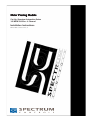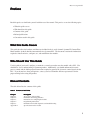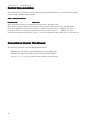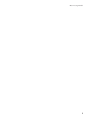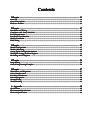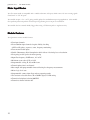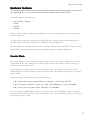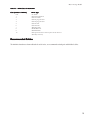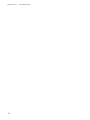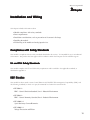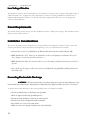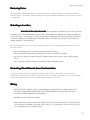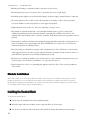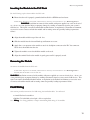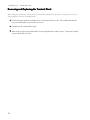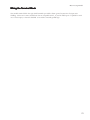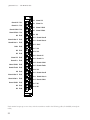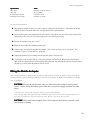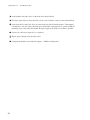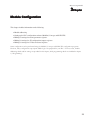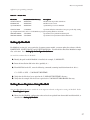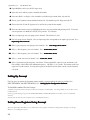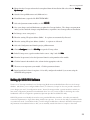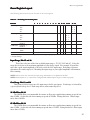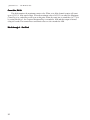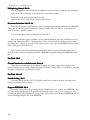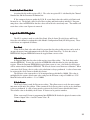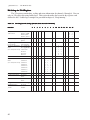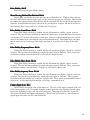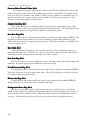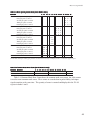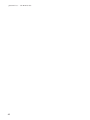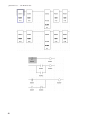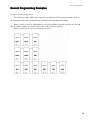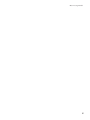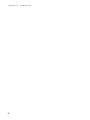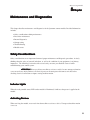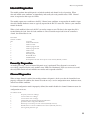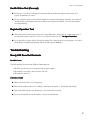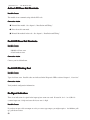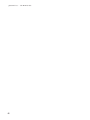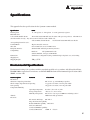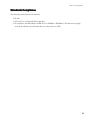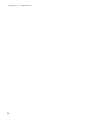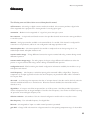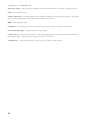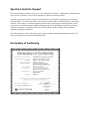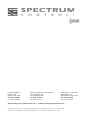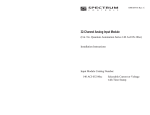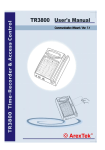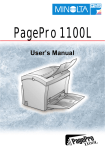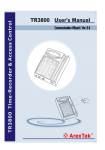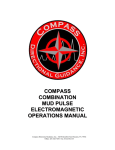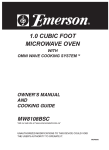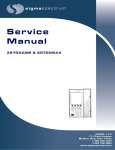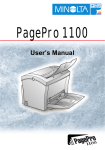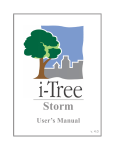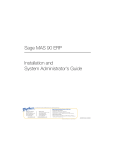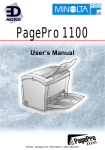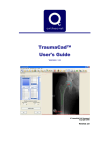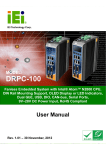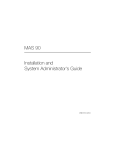Download Spectrum Controls
Transcript
Meter Proving Module Cat. No. Quantum Automation Series 140 MPM 204 00sc - 4 Channel Installation Instructions Owners Guide 0300190-01 Rev. A Meter Proving Module Preface Read this preface to familiarize yourself with the rest of the manual. This preface covers the following topics: • What this guide covers • Who should use this guide • Contents of the guide • Related publications • Conventions used in this guide What this Guide Covers This guide describes the hardware and firmware included in the 4- and 8-channel Quantum™ Counter/Flow Meter modules for the Schneider Automation Series Quantum PLC. The document contains the information required to install and wire, configure, use, and troubleshoot the modules. Who Should Use This Guide Use this guide if you install, configure, or maintain a control system that uses the module with a PLC. You should have a basic understanding of Quantum products. Additionally, you should understand electronic process control and the ladder program instructions required to generate the electronic control signals for the PLC. If you do not have these prerequisites, contact your local Schneider Alliance representative for the proper training before using this product. Manual Contents The table below lists the contents of this guide. Table 1 Contents of this Guide Chapter Chapter 1 Chapter 2 Chapter 3 Chapter 4 Chapter 5 Appendix A Description An overview of the module Installation and wiring guidelines Instructions for configuring the module Programming instructions Information on module diagnostics and troubleshooting Specifications for the module 3 Quantum Series 140 MPM 204 00sc Related Documentation The table below lists a number of reference documents that provide information to assist you when working with one of the Quantum counter modules. Table 2 Related Documents Document Title Publication Modicon Modsoft Programmer User Manual Schneider Electronics, 890 USE 115 00 Modicon TSX Quantum Automation Series Hardware Reference Guide Schneider Electronics, 840 USE 100 00 Guide for the Installation of Electrical Noise Inputs to Controllers from External Sources IEEE Std. 518- 1977 Recommended Practice for Grounding of Industrial and Commercial Power Systems IEEE Std. 142- 1982 Noise Reduction Techniques in Electronic Systems Henry W. Ott; published by Wiley-Interscience of New York, 1976 Conventions Used in This Manual The following conventions are used throughout this manual: • Bulleted lists (like this one) provide information, not procedural steps. • Numbered lists provide sequential steps or hierarchical information. • Text in Courier type face indicates words or phrases you should type. 4 Meter Proving Module 5 Quantum Series 6 140 MPM 204 00sc Contents 11Chapter Chapter .................................................................................................................... 11 Overview ........................................................................................................................................................... 11 General Description ......................................................................................................................................... 11 Hardwar es .......................................................................................................................................... 13 Hardwaree Featur Features 22Chapter Chapter .................................................................................................................... 17 Installation and Wiring ................................................................................................................................... 17 Compliance with Safety Standards ................................................................................................................ 17 Power Requir ements ....................................................................................................................................... 18 Requirements Installation Considerations ............................................................................................................................. 18 Module Installation ......................................................................................................................................... 20 Field Wiring ..................................................................................................................................................... 21 33Chapter Chapter .................................................................................................................... 27 Module Configuration ..................................................................................................................................... 27 Module Addr essing .......................................................................................................................................... 28 Addressing Setting Up the Configuration Softwar Softwaree ......................................................................................................... 28 Making Bit Settings for Zoom Registers ....................................................................................................... 32 Bit Settings for 3X Registers .......................................................................................................................... 44 44Chapter Chapter .................................................................................................................... 51 Pr ogramming ................................................................................................................................................... 51 Programming General Pr ogramming Examples ................................................................................................................... 53 Programming 55Chapter Chapter .................................................................................................................... 57 Maintenance and Diagnostics ......................................................................................................................... 57 Safety Considerations ...................................................................................................................................... 57 Pr eventive Maintenance .................................................................................................................................. 58 Preventive Internal Diagnostics ........................................................................................................................................ 59 Star tup Testing ................................................................................................................................................. 60 Startup Troubleshooting ............................................................................................................................................... 61 A Appendix ............................................................................................................... 65 Specifications ................................................................................................................................................... 65 Envir onmental Specifications ......................................................................................................................... 65 Environmental Electrical Specifications .................................................................................................................................. 66 Meter Proving Module 1Chapter Overview This chapter describes the 4-channel Quantum Meter Proving Module (called “MPM ” in this document). It also explains how the Schneider Automation Series Quantum PLC reads input data from a Quantum module. Shipped with your module is an MS-DOS formatted floppy disk titled “Quantum Runtime Files,” Spectrum Controls, Inc. The disk contains runtime files that are required to use all versions of this module. Files include an ID file, parameter screen software, help file, and multiplexing software examples for 4X and 3X register use. NOTE The module is used with a field wiring terminal block, Modicon 140 XTS 002 00 or 140 CFA040 00 40-pin cablefast. Either of these must be ordered separately. Included in this chapter is information about: • General description • Hardware features • Overview of module • System operation General Description The Quantum MPM module is designed for flow meter applications that require specialty features such as pulse fidelity checking and pulse interpolation for short run prover testing. It supports both AC and DC input signals from flow meters. The module conditions the inputs to standard digital levels. It stores the converted data in its image table for retrieval by any Quantum PLC. The module communicates with the PLC and receives its power through the PLC backplane from the +5VDC rack power supplies. No external power supply is required. Your MPM supports connections from any combination of flow meter devices, with different input voltage ranges. Each channel is individually configurable via software for a specific input device and provides rate and limit detection. Flow mode and input range are configured in two channel groups. 9 Quantum Series 140 MPM 204 00sc Meter Input Modes The flow meter mode is compatible with a variable reluctance AC input, which counts AC zero crossing signals from 50 mV to 75V AC peak. The module accepts +5 to +45 V gating (enable) pulses for standard meter proving applications. This module does perform pulse interpolation for meter proving allowing short run prover verification. The module also has external inhibit/trigger lines using a 5V discrete pulse to regulate activity. Module Features The Quantum counter module features: • Four input channels • Four redundant input channels for pulse fidelity checking (API Level B, phase, sequence, count, frequency monitoring) • Four external enable inputs • Double Chronometry Pulse Interpolation which allows 4 decimal places of resolution. • Four gating (enable) pulses for meter proving • Input filter frequency 50 kHz max., AC or DC • Maximum count value 65 K or 16 M • Programmable scaling, K, M, and R factors • Channel update time 1 ms/channel • Rate output with programmable timeout allowing low frequency measurement • Meter logic level state • Programmable counter alarm flags and rate operating modes • Two software-selectable filters: 30 or 50 kHz digital, 15 kHz analog • Channel-to-backplane isolation 1000VDC • Channel-to-channel isolation 0 V 10 Meter Proving Module Hardware Features The Quantum counter module contains a removable Modicon 40-pin terminal block providing connections for up to eight input devices. The illustration below shows the hardware features of the module. The module supports these input types: • AC (50 mV to 75V peak) • 5VDC • 12VDC • 24VDC Both rate and count data are simultaneously available to the user. User selectable instantaneous or average rate modes are supported. For improved noise reduction, the module has a digital filter that is selectable between 50 kHz and 30 kHz. A selectable analog 15 kHz single-pole filter is also available for low speed applications. Module configuration is stored in the PLC memory. Normally configuration uses ModSoft, Concept, Fast-Track, and ProWorks programming software. Details are provided in chapter 3, “Module Configuration.” Counter Mode The counter functions of the module include programmable control of the counter, including start, stop, reset, and user-defined flags. The module makes the state of input counter levels available to the PLC, allowing any channel to be used as a discrete input. The module has an onboard timer that converts counter inputs into a rate output. Both counter total and calculated input rate are made available to the PLC at the same time. The maximum filter frequency for an input signal is 50 kHz. The counter supports the following input K, M, R scale factors: • “K” used for range scaling; programmable for each channel. ( Count = Raw count / K ) • “M” used for meter calibration. ( Count = raw count * M / 10,000, Rate = raw rate * M/10,000 ) • “R” used to scale the rate output. ( Rate = Raw Rate / R * M/10,000 ) In counter mode, the module updates normal at 1 ms/channel. The counter accumulator output is available in two ranges. The maximum count total for the normal range is 65 K. The extended range uses two data words per channel and counts up to 16 M. 11 Quantum Series 140 MPM 204 00sc Hardwar Hardwaree Door (removable) Door label LED indicators Description Covers the terminal block and includes an identification label for terminals. Permits easy terminal identification. Display operating and fault status of module. Details are provided in “Diagnostic LEDs”. Provides module identification. Secure module in rack slot. Used for field wiring the module. Side label (nameplate) Self-locking tabs Terminal block Diagnostic LEDs The module supports the LEDs listed in table 1-1 . These LEDs help you identify the source of problems that can occur during power-up or during normal operation. Power-up and operation diagnostics are explained in chapter 5, “Maintenance and Diagnostics.” Table 1-1 Module LEDs LED Name Ready (Module Status) Color Green Active Green Fault Red State On Off On Off On Blinking Channel Status (8 LEDs) Green On State Description Module powered up and functioning normally. Module is not powered up. Bus communication is established between module and PLC. No bus communication. Module self-test error or fatal hardware error. LED blinks to indicate type of self-test error. Type of self-test error. Count the number of blinks before a pause to determine the error code. Possible codes are listed in the table below. Channel is enabled and a valid input signal is present. The LED indicates the state of the counter enable bit. It does not indicate the state of an external hardware gate. See description of the counter enable bit in chapter 3, “Module Configuration.” Table 1-2 Channel LED Blink Codes Code (Number of Blinks) On Solid 1 2 3 4 5 6 7 8 12 Err or Type Error No Faults Frequency Limit Out of Range. Not applicable Not applicable Channel Pair Gate Enable Configuration Mismatch. Quadrature Pair Configuration Mismatch. Not applicable Not applicable Unrecognized parameter type. Meter Proving Module Table 1-3 Blink Codes for Fault LED Code (Number of Blinks) Off 1 2 3 4 5 6 7 8 9 10 Err or Type Error No Faults Dual Port RAM fault. FPGA init fault. FPGA1 program fault. FPGA2 program fault. FPGA1 fault. FPGA2 Fault. Watchdog Fault. ROM CRC fault. EEPROM fault. Both Speed mode and Autosequence mode selected (Mutually exclusive) Recommended Cables To minimize interference from radiated electrical noise, we recommend twisted-pair and shielded cables. 13 Quantum Series 14 140 MPM 204 00sc Meter Proving Module 2Chapter Installation and W iring Wiring This chapter includes information about: • Module compliance with safety standards • Power requirements • Installation considerations, such as prevention of electrostatic discharge • Installing the module • Field wiring of the module and analog input devices Compliance with Safety Standards The module is compliant with the safety standards described in this section. It is intended for use in an industrial environment. The product has been approved for installation within the European Union and EEA regions. UL and CUL Safety Standards The module complies with UL and CSA safety requirements and is certified to the applicable standards, as described in appendix A. EMC Directive The module has been tested to meet Council Directive 89/336/EEC Electromagnetic Compatibility (EMC) and the following standards, in whole or in part, documented in a technical construction file: • EN 50081-2 EMC - Generic Emission Standard, Part 2 - Industrial Environment • EN 50082-2 EMC - Generic Immunity Standard, Part 2 - Industrial Environment • EN 61000-3-2 Quasi-Stationary Current Harmonics • EN 61000-3-3 Voltage Fluctuation and Flicker 15 Quantum Series 140 MPM 204 00sc Low V oltage Directive Voltage This product is tested to meet Council Directive 73/23/EEC Low Voltage, since it operates with inputs under 75 VDC and 50VAC rms. It applies the safety requirements of EN 61131-2 Programmable Controllers, Part 2 – Equipment Requirements and Tests. For specific information required by EN 61131-2, see the appropriate sections in this publication. Power Requirements The module receives power through the PLC backplane from the +5VDC power supply. The maximum current drawn for the module is 670mA. Installation Considerations This section describes several considerations to keep in mind when installing the module in a PLC system. The following documents contain information that might help you as you install and wire the module: • National Electrical Code, published by the National Fire Protection Association, Boston, MA • IEEE Standard 518-1977, Guide for the Installation of Electrical Equipment to Minimize Electrical Noise Inputs to Controllers from External Sources • IEEE Standard 142-1982, Recommended Practices for Grounding of Industrial and Commercial Power Systems • Noise Reduction Techniques in Electronic Systems, by Henry W. Ott; published by Wiley-Interscience, New York, 1976 Preventing Electrostatic Discharge CAUTION: Electrostatic discharge can damage integrated circuits or semiconductors if you touch module bus connector pins. Substitution of components may impair suitability for Class 1, Division 2. To prevent electrostatic discharge, follow these guidelines when you handle the module: • Touch a grounded object to discharge static potential. • Wear an approved wrist strap grounding device. • Do not touch the backplane connector or connector pins. • Do not touch circuit components inside the module. • If available, use a static-safe work station. • When it is not in use, keep the module in its static-shield box. 16 Meter Proving Module Reducing Noise Most applications require installation in an industrial enclosure to reduce the effects of electrical interference. Electrical noise, to which analog inputs and outputs are highly susceptible, will reduce the performance (accuracy) of the module. Selecting a Location WARNING EXPLOSION HAZARD This equipment is suitable for use in Class I, Division 2, Groups A, B, C, D or nonhazardous locations only. Substitution of components may impair suitability for Class I, Division 2. Do not replace, connect, or disconnect components unless power has been switched off or the area is known to be nonhazardous. This product must be installed in an enclosure. All wiring must comply with N.E.C. article 501-4(b). Two factors determine where to install the module in the PLC rack: ambient temperature and electrical noise. Place the module: • Close to the bottom of the enclosure to take advantage of cooler air. • Away from modules that generate significant heat, such as 32-point I/ O modules. • In a slot away from AC or high-voltage DC modules, hard contact switches, relays, and AC motor drives. • Away from the rack power supply (if installing a modular controller system). Protecting Circuit Boards from Contamination The printed circuit boards of the module must be protected from dirt, oil, moisture, and other airborne contaminants. Ensure that the module is kept in an enclosure at all times. The interior of the enclosure should be kept clean and the enclosure door should be kept closed whenever possible. Wiring • For UL and CUL compliance, power and input/output wiring must be in accordance with Class 1, Division 2 wiring methods (Article 501-4(b) of the National Electrical Code, NFPA 70) and in accordance with the authority having jurisdiction. • Channels are isolated from one another. • Route field wiring away from any other wiring and as far as possible from sources of electrical noise, such as motors, transformers, contactors, and ac devices. As a general rule, allow at least 15.2 cm (6 in.) of separation for every 120V of power. 17 Quantum Series 140 MPM 204 00sc • Routing field wiring in a grounded conduit can reduce electrical noise. • If field wiring must cross AC or power cables, ensure that they cross at right angles. • If multiple power supplies are used with analog inputs, the power supply commons must be connected. • To ensure optimal accuracy, limit overall cable impedance by keeping a cable as short as possible. Locate the module as close to input devices as the application permits. • Tighten terminal screws with care. Excessive tightening can strip a screw. • The module is generally mounted to a well grounded mounting surface, such as a metal panel. Additional grounding connections from the module’s mounting tabs or DIN rail (if used) are not required unless the mounting surface cannot be grounded. Keep shield connection to ground as short as possible. • Under normal conditions, the drain wire and shield junction should be connected to earth ground, via a panel or mounting screw at the module end. Refer to IEEE Std. 518, Section 6.4.2.7 or contact the sensor manufacturer for additional details. • For field wiring, use shielded, twisted-pair cable, and ground each cable’s shield wire at one end only. At the opposite end of each cable, tape the exposed shield wire to insulate it from electrical contact. A good shield wire ground is a rack assembly mounting bolt or stud. • In the process of wiring the modules, route all signal wires as far as possible from potential sources of electrical noise, such as motors, transformers, etc. (especially AC devices). • If noise persists for a device, try grounding the opposite end of the cable. (You can only ground one end at a time.) Module Installation This section tells how to insert the module in the PLC rack and remove it as needed. The Quantum counter module is suitable for use in an industrial environment when installed in accordance with these instructions. Specifically, this equipment is intended for use in clean, dry environments (Pollution Degree 2) and for circuits not exceeding Over Voltage Category II (IEC 60664-1). Installing the T erminal Block Terminal To install the terminal block: 1. Gently insert the terminal block into the module housing. 2. Install the upper and lower retaining screws, using 0.46 Nm (4.1 in-lb) torque. 3. Use the write-on label located on the door of the module to identify the module location and type. 18 Meter Proving Module Inserting the Module in the PLC Rack Do the following to place the module in the PLC rack: 1. Ensure that the rack is properly grounded and installed in a NEMA-rated enclosure. 2. Disconnect all power to the module, and disconnect it from any connected devices. See “ Removing Power.” WARNING Installation or removal of the module with power applied can cause an electrical arc. An arc can cause personal injury or property damage by sending an erroneous signal to your system’s field devices. This signal can result in unintended machine motion, an explosion in a hazardous environment, or excessive wear to contacts on both the module and its mating connector (possibly leading to premature failure). 3. Align the module with the top of the rack. slot. 4. Slide the module into the slot until both top and bottom are secure. 5. Apply firm, even pressure to the module to attach its backplane connector to the PLC bus connector. Never force the module into the slot. 6. Tighten the module screws that hold the module to the rack.. 7. Align the terminal block to the module in gently press until it is properly seated. Removing the Module To remove the module from the PLC rack: 1. Disconnect all power to the module, and disconnect it from any connected devices. See “Removing Power.” 2. Gently slide the module out of the rack slot. WARNING Installation or removal of the module with power applied can cause an electrical arc. An arc can cause personal injury or property damage by sending an erroneous signal to your system’s field devices. This signal can result in unintended machine motion, an explosion in a hazardous environment, or excessive wear to contacts on both the module and its mating connector (possibly leading to premature failure). Field W iring Wiring This section provides instructions for field wiring the installed module. You will need: • A small flat-head screwdriver • Belden 8761 (shielded, twisted pair) cable or equivalent See “ Wiring” for wiring guidelines to keep in mind during field wiring of the module. 19 Quantum Series 140 MPM 204 00sc Removing and Replacing the T erminal Block Terminal When wiring the module, it is not necessary to remove the terminal block. However, if necessary, you can use this procedure for removal and replacement. 1. Loosen the upper and lower retaining screws, alternating between screws. The terminal block backs away from the module as you remove the screws. 2. Carefully pry the terminal block loose. 3. When ready to replace the terminal block, insert and tighten the retaining screws. Torque the retaining screws to 0.46 Nm (4.1 in-lb). 20 Meter Proving Module Wiring the T erminal Block Terminal The module terminal block has eight shield terminals provided as frame ground connections for input wire shielding. There are 8 counter enable lines that are compatible with 5, 12, and 24 VDC inputs. If pulled low with one of these inputs, a channel is disabled. The enable is internally pulled high. 21 Quantum Series 140 MPM 204 00sc Pin 1 Channel 1 Hi Channel 2 Hi Pin 2 Pin 3 Channel 1 Lo Channel 2 Lo Pin 4 Pin 5 Channel 1 Shield Channel 2 Shield Pin 6 Channel 2 Enable Pin 8 Pin 7 Channel 1 Enable Pin 9 N/C N/C Pin 10 Pin 11 Channel 1 Gate Hi Channel 2 Gate Hi Pin 12 Pin 13 Channel 1 Gate Lo Channel2 Gate Lo Pin 14 Pin 15 Shield Shield Pin 16 Pin 17 N/C N/C Pin 18 Pin 19 N/C N/C Pin 20 Pin 21 Channel 3 Hi Channel 4 Hi Pin 22 Pin 23 Channel 3 Lo Channel 4 Lo Pin 24 Pin 25 Channel 3 Shield Channel 4 Shield Pin 26 Pin 27 Channel 3 Enable Channel 4 Enable Pin 28 Pin 29 N/C N/C Pin 30 Pin 31 Channel 3 Gate Hi Channel 4 Gate Hi Pin 32 Pin 33 Channel 3 Gate Lo Channel 4 Gate Lo Pin 34 Pin 35 Channel 3 Shield Channel 4 Shield Pin 36 Pin 37 N/C N/C Pin 38 Pin 39 N/C N/C Pin 40 Each terminal accepts up to two wires, with the restrictions noted in the following table (for shielded, twisted-pair cable). 22 Meter Proving Module Specification Wire Type Wire Size Terminal Screw Torque Retaining Screw Torque Value Stranded, Cu-90°C (194°F) 16 to 22 AWG 0.68 Nm (6 in-lb) 0.46 Nm (4.1 in-lb) To wire the terminal block: 1. Determine the length of cable you need to connect a channel to its field device. Remember to include additional cable to route the drain wire and foil shield to their ground points. 2. If you need to remove the terminal block cover, insert a screwdriver into one of the square wiring holes, and gently pry the cover off. Be sure to replace the cover before proceeding. 3. Loosen the terminal screw to be wired. 4. Route the wire under the terminal pressure plate. 5. Connect only one end of the shield to the module. You can use the bare wire or a spade lug. The terminals accept a 6.35 mm (0.25 in.) spade lug. 6. Tighten the terminal screw, making sure the pressure plate secures the wire. 7. A removable write-on label (ID tag) is provided with the terminal block. Remove the label from the door, mark the identification of each terminal with permanent ink, and slide the label back into the door. The ID tag is visible when the module door is closed. Wiring the Module for Inputs After the terminal block is wired, use the procedure in this section to connect the inputs to the terminal block. To ensure proper operation and high immunity to electrical noise, always use Belden 8761 shielded, twisted-pair wire, or equivalent. CAUTION - To prevent shock hazard, take care when wiring the module to analog signal sources. Before wiring, disconnect power from the system power supply and from any other source. 1. At each end of the first cable, strip some casing to expose the individual wires. 2. On each end of the cable, separate the wires and trim the signal wires to 5.08 cm (2 in.) lengths. Strip about 4.76 mm (.18 in.) of insulation to expose the end of each wire. Be sure to not cut the wires too short. CAUTION - Be careful when stripping wires. Wire fragments that fall into a module could cause damage at startup 23 Quantum Series 140 MPM 204 00sc 3. At the module end of the cable, cut the drain wire and foil shield. 4. Check the signal wires to ensure that they are the correct length to connect to the terminal block. 5. At the input device end of the cable, twist the drain wire and foil shield together. Under normal circumstances, you will connect the drain wire and shield to earth ground, via a panel or DIN rail mounting screw at the end of the module. Keep the length of the drain wire as short as possible. 6. Connect the cable to the input device as required. 7. Repeat steps 1 through 6 for the other cables. 8. Configure the module as described in chapter 3, “Module Configuration.” 24 Meter Proving Module 3Chapter Module Configuration This chapter includes information on the following: • Module addressing • Setting up the PLC configuration software (ModSoft, Concept, and SCIOCFG) • Making bit settings for zoom (parameter) registers • Making bit settings for 4X configuration (output) registers • Making bit settings for 3X data and status registers Some configuration can be performed using the ModSoft, Concept, and SCIOCFG configuration programs. However, many configuration steps require ladder logic to be prepared for your PLC. For these cases, module addressing details and bit settings are provided in this chapter, while programming details are included in chapter 4, “Programming.” 25 Quantum Series 140 MPM 204 00sc Module Addressing The module uses nine zoom (parameter) registers, six 4X (output) registers for configuration words, and eleven 3X (input) registers for data and status words. Table 3-1 Module Registers Register Function Zoom+0..3 Basic Configuration data Zoom+4 Autocycle time delay in milliseconds Zoom+5 Channel 1 frequency reading timeout period in seconds. Zoom+6 Channel 2 frequency reading timeout period in seconds. Zoom+7 Channel 3 frequency reading timeout period in seconds. Zoom+8 Channel 4 frequency reading timeout period in seconds. 4X Module Configuration Word 4X+1 Scale Factor / Count Limit Word 4X+2 Channel 1 Control Word 4X+3 Channel 2 Control Word 4X+4 Channel 3 Control Word 4X+5 Channel 4 Control Word 3X 3X+1 3X+2 3X+3 3X+4 3X+5 3X+6 3X+7 3X+8 3X+9 3X+10 Bank 0 Module Status Count Data LSW Ch 1 Count Data MSW Ch 1 Count Data LSW Ch 2 Count Data MSW Ch 2 Rate Data LSW Ch 1 Rate Data MSW Ch 1 Rate Data LSW Ch 2 Rate Data MSW Ch 2 Status Data Ch 1 Status Data Ch 2 Bank 1 Module Status Count Data LSW Ch 3 Count Data MSW Ch 3 Count Data LSW Ch 4 Count Data MSW Ch 4 Rate Data LSW Ch 3 Rate Data MSW Ch 3 Rate Data LSW Ch 4 Rate Data MSW Ch 4 Status Data Ch 3 Status Data Ch 4 Max timeout =240 seconds. Max timeout =240 seconds. Max timeout =240 seconds. Max timeout =240 seconds. Bank 2 Module Status Met Proving LSW Ch 1 Met Proving MSW Ch 1 Met Proving LSW Ch 2 Met Proving MSW Ch 2 Met Proving LSW Ch 3 Met Proving MSW Ch 4 Met Proving LSW Ch 4 Met Proving MSW Ch 4 Met Proving Status CM Error Count Bank 3 Module Status Met Proving LSW Ch 1 Met Proving MSW Ch 1 Met Proving LSW Ch 2 Met Proving MSW Ch 2 Met Proving LSW Ch 3 Met Proving MSW Ch 3 Met Proving LSW Ch 4 Met Proving MSW Ch 4 Met Proving Status CM Error Count Setting Up the Configuration Software The module is compatible with several configuration software packages: ModSoft version 2.4 or later, Concept version 2.1 or later, and ProWorx NxT. Setup and configuration instructions for ModSoft and Concept are provided in this manual. Included with the module is a 3.5-inch floppy disk. Install the disk files to update the configuration software so that you can properly configure your module. These files update the configuration software and include 26 Meter Proving Module application programming examples. Table 3-2 Module Files File Name GCNFTCOP.SYS LMSFDT.SYS QUANTUM.SYS Installation Disk Dir ector y Director ectory \MODSOFT\ \MODSOFT\ \MODSOFT\ Description ModSoft I/O map module definitions ModSoft zoom screens Quantum help screens for ModSoft SCIOCFG.EXE \CONCEPT\ Spectrum utility that runs under Concept to provide help setting up configuration I/O files; this is a 32-bit Windows program requiring Windows 95/98/NT SPECTRUM.HLP \CONCEPT\ Spectrum I/O for Quantum module help file SPECTRUM.MDC \CONCEPT\ Spectrum I/O for Quantum module definition file Setting Up ModSoft For ModSoft (version 2.4) to recognize the Quantum counter module, you must update the software with the LMSFDT.SYS, GCNFTCOP.SYS, and QUANTUM.SYS files. You should also install the ModSoft example files at this time. See “ Setting Up the Configuration Software.” To install the runtime files for ModSoft: 1. Identify the path in which ModSoft is installed, for example, C:\MODSOFT\. 2. Insert the installation disk in the drive (probably A:). 3. From MS-DOS on the PC, enter the following command (assuming installation from the A: drive): C:\> COPY A:*.SYS C:\MODSOFT\RUNTIME\ 4. Verify that the files have been copied to the C:\MODSOFT\RUNTIME\ directory. 5. Verify that the example files have been copied to the C:\MODSOFT\PROGRAMS\ directory. Setting Zoom Registers Using ModSoft The procedure below tells how to enable the zoom registers and make configuration settings in ModSoft. Refer to “ Zoom Register Layout. ” 1. Ensure that the ModSoft configuration software has been updated from the module installation disk, as described in “ Setting Up ModSoft” . 27 Quantum Series 140 MPM 204 00sc 2. Open ModSoft, and access the I/O map screen. 3. Select the slot in which you have installed the module. 4. Now enter Shift+? to display a list of modules available for placement in the selected slot. 5. Choose your Quantum counter module from the list. For module-specific help, enter Alt+H. 6. Choose the first 3X and 4X registers to be used in the system for the module. 7. Now enter the zoom screens by highlighting the entry for your module and pressing Alt+Z. For zoom screen operation, see Modicon’s ModSoft Programmer User Manual. 8. Select an input type for each group of two channels. The default is 5 volts. 9. For each group of two channels, select an input range that corresponds to the input type selected. See “ Input Range, Bits 15 and 16.” 10. Select a gate range for each group of two channels. See “ Gate Range, Bit 13 and 14. ” 11. Select a filter frequency for each channel. See “ 30 kHz Filter Filter,, Bit 12.” 12. Select a filter frequency for each channel. See “ 15 kHz Filter 1.” Filter,, Bit 111. 13. Select a count size for each channel. See “ Count Size, Bit 10.” 14. Select signal timeout (for frequency conversion). Timeout should be equal twice the maximum cycle. For example, if the 0.5Hz is the minimum frequency 1/0.5Hz x 2 = 4 seconds. The timout needs to be equal to 4 seconds or more. Leaving this register at the default of 0 seconds actually sets the timout to 6 seconds. Setting Up Concept For Concept to recognize the Quantum counter module, you must update the software with the files SPECTRUM.MDC and SPECTRUM.HLP. See “ Setting Up the Configuration Software.” To install the runtime files for Concept: 1. Identify the path in which Concept is installed, for example, C:\CONCEPT\. You will probably use the A: drive for the installation disk. 2. Using your file manager copy the files SPECTRUM.MDC and SPECTRUM.HLP on the disk to the C:\CONCEPT directory. 3. Verify that the files have been copied to the C:\CONCEPT directory. Setting Zoom Registers Using Concept The next procedure describes how to enable the zoom registers and make configuration settings in Concept. Refer to “ Zoom Register Layout.” 28 Meter Proving Module 1. Ensure that the Concept software has been updated from the installation disk as described in “Setting Up Concept.” 2. Start the Concept Modconnect tool (Modconf.exe). 3. From Modconnect, open the file SPECTRUM.MDC. 4. Select the Quantum counter module, or click Add All All. 5. Save your changes and exit Modconnect to update the Concept database. The changes are permanent unless you later undo the changes using Modconnect, or perform a new Concept software installation. 6. In Concept, create a new project. 7. Enter the starting 3X register address (InRef). 11 registers are automatically allocated. 8. Enter the starting 4X register address (OutRef). 6 registers are allocated. 9. Select the Configurator tool from the project pulldown menu. 10. Choose Configur Configuree, then click I/O Map to open the I/O map editor. 11. In the I/O map screen, type the number for the correct “drop” and click Edit Edit. 12. From the list presented, select the Spectrum Controls catalog number of the module. 13. Click the button in the module select column for the appropriate rack slot. 14. The next screen represents your module. Click the parameters button. 15. Insert hexadecimal values for registers 1-11to fully configure the module if you are not using the SCIOCFG utility program. Setting Up SCIOCFG Software Version 2.1 of Concept introduced a tool for importing Modconnect module definition files into the Concept database. This allows you to configure Modconnect I/O. However, Concept 2.1 does not provide a means for you to design your own I/O configuration menus. Instead, Concept provides a generic interface in which you must enter configuration parameters in hexadecimal values. To save you the trouble of calculating the correct hexadecimal values for configuration parameters, Spectrum provides the SCIOCFG utility. SCIOCFG presents user-friendly selection lists using standard Windows interfaces. The utility automatically constrains all parameters to legal values during the data entry process. You can run the utility in standalone mode or synchronous mode. In standalone mode, you will configure module data as desired. SCIOCFG then presents the parameters in hexadecimal values so that you can manually transfer this data to Concept at a later time. 29 Quantum Series 140 MPM 204 00sc In the synchronous mode, SCIOCFG runs in the background waiting for you to select the module in the Concept generic I/O parameter configuration menu. When this occurs, SCIOCFG reads the data from the Concept generic I/O parameter configuration menu, and activates the appropriate I/O parameter configuration menu. When you click the SCIOCFG OK button, the new data is sent to Concept. Set up SCIOCFG as follows to run the utility from Concept: 1. Identify the path in which to install SCIOCFG, for example, C:\SCIOCFG\. You will probably use the A: drive for the installation disk. 2. Using Windows Explorer, copy the SCIOCFG.EXE file from the installation disk to the desired directory. Then add a shortcut to the Windows desktop or add the program to the Windows taskbar using standard Windows techniques. NOTE You may create a desktop shortcut to the program by locating the sciocfg.exe file on your drive, right click and select copy the file and then right click and paste a shortcut to your desktop. 3. Now SCIOCFG EXE is ready to run as a background task when Concept is used to change the configuration registers of the module. For more about its use, see “ Setting Zoom Registers Using Concept.” Making Bit Settings for Zoom Registers One parameter (zoom) register is assigned to each input channel, for a total of eight registers. Note that some data needs to be the same for channel pairs. For example, quadrature mode must be selected on two adjacent channels, since quadrature inputs use two channels. Also, the input range is controlled with one multiplexer for an input pair. Thus each channel pair must have the same input range. For zoom registers, you can make bit settings from either ModSoft or Concept software. This section first describes the layout of the register and then tells how to set the bits from both programs. 30 Meter Proving Module Zoom Register Layout The following table shows the layout for each of the zoom registers. Table 3-2 Bit Settings for Zoom Registers Function Input Range* Gate Range* 30kHz filter 15 kHz filter Count size 1 2 3 4 5 6 7 8 9 5V ** 12V 24V AC 5V ** 12V 24V AC Disabled ** Enabled Disabled ** Enabled 65K 16M** 10 11 12 13 14 0 0 1 1 15 0 0 1 1 16 0 1 0 1 0 1 0 1 0 1 0 1 0 1 Unused X X X X X X X X X * Channel Pairs (1-2, 3-4) must be configured the same to operate properly. ** Default Settings Input Range, Bits 15 and 16 These bits select one of the four available input ranges: 5V, 12V, 24V and AC. Select the range that is closest to the maximum amplitude of your device signal. For example: If your flow meter has a peak signal amplitude of 20 volts, select the 24V input range. Each range selection determines the counter trip level. Matching the input range to your signal amplitude will miximize false counting. NOTE: Allow at least one scan time for input range information to be updated at the PLC. NOTE: Channel pairs (1-2, 3-4) must be configured with identical input ranges to function properly. Gate Range, Bits 13 and 14 This group of 2 bits selects one of 4 input ranges for the gate inputs. Each range is selected for a given system voltage level. Each range has its own counter trip level. 30 kHz Filter Filter,, Bit 12 The 30 kHz filter is recommended for counter or flow meter applications running at speeds less than 25 kHz. Set this bit to 0 when running to speeds of 50 kHz. Setting this bit to 1 filters input noise above 30 kHz. 15 kHz Filter 1 Filter,, Bit 111 The 15 kHz filter is recommended for counter or flow meter applications running at speeds less than 15 kHz. Set this bit to 0 when running to speeds above 15 kHz. Setting this bit to 1 filters input noise above 15 kHz. 31 Quantum Series 140 MPM 204 00sc Count Size, Bit 10 This bit determines the maximum counter value. When set to 0 the channel counter will count up to 65,535 (1- 16bit word of data). When the maximum value of 65,535 is reached, the Maximum Count flag is set, and rollover will occur at this point. When the count size is extended to 16,777,216 by setting this bit to 1, the Counters Maximum flag is extended to 16M and data output is formed using two words. The counter Preset and Limit values are also extended to 16M. Bits 9 thr ough 1 - Not Used through 32 Meter Proving Module Making Bit Settings for 4X Registers You can only set 4X register bits using ladder logic. This section describes the layout for the registers and defines the bits. Ladder logic examples are provided in chapter 4, “Programming.” The first 4X register controls channel enabling and multiplexing. The following table shows the bit settings for this register. Table 3-3 Bit Settings for First 4X Register Function 1 2 3 Bank/Data Bank 1 Format Select Bank 2 Bank 3 Bank 4 Not Used Multiplexing Manual Control (3X Reg) Auto-sequence Parameter Undefined Definition Undefined (for scale/ Rate Limit limit word) M factor K Factor R factor Undefined Undefined Not Used Channel Number Channel 1 (for scale Channel 2 /limit word) Channel 3 Channel 4 Not Used Scaling** Enabled 0 Disabled 1 Program Do Not Program 0 EEPROM Program 1 Load Scaling Disabled 0 Enabled 1 4 5 6 7 8 9 10 11 12 13 14 15 0 0 1 1 16 0 1 0 1 X 0 1 0 0 0 0 1 1 1 1 0 0 1 1 0 0 1 1 0 1 0 1 0 1 0 1 X 0 0 0 0 X 0 0 1 1 0 1 0 1 X **When this bit is set it will disable K, M, and R scaling. It has no effect on the rate limit. Bank/Data Format Select: Bits 15-16 The function of these two bits determines the data bank that is displayed in the data registers. Not Used: Bit 14 33 Quantum Series 140 MPM 204 00sc Multiplexing Contr ol: Bit 13 Control: This bit allows the user to determine if multiplexed registers must be manually specified before retrieval or if these registers are automatically sequencially reported. Setting this bit to 0 activates the Manual mode. OSetting this bit to 1 activates the Autosequence mode. Parameter Definition: Bits 10- 12 These bits determine which Parameter Value is being prepared for programming into EEPROM. These bits are used in conjunction with the Channel Number selection, Bit 6-8, to determine the scale factors for a specific channel. The actual parameter value is defined in register 4X+1. Due to the limited register availability of the Quantum Platform, the scale and limit factors are multiplexed onto register 4X+1. Changing these values will generally occur either at power-up or line changeover. On power up, scale factors default to the values stored in EEPROM and the count limit values (preset) default to zero. These values can be altered during operation, but if the new power up default values are desired, the values must be programmed into the EEPROM by using the Programm EEPROM setting, Bit 2. Not Used - Bit 9 Channel Number for scale/limit word: Bits 6-8 These bits are used to specify the channel to which the scaling values will be applied. It is critical that these are set along with the Parameter Definition settings, Bits 10-12 in order to program the proper scale factors to a particular channel. Not Used : Bits 4-5 Disable Scaling : Bit 3 Asserting this bit disables the K, M, and R scaling factors without effecting the limit words (preset, count limit, and rate limit). Pr ogram EEPROM : Bit 2 Program Asserting this bit places the parameter that is currently in to 4x+1 register into EEPROM. After the value has been programmed the module will retain the value even if power is removed. It is recommended that you programm all scaling factors first and then write them to EERPROM. This is faster and will prolong the life of the EEPROM. 34 Meter Proving Module Load Scale/Limit Word: Bit 1 Asserting this bit enables register 4X+1. The value in register 4X+1 is defined by the Channel Number bits and the Parameter Definition bits. If the customer desires to update the K, M, R, or rate limit values the enable scale/limit word bit must be set. The default values for all of these scaling and limit words is initially 0. Programming these values in EEPROM so that the values will need to be stored only once. The module will retain these values even if power is removed. Layout for 4X+1 Register The 4X+1 register is used to set the Rate Limit, M scale factor, K scale factor, and R scale factor for each channel as explained in table Module Configuration Word (4X+0 Registers). These scale factors are explained as follows: Rate Limit When the Rate limit value other than 0 is present the data value in this register can be used as an upper frequency limit and annunciated via the Rate Limit Status Flag. To write the value to EEPROM the Program EEPROM bit must be toggled from a zero to a one. M Scale Factor: In Program Mode the data value in this register is used for scaling. The Scale data can be stored in EEPROM. To store the scale data in EEPROM valid data must be place into this data register. When the Program EEPROM bit toggles from a zero to a one, data in the Scale Register will be written into the modules EEPROM. The M scale factor is used for meter calibration. When a non-zero Scale Factor value is set the scale calculation is always performed. A value of zero must be written to the Scale Factor to disable this feature. The M factor value expressed as a 16 bit unsigned integer divided by 10,000. This value is multiplied by the counter actual count value, and gives the M factor a range of 0.0001 to 6.5535 Most M factors will be within +- 5% of 1.0000. K Scale Factor: The K scale factor is used for flow meter scaling. This allows users to scale the meter output into more useful units, like gallons. When a non-zero Scale Factor value is set the scale calculation is always performed. A value of zero must be written to the Scale Factor to disable this feature. This counter value is divided by the K factor. K factors are be positive numbers. When a non-zero K factor is programmed into EEPROM, K divides the physical counter value. Counter Output Value = Actual Counter Value / K. R Rate Factor: 35 Quantum Series 140 MPM 204 00sc The R scale factor can be used for scaling of the output frequency. The output frequency is divided by the R scale value. Typically a factor of two will be used. The result is the rate data value being 1/2 of the actual value. R factors must be positive numbers. Rate Output Value = Actual Rate Value / R Factor 36 Meter Proving Module Layout for 4X+2 through 4X+5 Registers Registers 4X+2 through 4X+5 registers contain control word information for the each channel. The information includes runtime configuration and control options. The next table shows the bit settings for these control word registers. Table 3-4 Bit Settings for 4x Registers Function 1 Enable Start Stop Pulse Fidelity Disable Enable Reset Counter No Reset Reset MP Arm Disarm Arm Meter Proving Unidirectional Mode Bidirectional Reset flags Normal Reset Unused Unused Rate Mode Average Instantaneous Meter Phase 90 Degrees 180 Degrees Reset CM Normal Counter Reset Unused Preset to other No preset Channels value Preset Unused Apply M Factor Apply 0 Do Not Apply 1 2 3 4 5 6 7 8 9 10 11 12 13 14 15 16 0 1 0 1 0 1 0 1 0 1 0 1 X X 0 1 0 1 0 1 X 0 1 X X Counter Enable, Bit 16 Set bit 16 to 1 to enable the counter to continue to counts up from its present value. Use a setting of 0 to stop the counter. Enabling the counter using bit 16 does not override the external counter enable input. Both bit 16 of the control word register and the input must be enabled for the counter to continue counting. If either is disabled, the counter will hold its last value and stop counting. 37 Quantum Series 140 MPM 204 00sc Pulse Fidelity Fidelity,, Bit 15 When this bit is enabled, the module will perform pulse fidelity monitoring of an input channel pair. The bit needs to be set on both channels being monitored. For example both channels 1 and 2 must have this bit set to do pulse fidelity monitoring on channels 1 and 2. Both channels must have the same configuration settings, such as input range, for pulse fidelity to be performed. If they do not, then a configuration error will be set. This module performs level B pulse fidelity to level B per API specification. Level B consists of continuous comparison of pulse trains for number, frequency, phase, and sequence. Reset Counter Counter,, Bit 14 This bit resets the counter. When this bit is set the count value will go to zero and all flags will be reset. This bit also clears any pulse fidelity errors. Meter Pr oving Arm Proving Arm,, Bit 13 This bit (when set to 1) enables the meter-proving circuit. This function is used during meter proving, allowing pulse interpolation to be activated when the prover cycle is running. This bit should be set to 0 at all other times. Meter Pr oving Mode, Bit 12 Proving Bit 12 determines the meter proving run is unidirectional or bi-directional. Normally this bit is set to 0 for single direction prover runs. The bit should be set to 1 for a bi-directional prover run. Reset Flags, Bit 111 1 Bit 11 is used to reset the internal flags that indicate the maximum count condition for the counter and the input rate. The flags are defined in the following table. Table 3-6 Reset Flags Flag Maximum For the Input Rate Indicates when the input rate exceeds the maximum range for the rate mode, described in “ Rate Mode, Bit 88” on page 41. The status of the flag is reflected in the rate maximum bit in the 3X state register for the channel. See “ Rate Maximum State, Bit 77”. Setting bit 11 to 0 latches the normal state of the flags until they are reset. This allows the ladder logic program to monitor the state of the flags and reset them (to 1) as needed when parameter settings change. Setting bit 11 to 1 reports the counter flags to the PLC for one scan cycle, and then resets them automatically. If the maximum, limit, or zero condition still exists, the module sets the flags back to 1 on the next update cycle. NOTE: You can use bit 11 to reset the reset flags as a counter value passes through a maximum range value. However, the two values cannot be equal at the time the counter value is read from the backplane. For example, if the counter limit is set to 10,000, the counter limit flag is set when the count exceeds 10,000. The next count value transferred to the rack might be 10,050. The status register will have the counter maximum range flag set for this transfer of counter data. Not Used, Bit 10,9 38 Meter Proving Module Rate Mode, Bit 8 When this bit is reset to “0” the frequency detection circuit operates in “Instant” mode. Instant mode times the period of a single input transition from one rising edge to the next rising edge of an input signal. Instant measurements are fast, in that they calculate a frequency based on one cycle. However the accuracy of the measurement degrades as the input clock frequency goes up to 50KHz, and any jitter within one cycle will be measured. When the frequency mode bit is set to a “1” the frequency detection circuit is in “Average” mode. Average mode counts the number of input transitions over a 1 second interval and calculates the input frequency averaged over the 1-second interval. The average mode is slow, in that it reports updated frequency rates once per second. However this mode is accurate to +- 1 count over the full range of measurement. Meter Phase, Bit 7 When this bit is 0, it indicates the phase relationship between the applicable channel pair is 90 degrees. When it is set to 1, the phase relationship is 180 degrees. This information is important when pulse fidelity is being monitored as the phase relationship is continuously monitored. Reset Common Mode Counter Counter,, Bit 6 This bit clears the common mode counter. The Cm counter counts the number of “common mode” or simultaneous pulses detected when pulse fidelity is enabled. Simultaneous pulses are caused by noise coupling in both channels. Normally, the pulses are 90 degrees out of phase. Unused, Bits 5-2 Apply M to Rate, Bit 1 If this bit is set to 0 the M factor will be applied to the Rate data value. When set to one, the M factor will be applied to the rate value. 39 Quantum Series 140 MPM 204 00sc Bit Settings for 3X+0 Registers The 3X registers contain data, scaling and status information for channels 1 through 8. You can only set 3X register bits using ladder logic. This section describes the layout for the registers and defines the bits. Ladder logic examples are provided in chapter 4, “Programming.” Table 3-5 3X+0 Register Bit Settings (Module Status Word for All Banks) Function 1 Bank 1/ LSW Bank 2/ MSW Bank 3/Rate Bank 4/ Status Data Delivery Echo Comprehensive Speed Multiplexing Manual Control Echo Autosequence Parameter Definition Not Applicable Echo Not Applicable (for scale/limit word) Rate Limit M factor K Factor R factor Not Used Channel Number Channel 1 Echo Channel 2 (for scale/limit word) Channel 3 Channel 4 Channel 5* Channel 6* Channel 7* Channel 8* Not Used Configuration Error No Error Error System Error No Error Error Program Do Not Program EEPROM Echo Program Load Scale Disable 0 /Limit Enable 1 2 3 4 5 6 7 8 9 10 11 12 13 14 Bank/Data Format Select Echo 40 15 16 0 0 1 1 0 1 0 1 0 0 0 0 1 1 X 0 0 0 0 1 1 1 1 X 0 1 0 1 0 1 0 0 1 1 0 0 1 1 0 1 0 1 0 1 0 1 0 0 1 1 0 0 0 1 0 1 0 1 0 1 0 1 Meter Proving Module The process for updating the scale coefficients and the count limits is as follows: 1. Set the Scale/Limit Word to its desired value (4x+1 register). This must be performed before updating the module control word. 2. Set the following bits on the module control word (register 4X+0) to the appropriate state for the value to be written: a. Channel Number b. Parameter Definition c. Enable Scale/Limit Word (set to 1) Note: This bit can be set at the same time as the channel number and parameter definition, but not earlier. 3. Read Module Status word (Register 3X+8) and verify the Enable Scale/Limit Word bit is set. This verifies the module has received the control word update. 4. Set the Enable Scale/Limit Word bit to 0. 5. Update other Scale/Limit values by redoing steps 1 through 7. To store K, M, and R values into the EEPROM perform the following: 1. Set the Program EEPROM bit (bit 2) in the Control Word (Register 4X+0). 2. Read Module Status word (Register 3X+0) and verify the Program EEPROM Echo(bit 2) is set. This verifies the module has received the control word update. 3. Verify the Program EEPROM Echo bit has been set in the Module Status Word. 4. Zero the Program EEPROM bit and the Enable Scale/Limit Word bits in the Module Control Word. Please refer to our website, www.spectrumcontrols.com, for ladder logic samples and technical notes. 41 Quantum Series 140 MPM 204 00sc Bit Settings for 3X Registers The 3X registers (3X+1 through 3X+8) contain data and status information for channels 1 through 8. You can only set 3X register bits using ladder logic. This section describes the layout for the status registers (3X+1 through 3X+8) and defines the bits. Ladder logic examples are provided in chapter 4, “Programming.” Table 3-6 3X+9 to 3x+10 Register Bit Settings (Channel Status Words 3x+9 - Bank 0, 3X+10 - Bank 1) Function Enable Pulse Fidelity Meter Proving Pulse Fidelity Count Error Pulse Fidelity Frequency Error Pulse Fidelity Phase Error Pulse Fidelity Sequence Error Counter Input State Preset to other Channels Value Unused Over Rate Flag Rate Limit Flag Rate Zero Flag K&M Factor Set Flag R Factor Set Flag Configuration Error Flag 1 2 3 4 5 6 7 Start Stop Disable Enable Not Finished Finished No Error Error No Error Error No Error Error No Error Error Off On No preset Preset 8 9 10 11 12 13 14 15 16 0 1 0 1 0 1 0 1 0 1 0 1 0 1 0 1 0 1 X Reset Set Reset Set Reset Set Zero Set Zero Set OK Error 0 1 0 1 1 0 1 0 1 0 0 1 Enable Start/Stop Echo: Bit 16 This bit echoes the setting of the Counter Enable bit set in the channels control register. The counter enable bit allows the counter to continue to count up or down from its present value. Starting or enabling the counter with this bit will not override the external counter input. Both the external input enable and the counter start bit must be enabled for the counter to continue counting. If either the counter stop bit or the external input enable line are disabled the counter will hold its last value and stop counting. 42 Meter Proving Module Pulse Fidelity: Bit 15 This bit activates the pulse fidelity feature. Meter Pr oving Finished/Not Finished: Bit 14 Proving This bit indicates whether the meter-proving run has finished or not. When the Meter proving bit (Gate enable on the control register) gets set, the meter proving process will begin. This consists of counting the number of pulses from the first ball detector pulse till the second ball detector pulse. When the second ball detector pulse is detected, the proving run is complete and this bit will be set. Meter proving data is now ready to be read from the 3X registers. Pulse Fidelity Count Err or: Bit 13 Error: When pulse fidelity checking is enabled, this bit will annunciate whether a count error has occurred. The error detector continuously samples the input signal. A count difference between the two channels of 3 or more will result in a count error. Software reads of channel pairs are synchronized so that ladder logic will read both values taken simultaneously. Thus ladder logic can ignore this bit and set its own error limit. This fault is not latched. It persists only as long as the actual fault. Pulse Fidelity Fr equency Err or: Bit 12 Frequency Error: When pulse fidelity checking is enabled, this bit will annunciate whether a frequency error has occurred. The error detector continuously samples the input signal at TBD rate. Three consecutive erroroneous readings (error threshold 10%) will result in a frequency error. Pulse Fidelity Phase Err or: Bit 111 1 Error: When pulse fidelity checking is enabled, this bit will annunciate whether a phase error has occurred. The error detector continuously samples the input signal at TBD rate. Three consecutive erroroneous readings (error threshold+/-30 degrees) will result in a phase error. Pulse Fidelity Sequency Err or: Bit 10 Error: When pulse fidelity checking is enabled, this bit will annunciate whether a sequence error has occurred. The error detector continuously samples the input signal at TBD rate. Three sequence errors detected in one minute will result in a sequence error. The sequence error should be latched in Software. It will remain latched until the “clear flags” command clears it. Counter Input State: Bit 99: This bit shows the current value of the input state. The state of the input is sampled at the end of the current update cycle. For rapidly changing counter inputs the state of this bit could be either high or low depending on the exact time of measurement. This purpose for this bit is to provide slow counter feedback and single count diagnosis. This bit can also be used as a general-purpose digital input line back to the PLC.and 16M modes. 43 Quantum Series 140 MPM 204 00sc Pr eset to Other Channel’ Preset Channel’ss Value: Bit 8 Use this bit when in pulse fidelity mode. When in pulse fidelity mode this bit will cause the channel to be preset to the value of teh complimentary channel’s accumulator. For example: if this bit is set in the 4x+2 (Channel 1) then channel 1 will be preset to channel 2’s accumulator value. If this bie is set in the 4x+3 register (channel 2) then channel 2 will be preset to channel 1’s value. This bit is echoed in the channel’s status register. Counter Zer o Flag: Bit 7 Zero The Counter Zero flag is set when the counter is reset to zero or counts down to zero. If the Stop On Zero bit is set the counter will not roll until the Limit flag cleared. The Limit flag will stay set until the Reset Flags bit is toggled in the channels’ configuration register. Over Rate Flag: Bit 6 The over Rate flag is set when the input frequency exceeds its maximum range of 50KHz. This flag indicates that the input counter rate is over the valid range of the module and that the value indicated in the frequency data register may not be correct. This flag is normally set at 50kHz unless a rate scale factor is used Rate Limit: Bit 5 A user defined Rate Limit flag is active when the user has set the rate limit data register to a limit value other than zero. When the rate value is greater then or equal to the limit value the Rate Limit flag bit will be set indicating that the input rate is above its limit. Rate Zer o Flag: Bit 4 Zero The Rate Zero flag is set when the input rate is zero. This flag can be used to flag an input fault condition. Any input signal less than .5Hz will set the Zero rate flag. K & M Factor Set Flag: Bit 3 This bit indicates that a non-zero K or M factor value has been written to the module EEPROM. This value will be use to scale the input counter data. When a K or M factor is set all rate data will be scaled by either one or both factors. R Factor Set Flag: Bit 2 This bit indicates that a non-zero R factor value has been written to the modules EEPROM. When a R factor is set all rate data will be divided by this factor. Configuration Err or Flag: Bit 1 Error This flag is set when the channel configuration word is set to an illegal state. An example would be if one channel was configured for quadrature detection and its quadrature pair was not. In this case both channels would have their configuration flags set until the configuration word was corrected. All counter and rate data will be set to zero when an illegal configuration occurs. 44 Meter Proving Module Table 3-7 Meter -pr oving Status Word (3X+9 Bank 2 and 3) Meter-pr -proving Function Chan 1 Waiting for first gate pulse First gate pulse occurred. Second gate pulse occurred. Third gate pulse occurred. Fourth gate pulse occurred. Chan 2 Waiting for first gate pulse First gate pulse occurred. Second gate pulse occurred. Third gate pulse occurred. Fourth gate pulse occurred. Chan 3 Waiting for first gate pulse First gate pulse occurred. Second gate pulse occurred. Third gate pulse occurred. Fourth gate pulse occurred. Chan 4 Waiting for first gate pulse First gate pulse occurred. Second gate pulse occurred. Third gate pulse occurred. Fourth gate pulse occurred. Not Used 1 2 3 4 5 6 7 8 9 10 11 12 13 14 0 0 0 0 1 0 0 0 0 0 1 0 1 0 0 1 1 1 0 0 0 0 0 0 0 1 0 1 0 0 1 1 1 0 0 0 0 0 0 0 1 0 1 0 0 1 1 1 0 0 x x x x 15 0 0 1 1 0 16 0 1 0 1 0 The module will report which gate pulse has occurred most recently and display them as a 3X status register report. Table 3-8 Common Mode Err or Count (3X+10 Banks 2 and 3) Error Channel Function 1&2 Common Mode Error Count 3&4 Common Mode Error Count 1 2 3 4 5 6 7 8 9 10 11 12 13 14 15 16 x x x x x x x x x x x x x x x x Table 3-8 Common Mode Error Count shows the common mode error count. An 8-bit counter is used to count common mode errors. These errors are caused when in pulse fidelity, both input signals transition at the same time. The quantity of errors is counted and displayed in the 3X+10 register in banks 2 and 3. 45 Quantum Series 46 140 MPM 204 00sc Meter Proving Module 4Chapter Programming With configuration complete, it is time to prepare ladder logic to reflect your configuration settings. Programming the module requires knowledge of counter configuration, PLC ladder logic, and data management. This chapter includes information on the following: • Demultiplexing the data • General programming examples • Use of Meter Proving Input Example : Demultiplexing Data The following ladder logic shows how to move data from the 4 multiplexed input words to a block of 8 output words starting at location 400001 using the manual mode. This and other ladder logic samples may be found on our website, www.spectrumcontrols.com. Rung 1 demultiplex data or channels 1 and 2 - Rung 2 demultiplexes data or channels 3 and 4 Rung 3 demultiplex data or channels 5 and 6 - Rung 4 demultiplexes data or channels 7 and 8 47 Quantum Series 48 140 MPM 204 00sc Meter Proving Module General Programming Examples Example 1: Loading Scaling Factors The following sample ladder logic shows how to load scale factors into the module. Refer to the configuration bit table for information regarding factor and channel bit settings Rungs 1 and 2 are used as a handshake to verify that valid data is being passed to the card and that the counter card has received the data and is ready for the next packet. Rung 3 enables the K value for channel one to be set. 49 Quantum Series 140 MPM 204 00sc Sample Configuration Using the Meter Proving Inputs A ball proving system would use the meter proving input found on the module. The ball meaures the flow velocity over a fixed length of line. When the ball crosses the starting point a momentary high signal from a proximity switch starts the counter. When the ball crosses the prover exit another proximity switch triggers causing the counter to stop. During the movement of the displacer the meter count is monitored. Once complete the transit time is compared to the meter count. Any difference in these values may be used to adjust the calibration (M factor) of the flowmeter. The Meter Proving Inputs are designed for use with typical meter proving applications. These inputs differ from the hardware inhibit/trigger inputs in the way the start and stop the counter. Inhibit / Trigger Line Meter Proving Input The inhibit trigger line turns the counter on and off by holding the logic signal high or low. The Meter Proving Input starts counter operation by applying a momentary high logic level signal (pulse). The counter is stopped by applying another momentary high logic level signal (pulse). Utilizing the meter proving input to start and stop count functions enables the user to count pulses as fast as 20 microseconds to an accuracy of 1 count. Here is an example wave form representing the start and stop transitions on the external gate enable, and the associated pulses that the module would accumulate: Given the above wave form, the module will begin counting the first positive going input pulse after the external enable input goes low. The module will accumulate 4 counts in the channel count register and stop when the external enable input goes high. The external enable line accommodates 5 Vdc, 12 Vdc and 24 Vdc signals and is pulled low internally. 50 Meter Proving Module 51 Quantum Series 52 140 MPM 204 00sc Meter Proving Module 5Chapter Maintenance and Diagnostics This chapter describes maintenance and diagnostics for the Quantum counter module. Provided information includes: • Safety considerations during maintenance • Preventive maintenance • Internal diagnostics • Startup testing • Troubleshooting • Module errors Safety Considerations Safety considerations are an important element of proper maintenance and diagnostic procedures. Actively thinking about the safety of yourself and others, as well as the condition of your equipment, is of primary importance. The following sections describe several safety concerns you should be aware of when troubleshooting your control system. ATTENTION Never reach into a machine to activate a switch, because unexpected motion can occur and cause injury. Remove all electrical power at the main power disconnect switches before checking electrical connections or inputs causing machine motion. Indicator Lights When the ready (module status) LED on the module is illuminated, it indicates that power is applied to the module. Activating Devices When servicing the module, never reach into the machine to activate a device. Unexpected machine motion can occur. 53 Quantum Series 140 MPM 204 00sc Standing Clear of the Equipment When troubleshooting any system problem, have all personnel remain clear of the equipment. The problem can be intermittent, and sudden unexpected machine motion can occur. Have someone ready to operate an emergency stop switch in case it is necessary to shut off power. Program Alteration There are several possible causes of alteration to the user program, including extreme environmental conditions, electromagnetic interference (EMI), improper grounding, improper wiring connections, and unauthorized tampering. If you suspect that a program has been altered, check it against a previously saved program on an EEPROM or UVPROM memory module. Safety Circuits Circuits installed on the equipment for safety reasons, such as over-travel limit switches, stop pushbuttons, and interlocks, should always be hard-wired to the master control relay. These devices must be wired in series so that, when any one device opens, the master control relay is de-energized, thus removing power to the equipment. Never alter these circuits to defeat their function. Serious injury or machine damage can result. Refer to your system’s installation and operation manuals for more information. Preventive Maintenance This section describes preventive maintenance procedures to help in maintaining your module. ATTENTION The National Fire Protection Association (NFPA) recommends maintenance procedures for electrical equipment. Refer to article 70B of the NFPA for general safety-related work practices. Maintaining Printed Circuit Boards The printed circuit boards of your module must be protected from dirt, oil, moisture, and other airborne contaminants. To protect these boards, install the PLC system in an enclosure suitable for its operating environment. Keep the interior of the enclosure clean, and whenever possible, keep the enclosure door closed. Inspecting T erminal Connections Terminal Regularly inspect the module terminal connections for tightness. Loose connections can cause the module or PLC system to malfunction, or damage module or system components. WARNING Before inspecting connections, always ensure that incoming power is off. Failure to observe this precaution can cause personal injury and equipment damage. 54 Meter Proving Module Internal Diagnostics The module performs internal diagnostics at both the module and channel levels of operation. When detected, module error conditions are immediately indicated by the ready (module status) LED. Channel errors are reported at their respective LEDs. The module reports error conditions to the PLC. Channel error conditions are reported in the module’s input data table. Module hardware errors are typically reported in the PLC I/O status file. Refer to your controller manual for details. When a fault condition is detected, the PLC sets analog outputs to zero. The data in the output data file is retained during the fault. Once the fault condition is corrected and the major fault bit in the controller is cleared, the retained data is sent. Fault LED: Number of Blinks: Off 1 2 3 4 5 6 7 8 9 10 Fault: No Faults Dual Port RAM fault. FPGA init fault. FPGA1 program fault. FPGA2 program fault. FPGA1 fault. FPGA2 Fault. Watchdog Fault. ROM CRC fault. EEPROM fault. Both Speed mode and Autosequence mode selected (Mutually exclusive Power-Up Diagnostics At module power-up, a series of internal diagnostic tests is performed. These diagnostic tests must be successfully completed for the ready (module status) LED to be illuminated. If the tests are not successful, the ready LED remains off and a module error results and is reported to the PLC. Channel Diagnostics When an input channel is enabled, the module performs a diagnostic check to see that the channel has been properly configured. In addition, the channel is tested on every scan for configuration errors, hardware errors, and roll-over/under conditions. If a channel configuration word is improperly defined, the module disables the channel.Common reasons for configuration errors are: On Solid No Faults 1 Frequency Limit Out of Range 2 Counter Limit Out of Range. 3 Counter Preset Out of Range. 4 Channel Pair Gate Enable Configuration Mismatch. 5 Quadrature Pair Configuration Mismatch. 6 Both Stop on 0 and Stop on Limit selected (Mutually exclusive). 7 Both Roll Over to Preset and Roll Under to Preset (Mutually exclusive). 8 Unrecognized parameter type. 55 Quantum Series 140 MPM 204 00sc Startup T esting Testing This section presents testing procedures recommended for use at module startup to verify correct installation and configuration. Physical Inspection 1. Inspect the module to ensure that all wire connections are correct and secure and that no wires are missing or broken. 2. Ensure that the shield for the cable used to wire your module is properly grounded. Refer to Chapter 2, “Installation and Wiring” for more information. 3. Ensure that the removable terminal block on your module is secure. 4. Before enabling a channel (through your ladder program), ensure that you have chosen a proper input range for the input signal. Failure to observe this precaution can cause improper module operation or equipment damage. 5. Verify that the rack power supply is properly connected to the PLC. 6. Turn on the PLC and ensure that it powers up properly. See the Quantum Automation Series Hardware Reference Guide for more information. 7. Verify that the module ready LED (green) turns on to indicate power to the module and completion of the self-test. If the LED does not turn on, note the blink code as this indicates the fault condition. 8. Ensure that the active LED is illuminated to indicate that the module is communicating with the rack. If not, bus communication has not been established. Be sure the module is properly installed. 9. Check the channel LEDs for any errors. 10. If the module fault LED is red, it indicates a self-test error or fatal hardware error. Refer to the blink code tables for specific fault conditions. Health Status T est (ModSoft) Test 1. In ModSoft, access the I/O map screen and ensure that the module description, slot location, and register assignments are correct. 2. Use the I/O map screen to verify that the module is recognized and reported as healthy. If you find an asterisk in front of the module name, the rack does not recognize the module. 56 Meter Proving Module Health Status T est (Concept) Test 1. In Concept, access the I/O configurator and ensure that the module description, slot location, and register assignments are correct. 2. Use the controller status to verify that the module is recognized and reported as healthy. If you find an asterisk in front of the module name, the rack does not recognize the module. To correct the problem, see troubleshooting. Register Operation T est Test 1. Check the count rate in the input register for a signal indication. If status bit 14 (counter input state) is set to 0 and status bit 4 (zero rate) is set to 1, no signal is indicated. See “ No Signal Indication”. 2. It is a good idea to ensure that the 4X register and the 3X+3 Status word are set up properly. As a quick check, disable all ladder programming and set the 4X register to 0000 hex. Troubleshooting Ready LED Does Not Illuminate Possible Causes The most probable reasons for the LED not illuminating are: • The PLC system is not receiving power from its power supply. • The module is located in a defective PLC rack slot. • The module is defective. Corr ective Action Corrective 1. Make sure that the PLC is receiving power. 2. Reinstall the module in the rack according to instructions in chapter 2, “Installation and Wiring.” 3. If the ready LED still does not illuminate, try it in another PLC rack slot. 4. If you are still unable to start the module, call your local distributor. 57 Quantum Series 140 MPM 204 00sc Active LED Does Not Illuminate Possible Causes The module is not communicating with the PLC rack. Corr ective Action Corrective 1. Deinstall the module. See chapter 2, “Installation and Wiring.” 2. Place the rack in run mode. 3. Reinstall the module in the rack. See chapter 2, “Installation and Wiring.” Fault LED Does Not Illuminate Possible Causes • Module self-test error • Fatal hardware error Corr ective Action Corrective Contact your local distributor. Fault LED Blinking Red Possible Causes Type of self-test error. Possible codes are indicated in the Diagnostic LEDs section of chapter 1, “Overview.” Corr ective Action Corrective Verify module configuration information. No Signal Indication There is no indication of a signal in the input register count rate word. If status bit 3x+1 - 3x+8 (Bit 14) (counter input state) is high and status bit 4 (rate zero) is high. Possible Causes If you have an open collector output or a relay or contact type output, you might require a 1 to10 kohm pullup / pull-down resistor. 58 Meter Proving Module Corr ective Action Corrective If necessary, install a pull-down resistor between the channel input and channel common or a pull-up resistor to a positive voltage source. Module Not Recognized by Rack (ModSoft) Possible Causes • Module not correctly installed. • Module runtime files not correctly installed. Corr ective Action Corrective 1. Reinstall the module in the rack. See chapter 2, “Installation and Wiring.” 2. Check the I/O map screen in ModSoft to see if the problem still exists. 3. If the module name is still marked with an asterisk (indicating a health status problem), select the module name using the Shift+? key. 4. If the module is not listed at all, reinstall the ModSoft runtime files. See software installation instructions in chapter 3, “Module Configuration.” 59 Quantum Series 60 140 MPM 204 00sc Meter Proving Module A Appendix Specifications This appendix lists the specifications for the Quantum counter module. Specification Value Data Registers 11 - 3X registers 6 - 4X registers 9 - zoom (parameter) registers LED Indicators: 1 Green LED, Module Status The module status LED indicates the status of the power-up self-test. The LED is on when the module is ready. Any self-test error is indicated with a blink code. 4 Green LEDs, Channel Status Each channel status LED indicates that the corresponding channel is active. Terminal Block 40-pin removable connector Wire Size One 14 AWG wire or two 22 AWG wires Backplane Interface Standard ASIC and dual port memory interface Compatibility: Hardware All Quantum PLC racks SoftwareModSoft, Concept, and ProWorks Dimensions Standard slot configuration (using a standard single-slot plastic case, and existing shipping box) Shipping Weight 300 g (.65 lb) Environmental Specifications Environmental testing is in accordance with the standards specified or in accordance with Schneider Alliance IPA2000/3000 or equivalent. For reference see SA IAP 2000, Mechanical Environmental Specifications #043 500021, revision 1.02. Test Description Standard Class/Limit Mechanical: Vibration of Unpackaged Products IEC 68-2-6 5g at 10-500 Hz per product Shock of Unpackaged Products Operating 15 g peak acceleration, 11±1 ms pulse width Non-operating 50 g peak acceleration, 11±1 ms peak width Temperature/Humidity: Operating Temperature 0 to 60°C (32 to 131 °F), min. Storage Temperature -40 to 85 °C (-40 to 185°F) Humidity-Temperature IEC 68-2-3 0 to 95 percent RH noncondensing at 60 °C Altitude 2000 meters fully operational Electrical: Electrostatic Discharge IEC 801-2 Surge Transient Susceptibility Radiated EMI Susceptibility IEC 801-3 Dielectric Withstand Conducted EMI Susceptibility Conducted Emissions CISPR 11 Class A 61 Quantum Series 140 MPM 204 00sc Electrical Fast Transient IEC 801-4 Radiated Emissions CISPR 11 Class A Surge Impulse IEC 801-5 Conducted Immunity IEC 801-6 Fast Surge Immunity EN61000-4-5 Voltage Dropouts (Variation and Dips) EN61000-4-11 Electrical Specifications Specification Configuration Input Modes Voltage Range: (Signal & Gate) VIL1 VIH Vmax CE Current Range Input Impedance Counter Speed: DC Inputs 5V, 12V, 24V, AC Input Frequency: DC Inputs AC Inputs Counter Enable Input: Value 4 channels - counter inputs - 4 pulse fidelity inputs - 4 input enable control lines DC counter, AC flow meter AC 0-75V 5VDC 12VDC 24VDC -50 mV 1V 3V 6 +50 mVpk 3.5V 9V 10.5 ±75Vrms ±75V ±75V ±75V 6 mA max. at 75VDC 15 kohm min DC 11 kohm @ 50KHz 0 to 50 kHz 0 to 50 kHz (count mode) 0 to 50 kHz (count mode) VIL 1.0V min. VIH 3.5V max. Vmax 45V Input Impedance 14 kohm Minimum Pulse Time: External Enable/Disable Channel Update Time: No Scaling Scaling Accuracy: Frequency Mode Maximum Count Value Fault Detection Data Format: Counter mode Frequency mode Isolation: Channel to Rack Channel to Channel Input Protection Power Requirements: Internal Rack +5V 62 Enable and disable setup time = 10 us <1 ms per channel, worst case <1.5 ms per channel ±0.8 percent at 50 kHz, +/- 1 Hz Avg. Mode / .0001 Hz Resolution Low range 65 K High range 16 M Over-range and under-range status bits, for all current and voltage modes Maximum binary value 16,777,216 Maximum binary value 65,536 1000VDC continuous, optical and magnetic 0 VDC Max. input voltage ±75VDC continuous, 106VAC peak Max. input current less than or equal to 6 mA at 75VDC Less than 670 mA Meter Proving Module Standards Compliance The following certifications will be obtained: • UL 508. • CUL and Class 1, Division II (CSA equivalent). • CE compliance with EN 61010-1 and EN 61131-2, EN50081-2, EN50082-2. This allows for the application of the CE mark and will include the low-voltage directive (LVD). 63 Quantum Series 64 140 MPM 204 00sc Meter Proving Module Glossary The following terms and abbreviations are used throughout this manual. A/D converter – The analog-to-digital converter used in the module. The converter produces a digital value with a magnitude that is proportional to the magnitude of an analog input signal. attenuation – Reduction in the magnitude of a signal as it passes through a system. bus connector – A 16-pin male and female connector that provides electrical interconnection among modules in a controller system. channel – Analog input interface available on the terminal block of a module. Each channel is configured for connection to an input device, and has its own configuration and image input data words. channel update time – The time required for the module to sample and convert the input signals of one enabled input channel and update the data word. common mode voltage – Voltage difference between the negative terminal and analog common during normal differential operation. common mode voltage range – For analog inputs, the largest voltage difference allowed between either the positive or negative terminal and analog common during normal differential operation. configuration word – Word containing the channel configuration information needed by the module to set up and operate each channel. cutoff frequency – The frequency at which the input signal is attenuated 3 dB by a digital filter. Frequency components of the input signal that are below the cutoff frequency are passed with under 3 dB of attenuation for low-pass filters. data word – A 16-bit integer that represents the value of an input channel. The data word is valid only when the channel is enabled and there are no channel errors. When the channel is disabled, the channel data word is cleared (set to 0). digital filter – A low-pass noise filter incorporated into an A/D converter. The filter provides high-rejection notches at frequencies that are integral multiples of the filter cutoff frequency. The notches are used for rejecting AC power line noise and higher frequency noise. effective resolution – The number of bits in a channel configuration word that do not vary due to noise. filter frequency – User-selectable frequency for a digital filter. full scale – The magnitude of input over which normal operation is permitted. gain drift – Change in full-scale transition voltage measured over the operating temperature range of the module. 65 Quantum Series 140 MPM 204 00sc input data scaling – Data scaling that depends on the data format selected for a channel configuration word. LSW – Least significant word. module update time – The time required for the module to sample and convert the input signals of all enabled input channels and make the resulting data values available to the processor. MSW – Most significant word. multiplexer – A switching system that allows several input signals to share a common A/D converter. normal operating range – Configured range for input signals. overall accuracy – The worst-case deviation of the digital representation of the input signal from the ideal over the full input range. Overall accuracy is expressed in percent of full scale. sampling time – The time required by an A/D converter to sample an input channel. 66 Spectrum Controls Support If you need technical assistance, please review the information in chapter 5, “Maintenance and Diagnostics.” If you still have questions, call your local distributor of Spectrum Controls products. Note that your module contains electronic components that are susceptible to damage from electrostatic discharge (ESD). An electrostatic charge can accumulate on the surface of ordinary plastic or cushioning material. In the unlikely event that the module should need to be returned to Spectrum Controls, please ensure that it is enclosed in approved ESD packaging (such as static shielding or metallic bag or a black conductive container). Spectrum Controls reserves the right to void the warranty on any unit that is improperly packaged for shipment. For further assistance, please call the Spectrum Controls Customer Satisfaction department at (425) 7469481, from 8:00 am to 5:00 pm Pacific Standard Time. Declaration of Conformity Corporate Headquarters Midwestern/Northeastern U.S.A. Sales Office Southeastern U.S.A. Sales Office PO Box 5533 Bellevue, WA 98006 Tel: (425) 746 9481 Fax: (425) 641-9483 48945 Van Dyke, 4B Utica, Michigan 48317 Tel: (810) 731-2397 Fax: (810) 731-2715 8860 Saddle Trail Ball Ground, Georgia 30107 Tel: (678)-455-4640 Fax: (678) 455-4640 Web Site: http://www.spectrumcontrols.com • E-Mail: [email protected] The Schneider Alliances logo is a trademark of Schneider Electric. © 2002 Spectrum Controls, Inc. All rights reserved. Printed in U.S.A. Specifications subject to change without notice. Owners Guide 0300190-01 Rev. A 7/8/02