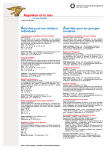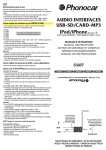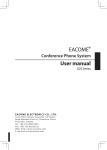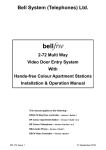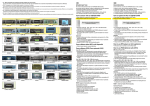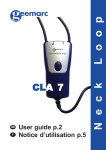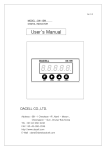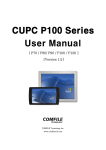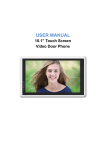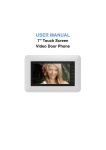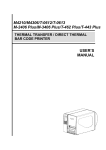Download USER MANUAL
Transcript
USER MANUAL 4.3” Video Door Phone Table of Contents 1. 2. 3. 4. 5. 6. 7. Name and Functions of Each Part ................................................................................... 2 1.1 Front Part.................................................................................................................... 2 1.2 Rear Part ..................................................................................................................... 3 Features and Functions...................................................................................................... 4 2.1 Features ...................................................................................................................... 4 2.2 Main Functions ......................................................................................................... 4 Packing Contents ................................................................................................................. 4 Wiring Diagram ..................................................................................................................... 5 Installation ............................................................................................................................. 6 5.1 Installation location ................................................................................................. 6 5.2 Wire & Monitor Installation .................................................................................... 6 Operation Description ......................................................................................................... 7 6.1 Visitor Call .................................................................................................................. 7 6.2 Monitor Function ...................................................................................................... 8 6.3 Multimedia .................................................................................................................. 8 6.3.1 Image & Video Storage ....................................................................................... 8 6.3.2 Image & Video Review ........................................................................................ 8 6.4 Intercom Function .................................................................................................... 9 6.5 Setting page............................................................................................................. 10 Specifications...................................................................................................................... 12 WARNING AND CAUTION Please make sure to follow the instructions to prevent any danger or property losses Warning: Death or serious injury are expected Do not disassemble, install, or repair this product on your own accord Do not place the product near a hot or humid place Do not forcibly bend the cord or put a heavy object on the product Do not use water, thinner or a detergent used to wash oil products when you wash the exterior Do not connect to other products while in use Make sure to clean it by using a dry cloth to prevent any breakdown or electric shock If the product emits a peculiar noise, odor or smoke, immediately cut off the power, and then contact the service center Do not put the plug in the socket with a wet hand Caution: An injury or property losses are expected Make sure that dust or foreign substances are not gathered on the product Make sure to prevent foreign substances from entering the product Avoid direct rays of the sun or heating devices at a time of installation Install the product in a flat and stable place Pull the plug if the product is not used for a long time Do not unplug the TF card when recording, this generally will cause loss of data 1 1. Name and Functions of Each Part 1.1 Front Part NO. Part Name Description 1 LCD screen 2 Power Indicator 3 Intercom Button 4 Monitor Button 5 MIC 6 Open Button Button for releasing door 7 Talk Button Button for talking with a visitor 8 Power Switch AC power switch 9 Power Cable AC power cable 10 Menu Button 11 Up Button 12 Down Button 13 Exit Button 14 TF Card Slot 4.3 inch TFT LCD screen 2 1.2 Rear Part NO. Part name 15 Speaker 16 17 Connection Interface 75Ω Switcher Description Audio phone/ door station 1/door station 2/ video extension/DC input Impedance matching for video signal 3 2. Features and Functions 2.1 Features 4.3” Touch button monitor with OSD menu Support 2 door stations, 1 master monitor + 3 extension monitors and 1 audio inter-phone Built-in flash memory: 100 pictures TF card: 100 videos Brightness, color and contrast adjustable Volume of chime and voice adjustable 2.2 Main Functions Monitoring and talking with a visitor Door lock release Support AC/DC power input OSD menu LED button indicator 3. Packing Contents 4 4. Wiring Diagram Please be careful to wiring on polarity. Intercom wiring diagram with one monitor Intercom wiring diagram with master monitor and extensions (pay attention to the impedance matching switch) 5 5. Installation 5.1 Installation location Monitor installation location Standard monitor installation height is about 1,500mm where screen center is at eye level; in this case, wall-hanging metal center is 1,450mm above ground level. 5.2 Wire & Monitor Installation 1) Push down the button with screwdriver 2) Put the wire into the hole from the bottom 3) Release the screwdriver 4) Check the fastness of the wire 5) Remove wall-hanger bracket behind monitor 6) Install wall-hanger bracket 7) Connect wires to back terminal of monitor, referring to connection diagram 8) Hang monitor on wall-hanging, and fix monitor on wall-hanger bracket 9) Plug monitor’s power plug into power socket 6 6. Operation Description 6.1 Visitor Call When door station calls in, the visitor’s image will be shown on the monitor screen (on-screen duration 35 seconds). Remarks: In [RECORD SET] page, if you select YES in [AUTO RECORD] and select IMAGE in [RECORD MODE], when a door station calls in, monitor will capture picture automatically and show “ENCODED” in the middle of the screen. In [RECORD SET] page, if you select YES in [AUTO RECORD] and select VIDEO in [RECORD MODE], when a door station calls in, monitor will capture video automatically for 15s. In [RECORD SET] page, if you select NO in [AUTO RECORD] and select IMAGE in [RECORD MODE], when a door station calls in, press [MENU] button, monitor will capture picture and show “ENCODED” in the middle of the screen. In [RECORD SET] page, if you select NO in [AUTO RECORD] and select VIDEO in [RECORD MODE], when a door station calls in, press [MENU] button, monitor will capture video for 15s. When door station calls in, you can press [TALK] button to talk with the outdoor station; press [TALK] button again to terminate. When door station calls in, press [OPEN] button to unlock the door, door open time is 3s. During the talk, you can press [UP] /[DOWN] button to adjust the sound volume. 7 6.2 Monitor Function When you press the [MONITOR] button in standby mode, the system will enter monitor mode, and will show image from the corresponding door station. Remark: In standby mode, press [MONITOR] button once, the screen will display “CAM1”; press [MONITOR] button again, the screen will display “CAM2”; press [MONITOR] button three times, the screen will be turned off. 6.3 Multimedia 6.3.1 Image & Video Storage If you insert TF card, the monitor can record image and video, if you do not insert TF card, monitor can only record image. Maximum capacity: TF Card: 100 videos. Built-in flash memory: 100 images. 6.3.2 Image & Video Review Image Review Enter [RECORD SET] page, select IMAGE in [RECORD MODE], Then in the standby mode, press [UP] button, you can review the captured image, starting from the latest one. 8 Press [UP] button to show the next image; press [DOWN] button to show the previous image; press [EXIT] button to turn off the screen. Video Review Enter [RECORD SET] page, select VIDEO in [RECORD MODE], Then in the standby mode, press [UP] button, you can review the captured video clips, starting from the latest one. Press [MENU] button to play/ pause the video; Press [UP] to show the next video; Press [DOWN] button to show the previous video; Press [EXIT] button to turn off the screen. 6.4 Intercom Function In standby mode, press [INTERCOM] button to select the monitor you want to call, and then press [TALK] button, then you can talk with the corresponding monitor. Press [INTERCOM] button six times and the system will be back to standby mode. 9 Icon Definition: [MASTER] call master monitor [EXT. 1] call extension 1 monitor [EXT. 2] call extension 2 monitor [EXT. 3] call extension 3 monitor [AUDIOPHONE] call the audio phone To set intercom address: please refer to [MENU] [ADDRESS SET]. 6.5 Setting page In standby mode, press [MENU] button enter the menu page: Icon Definition: 10 enter [DISPLAY] page enter [DATE & TIME] setting page [DEL ALL] pictures/videos copy all images in FALSH to TF card restore to factory settings and set enter [RECORD SET] page language enter [BELL] setting page enter [ADDRESS RESET] page Remarks: In menu page, press [MENU] button to switch and select between different icons, the color of the selected icon will turn to red; then press [UP] button to enter the selected setting page. In [DISPLAY] page, you can adjust the brightness/color/contrast from 0 to 10. In [DATE & TIME] page, select ON in DISPLAY and the system will mark date&time in the captured picture/video clips; Select OFF in DISPLAY and the system will not mark date&time in the captured picture/video clips. In [RECORD SET] page, you can set the capture type: (video/image) and system behavior (automatically/manually). In [SETTING] page, you can restore monitor to factory settings and set language. In [BELL] page, you can adjust ring volume from 0 to 3. In [ADDRESS RESET] page, you can set the intercom address of the monitor to “MASTER”, “EXT1”, “EXT2” or “EXT3”. The address of different monitors in one network cannot be duplicated. 11 7. Specifications Category Specification AC: 100V ~ 240V, 50Hz/60Hz Input power DC: 14.5V Power consumption Max: 9W, standby: 3.5W TFT LCD 4.3 inch digital TFT LCD LCD resolution 480 (RGB) x 272 Connection with door station Support two 4-wire door stations Connection with extension monitor Connection with audio phone Memory capacity Dimensions (mm) Support 3 extension monitors Support one 4-wire audio phone TF card:100 videos Flash: 100 pictures 132 (W) x 196 (H) x 27 (D) 12