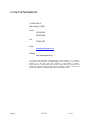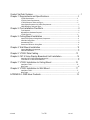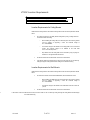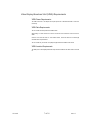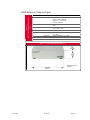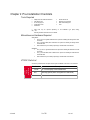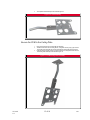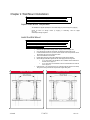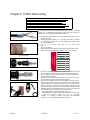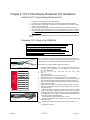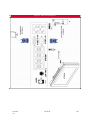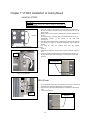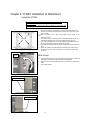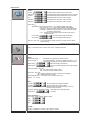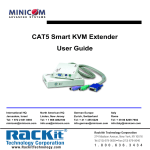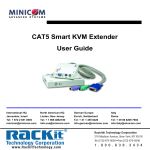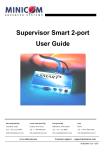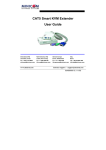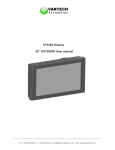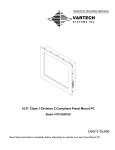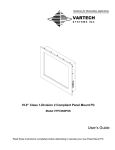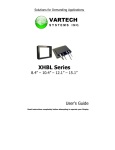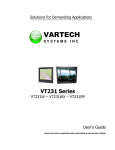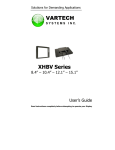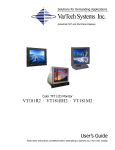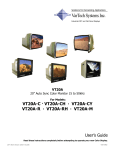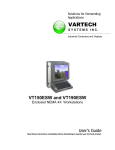Download User`s Guide - VarTech Systems Inc.
Transcript
Solutions for Demanding Applications VARTECH SYSTEMS I N C. Industrial CRT and Flat Panel Displays VT320X Large Screen Outdoor LCD User’s Guide Read these instructions completely before attempting to operate your new Color Display USER MANUAL Contact VarTech Systems Inc. 11529 Sun Belt Ct. Baton Rouge, LA 70809 Phone: 225.298.0300 800-223-8050 Fax: 225.297.2440 Email: [email protected] Website: www.vartechsystems.com This document contains proprietary information belonging to Vartech Systems Inc. It is supplied to Vartech Systems Inc.l Customers on a confidential basis for their own internal use. It is not to be released to any third party except those contracted by Vartech Systems Inc. Customers. Vartech Systems Inc. grants permission for its customers to make copies of any information in this publication to assist them in setting up displays. Any use, distribution or duplication other than such internal use is prohibited. All trademarks are the property of their respective owners. VT320X 2 of 18 150-117 Contact VarTech Systems ............................................................................................1 Chapter 1: Requirements and Specifications .........................................................3 VT320X Requirements .....................................................................................................................................3 VT320X Location Requirements: ...................................................................................................................4 VT320X Reference Tables and Figure ..........................................................................................................5 Video Display Broadcast Unit (VDBU) Requirements...................................................................................6 VDBU Reference Table and Figure ..................................................................................................................7 Chapter 2: Pre-Installation Checklists ....................................................................8 Tools Required.....................................................................................................................................................8 Miscellaneous Hardware Required .................................................................................................................8 VT320X Parts List .............................................................................................................................................8 Chapter 3: Ceiling Mount Installation .....................................................................9 Inspect PCM (Plasma Ceiling Mount) Components ......................................................................................9 Install the Ceiling Plate ......................................................................................................................................9 Assemble the PCM ...........................................................................................................................................10 Secure the PCM to the Ceiling Plate .............................................................................................................11 Chapter 4: Wall Mount Installation ....................................................................... 12 Inspect Wall Mount Components...................................................................................................................12 Install the Wall Mount......................................................................................................................................12 Chapter 5: VT320X Data Cabling ......................................................................... 13 Chapter 6: CAT-5 Video Display Broadcast Unit Installation .............................. 14 Install the CAT-5 Video Display Broadcast Unit ..........................................................................................14 Terminate CAT-5 Cable at the VDBU End .....................................................................................................14 Chapter 7: VT320X Installation to Ceiling Mount .............................................. 16 Install the VT320X ..........................................................................................................................................16 Wire Power ........................................................................................................................................................16 Chapter 8: VT320X Installation to Wall Mount .................................................. 17 Install the VT320X ..........................................................................................................................................17 Wire Power ........................................................................................................................................................17 APPENDIX A: OSD User Controls ……............................................................ 18 VT320X 3 of 18 150-117 Chapter 1: Requirements and Specifications VT320X Requirements VT320X Power Requirements: US/Canadian Voltage and Current Rating: 120V 60 Hz AC 8 Amps International Voltage and Current Rating: 230/240V 50/60 Hz AC 4 Amps Power is delivered to the VT320X using a Standard 3-Pin Shrouded Power Cable connected to a standard Three-Pronged Outlet. Power to the VT320X must be wired in compliance with applicable national and local electrical codes. NOTE: An extension cord should not be used to permanently power the VT320X Display. NOTE: Power to the VT320X must remain on at all times due to the fact that the LCD panel operating temperature cannot recover at startup from extreme external temperatures. VT320X Data Requirements: Data is transmitted to the VT320X using: A. Video Display Broadcast Unit (VDBU) and a Shielded CAT-5 Cable with a Water-Tight, Shielded RJ-45 connector. CAT-5 Cable may not exceed 360 ft. between the VDBU and the VT320X. Keystone wall plates and jacks may also be utilized. However, if Shielded CAT-5 Cable will be used, the Keystone wall plates and jacks must also be shielded. —OR— B. S-Video, Composite, or Component Video may also be used. An appropriate adapter must be provided by the customer in this circumstance. Data routing in this circumstance should follow pertinent manufacturer’s instructions and guidelines. Under ideal circumstances, the Data Cabling can be concealed by routing it through the PCM (Plasma Ceiling Mount) Ceiling Plate, and the PCM Tube to the VT320X. NOTE: All cabling should be installed per Site Specifications prior to VT320X installation. NOTE: This manual outlines the use of Shielded CAT-5 Cable with a VDBU. VT320X 4 of 18 150-117 VT320X Location Requirements: NOTE: The VT320X 32” Display should be mounted according to the Manufacturer’s instructions. Mounting guidelines in this document are superseded by those supplied by the Manufacturer of the Mounting Hardware being used. Location Requirements for Ceiling Mounts Determine the mounting location. The desired mounting location must meet the requirements outlined below. • The VT320X is mounted to the PCM (Plasma Ceiling Mount) using a Ceiling Plate that connects the PCM to the ceiling. o When installing the Ceiling Plate, the structural system and mounting method must be capable of supporting 5 times the combined weight of the total installation. o The maximum weight to be installed on the Ceiling Plate must not exceed 500 pounds. The maximum weight to be installed on the PCM itself must not exceed 200 pounds. o Drop distance from the Ceiling Plate can be increased by using any length of standard 1.5” NPT pipe threaded at both ends. • The Electric Outlet must be located within 3 feet of the VT320X location. • If the Electric Outlet is located above the PCM, the Power Cable can be concealed by routing it through the Ceiling Plate and PCM Tubing to the VT320X Power Plug. Location Requirements for Wall Mounts Determine the mounting location. The desired mounting location must meet the requirements outlined below: • • • The VT320X is mounted to a PRO Flat Panel Wall Mount, which is attached to a wall. o When installing the Wall Mount, the structural system and mounting method must be capable of supporting 5 times the combined weight of the total installation. o The maximum weight to be installed on the Wall Mount must not exceed 200 pounds. The Electric Outlet must be located within 3 feet of the VT320X location. If the Electric Outlet is located above the PCM, the Power Cable can be concealed by routing it through the Ceiling Plate and PCM Tubing to the VT320X Power Plug. VT320X 5 of 18 150-117 VT320X Reference Tables and Figure Table 1-1: 32” VT320X Display Item Specification Resolution: 1366 × 768 Brightness: Sunlight Readable Color Depth: Ambient Operating Temperature: 24 bit -40°F - 140°F Climate Control: [same as AccuVIEW] Supply Voltage: 120V AC, 60 Hz, 8 Amps International Supply Voltage: Dimensions: Weight: Finish: 230/240V AC, 50/60 Hz, 4 Amps 36” × 20” × 5” 103 lbs. Black Powdercoat Table 1-2: Plasma Ceiling Mount Item Specification PCM Dimensions: PCM Threading: Ceiling Plate Dimensions: Ceiling Plate Threading Finish: 37-9/16” ± 2.5” Adjustable Height 30° Adjustable Tilt Male 1.5” NPT 8” × 8” × 0.7” Overall 6.19” × 6.5” Bolt Pattern Female 1.5” NPT Black Powder coat Figure 1-1: VT320X Dimensions NOTE: Dimensions are in inches. VT320X 6 of 18 150-117 Video Display Broadcast Unit (VDBU) Requirements VDBU Power Requirements: The VDBU comes with a 12V adapter and requires power from a standard wall outlet no more than 6 feet away. VDBU Data Requirements: The CAT-5 Cable should be pulled to the VDBU location. Wire molding or in-wall conduit can be used to conceal the CAT-5 Cable and route it close to the VDBU. Once the CAT-5 Cable has been run to the VDBU location, at least six extra feet of cable length should be left for easy termination. The CAT-5 Cable may not exceed 110m (360ft) in length between the VDBU and the VT320X. VDBU Location Requirements: The VDBU (CAT-5 Video Display Broadcaster Unit) should be installed in the Office within 3 feet of the PC. VT320X 7 of 18 150-117 VDBU Reference Table and Figure Table 1-3: CAT-5 Video Display Broadcaster Unit Item Specification Cables & Connectors: Max Cable Distance: Dimensions: Power: Operating Temperature: Input/Output: Sync: Horizontal/Vertical Sync Polarity: VGA In – HDD15M (DB-15M) VGA Out – HDD15F (DB-15F) System Out – 8 RJ-45 Ports Controller – MiniDin8F 110m 360 ft 17.5 × 9.6 × 4.2 cm 6-7/8” × 3-6/8” × 1-5/8” External Adapter 12VDC .16A -5°C – 40°C 41°F – 104°F Analog signal RGB 0.7v, p-p 75 Ohm TTL Compatible Positive/Negative Figure 1-2: Video Display Broadcaster Unit NOTE: Dimensions are in inches. VT320X 8 of 18 150-117 Chapter 2: Pre-Installation Checklists Tools Required • • • • • Phillips, Flat, and Slotted Screwdrivers Allen Wrench Set RJ-45 Crimping Tool Socket Wrench Set Drill Bit Set • • • • Socket Wrench Set Soldering Iron and Solder Wire Cutters & Strippers Level • Other tools may be required depending on the installation type (Wall, Ceiling, etc.) See Mounting Hardware instructions for more details. Miscellaneous Hardware Required Ceiling Mount: • Four (4) 5/16–2.5” Lag Bolts & Washers are required for installing the Ceiling Plate to solid wood studs. • Four (4) 5/16 Steel Bolts, Nuts & Washers are required for installing the Ceiling Plate to solid metal studs. • Other hardware may be necessary depending on individual site circumstances. Wall Mount: • Four (4) 5/16–2.5” Lag Bolts & Washers are required for installing the Wall Mount to solid wood studs. • Four (4) 5/16 Steel Bolts, Nuts & Washers are required for installing the Wall Mount to solid metal studs. • Other hardware may be necessary depending on individual site circumstances. VT320X Parts List Table 2-1: VT320X Installation Components An inventory should be taken of all parts received prior to installation. Use Table 2-1 as a reference. VT320X Part Number Description VT320X 32” VT320X Display Unit & Installation Kit N/A Mounting System (either Ceiling Mount or Wall Mount) 9 of 18 150-117 Chapter 3: Ceiling Mount Installation NOTE: The VT320X 32” Display should be mounted according to the Manufacturer’s instructions. Mounting guidelines in this document are superseded by those supplied by the Manufacturer of the Mounting Hardware being used. Inspect PCM (Plasma Ceiling Mount) Components The PCM is shipped separately from the VT320X Display to prevent damage during shipping. Inspect all boxes for damage caused by shipping or mishandling. Alert the shipper and TDS immediately if damage is apparent. Install the Ceiling Plate WARNING: IMPROPER INSTALLATION MAY RESULT IN SERIOUS PERSONAL INJURY! When mounting the Ceiling Plate, the structural system and mounting method MUST be capable of supporting five times the combined weight of the total installation. The Ceiling Plate is designed for ease of installation with any height of drop ceiling. By using any length of standard NPT 1.5” pipe threaded at both ends, you can extend the height capabilities to meet your needs. Securely install the ceiling plate to the ceiling joists. Bolt hole spacing is can be seen in Figure 3-1 below. Figure 3-1: Ceiling Plate VT320X 10 of 18 150-117 Assemble the PCM 1. Remove the two (2) adjustment screws that are not securing the tube and open the PCM body assembly by raising the tube, and pivoting it on the tilt adjustment screws (see Figure 3-2) Figure 3-2: PCM Body & Tube Adjustment Screws Tilt Adjustment Screws 2. 3. Secure the tube using the two adjustment screws that were removed in step 1. Using four (4) 5/16-18 button head cap screws and four washers, secure the PCM to the PCM Plate (see Figure 3-3). Figure 3-3: PCM Assembly VT320X 117 11 of 18 150- 4. The completed PCM Assembly should resemble Figure 3-4. Figure 3-4: PCM Assembly Secure the PCM to the Ceiling Plate 1. 2. 3. Remove the protective cap from the PCM Tube threading. Thread the PCM Tube into the Ceiling Mount, and tighten securely using a pipe wrench. Use a cloth around the PCM Tube to avoid scratching the surface with the pipe wrench. Install and securely tighten the #10-24 socket screw into the Ceiling Plate thread wall. The PCM-Ceiling Plate Assembly should resemble Figure 3-5. Figure 3-5: PCM-Ceiling Plate Assembly VT320X 117 12 of 18 150- Chapter 4: Wall Mount Installation NOTE: The VT320X 32” Display should be mounted according to the Manufacturer’s instructions. Mounting guidelines in this document are superseded by those supplied by the Manufacturer of the Mounting Hardware being used. Inspect Wall Mount Components The Wall Mount is shipped separately from the VT320X Display to prevent damage during shipping. Inspect all boxes for damage caused by shipping or mishandling. Alert the shipper and TDS immediately if damage is apparent. Install the Wall Mount WARNING: IMPROPER INSTALLATION MAY RESULT IN SERIOUS PERSONAL INJURY! When mounting the Wall Mount, the structural system and mounting method MUST be capable of supporting five times the combined weight of the total installation. No more than 200 pounds can be installed to the Wall Mount. 1. 2. 3. 4. 5. 6. 7. Determine the approximate mounting location, keeping in mind the display size. Use a stud sensor to locate two wood studs, and mark their locations with a pencil. Level the Wall Mount and use a pencil to mark the location of the four pilot holes. Ensure that the marks are in the center of the wood studs. Remove the Wall Mount from the wall. Drill four pilot holes using a 7/32” drill bit. Make sure the pilot holes are straight. While holding the Wall Mount against the wall, select appropriate mounting holes: • 16” on center studs: The Wall Mount can be installed centered between the studs as shown in Figure 4-1. • 24” on center studs: The Wall Mount must be centered between the studs as seen in Figure 4-2. Install four 5/16” x 2.5” lag bolts and four 5/16” washers (bolts and washers not included) through the mounting holes and into the pilot holes. Tighten all lag bolts. Figure 4-1: 16” Studs VT320X Figure 4-2: 24” Studs 13 of 18 150-117 Chapter 5: VT320X Data Cabling NOTE: This is not a standard CAT-5 cable termination. This end of the CAT-5 cable must be terminated using a Shielded RJ-45 Connector, and must also be grounded to the VT320X using exposed drain wire and foil. If the CAT-5 cable is not terminated according to these instructions, the cable will be highly susceptible to EM/RF interference. This type of interference ruins the VGA signal traveling to the VT320X, and causes the display to flash, or appear black. The Water-Tight Connector must be pre-assembled as seen in Figure 5-3 before the VT320X End is terminated. The Water-Tight Connector (part number 107843) and Shielded RJ-45 Connector (230402) are located in the 108582 kit. 1. Figure 5-1: Foil & Drain 1. 2. as 3. 4. Bring the CAT-5 Cable down through the Ceiling Plate and PCM Tube so that it exits near the VT320X. Carefully remove approximately 1” to 2” of the wire’s outer jacket, and remove the plastic straw. ABSOLUTELY DO NOT REMOVE THE DRAIN WIRE, OR THE ALUMINUM FOIL. Fold the foil and drain wire back over the outer jacket seen in Figure 5-1: Foil & Drain. Slide the Water-Tight Connector components over the cable, drain wire, and foil. Arrange the wires in the correct order according to Table 4- 1: CAT-5 Wiring. Ceiling Mount End Color Table 5-1: CAT-5 Wiring Figure 5-2: Load Bar Figure 5-3: Before Crimping 5. 6. 7. Figure 5-4: Drain & Connector 8. 9. 10. 11. 12. Figure 5-4: Crescent Locking Tab VT320X Pin White-Orange 1 Orange 2 White-Green 3 Blue 4 White-Blue 5 Green 6 White-Brown 7 Brown 8 Gently smooth the wires. Simultaneously pulling on and bending the arranged wires in a back and forth manner usually smoothes them out and lines them up. Once the wires are straight, double check their order against the Wiring table, and adjust the order if necessary. Slide the wires into the open end of the Load Bar, as seen in Figure 5-2: Load Bar. Push the Load Bar as far back towards the jacket as possible. Holding the wires straight and taut, trim the wires straight across 0.34” from the edge of the Load Bar. The cable should now resemble Figure 5-3: Before Crimping. Slide the Shielded RJ-45 Connector (part number 230402; one is included with the Water-Tight Connector components in the Communications Installation Kit) over the wires and Load Bar, and insert the cable fully. The Drain Wire MUST BE ON THE BOTTOM SIDE OF THE CONNECTOR as seen in Figure 5-4: Drain & Connector (the bottom side of the connector provides a grounding contact). Use a crimping tool to crimp the Shielded RJ-45 Connector. Slide the Water-Tight Connector up as close as possible to the RJ-45 Connector. Insert the Crescent Locking Tab into the Water-Tight Connector as seen Figure 5-4: Crescent Locking Tab, and use a flat-head screwdriver to secure it. Replace the Rubber O-Ring when done. 14 of 18 150-117 Chapter 6: CAT-5 Video Display Broadcast Unit Installation Install the CAT-5 Video Display Broadcast Unit 1. 2. 3. 4. 5. Locate the CAT-5 Video Display Broadcast Unit (VDBU) box. In the Office, place the VDBU within 3 feet of the PC, and within 10 feet of a standard wall outlet. Attach the VGA DB-15 Cable (found in the VDBU box) to the “VIDEO IN” port on the VDBU, as seen in Figure 6-3: VDBU VGA Connections. Attach the other end of the VGA DB-15 Cable to the appropriate VGA port on the Back of House PC. Connect the VDBU Power Adapter (two pieces; found in the VDBU box) to the 12VDC port on the VDBU. Do not yet plug the power adapter to an AC power outlet. This will be done in the “VT320X Installation” Chapter. An auxiliary monitor may be attached to the VIDEO OUT port on the VDBU to view the video output to the VT320X. Terminate CAT-5 Cable at the VDBU End NOTE: This is not a standard CAT-5 cable termination. This end of the CAT-5 cable must be terminated using a Shielded RJ-45 Connector, and must also be grounded to the VDBU using exposed drain wire and foil. If the CAT-5 cable is not terminated according to these instructions, the cable will be highly susceptible to EM/RF interference. This type of interference ruins the VGA signal traveling to the VT320X, and causes the display to flash, or appear black. If the CAT-5 Cable has not already been routed inside the store, fish the cable through the conduit and run it through the ceiling to the manager’s office. Route the CAT-5 Cable to where the CAT-5 Video Display Broadcast Unit (VDBU) will be located. The Shielded RJ-45 connector (230402) is located in the 108582 kit. Figure 6-1: Foil & Drain VDBU End Table 5 – 1: CAT-5 Wiring Color Pin White-Orange 1 Orange 2 White-Green 3 Blue 4 White-Blue 5 Green 6 White-Brown 7 Brown 8 Figure 5 – 2: Drain & Connector VT320X 2. Carefully remove approximately 1” to 2” of the wire’s outer jacket, and remove the plastic straw. ABSOLUTELY DO NOT REMOVE THE DRAIN WIRE, OR THE ALUMINUM FOIL. 3. Fold the foil and drain wire back over the outer jacket as seen in Figure 6-1: Foil & Drain. 4. Unwind the exposed portion of the twisted wire pairs. 5. Arrange the wires in the correct order according to Table 5-1: CAT-5 Wiring. 6. Gently smooth the wires. Simultaneously pulling on and bending the arranged wires in a back and forth manner usually smoothes them out and lines them up. 7. Once the wires are straight, double check their order against the Wiring table. Adjust the order if necessary. 8. Slide the wires into the open end of the Load Bar, as seen in Figure 5-3: Load Bar. 9. Holding the wires straight and taut, trim the wires straight across 0.34” from the edge of the Load Bar. 10. Slide the Shielded RJ-45 Connector (part number 230402; two are included with the Communications Installation Kit, 108582) over the wires and Load Bar, and insert the cable fully. The Drain Wire MUST BE ON THE BOTTOM SIDE OF THE CONNECTOR as seen in Figure 6-2: Drain & Connector (the bottom side of the connector provides a grounding contact). 11. Use a crimping tool to crimp the Shielded RJ-45 Connector. 12. Label the CAT-5 Cable that was just terminated with a Yellow Cable Tag Label (part number 230280). 13. Attach the CAT-5 Cable to any available “SYSTEM” port on the VDBU. See Figure 6-3: VDBU VGA Connections. 15 of 18 150-117 VT320X 117 16 of 18 OMNIVUE VT320X CONTROL 12VDC CAT-5 CABLE SYSTEM VGA SERIAL CABLE 5CB40056 VIDEO IN VIDEO OUT AUX MONITOR (OPTIONAL) PC Figure 6-3: VDBU VGA Connections 150- Chapter 7: VT320X Installation to Ceiling Mount Install the VT320X WARNING: The VT320X should be mounted to the PCM by no less than two (2) people. Failure to heed this warning may result in damage to the VT320X, and serious personal injury. 1. Keyholes Figure 7-1: PCM Plate Keyholes Bolt Here Remove the VT320X from its packaging, and set it upright (when viewed from the back, the POWER connection should be located on the right side, and the VGA on the left). 2. With one person on each side of the VT320X, lift the VT320X to the PCM plate, and mount it. The VT320X has four (4) mounting knobs on its backside that fit into four (4) corresponding keyholes on the corners of the PCM Plate (see Figure 7-1). 3. At the back of the PCM Plate, latch the rotating security latch over the upper lefthand mounting knob (Figure 7-2). Secure the rotating latch using a supplied nut and bolt. 4. Lock down the lower two mounting knobs using the supplied “Q-Locks” (Figure 7-3). 5. Ensure that the rotating latch and Q-Locks are in place, and that the VT320X is in place. 6. Connect the VT320X CAT-5 Data Cable to the port labeled CAT-5 Video Input on the back left-hand side of the VT320X (Figure 7-4). Twist-lock the Water-Tight Connector. CAT-5 Video Input Figure 7-2: Rotating Latch Figure 7-4: CAT-5 Video Input Wire Power 1. Connect the supplied power cord to the VT320X Power Port (Figure 7-5), and to the appropriate power outlet. The VT320X should now be powered ON. 2. Plug in the CAT-5 Video Display Broadcast Unit’s 12V adapter to a standard wall outlet. 3. Verify VT320X operation. Q-Lock Power Port Figure 7-3: Q-Lock Figure 7-5: Power 16 Chapter 8: VT320X Installation to Wall Mount Install the VT320X WARNING: The VT320X should be mounted to the Wall Mount by no less than two (2) people. Failure to heed this warning may result in damage to the VT320X, and serious personal injury. 1. 2. Wall Keyholes 3. 4. Figure 8-1: Wall Mount Keyholes 5. Remove the VT320X from its packaging, and set it upright (when viewed from the back, the POWER connection should be located on the right side, and the VGA on the left). With one person on each side of the VT320X, lift the VT320X to the Mount, and mount it. The VT320X has four (4) mounting knobs on its backside that fit into four (4) corresponding keyholes on the corners of the Wall Mount (see Figure 8-1). At the back of the Wall Mount, latch both rotating security latches (Figure 8-2). Secure the rotating latches using the supplied nuts and bolts. Ensure that the rotating latch and Q-Locks are in place, and that the VT320X is in place. Connect the VT320X CAT-5 Data Cable to the port labeled CAT-5 Video Input on the back left-hand side of the VT320X (Figure 8-3). Twist-lock the Water-Tight Connector. Wire Power Bolt Here 1. 2. 3. Connect the supplied power cord to the VT320X Power Port (Figure 8-4), and to the appropriate power outlet. The VT320X should now be powered ON. Plug in the CAT-5 Video Display Broadcast Unit’s 12V adapter to a standard wall outlet. Verify VT320X operation. Figure 8-2: Rotating Latch CAT-5 Video Input Figure 8-3: CAT-5 Video Input Power Port Figure 8-4: Power 17 APPENDIX A: OSD Controls LCD DISPLAY SYSTEM SETTINGS NOTE: By way of explanation the following refers to a set of sample buttons that may be obtained as an option. In addition to power on/off and connection for backlight brightness the controller provides an On Screen Display of certain functions which are controlled by 5 momentary type buttons (analog VR type) or 8 momentary type buttons (digital type): Controls On/Off – turns controller board power on Brightness – controls backlight brightness Menu – Turns OSD menu On or Off (it will auto time off) Select down – Moves the selector to the next function (down) Select up Moves the selector to the previous function (up) + – Increase/Select the OSD parameter values – Go into the sub-menu page – Confirm to select the OSD function – Decrease/Select the OSD parameter values Analog VR type VR toggle switch Rotary VR Menu button Digital type On/Off button Brightness +/- buttons Menu button SEL DN SEL DN SEL UP SEL UP + + - - SEL UP - + Menu ON/Off/Brightness SEL DN Analog VR type Digital type OSD functions Picture : Increase/decrease volume level, total 31 steps Volume Brightness Increase/decrease panel brightness level, total: 100 steps Contrast Increase/decrease panel contrast level, total: 100 steps Hue * Increase/decrease Hue level, total: 100 steps Saturation * Increase/decrease saturation, total: 100 steps Sharpness Increase/decrease sharpness, total: 15 steps Aspect Size 4 Aspect Ratio : Fill Screen / Fill Aspect / 1 to 1 (UNDER ARGB / DVI mode) Auto / Fill Screen / 1 to 1 / Anamorphic (UNDER VIDEO MODE) - Fill Screen : Enable full screen expansion for lower resolution Image - Fill Aspect : Enable fill screen expansion for lower resolution image according to aspect ratio - 1 to 1 : Display the exact image resolution on the screen without image expansion. Horz Position Move the image position horizontally Vert Position Move the image position vertically Blue Only : OFF / ON : Turn off the "Red" & "Green" channel (i.e output all zero to Red & Green channel) * : DISPLAY IN VIDEO MODE ONLY Main Source : Select the input video signal VGA 1 / Composite Video / S-Video / VGA 2 / DVI / HD/SD Component Utilities : Setup 4 # Auto Picture Setup 4 # Auto Color Gain 4 # Manual Clock : # Manual Phase : : Auto adjust the image position, phase and size : Auto Color Calibration (Function in ARGB mode ONLY – Use with pattern with partial of white and black to do this function.) Adjust the image horizontal size Fine tune the data sampling position (adjust image quality) Auto Source Seek : OFF / ON ON – Auto source select always enable OFF – Disable auto source select function Auto Power : OFF / ON ON – Enable soft power off function if absence of input signals OFF – Disable soft power function Video Standard (SD)** : Auto / NTSC / PAL / SECAM / NTSC 443 Gamma : 1.0 / 1.6 / 2.2 OSD 4 H Position : Move the OSD menu image horizontally : Move the OSD menu image vertically : Adjust the OSD menu timeout period in a step of 1 seconds (max 20 seconds) Language : English / Simplified Chinese : Select OSD menu language display V Position Timeout (sec) : 1 – 20 Transparency : 0 – 100 steps Color Temperature 4 Color Temp : 9300K / 8000K / 6500K / 5000K Red : Green : Blue : Hot Key 4 Hot key 1 : Brightness / Contrast / Input / Aspect / Volume Hot key 2 : Brightness / Contrast / Input / Aspect / Volume