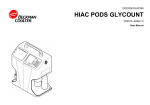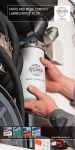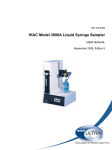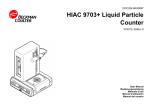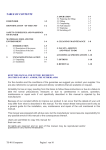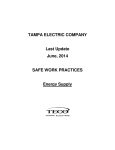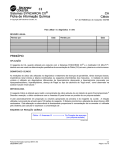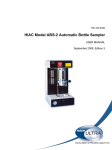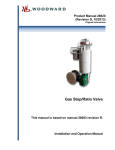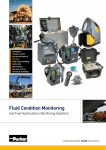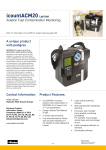Download HIAC 8011+ - Particle Counters
Transcript
DOC026.52.80427 HIAC 8011+ 01/2014, Edition 1 User Manual Table of Contents Specifications ..............................................................................................................3 General information ..................................................................................................4 Safety information ........................................................................................................4 Use of hazard information ....................................................................................4 Precautionary labels .............................................................................................4 Certification ........................................................................................................... 5 Product overview .........................................................................................................5 Product components ....................................................................................................7 Installation .....................................................................................................................8 Installation guidelines ..................................................................................................8 Install the sensor .......................................................................................................... 9 Install the drain tube ..................................................................................................11 Mechanical installation ............................................................................................... 11 Attach the instrument to the bench (optional) ..................................................... 11 Electrical installation ..................................................................................................11 Connect air to the sample chamber .................................................................... 12 Connect to the facility air supply ................................................................. 12 Connect to an external air compressor ....................................................... 12 Connect the mufflers ..........................................................................................12 Connect the drain level sensor (optional) ........................................................... 12 Connect to a PC (optional) .................................................................................13 Connect to a printer (optional) ............................................................................13 Connect to AC power .........................................................................................13 User interface and navigation ............................................................................13 Startup ........................................................................................................................... 14 Set the power to on .................................................................................................... 14 Enter initial settings .................................................................................................... 14 Prepare the instrument ..............................................................................................14 Operation .....................................................................................................................14 Configuration .............................................................................................................15 Configure the instrument settings .......................................................................15 Configure the web server (optional) ................................................................... 16 Change the notification settings .........................................................................16 Make a test recipe ..............................................................................................17 Configure the sensor ..........................................................................................17 Set up the Smart Sensor .............................................................................17 Set up the non-Smart Sensor ......................................................................18 Set the reporting standards ................................................................................18 View the installed reporting standards ........................................................ 19 Data management .....................................................................................................20 Import and export data .......................................................................................20 Print data ............................................................................................................20 Prepare for use with liquids .......................................................................................20 Use oil-based liquids ..........................................................................................20 Use water-based liquids .....................................................................................21 1 Table of Contents Select a test recipe ....................................................................................................21 Set the stirrer speed ...........................................................................................22 Degas a sample .................................................................................................. 22 Start the sampling ......................................................................................................22 Dilute the sample ................................................................................................23 Show the historical data ............................................................................................. 24 Show the diagnostics .................................................................................................24 Maintenance ...............................................................................................................24 Electrostatic discharge (ESD) considerations ............................................................ 24 Clean the flow path ....................................................................................................25 Clean the instrument .................................................................................................. 25 How to clean spills .....................................................................................................26 Remove the drain pan ........................................................................................26 Replace the desiccant ...............................................................................................26 Replace the air filter ...................................................................................................27 Replace the hydraulic fluid filter .................................................................................28 Replace a fuse ...........................................................................................................28 Prepare for shipment .................................................................................................29 Troubleshooting .......................................................................................................30 Replacement parts and accessories ............................................................... 31 2 Specifications Specifications are subject to change without notice. Specification Details Dimensions (W x D x H) 38.2 x 40.8 x 71.7 cm (15.05 x 16.07 x 28.23 in.) Enclosure Aluminum, for indoor use only Display 177.8 mm (7 in.) color WVGA screen Weight 26.4 kg (58.2 lb) Pollution degree 2 Installation category II Protection class I Sample flow rate 10 to 100 mL/minute (sensor dependent) Sample volume 5 to 100 mL (automatic, 1 mL increments) Tare volume 0.1 to 100 mL Flow accuracy ± 2.5% maximum Viscosity range 1 to 425 cSt (sensor dependent) Operating pressure 90 psig (620.5 kPa) maximum Operating temperature 5 to 40 °C (41 to 104 °F) Storage temperature –35 to +65 °C (–31 to 149 °F) Altitude 2000 m (6560 ft.) maximum Relative humidity 10 to 80%, non-condensing Power requirements 100 to 230 VAC, 50/60 Hz, 0.8 A maximum (instrument only), 5.2 A maximum (with an external air compressor) Particle size 0.5 µm to 600 µm (sensor dependent) Number of channel sizes 18 Reporting standards ISO 4406: 1999, NAS 1638, SAE AS4059, NAVAIR 01-1A-17, DEFSTAN 91-91, GOST 17216-2001 and ASTM D7619-12; user-specified and raw counts Liquid agitation procedure Electromagnetic stirrer (variable speed) Fluid compatibility MIL-H-5606, MIL-H-83282, Shell Tellis™, Monsanto Skydrol™, Akso Fyrquel™, Mobile Zerol™ 150, Marston Bentley HW 540, Monsanto Coolanol™, Stoddard Solvent, Jet Fuel (JP4, JP5), kerosene, diesel fuel, mineral oil, ethers, alcohols, aldehydes, ketones, esters, aromatics and water Fluid degas procedure Vacuum (optional pump necessary) Air supply Facility air supply up to 120 psig (827 kPa) or an optional external air compressor Optional pump power 100 VAC, 115 VAC, 230 VAC, 50/60 Hz, 4.4 A maximum Fuse T-10 A, 250 V, 5 x 20 mm (2x) Data transfer 2 USB ports Host I/O Ethernet port Safety feature Drain level switch alarm with optional float switch. Air over-pressure safety relief valve. English 3 Specification Details IP rating IP20 Certifications CE, cETLus, RCM General information In no event will the manufacturer be liable for direct, indirect, special, incidental or consequential damages resulting from any defect or omission in this manual. The manufacturer reserves the right to make changes in this manual and the products it describes at any time, without notice or obligation. Revised editions are found on the manufacturer’s website. Safety information NOTICE The manufacturer is not responsible for any damages due to misapplication or misuse of this product including, without limitation, direct, incidental and consequential damages, and disclaims such damages to the full extent permitted under applicable law. The user is solely responsible to identify critical application risks and install appropriate mechanisms to protect processes during a possible equipment malfunction. Please read this entire manual before unpacking, setting up or operating this equipment. Pay attention to all danger and caution statements. Failure to do so could result in serious injury to the operator or damage to the equipment. Make sure that the protection provided by this equipment is not impaired. Do not use or install this equipment in any manner other than that specified in this manual. Use of hazard information DANGER Indicates a potentially or imminently hazardous situation which, if not avoided, will result in death or serious injury. WARNING Indicates a potentially or imminently hazardous situation which, if not avoided, could result in death or serious injury. CAUTION Indicates a potentially hazardous situation that may result in minor or moderate injury. NOTICE Indicates a situation which, if not avoided, may cause damage to the instrument. Information that requires special emphasis. Precautionary labels Read all labels and tags attached to the instrument. Personal injury or damage to the instrument could occur if not observed. A symbol on the instrument is referenced in the manual with a precautionary statement. This symbol, if noted on the instrument, references the instruction manual for operation and/or safety information. This symbol indicates the need for protective eye wear. 4 English This symbol indicates a laser device is used in the equipment. This symbol, when noted on the product, identifies the location of a fuse or current limiting device. Electrical equipment marked with this symbol may not be disposed of in European domestic or public disposal systems. Return old or end-of-life equipment to the manufacturer for disposal at no charge to the user. Certification Canadian Radio Interference-Causing Equipment Regulation, IECS-003, Class A: Supporting test records reside with the manufacturer. This Class A digital apparatus meets all requirements of the Canadian Interference-Causing Equipment Regulations. Cet appareil numérique de classe A répond à toutes les exigences de la réglementation canadienne sur les équipements provoquant des interférences. FCC Part 15, Class "A" Limits Supporting test records reside with the manufacturer. The device complies with Part 15 of the FCC Rules. Operation is subject to the following conditions: 1. The equipment may not cause harmful interference. 2. The equipment must accept any interference received, including interference that may cause undesired operation. Changes or modifications to this equipment not expressly approved by the party responsible for compliance could void the user's authority to operate the equipment. This equipment has been tested and found to comply with the limits for a Class A digital device, pursuant to Part 15 of the FCC rules. These limits are designed to provide reasonable protection against harmful interference when the equipment is operated in a commercial environment. This equipment generates, uses and can radiate radio frequency energy and, if not installed and used in accordance with the instruction manual, may cause harmful interference to radio communications. Operation of this equipment in a residential area is likely to cause harmful interference, in which case the user will be required to correct the interference at their expense. The following techniques can be used to reduce interference problems: 1. Disconnect the equipment from its power source to verify that it is or is not the source of the interference. 2. If the equipment is connected to the same outlet as the device experiencing interference, connect the equipment to a different outlet. 3. Move the equipment away from the device receiving the interference. 4. Reposition the receiving antenna for the device receiving the interference. 5. Try combinations of the above. Product overview DANGER Chemical or biological hazards. If this instrument is used to monitor a treatment process and/or chemical feed system for which there are regulatory limits and monitoring requirements related to public health, public safety, food or beverage manufacture or processing, it is the responsibility of the user of this instrument to know and abide by any applicable regulation and to have sufficient and appropriate mechanisms in place for compliance with applicable regulations in the event of malfunction of the instrument. English 5 The HIAC 8011+ is a liquid particle counter and an automatic bottle sampler. Use this instrument to validate the cleanliness and particulate counts of water, oil and fuels.The instrument is used in laboratories and has a built-in operating system that is controlled by the keypad or a USB keyboard. Connect a sensor to the instrument to measure particles with light obscuration and scattering technology. Refer to Figure 1 and Figure 2 for product features. Figure 1 Product overview 1 Sample platform brake 9 Pressure and vacuum controls 2 Handle (2x) 10 Sample platform 3 Sensor chamber 11 Drain pan 4 Display 12 Service drain 5 Keypad 13 Chamber release handles 6 LED chamber light 14 Sample chamber 7 USB port 15 Hydraulic filter 8 Stirrer connections 16 Sensor chamber access screws (2x) 6 English Figure 2 Rear panel overview 1 Accessory pump power connection 8 ¼–20 threaded holes (4x) 2 Fuse location, power switch and power connection 9 Pump vent 3 USB connection 10 Pressure vent 4 Service port 11 Vacuum vent 5 Ethernet port 12 Vacuum supply 6 Drain container level switch connector 13 Pressure supply 7 Sensor output connections (for service only) 14 Sample drain Product components WARNING Personal injury hazard. Instruments or components are heavy. Use assistance to install or move. Make sure that all components have been received. Refer to Figure 3 and Figure 4. If any items are missing or damaged, contact the manufacturer or a sales representative immediately. Keep the shipment box, the packaging materials and the protective caps for future shipping. English 7 Figure 3 Product components 1 The instrument 6 Mufflers (3x) 2 Terminal connector 7 Drain line tube and compression nut with ferrules 3 O-rings (4x) 8 Power cord (USA) 4 Fuses (4x) 9 Power cord (European) 5 Stir bars (10x) Figure 4 Sensor components 1 MC-05 sensor 3 HRLD sensor 2 MC-05 sensor cable 4 HRLD sensor cable Installation DANGER Multiple hazards. Only qualified personnel must conduct the tasks described in this section of the document. Installation guidelines DANGER Fire and explosion hazard. Do not use the instrument with samples or liquids that have an ignition point below 90 °C (194 °F). 8 English DANGER Fire and inhalation hazards. Potentially dangerous gases can be made when samples are moved or analyzed. If there is any doubt about a fire hazard or an inhalation hazard, keep the equipment under a fume hood during the analysis. DANGER Chemical exposure hazard. Obey laboratory safety procedures and wear all of the personal protective equipment appropriate to the chemicals that are handled. Refer to the current safety data sheets (MSDS/SDS) for safety protocols. CAUTION Chemical exposure hazard. Dispose of chemicals and wastes in accordance with local, regional and national regulations. Make sure that hazardous fluids or fluids that can produce hazardous vapors are handled safely. These fluids must be handled in accordance with local regulatory agency requirements on permissible exposure limits. Install the instrument: • • • • • • • Indoors in a clean, dry, well ventilated and temperature controlled location As near the sample source as possible to decrease analysis delay In a location with a flat surface to prevent the unit from movement In a location with minimum mechanical vibrations and electronic noise In an environmental enclosure that supplies protection from precipitation and direct sunlight In a location where the power switch and power cord are visible and easily accessible In a location where there is sufficient clearance around it to make plumbing and electrical connections Install the sensor NOTICE Make sure that the instrument power is set to off when connections are made to the sensor or damage to the sensor can occur. To install a sensor, use the illustrated steps that follow. Make sure that the cover is fully closed after the procedure and when the instrument power is set to on. Do not tighten the sensor fittings too much to prevent damage to the fittings and to the sensor. English 9 10 English Install the drain tube CAUTION Chemical hazard. If there is a leak in the fluid system, hazardous substances can come out of the lower enclosure. Make sure to catch any spills to protect the environment. CAUTION Chemical exposure hazard. Dispose of chemicals and wastes in accordance with local, regional and national regulations. WARNING Explosion hazard. Make sure that the drain tube is free of all obstructions. If the drain tube has a blockage or is pinched or bent, high pressure can build up in the instrument. Refer to the illustrated steps that follow to install the drain tube to the sample drain. Make sure that the open end of the drain tubing is attached to a safe drain container. To prevent overflow, install the optional drain level sensor. Refer to Connect the drain level sensor (optional) on page 12. Mechanical installation Attach the instrument to the bench (optional) NOTICE Do not mount the instrument directly to a wall because the instrument is too heavy. It is necessary to put the instrument on a flat table top or a work bench. Then, attach the instrument to a wall, a table, or a free-standing rack to prevent movement. Make sure that all connection ports, power connections, vents and drain lines are accessible. Items to collect: • Mounting brackets (4x) • ¼–20 screws (4x) Refer to Figure 2 on page 7 for the location of the ¼–20 threaded holes to attach the instrument to a table, a wall or a free-standing rack. Electrical installation DANGER Electrocution hazard. Always remove power to the instrument before making electrical connections. English 11 Connect air to the sample chamber WARNING Electrical shock hazard. Externally connected equipment must have an applicable country safety standard assessment. WARNING Personal injury hazard. Enclosed systems contain high pressure. Qualified personnel must remove pressure from the system before the instrument can be installed or removed. The instrument cannot operate without an air connection. Connect the vacuum and pressure supply ports to the facility air supply or to an external air compressor. Connect to the facility air supply To connect to the facility air supply, make sure to collect an air supply tubing that has an 6.35 mm (¼ in.) outer diameter. Before the procedure starts, make sure that the instrument power is set to off. 1. Before the connections are made, examine the air pressure. Make sure that the air pressure is not more than 120 psig. Make sure that the air is clean and dry. 2. Make sure that both ends of the tubing are clean and equally cut. 3. Connect the tubing to the pressure supply outlet on the rear of the instrument. Refer to Figure 2 on page 7. 4. Make sure that the tubing is fully connected to the pressure supply. Examine for air leaks. Make necessary adjustments. Connect to an external air compressor NOTICE Make sure that the external air compressor (the pump) voltage is the same voltage as the input voltage applied to the instrument. Use the correct external air compressor, tubing and power cords. Before the procedure starts, make sure that the instrument and the pump power are set to off. 1. Make sure that both ends of the tubing are clean and equally cut. 2. Fully insert one end of the tubing to the pressure/outlet connection on the external air compressor. 3. Connect the opposite end of the tubing into the pressure supply connection on the rear of the instrument. Refer to Figure 2 on page 7. 4. Fully insert the second tubing into the vacuum inlet connection on the external air compressor. 5. Connect the opposite end of the tubing to the vacuum supply connection on the rear of the instrument. 6. Connect the power cord for the external air compressor to the accessory pump power outlet on the rear of the instrument. Do not set the power to on. 7. Make sure that the external air compressor is stable and does not move. Connect the mufflers Install a muffler to the pressure vent, the pump vent and the vacuum vent ports on the rear of the instrument. Refer to Product overview on page 5. Connect the drain level sensor (optional) The drain level sensor is an overflow alarm. Refer to Configure the instrument settings on page 15 to enable or disable the drain level sensor. Refer to the drain level sensor documentation to connect the drain level sensor. 12 English Connect to a PC (optional) Connect the instrument to a PC or a communications network to send and receive data or to configure the instrument. Use an Ethernet cable no longer than 100 m (328 ft) maximum length. Connect one end of the Ethernet cable to the Ethernet port on the instrument and the other end to the communications device or network. After the instrument power is set to on, refer to Configure the web server (optional) on page 16. Connect to a printer (optional) Connect a USB thermal printer to the instrument to get printouts of specified information. Connect a USB cable from the printer to one of the USB ports. Refer to the printer software and documentation. Connect to AC power Do not connect the power cord until all connections are made. 1. Connect the power cord to the power connector on the rear of the instrument. Make sure the connection is safely attached. 2. Connect the power cord to an electrical outlet with protective earth ground. User interface and navigation Refer to Figure 5 and Table 1 for the description of the user interface and the keypad. Use the soft keys, the numeric keypad, the arrow keys and the home key to use the instrument. Optional: Connect a USB keyboard. Figure 5 User interface and keypad 1 Menu options 6 Numeric keypad 2 Display 7 Help key 3 Heading bar 8 Home key 4 Menu 9 RIGHT, LEFT, UP and DOWN arrows 5 Soft keys (7x) 10 Power indicator Table 1 Display and key descriptions Display item or key Description Menu options Shows the current menu selections. Use the numeric keypad to select an option. Display Shows the current status of the instrument. Use the soft keys or numeric keypad to make a selection. The display is not a touchscreen. Heading bar Shows the current menu selection, the date and the time. Menu Shows the current menu selections. Use the soft keys to make a selection. Soft keys Selects menu options and functions in the menu. Numeric keypad Enters numeric data. English 13 Table 1 Display and key descriptions (continued) Display item or key Description Help key Gives information about the currently shown screen. Home key Goes to the home screen. RIGHT, LEFT, UP and DOWN arrows Scrolls through data display fields. Power indicator Shows a blue LED light when the power is set to on. Startup Set the power to on Note: The instrument is user-operated on an intermittent basis. The instrument does not operate automatically. Set the power to off when the instrument is not in use for more than 1 hour to extend the life of the sensor. Make sure that the AC power supply is correctly installed. Refer to Connect to AC power on page 13. Push the power button on the rear of the instrument to set the power to on or off. A blue LED indicator light shows when the power is set to on. Enter initial settings At initial startup, follow the prompts on the display to set up the language, the date, the time and network information. Refer to Configure the instrument settings on page 15 to change the settings. Prepare the instrument Connect all of the necessary equipment, then examine the instrument: 1. Make sure that the sensor is correctly installed. 2. Make sure that the pressure, vent, vacuum and exhaust ports are correctly installed. 3. Keep all of the caps in storage for the ports that have connections. Keep the caps on the ports that do not have connections. 4. Make sure that the line pressure is not more than 120 psig (827.37 kPa) at 40 °C (104 ºF). Operation DANGER Chemical exposure hazard. Obey laboratory safety procedures and wear all of the personal protective equipment appropriate to the chemicals that are handled. Refer to the current safety data sheets (MSDS/SDS) for safety protocols. 14 English Configuration Configure the instrument settings Use the numeric keypad or connect a USB keyboard to complete the steps that follow. If a printer is connected, push "Print" to receive the configuration data. If a PC or a USB flash drive is connected, use the import or export options to send or receive data. 1. Push Home>Setup>Instrument. 2. Select an option:* Option Description Language Sets the correct language. Date Changes the date. Time Changes the time. Default view Sets the view as table or histogram for particle count data. The histogram view shows a bar graph of the scaled counts from the data table. Enable USB drive access Enables or disables access to the USB drive. Auto-save data to the USB drive Enables or disables to automatically save data to the USB drive after each procedure. Pressure units Selects English (US) or metric pressure units. All pressure readouts and user entries are relative to atmospheric pressure. This is measured before each cycle while the sensors are open to the atmosphere. English (US) pressure units: Hg inches or psig. Metric pressure units: Hg mm or kPag. Minimum start pressure Sets the minimum start pressure for a test. Enter a minimum and maximum floatpoint value between 5 to 85 psig or 34.5 to 586.1 kPag (default = 60 psig). Drain level sensor Sets the drain level sensor to disabled, normally open or normally closed (default = disabled). Connect the drain level sensor (optional) on page 12. Chamber light Sets the brightness level to see the sample in the chamber. Options: 1 to 9 (default = 8) or OFF. Degas Sets the degas time. Options: 0.5 to 5 minutes or OFF. This only applies to the instrument if an external air compressor is connected. Before a sampling procedure, the instrument will degas the sample. If an external air compressor is not connected, make sure that the degas time is set to OFF. Automatic-cut printer settings Enables or disables the printer to automatically cut printed data. Home button setting Enables or disables the access to the home button on the keypad. Sound volume Sets the sound volume level. Options: 1 to 9 (default = 8) or OFF. Alarm sounds Enables or disables alarm sounds. Keypress beeps Enables or disables the instrument to beep when a key is pushed. 3. When the option "Save" or "Discard" is available, make the necessary selection. * Push Next to access more options. English 15 Configure the web server (optional) Connect the instrument to a network-connected PC to get access to reports that the instrument makes. Refer to Connect to a PC (optional) on page 13. 1. Push Home>Setup>Web server. 2. Select an option: Option Description Web server enabled Enables or disables the web server connection. Web server name Enters the name for the web server (up to 15 characters). The default is set to "ABS" followed with the serial number of the instrument. Web server DHCP Enables or disables the DHCP connection. If "NO", enter the IP address, subnet mask and gateway information. If "YES", the network automatically configures the IP address, subnet mask and gateway information. IP address Sets the IP address for the instrument. Enter a valid IP address (default = 0.0.0.0). Subnet mask Sets the subnet mask for the instrument. Enter a valid subnet mask (default = 0.0.0.0). Gateway Sets the gateway for the instrument. Enter a valid IP address. The default is blank. 3. Each entry is automatically saved. Push Home to go to the home screen. Note: If a printer is connected, push Print for the configuration data. If a PC or a USB flash drive is connected, use the import or export options to send or receive data. Change the notification settings Notifications are enabled in the Setup menu by default. If necessary, change the notification settings. 1. Push Home>Instrument>Notifications. 2. Select an option: Option Description Calibration due warning Enables or disables the calibration warning notification. If enabled, the warning shows how many days until a scheduled calibration. The warning shows during startup. Warning start time Sets the days before the calibration warning shows. Options: 30 to 90 days (default = 60). Calibration due alert Enables or disables the calibration alert. If enabled, the alert shows how many days until the calibration is scheduled. The alert shows before the sampling starts. Alert start time Sets the days before the calibration alert shows. Options: 0 to 60 days (default = 14 days). Coincidence alert Enables or disables the coincidence alert. If enabled, the alert shows if a sample is more than the coincidence error of the sensor by 10% or more. To correct the error, refer to Dilute the sample on page 23. Particle difference alarm Enables or disables the particle difference alarm. If enabled, the alarm shows increased or decreased particle counts by the selected percentage during the sampling procedure for multiple runs. Particle difference limit Sets the particle difference limit from 1 to 100%. 3. Each entry is automatically saved. Push Home to go to the home screen. Note: If a printer is connected, push Print for the configuration data. If a PC or a USB flash drive is connected, use the import or export options to send or receive data. 16 English Make a test recipe A recipe is the user-specified parameters of a sample. The recipe contains information about the sample: the run volume, the tare volume, the number of procedure cycles, the selected reporting standard, the dilution factor and the storage information. The instrument can save up to 20 usercreated recipes. To do a procedure of a sample, first set up a recipe. 1. Push Home>Setup>Test recipe. 2. Select the first available recipe with the numeric keypad. 3. Select an option: Option Description Recipe name Enters a recipe name (up to 25 characters). Recipe title Enters a recipe title (up to 25 characters). Recipe subtitle Enters a recipe subtitle (up to 25 characters). Tare volume Sets the tare volume. Options: 0.1 to 100 (0.1 to 100 Default = 1.8). Sample volume Sets the sample volume between 5 to 100 mL (default = 5). The product of the value and the number procedure cycles must be less than or equal to 105 minus the tare volume. Number of runs Sets the number of procedure cycles between 1 to 20 (default = 1). Dilution factor Changes the dilution factor between 1 to 10 (default = 1). Dilution set to 1 means there is no dilution. Refer to Dilute the sample on page 23. Use background subtraction Enables or disables background subtraction during a test recipe procedure. Use background subtraction when a dilution liquid is used. Discard first run Deletes or saves the first test recipe procedure. Report Sets the reporting standard for this test recipe. User-defined fields Enters six unique field names and default values for the sample. Push Next page to set six user-specified fields. Push 1 to enter a default field name (up to 16 characters). Push 2 to enter a field value (up to 25 characters). The option to set these fields are before a test procedure starts. 4. When the option to "Save" or "Discard" is available, make the necessary selection. Note: If a printer is connected, push Print for the test recipe data. If a USB flash drive is connected, push Import or Export options to send or receive data. Configure the sensor The instrument can connect to a Smart Sensor or a non-Smart Sensor. Only the manufacturer can calibrate a Smart Sensor. The user can add or change calibration information for non-Smart Sensors. Only non-Smart Sensors have password protection. Set up the Smart Sensor The instrument automatically recognizes the Smart Sensor when the instrument power is set to on. The instrument reads information from the sensor and puts the information in the instrument. A Smart Sensor stores up to four calibrations. Use the steps that follow to configure a Smart Sensor: 1. Push Home>Setup>Sensor. 2. A list of calibrations show. Select a calibration curve from the list. 3. Select an option to get information about the calibration curves of a Smart Sensor: Option Description Model number Shows the 10-digit model number for the selected sensor. Serial number Shows the 10-digit serial number for the selected sensor. Flow rate Shows the flow rate stored in the sensor for this calibration. English 17 Option Description Calibration method Shows the method used for calibration: ACFTD, ISO11171, MTDPSL or PSL. Calibration curve information Shows the calibration date, the calibration due date, the calibration sizes and the threshold voltages for the calibration curve. 4. To save the Smart Sensor calibration selection, push Save. Note: If a printer is connected, push Print to print the sensor data. Set up the non-Smart Sensor Enter up to four calibration curves for one sensor. It is necessary to have the calibration certificate to setup the sensor. Make sure to enter the information exactly as shown on the calibration certificate. Do the steps that follow to add a new calibration curve or make changes to a calibration curve. 1. Push Home>Setup>Sensor. 2. Push 1 or use the keypad to select a calibration curve to change. 3. Select an option: Option Description Model number Enters the 10-digit model number for the sensor. Serial number Enters the 10-digit serial number for the sensor. Flow rate Sets the flow rate between 10 and 100 mL/min. Liquid type Sets the calibration liquid for the sensor. Options: Oil or water. Calibration date Enters the date the sensor was calibrated. Calibration due date Enters the date for the next calibration. Calibration type Selects the type of calibration for the sensor: PSL, ACFTD, ISO11171 and MTD. Curve type Selects the calibration curve for the sensor: Extinction, scatter or both. Coincidence error Sets the 10% coincidence error value for the sensor. Calibration size Push Next page to enter up to 32 calibration sizes. Enters a floating-point value between 0.450 and 600.000 microns for each size. The MC-05 sensor has two sets of calibration curves: extinction and scatter (32 calibration sizes each). Calibration threshold Enters a threshold value between 1.00 and 10,000.00 mV (default = 0.00). The MC-05 sensor has two sets of calibration curves (32 calibration sizes each). The scatter set is for smaller particles. 4. To save the non-Smart Sensor configuration, push Save. Note: If a printer is connected, push Print to print the sensor data. 5. Do steps 1 to 4 again to enter other sensor calibration curves. Add a password (optional) Only non-Smart Sensors can use password protection for the calibration curves. After the password is set, make sure to enter the password before the calibration curves are changed. If a sensor has a set password before configuration, enter the password before the calibration curves are changed. 1. 2. 3. 4. Push Home>Setup>Sensor>Set calibration password. To add a new password, push 1. Enter a new password. Then enter the password again for validation. Push Save to save the password. Set the reporting standards Before a procedure, select a reporting standard to show and report test results. Add a new reporting standard or make changes to an existing reporting standard. The instrument keeps up to 20 reporting standards in storage. If necessary, delete the selected or all of the reporting standards. The fixed run-counter cannot be changed or deleted. 18 English 1. To find the correct standard to use, push Home>Setup>Sensor. 2. To select the correct standard, push Home>Setup>Reporting standards. 3. Select an option: Option Description Standard name Enters a specific name for the standard (up to 16 characters). Channel sizes Sets the channel size between 0.500 and 600.000. Enter the channel sizes from the smallest to the largest value. Concentration Sets the concentration to raw counts or counts per mL. If counts per mL is selected, set the counts per a quantity of mL from 1 to 100. Binning method Selects cumulative or differential as the bin method for the standard. Number of classes Sets the number of classes. Options: 1 to 16. Class names Enters a class name (up to 16 characters). Class limits Sets the class limits for each class at each channel size. Enter a number or keep the entry blank. Make sure that the class limits for a channel are entered from the smallest to the largest value. The value represents the maximum number of particles for that class. The instrument ignores blank values. Classify on Enables or disables classification procedures. Select individual runs, averages or individual runs and averages (default = individual runs and averages). Averages are measured for all runs in a procedure. Alarm setting Configures an alarm limit for each count channel. Options: 0 to 50,000. The alarm limits are applied to the count channel, which uses the concentration and bin method settings (e.g., differential counts/100 mL). The value for the specified channel must be more than the specified limit to make a count alarm. 4. Each entry is automatically saved. Push Home to go to the home screen. View the installed reporting standards The reporting standards that follow are installed with the instrument. Refer to a specified standard for more information. The run counters (per mL and raw) show the cumulative counts for the default channels and the run counters do not have set classes. Note: If a printer is connected, push Print for each reporting standard. • ISO 4406—Shows the cumulative counts per mL for the 4, 6, 10, 14, 21 and 25 µm(c) channel sizes and the 30, 38 and 70 µm channel sizes. Only use this standard for ISOMTD or ISO11171 calibrations. • NAS 1638—Shows the differential counts per 100 mL for the 5, 15, 25, 50 and 100 µm channel sizes. This standard applies to all calibration methods. For ISOMTD or ISO11171 calibration methods, the channels in the calibration curve directly use the channels in the standard. Refer to Table 2. • SAE AS4059—Shows the cumulative counts per 100 mL for the 4, 6, 14 and 21 µm(c) channel sizes and the 38 and 70 µm channel sizes. Only use this standard for ISOMTD or ISO11171 calibrations. • NAVAIR 01-1A-17—Shows the differential counts per 100 mL for the 5, 15, 25, 50 and 100 µm channel sizes. This standard applies to all calibration methods. For ISOMTD or ISO11171 calibration methods, the channels in the calibration curve directly use the channels in the standard. Refer to Table 2. • DEFSTAN 91-91—Shows the cumulative counts per mL for the 4, 6, 14, 21 and 25 µm(c) channel sizes and the 30 µm channel size. Only use this standard for ISOMTD or ISO11171 calibrations. • GOST—Shows the cumulative counts per mL for the 4, 6 and 14 µm(c) channel sizes. Only use this standard for ISOMTD or ISO11171 calibrations. • ASTM D7619-12—Shows the cumulative counts per mL for the 4, 6 and 14 µm(c) channel sizes. Only use this standard for ISOMTD or ISO11171 calibrations. English 19 Table 2 NAS 1638 and NAVAIR 01-1A-17 channel mapping for the MTD/PSL calibration method NAS 1638 and NAVAIR 01-1A-17 channel MTD/PSL calibration channel 5 6 10 10 15 14 25 21 50 38 100 70 Data management The instrument can save up to 3,000 individual runs. The recorded data includes: • • • • • • Date and time Recipe Usage data Procedure results Reporting standards Other necessary information When there is no more storage capacity, the instrument erases the oldest runs until there is more storage capacity. To prevent data loss, export data with a USB flash drive. Import and export data The instrument has two USB ports. Connect a USB flash drive to send or receive data that includes: • • • • • System configurations Test recipes Notification settings Reporting standards Sensor calibration information Refer to Connect to a PC (optional) on page 13 to connect the instrument to a PC. Print data Connect a USB thermal printer to the instrument for data about: • • • • • • Print system configurations Web server settings Notification settings Sensor calibration information Procedure results Historical data Prepare for use with liquids Before a sampling procedure, prepare a new instrument or an instrument that received service for water or oil based samples. Do one of the procedures that follow to set the input air pressure and flush the flow path. Use oil-based liquids To prepare the instrument for oil-based liquids or to change the application from water to oil, do the procedure that follows. Collect all of the necessary items. 20 English 1. 2. 3. 4. Push Home>Maintenance>Clean by volume. Push 1 to set the flow rate to 10 mL. Push 2 to set the volume to 105 mL. Put a clean oil-based sample that is similar to the liquid intended for sampling in the sample chamber. Refer to Start the sampling on page 22. 5. Push Next to start the clean by volume procedure. 6. When the sample pressure stabilizes, read the air pressure (air psig) on the left side of the display. Set the input pressure with this pressure reading. 7. To increase the pressure, pull to unlock the "increase pressure" control on the front of the instrument. Slowly turn until the pressure is approximately 90 psig. 8. When the pressure is set, push the "increase pressure" control to lock the setting. The maximum input pressure is 95 psig. If the psig is higher, the instrument stops and the high pressure alarm alerts the user. 9. Push Cancel when the pressure is set. 10. Remove the sample bottle from the sample chamber. Safely empty the liquid, then replace with a clean sample. 11. Push 1 to set the flow rate to the flow rate of the sensor. 12. Do steps 1 to 10 twice. The instrument is ready for oil-based sample procedures. Use water-based liquids To prepare the instrument for water-based liquids or to change the application from oil to water, do the procedure that follows. Collect all of the necessary items. 1. 2. 3. 4. 5. 6. 7. Push Home>Maintenance>Clean by volume. Push 1 to set the flow rate to 10 mL. Push 2 to set the volume to 105 mL. Get a clean sample of mineral spirits. Put the clean sample in the sample chamber. Refer to Start the sampling on page 22. Push Next to start the clean by volume procedure. When the sample pressure stabilizes, read the air pressure (air psig) on the left side of the display. Set the input pressure with this pressure reading. 8. To increase the pressure, pull to unlock the "increase pressure" control on the front of the instrument. Slowly turn until the pressure is approximately 90 psig. 9. When the pressure is set, push the "increase pressure" control to lock the setting. The maximum input pressure is 95 psig. If the psig is higher, the instrument stops and the high pressure alarm alerts the user. 10. Push Cancel when the pressure is set. 11. Push 1 to set the flow rate to the flow rate of the sensor. Remove the sample bottle from the sample chamber. Safely discard the liquid, then replace with a clean sample. 12. Do steps 1 to 11 with mineral spirits two more times to remove calibration oil. 13. Put a full bottle of isopropyl alcohol in the chamber. Do steps 1 to 3 and 5 to 11 twice with isopropyl alcohol. 14. Put a clean sample liquid that is similar to the liquid intended for sampling in the sample chamber. Do steps 1 to 3 and 5 to 11 twice. If there is no cross contamination, the display shows low counts. The instrument is ready for water-based sampling. Select a test recipe 1. Push Sample>Select a recipe. Refer to Make a test recipe on page 17. 2. Select a recipe. The recipe shows. English 21 3. Make sure that the recipe settings are correct. 4. Push Start recipe to start the procedure. Refer to Start the sampling on page 22. Set the stirrer speed Use a stir bar for samples with larger particles or for large sample volumes. The stirrer speed changes with the liquid viscosity. Use a higher stirring speed for low viscosity liquids. The speed decreases with higher viscosity fluids. Use the steps that follow to set the stirrer speed: 1. Push Home>Sample>Stirrer Speed. 2. Select the correct stirrer speed from 83 to 743 RPM. 3. Put a clean stir bar in the sample bottle. Degas a sample Connect an external air compressor to the instrument to do a vacuum degas of a test sample. Refer to Connect to an external air compressor on page 12. Find the correct vacuum level and time settings for the liquid used for this instrument. The degas time and vacuum level is dependent on the liquid type and viscosity. Use lower vacuum levels and shorter degas times for low viscosity liquid. If a low viscosity liquid is degassed at a high vacuum rate at a long period of time, the liquid can boil. Use the steps that follow to degas a sample before a test procedure starts: 1. 2. 3. 4. 5. 6. 7. Push Home> Setup>Instrument>More. Push Degas, then set the correct degas time: 0.5 to 5 minutes. Push Home> Sample to select a recipe. Refer to Select a test recipe on page 21. Put a sample in the sample chamber. Refer to Start the sampling on page 22. Push Start recipe to start the degas procedure. Read the current pressure of the sample chamber on the display. If necessary, adjust the vacuum with the vacuum pressure control. Pull the vacuum control to adjust the vacuum level. To increase the vacuum setting, turn the vacuum control counterclockwise. When done, push the vacuum control to lock the vacuum position. 8. To stop the degas procedure, push Cancel. 9. When the procedure is done, 0 seconds show on the display. The sample automatically starts. Start the sampling DANGER Fire and explosion hazard. Vapors from flammable substances can cause a fire. If the sample contains a flammable substance, keep the equipment under a fume hood during the analysis. NOTICE Do not open the sample chamber until the pressure is less than 1 psig or if the instrument is in purge mode. Use a standard operation procedure to prepare the liquid sample or complete the steps that follow: Use a supplied stir bar for steps 3 and 4 in the illustrated steps that follow. Before the procedure starts, shake the sample liquid for 2 to 5 minutes. Degas the liquid with an ultrasonic bath for 30 seconds to 1 minute, which depends on the viscosity of the liquid. If an ultrasonic bath is not available, do a vacuum degas of the sample. Refer to Dilute the sample on page 23. Push Start recipe and follow the prompts on the display. Refer to the illustrated steps that follow to start the sampling. Note: Slowly release or raise the sample platform brake to raise or lower the sample platform. Make sure to put one hand under the sample platform. When the operation is complete, the count data shows on the display. Push Done. To do the operation again, push Run again. 22 English Make sure to fully examine the instrument for leaks. After a sampling procedure, add pressure to the instrument, then flush the instrument with water without particles. If there is a leak, slowly tighten or replace fittings as necessary. Dilute the sample Only dilute the sample if the particle concentration or liquid viscosity is too high. Dilute the sample when the liquid exceeds the 10% concentration error value of the sensor. In addition, dilute the sample when the instrument cannot do sampling procedures because of high viscosity. To dilute with a clean known liquid, push Home>Sample>5 to enter the dilution factor. Do not use background subtraction. Make sure that the dilution liquid volume is at least equal to the sample volume or more than the sample volume by a factor up to 10 times. The dilution and sample liquid volume accuracy is very important for accurate results. To dilute with an unknown liquid, complete the steps that follow: 1. Push Home>Sample>6 to enable the background subtraction. 2. Prepare the dilution sample. 3. Put the dilution sample in the sample chamber, then lock the sample chamber. Refer to Start the sampling on page 22. 4. Push Start recipe>1, then enter the dilution liquid sample volume. 5. Push Next to start the procedure. The instrument saves the dilution liquid counts to subtract counts from the final procedure result. 6. Mix the dilution liquid and the sample liquid in proportion. 7. Prepare the sample and put it in the sample chamber. Lock the sample chamber. 8. Push 5 to enter the dilution factor. 9. Do a sample procedure. 10. The instrument stops when the procedure is done. The background counts of the diluent shows on the display as the final result. English 23 Show the historical data Read the historical data in storage. View the data in chronological order by record, by day or by a selected date. Send the data as a PDF to a USB flash drive or a PC. If a printer is connected, push Print for the historical data. The data is only formatted for the table view. 1. Push Home>Historical data. 2. The most recent data record shows. 3. Select an option: Option Description Next/previous record Shows the next or previous historical data. From the newest data record, push Next record to view the first record in the buffer. Or push Previous record to view the last record in the buffer. Next/previous day Shows the historical data by the day it was recorded. From the newest day with data, push Next day to view the first day in the buffer. Or push Previous day to view the last day in the buffer. If no data was recorded on a selected day, the display shows the next day with data. Jump to date Enters a specified date in the buffer. If no data was recorded on that date, the display shows the next date with data. 4. To change the report standard for a historical data record, push More. 5. Select the correct reporting standard. Show the diagnostics Read the diagnostics screen, the error log or set the instrument to manual control. 1. Push Home>Diagnostics. 2. The diagnostics information shows on the display (e.g., operating information, the power supply, the type of sensor connected). 3. Push Error log>1 to enable or disable the error log. If enabled, push 2 to set the maximum quantity of errors to record (10 to 500). 4. Push Back to go to the diagnostics screen. 5. To view the manual controls, push Manual control. 6. Use the keypad to change or start manual control of some instrument actions. Maintenance WARNING Multiple hazards. Only qualified personnel must conduct the tasks described in this section of the document. NOTICE Do not disassemble the instrument for maintenance. If the internal components must be cleaned or repaired, contact the manufacturer. Electrostatic discharge (ESD) considerations NOTICE Potential Instrument Damage. Delicate internal electronic components can be damaged by static electricity, resulting in degraded performance or eventual failure. Refer to the steps in this procedure to prevent ESD damage to the instrument: 24 English • Touch an earth-grounded metal surface such as the chassis of an instrument, a metal conduit or pipe to discharge static electricity from the body. • Avoid excessive movement. Transport static-sensitive components in anti-static containers or packages. • Wear a wrist strap connected by a wire to earth ground. • Work in a static-safe area with anti-static floor pads and work bench pads. Clean the flow path NOTICE Only use verified clean liquid for backflush procedures to prevent damage to the flow path. To clean the flow path use the steps that follow: • Clean by counts: Cleans the flow path with a specified number of counts. Use a liquid cleaner that is cleaner than the target number. • Clean by volume: Cleans the flow path between sample procedures to decrease contamination. Use this procedure before sampling a different liquid (oil to water or water to oil). • Backflush: Cleans the blocked particles out of the sensor flow path or to backflush the hydraulic fluid filter. Use clean mineral spirits or a similar liquid. Use a high flow rate for low viscosity fluids. 1. Push Home>Maintenance. 2. Select an option: Option Description Clean by counts Enters the flow rate in mL. Enters the size. Sets the cleanliness count limit from 1 to 50,000. Clean by volume Enters the flow rate between 10 and 100 mL/min. Enters the sample volume from 5 to 105 mL. Backflush Enters the flow rate between 10 to 100 mL/min. Use 100 mL/min with low viscosity fluids. Enters the sample volume from 5 to 105 mL. 3. To clean by counts or clean by volume: Put the cleaning liquid in the sample chamber. Refer to Start the sampling on page 22. To do a backflush procedure: Remove the drain tube from the drain container. Put the drain tubing in the clean liquid container. Put an empty bottle in the sample chamber. 4. Push Next to start the procedure. For all procedures, use two or more 105 mL samples at a high flow rate. 5. The procedure is complete. If the sensor is clogged or contaminated after this procedure, refer to the sensor documentation. Clean the instrument Note: Before the instrument is cleaned, turn off the power and disconnect the power cord. Make sure that all instrument panels are installed and all of the interior components are covered before the instrument is cleaned. 1. Wipe the exterior surfaces of the instrument with a moist cloth. 2. If the instrument is still not clean, wipe the exterior surfaces with a cloth made moist with a mild soap and warm water. 3. If the instrument is still not clean, wipe the exterior surfaces with a lint-free tissue and isopropyl alcohol. English 25 How to clean spills CAUTION Chemical exposure hazard. Dispose of chemicals and wastes in accordance with local, regional and national regulations. 1. Obey all facility safety protocols for spill control. 2. Discard the waste according to applicable regulations. Remove the drain pan Refer to How to clean spills on page 26. Use a cross-head screwdriver to remove the screws from the drain pan. Make sure the instrument power is set to off. Contact the manufacturer if liquid leaks from the service drain tube. 1. 2. 3. 4. 5. Turn the screwdriver counter-clockwise to loosen the screws, then loosen the screws with fingers. Carefully lift the drain pan with both hands. Move the drain pan to the left. Do not damage the service drain. Fully clean the drain pain, then put the drain pan back in its basin. Turn the screws clockwise with fingers or the screwdriver to tighten. Do not tighten too much. Replace the desiccant DANGER Electrocution hazard. Remove power from the instrument before doing maintenance or service activities. The desiccant absorbs moisture and prevents corrosion. It will be necessary to replace the desiccant frequently if the air supply is wet or the air comes from a humid environment. The desiccant is in the sensor chamber. Replace the desiccant when it changes from light orange to dark green. Refer to the illustrated steps that follow. 26 English Replace the air filter Refer to the illustrated steps that follow to replace the air filter when the pressurization of the instrument is unsatisfactory. English 27 Replace the hydraulic fluid filter NOTICE Do not operate the instrument without the hydraulic filter. Damage to the flow controller cylinder can occur, which voids the warranty. NOTICE Damage to the instrument will occur if the replacement filter is contaminated during this procedure. Before the procedure starts, purge all liquid from the filter assembly: Do a procedure with a 100 mL sample that has nothing in the sample chamber. Refer to Start the sampling on page 22. Refer to the illustrated steps that follow to replace the hydraulic fluid filter. After this procedure, do a sample procedure twice with a 100 mL sample of clean liquid. Replace a fuse DANGER Electrocution hazard. Remove power from the instrument before this procedure is started. DANGER Fire hazard. Use the same type and current rating to replace fuses. A blown fuse can be an indication that the instrument has a problem and service is necessary. Refer to Specifications for the fuse rating. Refer to the illustrated steps that follow to replace a fuse. 28 English Prepare for shipment WARNING Biological hazard. Obey safety handling protocols and wear all of the personal protective equipment required when handling an instrument that may have come in contact with biological hazardous materials. Wash and decontaminate the instrument with a disinfectant soap solution and rinse with hot water before maintenance or shipping. NOTICE The instrument must be decontaminated before it is shipped. All fluids must be drained from the instrument. Use the steps that follow to decontaminate the instrument. Items to collect • • • • • Clean mineral spirits (for oil-based liquids) Clean isopropyl alcohol (for water-based liquids) The original shipment box will all of the packaging materials The caps for all of the ports and the connections on the instrument Glass filament packaging tape, 5.1 cm (2 in.) wide (minimum width) 1. Push Home>Maintenance> Clean by volume to decontaminate the instrument. 2. Put 100 mL of a clean liquid sample (mineral spirits or isopropyl alcohol) to flush the flow path. Refer to Clean the flow path on page 25. 3. Remove the sample from the sample chamber. 4. To remove liquid from the flow path, do an air flush procedure two to three times. Put a 100 mL bottle in the sample chamber with no liquid in it. Do this procedure until there is no liquid in the flow path. 5. Set the instrument power to off. If other devices are connected to the instrument, set the power of these devices to off. 6. Remove the power cable and all cables connected to the instrument. 7. Remove the sensor. Refer to the sensor documentation. 8. Remove the drain tubing. 9. Make sure that the instrument is clean and dry. Refer to Clean the instrument on page 25. 10. Put the caps on all of the instrument parts (e.g., the ports, the vents, the drain line, etc.). 11. Package the instrument and the necessary accessories with all packaging materials. English 29 12. Make sure that the instrument is safe and correctly packaged. 13. Apply the glass filament packaging tape to the box. Troubleshooting Problem Possible cause Over concentration alarm The cumulative counts in the first channel are more than the concentration value with 10% coincidence for the sensor. Solution • Dilute the sample on page 23. • Make sure that the 10% coincidence error is correct. Refer to Set up the non-Smart Sensor on page 18. Drain alarm The drain container is full. Empty the drain container. Set the alarm again. Flow alarm The fluid is too viscous. Dilute the sample on page 23. The air pressure is too low. Increase the air pressure to 90 psig. The liquid filter is clogged. Do a backflush procedure. Refer to Clean the flow path on page 25. Refer to the sensor documentation. Contact technical support. The sensor is clogged. Count percent difference alarm During the sampling procedure, the percent difference of a channel is more than the set limit. Minimum pressure failure The sample chamber does not pressurize at the minimum start pressure. Maximum pressure failure The sample chamber pressure is more than 95 psig. Blocked sensor The sample liquid is too viscous and/or the minimum pressure is too low. A flow controller failure. • Make sure that the minimum pressure is not set too high. • Set the input pressure to 90 psig. • Make sure that the input facility air supply pressure is more than the minimum start pressure. • Decrease the input pressure to 90 psig. • Dilute the sample on page 23. • Make sure that the input air pressure is approximately 90 psig. Increase the minimum start air pressure to 85 psig. There are particles in the sensor flow cell or the liquid filter is clogged. Do a backflush procedure. Refer to Clean the flow path on page 25. Refer to the sensor documentation. Contact technical support. The motor power is set to on, but there is no motion. Contact technical support. The sensor is active at a different location (known or unknown). The sensor is always active. 30 English • Make sure that the count difference alarm setting is set to a reasonable value. • The particles are settling. • Use the stirrer. • Improve sample preparation. Problem The sensor baseline is high. Possible cause Solution There are bubbles are in the fluid. Degas a sample on page 22, then do the procedure again. There is water in an oil sample or oil in a water sample. Discard the sample, then flush the instrument with the correct liquid. The sensor is clogged or contaminated. Do a backflush procedure. Refer to Clean the flow path on page 25. Refer to the sensor documentation. The sample liquid is too dark or is over concentrated. Dilute the sample on page 23, then do the procedure again. Particulate over concentration. The liquid pressure is more than the set limit. There is a sensor failure or the laser power is low. Contact technical support. The sample bottle is empty. Decrease the sample volume and use a larger bottle or more sample fluid. The pressure in the flow system is more than the maximum psig. Make sure that the flow path is not clogged. A database error There is a database failure. Contact technical support. The import and/or export function does not operate with a USB flash drive. There is no storage capacity. Make sure that the USB flash drive is clean and correctly attached. Do the procedure again. If the problem continues, contact technical support. The USB flash drive is not correctly attached. Replacement parts and accessories WARNING Personal injury hazard. Use of non-approved parts may cause personal injury, damage to the instrument or equipment malfunction. The replacement parts in this section are approved by the manufacturer. Note: Product and Article numbers may vary for some selling regions. Contact the appropriate distributor or refer to the company website for contact information. Replacement parts Description Air filter Desiccant Item no. 540-400-0004 2089897 Hydraulic filter kit 540-400-0025 Cleaning floss (excludes the HRLD+ Smart Sensors 150 and 150JA) 660-850-0001 Fuse, T-10 A 250 V, 5 x 20 mm 500-050-5010 Muffler 570-755-0011 O-rings 808-010-400 Stir bar 600-100-0003 English 31 Accessories Description Item no. Air pump with accessory parts, 100 VAC 50 Hz 2089711-03 Air pump with accessory parts, 110 VAC 60 Hz 2089711-01 Air pump with accessory parts, 230 VAC 50 Hz Float switch HRLD+ Smart Sensor 100 HRLD+ Smart Sensor 100HC HRLD+ Smart Sensor 150 HRLD+ Smart Sensor 150JA HRLD+ Smart Sensor 400 2089711-02 390-100-5000 2089830-100 2089830-100HC 2089830-150 2089830-150JA 2089830-400 HRLD+ Smart Sensor 400HC 2089830-400HC HRLD+ Smart Sensor 600JS 2089830-300 HRLD+ Smart Sensor MC-05 2089810 Smart Sensor cable 2089877-01 Non-Smart Sensor cable 2089878-01 Pneumatic tubing 480-700-0002 USB thermal printer 200-200-0003 Printer paper 32 English 460513 Beckman Coulter, Inc. 250 S. Kraemer Blvd. Brea, CA 92821, U.S.A. www.particle.com Beckman Coulter do Brasil Com e Imp de Prod de Lab Ltda Estr dos Romeiros, 220 - Galpao G3 - Km 38.5 06501-001 - Sao Paulo - SP – Brasil CNPJ: 42.160.812/0001-44 製造販売元: ベックマン•コールター株式会社 贝克曼库尔特有限公司,美国加利福尼亚州, Brea 市,S. Kraemer 大街 250 号,邮编:92821 東京都江東区有明三丁目 5 番 7 号 电话:(001) 714-993-5321 TOC 有明ウエストタワー © Beckman Coulter, Inc., 2014. All rights reserved. Printed in U.S.A.