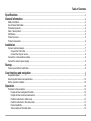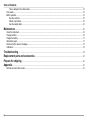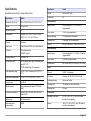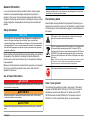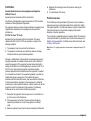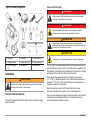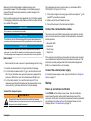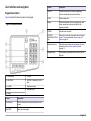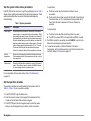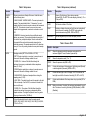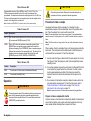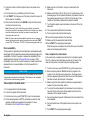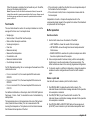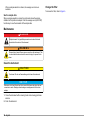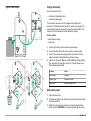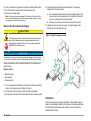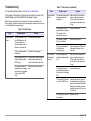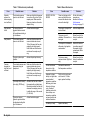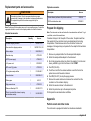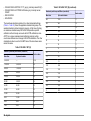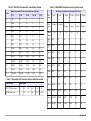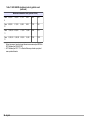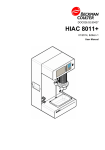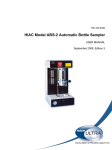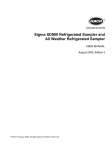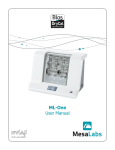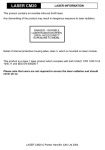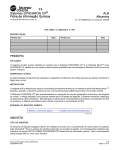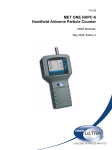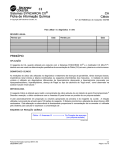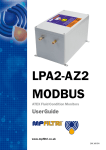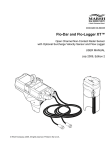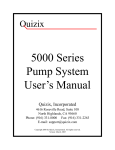Download HIAC PODS GLYCOUNT - Particle Counters
Transcript
DOC026.53.80184 HIAC PODS GLYCOUNT 10/2013, Edition 3 User Manual Table of Contents Specifications ..................................................................................................................................................................................3 General information .....................................................................................................................................................................4 Safety information ..............................................................................................................................................................................4 Use of hazard information ..................................................................................................................................................................4 Precautionary labels ..........................................................................................................................................................................4 Class 1 laser product .........................................................................................................................................................................4 Certification ........................................................................................................................................................................................5 Product overview ...............................................................................................................................................................................5 Product components ..........................................................................................................................................................................6 Installation .........................................................................................................................................................................................7 Connect external pressure .................................................................................................................................................................7 Connect the CO2 bottle ..............................................................................................................................................................7 Connect the shop air source .......................................................................................................................................................8 Connect the communications cables .................................................................................................................................................8 Connect the external power supply ....................................................................................................................................................8 Startup .................................................................................................................................................................................................8 Power up and self-test verification .....................................................................................................................................................8 User interface and navigation ...............................................................................................................................................9 Keypad description ............................................................................................................................................................................9 See the system status menu parameters ........................................................................................................................................10 Set the operation variables ..............................................................................................................................................................10 Operation ..........................................................................................................................................................................................12 Procedure to take a sample .............................................................................................................................................................12 Prepare to take a sample with a bottle .....................................................................................................................................12 Prepare to take an online measurement ...................................................................................................................................13 Flush the instrument in bottle mode ..........................................................................................................................................13 Flush the instrument in the online mode ...................................................................................................................................13 Fluid compatibility .....................................................................................................................................................................14 Take a sample in the bottle mode .............................................................................................................................................14 1 Table of Contents Take a sample in the online mode ............................................................................................................................................14 Test results ......................................................................................................................................................................................15 Buffer operation ...............................................................................................................................................................................15 See the contents .......................................................................................................................................................................15 Delete or print data ...................................................................................................................................................................15 See the sample data .................................................................................................................................................................16 Maintenance ...................................................................................................................................................................................16 Clean the instrument ........................................................................................................................................................................16 Change the filter ...............................................................................................................................................................................16 Charge the battery ...........................................................................................................................................................................17 Add printer paper .............................................................................................................................................................................17 Remove the flow sensor blockages .................................................................................................................................................18 Calibration ........................................................................................................................................................................................18 Troubleshooting ..........................................................................................................................................................................19 Replacement parts and accessories ...............................................................................................................................21 Prepare for shipping .................................................................................................................................................................21 Appendix ..........................................................................................................................................................................................21 Particle count and other codes ........................................................................................................................................................21 2 Specifications Specification Details Specifications are subject to change without notice. Altitude 2000 m (6561.7 feet) Details Certifications CE Dimensions (D x W x H) 18.5 x 33.0 x 40.0 cm (7.3 x 12.5 x 15.7 in.) Bottle operation Weight 9.3 kg (20.5 lb) Sample volume 3 runs (averaged) of 5, 10 or 20 ml/run (programmable) Number of channels 8 Purge volume 15 to 30 ml (programmable) Size channels ISO-MTD 4, 4.6, 6, 9.8, 14, 21.2, 38, 68 μm Pressure cartridge CO2, replaceable, rechargeable Operating time 60 samples (120 ml sample bottle) Shop air 620 to 758 kPa (90 to 110 psi; 6.2 to 7.6 bar) Specification ACFTD ~1, 2, 5, 10, 25, 50, 100 μm Flow rate 50 ml/min Light source Class 3B laser, 810-852 nm, 50 mW maximum Calibration PSL spheres in water ISO-MTD in glycol Online operation Sample volume 3 runs (averaged) of 5, 10, 20, 50 or 100 ml/run (programmable) Counting efficiency JIS B9925:1997 Purge volume 25 to 999 ml (programmable) Concentration limit 20,000 particles per ml @ 5% coincidence loss (per ISO 11171) Fluid pressure 690 to 20684 kPa (100 to 3000 psi; 7 to 207 bar) 30,000 particles/ml @ 10% coincidence Power Fluid temperature range 0 to 65 °C at 25 °C ambient (32 to 150 °F at 77 °F) DC input 24 VDC, 2 A maximum Measured fluid temperature 0 to 65 °C, ±0.5 °C (32 to 150 °F, ±0.9 °F) AC adapter Universal 100–240 VAC, 50–60 Hz, 60 W Viscosity range 2 to 50 cSt Rechargable battery Nickel-metal hydride Operating time 100 samples or 4 hours continuous Recharge time 2.5 hours Wetted materials Brass, stainless steel, sapphire, PTFE and ® Aflas Cleanliness classification ISO 4406-1991, ISO 4406-1999, NAS 1638, SAE AS 4059 Data storage 500 sample records Input/output serial communication RS232 Environment Operating environment 0 to 50 °C (32 to 122 °F), 20 to 85% relative humidity, non-condensing Storage -40 to 70 °C (-40 to 158 °F), up to 98% relative humidity, non-condensing English 3 General information NOTICE In no event will the manufacturer be liable for direct, indirect, special, incidental or consequential damages resulting from any defect or omission in this manual. The manufacturer reserves the right to make changes in this manual and the products it describes at any time, without notice or obligation. Revised editions are found on the manufacturer’s website. Safety information NOTICE The manufacturer is not responsible for any damages due to misapplication or misuse of this product including, without limitation, direct, incidental and consequential damages, and disclaims such damages to the full extent permitted under applicable law. The user is solely responsible to identify critical application risks and install appropriate mechanisms to protect processes during a possible equipment malfunction. Please read this entire manual before unpacking, setting up or operating this equipment. Pay attention to all danger and caution statements. Failure to do so could result in serious injury to the operator or damage to the equipment. Make sure that the protection provided by this equipment is not impaired. Do not use or install this equipment in any manner other than that specified in this manual. Indicates a situation which, if not avoided, may cause damage to the instrument. Information that requires special emphasis. Precautionary labels Read all labels and tags attached to the instrument. Personal injury or damage to the instrument could occur if not observed. A symbol, if noted on the instrument, will be included with a danger or caution statement in the manual. This symbol, if noted on the instrument, references the instruction manual for operation and/or safety information. Electrical equipment marked with this symbol may not be disposed of in European public disposal systems after 12 August of 2005. In conformity with European local and national regulations (EU Directive 2002/96/EC), European electrical equipment users must now return old or end-of-life equipment to the Producer for disposal at no charge to the user. Note: For return for recycling, please contact the equipment producer or supplier for instructions on how to return end-of-life equipment, producer-supplied electrical accessories, and all auxiliary items for proper disposal. This symbol indicates the need for protective eye wear. Use of hazard information DANGER Indicates a potentially or imminently hazardous situation which, if not avoided, will result in death or serious injury. WARNING Indicates a potentially or imminently hazardous situation which, if not avoided, could result in death or serious injury. CAUTION Indicates a potentially hazardous situation that may result in minor or moderate injury. 4 English Class 1 laser product This instrument is classified as a Class 1 laser product. This product complies with IEC/EN 60825-1:2007 and 21 CFR 1040.10 except for deviations pursuant to Laser Notice No. 50, dated June 24, 2007. US FDA Accession number 9912262-006. This product contains a 810-852 nm, 50 mW, class 3B laser that is not user-serviceable. Certification Canadian Radio Interference-Causing Equipment Regulation, IECS-003, Class A: Supporting test records reside with the manufacturer. This Class A digital apparatus meets all requirements of the Canadian Interference-Causing Equipment Regulations. Cet appareil numérique de classe A répond à toutes les exigences de la réglementation canadienne sur les équipements provoquant des interférences. FCC Part 15, Class "A" Limits Supporting test records reside with the manufacturer. The device complies with Part 15 of the FCC Rules. Operation is subject to the following conditions: 1. The equipment may not cause harmful interference. 2. The equipment must accept any interference received, including interference that may cause undesired operation. 4. Reposition the receiving antenna for the device receiving the interference. 5. Try combinations of the above. Product overview The Portable Glycol Analysis System (GlyCount) is used to measure, keep and report glycol contamination data that is important for reliable filter system operation. The instrument takes an analysis of pressurized fluids and lubricants in online or bottle sampling modes without disruption of machine operations. The instrument is compatible with glycol hydraulic fluids. The instrument comes with refillable CO2 bottles for use in the field and a shop-air port fitting for in-house operation. For different views of the instrument, refer to Figure 1 and Figure 2. Note: Due to U.S. shipping restrictions, the instrument is shipped with empty CO2 bottles. Changes or modifications to this equipment not expressly approved by the party responsible for compliance could void the user's authority to operate the equipment. This equipment has been tested and found to comply with the limits for a Class A digital device, pursuant to Part 15 of the FCC rules. These limits are designed to provide reasonable protection against harmful interference when the equipment is operated in a commercial environment. This equipment generates, uses and can radiate radio frequency energy and, if not installed and used in accordance with the instruction manual, may cause harmful interference to radio communications. Operation of this equipment in a residential area is likely to cause harmful interference, in which case the user will be required to correct the interference at their expense. The following techniques can be used to reduce interference problems: 1. Disconnect the equipment from its power source to verify that it is or is not the source of the interference. 2. If the equipment is connected to the same outlet as the device experiencing interference, connect the equipment to a different outlet. 3. Move the equipment away from the device receiving the interference. English 5 Figure 1 Product overview Figure 2 Side view 1 Waste bottle 5 Pressure gauge 1 Printer door 4 CO2 bottle 2 Handle 6 Power input port 2 Display 5 Sample bottle adapter 3 Shoulder strap D-ring 7 RS232 port 4 Clean-out port 8 Shop air port 3 Keypad Product components Make sure that all components have been received. Refer to Figure 3. If any items are missing or damaged, contact the manufacturer or a sales representative immediately. 6 English Connect the CO2 bottle Figure 3 Instrument components DANGER Multiple hazards. Only qualified personnel must conduct the tasks described in this section of the document. DANGER Explosion hazard. For the safe use of the instrument, obey the precautions and the instructions as specifically described. WARNING Personal injury hazard. Enclosed systems contain high pressure. Qualified personnel must remove pressure from the system before the instrument can be installed or removed. CAUTION 1 Instrument 4 Power cord 7 Printer paper (2x) 2 AC power adapter 5 Sample bottle (10x) 8 Cleaning brush (2x) 3 CO2 bottle, empty (2x) 6 Allen wrench 9 Software disc Installation WARNING Multiple hazards. Only qualified personnel must conduct the tasks described in this section of the document. Connect external pressure Connect the supplied CO2 bottle or shop air to the instrument to supply external pressure. Fire hazard. Do not use flammable agents to clean the instrument. The CO2 bottle is a compressed gas bottle under high pressure. Do not alter this bottle in any way. Use only CO2 bottles that are supplied by the manufacturer. Use the bottle only as directed in this manual. For storage and disposal of the bottle, refer to the text on the bottle. Do not expose the pressurized bottle to temperatures in excess of 177 °C (350 °F). Bottles exposed to a fire or heated to temperatures in excess of 177 °C (350 °F) should be discarded. Let the temperature of the bottle cool before it is discarded. Keep the protective cap on the CO2 bottles that are not in use. Valves must be installed or removed only by trained personnel. Use only a mild detergent and water to clean the cylinder. Use of caustic cleaners may corrode pressure fittings or tank walls and cause an uncontrolled pressure release or rupture. English 7 Make sure that the bottle adapter is installed properly when pressurization begins. If the bottle adapter is not installed properly, it comes off the instrument and personal injury and/or damage to the instrument occurs. Due to multiple shipping rules and regulations, the CO2 bottles supplied in the shipping container are empty. Make sure that the bottles are filled by a certified CO2 supplier. NOTICE Do not remove or cover the label on the bottle. NOTICE This bottle must only be filled and transported by properly trained personnel in accordance with compressed gas bottle filling regulations of the local jurisdiction. NOTICE The bottle adapter is a pressure vessel used for sample delivery through the instrument. It is critical that it is installed in the locked position before sampling. The bottle adapter must be aligned on the instrument and in the locked position. Item to collect: • Clean lubricant (for ease of use and to prevent damage to the O-ring) 1. Examine the threads and the O-ring on the bottle for damage. 2. Turn the bottle clockwise into the CO2 port. As the bottle turns into the CO2 port, the bottle valve opens and pressure is applied to the instrument. When this occurs, the bottle becomes difficult to turn. 3. Turn the bottle another ¼ turn until the bottle stops. If CO2 is released around the bottle threads when this pressurization occurs, remove the CO2 bottle and examine the O-ring for damage. Connect the shop air source WARNING Personal injury hazard. Enclosed systems contain high pressure. Qualified personnel must remove pressure from the system before the instrument can be installed or removed. 8 English The compressed air source must be clean, dry and between 620 to 758 kPa (90 to 100 psi; 6.2 to 7.6 bar). 1. If the shop air nipple is the wrong type, install a new nipple. A 1/8-inch male NPT connection is required. 2. Make sure that the port threads are clean. 3. Connect the shop air to the instrument and tighten. Connect the communications cables The instrument has an RS232 communications port installed. Use this port to communicate with a computer for data acquisition, analysis and remote operation. • • • • Baud rate: 9600 Data bits: 8 Parity: None Stop bits: 2 If the computer or terminal has a 9-pin serial port with a male connector, use a standard serial cable that has a male end and a female end. The instrument is already configured as Data Communication Equipment (DCE). A null-modem cable is not necessary. Connect the external power supply If an external power supply is used, obey the instructions in Charge the battery on page 17. Startup Power up and self-test verification Push POWER and the startup screen shows, then the initialization screen shows the serial number and firmware revision level of the instrument. At this point, the instrument examines its internal systems for any problems. If a problem is found, the instrument shows an error message. Refer to Troubleshooting on page 19. User interface and navigation Keypad description Figure 4 shows the features included on the keypad. Feature Description CANCEL Cancels a sample test or cancel a programming function and maintain the previous selection. START Starts a sample test. Display Shows the information on the counting process, error codes, sample test results and the status of the operating variables. POWER Sets the power on and off. BATTERY CHARGING STATUS light Shows the current mode of operation for the charging system. For more information, refer to Charge the battery on page 17. Alphanumeric keys Adds letters and numbers into the program. For more information, refer to Set the operation variables on page 10. Navigation keys Selects operating variables and moves the cursor left and right. Figure 4 Keyboard features 1 Function keys 6 POWER 2 LINE FEED 7 BATTERY CHARGING STATUS light 3 CANCEL 8 Alphanumeric keys 4 START 9 Navigation keys 5 Display Feature Description Function keys Push the function key to activate an attribute on the screen. LINE FEED Moves the printer paper. English 9 See the system status menu parameters To add letters: Push F3 (SYS) in the main menu to get the system status menu. Table 1 shows various system parameters that the instrument measures. These system parameters show convenient information and diagnostic troubleshooting. a. Push the numeric key that contains the letter to use in succession. b. Push once for the number, twice for the first letter, three times for the second letter, etc. The time between the key pushes tells if the current character is selected or if the next character is selected. Table 1 System parameters Parameter Description Power supply Shows whether the instrument is connected to the external power supply or it is operated from the internal battery. When an external power supply is used, the battery icon shows that the internal battery is controlled by the external power supply. When the internal battery is used, the battery icon shows the remaining relative battery supply voltage capacity. The useful battery voltage range for the instrument is 11.5 to 13.8 volts. The amount of battery life that stays below this range is minimal, so charge the battery before operation is continued. Internal temperature Shows only the temperature inside the instrument enclosure. This measurement tells if the temperature is too hot or cold to do a sample test. Printer status Shows the different status conditions or errors of the internal printer. If the printer is good, a condition of NORMAL shows. An error message shows if a problem exists. For an explanation of these error codes, refer to Troubleshooting on page 19. Set the operation variables The operation variables are located under the Setup menu. Refer to Table 2 – Table 6. To set an operation variable: 1. Push F1 (SETUP) to get the Setup menu. 2. Push the numeric number on the keypad that corresponds to the number on the left side of the variable to program. 3. Push F1 (PRG) and use the navigation keys to select the proper setting or use the keypad to input numbers, letters or symbols. 10 English To add symbols: a. Push the function key that shows the symbol to be used. b. Push F1 for a space, F2 for a forward slash and F3 for a period. 4. Push F4 to accept the new setting or push CANCEL to return to the Setup menu and keep the previous selection. 5. To see the test results in a different Standard, Viscosity or Temperature, set the variables and see or print the test results from the buffer. Refer to Test results on page 15. Table 2 Setup menu Table 2 Setup menu (continued) Variable Description Variable Description SAMPLE LABEL Shows a second menu, Sample Text menu. Under this menu, set the following items: VOL Volume of fluid that runs 3 times during a sample (Volume/RUN). The BOTTLE mode sampling is limited (5, 10 or 20 ml per RUN). FLOW The flow rate is fixed at 50 mL/min. PRINT Enables or disables the printer so that it does not automatically print at the end of a sample. The SETUP option prints the current instrument setup (ENBL, DSBL or SETUP). CONTRAST Use the navigation keys to control the display contrast. • SAMPLE LABEL “SAMPLE NAME”—The user-input name for samples. The sample labels limit is 10 characters. For each sample label, there is an auto-counter extension that increments up to 500. This extension is reset to one every time a new sample label is programmed, re-entered or exceeds a count of 500. • REMARKS—User-input remarks for any additional sample labeling, as necessary. These optional remarks become part of the record of any completed samples. Records retrieved from the sample buffer can have their remarks reviewed and reedited as necessary. The sample remarks limit is 10 characters on any of 3 lines. Any existing remarks show on printed sample reports. MODE Sampling method (BOTTLE or ONLINE or FILTER) If BOTTLE mode is selected or re-entered, a second screen is shown and it allows the following variable to be set. • PURGE VOL—Volume of fluid that flows through the instrument to purge any contamination before samples are taken (15–30 ml). If ONLINE mode is selected or re-entered, a second screen is shown and it allows the following variable to be set. • NUM SAMPLES—Numbers of samples that run during the sampling period (1–500). • HOLD TIME—Time delay from the end of a sample to the start of the next sample. If set for 00:00, a minimum 5-second hold time is set (hh:mm). • PURGE VOL—The volume of fluid that flows through the hydraulic hose and unit to purge any contamination before samples are taken. The longer the hydraulic hose, the greater the purge volume must be (15–999 ml). STD Table 3 Screen: PG 2 Variable Description LANG Shows the language used in the operation and control of the instrument (English, French, German, Span and Ital). TEMP Shows the temperature units (°C or °F). PRESS Shows the pressure units (BAR or PSI). DISPL Controls the brightness of the background: light background (Normal) or dark background (Reversed) (NORM or REV). BKLT Controls the back light on the LCD display. If AUTO is selected, the back light turns off after 5 minutes of inactivity (ON, OFF or AUTO). BEEP Controls audio feedback of the beeper when a key is pushed (KEY or DSBL). BSAVE Battery save feature. If enabled, the instrument automatically turns off after 15 minutes of no activity (Idle state) ((ENBL (Enabled) or DSBL (Disabled)). Controls the standard format to show the sample results (ISO(C), ISO, NAS(C), NAS, NAV(C), NAV, SAE(C), SAE, MIL, P/10 ml or P/1 ml). English 11 Table 4 Screen: SIZ Programmable size menu. When MODE is set to P/1 ml or P/10 ml, the PG2 menu becomes available for any of the eight size channels to be programmed. The minimum and maximum size program limit is 4.0 to 68.0 μm. The size must be programmed in an ascending order from the smallest size on channel 1 to the largest size on channel 8. Note: If needed, use F2 (DEFAULT) to reset all sizes to factory default settings. Table 5 Screen: I/O Variable Description UNIT_ID Sets a unique device address that is used in the serial communication of the instrument MODBUS protocol (01–99). CNTRL Set to LOCAL when the instrument is manually operated. Set to REMOTE when a computer program operates and controls the instrument sampling. Set to DOWNLOAD when a computer program retrieves the records from the sample buffer only. The setting of this variable can also be changed automatically through the serial MODBUS protocol (LOCAL, REMOTE or DOWNLOAD). Table 6 Screen: CLK Variable Description TIME Current time in 24-hour format (Hours/Minutes/Seconds) DATE Current date (Month/Day/Year) Operation WARNING CAUTION Chemical exposure hazard. Dispose of chemicals and wastes in accordance with local, regional and national regulations. Procedure to take a sample Use proper techniques to take a sample. It is important to get a representative sample of the contamination level of the system under test. Take the sample from a source with moving fluid. Note: If the sample is taken from a slow-moving stream, a non-representative sample can result. Let the system run for at least 30 minutes before a sample is taken. Note: The Filter mode is no longer active. Use one of the other modes to take a sample. When a series of tests is complete, there is still some sample inside the instrument. This instrument must be flushed with a fluid that does not contaminate the next sample. To flush the instrument: 1. Use the same fluid type as intended for the next sample. Do not mix fluid types. If other fluid types are used, fluid incompatibility causes sampling errors. 2. If an online operation is used, the instrument is flushed with the fluid to be tested. For proper flush of the instrument, the flush volume must be approximately twice that of the internal volume of the hydraulic hose that connects the instrument to the system to be tested. 3. Do a maximum flush before a sample is taken to make sure that an accurate sample measurement. To flush the instrument, refer to Flush the instrument in bottle mode on page 13 or Flush the instrument in the online mode on page 13. Note: An excessive amount of flushes causes prematurely clogged filters. Chemical exposure hazard. Obey laboratory safety procedures and wear all of the personal protective equipment appropriate to the chemicals that are handled. Refer to the current safety data sheets (MSDS/SDS) for safety protocols. 12 English Prepare to take a sample with a bottle Common sources of contamination inadvertently added to fluid samples come from the bottles, pick-up tube, and airborne particles. Use only clean sample bottles and keep them covered at all times. Sample inaccuracies result from excessive air bubbles and water contamination. Both are counted as particles. To remove the air bubbles, apply a vacuum to the sample in a vacuum chamber or put the sample in an ultrasonic bath for several seconds. Particles settle to the bottom of a sample bottle within minutes, so a sample should be shaken to re-suspend the particles and degassed to remove bubbles. Highly contaminated samples soak the sensor and make the particlecount data invalid. The instrument limit is 20,000 particles per ml at 5% coincidence loss (per ISO11171) and 30,000 particles per ml at 10% coincidence loss of fluid for a specific size. If contamination is seen suspended in a fluid sample, the sample contains concentrations beyond the saturation limits of the instrument. The average person only sees particles greater than 40 μm in size. Use the fluid sampling vacuum pump to take sample fluid from reservoirs. 1. Cut a length of clean tube that extends from the fluid in the reservoir to a point accessible from outside the reservoir. 2. Connect a clean sample bottle to the fluid sampling vacuum pump (VP633001). Install one end of the tube to the pump so that it extends into the sample bottle and tighten the knob. 3. Install the other end of the tube into the reservoir. Do not contaminate the end of the tube. 4. Use the pump to fill the sample bottle to the applicable level. 5. Disconnect the sample bottle from the pump. 6. Install the cap until the sample is ready to test. Prepare to take an online measurement 2. Remove the previously tested fluid. 3. Set the purge volume to two times the internal volume of the hydraulic hose. 4. Speak to an application specialist before the port installation. Note: Do not install any additional fluid control devices on the hydraulic sample hose or the system test port. These devices make bubbles and create particle traps that cause sample inaccuracies. Flush the instrument in bottle mode Note: If the flushed volume exceeds the amount of fluid in the bottle adapter, pneumatic pressure is flushed through the instrument and out of the drain port. This creates air pockets in the hydraulic system and leads to sampling errors. 1. Make sure that a CO2 bottle or shop air is connected to the instrument and that the pressure gauge shows 90 to 110 psi (6.2 to 7.6 bar). 2. Turn the bottle adapter counterclockwise to disconnect the adapter from the instrument. 3. Fill a sample bottle with the fluid to be flushed. 4. Put the sample bottle into the bottle adapter and connect it to the instrument. 5. From the main menu, push F4 to go to the flush menu. 6. Push START. 7. Push F1 (SOL ON). The bottle adapter pressurizes and fluid begins to exit the drain port. The amount of fluid that is flushed is shown on the display. 8. When the fluid has been flushed, push CANCEL to stop the fluid and return to the main menu. Suitable places for an online measurement include: Flush the instrument in the online mode • Upstream of the high pressure filter (condition after pump) • Upstream of the return filter (condition after system) • Upstream of the bypass filter (tank condition) 1. Connect the online adapter to the instrument. Move the pick-up tube into the hole in the center of the adapter and turn the adapter clockwise until the pick-up tube is locked. ® 2. Connect a hydraulic hose with a Minimess test hose thread to the online adapter. 1. Disconnect the hydraulic hose that connects the instrument to the system to be tested. English 13 3. Connect the other end of the hydraulic hose to the system to be tested. 4. From the main menu, push F4 to go to the flush menu. 5. Push START. The fluid goes out of the drain port and the amount of fluid is shown on the display. 6. When the fluid is flushed, push CANCEL to stop the flush process and return to the main menu. Note: If the power is set to off while the system is flushed, it causes the internal flow controller to stay open and allows fluid to continue to flow. Always cancel the flushing process and allow five seconds to pass before the instrument power is set to off. Note: The system stays pressurized after the pressure source is removed. To remove the system pressure, remove the pressure source and push START, or select "SOL ON” and then “SOL OFF” until the pressure gauge reads 0 psi. Fluid compatibility The instrument is compatible with most petroleum and phosphate ester based fluids within the specified viscosity and temperature ranges. If the compatibility of a fluid is in question, compare the compatibility to the wetted material list included in the Specifications on page 3. If the compatibility cannot be found, submit a request to a local manufacturer representative for a recommendation on the fluid use within the instrument. NOTICE The internal components of this instrument are not compatible with water. Water causes instrument malfunction and damage. The instrument is only compatible with fluids that contain lubricating properties. Take a sample in the bottle mode 1. 2. 3. 4. Put a sample fluid in the bottle adapter. Connect the adapter to the instrument. From the main menu, push F1 (SETUP) to go to the setup menu. Set the sampling mode to BOTTLE and make sure that the other operation variables are programmed as needed. For more information, refer to Specifications on page 3. 14 English 5. Make sure that a CO2 bottle or shop air is connected to the instrument. 6. Make sure that there is 90 to 110 psi (6.2 to 7.6 bar) shown on the pressure gauge. Due to regulation variances, the pressure shown on the pressure gauge moves up to 120 psi (8.3 bar) during no-flow conditions. The pressure drops when a sample is started. 7. Turn the bottle adapter counterclockwise to disconnect it from the instrument. 8. Fill a sample bottle with the fluid to be tested. 9. Put the sample bottle into the bottle adapter. 10. Connect the sample adapter to the instrument. 11. Make sure that the waste bottle holds the fluid. 12. Push START. The sampling process begins. When this process is complete, the test results are put in the buffer, shown on the display and/or printed. Take a sample in the online mode In the online mode, a sample moves directly from a hydraulic system. The CO2 or shop air external pressure sources are not used in this mode, but they remain connected during the sampling process. 1. From the main menu, push F1 (SETUP) to go to the setup menu. 2. Set the sampling mode to ONLINE and set the program to the number of runs, hold time and purge volume. The purge volume should be approximately twice the internal volume of the hydraulic tube that connects the instrument to the system. 3. Make sure that the other operation variables are programmed as needed. For more information, refer to . 4. To connect the online adapter to the instrument, move the pick-up tube into the hole in the center of the adapter and turn the tube clockwise until the adapter is locked. 5. Connect a hydraulic hose with a Minimess®1 test hose thread to the online adapter. 6. Connect the other end of the hydraulic hose to the system to be tested. 7. Push START. The sampling process begins. When this process is complete, the test results are put in the buffer, shown on the display and/or printed. Note: If the power is set to off while the instrument is flushed, it causes the internal flow controller to remain open and allows fluid to move. Always cancel the flushing process and allow five seconds to pass before the instrument power is set to off. • If the instrument is colder than the fluid, there is a temperature drop of the fluid while the fluid is sampled. • If the instrument is hotter, there is a temperature increase while the fluid is sampled. Test results Interpretation of results—Compare the reported results to the corresponding target ranges for the system that is tested. Fluid treatment or replacement can then be given. The count data shows the number of counts per individual run and the average of the three runs. A test report shows: Buffer operation • • • • • • • • • • Sample type Serial number of the unit that took the sample Date and time the sample was taken Volume per sample run Flow rate Measured viscosity Measured fluid temperature Concentration units Measured cleanliness format Count data per micron size For ISO Standard reporting, the run volume gives the lowest level of the contamination code. • For a run volume of 5 ml, the lowest reported ISO code level is 03/03/03. • For a run volume of 10 ml, the lowest reported ISO code level is 02/02/02. • For a run volume of 20 ml, the lowest reported ISO code level is 01/01/01. For additional information on this subject, refer to ISO 4406 “Hydraulic fluid power – Fluids – Code,” to calculate the level of contamination by solid particles. The temperature shown is the temperature at the end of the hydraulic circuit (inside the flow controller). It is not a measurement of the incoming fluid temperature. The hydraulic circuit has thermal masses that influence the temperature of the fluid. See the contents 1. Use the buffer menu to see the contents of the buffer: • LAST SAMPLE—shows the results of the last sample. • LIST BUFFER—shows the eight most recent sample names for further review. • SEARCH BUFFER—searches for a particular sample name. Enter the entire or partial name of the sample. 2. Once a sample selection has been made, push the corresponding function keys to see the next sample or the previous sample. The buffer contents are shown in the currently programmed configuration. 3. To show the results in a different configuration, change the operation variables to another configuration and look at the buffer contents again. Delete or print data Use the buffer menu to delete or print the buffer contents. 1. Push F2 (DEL BUF) to delete the entire buffer contents. The instrument shows a confirmation message and asks for the operation to be accepted or cancelled. 2. Push F3 (PRT BUF) to print the entire buffer contents. The instrument shows a confirmation message and asks for the operation to be accepted or cancelled. 3. Push F1 (DEL SMP) or F2 (PRT SMP) while in the average count (AVG CNT) menu to delete or print an individual sample test result. English 15 When a sample selection is shown, the average count menu is available. See the sample data When a sample selection is made, the instrument shows the sample statistics for that particular sample. Push the average count (AVG CNT) function key to see the remainder of the sample data. Maintenance DANGER Multiple hazards. Only qualified personnel must conduct the tasks described in this section of the document. WARNING Personal injury hazard. Never remove covers from the instrument. This is a laser-based instrument and the user risks injury if exposed to the laser. Clean the instrument CAUTION Fire hazard. Do not use flammable agents to clean the instrument. NOTICE Make sure not to bend the pick-up tube or scratch the lower end where the seal connection is made. Damage causes leakage or misalignment with the online adapter. 1. Clean the instrument with a cleaning brush and a clean glycol base solution. 2. Flush the instrument. 16 English Change the filter To remove the filter, refer to Figure 5. Figure 5 Filter removal Charge the battery Power the instrument with: • an internal rechargeable battery • an external power supply The instrument operates on a fully charged internal battery for a minimum of 100 samples before the battery needs to be charged. The external power supply is also used to charge the internal battery. The instrument can be used while the internal battery charges. Items to collect: • External power supply • Power cord 1. Connect the power cord to the external power supply. 2. Connect the other end of the power cord to an electrical outlet. 3. Connect the external power supply jack to the instrument at the power port location (located below the pressure gauge). 4. Listen for a click sound. Make sure that the Battery Charging Status light (located on the keypad) is turned on. This light shows one of three charging status modes: Indicator Status Steady green Charging Flashing green Maintenance mode Steady red Battery charging failure Add printer paper 1. Open the printer door. 2. Put the printer paper in the instrument so that the paper comes from the bottom of the roll. 3. While the instrument power is set to on, insert the paper into the printer and push LINE FEED. The paper feeds through the printer. English 17 4. Fold up the slack in the paper roll and push it into the paper holder. 5. Lift the free end of the paper and close the printer door. 6. Remove the excess paper. Note: In the case of paper misalignment, lift the lever on the left side of the printer to raise the printer carriage. Pull the paper straight and align it. Lower the carriage before the printer is operated. Remove the flow sensor blockages 4. Operate the instrument with clean sample fluid. To purge any trapped air in the clean-out line: a. Put an absorbent cloth over the wrench and slightly loosen the clean-out cap while the sample run is in progress. Fluid and air come out quickly when the cap is loosened. b. Continue the process until no more air comes from the port. 5. Tighten the clean-out port cap snugly. To avoid damage to the threads, do not over tighten the cap. CAUTION Figure 6 Sensor blockage removal Chemical exposure hazard. Obey laboratory safety procedures and wear all of the personal protective equipment appropriate to the chemicals that are handled. Refer to the current safety data sheets (MSDS/SDS) for safety protocols. NOTICE Excessive force can result in brush and possible cell damage. If the brush does not go into the cell, pull the brush out and examine the cleaning tip for damage. Use all precautionary steps to prevent damage to the instrument and personal injury. Items to collect: • Absorbent cloth • Allen wrench • Cleaning brush 1. Put an absorbent cloth under the instrument to catch any liquid that drains from the clean-out port. Refer to Figure 6. 2. Put the brush into the clean-out port until there is resistance. 3. Gently push the brush into the sensor flow cell with a twisting motion. Calibration Return the instrument annually for calibration. The calibration date is shown on the calibration sticker that is located on the serial plate inside the left side door (behind the waste container). Each instrument is calibrated at the factory. 18 English Troubleshooting Table 7 Critical errors (continued) For help with potential problems, refer to Table 7 and Table 8. If the program malfunctions and the instrument needs to be reset to the default settings, push and hold F4 while the power is cycled. Error Flow regulation failure Note: This erases all buffer contents and all of the operation variables to their factory settings. A default message and the firmware part number are shown as the instrument initializes its systems again. Table 7 Critical errors Error Flow controller failure Possible cause Solution The unit is unable to find the HOME switch on the flow controller during system initialization or at the end of a sample test. Start the instrument again. There is a flow controller malfunction. Contact technical support. There is trapped air in the internal hydraulic tubing. (PODS only) Remove the air from the internal hydraulic tubing including the clean-out port with a clean fluid. The instrument was not purged before a change in the viscosity of the sample fluid occurred. (PODS only) Clean the system with a new fluid. Low flow rate, possible high viscosity Possible cause Solution The external pressure was decreased during the sample test. Make sure that the external air source is stable and set near 100 psi. Make sure that there are no leaks on the sample cup O-ring. The instrument was not purged before a change in The viscosity of the sample fluid occurred. Purge the instrument. The amount of sample fluid is not sufficient. Add more sample fluid. There was an attempt to flush the system. (GlyCount only) Flush the instrument. Make sure that sample fluid stays in the flow path. External pressure was decreased during sample test. Make sure that the external air source is stable and set near 100 psi. Make sure that there are no leaks on the sample cup O-ring. The instrument was not purged before a change in the viscosity of the sample fluid. Purge the instrument. The sample fluid viscosity is too high. (PODS only) Decrease the flow rate or dilute the sample with a suitable clean, filtered and miscible fluid that will decrease the sampling viscosity to within the range of the counter (10–424 cSt). The pick-up tube cap was not removed. Remove the cap. English 19 Table 7 Critical errors (continued) Error Possible cause Solution Hydraulic pressure for online sampling is not sufficient The hydraulic pressure source is not sufficient. High pressure found An internal hydraulic Contact technical support. regulator failure occurred or the adjustment setting is out of tolerance. Low pressure Pressure dropped to a level that is not sufficient 20 English Make sure that the fluid pressure is more than 40 psi for all of the sample period. Make sure that there are no leaks on the online adapter O-ring. The external pressure source is not sufficient. Make sure that the external air source is stable and set near 100 psi. Decrease the flow rate, especially with high viscosity fluids. Make sure that there are no leaks on the sample cup Oring. The pick-up tube cap is installed. Remove the pick-up tube cap. The external pressure was decreased during the sample test. Make sure that the external air source is stable and set near 100 psi. Decrease the flow rate, especially with high viscosity fluids. Make sure that there are no leaks on the sample cup Oring. The sample fluid viscosity is too high. (PODS only) Decrease the flow rate or dilute the sample with a suitable clean, filtered and miscible fluid that will decrease the sampling viscosity to within the range of the counter (10–424 cSt). There is an internal hydraulic regulator failure or adjustment setting that is out of tolerance. Contact technical support. Table 8 Non-critical errors Error SNSR FLOW CELL ERROR Possible cause Solution There is a blockage in the sensor cell within the view area and the detector does not see the laser light. Do the cell cleaning procedure as described in Remove the flow sensor blockages on page 18. The amount of sample fluid is not sufficient. Add more sample fluid. The sensor is out of calibration. This results in a low signal. Return the unit to the factory for calibration or repair. The sample is contaminated with water or high particle contamination. Remove the water or try another sample. If the sample is highly contaminated, dilute the sample. The laser or sensor electronics failed. (GlyCount only) Return the unit to the factory for calibration or repair. The unit could have been put in a high temperature location. Decrease the ambient or fluid temperature conditions. Attempts to charge battery in a higher than normal ambient temperature condition. Batteries get hot near their end-of-charge cycle. If ambient conditions are too hot, then a battery overtemperature condition can result and the red indicator illuminates. Put the unit in a cool area until it cools off. If it fails again, replace the battery. The battery is faulty. Replace the battery. Replacement parts and accessories Optional accessories WARNING Description Personal injury hazard. Use of non-approved parts may cause personal injury, damage to the instrument or equipment malfunction. The replacement parts in this section are approved by the manufacturer. Control software (software utility for data collection) RS232 serial interface cable Item no. 2087044 EP096010 Note: Product and Article numbers may vary for some selling regions. Contact the appropriate distributor or refer to the company website for contact information. Prepare for shipping Standard accessories Note: The instrument must be sent back with a decontamination certificate. To get a certificate, contact the manufacturer. Description Quantity Item no. Reusable shipping container 1 SA-000197-01 Foam insert for shipping container 1 MP000172-01,-02 Online adapter 1 SA000008-01 Shoulder strap 1 VP753400 AC/DC power supply 1 VP624002 U.S. power cord 1 VP6235001 DOT rated CO2 bottles 1 VP760000 100 ml glass sample bottles 1 570-396-9217 Sensor brushes 2 SA000066-01 Printer paper 1 460 511 High pressure hose 1 VP350000 Ultrasonic Benchtop PC-3 1 690-500-1172 Filter kit (contains filter element, a spring and stainless washer) 1 540-400-0025 If residual oil stays in the flow path of the counter, the optical switches that operate the flow controller may be contaminated with oil during transportation. Potential issues are a Flow Controller Failure error message or the keypad may not operate. Do the steps that follow before transportation. 1. Remove any sample bottles from the sample bottle adapter. 2. Attach the sample bottle adapter to the instrument. 3. Do a flush procedure without any fluid in the adapter. From the main menu, push F4 to go to the Flush menu. Push START. 4. Push F1 (CO2 ON). 5. Flush the air until the flow meter switches on and the fluid in the system moves into the waste container. 6. Push F2 (CO2 OFF) to stop the purge process. 7. Remove the waste container and remove the contents from the container. Let the container drip dry. 8. Attach the waste container to the instrument. 9. Attach the protective cap to the sample inlet probe. 10. Complete the decontamination certificate. Appendix Particle count and other codes The instrument is equipped to handle four cleanliness standards: English 21 • ISO 4406:1999 for NIST/ISO 11171 (μm(c)), internally named ISO(C) • ISO 4406:1999 for ACFTD/ISO 4402 sizes (μm), internally named ISOACF • NAS 1638:1992 • SAE AS4059 The cleanliness standards correlate to four internal standard settings (Table 9 – Table 12). Select the applicable standard during setup. The selected standard is printed and kept in memory. At the time of printing, no cleanliness standard except ISO 4406:1999 specifies a specific calibration method. Usually users work with ACFTD-calibrations; since ACFTD is no longer considered valid calibration material, particle counter manufacturers must change to ISO-MTD calibrations. The other standards also have to use the ISO-MTD sizes if the cleanliness codes remain the same. Table 9 ISO 4406: 1987 (E) Number of particles per milliliters (counts/mL) Scale number Table 9 ISO 4406: 1987 (E) (continued) Number of particles per milliliters (counts/mL) Scale number More than Up to and includes 640 1300 17 320 640 16 160 320 15 80 160 14 40 80 13 20 40 12 10 20 11 5 10 10 2.5 5 9 More than Up to and includes 1.3 2.5 8 2,500,000 — > 28 0.64 1.3 7 1,300,000 2,500,000 28 0.32 0.64 6 640,000 1,300,000 27 0.16 0.32 5 320,000 640,000 26 0.08 0.16 4 160,000 320,000 25 0.04 0.08 3 80,000 160,000 24 0.02 0.04 2 40,000 80,000 23 0.01 0.02 1 20,000 40,000 22 0 0.01 <1 10,000 20,000 21 5000 10,000 20 2500 5000 19 1300 2500 18 22 English Table 10 NAS 1638 Contamination Classification System Class Table 12 SAE AS4059 cleanliness levels by particle count Maximum particles/100 mL in specified size range (µm) Maximum contamination limits (particles/100 mL) 5–15 15–25 25–50 50–100 > 100 > 5 µm > 15 µm > 25 µm > 50 µm > 100 µm 125 22 4 1 0 Size range > 1 µm 00 1 0 6-Sep 44 8 2 0 > 4 µm(c) > 6 µm(c) 1 500 89 16 3 1 Size range > 14 µm(c) > 21 µm(c) > 38 µm(c) > 70 µm(c) 2 1000 178 32 6 1 A B C D E F 3 2000 356 63 11 2 4 4000 712 126 22 4 5 8000 1425 253 45 8 6 16,000 2850 506 90 16 7 32,000 5700 1012 180 32 8 64,000 11,400 2025 360 64 9 128,000 22,800 4050 720 128 10 256,000 45,600 8100 1440 256 11 512,000 91,200 16,200 2880 512 12 1,024,000 182,400 32,400 5760 1024 2 Size code Table 11 Equivalent APC sizes that relate to calibration method Code and size Particle sizes ISO 11171 Size - µm(c) >4 >6 > 14 > 21 > 38 > 70 ISO 4402 Size - µm >1 >5 > 15 > 25 > 50 > 100 Class 000 195 76 14 3 1 0 Class 00 390 152 27 5 1 0 Class 0 780 304 54 10 2 0 Class 1 1560 609 109 20 4 1 Class 2 3120 1220 217 39 7 1 Class 3 6250 2430 432 76 13 2 Class 4 12,500 4860 864 152 26 4 Class 5 25,000 9730 1730 306 53 8 Class 6 50,000 19,500 3460 612 106 16 Class 7 100,000 38,900 6920 1220 212 32 Class 8 200,000 77,900 13,900 2450 424 64 English 23 Table 12 SAE AS4059 cleanliness levels by particle count (continued) Maximum contamination limits (particles/100 mL) Class 9 400,000 156,000 27,700 4900 848 128 Class 10 800,000 311,000 55,400 9800 1700 256 Class 11 1,600,000 623,000 111,000 19,600 3390 512 Class 12 3,200,000 1,250,000 222,000 39,200 6780 1020 1 2 Optical microscope, based on longest dimension as measured per ARP598 or APC Calibrated per ISO 4402:1991. APC Calibrated per ISO 11171 or Electron Microscope, based on projected area equivalent diameter. 24 English Beckman Coulter, Inc. 250 S. Kraemer Blvd. Brea, CA 92821, U.S.A. www.particle.com 製造販売元: ベックマン•コールター株式会社 東京都江東区有明三丁目 5 番 7 号 TOC 有明ウエストタワー © Beckman Coulter do Brasil Com e Imp de Prod de Lab Ltda Estr dos Romeiros, 220 - Galpao G3 - Km 38.5 06501-001 - Sao Paulo - SP – Brasil CNPJ: 42.160.812/0001-44 贝克曼库尔特有限公司,美国加利福尼亚州, Brea 市,S. Kraemer 大街 250 号,邮编:92821 电话:(001) 714-993-5321 Beckman Coulter, Inc., 2011, 2013. All rights reserved. Printed in U.S.A.