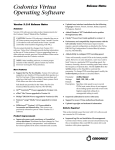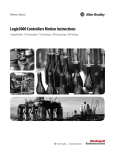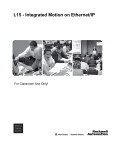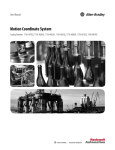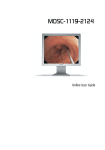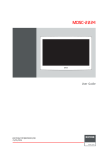Download Manual - VuPoint Solutions
Transcript
Digital Film & Slide Converter FC-C520-VPD CONTENTS Safety Precautions…………………………………… Package Contents…………………………………… Descriptions of Parts………………………………… Inserting SD Memory………………………………… Installing Slides……………………………………..... Installing Negatives………………………………….. Quick Start Guide…………………………………..... Menu Icon Key……………………………………….. Display Screen……………………………………….. Mirror Image/Flip…………………………………...... Main Menu………………………………………........ Capture Mode Setting………………………….... Film Type…………………………………….... Exposure Compensation…………………….. Playback Mode………………………………….... Subordinate Menu from Playback………...... Rotate and Save…………………………….... Delete and Return to Capture Mode……….. Language Setting……………………………….... Formatting……………………………………….... Resolution……………………………………….... USB MSD: Viewing images from a Computer.... Product Specification………………………………… Federal Communications Commission (FCC)……. 1 2 3 3 4 5 6 6 7 7 8 8 8 9 9 9 10 10 11 11 12 12 13 14 Important: Do not expose this product to rain or moisture to preserve the life of this product Ventilation: The device should be situated so that its location or position does not interfere with its proper ventilation. For example, the unit should not be situated on a bed, sofa, rug or similar surface that may block the ventilation openings. Federal Communications Commission (FCC) This device complies with Part 15 of the FCC Rules. Operation is subject to the following two conditions: (1) This device may not cause harmful interference, and (2) this device must accept any interference received, including interference that may cause undesired operation. Heat: The device should be situated away from sources of high heat such as radiators or stoves. Cleaning: We recommend using a clean, dry non-alcoholic cotton swab to clean the glass surface periodically to produce a clear image Non-use period: When the product is not in use for long period of time, remove the USB cable form your computer. Scanning medium Use compliant standard negative film and slide size. Windows® XP, Windows® Vista™, Windows® 7 are registered trademarks of Microsoft Corporation, Mac OS® 10.4 and above is a registered trademark of Apple Inc. SD/SDHC logo is a trademark of SD-3C, LLC. Product names logos, brands, and other trademarks referred to herein are the properly of their respective trademark holders. FC-C520-VPD_Manual_12-0814 Image Sensor 5.0 Mega pixels (2592X1944) 1.3/2” CMOS sensor Lens F/NO. 2.8, f=5mm, View Angle= 60° Display Color 2.4” TFT LCD (960*240) Focus Range Fixed focus Exposure Control Automatic/Manual (-2.0 EV~+2.0 EV) White Balance Automatic Resolution 5.0 Mega pixels/ 10 Mega pixels (interpolation) Film type Standard 35mm Film, Monochrome, Slide Data Conversion 10-bits per color channel Light Source LED Back light File format JPEG TV-out type NTSC/PAL Built-in memory 32MB External memory card SD/SDHC card up to 32GB (not included) NOTE: Interface USB 2.0 Power supply DV 5V (Adapter USB Port) You can use the Cleaning Brush to clean the glass screen. Insert the Cleaning Brush with the padding facing downward and through the slot of the right side of the converter. Sweep any dust away to ensure better quality scans. Language Support System English / French / German / Italian / Spanish / Japanese /Simplified Chinese / Traditional Chinese Windows® XP, Windows® Vista™, Windows® 7, Mac® OS 10.4 or above Product Size Approx. 3.4”(L) x 4.0”(H) x 3.4”(W) Weight Approx. 7.0 oz. FILM SCANNER Positive Slide Holder Film/Slide Converter USB cable Cleaning brush Power adapter Negative Film Holder User's Manual TV cable Description of Parts 1) In the main MENU, press button to navigate to RESOLUTION 2) Press SCAN/OK to enter into RESOLUTION setting 3) Choose resolution 5MP/10MP, then Press SCAN/OK to confirm FILM SCANNER 1 2 5 3 4 6 7 SD/MMC 8 USB TV-out 10 9 (1) Power ON/OFF (2) Left/Mirror (3) Menu (4) Right/Flip (5) Scan/OK (6) Display Screen (7) Slide/Negative slot (8) USB Connection (9) SD/SDHC slot (10) TV Output Inserting SD Memory OPTIONAL: SD/SDHC (not included) To save images on an SD/SDHC memory card, insert a memory card into the SD/SDHC slot. Once external memory card is inserted, images will not be saved in the converter's internal memory. If message "Please insert memory card" appears on the Display Screen, scanning amount available is zero. Free up the internal memory by deleting scanned images from the converter or insert a SD/SDHC memory card into the converter. Resolution USB MSDC: Viewing images from a Computer To view images on the computer: 1) Plug the converter to a USB port on the computer 2) Press the MENU button then press the button to navigate to USB MSDC mode. 3) Press SCAN/OK button to enter (Display Screen will turn off). 4) On your computer, it should recognize the converter as a "Removable Disk" Click "Open folder to view files" to view, or download images to your computer NOTE: If the Auto Play window for Removable Device did not launch automatically, go to your "My Computer" (PC) to find the device under Removable Storage To exit USB mode and return to CAPTURE mode on the converter, press the MENU button on the converter USB MSDC Installing Slides Language Setting In CAPTURE mode, press MENU button, and then press the navigation button to the LANGUAGE setting. Press the SCAN/OK button to confirm Hold the slide toward the light. Images on the slide should be seen upright Open the Slide Holder with "Open" indicator marked on the latch of the slide holder. Place each slide into recessed area. The slide should fit perfectly. Handle slides with care. Any dust, scratches or fingerprints will display on the saved images Select Language: English, French, German, Italian, Spanish, Japanese Traditional Chinese, Simplified Chinese Formatting NOTE: Formatting will erase all media stored in the internal memory of the converter and in the SD/SDHC memory card (if inserted) 1) In the main MENU, press button to navigate to FORMAT mode 2) Press the SCAN/OK button to enter FORMAT mode. Select NO to exit. Select YES to format and erase all media. Close the Slide Holder and press the edges shut so that it locks in place Format FILM SCANNER Formating...... Insert the Slide Holder into the slot on the right of the converter. Image will appear on the Display Screen Rotate and Save Installing Negatives 1) In PLAYBACK mode press the MENU button for the Subordinate Menu 2) Navigate with the buttons to ROTATE feature. 3) Press SCAN/OK button to rotate image 4) To save image after rotation, navigate to SAVE. Press SCAN/OK to confirm Hold the negative film strip toward the light. Images on the negative should be upright. Open the Negative Holder with "Open"indicator marked on the latch of the holder. Place the negative in the holder aligning with the notches in the holder Handle slides with care. Any dust, scratches or fingerprints will display on the saved images Close the Negative Holder and press the edges shut so that it locks in place Insert the Negative Holder into the slot on the right of the converter. Image will appear on the Display Screen Delete and Return to Capture mode 1) To delete image in the PLAYBACK screen enter into the Subordinate Menu 2) Navigate with the buttons to DELETE 3) Press SCAN/OK to confirm. Navigate to HOME to return to CAPTURE mode FILM SCANNER 1) Press the MENU button to enter into main menu 2) Use the navigation button to CAPTURE mode 3) Click SCAN/OK button, and then select Exposure (EV) 4) Click SCAN/OK to confirm selection. Click MENU to exit screen EV Quick Start Guide Powering ON/OFF the converter: A) Connect converter to the Power Adapter and then the USB Cable. Plug the adapter to a power source. Press the POWER button to turn ON the converter. Press the POWER button again to turn OFF. B) Connect the converter to the USB Cable then to the computer USB port. Press the POWER button to turn ON the converter. Press the POWER button again to turn OFF. Menu Icons Key Exposure Capture: Select Film types and Exposure Playback: Preview your saved scans To preview captured images, enter into MENU screen and select PLAYBACK. To view next or previous image, press the navigation buttons. Resolution: Select resolution of 5MP or 10MP Format: By formatting the converter's internal memory and external SD/SDHC memory card, all contents will be erase and deleted. Language Setting: English, French, German, Italian, Spanish,Traditional Chinese, Simplified Chinese, Japanese Subordinate Menu from Playback Rotate +90° Exit: Return to Playback mode Home: Return to Capture mode Rotate -90° Delete image USB MDSC: Mass storage. Connect to the computer and switch to this mode to view images on PC EV Exposure Control: Select exposure -2, -1, 0, 1, 2 Display Screen Main Menu Capture Mode Setting Capture Mode Scanning amount available Resolution Storage mode Film Types Exposure Mirror Image/Flip Mirror image: In CAPTURE mode, to view a mirror image of the Negative/Slide on screen, press the MIRROR button before capturing the image Film Types Select the correct Film Type before capturing image. Choose B&W, Slides, or Negatives. B&W Slides Negatives Flipping image: In CAPTURE mode, to FLIP an image from top to bottom, press the FLIP button before capturing the image FLIP