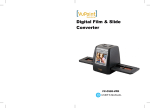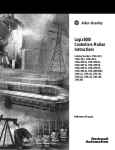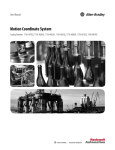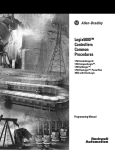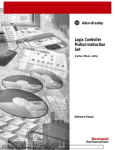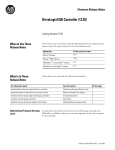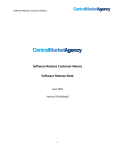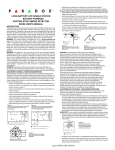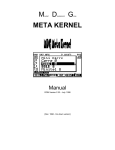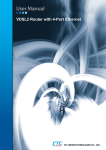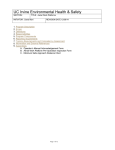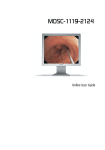Download Motion-RM002 - Rockwell Automation
Transcript
Reference Manual
Logix5000 Controllers Motion Instructions
Catalog Numbers 1756 ControlLogix, 1756 GuardLogix, 1768 CompactLogix, 1789 SoftLogix
Important User Information
Read this document and the documents listed in the additional resources section about installation, configuration, and
operation of this equipment before you install, configure, operate, or maintain this product. Users are required to familiarize
themselves with installation and wiring instructions in addition to requirements of all applicable codes, laws, and standards.
Activities including installation, adjustments, putting into service, use, assembly, disassembly, and maintenance are required
to be carried out by suitably trained personnel in accordance with applicable code of practice.
If this equipment is used in a manner not specified by the manufacturer, the protection provided by the equipment may be
impaired.
In no event will Rockwell Automation, Inc. be responsible or liable for indirect or consequential damages resulting from the
use or application of this equipment.
The examples and diagrams in this manual are included solely for illustrative purposes. Because of the many variables and
requirements associated with any particular installation, Rockwell Automation, Inc. cannot assume responsibility or liability
for actual use based on the examples and diagrams.
No patent liability is assumed by Rockwell Automation, Inc. with respect to use of information, circuits, equipment, or
software described in this manual.
Reproduction of the contents of this manual, in whole or in part, without written permission of Rockwell Automation, Inc.,
is prohibited.
Throughout this manual, when necessary, we use notes to make you aware of safety considerations.
WARNING: Identifies information about practices or circumstances that can cause an explosion in a hazardous environment,
which may lead to personal injury or death, property damage, or economic loss.
ATTENTION: Identifies information about practices or circumstances that can lead to personal injury or death, property
damage, or economic loss. Attentions help you identify a hazard, avoid a hazard, and recognize the consequence.
IMPORTANT
Identifies information that is critical for successful application and understanding of the product.
Labels may also be on or inside the equipment to provide specific precautions.
SHOCK HAZARD: Labels may be on or inside the equipment, for example, a drive or motor, to alert people that dangerous
voltage may be present.
BURN HAZARD: Labels may be on or inside the equipment, for example, a drive or motor, to alert people that surfaces may
reach dangerous temperatures.
ARC FLASH HAZARD: Labels may be on or inside the equipment, for example, a motor control center, to alert people to
potential Arc Flash. Arc Flash will cause severe injury or death. Wear proper Personal Protective Equipment (PPE). Follow ALL
Regulatory requirements for safe work practices and for Personal Protective Equipment (PPE).
Allen-Bradley, CompactLogix, ControlLogix, DriveLogix, GuardLogix, Kinetix, Logix5000, PowerFlex, Rockwell Automation, Rockwell Software, RSLogix 5000, and SoftLogix, are trademarks of Rockwell Automation, Inc.
Trademarks not belonging to Rockwell Automation are property of their respective companies.
Summary of Changes
This manual contains new and updated information. Changes throughout this
revision are marked by change bars, as shown to the right of this paragraph.
Updated Information
The document contains these changes.
Topic
Page
Updated Additional Resources table
33
Updated text and formatting
Throughout
Added AXIS_CIP_DRIVE type to Table 44
123
Updated Error 75 Corrective Action or Cause
349
Updated table footnote
393
Rockwell Automation Publication MOTION-RM002E-EN-P - July 2015
3
Summary of Changes
Notes:
4
Rockwell Automation Publication MOTION-RM002E-EN-P - July 2015
Motion Instruction Locator
Use this locator to find the reference details about Logix instructions. The
grayed-out instructions are available in other manuals. This locator also lists
which programming languages are available for the instructions.
Where to Find an Instruction
Table 1 - Instruction Locator
If the locator lists
The instruction is documented in
A page number
This manual
Coordinate
Motion Coordinate System User Manual, MOTION-UM002
General
Logix5000™ Controllers General Instructions Reference Manual, 1756-RM003
Process
Logix5000 Controllers Process Control and Drives Instructions Reference Manual, 1756-RM006
Instruction
Location
Languages
Instruction
Location
Languages
ABL
ASCII Test For Buffer Line
general
relay ladder
structured text
ARL
ASCII Read Line
general
relay ladder
structured text
ABS
Absolute Value
general
relay ladder
structured text
function block
ASIN
Arc Sine
general
structured text
general
relay ladder
structured text
ASN
Arc Sine
general
ACB
ASCII Chars in Buffer
relay ladder
function block
structured text
general
relay ladder
structured text
ATAN
Arc Tangent
general
ACL
ASCII Clear Buffer
general
ACOS
Arc Cosine
general
structured text
ATN
Arc Tangent
relay ladder
function block
relay ladder
general
relay ladder
function block
AVE
File Average
general
ACS
Arc Cosine
general
ADD
Add
general
AWA
ASCII Write Append
relay ladder
structured text
AWT
ASCII Write
general
relay ladder
structured text
AFI
Always False Instruction
general
relay ladder
BAND
Boolean AND
general
structured text
function block
AHL
ASCII Handshake Lines
general
relay ladder
structured text
BNOT
Boolean NOT
general
structured text
function block
ALM
Alarm
process
structured text
function block
BOR
Boolean OR
general
structured text
function block
ALMA
Analog Alarm
general
relay ladder
structured text
function block
BPT
Breakpoints
general
relay ladder
relay ladder
general
relay ladder
structured text
function block
BRK
Break
general
ALMD
Digital Alarm
BSL
Bit Shift Left
general
relay ladder
AND
Bitwise AND
general
relay ladder
structured text
function block
BSR
Bit Shift Right
general
relay ladder
ARD
ASCII Read
general
relay ladder
structured text
BTD
Bit Field Distribute
general
relay ladder
relay ladder
structured text
function block
Rockwell Automation Publication MOTION-RM002E-EN-P - July 2015
5
Motion Instruction Locator
Instruction
Location
Languages
Instruction
Location
Languages
BTDT
Bit Field Distribute with Target
general
structured text
function block
DFF
D Flip-Flop
process
structured text
function block
BTR
Message
general
relay ladder
structured text
DIV
Divide
general
BTW
Message
general
relay ladder
structured text
relay ladder
structured text
function block
general
BXOR
Boolean Exclusive OR
general
DTOS
DINT to String
relay ladder
structured text
general
relay ladder
CC
Coordinated Control
process
DTR
Data Transitional
general
CLR
Clear
general
relay ladder
structured text
EOT
End of Transition
relay ladder
structured text
general
relay ladder
EQU
Equal to
general
CMP
Compare
relay ladder
structured text
function block
CONCAT
String Concatenate
general
relay ladder
structured text
ESEL
Enhanced Select
process
structured text
function block
COP
Copy File
general
relay ladder
structured text
EVENT
Trigger Event Task
general
relay ladder
structured text
COS
Cosine
general
relay ladder
structured text
function block
FAL
File Arithmetic and Logic
general
relay ladder
FBC
File Bit Comparison
general
relay ladder
structured text
function block
structured text
function block
CPS
Synchronous Copy File
general
relay ladder
structured text
relay ladder
general
relay ladder
FFL
FIFO Load
general
CPT
Compute
general
relay ladder
CTD
Count Down
general
relay ladder
FFU
FIFO Unload
process
CTU
Count Up
general
relay ladder
FGEN
Function Generator
structured text
function block
general
structured text
function block
FIND
Find String
general
CTUD
Count Up/Down
relay ladder
structured text
general
relay ladder
D2SD
Discrete 2-State Device
process
FLL
File Fill
general
relay ladder
D3SD
Discrete 3-State Device
process
FOR
For
general
DDT
Diagnostic Detect
general
FRD
Convert to Integer
relay ladder
function block
general
relay ladder
DEDT
Deadtime
process
structured text
function block
FSC
File Search and Compare
general
relay ladder
structured text
function block
GEQ
Greater than or Equal to
general
DEG
Degrees
relay ladder
structured text
function block
GRT
Greater Than
general
relay ladder
structured text
function block
GSV
Get System Value
general
relay ladder
structured text
structured text
function block
structured text
function block
relay ladder
DELETE
String Delete
general
relay ladder
structured text
DERV
Derivative
process
structured text
function block
6
Rockwell Automation Publication MOTION-RM002E-EN-P - July 2015
Motion Instruction Locator
Instruction
Location
Languages
Instruction
Location
Languages
HLL
High/Low Limit
process
structured text
function block
LOG
Log Base 10
general
HPF
High Pass Filter
process
structured text
function block
relay ladder
structured text
function block
general
ICON
Input Wire Connector
process
LOWER
Lower Case
relay ladder
structured text
process
IMC
Internal Model Control
process
LPF
Low Pass Filter
structured text
function block
261
INSERT
Insert String
general
MAAT
Motion Apply Axis Tuning
relay ladder
structured text
75
INTG
Integrator
process
structured text
function block
MAFR
Motion Axis Fault Reset
relay ladder
structured text
general
relay ladder
structured text
MAG
Motion Axis Gear
123
IOT
Immediate Output
relay ladder
structured text
92
IREF
Input Reference
process
MAH
Motion Axis Home
relay ladder
structured text
278
JKFF
JK Flip-Flop
process
structured text
function block
MAHD
Motion Apply Hookup Diagnostics
relay ladder
structured text
general
relay ladder
MAJ
Motion Axis Jog
99
JMP
Jump to Label
relay ladder
structured text
111
JSR
Jump to Subroutine
general
MAM
Motion Axis Move
relay ladder
structured text
MAOC
Motion Arm Output Cam
239
relay ladder
structured text
JXR
Jump to External Routine
general
relay ladder
MAPC
Motion Axis Position Cam
156
relay ladder
structured text
LBL
Label
general
relay ladder
MAR
Motion Arm Registration
227
relay ladder
structured text
LDL2
Second-Order Lead Lag
process
structured text
function block
MASD
Motion Axis Shutdown
48
relay ladder
structured text
LDLG
Lead-Lag
process
structured text
function block
MAS
Motion Axis Stop
82
relay ladder
structured text
LEQ
Less Than or Equal to
general
relay ladder
structured text
function block
MASR
Motion Axis Shutdown Reset
54
relay ladder
structured text
general
relay ladder
structured text
function block
MATC
Motion Axis Time Cam
178
LES
Less Than
relay ladder
structured text
MAVE
Moving Average
process
structured text
function block
LFL
LIFO Load
general
relay ladder
MAW
Motion Arm Watch
216
relay ladder
structured text
LFU
LIFO Unload
general
relay ladder
MAXC
Maximum Capture
process
structured text
function block
LIM
Limit
general
relay ladder
function block
MCD
Motion Change Dynamics
133
relay ladder
structured text
LN
Natural Log
general
relay ladder
structured text
function block
MCCD
Motion Coordinated Change Dynamics
coordinate
relay ladder
structured text
MCCM
Motion Coordinated Circular Move
coordinate
relay ladder
structured text
function block
structured text
function block
relay ladder
structured text
function block
relay ladder
structured text
function block
Rockwell Automation Publication MOTION-RM002E-EN-P - July 2015
7
Motion Instruction Locator
Instruction
Location
Languages
Instruction
Location
Languages
MCLM
Motion Coordinated Linear Move
coordinate
relay ladder
structured text
MINC
Minimum Capture
process
structured text
function block
MCCP
Motion Calculate Cam Profile
150
relay ladder
structured text
MMC
Modular Multivariable Control
process
structured text
function block
MCR
Master Control Reset
general
relay ladder
MOD
Modulo
general
MCS
Motion Coordinated Stop
coordinate
relay ladder
structured text
relay ladder
structured text
function block
general
relay ladder
MCSD
Motion Coordinated Shutdown
coordinate
relay ladder
structured text
MOV
Move
coordinate
relay ladder
structured text
MRAT
Motion Run Axis Tuning
268
MCSR
Motion Coordinated Shutdown Reset
relay ladder
structured text
192
relay ladder
structured text
MRHD
Motion Run Hookup Diagnostics
284
MCSV
Motion Calculate Slave Values
relay ladder
structured text
coordinate
relay ladder
structured text
MRP
Motion Redefine Position
142
MCT
Motion Coordinated Transform
relay ladder
structured text
coordinate
relay ladder
structured text
MSF
Motion Servo Off
43
MCTP
Motion Calculate Transform Position
relay ladder
structured text
297
relay ladder
structured text
MSG
Message
general
MDAC
relay ladder
structured text
coordinate
relay ladder
structured text
MSO
Motion Servo On
39
MDCC
Master Driven Coordinated Control
relay ladder
structured text
65
relay ladder
structured text
MSTD
Moving Standard Deviation
process
MDF
Motion Direct Drive Off
structured text
function block
general
MDOC
Motion Disarm Output Cam
256
relay ladder
structured text
MUL
Multiply
relay ladder
structured text
function block
MDO
Motion Direct Drive On
59
relay ladder
structured text
MUX
Multiplexer
process
function block
MDR
Motion Disarm Registration
236
relay ladder
structured text
MVM
Masked Move
general
relay ladder
MDS
Motion Drive Start
69
relay ladder
structured text
MVMT
Masked Move with Target
general
structured text
function block
MDW
Motion Disarm Watch
223
relay ladder
structured text
NEG
Negate
general
MEQ
Mask Equal to
general
relay ladder
structured text
function block
relay ladder
structured text
function block
NEQ
Not Equal to
general
MGSD
Motion Group Shutdown
202
relay ladder
structured text
function block
general
relay ladder
MGS
Motion Group Stop
196
NOP
No Operation
general
MGSP
Motion Group Strobe Position
210
relay ladder
structured text
NOT
Bitwise NOT
relay ladder
structured text
function block
MGSR
Motion Group Shutdown Reset
206
relay ladder
structured text
NTCH
Notch Filter
process
structured text
function block
MID
Middle String
general
relay ladder
structured text
OCON
Output Wire Connector
process
function block
8
relay ladder
structured text
relay ladder
structured text
Rockwell Automation Publication MOTION-RM002E-EN-P - July 2015
Motion Instruction Locator
Instruction
Location
Languages
Instruction
Location
Languages
ONS
One Shot
general
relay ladder
PSC
Phase State Complete
phase
relay ladder
structured text
OR
Bitwise OR
general
relay ladder
structured text
function block
PXRQ
Equipment Phase External Request
phase
relay ladder
structured text
process
function block
RAD
Radians
general
OREF
Output Reference
relay ladder
structured text
function block
OSF
One Shot Falling
general
relay ladder
RES
Reset
general
relay ladder
OSFI
One Shot Falling with Input
general
structured text
function block
RESD
Reset Dominant
process
structured text
function block
OSR
One Shot Rising
general
relay ladder
RET
Return
general
OSRI
One Shot Rising with Input
general
structured text
function block
relay ladder
structured text
function block
process
OTE
Output Energize
general
relay ladder
RLIM
Rate Limiter
structured text
function block
process
OTL
Output Latch
general
relay ladder
RMPS
Ramp/Soak
structured text
function block
general
relay ladder
OTU
Output Unlatch
general
relay ladder
RTO
Retentive Timer On
general
PATT
Attach to Equipment Phase
phase
relay ladder
structured text
RTOR
Retentive Timer On with Reset
structured text
function block
phase
relay ladder
structured text
RTOS
REAL to String
general
PCLF
Equipment Phase Clear Failure
relay ladder
structured text
general
PCMD
Equipment Phase Command
phase
relay ladder
structured text
SBR
Subroutine
relay ladder
structured text
function block
PDET
Detach from Equipment Phase
phase
relay ladder
structured text
SCL
Scale
process
structured text
function block
PFL
Equipment Phase Failure
phase
relay ladder
structured text
SCRV
S-curve
process
structured text
function block
PI
Proportional + Integral
process
structured text
function block
SEL
Select
process
function block
PID
Proportional Integral Derivative
general
relay ladder
structured text
SETD
Set Dominant
process
structured text
function block
PIDE
Enhanced PID
process
structured text
function block
SFP
SFC Pause
general
relay ladder
structured text
PMUL
Pulse Multiplier
process
structured text
function block
SFR
SFC Reset
general
relay ladder
structured text
POSP
Position Proportional
process
structured text
function block
SIN
Sine
general
POVR
Equipment Phase Override Command
phase
relay ladder
structured text
relay ladder
structured text
function block
general
PPD
Equipment Phase Paused
phase
relay ladder
structured text
SIZE
Size In Elements
relay ladder
structured text
process
PRNP
Equipment Phase New Parameters
phase
relay ladder
structured text
SNEG
Selected Negate
structured text
function block
Rockwell Automation Publication MOTION-RM002E-EN-P - July 2015
9
Motion Instruction Locator
Instruction
Location
Languages
Instruction
Location
Languages
SOC
Second-Order Controller
process
structured text
function block
TPT
Tracepoints
general
relay ladder
SQI
Sequencer Input
general
relay ladder
TRN
Truncate
general
relay ladder
function block
SQL
Sequencer Load
general
relay ladder
TRUNC
Truncate
general
structured text
SQO
Sequencer Output
general
relay ladder
UID
User Interrupt Disable
general
relay ladder
structured text
SQR
Square Root
general
relay ladder
function block
UIE
User Interrupt Enable
general
relay ladder
structured text
SQRT
Square Root
general
structured text
UPDN
Up/Down Accumulator
process
structured text
function block
SRT
File Sort
general
relay ladder
structured text
UPPER
Upper Case
general
relay ladder
structured text
SRTP
Split Range Time Proportional
process
structured text
function block
XIC
Examine If Closed
general
relay ladder
SSUM
Selected Summer
process
structured text
function block
XIO
Examine If Open
general
relay ladder
SSV
Set System Value
general
relay ladder
structured text
XOR
Bitwise Exclusive OR
general
STD
File Standard Deviation
general
relay ladder
relay ladder
structured text
function block
general
STOD
String To DINT
general
relay ladder
structured text
XPY
X to the Power of Y
relay ladder
structured text
function block
STOR
String To REAL
general
relay ladder
structured text
SUB
Subtract
general
relay ladder
structured text
function block
SWPB
Swap Byte
general
relay ladder
structured text
TAN
Tangent
general
relay ladder
structured text
function block
TND
Temporary End
general
relay ladder
TOD
Convert to BCD
general
relay ladder
function block
TOF
Timer Off Delay
general
relay ladder
TOFR
Timer Off Delay with Reset
general
structured text
function block
TON
Timer On Delay
general
relay ladder
TONR
Timer On Delay with Reset
general
structured text
function block
TOT
Totalizer
process
structured text
function block
10
Rockwell Automation Publication MOTION-RM002E-EN-P - July 2015
Table of Contents
Preface
If You Have a PowerFlex 700S Drive
with DriveLogix Controller . . . . . . . . . . . . . . . . . . . . . . . . . . . . . . . . . . .
Who Should Use This Manual . . . . . . . . . . . . . . . . . . . . . . . . . . . . . . . . . . . .
Purpose of This Manual . . . . . . . . . . . . . . . . . . . . . . . . . . . . . . . . . . . . . . . . . .
Conventions and Related Terms . . . . . . . . . . . . . . . . . . . . . . . . . . . . . . . . . .
Set and Clear. . . . . . . . . . . . . . . . . . . . . . . . . . . . . . . . . . . . . . . . . . . . . . . . .
Rung Condition. . . . . . . . . . . . . . . . . . . . . . . . . . . . . . . . . . . . . . . . . . . . . .
Sequential Function Chart (SFC). . . . . . . . . . . . . . . . . . . . . . . . . . . . . .
Instruction Timing. . . . . . . . . . . . . . . . . . . . . . . . . . . . . . . . . . . . . . . . . . . . . . .
Immediate Type Instructions. . . . . . . . . . . . . . . . . . . . . . . . . . . . . . . . . .
Message Type Instructions . . . . . . . . . . . . . . . . . . . . . . . . . . . . . . . . . . . .
Process Type Instructions . . . . . . . . . . . . . . . . . . . . . . . . . . . . . . . . . . . . .
Choose a Command. . . . . . . . . . . . . . . . . . . . . . . . . . . . . . . . . . . . . . . . . . . . . .
Additional Resources . . . . . . . . . . . . . . . . . . . . . . . . . . . . . . . . . . . . . . . . . . . . .
23
23
24
25
25
25
26
26
26
28
29
31
33
Chapter 1
Motion State Instructions
(MSO, MSF, MASD, MASR, MDO, MDF,
MDS, MAFR)
Motion Servo On (MSO). . . . . . . . . . . . . . . . . . . . . . . . . . . . . . . . . . . . . . . . .
Operands . . . . . . . . . . . . . . . . . . . . . . . . . . . . . . . . . . . . . . . . . . . . . . . . . . . .
Description . . . . . . . . . . . . . . . . . . . . . . . . . . . . . . . . . . . . . . . . . . . . . . . . . .
Arithmetic Status Flags . . . . . . . . . . . . . . . . . . . . . . . . . . . . . . . . . . . . . . .
Fault Conditions . . . . . . . . . . . . . . . . . . . . . . . . . . . . . . . . . . . . . . . . . . . . .
MSO Execution Conditions. . . . . . . . . . . . . . . . . . . . . . . . . . . . . . . . . . .
Error Codes. . . . . . . . . . . . . . . . . . . . . . . . . . . . . . . . . . . . . . . . . . . . . . . . . .
MSO Changes to Status Bits . . . . . . . . . . . . . . . . . . . . . . . . . . . . . . . . . .
Example . . . . . . . . . . . . . . . . . . . . . . . . . . . . . . . . . . . . . . . . . . . . . . . . . . . . .
Motion Servo Off (MSF) . . . . . . . . . . . . . . . . . . . . . . . . . . . . . . . . . . . . . . . . .
Operands . . . . . . . . . . . . . . . . . . . . . . . . . . . . . . . . . . . . . . . . . . . . . . . . . . . .
Description . . . . . . . . . . . . . . . . . . . . . . . . . . . . . . . . . . . . . . . . . . . . . . . . . .
Arithmetic Status Flags . . . . . . . . . . . . . . . . . . . . . . . . . . . . . . . . . . . . . . .
Fault Conditions . . . . . . . . . . . . . . . . . . . . . . . . . . . . . . . . . . . . . . . . . . . . .
MSF Execution Conditions . . . . . . . . . . . . . . . . . . . . . . . . . . . . . . . . . . .
Error Codes. . . . . . . . . . . . . . . . . . . . . . . . . . . . . . . . . . . . . . . . . . . . . . . . . .
MSF Changes to Status Bits . . . . . . . . . . . . . . . . . . . . . . . . . . . . . . . . . . .
MSF Example . . . . . . . . . . . . . . . . . . . . . . . . . . . . . . . . . . . . . . . . . . . . . . . .
Motion Axis Shutdown (MASD). . . . . . . . . . . . . . . . . . . . . . . . . . . . . . . . . .
Operands . . . . . . . . . . . . . . . . . . . . . . . . . . . . . . . . . . . . . . . . . . . . . . . . . . . .
Description . . . . . . . . . . . . . . . . . . . . . . . . . . . . . . . . . . . . . . . . . . . . . . . . . .
Arithmetic Status Flags . . . . . . . . . . . . . . . . . . . . . . . . . . . . . . . . . . . . . . .
Fault Conditions . . . . . . . . . . . . . . . . . . . . . . . . . . . . . . . . . . . . . . . . . . . . .
MASD Execution Conditions . . . . . . . . . . . . . . . . . . . . . . . . . . . . . . . . .
Error Codes. . . . . . . . . . . . . . . . . . . . . . . . . . . . . . . . . . . . . . . . . . . . . . . . . .
MASD Changes to Status Bits . . . . . . . . . . . . . . . . . . . . . . . . . . . . . . . . .
MASD Example. . . . . . . . . . . . . . . . . . . . . . . . . . . . . . . . . . . . . . . . . . . . . .
Motion Axis Shutdown Reset (MASR) . . . . . . . . . . . . . . . . . . . . . . . . . . . .
Operands . . . . . . . . . . . . . . . . . . . . . . . . . . . . . . . . . . . . . . . . . . . . . . . . . . . .
Rockwell Automation Publication MOTION-RM002E-EN-P - July 2015
39
39
40
40
40
41
41
42
42
43
43
44
45
45
46
46
47
47
48
48
49
50
50
51
52
52
52
54
54
11
Table of Contents
Description . . . . . . . . . . . . . . . . . . . . . . . . . . . . . . . . . . . . . . . . . . . . . . . . . .
Arithmetic Status Flags. . . . . . . . . . . . . . . . . . . . . . . . . . . . . . . . . . . . . . . .
Fault Conditions . . . . . . . . . . . . . . . . . . . . . . . . . . . . . . . . . . . . . . . . . . . . .
MASR Execution Conditions. . . . . . . . . . . . . . . . . . . . . . . . . . . . . . . . . .
Error Codes . . . . . . . . . . . . . . . . . . . . . . . . . . . . . . . . . . . . . . . . . . . . . . . . . .
MASR Changes to Status Bits . . . . . . . . . . . . . . . . . . . . . . . . . . . . . . . . .
MASR Example . . . . . . . . . . . . . . . . . . . . . . . . . . . . . . . . . . . . . . . . . . . . . .
Motion Direct Drive On (MDO). . . . . . . . . . . . . . . . . . . . . . . . . . . . . . . . . .
Operands. . . . . . . . . . . . . . . . . . . . . . . . . . . . . . . . . . . . . . . . . . . . . . . . . . . .
Description . . . . . . . . . . . . . . . . . . . . . . . . . . . . . . . . . . . . . . . . . . . . . . . . . .
Loss of Feedback When Using an MDO Instruction. . . . . . . . . . . . .
Arithmetic Status Flags. . . . . . . . . . . . . . . . . . . . . . . . . . . . . . . . . . . . . . . .
Fault Conditions . . . . . . . . . . . . . . . . . . . . . . . . . . . . . . . . . . . . . . . . . . . . .
MDO Execution Conditions . . . . . . . . . . . . . . . . . . . . . . . . . . . . . . . . . .
Error Codes . . . . . . . . . . . . . . . . . . . . . . . . . . . . . . . . . . . . . . . . . . . . . . . . . .
MDO Changes to Status Bits . . . . . . . . . . . . . . . . . . . . . . . . . . . . . . . . . .
MDO Example . . . . . . . . . . . . . . . . . . . . . . . . . . . . . . . . . . . . . . . . . . . . . . .
Motion Direct Drive Off (MDF) . . . . . . . . . . . . . . . . . . . . . . . . . . . . . . . . . .
Operands . . . . . . . . . . . . . . . . . . . . . . . . . . . . . . . . . . . . . . . . . . . . . . . . . . . .
Description . . . . . . . . . . . . . . . . . . . . . . . . . . . . . . . . . . . . . . . . . . . . . . . . . .
Arithmetic Status Flags. . . . . . . . . . . . . . . . . . . . . . . . . . . . . . . . . . . . . . . .
Fault Conditions . . . . . . . . . . . . . . . . . . . . . . . . . . . . . . . . . . . . . . . . . . . . .
MDF Execution Conditions . . . . . . . . . . . . . . . . . . . . . . . . . . . . . . . . . . .
Error Codes . . . . . . . . . . . . . . . . . . . . . . . . . . . . . . . . . . . . . . . . . . . . . . . . . .
MDF Changes to Status Bits. . . . . . . . . . . . . . . . . . . . . . . . . . . . . . . . . . .
MDF Example. . . . . . . . . . . . . . . . . . . . . . . . . . . . . . . . . . . . . . . . . . . . . . . .
Motion Drive Start (MDS). . . . . . . . . . . . . . . . . . . . . . . . . . . . . . . . . . . . . . . .
Operands . . . . . . . . . . . . . . . . . . . . . . . . . . . . . . . . . . . . . . . . . . . . . . . . . . . .
Description . . . . . . . . . . . . . . . . . . . . . . . . . . . . . . . . . . . . . . . . . . . . . . . . . .
Arithmetic Status Flags. . . . . . . . . . . . . . . . . . . . . . . . . . . . . . . . . . . . . . . .
Fault Conditions . . . . . . . . . . . . . . . . . . . . . . . . . . . . . . . . . . . . . . . . . . . . .
Error Codes . . . . . . . . . . . . . . . . . . . . . . . . . . . . . . . . . . . . . . . . . . . . . . . . . .
MDS Changes to Status Bits. . . . . . . . . . . . . . . . . . . . . . . . . . . . . . . . . . .
MDS Example. . . . . . . . . . . . . . . . . . . . . . . . . . . . . . . . . . . . . . . . . . . . . . . .
Motion Axis Fault Reset (MAFR) . . . . . . . . . . . . . . . . . . . . . . . . . . . . . . . . .
Operands . . . . . . . . . . . . . . . . . . . . . . . . . . . . . . . . . . . . . . . . . . . . . . . . . . . .
Description . . . . . . . . . . . . . . . . . . . . . . . . . . . . . . . . . . . . . . . . . . . . . . . . . .
Arithmetic Status Flags. . . . . . . . . . . . . . . . . . . . . . . . . . . . . . . . . . . . . . . .
Fault Conditions . . . . . . . . . . . . . . . . . . . . . . . . . . . . . . . . . . . . . . . . . . . . .
MAFR Execution Conditions . . . . . . . . . . . . . . . . . . . . . . . . . . . . . . . . .
Error Codes . . . . . . . . . . . . . . . . . . . . . . . . . . . . . . . . . . . . . . . . . . . . . . . . . .
MAFR Changes to Status Bits . . . . . . . . . . . . . . . . . . . . . . . . . . . . . . . . .
MAFR Example . . . . . . . . . . . . . . . . . . . . . . . . . . . . . . . . . . . . . . . . . . . . . .
12
Rockwell Automation Publication MOTION-RM002E-EN-P - July 2015
55
56
56
56
57
57
58
59
59
60
62
62
62
63
64
64
64
65
65
66
66
66
67
68
68
68
69
69
70
73
74
74
74
74
75
75
76
77
77
77
78
78
78
Table of Contents
Chapter 2
Motion Move Instructions
(MAS, MAH, MAJ, MAM, MAG, MCD,
MRP, MCCP, MAPC, MATC, MCSV)
Motion Axis Stop (MAS) . . . . . . . . . . . . . . . . . . . . . . . . . . . . . . . . . . . . . . . . . 82
Operands . . . . . . . . . . . . . . . . . . . . . . . . . . . . . . . . . . . . . . . . . . . . . . . . . . . . 82
Description . . . . . . . . . . . . . . . . . . . . . . . . . . . . . . . . . . . . . . . . . . . . . . . . . . 85
Programming Guidelines. . . . . . . . . . . . . . . . . . . . . . . . . . . . . . . . . . . . . . 86
Arithmetic Status Flags . . . . . . . . . . . . . . . . . . . . . . . . . . . . . . . . . . . . . . . 87
Fault Conditions . . . . . . . . . . . . . . . . . . . . . . . . . . . . . . . . . . . . . . . . . . . . . 87
MAS Error Codes . . . . . . . . . . . . . . . . . . . . . . . . . . . . . . . . . . . . . . . . . . . . 87
MAS Changes to Status Bits. . . . . . . . . . . . . . . . . . . . . . . . . . . . . . . . . . . 88
Example 1 . . . . . . . . . . . . . . . . . . . . . . . . . . . . . . . . . . . . . . . . . . . . . . . . . . . 89
Example 2 . . . . . . . . . . . . . . . . . . . . . . . . . . . . . . . . . . . . . . . . . . . . . . . . . . . 90
Motion Axis Home (MAH) . . . . . . . . . . . . . . . . . . . . . . . . . . . . . . . . . . . . . . 92
Operands . . . . . . . . . . . . . . . . . . . . . . . . . . . . . . . . . . . . . . . . . . . . . . . . . . . . 92
Description . . . . . . . . . . . . . . . . . . . . . . . . . . . . . . . . . . . . . . . . . . . . . . . . . . 93
Programming Guidelines. . . . . . . . . . . . . . . . . . . . . . . . . . . . . . . . . . . . . . 95
Arithmetic Status Flags . . . . . . . . . . . . . . . . . . . . . . . . . . . . . . . . . . . . . . . 95
Fault Conditions . . . . . . . . . . . . . . . . . . . . . . . . . . . . . . . . . . . . . . . . . . . . . 95
MAH Execution Condition . . . . . . . . . . . . . . . . . . . . . . . . . . . . . . . . . . . 96
MAH Error Codes . . . . . . . . . . . . . . . . . . . . . . . . . . . . . . . . . . . . . . . . . . . 97
MAH Changes to Status Bits . . . . . . . . . . . . . . . . . . . . . . . . . . . . . . . . . . 98
Motion Axis Jog (MAJ). . . . . . . . . . . . . . . . . . . . . . . . . . . . . . . . . . . . . . . . . . . 99
Operands . . . . . . . . . . . . . . . . . . . . . . . . . . . . . . . . . . . . . . . . . . . . . . . . . . . . 99
Description . . . . . . . . . . . . . . . . . . . . . . . . . . . . . . . . . . . . . . . . . . . . . . . . . 103
Programming Guidelines. . . . . . . . . . . . . . . . . . . . . . . . . . . . . . . . . . . . . 103
Arithmetic Status Flags . . . . . . . . . . . . . . . . . . . . . . . . . . . . . . . . . . . . . . 105
Fault Conditions . . . . . . . . . . . . . . . . . . . . . . . . . . . . . . . . . . . . . . . . . . . . 105
MAJ Error Codes . . . . . . . . . . . . . . . . . . . . . . . . . . . . . . . . . . . . . . . . . . . 105
MAJ Changes to Status Bits . . . . . . . . . . . . . . . . . . . . . . . . . . . . . . . . . . 106
Example 1 . . . . . . . . . . . . . . . . . . . . . . . . . . . . . . . . . . . . . . . . . . . . . . . . . . 107
Example 2 . . . . . . . . . . . . . . . . . . . . . . . . . . . . . . . . . . . . . . . . . . . . . . . . . . 109
Motion Axis Move (MAM) . . . . . . . . . . . . . . . . . . . . . . . . . . . . . . . . . . . . . . 111
Operands . . . . . . . . . . . . . . . . . . . . . . . . . . . . . . . . . . . . . . . . . . . . . . . . . . . 111
Description . . . . . . . . . . . . . . . . . . . . . . . . . . . . . . . . . . . . . . . . . . . . . . . . . 114
Programming Guidelines. . . . . . . . . . . . . . . . . . . . . . . . . . . . . . . . . . . . . 115
Arithmetic Status Flags . . . . . . . . . . . . . . . . . . . . . . . . . . . . . . . . . . . . . . 119
Fault Conditions . . . . . . . . . . . . . . . . . . . . . . . . . . . . . . . . . . . . . . . . . . . . 119
Error Codes. . . . . . . . . . . . . . . . . . . . . . . . . . . . . . . . . . . . . . . . . . . . . . . . . 120
MAM Changes to Motion Status Bits . . . . . . . . . . . . . . . . . . . . . . . . . 120
MAM Example. . . . . . . . . . . . . . . . . . . . . . . . . . . . . . . . . . . . . . . . . . . . . . 121
Motion Axis Gear (MAG) . . . . . . . . . . . . . . . . . . . . . . . . . . . . . . . . . . . . . . . 123
Operands . . . . . . . . . . . . . . . . . . . . . . . . . . . . . . . . . . . . . . . . . . . . . . . . . . . 123
Description . . . . . . . . . . . . . . . . . . . . . . . . . . . . . . . . . . . . . . . . . . . . . . . . . 126
MAG Programming Guidelines . . . . . . . . . . . . . . . . . . . . . . . . . . . . . . 127
Arithmetic Status Flags . . . . . . . . . . . . . . . . . . . . . . . . . . . . . . . . . . . . . . 129
Fault Conditions . . . . . . . . . . . . . . . . . . . . . . . . . . . . . . . . . . . . . . . . . . . . 129
MAG Execution Conditions . . . . . . . . . . . . . . . . . . . . . . . . . . . . . . . . . 130
MAG Error Codes . . . . . . . . . . . . . . . . . . . . . . . . . . . . . . . . . . . . . . . . . . 131
Rockwell Automation Publication MOTION-RM002E-EN-P - July 2015
13
Table of Contents
MAG Changes to Status Bits . . . . . . . . . . . . . . . . . . . . . . . . . . . . . . . . .
MAG Example . . . . . . . . . . . . . . . . . . . . . . . . . . . . . . . . . . . . . . . . . . . . . .
Motion Change Dynamics (MCD) . . . . . . . . . . . . . . . . . . . . . . . . . . . . . . .
Operands . . . . . . . . . . . . . . . . . . . . . . . . . . . . . . . . . . . . . . . . . . . . . . . . . . .
Description . . . . . . . . . . . . . . . . . . . . . . . . . . . . . . . . . . . . . . . . . . . . . . . . .
Programming Guidelines . . . . . . . . . . . . . . . . . . . . . . . . . . . . . . . . . . . . .
Arithmetic Status Flags. . . . . . . . . . . . . . . . . . . . . . . . . . . . . . . . . . . . . . .
Fault Conditions . . . . . . . . . . . . . . . . . . . . . . . . . . . . . . . . . . . . . . . . . . . .
MCD Execution Conditions . . . . . . . . . . . . . . . . . . . . . . . . . . . . . . . . .
MCD Error Codes. . . . . . . . . . . . . . . . . . . . . . . . . . . . . . . . . . . . . . . . . . .
MCD Changes to Status Bits . . . . . . . . . . . . . . . . . . . . . . . . . . . . . . . . .
MCD Example . . . . . . . . . . . . . . . . . . . . . . . . . . . . . . . . . . . . . . . . . . . . . .
Motion Redefine Position (MRP) . . . . . . . . . . . . . . . . . . . . . . . . . . . . . . . .
Operands . . . . . . . . . . . . . . . . . . . . . . . . . . . . . . . . . . . . . . . . . . . . . . . . . . .
Description . . . . . . . . . . . . . . . . . . . . . . . . . . . . . . . . . . . . . . . . . . . . . . . . .
Programming Guidelines . . . . . . . . . . . . . . . . . . . . . . . . . . . . . . . . . . . . .
Arithmetic Status Flags. . . . . . . . . . . . . . . . . . . . . . . . . . . . . . . . . . . . . . .
Fault Conditions . . . . . . . . . . . . . . . . . . . . . . . . . . . . . . . . . . . . . . . . . . . .
MRP Execution Conditions . . . . . . . . . . . . . . . . . . . . . . . . . . . . . . . . . .
MRP Error Codes . . . . . . . . . . . . . . . . . . . . . . . . . . . . . . . . . . . . . . . . . . .
MRP Changes to Status Bits . . . . . . . . . . . . . . . . . . . . . . . . . . . . . . . . . .
MRP Example . . . . . . . . . . . . . . . . . . . . . . . . . . . . . . . . . . . . . . . . . . . . . . .
Motion Calculate Cam Profile (MCCP) . . . . . . . . . . . . . . . . . . . . . . . . . .
Operands . . . . . . . . . . . . . . . . . . . . . . . . . . . . . . . . . . . . . . . . . . . . . . . . . . .
Description . . . . . . . . . . . . . . . . . . . . . . . . . . . . . . . . . . . . . . . . . . . . . . . . .
Specifying and Calculating the Cam Profile . . . . . . . . . . . . . . . . . . . .
Arithmetic Status Flags. . . . . . . . . . . . . . . . . . . . . . . . . . . . . . . . . . . . . . .
Fault Conditions . . . . . . . . . . . . . . . . . . . . . . . . . . . . . . . . . . . . . . . . . . . .
MCCP Error Codes . . . . . . . . . . . . . . . . . . . . . . . . . . . . . . . . . . . . . . . . .
MCCP Changes to Status Bits . . . . . . . . . . . . . . . . . . . . . . . . . . . . . . . .
MCCP Example . . . . . . . . . . . . . . . . . . . . . . . . . . . . . . . . . . . . . . . . . . . . .
Motion Axis Position Cam (MAPC). . . . . . . . . . . . . . . . . . . . . . . . . . . . . .
Operands . . . . . . . . . . . . . . . . . . . . . . . . . . . . . . . . . . . . . . . . . . . . . . . . . . .
Description . . . . . . . . . . . . . . . . . . . . . . . . . . . . . . . . . . . . . . . . . . . . . . . . .
Specifying the Cam Profile . . . . . . . . . . . . . . . . . . . . . . . . . . . . . . . . . . .
Scaling Position Cams. . . . . . . . . . . . . . . . . . . . . . . . . . . . . . . . . . . . . . . .
MAPC Execution Schedule. . . . . . . . . . . . . . . . . . . . . . . . . . . . . . . . . . .
Master Position Reference . . . . . . . . . . . . . . . . . . . . . . . . . . . . . . . . . . . .
Master Direction . . . . . . . . . . . . . . . . . . . . . . . . . . . . . . . . . . . . . . . . . . . .
Moving While Camming. . . . . . . . . . . . . . . . . . . . . . . . . . . . . . . . . . . . .
Stopping a Cam . . . . . . . . . . . . . . . . . . . . . . . . . . . . . . . . . . . . . . . . . . . . .
Merging from a Cam . . . . . . . . . . . . . . . . . . . . . . . . . . . . . . . . . . . . . . . . .
Handling Axis Faults. . . . . . . . . . . . . . . . . . . . . . . . . . . . . . . . . . . . . . . . .
Arithmetic Status Flags. . . . . . . . . . . . . . . . . . . . . . . . . . . . . . . . . . . . . . .
Fault Conditions . . . . . . . . . . . . . . . . . . . . . . . . . . . . . . . . . . . . . . . . . . . .
MAPC Execution Conditions . . . . . . . . . . . . . . . . . . . . . . . . . . . . . . . .
MAPC Error Codes . . . . . . . . . . . . . . . . . . . . . . . . . . . . . . . . . . . . . . . . .
14
Rockwell Automation Publication MOTION-RM002E-EN-P - July 2015
132
132
133
133
136
137
139
139
139
140
140
141
142
142
143
144
146
146
147
148
148
149
150
150
151
152
154
154
154
154
155
156
156
160
161
162
163
169
170
171
171
172
172
173
173
174
175
Table of Contents
MAPC Changes to Status Bits. . . . . . . . . . . . . . . . . . . . . . . . . . . . . . . .
MAPC Example. . . . . . . . . . . . . . . . . . . . . . . . . . . . . . . . . . . . . . . . . . . . .
Motion Axis Time Cam (MATC). . . . . . . . . . . . . . . . . . . . . . . . . . . . . . . .
Operands . . . . . . . . . . . . . . . . . . . . . . . . . . . . . . . . . . . . . . . . . . . . . . . . . . .
Description . . . . . . . . . . . . . . . . . . . . . . . . . . . . . . . . . . . . . . . . . . . . . . . . .
Specifying and Executing the Cam Profile . . . . . . . . . . . . . . . . . . . . .
Scaling Time Cams . . . . . . . . . . . . . . . . . . . . . . . . . . . . . . . . . . . . . . . . . .
Execution Schedule . . . . . . . . . . . . . . . . . . . . . . . . . . . . . . . . . . . . . . . . . .
Stopping a Cam . . . . . . . . . . . . . . . . . . . . . . . . . . . . . . . . . . . . . . . . . . . . .
Merging from a Cam . . . . . . . . . . . . . . . . . . . . . . . . . . . . . . . . . . . . . . . .
Arithmetic Status Flags . . . . . . . . . . . . . . . . . . . . . . . . . . . . . . . . . . . . . .
Fault Conditions . . . . . . . . . . . . . . . . . . . . . . . . . . . . . . . . . . . . . . . . . . . .
MATC Execution Conditions. . . . . . . . . . . . . . . . . . . . . . . . . . . . . . . .
MATC Error Codes . . . . . . . . . . . . . . . . . . . . . . . . . . . . . . . . . . . . . . . . .
MATC Changes to Status Bits . . . . . . . . . . . . . . . . . . . . . . . . . . . . . . .
MATC Example . . . . . . . . . . . . . . . . . . . . . . . . . . . . . . . . . . . . . . . . . . . .
Motion Calculate Slave Values (MCSV) . . . . . . . . . . . . . . . . . . . . . . . . . .
Operands . . . . . . . . . . . . . . . . . . . . . . . . . . . . . . . . . . . . . . . . . . . . . . . . . . .
Description . . . . . . . . . . . . . . . . . . . . . . . . . . . . . . . . . . . . . . . . . . . . . . . . .
Arithmetic Status Flags . . . . . . . . . . . . . . . . . . . . . . . . . . . . . . . . . . . . . .
MCSV Error Codes . . . . . . . . . . . . . . . . . . . . . . . . . . . . . . . . . . . . . . . . .
MCSV Changes to Status Bits . . . . . . . . . . . . . . . . . . . . . . . . . . . . . . . .
176
177
178
178
181
182
183
184
187
188
188
188
189
190
191
191
192
192
193
193
194
194
Chapter 3
Motion Group Instructions
(MGS, MGSD, MGSR, MGSP)
Motion Group Stop (MGS). . . . . . . . . . . . . . . . . . . . . . . . . . . . . . . . . . . . . .
Operands . . . . . . . . . . . . . . . . . . . . . . . . . . . . . . . . . . . . . . . . . . . . . . . . . . .
Description . . . . . . . . . . . . . . . . . . . . . . . . . . . . . . . . . . . . . . . . . . . . . . . . .
Arithmetic Status Flags . . . . . . . . . . . . . . . . . . . . . . . . . . . . . . . . . . . . . .
Fault Conditions . . . . . . . . . . . . . . . . . . . . . . . . . . . . . . . . . . . . . . . . . . . .
MGS Execution Conditions. . . . . . . . . . . . . . . . . . . . . . . . . . . . . . . . . .
MGS Error Codes . . . . . . . . . . . . . . . . . . . . . . . . . . . . . . . . . . . . . . . . . . .
MGS Changes to Status Bits. . . . . . . . . . . . . . . . . . . . . . . . . . . . . . . . . .
MGS Example . . . . . . . . . . . . . . . . . . . . . . . . . . . . . . . . . . . . . . . . . . . . . .
Motion Group Shutdown (MGSD) . . . . . . . . . . . . . . . . . . . . . . . . . . . . . .
Operands . . . . . . . . . . . . . . . . . . . . . . . . . . . . . . . . . . . . . . . . . . . . . . . . . . .
Description . . . . . . . . . . . . . . . . . . . . . . . . . . . . . . . . . . . . . . . . . . . . . . . . .
Arithmetic Status Flags . . . . . . . . . . . . . . . . . . . . . . . . . . . . . . . . . . . . . .
Fault Conditions . . . . . . . . . . . . . . . . . . . . . . . . . . . . . . . . . . . . . . . . . . . .
MGSD Execution Conditions . . . . . . . . . . . . . . . . . . . . . . . . . . . . . . . .
MGSD Error Codes . . . . . . . . . . . . . . . . . . . . . . . . . . . . . . . . . . . . . . . . .
MGSD Changes to Status Bits. . . . . . . . . . . . . . . . . . . . . . . . . . . . . . . .
MGSD Example. . . . . . . . . . . . . . . . . . . . . . . . . . . . . . . . . . . . . . . . . . . . .
Motion Group Shutdown Reset (MGSR) . . . . . . . . . . . . . . . . . . . . . . . . .
Operands . . . . . . . . . . . . . . . . . . . . . . . . . . . . . . . . . . . . . . . . . . . . . . . . . . .
Description . . . . . . . . . . . . . . . . . . . . . . . . . . . . . . . . . . . . . . . . . . . . . . . . .
Arithmetic Status Flags . . . . . . . . . . . . . . . . . . . . . . . . . . . . . . . . . . . . . .
Fault Conditions . . . . . . . . . . . . . . . . . . . . . . . . . . . . . . . . . . . . . . . . . . . .
Rockwell Automation Publication MOTION-RM002E-EN-P - July 2015
196
196
197
199
199
200
201
201
201
202
202
203
203
204
204
205
205
205
206
206
207
207
207
15
Table of Contents
MGSR Execution Conditions . . . . . . . . . . . . . . . . . . . . . . . . . . . . . . . .
MGSR Error Codes. . . . . . . . . . . . . . . . . . . . . . . . . . . . . . . . . . . . . . . . . .
MGSR Changes to Status Bits . . . . . . . . . . . . . . . . . . . . . . . . . . . . . . . .
MGSR Example . . . . . . . . . . . . . . . . . . . . . . . . . . . . . . . . . . . . . . . . . . . . .
Motion Group Strobe Position (MGSP) . . . . . . . . . . . . . . . . . . . . . . . . . .
Operands . . . . . . . . . . . . . . . . . . . . . . . . . . . . . . . . . . . . . . . . . . . . . . . . . . .
Description . . . . . . . . . . . . . . . . . . . . . . . . . . . . . . . . . . . . . . . . . . . . . . . . .
Arithmetic Status Flags. . . . . . . . . . . . . . . . . . . . . . . . . . . . . . . . . . . . . . .
Fault Conditions . . . . . . . . . . . . . . . . . . . . . . . . . . . . . . . . . . . . . . . . . . . .
MGSP Execution Conditions. . . . . . . . . . . . . . . . . . . . . . . . . . . . . . . . .
MGSP Error Codes . . . . . . . . . . . . . . . . . . . . . . . . . . . . . . . . . . . . . . . . . .
MGSP Changes to Status Bits . . . . . . . . . . . . . . . . . . . . . . . . . . . . . . . .
MGSP Example . . . . . . . . . . . . . . . . . . . . . . . . . . . . . . . . . . . . . . . . . . . . .
208
209
209
209
210
210
211
211
211
212
213
213
213
Chapter 4
Motion Event Instructions
(MAW, MDW, MAR, MDR, MAOC,
MDOC)
16
Motion Arm Watch (MAW) . . . . . . . . . . . . . . . . . . . . . . . . . . . . . . . . . . . .
Operands . . . . . . . . . . . . . . . . . . . . . . . . . . . . . . . . . . . . . . . . . . . . . . . . . . .
Description . . . . . . . . . . . . . . . . . . . . . . . . . . . . . . . . . . . . . . . . . . . . . . . . .
Arithmetic Status Flags. . . . . . . . . . . . . . . . . . . . . . . . . . . . . . . . . . . . . . .
Fault Conditions . . . . . . . . . . . . . . . . . . . . . . . . . . . . . . . . . . . . . . . . . . . .
MAW Execution Conditions . . . . . . . . . . . . . . . . . . . . . . . . . . . . . . . . .
MAW Error Codes . . . . . . . . . . . . . . . . . . . . . . . . . . . . . . . . . . . . . . . . . .
............................................................
MAW Changes to Status Bits. . . . . . . . . . . . . . . . . . . . . . . . . . . . . . . . .
MAW Example. . . . . . . . . . . . . . . . . . . . . . . . . . . . . . . . . . . . . . . . . . . . . .
Motion Disarm Watch (MDW) . . . . . . . . . . . . . . . . . . . . . . . . . . . . . . . . . .
Operands . . . . . . . . . . . . . . . . . . . . . . . . . . . . . . . . . . . . . . . . . . . . . . . . . . .
Description . . . . . . . . . . . . . . . . . . . . . . . . . . . . . . . . . . . . . . . . . . . . . . . . .
Arithmetic Status Flags. . . . . . . . . . . . . . . . . . . . . . . . . . . . . . . . . . . . . . .
Fault Conditions . . . . . . . . . . . . . . . . . . . . . . . . . . . . . . . . . . . . . . . . . . . .
MDW Execution Conditions. . . . . . . . . . . . . . . . . . . . . . . . . . . . . . . . .
MDW Error Codes . . . . . . . . . . . . . . . . . . . . . . . . . . . . . . . . . . . . . . . . . .
MDW Changes to Status Bits . . . . . . . . . . . . . . . . . . . . . . . . . . . . . . . .
MDW Example . . . . . . . . . . . . . . . . . . . . . . . . . . . . . . . . . . . . . . . . . . . . .
Motion Arm Registration (MAR) . . . . . . . . . . . . . . . . . . . . . . . . . . . . . . . .
Operands . . . . . . . . . . . . . . . . . . . . . . . . . . . . . . . . . . . . . . . . . . . . . . . . . . .
Description . . . . . . . . . . . . . . . . . . . . . . . . . . . . . . . . . . . . . . . . . . . . . . . . .
Rearming an MAR Instruction . . . . . . . . . . . . . . . . . . . . . . . . . . . . . . .
Arithmetic Status Flags. . . . . . . . . . . . . . . . . . . . . . . . . . . . . . . . . . . . . . .
Fault Conditions . . . . . . . . . . . . . . . . . . . . . . . . . . . . . . . . . . . . . . . . . . . .
MAR Execution Conditions. . . . . . . . . . . . . . . . . . . . . . . . . . . . . . . . . .
MAR Error Codes . . . . . . . . . . . . . . . . . . . . . . . . . . . . . . . . . . . . . . . . . . .
MAR Changes to Status Bits. . . . . . . . . . . . . . . . . . . . . . . . . . . . . . . . . .
MAR Example . . . . . . . . . . . . . . . . . . . . . . . . . . . . . . . . . . . . . . . . . . . . . .
Motion Disarm Registration (MDR). . . . . . . . . . . . . . . . . . . . . . . . . . . . . .
Operands . . . . . . . . . . . . . . . . . . . . . . . . . . . . . . . . . . . . . . . . . . . . . . . . . . .
Description . . . . . . . . . . . . . . . . . . . . . . . . . . . . . . . . . . . . . . . . . . . . . . . . .
Rockwell Automation Publication MOTION-RM002E-EN-P - July 2015
216
216
218
219
219
220
222
222
222
222
223
223
224
224
224
225
226
226
226
227
227
229
230
231
232
233
234
235
235
236
236
237
Table of Contents
Arithmetic Status Flags . . . . . . . . . . . . . . . . . . . . . . . . . . . . . . . . . . . . . .
Fault Conditions . . . . . . . . . . . . . . . . . . . . . . . . . . . . . . . . . . . . . . . . . . . .
Error Codes. . . . . . . . . . . . . . . . . . . . . . . . . . . . . . . . . . . . . . . . . . . . . . . . .
MDR Changes to Status Bits . . . . . . . . . . . . . . . . . . . . . . . . . . . . . . . . .
MDR Example . . . . . . . . . . . . . . . . . . . . . . . . . . . . . . . . . . . . . . . . . . . . . .
Motion Arm Output Cam (MAOC) . . . . . . . . . . . . . . . . . . . . . . . . . . . . .
Operands . . . . . . . . . . . . . . . . . . . . . . . . . . . . . . . . . . . . . . . . . . . . . . . . . . .
Description . . . . . . . . . . . . . . . . . . . . . . . . . . . . . . . . . . . . . . . . . . . . . . . . .
Specifying the Output Cam . . . . . . . . . . . . . . . . . . . . . . . . . . . . . . . . . .
Specifying Output Compensation . . . . . . . . . . . . . . . . . . . . . . . . . . . .
Arithmetic Status Flags . . . . . . . . . . . . . . . . . . . . . . . . . . . . . . . . . . . . . .
Fault Conditions . . . . . . . . . . . . . . . . . . . . . . . . . . . . . . . . . . . . . . . . . . . .
MAOC Execution Conditions . . . . . . . . . . . . . . . . . . . . . . . . . . . . . . .
Error Codes. . . . . . . . . . . . . . . . . . . . . . . . . . . . . . . . . . . . . . . . . . . . . . . . .
MAOC Changes to Status Bits . . . . . . . . . . . . . . . . . . . . . . . . . . . . . . .
Module Fault Conditions Disarm Output Cams . . . . . . . . . . . . . . .
Axis and Module Fault Conditions Disarm Output Cams . . . . . .
MAOC Example . . . . . . . . . . . . . . . . . . . . . . . . . . . . . . . . . . . . . . . . . . . .
Motion Disarm Output Cam (MDOC) . . . . . . . . . . . . . . . . . . . . . . . . . .
Operands . . . . . . . . . . . . . . . . . . . . . . . . . . . . . . . . . . . . . . . . . . . . . . . . . . .
Description . . . . . . . . . . . . . . . . . . . . . . . . . . . . . . . . . . . . . . . . . . . . . . . . .
Arithmetic Status Flags . . . . . . . . . . . . . . . . . . . . . . . . . . . . . . . . . . . . . .
Fault Conditions . . . . . . . . . . . . . . . . . . . . . . . . . . . . . . . . . . . . . . . . . . . .
MDOC Execution Conditions . . . . . . . . . . . . . . . . . . . . . . . . . . . . . . .
MDOC Error Codes . . . . . . . . . . . . . . . . . . . . . . . . . . . . . . . . . . . . . . . .
MDOC Changes to Status Bits . . . . . . . . . . . . . . . . . . . . . . . . . . . . . . .
MDOC Example . . . . . . . . . . . . . . . . . . . . . . . . . . . . . . . . . . . . . . . . . . . .
237
237
237
238
238
239
239
242
245
248
251
251
252
252
254
254
254
255
256
256
257
257
257
258
258
259
260
Chapter 5
Motion Configuration Instructions
(MAAT, MRAT, MAHD, MRHD)
Motion Apply Axis Tuning (MAAT). . . . . . . . . . . . . . . . . . . . . . . . . . . . .
Operands . . . . . . . . . . . . . . . . . . . . . . . . . . . . . . . . . . . . . . . . . . . . . . . . . . .
Description . . . . . . . . . . . . . . . . . . . . . . . . . . . . . . . . . . . . . . . . . . . . . . . . .
Arithmetic Status Flags . . . . . . . . . . . . . . . . . . . . . . . . . . . . . . . . . . . . . .
Fault Conditions . . . . . . . . . . . . . . . . . . . . . . . . . . . . . . . . . . . . . . . . . . . .
MAAT Execution Conditions. . . . . . . . . . . . . . . . . . . . . . . . . . . . . . . .
Error Codes. . . . . . . . . . . . . . . . . . . . . . . . . . . . . . . . . . . . . . . . . . . . . . . . .
MAAT Changes to Status Bits . . . . . . . . . . . . . . . . . . . . . . . . . . . . . . .
MAAT Example . . . . . . . . . . . . . . . . . . . . . . . . . . . . . . . . . . . . . . . . . . . .
Motion Run Axis Tuning (MRAT). . . . . . . . . . . . . . . . . . . . . . . . . . . . . . .
Operands . . . . . . . . . . . . . . . . . . . . . . . . . . . . . . . . . . . . . . . . . . . . . . . . . . .
Description - AXIS_SERVO, AXIS_SERVO_DRIVE . . . . . . . . .
Description - AXIS_CIP_DRIVE . . . . . . . . . . . . . . . . . . . . . . . . . . . .
Tune Status Parameter. . . . . . . . . . . . . . . . . . . . . . . . . . . . . . . . . . . . . . .
Arithmetic Status Flags . . . . . . . . . . . . . . . . . . . . . . . . . . . . . . . . . . . . . .
Fault Conditions . . . . . . . . . . . . . . . . . . . . . . . . . . . . . . . . . . . . . . . . . . . .
MRAT Execution Conditions . . . . . . . . . . . . . . . . . . . . . . . . . . . . . . . .
Error Codes. . . . . . . . . . . . . . . . . . . . . . . . . . . . . . . . . . . . . . . . . . . . . . . . .
Rockwell Automation Publication MOTION-RM002E-EN-P - July 2015
261
262
263
265
265
266
267
267
267
268
268
269
272
274
275
275
276
277
17
Table of Contents
MRAT Changes to Status Bits . . . . . . . . . . . . . . . . . . . . . . . . . . . . . . . .
MRAT Example . . . . . . . . . . . . . . . . . . . . . . . . . . . . . . . . . . . . . . . . . . . . .
Motion Apply Hookup Diagnostics (MAHD). . . . . . . . . . . . . . . . . . . . .
Operands . . . . . . . . . . . . . . . . . . . . . . . . . . . . . . . . . . . . . . . . . . . . . . . . . . .
Description . . . . . . . . . . . . . . . . . . . . . . . . . . . . . . . . . . . . . . . . . . . . . . . . .
Motor Encoder Hookup Test. . . . . . . . . . . . . . . . . . . . . . . . . . . . . . . . .
Encoder Hookup Test . . . . . . . . . . . . . . . . . . . . . . . . . . . . . . . . . . . . . . .
Arithmetic Status Flags. . . . . . . . . . . . . . . . . . . . . . . . . . . . . . . . . . . . . . .
Fault Conditions . . . . . . . . . . . . . . . . . . . . . . . . . . . . . . . . . . . . . . . . . . . .
MAHD Execution Conditions . . . . . . . . . . . . . . . . . . . . . . . . . . . . . . .
MAHD Error Codes. . . . . . . . . . . . . . . . . . . . . . . . . . . . . . . . . . . . . . . . .
MAHD Changes to Status Bits . . . . . . . . . . . . . . . . . . . . . . . . . . . . . . .
Example . . . . . . . . . . . . . . . . . . . . . . . . . . . . . . . . . . . . . . . . . . . . . . . . . . . .
Motion Run Hookup Diagnostics (MRHD) . . . . . . . . . . . . . . . . . . . . . .
Operands . . . . . . . . . . . . . . . . . . . . . . . . . . . . . . . . . . . . . . . . . . . . . . . . . . .
Description - AXIS_SERVO, AXIS_SERVO_DRIVE . . . . . . . . .
Motor Encoder Hookup Test. . . . . . . . . . . . . . . . . . . . . . . . . . . . . . . . .
Description - AXIS_CIP_DRIVE . . . . . . . . . . . . . . . . . . . . . . . . . . . .
Test Status . . . . . . . . . . . . . . . . . . . . . . . . . . . . . . . . . . . . . . . . . . . . . . . . . .
Arithmetic Status Flags. . . . . . . . . . . . . . . . . . . . . . . . . . . . . . . . . . . . . . .
Fault Conditions . . . . . . . . . . . . . . . . . . . . . . . . . . . . . . . . . . . . . . . . . . . .
MRHD Execution Conditions. . . . . . . . . . . . . . . . . . . . . . . . . . . . . . . .
Error Codes . . . . . . . . . . . . . . . . . . . . . . . . . . . . . . . . . . . . . . . . . . . . . . . . .
MRHD Changes to Status Bits . . . . . . . . . . . . . . . . . . . . . . . . . . . . . . .
MRHD Example . . . . . . . . . . . . . . . . . . . . . . . . . . . . . . . . . . . . . . . . . . . .
277
277
278
278
280
280
281
281
281
282
283
283
283
284
284
286
287
289
293
294
294
295
296
296
296
Chapter 6
MDSC Functionality
18
Master Driven Axis Control (MDAC) . . . . . . . . . . . . . . . . . . . . . . . . . . . .
Operands . . . . . . . . . . . . . . . . . . . . . . . . . . . . . . . . . . . . . . . . . . . . . . . . . . .
MOTION_INSTRUCTION. . . . . . . . . . . . . . . . . . . . . . . . . . . . . . . .
Interaction of MDAC with Time Cams (MATC). . . . . . . . . . . . . .
Motion Control . . . . . . . . . . . . . . . . . . . . . . . . . . . . . . . . . . . . . . . . . . . . .
Motion Direct Command and the MDAC Instruction . . . . . . . . .
Arithmetic Status Flags. . . . . . . . . . . . . . . . . . . . . . . . . . . . . . . . . . . . . . .
Fault Conditions . . . . . . . . . . . . . . . . . . . . . . . . . . . . . . . . . . . . . . . . . . . .
Error Codes . . . . . . . . . . . . . . . . . . . . . . . . . . . . . . . . . . . . . . . . . . . . . . . . .
Master Driven and Time Driven Modes . . . . . . . . . . . . . . . . . . . . . . . . . . .
Changing the Master Axis. . . . . . . . . . . . . . . . . . . . . . . . . . . . . . . . . . . . . . . .
Actions Taken When Stopping/Shutdown
Instructions are Executed on the Slave Axis . . . . . . . . . . . . . . . . . . . .
Actions Taken When Stopping/Shutdown
Instructions are Executed on the Master Axis . . . . . . . . . . . . . . . . . .
Master Driven Speed Control Parameters for
Single Axis Motion Instructions . . . . . . . . . . . . . . . . . . . . . . . . . . . . . .
Acceleration and Deceleration Enumerations . . . . . . . . . . . . . . . . . .
Jerk Enumerations . . . . . . . . . . . . . . . . . . . . . . . . . . . . . . . . . . . . . . . . . . .
Time Based Planning . . . . . . . . . . . . . . . . . . . . . . . . . . . . . . . . . . . . . . . . . . . .
Rockwell Automation Publication MOTION-RM002E-EN-P - July 2015
297
297
299
300
301
304
304
304
304
305
306
307
308
309
318
319
323
Table of Contents
Status Bits for Motion Instructions
(MAM, MATC, MAJ) When MDAC is Active . . . . . . . . . . . . . . . 326
Chapter 7
Tune an S-curve Profile
Procedure . . . . . . . . . . . . . . . . . . . . . . . . . . . . . . . . . . . . . . . . . . . . . . . . . . . . . . 328
Additional Resources . . . . . . . . . . . . . . . . . . . . . . . . . . . . . . . . . . . . . . . . . . . . 329
Chapter 8
Analyzing Axis Motion
Error Codes (ERR) for Motion
Instructions
Motion-related Data Types
(Structures)
Axis Accelerates While Stopping . . . . . . . . . . . . . . . . . . . . . . . . . . . . . . . . .
Axis Overshoots the Target Speed . . . . . . . . . . . . . . . . . . . . . . . . . . . . . . . .
Delay If a Jog Is Stopped and Restarted. . . . . . . . . . . . . . . . . . . . . . . . . . . .
Axis Reverses Direction When Stopped and Started. . . . . . . . . . . . . . . .
Axis Overshoots Its Position and Reverses Direction . . . . . . . . . . . . . . .
331
334
336
338
342
Appendix A
Appendix B
CAM Structure . . . . . . . . . . . . . . . . . . . . . . . . . . . . . . . . . . . . . . . . . . . . . . . . .
CAM_PROFILE Structure . . . . . . . . . . . . . . . . . . . . . . . . . . . . . . . . . . . . . .
MOTION_GROUP Structure . . . . . . . . . . . . . . . . . . . . . . . . . . . . . . . . . .
MOTION_INSTRUCTION
Data Type . . . . . . . . . . . . . . . . . . . . . . . . . . . . . . . . . . . . . . . . . . . . . . . . . . . . . .
OUTPUT_CAM Structure . . . . . . . . . . . . . . . . . . . . . . . . . . . . . . . . . . . . .
OUTPUT_COMPENSATION Structure . . . . . . . . . . . . . . . . . . . . . . .
353
353
354
356
357
358
Appendix C
Structured Text Programming
Structured Text Syntax . . . . . . . . . . . . . . . . . . . . . . . . . . . . . . . . . . . . . . . . . .
Assignments . . . . . . . . . . . . . . . . . . . . . . . . . . . . . . . . . . . . . . . . . . . . . . . . . . . .
Specify a Non-retentive Assignment . . . . . . . . . . . . . . . . . . . . . . . . . .
Assign an ASCII Character to a String . . . . . . . . . . . . . . . . . . . . . . . .
Expressions . . . . . . . . . . . . . . . . . . . . . . . . . . . . . . . . . . . . . . . . . . . . . . . . . . . . .
Use Arithmetic Operators and Functions. . . . . . . . . . . . . . . . . . . . . .
Use Relational Operators . . . . . . . . . . . . . . . . . . . . . . . . . . . . . . . . . . . .
Use Logical Operators . . . . . . . . . . . . . . . . . . . . . . . . . . . . . . . . . . . . . . .
Use Bitwise Operators . . . . . . . . . . . . . . . . . . . . . . . . . . . . . . . . . . . . . . .
Determine the Order of Execution. . . . . . . . . . . . . . . . . . . . . . . . . . . .
Instructions . . . . . . . . . . . . . . . . . . . . . . . . . . . . . . . . . . . . . . . . . . . . . . . . . . . .
Constructs . . . . . . . . . . . . . . . . . . . . . . . . . . . . . . . . . . . . . . . . . . . . . . . . . . . . .
Key Words Reserved for Future Use . . . . . . . . . . . . . . . . . . . . . . . . . .
IF...THEN . . . . . . . . . . . . . . . . . . . . . . . . . . . . . . . . . . . . . . . . . . . . . . . . . . . . .
Operands . . . . . . . . . . . . . . . . . . . . . . . . . . . . . . . . . . . . . . . . . . . . . . . . . . .
Description . . . . . . . . . . . . . . . . . . . . . . . . . . . . . . . . . . . . . . . . . . . . . . . . .
Arithmetic Status Flags . . . . . . . . . . . . . . . . . . . . . . . . . . . . . . . . . . . . . .
Fault Conditions . . . . . . . . . . . . . . . . . . . . . . . . . . . . . . . . . . . . . . . . . . . .
Example 1 . . . . . . . . . . . . . . . . . . . . . . . . . . . . . . . . . . . . . . . . . . . . . . . . . .
Rockwell Automation Publication MOTION-RM002E-EN-P - July 2015
359
360
361
362
362
363
365
366
367
368
369
370
370
371
371
371
372
372
373
19
Table of Contents
Example 2. . . . . . . . . . . . . . . . . . . . . . . . . . . . . . . . . . . . . . . . . . . . . . . . . . .
Example 3. . . . . . . . . . . . . . . . . . . . . . . . . . . . . . . . . . . . . . . . . . . . . . . . . . .
Example 4. . . . . . . . . . . . . . . . . . . . . . . . . . . . . . . . . . . . . . . . . . . . . . . . . . .
CASE...OF . . . . . . . . . . . . . . . . . . . . . . . . . . . . . . . . . . . . . . . . . . . . . . . . . . . . .
Operands . . . . . . . . . . . . . . . . . . . . . . . . . . . . . . . . . . . . . . . . . . . . . . . . . . .
Description . . . . . . . . . . . . . . . . . . . . . . . . . . . . . . . . . . . . . . . . . . . . . . . . .
Arithmetic Status Flags. . . . . . . . . . . . . . . . . . . . . . . . . . . . . . . . . . . . . . .
Fault Conditions . . . . . . . . . . . . . . . . . . . . . . . . . . . . . . . . . . . . . . . . . . . .
Example . . . . . . . . . . . . . . . . . . . . . . . . . . . . . . . . . . . . . . . . . . . . . . . . . . . .
FOR…DO . . . . . . . . . . . . . . . . . . . . . . . . . . . . . . . . . . . . . . . . . . . . . . . . . . . . . .
Operands . . . . . . . . . . . . . . . . . . . . . . . . . . . . . . . . . . . . . . . . . . . . . . . . . . .
Description . . . . . . . . . . . . . . . . . . . . . . . . . . . . . . . . . . . . . . . . . . . . . . . . .
Arithmetic Status Flags. . . . . . . . . . . . . . . . . . . . . . . . . . . . . . . . . . . . . . .
Fault Conditions . . . . . . . . . . . . . . . . . . . . . . . . . . . . . . . . . . . . . . . . . . . .
WHILE…DO. . . . . . . . . . . . . . . . . . . . . . . . . . . . . . . . . . . . . . . . . . . . . . . . . . .
Operands . . . . . . . . . . . . . . . . . . . . . . . . . . . . . . . . . . . . . . . . . . . . . . . . . . .
Description . . . . . . . . . . . . . . . . . . . . . . . . . . . . . . . . . . . . . . . . . . . . . . . . .
Arithmetic Status Flags. . . . . . . . . . . . . . . . . . . . . . . . . . . . . . . . . . . . . . .
Fault Conditions . . . . . . . . . . . . . . . . . . . . . . . . . . . . . . . . . . . . . . . . . . . .
REPEAT…UNTIL . . . . . . . . . . . . . . . . . . . . . . . . . . . . . . . . . . . . . . . . . . . . . .
Operands . . . . . . . . . . . . . . . . . . . . . . . . . . . . . . . . . . . . . . . . . . . . . . . . . . .
Description . . . . . . . . . . . . . . . . . . . . . . . . . . . . . . . . . . . . . . . . . . . . . . . . .
Arithmetic Status Flags. . . . . . . . . . . . . . . . . . . . . . . . . . . . . . . . . . . . . . .
Fault Conditions . . . . . . . . . . . . . . . . . . . . . . . . . . . . . . . . . . . . . . . . . . . .
Comments. . . . . . . . . . . . . . . . . . . . . . . . . . . . . . . . . . . . . . . . . . . . . . . . . . . . . .
Motion Instructions and Integrated
Motion Control Modes
Camming
20
373
374
374
375
375
376
376
376
377
378
378
379
379
379
381
381
381
382
382
384
384
384
385
385
387
Appendix D
Appendix E
Camming Concepts . . . . . . . . . . . . . . . . . . . . . . . . . . . . . . . . . . . . . . . . . . . . .
Mechanical Camming. . . . . . . . . . . . . . . . . . . . . . . . . . . . . . . . . . . . . . . .
Electronic Camming . . . . . . . . . . . . . . . . . . . . . . . . . . . . . . . . . . . . . . . . .
Cam Profiles . . . . . . . . . . . . . . . . . . . . . . . . . . . . . . . . . . . . . . . . . . . . . . . . . . . .
Position Cam Profile. . . . . . . . . . . . . . . . . . . . . . . . . . . . . . . . . . . . . . . . .
Time Cam Profile . . . . . . . . . . . . . . . . . . . . . . . . . . . . . . . . . . . . . . . . . . .
Calculating a Cam Profile . . . . . . . . . . . . . . . . . . . . . . . . . . . . . . . . . . . .
Using Common Cam Profiles . . . . . . . . . . . . . . . . . . . . . . . . . . . . . . . . . . . .
Acceleration Cam Profile. . . . . . . . . . . . . . . . . . . . . . . . . . . . . . . . . . . . .
Run Cam Profile . . . . . . . . . . . . . . . . . . . . . . . . . . . . . . . . . . . . . . . . . . . .
Deceleration Cam Profile . . . . . . . . . . . . . . . . . . . . . . . . . . . . . . . . . . . .
Dwell Cam Profile . . . . . . . . . . . . . . . . . . . . . . . . . . . . . . . . . . . . . . . . . . .
Dwell Cam Profile . . . . . . . . . . . . . . . . . . . . . . . . . . . . . . . . . . . . . . . . . . .
Behavior of Pending Cams . . . . . . . . . . . . . . . . . . . . . . . . . . . . . . . . . . .
Scaling Cams. . . . . . . . . . . . . . . . . . . . . . . . . . . . . . . . . . . . . . . . . . . . . . . . . . . .
Scaling Position Cam Profiles. . . . . . . . . . . . . . . . . . . . . . . . . . . . . . . . .
Scaling Time Cam Profiles . . . . . . . . . . . . . . . . . . . . . . . . . . . . . . . . . . .
Rockwell Automation Publication MOTION-RM002E-EN-P - July 2015
393
393
394
395
395
396
397
397
397
398
399
399
400
400
401
401
402
Table of Contents
Cam Execution Modes . . . . . . . . . . . . . . . . . . . . . . . . . . . . . . . . . . . . . . . . . .
Execution Schedule . . . . . . . . . . . . . . . . . . . . . . . . . . . . . . . . . . . . . . . . . . . . .
MAPC Instruction . . . . . . . . . . . . . . . . . . . . . . . . . . . . . . . . . . . . . . . . . .
MATC Instruction. . . . . . . . . . . . . . . . . . . . . . . . . . . . . . . . . . . . . . . . . .
Pending Cams . . . . . . . . . . . . . . . . . . . . . . . . . . . . . . . . . . . . . . . . . . . . . . . . . .
403
403
403
407
408
Appendix F
History of Changes
MOTION-RM002D-EN-P . . . . . . . . . . . . . . . . . . . . . . . . . . . . . . . . . . . . . 413
MOTION-RM002C-EN-P . . . . . . . . . . . . . . . . . . . . . . . . . . . . . . . . . . . . . 413
Index
Rockwell Automation Publication MOTION-RM002E-EN-P - July 2015
21
Table of Contents
Notes:
22
Rockwell Automation Publication MOTION-RM002E-EN-P - July 2015
Preface
This manual is one of several Logix5000-based instruction manuals.
Task
Resource
Configure Control Modes, Control Methods, and
AXIS_CIP_DRIVE Attributes
Integrated Motion on the Ethernet/IP Network Reference Manual, publication MOTION-RM003
Configure and startup an integrated motion application
Integrated Motion on the Ethernet/IP Network Configuration and Startup User Manual,
publication MOTION-UM003
Program the controller for motion applications
This manual, the Logix5000 Controllers Motion Instructions Reference Manual, publication MOTION-RM002
Import a text file or tags into a project
Logix5000 Controllers Import/Export Reference Manual, publication 1756-RM084
Export a project or tags to a text file
Configure your controller for motion axes and motion modules
SERCOS and Analog Motion Configuration and Startup User Manual, publication MOTION-UM001
Configure your controller for coordinate system
Motion Coordinate System User Manual, publication MOTION-UM002
You can use these Logix5000 controllers for motion control:
• 1756 ControlLogix® controllers
• 1756 GuardLogix® controllers (version 16 and later)
• 1768 CompactLogix™ controllers (version 15 and later)
• 1769 CompactLogix controllers (version 20 and later)
• 1789 SoftLogix™5800 controllers
• 20D PowerFlex® 700S drive with DriveLogix™ controllers (version 19 and
earlier)
If You Have a PowerFlex 700S Drive with DriveLogix Controller
You cannot use these instructions with a DriveLogix controller:
• Motion Direct Drive On (MDO)
• Motion Direct Drive Off (MDF)
• Motion Apply Axis Tuning (MAAT)
• Motion Run Axis Tuning (MRAT)
• Motion Apply Hookup Diagnostics (MAHD)
• Motion Run Hookup Diagnostics (MRHD)
Who Should Use This Manual
This document provides a programmer with details about the motion
instructions that are available for a Logix5000 controller. You should already be
familiar with how the Logix5000 controller stores and processes data. Novice
programmers should read all the details about an instruction before using the
instruction. Experienced programmers can refer to the instruction information to
verify details.
Rockwell Automation Publication MOTION-RM002E-EN-P - July 2015
23
Preface
Purpose of This Manual
24
This manual provides information about each motion instruction.
Topic
Provides this type of information
Instruction name
Identifies the instruction.
Defines whether the instruction is an input or an output instruction.
Operands
Lists all the operands of the instruction.
Structured Text
Describes the use of operands in Structured Text format.
Motion Instruction structure
Lists control status bits and values, if any, of the instruction.
Description
Describes the instruction’s use.
Defines any differences when the instruction is enabled and disabled, if
appropriate.
Arithmetic status flags
Defines whether or not the instruction affects arithmetic status flags.
Fault conditions
Defines whether or not the instruction generates minor or major faults.
if so, defines the fault type and code.
Error Codes
Lists and defines the applicable error codes.
Status Bits
Lists affected status bits, their states, and definitions.
Example
Provides at least one programming example.
Includes a description explaining each example.
Rockwell Automation Publication MOTION-RM002E-EN-P - July 2015
Preface
Conventions and
Related Terms
This manual uses specific terms and conventions.
Set and Clear
This manual uses set and clear to define the status of bits (booleans) and values
(non-booleans).
Term
Means
Set
The bit is set to 1 (ON).
A value is set to any non-zero number.
Clear
The bit is cleared to 0 (OFF).
All the bits in a value are cleared to 0.
An instruction executes faster and requires less memory if all the operands of the
instruction use the same optimal data type, typically DINT or REAL.
Rung Condition
The controller evaluates ladder instructions based on the rung condition
preceding the instruction (rung-condition-in). Based on the rung-condition-in
and the instruction, the controller sets the rung condition following the
instruction (rung-condition-out), which in turn, affects any subsequent
instruction.
input instruction
rung-in
condition
output instruction
rung-out
condition
If the rung-in condition to an input instruction is true, the controller evaluates
the instruction and sets the rung-out condition based on the results of the
instruction. If the instruction evaluates to true, the rung-out condition is true; if
the instruction evaluates to false, the rung-out condition is false.
Rockwell Automation Publication MOTION-RM002E-EN-P - July 2015
25
Preface
Sequential Function Chart (SFC)
A Sequential Function Chart is a flowchart that controls your machine or
process. SFC uses steps and transitions to perform specific operations or actions.
You can use SFC to do the following:
• Organize the functional specification of your system.
• Program and control your system as a series of steps and transitions.
You gain the following advantages by using Sequential Function Chart (SFC):
• Graphical division of processes into major logic pieces
• Faster repeated execution of individual pieces of your logic
• A more simple screen display
• Time to design and debug your program is reduced
• Troubleshooting is faster and easier
• Direct access to the point in the logic where the machine faulted
• Easier to enhance and update
For more detailed information about how to program and use an SFC, see
Logix5000 Controllers Sequential Function Charts Programming Manual,
publication 1756-PM006.
Instruction Timing
Motion instructions use three types of timing sequences.
Timing Type
Description
Immediate
The instruction completes in one scan.
Message
The instruction completes over several scans because the instruction sends messages to the
servo module.
Process
The instruction could take an indefinite amount of time to complete.
Immediate Type Instructions
Immediate type motion instructions execute to completion in one scan. If the
controller detects an error during the execution of these instructions, the error
status bit sets and the operation ends.
Examples of immediate type instructions include the following:
• Motion Change Dynamics (MCD) instruction
• Motion Group Strobe Position (MGSP) instruction
26
Rockwell Automation Publication MOTION-RM002E-EN-P - July 2015
Preface
Immediate instructions work as follows.
1. When the rung that contains the motion instruction becomes true, the
controller does the following:
• Sets the enable (.EN) bit
• Clears the done (.DN) bit
• Clears the error (.ER) bit
The controller executes the instruction completely.
If the controller
Then
Does not detect an error when the instruction
executes
The controller sets the .DN bit.
Detects an error when the instruction executes
The controller sets the .ER bit and stores an error code in
the control structure.
2. The next time the rung becomes false after either the .DN or .ER bit sets,
the controller clears the .EN bit.
3. The controller can execute the instruction again when the rung
becomes true.
Figure 1 - Immediate Type Instructions - Rung Conditions
.EN
.DN
.ER
Scan
rung
true
Scan
rung
true
Rockwell Automation Publication MOTION-RM002E-EN-P - July 2015
Scan
rung
false
Scan
rung
true
27
Preface
Message Type Instructions
Message type motion instructions send one or more messages to the servo
module.
Examples of message type instructions include the following:
• Motion Direct Drive On (MDO) instruction
• Motion Redefine Position (MRP) instruction
Message type instructions work as follows.
1. When the rung that contains the motion instruction becomes true, the
controller does the following:
• Sets the enable (.EN) bit
• Clears the done (.DN) bit
• Clears the error (.ER) bit
2. The controller begins to execute the instruction by setting up a message
request to the servo module.
The remainder of the instruction executes in parallel to the program scan.
3. The controller checks if the servo module is ready to receive a new
message.
4. The controller places the results of the check in the message status word of
the control structure.
5. When the module is ready, the controller constructs and transmits the
message to the module.
This process can repeat several times if the instruction requires multiple
messages.
If the controller
Then
Does not detect an error when the instruction
executes
The controller sets the .DN bit if all messaging to the
module is completed.
Detects an error when the instruction executes
The controller sets the .ER bit and stores an error code in
the control structure.
6. The next time the rung becomes false after either the .DN or .ER bit sets,
the controller clears the .EN bit.
7. When the rung becomes true, the controller can execute the instruction
again.
28
Rockwell Automation Publication MOTION-RM002E-EN-P - July 2015
Preface
Figure 2 - Message Type Instructions - Rung Conditions
.EN
.DN
.ER
Scan
rung
true
Scan
rung
false
Execution
complete
Scan
rung
false
Scan
rung
true
Process Type Instructions
Process type motion instructions initiate motion processes that can take an
indefinite amount of time to complete.
Examples of process type instructions include the following:
• Motion Arm Watch (MAW) instruction
• Motion Axis Move (MAM) instruction
Process type instructions work as follows.
1. When the rung that contains the motion instruction becomes true, the
controller does the following:
• Sets the enable (.EN) bit
• Clears the done (.DN) bit
• Clears the error (.ER) bit
• Clears the process complete (.PC) bit
• Sets the in process (.IP) bit
Rockwell Automation Publication MOTION-RM002E-EN-P - July 2015
29
Preface
2. The controller initiates the motion process.
If
Then the controller
The controller does not detect an error when the
instruction executes
• Sets the .DN bit.
• Sets the in process (.IP) bit.
The controller detects an error when the instruction
executes
• Sets the .ER bit.
• Stores an error code in the control structure.
The controller detects another instance of the motion
instruction
Clears the .IP bit for that instance.
The motion process reaches the point where the
instruction can be executed again
Sets the .DN bit.
For some process type instructions, like MAM, this occurs on
the first scan. For others, like MAH, the.DN bit is not set until
the entire homing process is complete.
One of the following occurs during the motion
process:
• The motion process completes
• Another instance of the instruction executes
• Another instruction stops the motion process
• A motion fault stops the motion process
Clears the .IP bit.
3. After the initiation of the motion process, the program scan can continue.
The remainder of the instruction and the control process continue in
parallel with the program scan.
4. The next time the rung becomes false after either the .DN bit or the .ER
bit sets, the controller clears the .EN bit.
5. When the rung becomes true, the instruction can execute again.
Figure 3 - Process Type Instructions - Rung Conditions
.EN
.DN
.ER
.IP
.PC
Scan
rung
true
30
Scan
rung
false
Execution
complete
Rockwell Automation Publication MOTION-RM002E-EN-P - July 2015
Scan
rung
false
Process
complete
Preface
Use this table to choose an instruction and see if it is available as a Motion Direct
Command.
Choose a Command
Table 2 - Choosing a Motion Direct Command
If You Want To
And
Use This Instruction
Motion Direct
Command
Change the state of an axis
Enable the servo drive and activate the axis servo loop.
Motion Servo On (MSO)
Yes
Disable the servo drive and deactivate the axis servo loop. Motion Servo Off (MSF)
Yes
Force an axis into the shutdown state and block any
instructions that initiate axis motion.
Motion Axis Shutdown (MASD)
Yes
Transition an axis to the ready state. If all of the axes of a
servo module are removed from the shutdown state as a
result of this instruction, the OK relay contacts for the
module close.
Motion Axis Shutdown Reset (MASR)
Yes
Enable the servo drive and set the servo output voltage of
an axis.
Motion Direct Drive On (MDO)
Yes
Disable the servo drive and set the servo output voltage to
the output offset voltage.
Motion Direct Drive Off (MDF)
Yes
Activate the drive control loops for the specified axis and
run the motor at the specified speed.
Motion Drive Start (MDS)
Yes
Clear all motion faults for an axis.
Motion Axis Fault Reset (MAFR)
Yes
Stop any motion process on an axis.
Motion Axis Stop (MAS)
Yes
Home an axis.
Motion Axis Home (MAH)
Yes
Jog an axis.
Motion Axis Jog (MAJ)
Yes
Move an axis to a specific position.
Motion Axis Move (MAM)
Yes
Start electronic gearing between 2 axes
Motion Axis Gear (MAG)
Yes
Change the speed, acceleration, or deceleration of a move
or a jog that is in progress.
Motion Change Dynamics (MCD)
Yes
Control axis position
Initiate action on all axes
Arm and disarm special event checking
functions such as registration and watch
position
Change the command or actual position of an axis.
Motion Redefine Position (MRP)
Yes
Calculate a Cam Profile based on an array of cam points.
Motion Calculate Cam Profile (MCCP)
No
Start electronic camming between 2 axes.
Motion Axis Position Cam (MAPC)
No
Start electronic camming as a function of time.
Motion Axis Time Cam (MATC)
No
Calculate the slave value, slope, and derivative of the
slope for a cam profile and master value.
Motion Calculate Slave Values (MCSV)
No
Stop motion of all axes.
Motion Group Stop (MGS)
Yes
Force all axes into the shutdown state.
Motion Group Shutdown (MGSD)
Yes
Transition all axes to the ready state.
Motion Group Shutdown Reset (MGSR)
Yes
Latch the current command and actual position of all
axes.
Motion Group Strobe Position (MGSP)
Yes
Arm the watch-position event checking for an axis.
Motion Arm Watch (MAW)
Yes
Disarm the watch-position event checking for an axis.
Motion Disarm Watch (MDW)
Yes
Arm the servo-module registration-event checking for an
axis.
Motion Arm Registration (MAR)
Yes
Disarm the servo-module registration-event checking for
an axis.
Motion Disarm Registration (MDR)
Yes
Arm an output cam for an axis and output.
Motion Arm Output Cam (MAOC)
No
Disarm one or all output cams connected to an axis.
Motion Disarm Output Cam (MDOC)
No
Rockwell Automation Publication MOTION-RM002E-EN-P - July 2015
31
Preface
Table 2 - Choosing a Motion Direct Command (Continued)
If You Want To
And
Use This Instruction
Motion Direct
Command
Tune an axis and run diagnostic tests for
your control system. These tests include:
• Motor/encoder hookup test
• Encoder hookup test
• Marker test
Use the results of an MAAT instruction to calculate and
update the servo gains and dynamic limits of an axis.
Motion Apply Axis Tuning (MAAT)
No
Run a tuning motion profile for an axis
Motion Run Axis Tuning (MRAT)
No
Use the results of an MRHD instruction to set encoder and
servo polarities.
Motion Apply Hookup Diagnostics (MAHD)
No
Run one of the diagnostic tests on an axis.
Motion Run Hookup Diagnostics (MRHD)
No
Start a linear coordinated move for the axes of coordinate
system.
Motion Coordinated Linear Move (MCLM)
No
Start a circular move for the for the axes of coordinate
system.
Motion Coordinated Circular Move (MCCM)
No
Change in path dynamics for the active motion on a
coordinate system.
Motion Coordinated Change Dynamics (MCCD)
No
Stop the axes of a coordinate system or cancel a
transform.
Motion Coordinated Stop (MCS)
No
Shutdown the axes of a coordinate system.
Motion Coordinated Shutdown (MCSD)
No
Start a transform that links two coordinate systems
together. This is like bidirectional gearing.
Motion Coordinated Transform (MCT)
No
Calculate the position of one coordinate system with
respect to another coordinate system.
Motion Calculate Transform Position (MCTP)
No
Transition the axes of a coordinate system to the ready
state and clear the axis faults.
Motion Coordinated Shutdown Reset (MCSR)
No
(1)
Control multi-axis coordinated motion
(1) For more information on these Motion Coordinated Instructions, see Motion Coordinate System User Manual, publication MOTION-UM002.
32
Rockwell Automation Publication MOTION-RM002E-EN-P - July 2015
Preface
These documents contain additional information concerning related products
from Rockwell Automation.
Additional Resources
Table 3 - Additional Resources
Resource
Description
1768 CompactLogix Controllers User Manual, publication 1768-UM001
Describes the necessary tasks to install, configure, program, and operate a 1768 CompactLogix
system.
ControlLogix System User Manual, publication 1756-UM001
Describes the necessary tasks to install, configure, program, and operate a ControlLogix system.
GuardLogix Controller Systems Safety Reference Manual,
publication 1756-RM093
Contains detailed requirements for achieving and maintaining SIL 3 with the GuardLogix controller
system.
GuardLogix Controllers User Manual, publication 1756-UM020
Provides information on configuring and programming the 1756 GuardLogix controller.
Integrated Motion on the Ethernet/IP Network Configuration and Startup
Reference Manual, publication MOTION-UM003
Describes how to configure an integrated motion application and to start up your motion solution by
using the ControlLogix system.
Integrated Motion on the Ethernet/IP Network Reference Manual,
publication MOTION-RM003
Provides a programmer with details about the Integrated Motion Control Modes, Control Methods,
and AXIS_CIP_DRIVE attributes.
Integrated Architecture and CIP Sync Configuration Application Technique,
publication IA-AT003
Provides detailed configuration information on CIP Sync technology and time synchronization.
Kinetix® 6200 and Kinetix 6500 Modular Multi-axis Servo Drives User Manual,
publication 2094-UM002
Provides information on installing, configuring, starting, troubleshooting, and applications for the
Kinetix 6200 and Kinetix 6500 servo drive systems.
Kinetix 350 Single-axis EtherNet/IP Servo Drives User Manual, publication
2097-UM002
Provides detailed information on wiring, applying power, troubleshooting, and integration with
ControlLogix, or CompactLogix controller platforms.
Kinetix 6000 Multi-axis Servo Drives User Manual, publication 2094-UM001
Provides detailed information on wiring, applying power, troubleshooting, and integration with
ControlLogix, CompactLogix, or SoftLogix controller platforms.
Logix5000 Controllers Common Procedures, publication 1756-PM001
Guides the development of projects for Logix5000 controllers. It provides resource links to individual
publications.
Motion Coordinate System User Manual, publication MOTION-UM002
Provides instructions on creating a motion coordinate system.
PowerFlex 750-Series AC Drives Programming Manual,
publication 750-PM001
Provides information needed to install, start, and troubleshoot PowerFlex 750-Series Adjustable
Frequency AC Drives.
PowerFlex 755 Drive Embedded EtherNet/IP Adapter User Manual,
publication 750COM-UM001
Provides information on installing, configuring, staring, troubleshooting, and applications for the
PowerFlex 755 Drive Embedded EtherNet/IP Adapter.
SERCOS and Analog Motion Configuration and Setup User Manual,
publication MOTION-UM001
Describes how to configure an integrated motion application and to start your motion solution by
using SERCOS or an analog control solution.
Industrial Automation Wiring and Grounding Guidelines,
publication 1770-4.1
Provides general guidelines for installing a Rockwell Automation industrial system.
Product Certifications website,
http://www.rockwellautomation.com/global/certification/overview.page
Provides declarations of conformity, certificates, and other certification details.
You can view or download publications at
http://www.rockwellautomation.com/literature.
To order paper copies of technical documentation, contact your local AllenBradley distributor or Rockwell Automation sales representative.
Rockwell Automation Publication MOTION-RM002E-EN-P - July 2015
33
Preface
Notes:
34
Rockwell Automation Publication MOTION-RM002E-EN-P - July 2015
Chapter
1
Motion State Instructions
(MSO, MSF, MASD, MASR, MDO, MDF, MDS, MAFR)
ATTENTION: Tags used for the motion control attribute of instructions
should only be used once. Reuse of the motion control tag in other
instructions can cause unintended operation. This can result in damage
to equipment or personal injury.
Motion state control instructions directly control or change the operating states
of an axis. These are the motion state instructions.
Table 4 - Choosing a Motion State Instruction
If you want to
Use this instruction
Page
Available in these languages
Enable the servo drive and activate the axis servo loop.
Motion Servo On (MSO)
39
Disable the servo drive and deactivate the axis servo loop.
Motion Servo Off (MSF)
43
Relay ladder
Structured text
Force an axis into the shutdown operating state. Once the axis is in the shutdown
operating state, the controller will block any instructions that initiate axis motion.
Motion Axis Shutdown (MASD)
48
Change an axis from an existing shutdown operating state to an axis ready operating
state. If all of the axes of a servo module are removed from the shutdown state as a result
of this instruction, the OK relay contacts for the module will close.
Motion Axis Shutdown Reset (MASR)
54
Enable the servo drive and set the servo output voltage of an axis.
Motion Direct Drive On (MDO)
59
Deactivate the servo drive and set the servo output voltage to the output offset voltage.
Motion Direct Drive Off (MDF)
65
Activate the drive control loops for the specified axis and run the motor at the specified
speed.
Motion Drive Start (MDS)
69
Clear all motion faults for an axis.
Motion Axis Fault Reset (MAFR)
75
Rockwell Automation Publication MOTION-RM002E-EN-P - July 2015
35
Chapter 1
Motion State Instructions (MSO, MSF, MASD, MASR, MDO, MDF, MDS, MAFR)
These are the five operating states of a non-CIP axis.
Table 5 - Operating States of a Non-CIP Axis
36
Operating State
Description
Axis Ready
This is the normal power-up state of the axis. In this state:
• the servo module drive enable output is inactive.
• servo action is disabled.
• no servo faults are present.
Direct Drive Control
This operating state allows the servo module DAC to directly control an external drive.
In this state:
• the servo module drive enable output is active.
• position servo action is disabled.
Servo Control
This operating state allows the servo module to perform closed loop motion. In this
state:
• the servo module drive enable output is active.
• servo action is enabled.
• the axis is forced to maintain the commanded servo position.
Axis Faulted
In this operating state, a servo fault is present, and the status of the drive enable
output, the action of the servo, and the condition of the OK contact depend on the
faults and fault actions that are present.
Shutdown
This operating state allows the OK relay contacts to open a set of contacts in the E-string
of the drive power supply. In this state:
• the servo module drive enable output is inactive.
• servo action is disabled.
• the OK contact is open.
Rockwell Automation Publication MOTION-RM002E-EN-P - July 2015
Motion State Instructions (MSO, MSF, MASD, MASR, MDO, MDF, MDS, MAFR)
Chapter 1
These are the 16 operating states of a CIP axis.
Table 6 - Operating States of a CIP Axis
Operating
State
In RSLogix 5000®
programming software
Description
Initializing
0
During the Initializing State, the drive first initializes all attributes to their factory default values, that is, resets all active faults.
The drive then waits for the controller to establish connections to it. Once connections are established, the controller sets
configuration attributes in the drive to values stored in the controller. If the drive supports synchronous operation, the controller
then synchronizes with the drive. Once this process has been completed successfully, the drive and all its associated axis instances
transition to the Pre-charge state. If a problem is found during the initializing process, an Initialization Fault is generated. An
Initialization Fault is an unrecoverable fault. You can only clear the fault can via a power cycle or a drive reset. If the connection to
the drive closes for any reason during operation, the drive returns to the Initializing State.
Pre-charge
1
The drive is waiting for the DC Bus to fully charge, that is, the DC Bus Up status bit is cleared. Once the DC Bus reaches an
operational voltage level, that is, DC Bus Up status bit is set, the axis transitions to the Stopped state.
The drive's power structure is always disabled in this state, that is, the Power Structure Enabled status bit is cleared. Any attempt
to enable the drive via the Axis Control mechanism while in this state is reported back to the controller as an error in the Response
Status and the axis remains in the Pre-charge state.
Stopped
2
In the Stopped state, the drive's inverter power structure should either be disabled and free of torque, that is, the Power Structure
Enabled status bit is cleared, or held in a static condition via an active control loop, that is, Power Structure Enabled status bit is
set. The drive cannot initiate motion in the Stopped state nor can the drive respond to a planner generated command reference,
that is, the Tracking Command status bit is cleared.
In general, the axis should be at rest. However, if you apply an external force or torque to the load, a brake can be needed to
maintain the rest condition. In the Stopped state, main power is applied to the drive and the DC Bus are at an operational voltage
level. If there are any Start Inhibited conditions detected while in this state, the axis transitions to the Start Inhibited state. If an
Enable request or one of the Run Test service requests is applied to an axis in the Stopped state, the motion axis transitions to the
Starting state.
Starting
3
When an Enable request is given to an axis in the Stopped or Stopping state while it is performing a Flying Start, the axis
immediately transitions to the Starting state. In this state, the drive checks the following conditions before it transitions to the
Running state.
• Brake Release delay time
• Induction Motor flux level
The drive control and power structures are activated during the Starting state, that is, the Power Structure Enabled status bit is set.
But the command reference is set to a local static value and does not track the command reference derived from the motion
planner, that is, the Tracking Command status bit is cleared. If all the starting conditions are met, the axis state transitions to
either the Running state or the Testing state.
Running
4
The drive's power structure is active, that is, the Power Structure Enabled status bit is set. Additionally, the selected Control Mode
is enabled and actively tracking command data from the controller-based or drive-based motion planner output to affect axis
motion, that is, the Tracking Command status bit is set.
Testing
5
When any one of the Run Test request services is sent to the motion axis while in the Stopped state, that is, services that require an
active power structure to execute, the axis immediately transitions to the Starting state, that is, the Power Structure Enabled
status bit is set. Then once the Starting state conditions are met, the axis transitions to the Testing state. Like the Running state, in
the Testing state, the drive's power structure is active.
The motion axis remains in this state for the duration of the requested test procedure and then returns to the Stopped state. The
motion axis can also exit the Testing state by either a fault or an explicit Axis Control request.
Stopping
6
When a Disable request is issued to an axis in the Running or Testing state, the axis immediately transitions to the Stopping state.
In this state, the axis is in the process of stopping and no longer tracks command data from the motion planner, that is, the
Tracking Command status bit is cleared.
Once the selected Stopping Mode procedure has completed, the axis transitions to the Stopped state.
Aborting
7
When a Major Fault occurs in the drive while the axis is in either the Running or Testing states, the motion axis immediately
transitions to the Aborting state. In this state, the axis is in the process of stopping and no longer tracks command data from the
motion planner, that is, the Tracking Command status bit is cleared. The Aborting state executes the appropriate stopping action
as specified by the drive. As with the Stopping state, in the Aborting state the power structure remains active, that is, the Power
Structure Enabled status bit is set, for as long as the stopping action takes to complete. Once the stopping procedure is complete
the axis transitions to the Faulted state.
When faults conditions are detected in the controller that are not visible to the drive, or when the drive reports a Minor Fault
condition, the controller brings the axis to a stop, either directly via an Axis Control state change request or motion planner stop,
or indirectly via a fault handler in the user program. If the Axis State reported by the drive is Stopping, the controller sets the CIP
Axis State to Aborting based on the presence of the fault condition.
Rockwell Automation Publication MOTION-RM002E-EN-P - July 2015
37
Chapter 1
Motion State Instructions (MSO, MSF, MASD, MASR, MDO, MDF, MDS, MAFR)
Table 6 - Operating States of a CIP Axis
Operating
State
In RSLogix 5000®
programming software
Description
Faulted
8
The faulted state is identical to the Stopped state or the Shutdown state with the exception that there are one or more faults
active. Faults are latched conditions. Therefore, a Fault Reset is required to clear the faults and, assuming the original fault
condition has been removed, the axis transitions to the Axis State of the drive.
Fault
Description
CIP Initialization Faults
Faults that occur when the drive transitions out of the Initializing state. These faults can
apply to a specific axis or the entire drive.
CIP Axis Faults
Faults that apply to a specific axis and are the direct result of Axis Exceptions configured to
generate a Fault response. Axis exceptions are run-time conditions that are related to Motor,
Inverter, Converter, Bus Regulator, and Feedback components.
Safety Fault
Faults that apply to a specific axis and are generated by a fault condition detected in the
drive’s safety monitor functionality. A Safety Fault always results in the axis transitioning to
the Stopped state.
Motion Fault
Faults generally associated with fault conditions generated by the motion planner function.
These faults can include conditions related to the input, for example, actual position, or
output, for example, command position, signals.
Module Fault
Faults that apply to the entire drive and affect all axes associated with that drive. Module
faults include all node faults reported by the drive and also communication fault conditions
detected on the controller side of the motion connection.
Group Fault
Faults related to the motion group object function and affect all axes associated with the
motion group. Group Fault conditions are detected by controller and are associated with the
time synchronization function common to all axes in the motion group.
Configuration Fault
Fault generated anytime there is an error when sending configuration data to the drive.
Start Inhibited
9
This state is the same as the Stopped state with the exception that the axis has one or more “start inhibit” conditions that prevent
it from successfully transitioning to the Starting state. Once corrected, the axis state automatically transitions back to the Stopped
state.
Shutdown
10
When a Shutdown request is issued to the drive or a Shutdown fault action is executed by the drive, the targeted axis immediately
transitions to the Shutdown state. The Shutdown state has the same basic characteristics of the Stopped state except that it can be
configured via the Shutdown Action attribute to drop the DC Bus power to the drive's power structure.
Regardless of whether DC Bus power is disconnected, this state requires an explicit Shutdown Reset request from the controller to
transition to the Pre-charge state. If the drive is configured to keep DC Bus power active while in the Shutdown state, then the
motion axis transitions through the Pre-charge state to the Stopped state.
In the case where a Shutdown fault action is initiated by the drive in response to an exception condition that is configured to be a
major fault, the drive executes the Shutdown action. However, the axis goes to the Faulted state, not the Shutdown state.
Similarly, when the axis is in the Shutdown state and a major fault condition occurs, the axis transitions to the Faulted state. A
Fault Reset request from the controller clears the fault and, assuming the original fault condition has been removed, the axis
transitions to the Shutdown state. A Shutdown Reset request from the controller, however, both clears the fault and performs a
shutdown reset so, assuming the original fault condition has been removed, the axis transitions to the Pre-charge state.
Axis Inhibited
11
If you inhibit the axis, the associated instance in the CIP Motion connection is eliminated and the axis state transitions to the Axis
Inhibited state. If this is the only instance supported by the CIP Motion connection, the connection itself is closed. The Axis
Inhibited state is a controller-only sub state of the Self-test state(1). The Axis Inhibited condition is checked during the controller
Self-test state as qualification for transition to the Initializing state. If currently Axis Inhibited, you must execute an Un-Inhibit
operation to transition to the Initializing state and restore axis function.
Not Grouped
12
If a CIP Motion axis is created and not associated with a Motion Group, the axis state is set to the Not Grouped state. A CIP Motion
axis must be assigned to a Motion Group for the axis to be updated by the periodic Motion Task and carry out its function. This
condition is checked during the controller Self-test state as qualification for transition to the Initializing state. For this reason, the
Not Grouped state is considered a controller-only sub state of the Self-test state.
No Device
13
If the CIP Motion axis in the controller is created, but not currently associated with a drive, the axis state indicates the No Device
state. A CIP Motion axis must be associated with a physical drive to function. This condition is checked during the controller Selftest state as qualification for transition to the Initializing state. For this reason, the No Device state is considered a controller-only
sub state of the Self Test state.
(1) The Self-test state is a drive state. This state does not appear in Logix Designer application as an operating state of a CIP axis. Instead, self-test is represented as the Initializing state for a CIP axis.
38
Rockwell Automation Publication MOTION-RM002E-EN-P - July 2015
Motion State Instructions (MSO, MSF, MASD, MASR, MDO, MDF, MDS, MAFR)
Motion Servo On (MSO)
Chapter 1
Use the Motion Servo On (MSO) instruction to activate the drive amplifier for
the specified axis and to activate the axis’ servo control loop.
Operands
The MSO instruction supports the following operands:
• Relay Ladder
• Structured Text
Relay Ladder
Table 7 - MSO Relay Ladder Descriptions
Operand
Type
Format
Description
Axis
AXIS_CIP_DRIVE
AXIS_GENERIC
AXIS_SERVO
AXIS_SERVO_DRIVE
Tag
Name of the axis to perform operation on.
Motion Control
MOTION_INSTRUCTION
Tag
Structure used to access instruction status
parameters.
Structured Text
MSO(Axis,MotionControl);
The operands are the same as those for the relay ladder MSO instruction.
MOTION_INSTRUCTION Structure
Table 8 - MSO Motion_Instruction Structure Descriptions
Enumerations
Description
.EN (Enable) Bit 31
It is set when the rung makes a false-to-true transition and remains set until the servo
message transaction is completed and the rung goes false.
.DN (Done) Bit 29
It is set when the axis’ servo action has been successfully enabled and the drive enable
and servo active status bits have been set.
.ER (Error) Bit 28
It is set to indicate that the instruction detected an error, such as if you specified an
unconfigured axis.
Rockwell Automation Publication MOTION-RM002E-EN-P - July 2015
39
Chapter 1
Motion State Instructions (MSO, MSF, MASD, MASR, MDO, MDF, MDS, MAFR)
Description
The MSO instruction directly activates the drive and enables the configured
servo loops associated with a physical servo axis. It can be used anywhere in a
program, but should not be used while the axis is moving. If this is attempted, the
MSO instruction generates an ‘Axis in Motion’ error.
The MSO instruction automatically enables the specified axis by activating the
drive and by activating the associated servo loop. With a non-CIP axis, the
resulting state of the axis is referred to as the Servo Control state. With a CIP
axis, the resulting state of the axis is referred to as the Running state.
The most common use of this instruction is to activate the servo loop for the
specified axis in its current position in preparation for commanding motion.
Executing the Instruction
To successfully execute a MSO instruction, the targeted axis must be configured
as a Servo axis. If this condition is not met the instruction errors.
IMPORTANT
The instruction execution can take multiple scans to execute because it
requires multiple coarse updates to complete the request. The Done (.DN)
bit is not set immediately, but only after the request is completed.
This is a transitional instruction:
• In relay ladder, toggle the rung-condition-in from cleared to set each time
the instruction executes.
• In structured text, condition the instruction so that it only executes on a
transition.
For more information, see Structured Text Programming on page 359.
Arithmetic Status Flags
The Arithmetic Status Flags are not affected.
Fault Conditions
There are no fault conditions.
40
Rockwell Automation Publication MOTION-RM002E-EN-P - July 2015
Motion State Instructions (MSO, MSF, MASD, MASR, MDO, MDF, MDS, MAFR)
Chapter 1
MSO Execution Conditions
Condition
Ladder Diagram Action
Structured Text Action
Prescan
The .EN, .DN, and .ER, bits are cleared.
The rung-condition-out is set to false.
No action taken.
Rung-condition-in is false
The .EN bit is cleared if either the .DN or .ER bit is
set. Otherwise, the .EN bit is not affected.
The .DN and .ER bits are not affected.
The rung-condition-out is set to false.
N/A
Rung-condition-in is true
The instruction executes.
The rung-condition-out is set to true.
N/A
EnableIn
N/A
EnableIn is always set. The
instruction executes.
Instruction execution
See the following figure.
Postscan
The rung-condition-out is set to false.
.EN bit = 0
Examine .EN bit.
No action taken.
.EN bit is set.
.EN bit = 1
.EN bit remains set.
Rung-condition-out
remains set to true.
Instruction
detects an error.
Yes
.EN bit remains set.
.DN bit remains clear.
.ER bit is set.
Rung-condition-out
remains true.
No
Rung-condition-out
is set to true.
End
Processing runs to completion
in motion task.
Function
complete.
Yes
.EN bit remains set.
.DN bit is set.
.ER bit remains clear.
Rung-condition-out is
not affected.
No
.EN bit remains set.
.DN bit remains clear.
.ER bit remains clear.
Rung-condition-out is not
affected.
End
Error Codes
See Error Codes (ERR) for Motion Instructions on page 345.
Rockwell Automation Publication MOTION-RM002E-EN-P - July 2015
41
Chapter 1
Motion State Instructions (MSO, MSF, MASD, MASR, MDO, MDF, MDS, MAFR)
MSO Extended Error Codes
Extended Error Codes provide additional instruction specific information for the
Error Codes that are generic to many instructions. The following Extended Error
Codes help to pinpoint the problem when the MSO instruction receives a Servo
Message Failure (12) error message.
Table 9 - MSO Extended Error Codes
Extended Error Code (decimal)
Associated Error Code (decimal)
Meaning
Object Mode conflict (12)
SERVO_MESSAGE_FAILURE (12)
Axis is in shutdown.
Permission Denied (15)
SERVO_MESSAGE_FAILURE (12)
Enable input switch error. (sercos)
Device in wrong state (16)
SERVO_MESSAGE_FAILURE (12)
Device state not correct for action.
(sercos)
MSO Changes to Status Bits
Bit Name
State
Meaning
ServoActStatus
TRUE
Axis is in Servo Control state with the servo loop active.
DriveEnableStatus
TRUE
The axis drive enable output is active.
Example
When the input conditions are true, the controller enables the servo drive and
activates the axis servo loop configured by axis1.
Relay Ladder
Structured Text
MSO(Axis0,MSO_1);
42
Rockwell Automation Publication MOTION-RM002E-EN-P - July 2015
Motion State Instructions (MSO, MSF, MASD, MASR, MDO, MDF, MDS, MAFR)
Motion Servo Off (MSF)
Chapter 1
Use the Motion Servo Off (MSF) instruction to deactivate the drive output for
the specified axis and to deactivate the axis’ servo loop.
If you execute an MSF instruction while the axis is moving, the axis coasts to
an uncontrolled stop.
IMPORTANT
Operands
The MSF instruction supports the following operands:
• Relay Ladder
• Structured Text
Relay Ladder
Table 10 - MSF Relay Ladder Descriptions
Operand
Type
Format
Description
Axis
AXIS_CIP_DRIVE
AXIS_GENERIC
AXIS_SERVO
AXIS_SERVO_DRIVE
Tag
Name of the axis to perform action upon.
Motion Control
MOTION_INSTRUCTION
Tag
Structure used to access instruction status parameters.
Rockwell Automation Publication MOTION-RM002E-EN-P - July 2015
43
Chapter 1
Motion State Instructions (MSO, MSF, MASD, MASR, MDO, MDF, MDS, MAFR)
Structured Text
MSF(Axis,MotionControl);
The operands are the same as those for the relay ladder MSF instruction.
MOTION_INSTRUCTION Structure
Table 11 - MSF Motion_Instruction Structure Descriptions
Enumerations
Description
.EN (Enable) Bit 31
It is set when the rung makes a false-to-true transition and remains set until the servo
message transaction is completed and the rung goes false.
.DN (Done) Bit 29
It is set when the axis’ servo action been successfully disabled and the drive enable
and servo active status bits have both been cleared.
.ER (Done) Bit 28
It is set to indicate that the instruction detected an error, such as if you specified an
unconfigured axis.
Description
The MSF instruction directly and immediately turns off drive output and
disables the servo loop on any physical servo axis. With non-CIP motion, this
places the axis in the Axis Ready state. With integrated motion, this places the
axis in the Stopped state. The MSF instruction also disables any motion planners
that can be active at the time of execution. The MSF instruction requires no
parameters – simply enter or select the desired axis.
If the targeted axis does not appear in the list of available axes, the axis has not
been configured for operation. Use the Tag Editor to create and configure a new
axis.
You can use the MSF instruction to turn servo action off when you must move
the axis by hand. Because the position continues to be tracked even with servo
action OFF. When the servo loop is turned ON again, by the Motion Servo On
(MSO) instruction, the axis is again under closed-loop control, at the new
position.
IMPORTANT
When drive faults with a stopping action of Current Decel & Hold and the fault
is cleared, the drive display shows that it is STOPPED but the drive is still
enabled (Bus LED is solid) and the drive is still holding position.
The drive cannot be disabled with an MSF command and MASR has no effect.
The only way to disable the drive is to issue an MASD command or to change
the stopping action to Disable and Coast.
The axis stopping behavior varies depending upon the type of drive. In some cases
the axis coasts to a stop and in other cases the axis decelerates to a stop by using
the drive’s available stopping torque.
44
Rockwell Automation Publication MOTION-RM002E-EN-P - July 2015
Motion State Instructions (MSO, MSF, MASD, MASR, MDO, MDF, MDS, MAFR)
Chapter 1
Executing the Instruction
To execute an MSF instruction successfully, the targeted axis must be configured
as a Servo axis. If this condition is not met, the instruction errs. If you have an
Axis Type of Virtual the instructions errors because with a Virtual Axis the servo
action and drive enable status are forced to always be true. A Consumed axis data
type also errors because only the producing controller can change the state of a
consumed axis.
IMPORTANT
The instruction execution can take multiple scans to execute because it
requires multiple coarse updates to complete the request. The Done (.DN)
bit is not set immediately, but only after the request is completed.
Additionally, the MSF instruction supports canceling the Motion Drive Start
(MDS) instruction. This includes clearing the MDS In Process (.IP) bit, and
clearing the DirectVelocityControlStatus and the DirectTorqueControlStatus bit
in the Motion Status attribute.
This is a transitional instruction:
• In relay ladder, toggle the rung-condition-in from cleared to set each time
the instruction executes.
• In structured text, condition the instruction so that it only executes on a
transition.
For more information, see Structured Text Programming on page 359.
Arithmetic Status Flags
The Arithmetic Status Flags are not affected.
Fault Conditions
There are no fault conditions.
Rockwell Automation Publication MOTION-RM002E-EN-P - July 2015
45
Chapter 1
Motion State Instructions (MSO, MSF, MASD, MASR, MDO, MDF, MDS, MAFR)
MSF Execution Conditions
Condition
Ladder Diagram Action
Structured Text Action
Prescan
The .EN, .DN, and .ER, bits are cleared.
The rung-condition-out is set to false.
No action taken.
Rung-condition-in is false
The .EN bit is cleared if either the .DN or .ER
bit is set. Otherwise, the .EN bit is not
affected.
The .DN and .ER bits are not affected.
The rung-condition-out is set to false.
N/A
Rung-condition-in is true
The instruction executes.
The rung-condition-out is set to true.
N/A
EnableIn
N/A
EnableIn is always set. The instruction
executes.
Instruction execution
See the following figure.
Postscan
The rung-condition-out is set to false.
Examine .EN bit.
.EN bit = 0
No action taken.
.EN bit is set.
.EN bit = 1
.EN bit remains set.
Rung-condition-out
remains set to true.
Instruction
detects an error.
Yes
.EN bit remains set.
.DN bit remains clear.
.ER bit is set.
Rung-condition-out
remains true.
No
Rung-condition-out
is set to true.
End
Processing runs to completion in
motion task.
Function
complete.
Yes
.EN bit remains set.
.DN bit is set.
.ER bit remains clear.
Rung-condition-out is
not affected.
No
.EN bit remains set.
.DN bit remains clear.
.ER bit remains clear.
Rung-condition-out is
not affected.
End
Error Codes
See Error Codes (ERR) for Motion Instructions on page 345.
46
Rockwell Automation Publication MOTION-RM002E-EN-P - July 2015
Motion State Instructions (MSO, MSF, MASD, MASR, MDO, MDF, MDS, MAFR)
Chapter 1
MSF Changes to Status Bits
Bit Name
State
Meaning
ServoActionStatus
FALSE
Axis is in Servo On state with the servo loop active.
DecelStatus
FALSE
Axis Drive Enable output is active.
Bit Name
State
Meaning
AccelStatus
FALSE
Axis is not Accelerating.
DecelStatus
FALSE
Axis is not Decelerating.
MoveStatus
FALSE
Axis is not Moving.
JogStatus
FALSE
Axis is not Jogging.
GearingStatus
FALSE
Axis is not Gearing.
HomingStatus
FALSE
Axis is not Homing.
StoppingStatus
FALSE
Axis is not Stopping.
PositionCamStatus
FALSE
Axis is not Position Camming.
TimeCamStatus
FALSE
Axis is not Time Camming.
PositionCamPendingStatus
FALSE
Axis does not have a Position Cam Pending.
TimeCamPendingStatus
FALSE
Axis does not have a Time Cam Pending.
GearingLockStatus
FALSE
Axis is not in a Gear Locked condition.
PositionCamLockStatus
FALSE
Axis is not in a Cam Locked condition.
DirectVelocityControlStatus
FALSE
Axis is not under Direct Velocity Control.
DirectTorqueControlStatus
FALSE
Axis is not under Direct Torque Control.
Motion Status Bits
Table 12 - MSF Motion Status Bits
MSF Example
When the input conditions are true, the controller disables the servo drive and
the axis servo loop configured by Axis0.
Relay Ladder
Structured Text
MSF(Axis0,MSF_1);
Rockwell Automation Publication MOTION-RM002E-EN-P - July 2015
47
Chapter 1
Motion State Instructions (MSO, MSF, MASD, MASR, MDO, MDF, MDS, MAFR)
Motion Axis Shutdown
(MASD)
Use the Motion Axis Shutdown (MASD) instruction to force a specified axis
into the Shutdown state. The Shutdown state of an axis is the condition where
the drive output is disabled, servo loop deactivated, and any available or
associated OK solid-state relay contacts open. The axis remains in the Shutdown
state until either an Axis or Group Shutdown Reset is executed.
Operands
The MASD instruction supports the following operands:
• Relay Ladder
• Structured Text
Relay Ladder
Table 13 - MASD Relay Ladder Descriptions
Operand
Type
Format
Description
Axis
AXIS_CIP_DRIVE
AXIS_FEEDBACK
AXIS_VIRTUAL
AXIS_GENERIC
AXIS_SERVO
AXIS_SERVO_DRIVE
Tag
The name of the axis to perform operation on.
Motion control
MOTION_INSTRUCTION
Tag
Structure used to access instruction status
parameters.
Structured Text
MASD(Axis,MotionControl);
The operands are the same as those for the relay ladder MASD instruction.
MOTION_INSTRUCTION Structure
Table 14 - MASD Motion_Instruction Structure Descriptions
48
Enumerations
Description
.EN (Enable) Bit 31
It is set when the rung makes a false-to-true transition and remains set until the servo
message transaction is completed and the rung goes false.
.DN (Done) Bit 29
It is set when the axis have been successfully set to Shutdown state.
.ER (Error) Bit 28
It is set to indicate that the instruction detected an error, such as if you specified an
unconfigured axis.
Rockwell Automation Publication MOTION-RM002E-EN-P - July 2015
Motion State Instructions (MSO, MSF, MASD, MASR, MDO, MDF, MDS, MAFR)
Chapter 1
Description
The MASD instruction directly and immediately disables drive output, disables
the servo loop, and opens any associated OK contacts. This action places the axis
into the Shutdown state.
Another action initiated by the MASD instruction is the clearing of all motion
processes in progress and the clearing of all the motion status bits. Associated
with this action, the command also clears all motion instruction IP bits that are
currently set for the targeted axis.
The MASD instruction forces the targeted axis into the Shutdown state. One of
the unique characteristics of the Shutdown state is that, when available, the OK
solid state relay contact for the motion module or drive is Open. This feature can
be used to open up the E-Stop string that controls main power to the drive
system. Note that there is typically only one OK contact per motion module
which means that execution of an MASD instruction for either axis associated
with a given module opens the OK contact.
Another characteristic of the Shutdown state is that any instruction that initiates
axis motion is blocked from execution. Attempts to do so result in an execution
error. Only by executing one of the Shutdown Reset instructions can motion be
successfully initiated.
Executing the Instruction
To successfully execute an MASD instruction, the targeted axis must be
configured as either a Servo or Feedback Only axis. If not, the instruction errs.
The axis remains in the shutdown state until either a Motion Axis Shutdown
Reset (MASR) instruction or a Motion Group Shutdown Reset (MGSR)
instruction executes.
IMPORTANT
The instruction execution can take multiple scans to execute because it
requires multiple coarse updates to complete the request. The Done (.DN)
bit is not set immediately, but only after the request is completed.
Rockwell Automation Publication MOTION-RM002E-EN-P - July 2015
49
Chapter 1
Motion State Instructions (MSO, MSF, MASD, MASR, MDO, MDF, MDS, MAFR)
Additionally, the MASD instruction supports canceling the Motion Drive Start
(MDS) instruction. This includes clearing the MDS In Process (.IP) bit, and
clearing the DirectVelocityControlStatus and the DirectTorqueControlStatus bit
in the Motion Status attribute.
This is a transitional instruction:
• In relay ladder, toggle the rung-condition-in from cleared to set each time
the instruction executes.
• In structured text, condition the instruction so that it only executes on a
transition.
For more information, see Structured Text Programming on page 359.
Arithmetic Status Flags
The Arithmetic Status Flags are not affected.
Fault Conditions
There are no fault conditions.
50
Rockwell Automation Publication MOTION-RM002E-EN-P - July 2015
Motion State Instructions (MSO, MSF, MASD, MASR, MDO, MDF, MDS, MAFR)
Chapter 1
MASD Execution Conditions
Condition
Ladder Diagram Action
Structured Text Action
Prescan
The .EN, .DN, and .ER, bits are cleared.
The rung-condition-out is set to false.
No action taken.
Rung-condition-in is false
The .EN bit is cleared if either the .DN or .ER bit
is set. Otherwise, the .EN bit is not affected.
The .DN and .ER bits are not affected.
The rung-condition-out is set to false.
N/A
Rung-condition-in is true
The instruction executes.
The rung-condition-out is set to true.
N/A
EnableIn
N/A
EnableIn is always set. The instruction
executes.
Instruction execution
See the following figure.
Postscan
The rung-condition-out is set to false.
.EN bit = 0
Examine .EN bit.
No action taken.
.EN bit is set.
.EN bit = 1
.EN bit remains set.
Rung-condition-out
remains set to true.
Instruction
detects an
error.
Yes
No
.EN bit remains set.
.DN bit remains clear.
.ER bit is set.
Rung-condition-out
remains true.
Rung-condition-out
is set to true.
End
Processing runs to completion in
motion task.
Function
complete.
yes
.EN bit remains set.
.DN bit is set.
.ER bit remains clear.
Rung-condition-out is
not affected.
no
.EN bit remains set.
.DN bit remains clear.
.ER bit remains clear.
Rung-condition-out is
not affected.
Rockwell Automation Publication MOTION-RM002E-EN-P - July 2015
End
51
Chapter 1
Motion State Instructions (MSO, MSF, MASD, MASR, MDO, MDF, MDS, MAFR)
Error Codes
See Error Codes (ERR) for Motion Instructions on page 345.
MASD Changes to Status Bits
Bit Name
State
Meaning
ServoActStatus
FALSE
• The axis is in the axis ready state.
• The servo loop is inactive.
DriveEnableStatus
FALSE
The drive enable output is inactive.
ShutdownStatus
TRUE
The axis is in the shutdown state.
Motion Status Bits
Table 15 - MASD Motion Status Bits
Bit Name
State
Meaning
AccelStatus
FALSE
Axis is not Accelerating
DecelStatus
FALSE
Axis is not Decelerating
MoveStatus
FALSE
Axis is not Moving
JogStatus
FALSE
Axis is not Jogging
GearingStatus
FALSE
Axis is not Gearing
HomingStatus
FALSE
Axis is not Homing
StoppingStatus
FALSE
Axis is not Stopping
PositionCamStatus
FALSE
Axis is not Position Camming
TimeCamStatus
FALSE
Axis is not Time Camming
PositionCamPendingStatus
FALSE
Axis does not have a Position Cam Pending.
TimeCamPendingStatus
FALSE
Axis does not have a Time Cam Pending.
GearingLockStatus
FALSE
Axis is not in a Gear Locked condition
PositionCamLockStatus
FALSE
Axis is not in a Cam Locked condition
DirectVelocityControlStatus
FALSE
Axis is not under Direct Velocity Control.
DirectTorqueControlStatus
FALSE
Axis is not under Direct Torque Control.
MASD Example
When the input conditions are true, the controller forces axis1 into the
shutdown operating state.
52
Rockwell Automation Publication MOTION-RM002E-EN-P - July 2015
Motion State Instructions (MSO, MSF, MASD, MASR, MDO, MDF, MDS, MAFR)
Chapter 1
Relay Ladder
Structured Text
MASD(Axis0,MASD_1);
Rockwell Automation Publication MOTION-RM002E-EN-P - July 2015
53
Chapter 1
Motion State Instructions (MSO, MSF, MASD, MASR, MDO, MDF, MDS, MAFR)
Motion Axis Shutdown Reset
(MASR)
Use the Motion Axis Shutdown (MASR) instruction to transition an axis from
an existing Shutdown state to an Axis Ready state. All faults associated with the
specified axis are automatically cleared. If, as a result of this instruction, all axes of
the associated motion module are no longer in the Shutdown condition, the OK
relay contacts for the module close.
Operands
The MASR instruction supports the following operands:
• Relay Ladder
• Structured Text
Relay Ladder
Table 16 - MASR Relay Ladder Descriptions
Operand
Type
Format
Description
Axis
AXIS_CIP_DRIVE
AXIS_FEEDBACK
AXIS_VIRTUAL
AXIS_GENERIC
AXIS_SERVO
AXIS_SERVO_DRIVE
Tag
Name of the axis to perform operation on.
Motion control
MOTION_INSTRUCTION
Tag
Structure used to access instruction status
parameters.
Structured Text
MASR(Axis,MotionControl);
The operands are the same as those for the relay ladder MASR instruction.
MOTION_INSTRUCTION Structure
Table 17 - MASR Motion_Instruction Structure Descriptions
54
Enumerations
Description
.EN (Enable) Bit 31
It is set when the rung makes a false-to-true transition and remains set until the servo
message transaction is completed and the rung goes false.
.DN (Done) Bit 29
It is set when the axis is successfully reset from Shutdown state.
.ER (Error) Bit 28
It is set to indicate that the instruction detected an error, such as if you specified an
unconfigured axis.
Rockwell Automation Publication MOTION-RM002E-EN-P - July 2015
Motion State Instructions (MSO, MSF, MASD, MASR, MDO, MDF, MDS, MAFR)
Chapter 1
Description
The MASR instruction clears all axis faults and takes the specified axis out of the
Shutdown state. If the motion module supports an OK contact, and no other
module axis is in the Shutdown state, the MASR instruction results in closure of
the module’s OK solid-state relay contact. Regardless of the OK contact
condition, execution of the MASR places the axis into the Axis Ready state.
Just as the Motion Axis Shutdown (MASD) instruction forces the targeted axis
into the Shutdown state, the MASR instruction takes the axis out of the
Shutdown state into the Axis Ready state. One of the unique characteristics of the
Shutdown state is that any associated OK solid state relay contact for the motion
module is Open. If, as a result of an MASR instruction there are no axes
associated with a given motion module in the Shutdown state, the OK relay
contacts close as a result of the MASR. This feature can be used to close the EStop string that controls main power to the drive system and, thus, permit the
customer to reapply power to the drive. Note that there is typically only one OK
contact per motion module which means that execution of the MASR
instruction can be required for all axes associated with a given module for the OK
contact to close.
To successfully execute a MASR instruction, the targeted axis must be configured
as either a Servo or Feedback Only axis. Otherwise, the instruction errs.
The MASR instruction is a procedure type command that is processed from the
Logix controller, through the sercos module, and to the associated drives. For
applications using a Logix controller with the Logix Designer application, version
13 and earlier, the .DN bit of the instruction was set when the sercos module
acknowledged the procedure request. The drives acknowledged the command
and processed it quickly. To the user, the .DN bit operation appeared to indicate
the successful completion of clearing faults almost immediately.
Rockwell Automation Publication MOTION-RM002E-EN-P - July 2015
55
Chapter 1
Motion State Instructions (MSO, MSF, MASD, MASR, MDO, MDF, MDS, MAFR)
For applications using a Logix controller with the Logix Designer application,
version 15 and later, current drive firmware versions have incorporated a new
portion of the fault clearing mechanism that triggers a position recovery process
in the drive that recalculates commutation. This recalculation could result in the
drive not in a ready state to go servo on for 0.5 to 5 seconds after the reset was
performed. To reflect this change in the instruction, the .DN bit operation was
changed to wait for the drive to complete the reset procedure. The end result is
that you will not see a successful completion of clearing faults almost immediately
as you can have in previous versions.
Executing the Instruction
IMPORTANT
The instruction execution can take multiple scans to execute because it
requires multiple coarse updates to complete the request. The Done (.DN)
bit is not set immediately, but only after the request is completed.
This is a transitional instruction:
• In relay ladder, toggle the rung-condition-in from cleared to set each time
the instruction executes.
• In structured text, condition the instruction so that it only executes on a
transition.
For more information, see Structured Text Programming on page 359.
Arithmetic Status Flags
The Arithmetic Status Flags are not affected.
Fault Conditions
There are no fault conditions.
MASR Execution Conditions
56
Condition
Ladder Diagram Action
Structured Text Action
Prescan
The .EN, .DN, and .ER, bits are cleared.
The rung-condition-out is set to false.
No action taken.
Rung-condition-in is false
The .EN bit is cleared if either the .DN or .ER
bit is set. Otherwise, the .EN bit is not
affected.
The .DN and .ER bits are not affected.
The rung-condition-out is set to false.
N/A
Rung-condition-in is true
The instruction executes.
The rung-condition-out is set to true.
N/A
Rockwell Automation Publication MOTION-RM002E-EN-P - July 2015
Motion State Instructions (MSO, MSF, MASD, MASR, MDO, MDF, MDS, MAFR)
Chapter 1
Condition
Ladder Diagram Action
Structured Text Action
EnableIn
N/A
EnableIn is always set. The instruction
executes.
Instruction execution
See the following figure.
Postscan
The rung-condition-out is set to false.
.EN bit = 0
Examine .EN bit.
No action taken.
.EN bit is set.
.EN bit = 1
Instruction
detects an error.
.EN bit remains set.
Rung-condition-out
remains set to true.
Yes
.EN bit remains set.
.DN bit remains clear.
.ER bit is set.
Rung-condition-out
remains true.
No
Rung-condition-out
is set to true.
End
Processing runs to completion in
motion task.
Function
complete.
.EN bit remains set.
.DN bit is set.
.ER bit remains clear.
Rung-condition-out is
not affected.
Yes
No
.EN bit remains set.
.DN bit remains clear.
.ER bit remains clear.
Rung-condition-out is not
affected.
End
Error Codes
See Error Codes (ERR) for Motion Instructions on page 345.
MASR Changes to Status Bits
Bit Name
State
Meaning
ShutdownStatus
FALSE
The axis is not in the shutdown state.
Rockwell Automation Publication MOTION-RM002E-EN-P - July 2015
57
Chapter 1
Motion State Instructions (MSO, MSF, MASD, MASR, MDO, MDF, MDS, MAFR)
MASR Example
When the input conditions are true, the controller resets axis1 from a previous
shutdown operating state into an axis ready operating state.
Relay Ladder
Structured Text
MASR(Axis0,MASR_1);
58
Rockwell Automation Publication MOTION-RM002E-EN-P - July 2015
Motion State Instructions (MSO, MSF, MASD, MASR, MDO, MDF, MDS, MAFR)
Motion Direct Drive On (MDO)
Chapter 1
Use the Motion Direct Drive On (MDO) instruction in conjunction with
motion modules that support an external analog servo drive interface, for
example the 1756–M02AE or 1784-PM02AE servo module. This instruction
activates the module’s Drive Enable, enabling the external servo drive, and also
sets the servo module’s output voltage of the drive to the specified voltage level.
The value for Drive Output can be specified in Volts or % of maximum axis’
Output Limit.
Operands
The MDO instruction supports the following operands:
• Relay Ladder
• Structured Text
Relay Ladder
Table 18 - MDO Relay Ladder Descriptions
Operand
Data Type
Description
Axis
Tag
Name of the axis to perform operation on.
Motion control
MOTION_INSTRUCTION Tag
Structure used to access instruction status parameters.
Drive Output
REAL
Voltage to output in % of servo Output Limit or in Volts
Drive Units
Boolean
Units in which the Drive Output value is interpreted.
Rockwell Automation Publication MOTION-RM002E-EN-P - July 2015
59
Chapter 1
Motion State Instructions (MSO, MSF, MASD, MASR, MDO, MDF, MDS, MAFR)
Structured Text
MDO(Axis,MotionControl,DriveOutput,DriveUnits);
The operands are the same as those for the relay ladder MDO instruction.
Enter your selection for the operands that require you to select from available
options.
This Operand
DriveUnits
Has These Options Which You...
Enter as Text
Or Enter as a Number
Volts
Percent
0
1
MOTION_INSTRUCTION Structure
Table 19 - MDO Motion_Instruction Descriptions
Enumerations
Description
.EN (Enable) Bit 31
It is set when the rung makes a false-to-true transition and remains set until the servo
message transaction is completed and the rung goes false.
.DN (Done) Bit 29
It is set when the axis’ drive enable bit is activated and the specified analog output is
successfully applied.
.ER (Error) Bit 28
It is set to indicate that the instruction detected an error, such as if you entered a Drive
Output value that was too large.
Description
For motion modules with an external servo drive interface, like the 1756-M02AE
or 1784-PM02AE, the MDO instruction can be used to directly enable the Drive
Enable output of the axis and set the analog output to a specified level
determined by the Drive Output parameter. The Drive Output parameter can be
expressed as a voltage, or as a percent of the maximum configured output voltage
value given by the Output Limit attribute.
The MDO instruction can only be used on a physical axis whose Axis Type is
configured for Servo. The instruction only executes when the axis’ is in the Axis
Ready state (for example, servo action is OFF ). The resulting state of the axis is
referred to as the Drive Control state.
60
Rockwell Automation Publication MOTION-RM002E-EN-P - July 2015
Motion State Instructions (MSO, MSF, MASD, MASR, MDO, MDF, MDS, MAFR)
Chapter 1
The MDO instruction automatically enables the specified axis by activating the
appropriate Drive Enable output before setting the servo module’s analog output
to the specified voltage value. There is, typically, a 500 msec delay between the
activation of the drive enable output and the setting of the analog output to the
specified level to allow the drive’s power structure to stabilize. To minimize drift
during this drive enabling delay, the output voltage to the drive is set to the
Output Offset attribute value (default is zero). Thereafter the output voltage is
given by the specified Drive Output value of the MDO instruction and indicated
by the Servo Output status attribute value.
The 16-bit DAC hardware associated with various Logix servo modules limits
the effective resolution of the Direct Drive Motion Control to 305 μV or
0.003%. In the case of Direct Drive operation, the module’s servo loop is inactive
and bypassed. The Motion Direct Drive On instruction is only affected by the
Servo Output Polarity configuration bit, the Output Offset, and Output Limit
attributes for the axis. In the case where Output Limit configuration value is
reduced below the current output voltage value, the Servo Output value is
automatically clamped to the Output Limit value.
The most common use of this instruction is to provide an independent
programmable analog output as an open loop speed reference for an external
drive or for testing an external servo drive for closed loop operation.
Executing the Instruction
To successfully execute a MDO instruction, the targeted axis must be configured
as a Servo axis and be in the Axis Ready state, with servo action off. If these
conditions are not met the instruction errs.
IMPORTANT
The instruction execution can take multiple scans to execute because it
requires multiple coarse updates to complete the request. The Done (.DN)
bit is not set immediately, but only after the request is completed.
This is a transitional instruction:
• In relay ladder, toggle the rung-condition-in from cleared to set each time
the instruction executes.
• In structured text, condition the instruction so that it only executes on a
transition.
For more information, see Structured Text Programming on page 359.
Rockwell Automation Publication MOTION-RM002E-EN-P - July 2015
61
Chapter 1
Motion State Instructions (MSO, MSF, MASD, MASR, MDO, MDF, MDS, MAFR)
Loss of Feedback When Using an MDO Instruction
If you experience a loss of feedback when issuing an MDO instruction and need
to move the axis with an MDO instruction, follow these steps:
1. Set the Feedback Fault Actions to Status Only.
2. When a feedback fault occurs, issue an MSF instruction to turn the servo
off.
3. Issue an MAFR instruction to clear the feedback fault status.
The MDO instruction executes without another feedback fault shutting down
the system. However, the feedback fault status remains feedback fault condition
exists.
IMPORTANT
Keep in mind the following when using the previous steps:
• Once feedback has been lost, the reported position can not be valid. To
reestablish a valid position, perform another home operation.
• The steps listed previously are only valid for the following modules:
– 1756-MO2AE module in an Logix Designer project, versions 15 to 17
– 1756-MO2AS module in an Logix Designer project, version 15
• If you need to issue another MDO instruction, such as to modify the
output voltage, when the first MDO instruction is executing, you must
first issue an MSF instruction to stop the servo and then issue an MAFR
instruction to clear the feedback fault.
Arithmetic Status Flags
The Arithmetic Status Flags are not affected.
Fault Conditions
There are no fault conditions.
62
Rockwell Automation Publication MOTION-RM002E-EN-P - July 2015
Motion State Instructions (MSO, MSF, MASD, MASR, MDO, MDF, MDS, MAFR)
Chapter 1
MDO Execution Conditions
Condition
Ladder Diagram Action
Structured Text Action
Prescan
The .EN, .DN, and .ER, bits are cleared.
The rung-condition-out is set to false.
No action taken.
Rung-condition-in is false
The .EN bit is cleared if either the .DN or .ER bit is set.
Otherwise, the .EN bit is not affected.
The .DN and .ER bits are not affected.
The rung-condition-out is set to false.
N/A
Rung-condition-in is true
The instruction executes.
The rung-condition-out is set to true.
N/A
EnableIn
N/A
EnableIn is always set. The
instruction executes.
Instruction execution
See the following figure.
Postscan
The rung-condition-out is set to false.
.EN bit = 0
Examine .EN bit.
No action taken.
.EN bit is set.
.EN bit = 1
.EN bit remains set.
Rung-condition-out
remains set to true.
Instruction
detects an
error.
Yes
.EN bit remains set.
.DN bit remains clear.
.ER bit is set.
Rung-condition-out
remains true.
No
Rung-condition-out
is set to true.
End
Processing runs to completion in
motion task.
Function
complete.
Yes
.EN bit remains set.
.DN bit is set.
.ER bit remains clear.
Rung-condition-out is
not affected.
No
.EN bit remains set.
.DN bit remains clear.
.ER bit remains clear.
Rung-condition-out is
not affected.
Rockwell Automation Publication MOTION-RM002E-EN-P - July 2015
End
63
Chapter 1
Motion State Instructions (MSO, MSF, MASD, MASR, MDO, MDF, MDS, MAFR)
Error Codes
See Error Codes (ERR) for Motion Instructions on page 345.
MDO Extended Error Codes
Extended Error Codes provide additional instruction specific information for the
Error Codes that are generic to many instructions. The following Extended Error
Codes help to pinpoint the problem when the MDO instruction receives a Servo
Message Failure (12) error message.
Table 20 - MDO Extended Error Codes
Extended Error Code
(decimal)
Associated Error Code (decimal)
Meaning
Object Mode conflict (12)
SERVO_MESSAGE_FAILURE (12)
Axis is in shutdown.
MDO Changes to Status Bits
Bit Name
State
Meaning
DriveEnableStatus
TRUE
Axis is in Drive Control state with the Drive Enable
output active.
MDO Example
When the input conditions are true, the controller activates the servo drive for
axis1 and sets the servo output voltage of axis1. In this example, the output is 2%
of the output value.
Relay Ladder
Structured Text
MDO(Axis0,MDO_1,4,percent);
64
Rockwell Automation Publication MOTION-RM002E-EN-P - July 2015
Motion State Instructions (MSO, MSF, MASD, MASR, MDO, MDF, MDS, MAFR)
Motion Direct Drive Off (MDF)
Chapter 1
Use the Motion Direct Drive Off (MDF) instruction to deactivate the servo
drive and to set the servo output voltage to the output offset voltage. The output
offset voltage is the output voltage that generates zero or minimal drive motion.
You can specify this value during axis configuration.
Operands
The MDF instruction supports the following operands:
• Relay Ladder
• Structured Text
Relay Ladder
Table 21 - MDF Relay Ladder
Operand
Data Type
Description
Axis
Tag
Name of the axis to perform operation on.
Motion control
MOTION_INSTRUCTION Tag
Structure used to access instruction status parameters.
Structured Text
MDF(Axis,MotionControl);
The operands are the same as those for the relay ladder MDF instruction.
MOTION_INSTRUCTION Structure
Table 22 - MDF Structured Text
Enumerations
Description
.EN (Enable) Bit 31
It is set when the rung makes a false-to-true transition and remains set until the
servo message transaction is completed and the rung goes false.
.DN (Done) Bit 29
It is set when the axis’ drive signals have been successfully disabled and the drive
enable status bit is cleared.
.ER (Error) Bit 28
It is set to indicate that the instruction detected an error, such as if you specified an
unconfigured axis.
Rockwell Automation Publication MOTION-RM002E-EN-P - July 2015
65
Chapter 1
Motion State Instructions (MSO, MSF, MASD, MASR, MDO, MDF, MDS, MAFR)
Description
For motion modules with an external servo drive interface, for example the
1756–M02AE, the MDF instruction directly disables the motion module Drive
Enable output of the specified physical axis and also “zeroes” the modules’ servo
output to the external drive by applying the configured Output Offset value.
The MDF instruction is used to stop motion initiated by a preceding Motion
Direct Drive On (MDO) instruction and transition the axis from the Direct
Drive Control state back to the Axis Ready state.
Executing the Instruction
To successfully execute an MDF instruction, the targeted axis must be configured
as either a Servo or Feedback Only axis. Otherwise, the instruction errors.
IMPORTANT
The instruction execution can take multiple scans to execute because it
requires multiple coarse updates to complete the request. The Done (.DN)
bit is not set immediately, but only after the request is completed.
This is a transitional instruction:
• In relay ladder, toggle the rung-condition-in from cleared to set each time
the instruction executes.
• In structured text, condition the instruction so that it only executes on a
transition.
For more information, see Structured Text Programming on page 359.
Arithmetic Status Flags
The Arithmetic Status Flags are not affected.
Fault Conditions
There are no fault conditions.
66
Rockwell Automation Publication MOTION-RM002E-EN-P - July 2015
Motion State Instructions (MSO, MSF, MASD, MASR, MDO, MDF, MDS, MAFR)
Chapter 1
MDF Execution Conditions
Condition
Ladder Diagram Action
Structured Text Action
Prescan
The .EN, .DN, and .ER, bits are cleared.
The rung-condition-out is set to false.
No action taken.
Rung-condition-in is false
The .EN bit is cleared if either the .DN or .ER bit is set.
Otherwise, the .EN bit is not affected.
The .DN and .ER bits are not affected.
The rung-condition-out is set to false.
N/A
Rung-condition-in is true
The instruction executes.
The rung-condition-out is set to true.
N/A
EnableIn
N/A
EnableIn is always set. The
instruction executes.
Instruction execution
See the following figure.
Postscan
The rung-condition-out is set to false.
No action taken.
.EN bit = 0
Examine .EN bit.
.EN bit is set.
.EN bit = 1
.EN bit remains set
Rung-condition-out
remains set to true.
Instruction
detects an
error.
Yes
.EN bit remains set.
.DN bit remains clear.
.ER bit is set.
Rung-condition-out
remains true.
No
Rung-condition-out
is set to true.
End
Processing runs to completion in
motion task.
Function
complete.
Yes
.EN bit remains set.
.DN bit is set.
.ER bit remains clear.
Rung-condition-out is
not affected.
No
.EN bit remains set.
.DN bit remains clear.
.ER bit remains clear.
Rung-condition-out is not
affected.
Rockwell Automation Publication MOTION-RM002E-EN-P - July 2015
End
67
Chapter 1
Motion State Instructions (MSO, MSF, MASD, MASR, MDO, MDF, MDS, MAFR)
Error Codes
See Error Codes (ERR) for Motion Instructions on page 345.
MDF Changes to Status Bits
Bit Name
State
Meaning
DriveEnableStatus
FALSE
Axis is in Axis Ready state with the Drive Enable output
now active.
MDF Example
When the input conditions are true, the controller deactivates the servo drive for
axis1 and sets the servo output voltage of axis_ to the output offset value.
Relay Ladder
Structured Text
MDF(Axis0,MDF_1);
68
Rockwell Automation Publication MOTION-RM002E-EN-P - July 2015
Motion State Instructions (MSO, MSF, MASD, MASR, MDO, MDF, MDS, MAFR)
Motion Drive Start (MDS)
Chapter 1
Use the Motion Drive Start (MDS) instruction to activate the drive control loops
for the specified CIP axis and run the motor at the specified speed.
You can only use the MDS instruction with controllers that support the
AXIS_CIP_DRIVE data type.
The MDS instruction is never valid in Position Loop or Feedback Only modes.
It is operational in Velocity Loop mode only in drives supporting these ramp
attributes(1):
• RampAcceleration
• RampDeceleration
• RampVelocity - Positive
• RampVelocity - Negative
• RampJerk - Control
Torque mode is operational on all CIP drive devices.
IMPORTANT
(1) Only supported on PowerFlex 700 and 755 drive modules.
Operands
The MDS instruction supports the following operands:
• Relay Ladder
• Structured Text
Relay Ladder
Table 23 - MDS Relay Ladder
Operand
Data Type
Format
Description
Axis
AXIS_CIP_DRIVE
Tag
Motion Axis of data type
AXIS_CIP_DRIVE only
Motion control
MOTION_INSTRUCTION
Tag
Structure used to control
execution of the motion
instruction.
Speed
SINT
INT
DINT
REAL
Immediate or Tag
Defines the initial speed for the
DirectVelocityControlStatus
Command attribute.
Speed units
SINT
INT
DINT
Immediate
Which units do you want to use
for the speed?
0 = % of Maximum
1 = Units per Sec
Structured Text
MDS(Axis,MotionControl,Speed,Unitspersec);
Rockwell Automation Publication MOTION-RM002E-EN-P - July 2015
69
Chapter 1
Motion State Instructions (MSO, MSF, MASD, MASR, MDO, MDF, MDS, MAFR)
The operands are the same as those for the relay ladder MDS instruction.
MOTION_INSTRUCTION Structure
Table 24 - MDS MOTION_INSTRUCTION Enumerations Descriptions
Enumerations
Description
.EN (Enable) Bit 31
It is set when the rung makes a false-to-true transition and remains set until the rung
makes a true-to-false transition and drive messaging is complete.
.DN (Done) Bit 29
It is set when the drive has been successfully enabled and remains set until the rung
makes a false-to-true transition.
.ER (Error) Bit 28
It is set when the instruction encounters an error condition. The error condition can be
a direct result of the initial conditions or can result during the instruction’s execution.
The bit remains set until the rung makes a false-to-true transition.
.IP (In process) Bit 26
It is set when the instruction has been successfully initiated and remains set until one
of the following occurs:
• another MDS instruction supersedes the initial instruction.
• another instruction terminates the initial instruction.
• a drive fault occurs.
STATE
Reflects the state of the instruction.
0 = Sending a request to the drive module to turn the drive on
1 = Waiting for the drive enable and servo action status bits to be set
Description
The MDS instruction:
• is only valid for the AXIS_CIP_DRIVE axis data type.
• performs a drive enable if the axis is not in the Running state.
• applies desired DirectVelocityControlStatus Command attribute and/or
the DirectTorqueControlStatus Command attributes.
• presents the DirectVelocityControlStatus Command attributes and/or the
DirectTorqueControlStatus Command attributes.
• is activated on a Rung False-to-True transition.
The MDS instruction is used to activate the direct control of velocity or torque
for a specified axis. The instruction performs an axis enable sequence and then
presets the DirectVelocityControlStatus Command attribute and/or the
DirectTorqueControlStatus Command attribute if the selected drive supports
direct control. The most common usage of the MDS instruction is the flying start
application, where the following attributes directly control the motion dynamics:
• RampAcceleration
• RampDeceleration
• RampVelocity - Positive
• RampVelocity - Negative
• RampJerk - Control
70
Rockwell Automation Publication MOTION-RM002E-EN-P - July 2015
Motion State Instructions (MSO, MSF, MASD, MASR, MDO, MDF, MDS, MAFR)
Chapter 1
DirectVelocityControlStatus Command Attribute
The DirectVelocityControlStatus Command attribute is applied by taking the
value in the speed field in the instruction configuration and coping it into the
DirectVelocityControlStatus Command attribute.
The DirectVelocityControlStatus Command attribute is then scaled and
summed onto the commanded output to the drive device. The attribute’s value
can be modified directly via the MOV instruction.
DirectTorqueControlStatus Command Attribute
The DirectTorqueControlStatus Command attribute is applied by taking the
value in speed field in the instruction configuration and coping it into the
DirectTorqueControlStatus Command attribute. The
DirectTorqueControlStatus Command attribute is then sent directly to the drive
via the placeholder in the Controller to Drive Connection.
A combination of the DirectVelocityControlStatus Command attribute and the
DirectTorqueControlStatus Command attribute can be applied in applications
that require Speed-limited Adjustable Torque (SLAT) modes. SLAT operation
mode provides automatic speed control under certain conditions.
The SLAT Configuration is an enumerated attribute that determines how the
drive controls torque for this axis instance. To support applications that require
SLAT control, the Min/Max torque control enumerations provide a feature to
automatically switch to and from speed control under certain conditions. In
either SLAT mode the drive operates in one of the states described in this table.
Table 25 - MDS Drive States Descriptions
Enumeration
Mode
Description
0
SLAT disabled
SLAT function is disabled. This is the normal Velocity Loop
operation.
1
SLAT Min Speed/Torque
Drive automatically switches from torque control to speed
control if Velocity Error > SLAT set point and switches
back to torque control if Speed Error < 0.
2
SLAT Max Speed Torque
Drive automatically switches from torque control to speed
control if Velocity Error < -SLAT set point and switches
back to torque control if Speed Error > 0.
When you execute the MDS instruction and the drive is configured for velocity
control, the acceleration and deceleration ramp to the specified speed is
controlled by the drives based on the Acceleration Limit and Deceleration Limit
attributes. The Motion Planner takes the value from the Direct Command
Velocity attribute and sums it into the axis output before sending the command
to the drive. The most common use of this instruction is to perform a Drive Start
application into a spinning motor, also known as a Flying Start application.
Rockwell Automation Publication MOTION-RM002E-EN-P - July 2015
71
Chapter 1
Motion State Instructions (MSO, MSF, MASD, MASR, MDO, MDF, MDS, MAFR)
The axis remains in DirectVelocityControlStatus Command attribute or
DirectTorqueControlStatus Command attribute modes until cancelled by one of
the following instructions:
• Motion Axis Stop (MAS)
• Motion Axis Shutdown (MASD)
• Motion Coordinated Shutdown (MCSD)
• Motion Group Shutdown (MGSD)
• Motion Servo Off (MSF)
Depending on how the fault action is configured, an axis fault can also cancel the
MDS instruction.
Execution of the MDS instruction has no effect on motion group or coordinate
system objects. However, the instruction affects axis objects as follows:
• When the MDS instruction is initiated without errors, the
DirectVelocityControlStatus bit of the MotionStatus axis attribute is set,
indicating the DirectVelocityControlStatus bit is active on the axis.
The DirectVelocityControlStatus bit remains set until it is made inactive
via an MAS or MASR instruction, or via an axis fault.
• Also, when the MDS instruction is initiated without errors, the
DirectTorqueControlStatus bit attribute of the MotionStatus axis
attribute is set, indicating the DirectTorqueControlStatus Command
attribute is active on the axis.
The DirectTorqueControlStatus bit remains set until it is made inactive via
an MAS or MASR instruction, or via an axis fault.
Some fault actions impact the execution of the MDS instruction.
Table 26 - MDS Fault Actions Impact Descriptions
72
Fault Action
Description
Ignore
Ignore instructs the device to completely ignore the exception condition. For some exceptions
that are fundamental to the operation of the axis, it can not be possible to Ignore the condition.
Alarm
Alarm action instructs the device to set the associated bit in the Axis Alarm word but to
otherwise not affect axis behavior. For some exceptions that are fundamental to the operation of
the device, it can not be possible to select this action or any other action that leaves device
operation unaffected.
Fault Status Only
Fault Status Only instructs the device to set the associated bit in the Axis Faults word but to
otherwise not affect axis behavior. It is up to the controller to programmatically bring the axis to
a stop in this condition. For some exceptions that are fundamental to the operation of the
device, it can not be possible to select this action or any other action that leaves device operation
unaffected.
Stop Planner
Stop Motion instructs the device to set the associated bit in the Axis Faults word and instructs
the Motion Planner to perform a controlled stop of all planned motion at the configured Max
Decel rate but otherwise not affect axis behavior. This allows the axis to be subsequently moved
via the Motion Planner without first clearing the fault. For some exceptions that are
fundamental to the operation of the device, it can not be possible to select this action or any
other action that leaves device enabled.
Rockwell Automation Publication MOTION-RM002E-EN-P - July 2015
Motion State Instructions (MSO, MSF, MASD, MASR, MDO, MDF, MDS, MAFR)
Chapter 1
Table 26 - MDS Fault Actions Impact Descriptions (Continued)
Fault Action
Description
Stop Drive
The Stop Drive action results in the device both setting the associated bit in the Axis Faults word
and bringing the axis to a stop based on the factory set `best‘ available stopping method. This
`best‘ stopping method includes both the method of decelerating the motor to a stop and the
final state of the axis given the expected level of control still available. The level of axis control
available depends on the specific exception condition and on the configured control mode.
The available deceleration methods are defined by the Stopping Mode attribute. Standard
stopping modes, listed in decreasing levels of deceleration control, are as follows:
• Ramp Decel
• Current Limit Decel
• Coast
In general, the `best‘ stopping mode is the most controlled deceleration method still available
given the exception condition.
The final state of the axis in response to the Major Fault exception action can be any one of the
following states that are listed in decreasing levels of control functionality:
• Hold (Stopped state with Holding Torque)
• Disable (Stopped state with Power Structure Disabled)
• Shutdown (DC Bus Power Disabled)
The `best‘ final state of the axis is the state with the most control functionality still available
given the exception condition. But in all these final states a fault reset must be executed before
the axis can be restored to enabled operation and commanded to move.
If the application requires exception action that is a more severe stopping action than the factory
set `best‘ method, the controller must initiate that action.
If the application requires exception action that is less severe than the factory set `best‘ method,
the controller must configure the device axis instance for a Minor Fault exception action and
handle the fault directly. This can put device and motor components at risk and should only be
allowed by the device when there is an opportunity, albeit temporal, for the device to remain
operational. This is important in applications where the value of the product is higher than the
value of the motor or device.
When multiple major faults occur with different stopping actions, the most severe of the
associated stopping actions is applied, that is, the stopping action that requires the lowest level
of control functionality. This rule also applies to the stopping action associated with the
Stopping Mode associated with a Disable Request.
Shutdown
Shutdown forces the axis into the Shutdown state, immediately disabling the drive's power
structure. If Shutdown Action is configured to do so, this action also drops DC Bus power to the
drive's power structure. Therefore, the Shutdown action overrides the drive's best stopping
method. An explicit Shutdown Reset is required to restore the drive to an operational state.
Executing the Instruction
This is a transitional instruction:
• In relay ladder, toggle the rung-condition-in from cleared to set each time
the instruction executes.
• In structured text, condition the instruction so that it only executes on a
transition.
For more information, see Structured Text Programming on page 359.
Arithmetic Status Flags
The Arithmetic Status Flags are not affected.
Rockwell Automation Publication MOTION-RM002E-EN-P - July 2015
73
Chapter 1
Motion State Instructions (MSO, MSF, MASD, MASR, MDO, MDF, MDS, MAFR)
Fault Conditions
There are no fault conditions.
Error Codes
See Error Codes (ERR) for Motion Instructions on page 345.
MDS Changes to Status Bits
Bit Name
State
Meaning
DirectVelocityControlStatus
FALSE
Axis is not under Direct Velocity Control.
DirectTorqueControlStatus
FALSE
Axis is not under Direct Torque Control.
MDS Example
Relay Ladder
Structured Text
MDS(Axis1,MDS_2,0.25,Unitspersec);
74
Rockwell Automation Publication MOTION-RM002E-EN-P - July 2015
Motion State Instructions (MSO, MSF, MASD, MASR, MDO, MDF, MDS, MAFR)
Motion Axis Fault Reset
(MAFR)
Chapter 1
Use the Motion Axis Fault Reset (MAFR) instruction to clear all motion faults
for an axis. This is the only method for clearing axis motion faults.
The MAFR instruction removes the fault status, but does not perform any
other recovery, such as enabling servo action. In addition, when the
controller removes the fault status, the condition that generated the
fault(s) can still exist. If the condition is not corrected before using the
MAFR instruction, the axis immediately faults again.
IMPORTANT
Operands
The MAFR instruction supports the following operands:
• Relay Ladder
• Structured Text
Relay Ladder
Table 27 - MAFR Relay Ladder Operand Descriptions
Operand
Type
Format
Description
Axis
AXIS_CIP_DRIVE
AXIS_FEEDBACK
AXIS_VIRTUAL
AXIS_GENERIC
AXIS_SERVO
AXIS_SERVO_DRIVE
Tag
Name of the axis to perform operation on.
Motion control
MOTION_INSTRUCTION
Tag
Structure used to access instruction status
parameters.
Structured Text
MAFR(Axis,MotionControl);
The operands are the same as those for the relay ladder MAFR instruction.
MOTION_INSTRUCTION Structure
Table 28 - MAFR Structure Descriptions
Enumerations
Description
.EN (Enable) Bit 31
It is set when the rung makes a false-to-true transition and remains set until the servo
message transaction is completed and the rung goes false.
.DN (Done) Bit 29
It is set when the axis’ faults have been successfully cleared.
.ER (Error) Bit 28
It is set to indicate that the instruction detected an error, such as if you specified an
unconfigured axis.
Rockwell Automation Publication MOTION-RM002E-EN-P - July 2015
75
Chapter 1
Motion State Instructions (MSO, MSF, MASD, MASR, MDO, MDF, MDS, MAFR)
Description
The MAFR instruction directly clears the specified fault status on the specified
axis. It does not correct the condition that caused the error. If the condition is not
corrected prior to executing the MAFR instruction the axis could immediately
fault again giving the appearance that the fault status was not reset.
This instruction is most commonly used as part of a fault handler program,
which provides application specific fault action in response to various potential
motion control faults. Once the appropriate fault action is taken, the MAFR
instruction can be used to clear all active fault status bits.
To successfully execute a MAFR instruction, the targeted axis must be configured
as either a Servo or Feedback Only axis. Otherwise, the instruction errors.
The MAFR instruction is a procedure type command that is processed from the
Logix controller, through the sercos module, and to the associated drives. For
applications using a Logix controller with the Logix Designer application, version
13 and earlier, the .DN bit of the instruction was set when the sercos module
acknowledged the procedure request. The drives acknowledged the command
and processed it quickly. To the user, the .DN bit operation appeared to indicate
the successful completion of clearing faults almost immediately.
For applications using a Logix controller with the Logix Designer application,
version 15 and later, current drive firmware versions have incorporated a new
portion of the fault clearing mechanism that triggers a position recovery process
in the drive that recalculates commutation. This recalculation could result in the
drive not in a ready state to go servo on for 0.5 to 5 seconds after the reset was
performed. To reflect this change in the instruction, the .DN bit operation was
changed to wait for the drive to complete the reset procedure. The end result is
that you will not see a successful completion of clearing faults almost immediately
as you can have in previous versions.
Executing the Instruction
IMPORTANT
The instruction execution can take multiple scans to execute because it
requires multiple coarse updates to complete the request. The Done (.DN)
bit is not set immediately, but only after the request is completed.
This is a transitional instruction:
• In relay ladder, toggle the rung-condition-in from cleared to set each time
the instruction executes.
• In structured text, condition the instruction so that it only executes on a
transition.
For more information, see Structured Text Programming on page 359.
76
Rockwell Automation Publication MOTION-RM002E-EN-P - July 2015
Motion State Instructions (MSO, MSF, MASD, MASR, MDO, MDF, MDS, MAFR)
Chapter 1
Arithmetic Status Flags
The Arithmetic Status Flags are not affected.
Fault Conditions
There are no fault conditions.
MAFR Execution Conditions
Condition
Ladder Diagram Action
Structured Text Action
Prescan
The .EN, .DN, and .ER, bits are cleared.
The rung-condition-out is set to false.
No action taken.
Rung-condition-in is false
The .EN bit is cleared if either the .DN or .ER bit
is set. Otherwise, the .EN bit is not affected.
The .DN and .ER bits are not affected.
The rung-condition-out is set to false.
N/A
Rung-condition-in is true
The instruction executes.
The rung-condition-out is set to true.
N/A
EnableIn
N/A
EnableIn is always set. The instruction
executes.
Instruction execution
See the following figure.
Postscan
The rung-condition-out is set to false.
Rockwell Automation Publication MOTION-RM002E-EN-P - July 2015
No action taken.
77
Chapter 1
Motion State Instructions (MSO, MSF, MASD, MASR, MDO, MDF, MDS, MAFR)
.EN bit = 0
Examine .EN bit.
.EN bit is set.
.EN bit = 1
.EN bit remains set.
Rung-condition-out
remains set to true.
Instruction
detects an
error.
Yes
.EN bit remains set.
.DN bit remains clear.
.ER bit is set.
Rung-condition-out
remains true.
No
Rung-condition-out
is set to true.
End
Processing runs to completion in
motion task.
Function
complete.
Yes
.EN bit remains set.
.DN bit is set.
.ER bit remains clear.
Rung-condition-out is
not affected.
No
.EN bit remains set.
.DN bit remains clear.
.ER bit remains clear.
Rung-condition-out is
not affected.
End
Error Codes
See Error Codes (ERR) for Motion Instructions on page 345.
MAFR Changes to Status Bits
The MAFR does not change the status bits.
MAFR Example
When the input conditions are true, the controller clears all motion faults for
axis3.
78
Rockwell Automation Publication MOTION-RM002E-EN-P - July 2015
Motion State Instructions (MSO, MSF, MASD, MASR, MDO, MDF, MDS, MAFR)
Chapter 1
Relay Ladder
Structured Text
MAFR(Axis0,MAFR_1);
Rockwell Automation Publication MOTION-RM002E-EN-P - July 2015
79
Chapter 1
Motion State Instructions (MSO, MSF, MASD, MASR, MDO, MDF, MDS, MAFR)
Notes:
80
Rockwell Automation Publication MOTION-RM002E-EN-P - July 2015
Chapter
2
Motion Move Instructions
(MAS, MAH, MAJ, MAM, MAG, MCD, MRP, MCCP, MAPC, MATC, MCSV)
ATTENTION: Use tags for the motion control attribute of instructions
only once. Reuse of the motion control tag in other instructions can
cause unintended operation. This can result in damage to equipment or
personal injury.
Use the Motion Move instructions to control axis position.
Table 29 - Choosing a Motion Move Instruction
If You Want To
Use This Instruction
Page
Languages
Stop any motion process on an axis
Motion Axis Stop (MAS)
82
Home an axis
Motion Axis Home (MAH)
92
Relay ladder
Structured text
Jog an axis
Motion Axis Jog (MAJ)
99
Move an axis to a specific position
Motion Axis Move (MAM)
111
Start electronic gearing between two axes
Motion Axis Gear (MAG)
123
Change the speed, acceleration, or deceleration
of a move or a jog that is in progress
Motion Change Dynamics (MCD)
133
Change the command or actual position of an
axis
Motion Redefine Position (MRP)
142
Calculate a Cam Profile based on an array of cam
points
Motion Calculate Cam Profile (MCCP)
150
Start electronic camming between two axes
Motion Axis Position Cam (MAPC)
156
Start electronic camming as a function of time
Motion Axis Time Cam (MATC)
178
Calculate the slave value, slope, and derivative
of the slope for a cam profile and master value
Motion Calculate Slave Values (MCSV)
192
Rockwell Automation Publication MOTION-RM002E-EN-P - July 2015
81
Chapter 2
Motion Move Instructions (MAS, MAH, MAJ, MAM, MAG, MCD, MRP, MCCP, MAPC, MATC, MCSV)
Use the Motion Axis Stop (MAS) instruction to stop a specific motion process
on an axis or to stop the axis completely.
Motion Axis Stop (MAS)
Operands
The MAS instruction supports the following operands:
• Relay Ladder
• Structured Text
Relay Ladder
Table 30 - MAS Relay Ladder Operands Descriptions
Operand
Type
Format
Description
Axis
AXIS_CIP_DRIVE
Tag
Name of the axis
Tag
Control tag for the instruction
AXIS_VIRTUAL
AXIS_GENERIC
AXIS_SERVO
AXIS_SERVO_DRIVE
Motion Control
82
MOTION_INSTRUCTION
Rockwell Automation Publication MOTION-RM002E-EN-P - July 2015
Motion Move Instructions (MAS, MAH, MAJ, MAM, MAG, MCD, MRP, MCCP, MAPC, MATC, MCSV)
Chapter 2
Table 30 - MAS Relay Ladder Operands Descriptions (Continued)
Operand
Type
Format
Description
Stop Type
DINT
Immediate
To Stop
Choose This Stop Type
All motion in process for this axis
All = 0
With this selection, the instruction stops all motion on an axis. The stops takes
any coordinated motion on the axis into account when it computes the Decel
rate and stops that component of the coordinated motion. The other axes
components of the coordinated motion are unaffected and continue.
If this instruction stops a Motion Drive Start (MDS) instruction, the Direct
Control Feature is disabled and the affected axis is decelerated to a stop by
using the instruction parameters.(1)
Only a certain type of motion but
leave other motion processes
running
Choose the type of motion that you want to stop.
Jog = 1
Move = 2
Gear = 3
Home = 4
Tune = 5
Test = 6
Position Cam = 8
Time Cam = 7
Master Offset Move = 9
Direct Control = 10(1)
The axis could still be moving when the MAS instruction is complete.
Change Decel
DINT
Immediate
If You Want To
Then Choose
Use the maximum deceleration
rate of the axis
No = 0
Specify the deceleration rate
Yes = 1
Decel Rate
REAL
Immediate
Tag
Important: The axis could overshoot its target position if you reduce the deceleration while a move is in process.
Deceleration rate of the axis. The instruction uses this value only if Change Decel is Yes.
Decel Units
DINT
Immediate
Which units do you want to use for the Decel Rate?
• Units per sec2 (0)
• % of Maximum (1)
Change Decel
Jerk
DINT
Immediate
If You Want To
Then Choose
Use the maximum deceleration
Jerk rate of the axis
No (0)
Program the deceleration jerk
rate
Yes (1)
Decel Jerk
REAL
Immediate
Tag
Jerk Units
DINT
Immediate
Important: The axis could overshoot its target position if you reduce the deceleration jerk while a move is in
process.
You must enter a value for the Decel Jerk operand. This instruction only uses the value if the Profile is configured as
S-curve. Decel Jerk is the deceleration jerk rate of the axis. Use these values to get started.
Decel Jerk = 100 (% of Time)
0 = Units per sec3
1 = % of Maximum
2 = % of Time (use this value to get started)
(1) When the MAS instruction is used with either an 'All' or 'DirectVelocityControlStatus Command' Stop Type, the selection also clears the MDS In Process (.IP) bit, and clears the Axis
DirectVelocityControlStatus bit in the Motion Status attribute.
Rockwell Automation Publication MOTION-RM002E-EN-P - July 2015
83
Chapter 2
Motion Move Instructions (MAS, MAH, MAJ, MAM, MAG, MCD, MRP, MCCP, MAPC, MATC, MCSV)
Structured Text
MAS(Axis,MotionControl, StopType,ChangeDecel, DecelRate,DecelUnits,
ChangeDecelJerk, DecelJerk,JerkUnits);
The structured text operands are the same as the relay ladder operands.
SeeTable 30, MAS Relay Ladder Operands Descriptions on page 82.
For the operands that require you to select from available options, enter your
selection as described in Table 31.
Table 31 - MAS Structured Text Operands Descriptions
This Operand
84
Has These Options, Which You Can
Enter as Text
Or Enter as a Number
Stop Type
all
jog
move
gear
home
tune
test
timecam
positioncam
masteroffsetmove
directcontrol
0
1
2
3
4
5
6
7
8
9
10
Change Decel
no
yes
0
1
Decel Units
units per sec2
% of maximum
0
1
Change Decel Jerk
no
yes
0
1
Decel Jerk
no enumeration
You must always enter a value for the Decel
Jerk operand. This instruction only uses the
value if the Profile is configured as S-curve.
Decel Jerk is the deceleration jerk rate of the
axis.
Use this value to get started:
Decel Jerk = 100 % of Time (2)
Jerk Units
unitspersec3
% of maximum
% of time
0
1
2
Rockwell Automation Publication MOTION-RM002E-EN-P - July 2015
Motion Move Instructions (MAS, MAH, MAJ, MAM, MAG, MCD, MRP, MCCP, MAPC, MATC, MCSV)
Chapter 2
MAS MOTION_INSTRUCTION Structure
Table 32 - MAS Motion_Instruction
Enumerations
Description
.EN (Enable) Bit 31
The EN bit stays set until the process is complete and the rung goes false.
A false-to-true transition caused the instruction to execute.
.DN (Done) Bit 29
The stop was successfully initiated.
.ER (Error) Bit 28
An error occurred.
.IP (In Process) Bit 27
The axis is stopping.
Any of these actions end the MAS instruction and clear the IP bit:
• Axis is stopped
• Another MAS instruction supersedes this MAS instruction
• Shutdown command
• Fault Action
.PC (Process Complete) Bit 26
The axis stopped.
The PC bit stays set until the rung makes a false-to-true transition.
Description
Use the MAS instruction when you want a decelerated stop for any controlled
motion in process for the axis. The instruction stops the motion without
disabling the servo loop. A trapezoidal profile is always used for MAS with Stop
Type=ALL for the deceleration regardless of the programmed profile type. Use
the instruction to do the following.
• Stop a specific motion process, such as jogging, moving, or gearing.
• Stop the axis completely.
• Abort a test or tune process initiated by a Motion Run Hookup
Diagnostics (MRHD) instruction or Motion Run Axis Tuning (MRAT)
instruction.
ATTENTION: Risk of Velocity and/or End Position Overshoot
If you change move parameters dynamically by any method, that is by
changing move dynamics Motion Change Dynamics (MCD) instruction or
Motion Coordinated Change Dynamics (MCCD)] or by starting a new
instruction before the last one has completed, be aware of the risk of
velocity and/or end position overshoot.
A Trapezoidal velocity profile can overshoot if maximum deceleration is
decreased while the move is decelerating or is close to the deceleration
point.
An S-curve velocity profile can overshoot if one of these occurs:
• Maximum deceleration is decreased while the move is decelerating or
close to the deceleration point.
• Maximum acceleration jerk is decreased and the axis is accelerating.
Keep in mind, however, that jerk can be changed indirectly if it is
specified in % of time.
For more information, see Analyzing Axis Motion on page 331.
Rockwell Automation Publication MOTION-RM002E-EN-P - July 2015
85
Chapter 2
Motion Move Instructions (MAS, MAH, MAJ, MAM, MAG, MCD, MRP, MCCP, MAPC, MATC, MCSV)
Executing the Instruction
This is a transitional instruction:
• In relay ladder, toggle the rung-condition-in from cleared to set each time
you want to execute the instruction.
• In structured text, condition the instruction so that it executes only on a
transition by either a qualifyer of an SFC action or structured text
construct.
For more information, see Structured Text Programming on page 359.
Programming Guidelines
Follow these guidelines when programming an MAS instruction.
Stop Motion
Use this instruction to stop a specific type of motion or to stop all motion. The
instruction uses a trapezoidal profile and stops the axis.
When you want to stop only a certain type of motion but leave other motion
processes running, the axis could still be moving when the MAS instruction is
complete. The instruction uses an S-curve profile to stop the axis only if the Stop
Type is Jog or Move.
Stop Gearing or Camming
Stop a gearing or position camming process by entering the slave axis to turn off
the specific process and stop the axis. If the master axis is a servo axis, you can stop
the master axis, which in turn stops the slave without disabling the gearing or
position camming.
TIP
If the Master axis is moved manually while the Master axis was in a disabled
state, the actual position of the slave axis continues to track the Master's
position, regardless whether the MasterReference of the MAPC instruction is
set to Actual or Command.
Stop a Master Offset Move
Stop an Absolute or Incremental Master Offset move for Axis by entering the
slave axis. For deceleration and jerk, enter the values and units for the master axis.
Instruction Changes Motion Parameters
When you execute an MAS instruction, the axis uses the new deceleration and
jerk rates for the motion that’s already in process. This can cause an axis to
overshoot its speed, overshoot its end position, or reverse direction. S-curve
profiles are more sensitive to parameter changes.
For more information, see Analyzing Axis Motion on page 331.
86
Rockwell Automation Publication MOTION-RM002E-EN-P - July 2015
Motion Move Instructions (MAS, MAH, MAJ, MAM, MAG, MCD, MRP, MCCP, MAPC, MATC, MCSV)
Chapter 2
Use Jerk Operands
Use the jerk operands when the Stop Type is Jog or Move or the jog or move uses
an S-curve profile.
Under those conditions, the instruction uses an S-curve profile to stop the axis.
The instruction uses a constant deceleration rate for all other types of stops. You
must fill in the jerk operands regardless of the type of stop.
Use % of Time
To program and tune jerk, enter it as a percent of the acceleration or deceleration
time.
For more information, see Tune an S-curve Profile on page 327.
Arithmetic Status Flags
The Arithmetic Status Flags are not affected.
Fault Conditions
There are no fault conditions.
MAS Error Codes
See Error Codes (ERR) for Motion Instructions on page 345.
MAS Extended Error Codes
Use Extended Error Codes (EXERR) for more information about an error.
Table 33 - MAS Extended Error Codes
If ERR is
13
And EXERR is
Varies
Then
Cause
Corrective Action
An operand is
outside its
range.
The EXERR is the number of the operand that is out of range. The
first operand is 0.
For example, if EXERR = 4, then check the Decel Rate.
EXERR
MAS Operand
0
Axis
1
Motion Control
2
Stop Type
3
Change Decel
4
Decel Rate
Rockwell Automation Publication MOTION-RM002E-EN-P - July 2015
87
Chapter 2
Motion Move Instructions (MAS, MAH, MAJ, MAM, MAG, MCD, MRP, MCCP, MAPC, MATC, MCSV)
MAS Changes to Status Bits
88
If the Stop Type is
Then
NOT All
The instruction clears the Motion Status bit for the motion process that you stopped.
All
The instruction clears all Motion Status bits.
Bit
Status
Meaning
MoveStatus
FALSE
Axis is not moving
JogStatus
FALSE
Axis is not jogging
GearingStatus
FALSE
Axis is not gearing
HomingStatus
FALSE
Axis is not homing
StoppingStatus
TRUE
Axis is stopping
PositionCamStatus
FALSE
Axis is not position camming
TimeCamStatus
FALSE
Axis is not time camming
PositionCamPendingStatus
FALSE
Axis does not have a position cam pending
TimeCamPendingStatus
FALSE
Axis does not have a time cam pending
GearingLockStatus
FALSE
Axis is not in a gear locked condition
PositionCamLockStatus
FALSE
Axis is not in a cam locked condition
DirectVelocityControlStatus
FALSE
Axis is not under direct velocity control
DirectTorqueControlStatus
FALSE
Axis is not under direct torque control
Rockwell Automation Publication MOTION-RM002E-EN-P - July 2015
Motion Move Instructions (MAS, MAH, MAJ, MAM, MAG, MCD, MRP, MCCP, MAPC, MATC, MCSV)
Chapter 2
Example 1
Stop All Motion—Relay Ladder
When Servo_Axis_Vars.I.Stop turns on, do the following:
• Stop all motion on Servo_Axis.
• Decelerate at 20.0 units per sec2.
The instruction doesn’t use the Decel Jerk value. Because the Stop Type is all, the
instruction uses a trapezoidal profile to stop the axis.
Stop All Motion—Structured Text
Stop
Before the SFC leaves the step, stop Servo_Axis. The P0 qualifier limits this to the last scan of
the step.
The SFC leaves the step when Servo_Axis_Vars.I.Stop turns on.
Rockwell Automation Publication MOTION-RM002E-EN-P - July 2015
89
Chapter 2
Motion Move Instructions (MAS, MAH, MAJ, MAM, MAG, MCD, MRP, MCCP, MAPC, MATC, MCSV)
Example 2
Jog Forward with Axis Stop—Relay Ladder
The operator uses a pushbutton to jog an axis. The pushbutton turns the
Jog_Fwd_PB tag on and off. When the operator releases the button, the MAS
instruction stops the axis.
The MAS instruction uses an S-curve profile to stop the axis because of the
following:
• The Motion Axis Jog (MAJ) instruction uses an S-curve profile.
• The Stop Type is Jog for the MAS instruction.
Same deceleration rate. This prevents axis reversals if
the operator quickly goes back and forth between jog
and stop. Axis reversals can happen in revision 15 and
earlier when the jog and stop use an S-curve profile.
90
Rockwell Automation Publication MOTION-RM002E-EN-P - July 2015
Motion Move Instructions (MAS, MAH, MAJ, MAM, MAG, MCD, MRP, MCCP, MAPC, MATC, MCSV)
Chapter 2
Jog Forward with Axis Stop—Structured Text
Stop
Before the SFC leaves the step, stop Servo_Axis. The P0 qualifier limits this to the last scan of
the step.
The SFC leaves the step when Jog_Fwd_PB turns off.
Rockwell Automation Publication MOTION-RM002E-EN-P - July 2015
91
Chapter 2
Motion Move Instructions (MAS, MAH, MAJ, MAM, MAG, MCD, MRP, MCCP, MAPC, MATC, MCSV)
Motion Axis Home (MAH)
Use the Motion Axis Home (MAH) instruction to home an axis. Two different
homing modes can be selected during axis configuration: Active or Passive. If an
Active homing sequence is selected, the axis executes the configured Home
Sequence Type and establishes an absolute axis position. If Passive homing is
selected, however, no specific homing sequence is executed and the axis is left
waiting for the next switch, marker, or switch-marker pulse to establish the home
position.
Operands
The MAH instruction supports the following operands:
• Relay Ladder
• Structured Text
Relay Ladder
Table 34 - MAH Relay Ladder Operand Descriptions
92
Operand
Type
Format
Description
Axis
AXIS_CIP_DRIVE
AXIS_FEEDBACK
AXIS_VIRTUAL
AXIS_GENERIC
AXIS_SERVO
AXIS_SERVO_DRIVE
Tag
Name of the axis to perform operation on.
Motion control
MOTION_INSTRUCTION
Tag
Structure used to access instruction status
parameters.
Rockwell Automation Publication MOTION-RM002E-EN-P - July 2015
Motion Move Instructions (MAS, MAH, MAJ, MAM, MAG, MCD, MRP, MCCP, MAPC, MATC, MCSV)
Chapter 2
Structured Text
MAH(Axis,MotionControl);
The operands are the same as those for the relay ladder MAH instruction.
See Table 34, MAH Relay Ladder Operand Descriptions on page 92.
For the operands that require you to select from available options, enter your
selection as described in Table 35.
MAH MOTION_INSTRUCTION Structure
Table 35 - MAH Motion_Instruction Descriptions
Enumerations
Description
.EN (Enable) Bit 31
It is set when the rung makes a false-to-true transition and remains set until the servo
message transaction is completed and the rung goes false.
.DN (Done) Bit 29
It is set when axis home has been successfully completed or is aborted.
.ER (Error) Bit 28
It is set to indicate that the instruction detected an error, such as if you specified an
unconfigured axis.
.IP (In Process) Bit 27
It is set on positive rung transition and cleared after the Motion Home Axis is
complete, or terminated by a stop command, shutdown, or a servo fault.
.PC (Process Complete) Bit 26
It is set when axis home is successfully completed.
Description
The MAH instruction is used to calibrate the absolute position of the specified
axis. For axes that are configured as type Servo, the axis can be homed by using
Active, Passive, or Absolute Homing mode configuration. For Feedback Only
axes, only Passive and Absolute homing modes are available. Absolute Homing
mode requires the axis to be equipped with absolute feedback device.
IMPORTANT
Absolute Homing mode is not available with a CIP axis. However, any
successful Home sequence establishes an absolute position.
For CIP axes only, software overtravels are disabled if the Home status bit
transitions to the FALSE state.
The MAH instructions sets the HomedStatus bit upon successful completion of
the configured homing sequence. This bit indicates that an absolute machine
reference position has been established. When this bit is set, operations that
require a machine reference, such as Software Overtravel checking can be
meaningfully enabled.
Rockwell Automation Publication MOTION-RM002E-EN-P - July 2015
93
Chapter 2
Motion Move Instructions (MAS, MAH, MAJ, MAM, MAG, MCD, MRP, MCCP, MAPC, MATC, MCSV)
For non-CIP Drive axis data types, the HomedStatus bit is cleared under the
following conditions:
• Download
• Control power cycle
• Reconnection to Motion Module
• Feedback Loss Fault
• Shutdown
ATTENTION: Risk of Velocity and/or End Position Overshoot
If you change move parameters dynamically by any method, that is by
changing move dynamics Motion Change Dynamics (MCD) instruction or
Motion Coordinated Change Dynamics (MCCD)] or by starting a new
instruction before the last one has completed, be aware of the risk of
velocity and/or end position overshoot.
A Trapezoidal velocity profile can overshoot if maximum deceleration is
decreased while the move is decelerating or is close to the deceleration
point.
An S-curve velocity profile can overshoot if one of these occurs:
• Maximum deceleration is decreased while the move is decelerating or
close to the deceleration point.
• Maximum acceleration jerk is decreased and the axis is accelerating.
Keep in mind, however, that jerk can be changed indirectly if it is
specified in percent of time.
For more information, see Analyzing Axis Motion on page 331.
Executing the Instruction
To successfully execute an MAH instruction on an axis configured for Active
Homing mode, the targeted axis must be configured as a Servo Axis Type. To
successfully execute an MAH instruction, the targeted axis must be configured as
either a Servo or Feedback Only axis. The MAH instruction also applies to CIP
axes configured for Feedback Only, Position Loop, Velocity Loop, or Torque
Loop operation. If any of these conditions are not met, the instruction errors.
IMPORTANT
The instruction execution can take multiple scans to execute because it
requires multiple coarse updates to complete the request. The Done (.DN)
bit is not set immediately, but only after the request is completed.
This is a transitional instruction:
• In relay ladder, toggle the rung-condition-in from cleared to set each time
the instruction executes.
• In structured text, condition the instruction so that it executes only on a
transition.
See Structured Text Programming on page 359 for more information.
94
Rockwell Automation Publication MOTION-RM002E-EN-P - July 2015
Motion Move Instructions (MAS, MAH, MAJ, MAM, MAG, MCD, MRP, MCCP, MAPC, MATC, MCSV)
Chapter 2
Programming Guidelines
Follow these guidelines when programming an MAH instruction.
Active Homing
When the Axis Homing mode is configured as Active, the physical axis is first
activated for servo operation. As part of this process, all other motion in process
is cancelled and appropriate status bits are cleared. The axis is then homed by
using the configured Home Sequence, which can be Immediate, Switch, Marker,
or Switch-Marker. The latter three Home Sequences result in the axis being
jogged in the configured Home Direction and then, after the position is
redefined based on detection of the home event, the axis is automatically moved
to the configured Home Position.
Passive Homing
When the Axis Homing mode is configured as Passive, the MAH instruction
redefines the actual position of a physical axis on the next occurrence of the
encoder marker. Passive homing is most commonly used to calibrate Feedback
Only axes to their markers, switches, or switch-markers, but can also be used on
Servo axes. Passive homing is identical to active homing to an encoder marker,
except that the motion controller does not command any axis motion.
After initiating passive homing, the axis must be moved past the encoder marker
for the homing sequence to complete properly. For closed-loop Servo axes, this
can be accomplished with a MAM or MAJ instruction. For physical Feedback
Only axes, motion cannot be commanded directly by the motion controller, and
must be accomplished via other means.
Absolute Homing
If the motion axis hardware supports an absolute feedback device, Absolute
Homing mode can be used. The only valid Home Sequence for an Absolute
Homing mode is ‘immediate’. In this case, the absolute homing process establishes
the true absolute position of the axis by applying the configured Home Position
to the reported position of the absolute feedback device. Prior to execution of the
absolute homing process via the MAH instruction, the axis must be in the Axis
Ready state with the servo loop disabled.
Arithmetic Status Flags
The Arithmetic Status Flags are not affected.
Fault Conditions
There are no fault conditions.
Rockwell Automation Publication MOTION-RM002E-EN-P - July 2015
95
Chapter 2
Motion Move Instructions (MAS, MAH, MAJ, MAM, MAG, MCD, MRP, MCCP, MAPC, MATC, MCSV)
MAH Execution Condition
s
Condition
Ladder Diagram Action
Structured Text Action
Prescan
The .EN, .DN, .ER, .IP, and .PC bits are cleared.
The rung-condition-out is set to false.
No action taken.
Rung-condition-in is false
The .EN bit is cleared if either the .DN or .ER bit is set.
Otherwise, the .EN bit is not affected.
The .DN, .ER, .IP, and .PC bits are not affected.
The rung-condition-out is set to false.
N/A
Rung-condition-in is true
The instruction executes.
The rung-condition-out is set to true.
N/A
EnableIn
N/A
EnableIn is always set. The
instruction executes.
Instruction execution
See the following figure.
Postscan
The rung-condition-out is set to false.
Examine .EN bit.
.EN bit = 0
No action taken.
.EN bit is set.
.EN bit = 1
Instruction
detects an
error.
.EN bit remains set.
Rung-condition-out
remains set to true.
Yes
No
.EN bit remains set.
.DN bit remains clear.
.ER bit is set.
.IP bit remains clear.
.PC bit remains clear.
Rung-condition-out is true.
.EN bit remains set.
.DN bit is not affected.
.ER bit remains clear.
.IP bit is set.
.PC bit remains clear.
End
Rung-condition-out
is set to true.
End
Processing runs to completion
in motion task.
Process
complete.
Yes
.EN bit remains set.
.DN bit is set.
.ER bit remains clear.
.IP bit is cleared.
.PC bit is set.
Rung-condition-out is not
affected.
No
No
Process
aborted.
Yes
.EN bit remains set.
.DN bit is set.
.ER bit remains clear.
.IP bit is cleared.
.PC bit remains clear.
Rung-condition-out is not
affected.
End
96
Rockwell Automation Publication MOTION-RM002E-EN-P - July 2015
Motion Move Instructions (MAS, MAH, MAJ, MAM, MAG, MCD, MRP, MCCP, MAPC, MATC, MCSV)
Chapter 2
MAH Error Codes
See Error Codes (ERR) for Motion Instructions on page 345.
MAH Extended Error Codes
Use Extended Error Codes (EXERR) for more information about an error.
Extended Error Codes provide additional instruction specific information for the
Error Codes that are generic to many instructions.
The following Extended Error Codes help in troubleshooting when the MAH
instruction receives a Servo Message Failure (12) error message or Illegal Homing
Configuration (41).
Table 36 - MAH Extended Error Codes Descriptions
If Err is
And EXERR is
12
Varies
Then
Meaning
Cause
Corrective Action
Servo Message Failure
EXERR
Operand
Process Terminated on Request
1
Home execution followed by an instruction to
shutdown/disable drive, or a motion stop
instruction or a Processor change requests a
cancel of Home.
No Resource
2
Not enough memory resources to complete
request. (sercos)
Object Mode Conflict
12
Axis is in shutdown.
Permission Denied
15
Enable input switch error. (sercos)
Device in Wrong State
16
Redefine Position, Home, and Registration 2
are mutually exclusive (sercos), device state
not correct for action. (sercos)
4
The Home Sequence is incompatible with the
Home mode.
Home speed cannot be zero.
41
Varies
Illegal Homing configuration.
Home Sequence
54
-1
The coordinate system has a Maximum
Deceleration of 0.
Click the Properties for the coordinate system axis
and set a Maximum Deceleration.
0 or more
An axis in the coordinate system has a
Maximum Deceleration of 0.
If the Extended Error returns a positive number (0n), it is referring to the offending axis in the
coordinate system. Click the Coordinate System
Properties General Tab and look under the Brackets
([ ])column of the Axis Grid to determine which axis
has a Maximum Deceleration value of 0.
1. Click the ellipsis button next to the offending
axis to access the Axis Properties screen.
2. Click the Dynamics tab and make the
appropriate change to the Maximum
Deceleration Value.
3. If the Extended Error number is -1, this means
the Coordinate System has a Maximum
Deceleration Value of 0. Click the Coordinate
System Properties Dynamics tab to correct the
Maximum Deceleration Value.
Rockwell Automation Publication MOTION-RM002E-EN-P - July 2015
The Home Return Speed cannot be zero.
97
Chapter 2
Motion Move Instructions (MAS, MAH, MAJ, MAM, MAG, MCD, MRP, MCCP, MAPC, MATC, MCSV)
MAH Changes to Status Bits
Bit Name
State
Meaning
HomingStatus
True
Axis is Homing
JogStatus
False
Axis is no longer Jogging
MoveStatus
False
Axis is no longer Moving
GearingStatus
False
Axis is no longer Gearing
StoppingStatus
False
Axis is no longer Stopping
During portions of the active homing sequence, these bits can be set and cleared.
The MAH instruction uses the Move and Jog motion profile generators to move
the axis during the homing sequence.
This also means that any disruption in the Move or Jog motion profiles due to
other motion instructions can affect the successful completion of the MAH
initiated homing sequence. If in Passive Homing mode, the MAH instruction
sets the Homing Status bit.
98
Rockwell Automation Publication MOTION-RM002E-EN-P - July 2015
Motion Move Instructions (MAS, MAH, MAJ, MAM, MAG, MCD, MRP, MCCP, MAPC, MATC, MCSV)
Chapter 2
Use the Motion Axis Jog (MAJ) instruction to move an axis at a constant speed
until you tell it to stop.
Motion Axis Jog (MAJ)
Operands
The MAJ instruction supports the following operands:
• Relay Ladder
• Structured Text
Relay Ladder
Table 37 - MAJ Relay Ladder Operand Descriptions
Operand
Type
Format
Description
Axis
AXIS_CIP_DRIVE
AXIS_VIRTUAL
Tag
Name of the axis to jog.
AXIS_GENERIC
AXIS_SERVO
AXIS_SERVO_DRIVE
Motion Control
MOTION_INSTRUCTI
ON
Tag
Control tag for the instruction.
Direction
DINT
Immediate
Tag
For This Jog Direction
Enter
Forward
0
Reverse
1
Speed
REAL
Immediate
Tag
Speed to move the axis in Speed Units.
Speed Units
DINT
Immediate
Which units do you want to use for the Speed?
0 = Units per sec
1 = % of Maximum
2= Units per MasterUnit
Rockwell Automation Publication MOTION-RM002E-EN-P - July 2015
99
Chapter 2
Motion Move Instructions (MAS, MAH, MAJ, MAM, MAG, MCD, MRP, MCCP, MAPC, MATC, MCSV)
Table 37 - MAJ Relay Ladder Operand Descriptions (Continued)
Operand
Type
Format
Description
Accel Rate
REAL
Immediate
Tag
Acceleration rate of the axis in Accel Units.
Accel Units
DINT
Immediate
Which units do you want to use for the Accel Rate?
0 = Units per sec2
1 = % of Maximum
2= Units per MasterUnit2
Decel Rate
REAL
Immediate
Tag
Deceleration rate of the axis in Deceleration Units.
Decel Units
DINT
Immediate
Which units do you want to use for the Decel Rate?
0 = Units per sec2
1 = % of Maximum
2= Units per MasterUnit2
Profile
DINT
Immediate
Select the velocity profile to run the jog.
0 = Trapezoidal
1 = S-curve
Accel Jerk
REAL
Immediate
Tag
Decel Jerk
REAL
Immediate
Tag
Jerk Units
DINT
Immediate
You must always enter values for the Accel and Decel Jerk operands. This instruction only uses the
values if the Profile is configured as S-curve.
• Accel Jerk is the acceleration jerk rate for the axis
• Decel Jerk is the deceleration jerk rate for the axis.
Use these values to get started.
• Accel Jerk = 100 (% of Time)
• Decel Jerk = 100 (% of Time)
• Jerk units = 2
Enter the jerk rates in these Jerk Units.
0 = Units per sec3
1 = % of Maximum
2 = % of Time (use this value to get started)
3 = Units per MasterUnit3
4 = % of Time-Master Driven
Merge
DINT
Immediate
Do you want to turn all current axis motion into a pure jog governed by this instruction regardless of
the motion instructions currently in process?
• NO — Choose Disabled (0)
• YES — Choose Enabled (1)
Merge Speed
DINT
Immediate
If Merge is Enabled, which speed do you want to jog at?
• Speed of this instruction — Choose Programmed = 0
• Current speed of the axis — Choose Current = 1
Lock Position
REAL or TAG
Immediate
Position on the Master Axis where a Slave axis should start after the move has been initiated on the
Slave for Master Driven mode. Not Used for Time Driven mode.
0 = None
Master Position Units
Lock Direction
REAL or TAG
Immediate
Specifies when the Master Lock Position should be used for Master Driven mode. Not Used for Time
Driven mode.
0 = None
1 = Immediate Forward Only
2 = Immediate Reverse Only
3 = Position Forward Only
4 = Position Reverse Only
100
Rockwell Automation Publication MOTION-RM002E-EN-P - July 2015
Motion Move Instructions (MAS, MAH, MAJ, MAM, MAG, MCD, MRP, MCCP, MAPC, MATC, MCSV)
Chapter 2
Structured Text
MAJ(Axis,MotionControl, Direction,Speed, SpeedUnits,AccelRate,
AccelUnits,DecelRate, DecelUnits,Profile, AccelJerk,DecelJerk,
JerkUnits,Merge, MergeSpeed, Lock Position, Lock Direction)
The structured text operands are the same as the relay ladder operands.
MAJ Relay Ladder Operand Descriptions on page 99 for more information.
For the operands that require you to select from available options, enter your
selection as described in Table 38.
Table 38 - MAJ Structured Text Operand Descriptions
This Operand
Has These Options Which You
Enter as Text
Or Enter as a Number
Axis
No enumeration
Tag
MotionControl
No enumeration
Tag
Direction
No enumeration
Immediate, Tag
Speed
No enumeration
Immediate, Tag
SpeedUnits
units per sec
% of maximum
0
1
units per sec2
% of maximum
0
1
DecelUnits
units per sec2
% of maximum
0
1
Profile
trapezoidal
S-curve
0
1
AccelJerk
No enumeration
DecelJerk
No enumeration
Immediate, Tag
You must always enter a value for the Accel
and Decel Jerk operands. This instruction
only uses the values if the Profile is
configured as S-curve.
Use these values to get started.
• Accel Jerk = 100 (% of Time)
• Decel Jerk = 100 (% of Time)
Jerk Units
units per sec3
% of maximum
% of time
0
1
2 (use this value to get started)
Merge
disabled
enabled
0
1
AccelRate
AccelUnits
DecelRate
Rockwell Automation Publication MOTION-RM002E-EN-P - July 2015
101
Chapter 2
Motion Move Instructions (MAS, MAH, MAJ, MAM, MAG, MCD, MRP, MCCP, MAPC, MATC, MCSV)
Table 38 - MAJ Structured Text Operand Descriptions (Continued)
This Operand
Has These Options Which You
Enter as Text
Or Enter as a Number
MergeSpeed
programmed
current
0
1
Lock Position
Master Lock Position Value
Position on the Master Axis where a Slave
axis should start after the move has been
initiated on the Slave.
Master Units
Lock Direction
Master Lock Position Value
0 = None
1 = Immediate Forward Only
2 = Immediate Reverse Only
3 = Position Forward Only
4 = Position Reverse Only
MAJ MOTION_INSTRUCTION Structure
Table 39 - MAJ Motion_Instruction Enumeration Descriptions
102
Enumeration
Description
.EN (Enable) Bit 31
A false-to-true transition caused the instruction to execute. The EN bit stays set until the
process is complete and the rung goes false.
.DN (Done) Bit 29
The jog was successfully initiated.
.ER (Error) Bit 28
An error occurred.
.IP (In Process) Bit 27
The axis is jogging.
Any of these actions stop this jog and clear the IP bit:
• Another MAJ instruction supersedes this MAJ instruction
• Motion Axis Stop (MAS) instruction
• Merge from another instruction
• Shutdown command
• Fault Action
Rockwell Automation Publication MOTION-RM002E-EN-P - July 2015
Motion Move Instructions (MAS, MAH, MAJ, MAM, MAG, MCD, MRP, MCCP, MAPC, MATC, MCSV)
Chapter 2
Description
Use the MAJ instruction to move an axis at a constant speed without regard to
position.
ATTENTION: Risk of Velocity and/or End Position Overshoot
If you change move parameters dynamically by any method, that is by
changing move dynamics [Motion Change Dynamics (MCD) instruction or
Motion Coordinated Change Dynamics (MCCD)] or by starting a new
instruction before the last one has completed, be aware of the risk of
velocity and/or end position overshoot.
A Trapezoidal velocity profile can overshoot if maximum deceleration is
decreased while the move is decelerating or is close to the deceleration
point.
An S-curve velocity profile can overshoot if one of these occurs:
• Maximum deceleration is decreased while the move is decelerating or
close to the deceleration point.
• Maximum acceleration jerk is decreased and the axis is accelerating.
Keep in mind, however, that jerk can be changed indirectly if it is
specified in % of time.
For more information, see Analyzing Axis Motion on page 331.
Executing the Instruction
This is a transitional instruction:
• In relay ladder, toggle the rung condition each time you want to execute
the instruction.
• In structured text, instructions execute each time they are scanned.
See Structured Text Programming on page 359 for more information.
Condition the instruction so that it only executes on a transition. Use either of
these methods:
– Qualifier of an SFC action
– Structured text construct
Programming Guidelines
Follow these guidelines when programming an MAJ instruction.
TIP
If the Master axis is moved manually while the Master axis was in a disabled
state, the actual position of the slave axis continues to track the Master's
position, regardless whether the MasterReference of the MAPC instruction is
set to Actual or Command.
Rockwell Automation Publication MOTION-RM002E-EN-P - July 2015
103
Chapter 2
Motion Move Instructions (MAS, MAH, MAJ, MAM, MAG, MCD, MRP, MCCP, MAPC, MATC, MCSV)
Jerk Operands
Use the jerk operands when the instruction uses an S-curve profile. You must fill
in the jerk operands regardless of the profile.
% of Time
Use % of Time to program and tune jerk, enter it as a % of the acceleration or
deceleration time.
For more information, see Tune an S-curve Profile on page 327.
Cancel Motion with Merge
If you want to add the jog to any motion already in process, use the following:
• Merge = Disabled
• Merge Speed = Programmed
The instruction ignores Merge Speed but you must fill it in anyway.
End Motion from other Instructions
If you want to end the motion from other instructions and you want to just jog at
the speed that you set in this instruction, use the following.
• Merge = Enabled
• Merge Speed = Programmed
If you want to end the motion from other instructions and jog at the speed that
the axis is already moving at, use the following.
• Merge = Enabled
• Merge Speed = Current
The Speed and Direction operands on the MAJ faceplate are ignored for MAJ
for Merge current. Direction parameter is ignored for a merge current.
Starting another Jog
If you start a new MAJ instruction while one is already in process, in revision 15
and earlier you can cause the following.
• An accelerating axis to overshoot its speed
• A decelerating axis to reverse
This happens if the MAJ instructions use an S-curve profile. The reason for this
is that the new MAJ instruction cancels the old MAJ instruction. The axis uses
the speed, acceleration, deceleration, and jerk of the new instruction.
For more information, see Analyzing Axis Motion on page 331.
104
Rockwell Automation Publication MOTION-RM002E-EN-P - July 2015
Motion Move Instructions (MAS, MAH, MAJ, MAM, MAG, MCD, MRP, MCCP, MAPC, MATC, MCSV)
Chapter 2
Stop a Jog
Use an MAS instruction to stop the jog. See the examples on page 89.
Change the Speed
Use an MCD instruction to change the speed while jogging. See the examples on
page 141.
Arithmetic Status Flags
The Arithmetic Status Flags are not affected.
Fault Conditions
There are no fault conditions.
MAJ Error Codes
See Error Codes (ERR) for Motion Instructions on page 345.
MAJ Extended Error Codes
Use Extended Error Codes (EXERR) for more information about an error.
Table 40 - MAJ Extended Error Codes Description
If ERR is
13
54
And EXERR is
Varies
Then
Cause
Corrective Action
An operand is outside its range.
The EXERR is the number of the operand that is out of range. The first operand is 0.
For example, if EXERR = 3, then check the Speed.
EXERR
Operand
0
Axis
1
Motion Control
2
Direction
3
Speed
-1
The coordinate system has a Maximum
Deceleration of 0.
Click the Properties for the coordinate system axis and set a Maximum Deceleration.
0 or more
An axis in the coordinate system has a
Maximum Deceleration of 0.
1. Open the Properties for the axis.
2. Use the EXERR value to see which axis has the Maximum Deceleration of 0.
3. The axis that you are jogging has a deceleration rate of 0.
Rockwell Automation Publication MOTION-RM002E-EN-P - July 2015
105
Chapter 2
Motion Move Instructions (MAS, MAH, MAJ, MAM, MAG, MCD, MRP, MCCP, MAPC, MATC, MCSV)
MAJ Changes to Status Bits
If Merge is
106
Then the Instruction Changes These Bits
Bit Name
State
Meaning
Disabled
JogStatus
TRUE
The axis is Jogging.
Enabled
JogStatus
TRUE
The axis is Jogging.
MoveStatus
FALSE
The axis is no longer Moving.
GearingStatus
FALSE
The axis is no longer Gearing.
Rockwell Automation Publication MOTION-RM002E-EN-P - July 2015
Motion Move Instructions (MAS, MAH, MAJ, MAM, MAG, MCD, MRP, MCCP, MAPC, MATC, MCSV)
Chapter 2
Example 1
Jog with Speed Change—Relay Ladder
When Servo_Axis_Vars.I.AutoRun turns on
Run Servo_Axis at Auto_Speed.
If Auto_Speed changes then change the speed of the jog to the new value of
Auto_Speed.
When Servo_Axis_Vars.I.Stop turns on, stop Servo_Axis.
The instruction doesn’t
use the jerk values
because the profile is
Trapezoidal.
The NEQ and MOV instructions limit the
MCD instruction to just one scan when
Auto_Speed changes.
Rockwell Automation Publication MOTION-RM002E-EN-P - July 2015
107
Chapter 2
Motion Move Instructions (MAS, MAH, MAJ, MAM, MAG, MCD, MRP, MCCP, MAPC, MATC, MCSV)
Jog with Speed Change—Structured Text
When Servo_Axis_Vars.I.AutoRun turns on
Run Servo_Axis at Auto_Speed.
If Auto_Speed changes then change the speed of the jog to the new value of
Auto_Speed.
When Servo_Axis_Vars.I.Stop turns on, stop Servo_Axis.
The SFC starts Step_001 when Servo_Axis_Vars.I.AutoRun turns on.
When the SFC starts the step, jog Servo_Axis. The P1 qualifier limits this to the first scan of
the step.
The construct and assignment limit the MCD instruction to just one scan when Auto_Speed
changes.
Stop
Before the SFC leaves the step, stop Servo_Axis. The P0 qualifier limits this to the last scan of
the step.
The SFC leaves the step when Servo_Axis_Vars.I.Stop turns on.
108
Rockwell Automation Publication MOTION-RM002E-EN-P - July 2015
Motion Move Instructions (MAS, MAH, MAJ, MAM, MAG, MCD, MRP, MCCP, MAPC, MATC, MCSV)
Chapter 2
Example 2
Jog Forward and Reverse with S-curve—Relay Ladder
When the servo loop is enabled
And Jog_Fwd_PB or Jog_Rev_PB turn on
Set Jog_Direction.
Run Servo_Axis at Servo_Axis_Vars.C.Manual_Jog_Speed.
When Jog_Fwd_PB and Jog_Rev_PB are off, stop Servo_Axis.
Both instructions use the same deceleration and jerk rates.
This avoids overshoots or reversals when you quickly toggle
back and forth between instructions.
Change Decel and Change Decel Jerk are set to Yes. This lets
the axis use the Decel Rate and Decel Jerk of the instruction.
Rockwell Automation Publication MOTION-RM002E-EN-P - July 2015
109
Chapter 2
Motion Move Instructions (MAS, MAH, MAJ, MAM, MAG, MCD, MRP, MCCP, MAPC, MATC, MCSV)
Jog Forward and Reverse with S-curve—Structured Text
When the servo loop is enabled
And Jog_Fwd_PB or Jog_Rev_PB turn on
Set Jog_Direction.
Run Servo_Axis at Servo_Axis_Vars.C.Manual_Jog_Speed.
When Jog_Fwd_PB and Jog_Rev_PB are off, stop Servo_Axis.
The SFC starts the Manual_Jog step when either Jog_Fwd_PB or Jog_Rev_PB
turn on.
A P1 qualifier limits the action to the first scan of the
step.
Set the direction.
Start the jog.
Stop.
Before the SFC leaves the step, stop Servo_Axis. The P0 qualifier limits this to the last scan of
the step.
The SFC leaves the step when both Jog_Fwd_PB or Jog_Rev_PB are off.
110
Rockwell Automation Publication MOTION-RM002E-EN-P - July 2015
Motion Move Instructions (MAS, MAH, MAJ, MAM, MAG, MCD, MRP, MCCP, MAPC, MATC, MCSV)
Motion Axis Move (MAM)
Chapter 2
Use the Motion Axis Move (MAM) instruction to move an axis to a specified
position.
Operands
The MAM instruction supports the following operands:
• Relay Ladder
• Structured Text
Relay Ladder
Table 41 - MAM Relay Ladder Descriptions
Operand
Type
Format
Description
Axis
AXIS_CIP_DRIVE
AXIS_VIRTUAL
Tag
Name of the axis.
For an Absolute or Incremental Master Offset move, enter the slave axis.
Tag
Control tag for the instruction.
AXIS_GENERIC
AXIS_SERVO
AXIS_SERVO_DRIVE
Motion Control
MOTION_INSTRUCTION
Rockwell Automation Publication MOTION-RM002E-EN-P - July 2015
111
Chapter 2
Motion Move Instructions (MAS, MAH, MAJ, MAM, MAG, MCD, MRP, MCCP, MAPC, MATC, MCSV)
Table 41 - MAM Relay Ladder Descriptions (Continued)
Operand
Type
Format
Description
Move Type
DINT
Immediate
Tag
To
Use This Move Type
And enter
Move an axis to an absolute position
Absolute
0
Move an axis a specified distance from where
it is now
Incremental
1
Move a Rotary axis to an absolute position in
the shortest direction regardless of its
current position
Rotary Shortest Path
2
Move a Rotary axis to an absolute position in
the positive direction regardless of its current
position
Rotary Positive
3
Move a Rotary axis to an absolute position in
the negative direction regardless of its
current position
Rotary Negative
4
Off set the master value of a position cam to
an absolute position
Absolute Master Offset
5
Off set the master value of a position cam by
an incremental distance
Incremental Master Offset
6
See Choose a Move Type for a Rotary Axis on page 117 for more information about rotary moves.
Position
REAL
Immediate
Tag
Absolute position or incremental distance for the move
For this Move Type
Enter this Position value
Absolute
Position to move to
Incremental
Distance to move
Rotary Shortest Path
Position to move to. Enter a positive value that is less
than the Position Unwind value.
Rotary Positive
Rotary Negative
Absolute Master Offset
Absolute offset position
Incremental Master Offset
Incremental offset distance
Speed
REAL
Immediate
Tag
Speed to move the axis in Speed Units.
0 = Units per sec
1 = % of Maximum
2 = Seconds
3 = Units per MasterUnit
4 = Master Units
Speed Units
DINT
Immediate
Which units do you want to use for the Speed?
0 = Units per sec
1 = % of Maximum
Accel Rate
REAL
Immediate
Tag
Acceleration rate of the axis in Accel Units
Accel Units
DINT
Immediate
Which units do you want to use for the Accel Rate?
0 = Units per sec2
1 = % of Maximum
2 = Seconds
3 = Units per MasterUnit2
4 = Master Units
112
Rockwell Automation Publication MOTION-RM002E-EN-P - July 2015
Motion Move Instructions (MAS, MAH, MAJ, MAM, MAG, MCD, MRP, MCCP, MAPC, MATC, MCSV)
Chapter 2
Table 41 - MAM Relay Ladder Descriptions (Continued)
Operand
Type
Format
Description
Decel Rate
REAL
Immediate
Tag
Deceleration rate of the axis in Deceleration Units.
Decel Units
DINT
Immediate
Which units do you want to use for the Decel Rate?
0 = Units per sec2
1 = % of Maximum
2 = Seconds
3 = Units per MasterUnit2
4 = Master Units
Profile
DINT
Immediate
Select the velocity profile to run for the move.
0 = Trapezoidal
1 = S-curve
Accel Jerk
REAL
Immediate
Tag
Decel Jerk
REAL
Immediate
Tag
Jerk Units
DINT
Immediate
The instruction only uses the jerk operands if the Profile is S-curve. You must always fill them in
however.
• Accel Jerk is the acceleration jerk rate for the axis.
• Decel Jerk is the deceleration jerk rate for the axis.
Use these values to get started.
• Accel Jerk = 100
• Decel Jerk = 100
• Jerk Units = 2 (% of Time)
You can also enter the jerk rates in these Jerk Units.
• Units per sec3 (0)
• % of Maximum (1)
When the MAM instruction is configured for S-curve operation, Jerk parameters have a 1% of Time
minimum value. Setting a MAM to S-curve with 0% of Time Jerk values will not produce a Trapezoidal
profile.
Merge
DINT
Immediate
Do you want to turn all current axis motion into a pure move governed by this instruction regardless of
the motion instructions currently in process?
• NO — Choose Disabled (0)
• YES — Choose Enabled (1)
Merge Speed
DINT
Immediate
If Merge is Enabled, which speed do you want to move at?
• Speed of this instruction — Choose Programmed (0)
• Current speed of the axis — Choose Current (1)
Lock Position
REAL
Immediate
Position on the Master Axis where a Slave axis should start after the move has been initiated on the
Slave.
Master Units
Lock Direction
DINT
Immediate
Specifies when the Master Lock Position should be used.
0 = None
1 = Immediate Forward Only
2 = Immediate Reverse Only
3 = Position Forward Only
4 = Position Reverse Only
Event Distance
REAL
Immediate
Tag array, where Event Distance is specified.
0 = Default, not used or 0.
0 is not an array but a constant for both event distance or calculated data.
Calculated Data
REAL
Immediate
Tag array, where event Calculated Data is specified.
Default = 0
Rockwell Automation Publication MOTION-RM002E-EN-P - July 2015
113
Chapter 2
Motion Move Instructions (MAS, MAH, MAJ, MAM, MAG, MCD, MRP, MCCP, MAPC, MATC, MCSV)
Structured Text
MAM(Axis, MotionControl, MoveType, Position, Speed, SpeedUnits,
AccelRate, AccelUnits, DecelRate, DecelUnits, Profile, AccelJerk, DecelJerk,
JerkUnits, Merge, MergeSpeed, LockPosition, LockDirection, EventDistance,
CalculatedData)
The operands are the same as the relay ladder instruction.
See Table 41, MAM Relay Ladder Descriptions on page 111.
MAM MOTION_INSTRUCTION Structure
Table 42 - MAM Motion_Instruction Enumeration Descriptions
Enumeration
Description
.EN (Enable) Bit 31
A false-to-true transition caused the instruction to execute. The EN bit stays set until
the process is complete and the rung goes false.
.DN (Done) Bit 29
The move was successfully initiated.
.ER (Error) Bit 28
An error occurred.
.IP (In Process) Bit 27
The axis is moving.
Any of these actions stop this move and clear the IP bit:
• The axis gets to the end Position
• Another MAM instruction supersedes this MAM instruction
• MAS instruction
• Merge from another instruction
• Shutdown command
• Fault Action
.PC (Process Complete) Bit 27
• The PC bit stays set until the rung makes a false-to-true transition.
• The PC bit stays cleared if some other action stops the move before the axis gets
to the end Position.
Description
The MAM instruction moves an axis to either a specified absolute position or by
a specified incremental distance. The MAM instruction can also produce other
special types of moves.
Figure 4 - Trapezoidal Move Starting from Standstill
114
Rockwell Automation Publication MOTION-RM002E-EN-P - July 2015
Motion Move Instructions (MAS, MAH, MAJ, MAM, MAG, MCD, MRP, MCCP, MAPC, MATC, MCSV)
Chapter 2
ATTENTION: Risk of Velocity and/or End Position Overshoot
If you change move parameters dynamically by any method, that is by
changing move dynamics [Motion Change Dynamics (MCD) instruction or
Motion Coordinated Change Dynamics (MCCD)] or by starting a new
instruction before the last one has completed, be aware of the risk of
velocity and/or end position overshoot.
A Trapezoidal velocity profile can overshoot if maximum deceleration is
decreased while the move is decelerating or is close to the deceleration
point.
An S-curve velocity profile can overshoot if one of these occurs:
• maximum deceleration is decreased while the move is decelerating or
close to the deceleration point; or
• maximum acceleration jerk is decreased and the axis is accelerating.
Keep in mind, however, that jerk can be changed indirectly if it is
specified in % of time.
For more information, see Analyzing Axis Motion on page 331.
Executing the Instruction
This is a transitional instruction:
• In relay ladder, toggle the rung condition each time you want to execute
the instruction.
• In structured text, instructions execute each time they are scanned.
Condition the instruction so that it only executes on a transition. Use
either of these methods:
– Qualifier of an SFC action
– Structured text construct
See Structured Text Programming on page 359 for more information.
Programming Guidelines
Follow these guidelines when programming an MAM instruction.
Master Offset Move
For a Master Offset move, enter the slave axis but use master units. Use an
Absolute or Incremental Master Offset move to off set the master value of a
position cam without actually changing the position of the master axis. This
shifts the position cam profile along the master axis.
• For Axis, enter the slave axis.
• For Position, enter the absolute offset position or incremental offset
distance
• For Speed, Acceleration, Deceleration, and Jerk, enter them for the master
axis.
Rockwell Automation Publication MOTION-RM002E-EN-P - July 2015
115
Chapter 2
Motion Move Instructions (MAS, MAH, MAJ, MAM, MAG, MCD, MRP, MCCP, MAPC, MATC, MCSV)
While the PositionCamLockStatus = 0, Master Offset changes are applied to the
master side of the position cam. There will be no corresponding change to the
slave axis side of the position cam. The instruction adds in the offset at the Speed,
Acceleration, Deceleration, and Jerk values.
% of Time
Use % of Time to program and tune a jerk, enter it as a % of the acceleration or
deceleration time.
For more information, see Tune an S-curve Profile on page 327.
Merge to Cancel
These are programming guidelines when you want to use Merge to cancel the
motion that is already in process.
• If you want to add the move to any motion already in process, set:
– Merge = Disabled
– Merge Speed = Programmed
The instruction ignores Merge Speed but you must fill it in anyway.
• If you want to end the motion from other instructions and just move at the
speed that you set in this instruction, set:
– Merge = Enabled
– Merge Speed = Programmed.
• If you want to end the motion from another instruction and just move at
the speed that the axis is already moving at, set:
– Merge = Enabled
– Merge Speed = Current
The instruction ignores the value that you put in the Speed operand.
If it is an Absolute or Incremental Master Offset Move, and Merge is Enabled, the
move only ends an Absolute or Incremental Master Offset move that’s already in
process. The move doesn’t affect any other motion that’s already in process.
116
Rockwell Automation Publication MOTION-RM002E-EN-P - July 2015
Motion Move Instructions (MAS, MAH, MAJ, MAM, MAG, MCD, MRP, MCCP, MAPC, MATC, MCSV)
Chapter 2
Use a Second MAM Instruction
You can use a second MAM instruction to change one that is already in process.
You can change the position, speed, acceleration, or deceleration. The change
immediately takes effect.
To change the position of an Absolute Move, set up a second MAM instruction
to do either of the following.
• Set the Move Type to Absolute and the Position to the new position.
• Set the Move Type to Incremental and set the Position to the distance to
change the end position. The new end position is the old end position plus
the new incremental distance.
In either case, the axis moves to the new position without stopping at the old
position—including any required change of direction.
Combining a Move
You can combine a move with gearing for complex profiles and synchronization.
You can use a Motion Axis Gear (MAG) instruction together with an MAM
instruction. This superimposes the gearing on top of the move or the move on
top of the gearing. For example, superimpose an incremental move on top of
electronic gearing for phase advance and retard control.
Choose a Move Type for a Rotary Axis
Table 43 - Move Types for a Rotary Axis
Move Type
Example
Description
Absolute
Absolute move to 225°. The direction depends on
the starting position of the axis.
With an Absolute move, the direction of travel depends on the current
position of the axis and isn’t necessarily the shortest path to the end
position. Starting positions less than the end position result in motion
in the positive direction, while starting positions greater than the end
position result in motion in the negative direction.
The specified position is interpreted trigonometrically and can be
positive or negative. It can also be greater than the Position Unwind
value. Negative position values are equivalent to their corresponding
positive values and are useful when rotating the axis through 0. For
example, -90° is the same as +270°. When the position is greater than
or equal to the Position Unwind value, the axis moves through more
than one revolution before stopping at an absolute position.
Incremental
The specified distance is interpreted trigonometrically and can be
positive or negative. It can also be greater than the Position Unwind
value. When the distance is greater than the Position Unwind value,
the axis moves through more than one revolution before stopping.
Rockwell Automation Publication MOTION-RM002E-EN-P - July 2015
117
Chapter 2
Motion Move Instructions (MAS, MAH, MAJ, MAM, MAG, MCD, MRP, MCCP, MAPC, MATC, MCSV)
Table 43 - Move Types for a Rotary Axis (Continued)
Move Type
Example
Description
Rotary Shortest Path
Rotary Shortest Path move from 30° to 225°.
Important: Only use a Rotary Shortest Path move if the Positioning
mode of the axis is Rotary (Rotary axis).
A Rotary Shortest Path move is a special type of absolute move for a
Rotary axes. The axis:
• moves to the specified Position in the shortest direction
regardless of its current position.
• moves through 0° if needed.
With a Rotary Shortest Path move, you:
• can start the move while the axis is moving or standing still.
• cannot move the axis more than one revolution with a single
move.
Rotary Positive
Rotary Positive move from 315° to 225°.
Important: Only use a Rotary Positive move while the axis is
standing still and not moving. Otherwise the axis could move in the
wrong direction.
A Rotary Positive move is a special type of absolute move for a Rotary
axes. The axis:
• moves to the specified Position in the positive direction regardless
of its current position.
• moves through 0° if needed.
You cannot move the axis more than one revolution with a single
Rotary Shortest Path move.
Rotary Negative
Rotary Negative move from 45° to 225°.
Important: Only use a Rotary Negative move while the axis is
standing still and not moving. Otherwise the axis could move in the
wrong direction.
A Rotary Negative move is a special type of absolute move for a Rotary
axes. The axis:
• moves to the specified Position in the negative direction
regardless of its current position.
• moves through 0° if needed.
You cannot move the axis more than one revolution with a single
Rotary Shortest Path move.
Pending Move
If there is a pending move on an axis because the master axis has not started, any
attempts to move the same axis with a MAM instruction, will take into account
the increment from the pending move. For example, if you are currently in
MDAC mode. Then you start an incremental move of 10 units on the slave axis,
the MAM instruction move will go IP (In Progress bit is set) but no motion takes
place because the master has not moved yet.
118
Rockwell Automation Publication MOTION-RM002E-EN-P - July 2015
Motion Move Instructions (MAS, MAH, MAJ, MAM, MAG, MCD, MRP, MCCP, MAPC, MATC, MCSV)
Chapter 2
To start the second move, execute an incremental MAM instruction of 1 unit
from motion direct command. The axis will move 11 units. You might expect the
axis to move only 1 unit. These steps explain what happens.
1. When the slave axis is waiting for the master to move, the instruction goes
IP but no move takes place.
2. The AxisMoveLock Status is enabled.
3. Start the motion direct move.
AxisLockStatus immediately goes to zero and the move takes place. If the
Axis Lock Status goes to zero, it seems that the qued move should be
ignored.
This is an example.
1. Start MDAC in Rung 1.
2. Start first move in Rung 2.
No motion takes place.
3. From Motion Direct command, do an incremental MAM of 1.
This results in a move of 11 units
Merging in Incremental Mode
The Merge for coordinated motion operates differently from a merge on a
Motion Coordinated Linear Move (MCLM) instruction. For the MAM, any
uncompleted motion at the point of the merge remains in the move.
For example, assume that you have a single axis MAM programmed in
incremental mode from a starting absolute position = 0 and with the
programmed incremental distance = 4 units:
• If a merge occurs at an absolute position of 1 and the merge is another
incremental move of 4 units, the move completes at a position = 8.
• If this example occurs on a Motion Coordinated Linear Move (MCLM)
instruction programmed in incremental mode, the final position = 5.
For more information on how this merge occurs on a MAM programmed in
incremental mode, see page 120.
Arithmetic Status Flags
The Arithmetic Status Flags are not affected.
Fault Conditions
There are no fault conditions.
Rockwell Automation Publication MOTION-RM002E-EN-P - July 2015
119
Chapter 2
Motion Move Instructions (MAS, MAH, MAJ, MAM, MAG, MCD, MRP, MCCP, MAPC, MATC, MCSV)
Error Codes
See Error Codes (ERR) for Motion Instructions on page 345.
Extended Error Codes
Use Extended Error Codes (EXERR) for more information about an error.
Table 44 - MAM Extended Errors Codes
If ERR is
13
54
And EXERR is
Varies
Then
Cause
Corrective Action
An operand is outside its range.
The EXERR is the number of the operand that is out of range. The first operand
is 0.
For example, if EXERR = 4, then check the Speed.
EXERR
Operand
0
Axis
1
Motion Control
2
Move Type
3
Position
4
Speed
-1
The coordinate system has a Maximum
Deceleration of 0.
Click the Properties for the coordinate system and set a Maximum
Deceleration.
0 or more
An axis in the coordinate system has a
Maximum Deceleration of 0.
1. Open the Properties for the axis.
2. Use the EXERR value to see which axis has the Maximum Deceleration of 0.
3. The axis that you are moving via the MAM instruction has a decel rate of 0.
MAM Changes to Motion Status Bits
If the Move Type is
NOT Absolute Master Offset or
Incremental Master Offset
And Merge is
Bit Name
State
Meaning
Disabled
MoveStatus
TRUE
Axis is Moving
Enabled
MoveStatus
TRUE
Axis is Moving
JogStatus
FALSE
Axis is no longer Jogging
Absolute Master Offset or Incremental Master Offset
120
Then the Instruction Changes These Bits
GearingStatus
FALSE
Axis is no longer Gearing
MasterOffsetMoveStatus
TRUE
Axis is Offset
JogStatus
FALSE
Axis is no longer Jogging
GearingStatus
FALSE
Axis is no longer Gearing
Rockwell Automation Publication MOTION-RM002E-EN-P - July 2015
Motion Move Instructions (MAS, MAH, MAJ, MAM, MAG, MCD, MRP, MCCP, MAPC, MATC, MCSV)
Chapter 2
MAM Example
Move—Relay Ladder
This example uses the bit pattern of Reg_Sequence to step through the logic.
When Reg_Sequence.3 turns on
1. Move Servo_Axis the distance of Reg_Error.
2. When the move is complete, multiply Reg_Sequence by 2. This turns off bit
3 of Reg_Sequence and turns on bit 4.
A Move Type of 1 = Incremental move. The instruction
moves the axis by the Position value each time it executes.
Because the Profile is S-curve, the instruction uses the
Jerk values. Use tags instead of immediate values if you
plan to tune the jerk at run-time.
Rockwell Automation Publication MOTION-RM002E-EN-P - July 2015
121
Chapter 2
Motion Move Instructions (MAS, MAH, MAJ, MAM, MAG, MCD, MRP, MCCP, MAPC, MATC, MCSV)
Move—Structured Text
When the SFC starts the Reg_Correction step, move Servo_Axis the distance of
Reg_Error. The P1 qualifier limits this to the first scan of the step.
The PC bit for the move turns on when the move is complete.
The SFC leaves the step when the PC bit turns on.
122
Rockwell Automation Publication MOTION-RM002E-EN-P - July 2015
Motion Move Instructions (MAS, MAH, MAJ, MAM, MAG, MCD, MRP, MCCP, MAPC, MATC, MCSV)
Motion Axis Gear (MAG)
Chapter 2
The MAG instruction enables electronic gearing between two axes at a specified
ratio. Electronic gearing allows any physical axis to be synchronized to the actual
or command position of another physical axis at a precise ratio.
ATTENTION: The maximum velocity, acceleration, or deceleration limits
established during axis configuration do not apply to electronic gearing.
Operands
The MAG instruction supports the following operands:
• Relay Ladder
• Structured Text
Relay Ladder
Table 45 - MAG Relay Ladder Operand Descriptions
Operand
Type
Format
Description
Slave axis
AXIS_CIP_DRIVE
AXIS_VIRTUAL
AXIS_GENERIC
AXIS_SERVO
AXIS_SERVO_DRIVE
Tag
Name of the axis to perform operation on.
Master axis
AXIS_CIP_DRIVE
AXIS_FEEDBACK
AXIS_CONSUMED
AXIS_VIRTUAL
AXIS_GENERIC
AXIS_SERVO
AXIS_SERVO_DRIVE
Tag
The axis that the slave axis follows.
Motion control
MOTION_INSTRUCTION
Tag
Structure used to access instruction status parameters.
Rockwell Automation Publication MOTION-RM002E-EN-P - July 2015
123
Chapter 2
Motion Move Instructions (MAS, MAH, MAJ, MAM, MAG, MCD, MRP, MCCP, MAPC, MATC, MCSV)
Table 45 - MAG Relay Ladder Operand Descriptions (Continued)
Operand
Type
Format
Description
Direction
DINT
Immediate
Tag
The relative direction that the Slave axis tracks the Master Axis.
Select one of following:
0 = slave axis moves in the same direction as the master axis
When Same is selected or entered as the Direction, the slave axis moves in its positive
direction at the specified gear ratio when the master axis moves in its positive direction
and vice-versa.
1 = slave axis moves in the opposite direction of its current direction
When Opposite is selected or entered as the Direction, the slave axis moves in its
negative direction at the specified gear ratio when the master axis moves in its positive
direction and vice-versa.
2 = slave axis reverses from current or previous
When Unchanged is selected or entered as the Direction, the gear ratio can be changed
while preserving the current gearing direction (same or opposite). This is useful when
the current direction is not known or not important.
3 = slave axis to continue its current or previous direction
When Reverse is selected or entered as the Direction, the current direction of the
electronic gearing is changed from same to opposite or from opposite to same. This is
very useful for winding applications where the gear ratio must be reversed at each end
of the wind.
Ratio
REAL
Immediate
Tag
Signed Real value establishing the gear ratio in Slave User Units per Master User Unit.
Slave counts
DINT or SINT
Immediate
Tag
Integer value representing slave counts used in specifying a Fractional gear ratio.
Master counts
DINT or SINT
Immediate
Tag
Integer value representing master counts used in specifying a Fractional gear ratio.
Master reference
DINT
Immediate
Sets the master position reference to either Command position or Actual position.
0 = Actual – slave axis motion is generated from the current position of the master axis as
measured by its encoder or other feedback device.
1 = Command – slave axis motion is generated from the desired or commanded position of
the master axis.
Ratio format
DINT
Immediate
The desired ratio specification format.
0 = real gear ratio
1 = integer fraction of slave encoder counts to master encoder counts
Clutch
DINT
Immediate
When Clutch is enabled, motion control ramps the slave axis up to gearing speed at the
instruction’s defined Acceleration value. If not enabled, the Slave axis immediately locks
onto the Master axis. If the Master Axis is currently moving this condition results in an
abrupt uncontrolled acceleration event of the Slave Axis which can cause the axis to fault.
0 = disabled
1 = enabled
Accel rate
DINT
Immediate
Tag
Acceleration rate of the Slave Axis in % or Acceleration Units. It is applied when the Clutch
feature is enabled.
Accel units
DINT
Immediate
The units used to display the Acceleration value.
0 = units per sec2
1 = % of maximum acceleration
124
Rockwell Automation Publication MOTION-RM002E-EN-P - July 2015
Motion Move Instructions (MAS, MAH, MAJ, MAM, MAG, MCD, MRP, MCCP, MAPC, MATC, MCSV)
Chapter 2
Structured Text
MAG(SlaveAxis,MasterAxis, MotionControl,Direction, Ratio,SlaveCounts,
MasterCounts,MasterReference,RatioFormat,Clutch,AccelRate, AccelUnits);
The operands are the same as those for the relay ladder MAG instruction.
See Table 45, MAG Relay Ladder Operand Descriptions on page 123.
For the operands that require you to select from available options, enter your
selection as described in Table 46.
Table 46 - MAG Structured Text Operand Descriptions
This Operand
Has These Options That You
Enter as Text
Or Enter as a Number
MasterReference
actual
command
0
1
RatioFormat
real
fraction_slave_master_counts
0
1
Clutch
disabled
enabled
0
1
AccelUnits
unitspersec2
%ofmaximum
0
1
MAG MOTION_INSTRUCTION Structure
Table 47 - MAG Motion_Instruction Structure Descriptions
Enumerations
Description
.EN (Enable) Bit 31
It is set when the rung makes a false-to-true transition and remains set until the servo
message transaction is completed and the rung goes false.
.DN (Done) Bit 29
It is set when axis gear has been successfully initiated.
.ER (Error) Bit 28
It is set to indicate that the instruction detected an error, such as if you specified an
unconfigured axis.
.IP (In Process) Bit 26
It is set on positive rung transition and cleared if either superseded by another Motion
Gear Axes command, or terminated by a stop command, merge, shutdown, or servo
fault.
Rockwell Automation Publication MOTION-RM002E-EN-P - July 2015
125
Chapter 2
Motion Move Instructions (MAS, MAH, MAJ, MAM, MAG, MCD, MRP, MCCP, MAPC, MATC, MCSV)
Description
The Motion Axis Gear (MAG) instruction provides electronic gearing between
any two axes in a specified direction and at a specified ratio. Electronic gearing
provides a direct edge-to-edge lock between the two axes—no maximum
velocity, acceleration, or deceleration limits are used. The speed, acceleration, and
deceleration of the slave axis is completely determined by the motion of the
master axis and the specified gear ratio.
When called, the specified Slave Axis is geared to the Master Axis at the specified
Ratio (for example, 1.345) or Slave Counts to Master Counts (for example, 1:3).
The MAG instruction supports specification of the gear ratio in one of two
different formats, Real or Fractional, as determined by the Ratio Format input
selection. The direction of Slave Axis motion relative to the Master Axis is
defined by a very flexible Direction input parameter. The gearing direction can be
explicitly set as the Same or Opposite or set relative to the current gearing
direction as Reverse or Unchanged.
The value for Ratio is sign sensitive. The Master Reference selection allows
gearing input to be derived from either the Actual or Command position of the
Master Axis. When the instruction’s Clutch capability is activated the gearing
instruction commands the slave axis to accelerate or decelerate at a controlled rate
before Locking on to the master axis by using the instructions Acceleration value
much like the clutch of a car.
Select or enter the desired Master Axis, Slave Axis, and Direction and enter a
value or tag variable for the desired ratio. If an axis is dimmed (gray) or not shown
in the Slave Axis pop-up menu, the physical axis is not defined for Servo
operation.
If the targeted axis does not appear in the list of available axes, the axis has not
been configured for servo operation. Use the Tag Editor to create and configure a
new axis.
Electronic gearing remains active through any subsequent execution of jog, or
move processes for the slave axis. This allows electronic gearing motions to be
superimposed with jog, or move profiles to create complex motion and
synchronization.
Executing the Instruction
This is a transitional instruction:
• In relay ladder, toggle the rung-condition-in from cleared to set each time
the instruction executes.
• In structured text, condition the instruction so that it executes only on a
transition.
For more information, see Structured Text Programming on page 359.
126
Rockwell Automation Publication MOTION-RM002E-EN-P - July 2015
Motion Move Instructions (MAS, MAH, MAJ, MAM, MAG, MCD, MRP, MCCP, MAPC, MATC, MCSV)
Chapter 2
MAG Programming Guidelines
Follow these are guidelines when programming an MAG instruction.
Slaving to the Actual Position
When Actual Position is entered or selected as the Master Reference source, the
slave axis motion is generated from the actual position of the master axis as shown
in the following graphic.
Electronic Gearing
Master Axis
Actual Position
M
Slave Axis
Command Position
S
Master/Slave
Gear Ration
Actual position is the current position of a physical axis as measured by the axis
encoder. This is the only valid selection when the master axis’ Axis Type is
configured as Feedback Only.
Slaving to the Command Position
When Command Position is entered or selected as the Master Reference source,
the slave axis motion is generated from the command position of the master axis
as shown in the following graphic.
Electronic Gearing
Slave Axis Command Position
Master Axis
Command Position
M
S
Master/Slave
Gear Ratio
Command position (valid only when the master axis’ Axis Type is configured as
Servo) is the current desired or commanded position for the master axis.
Rockwell Automation Publication MOTION-RM002E-EN-P - July 2015
127
Chapter 2
Motion Move Instructions (MAS, MAH, MAJ, MAM, MAG, MCD, MRP, MCCP, MAPC, MATC, MCSV)
Because the command position does not incorporate any associated following
error, external position disturbances, or quantization noise, it is a more accurate
and stable reference for gearing. When gearing to the command position of the
master, the master axis must be commanded to move to cause any motion on the
slave axis.
Specifying a Gear Ratio
There are two types of gear ratios, real number and fraction:
• Real Number Gear Ratios
When Ratio Format is selected or entered as Real, the gear ratio is specified
as a real number or tag variable with a value between 0.00001 and 9.99999
(inclusive) representing the desired ratio of slave axis position units to
master axis position units. A gear ratio expressed this way is easy to
interpret because it’s defined in the axes’ configured position units.
• Fraction Gear Ratios
When Ratio Format is selected or entered as Fraction, the gear ratio is
specified as a pair of integer numbers or tag variables representing the ratio
between the number of slave axis feedback counts and the number of
master axis feedback counts. See The Tag variable Builder earlier in this
manual for information on tag variables.
IMPORTANT
The Conversion Constant entered as part of the axis configuration
procedure is not used when the Ratio Format for the MAG instruction is
specified as a Fraction.
If your gear ratio cannot be exactly expressed as a real number with a
maximum of five digits to the right of the decimal point, use Fraction as
the Ratio Format.
Specifying the gear ratio as a fraction allows the direct implementation of
irrational gear ratios (such as 1/3) with no accumulated positioning errors
or round off. Because the master and slave count values do not use the axis
conversion constants and because they are integers, the actual gear ratio
relationship between the slave and master axes exactly match the specified
ratio.
For example, the irrational gear ratio of 1/3 can be equivalently specified as
1 slave count to 3 master counts, 10 slave counts to 30 master counts, 3
slave counts to 9 master counts.
128
Rockwell Automation Publication MOTION-RM002E-EN-P - July 2015
Motion Move Instructions (MAS, MAH, MAJ, MAM, MAG, MCD, MRP, MCCP, MAPC, MATC, MCSV)
Chapter 2
Clutch Function
By using the clutch feature, you avoid the uncontrolled acceleration or
deceleration that results when electronic gearing is enabled while the master axis
is moving. The clutch feature can also be used to merge gear ratio changes on-thefly, even changes in direction.
The motion controller automatically ramps the slave axis to the speed implied by
the master axis at the new ratio and/or direction. The operation of the clutch
ramp generator has no affect on jog or move processes that might be in progress
on the slave axis.
Changing Master Axis
The master axis for electronic gearing can be changed at any time, even while
gearing is currently enabled. However, because its possible to have electronic
gearing enabled on more than one axis at a time, if a Servo master axis and slave
axis are reversed, the axes become cross-coupled and unexpected motion can
result.
For example, if you are gearing Axis 0 to Axis 1 (defined as a Servo axis) and then
want to change to gearing Axis 1 to Axis 0, you must first disable gearing
(StopType=Gear) on Axis 0. This is because specifying Axis 1 as the slave axis
with Axis 0 as the master axis does not automatically disable Axis 0 from being a
slave axis with Axis 1 as the master axis.
See Motion Axis Stop (MAS) on page 82 for more information.
Moving While Gearing
An incremental MAM instruction can be used for the slave axis (or master axis if
the Axis Type is configured as Servo) while the electronic gearing is enabled. This
is particularly useful to accomplish phase advance/retard control. The
incremental move distance can be used to eliminate any phase error between the
master and the slave, or to create an exact non-zero phase relationship.
Incremental MAM instruction can also be used in conjunction with electronic
gearing to compensate for material slip.
Normally a gear ratio of 1 is used with phase adjustment. A 1:1 ratio ensures that
the computed phase error does not change before performing the move to correct
it. Electronic gearing is not normally used with absolute moves, because the
ultimate endpoint is not predictable.
Arithmetic Status Flags
The Arithmetic Status Flags are not affected.
Fault Conditions
There are no fault conditions.
Rockwell Automation Publication MOTION-RM002E-EN-P - July 2015
129
Chapter 2
Motion Move Instructions (MAS, MAH, MAJ, MAM, MAG, MCD, MRP, MCCP, MAPC, MATC, MCSV)
MAG Execution Conditions
Condition
Ladder Diagram Action
Structured Text Action
prescan
The .EN, .DN, .ER, and .IP bits are cleared.
The rung-condition-out is set to false.
No action taken.
rung-condition-in is false
The .EN bit is cleared if either the .DN or .ER bit is set. Otherwise, the
.EN bit is not affected.
The .DN, .ER, and .IP bits are not affected.
The rung-condition-out is set to false.
N/A
rung-condition-in is true
The instruction executes.
The rung-condition-out is set to true.
N/A
EnableIn
N/A
EnableIn is always set. The instruction executes.
instruction execution
See the following figure.
postscan
The rung-condition-out is set to false.
Examine .EN bit.
.EN bit = 0
No action taken.
.EN bit is set.
.EN bit = 1
Instruction
detects an
error.
.EN bit remains set.
Rung-condition-out
remains set to true.
Yes
No
.EN bit remains set.
.DN bit remains clear.
.ER bit is set.
.IP bit remains clear.
Rung-condition-out is true.
.EN bit remains set.
.DN bit is set.
.ER bit remains clear.
.IP bit is set.
End
Rung-condition-out
is set to true.
End
Processing runs to
completion in motion task.
Process
complete.
Yes
.EN bit remains set.
.DN bit is set.
.ER bit remains clear.
.IP bit is cleared.
Rung-condition-out is not
affected.
No
No
Process
aborted.
Yes
.EN bit remains set.
.DN bit remains set.
.ER bit remains clear.
.IP bit is cleared.
Rung-condition-out is not
affected.
End
130
Rockwell Automation Publication MOTION-RM002E-EN-P - July 2015
Motion Move Instructions (MAS, MAH, MAJ, MAM, MAG, MCD, MRP, MCCP, MAPC, MATC, MCSV)
Chapter 2
MAG Error Codes
See Error Codes (ERR) for Motion Instructions on page 345.
MAG Extended Error Codes
Extended Error Codes provide additional instruction specific information for the
Error Codes that are generic to many instructions.
Use Extended Error Codes (EXERR) for more information about an error.
Table 48 - MAG Extended Error Codes Description
If ERR is
11
13
54
And EXERR is
Varies
Varies
Then
Cause
Corrective Action
Slave or master axis is not configured.
Configure the axis.
An operand is outside its range.
1
Slave
2
Master
The EXERR is the number of the operand that is out of range. The first operand is 0.
For example, if EXERR = 3, then check the Speed.
EXERR
Operand
0
Axis
1
Motion Control
2
Direction
3
Speed
4
Ratio
-1
The coordinate system has a Maximum
Deceleration of 0.
Click the Properties for the coordinate system axis and set a Maximum Deceleration.
0 or more
An axis in the coordinate system has a
Maximum Deceleration of 0.
1.
2.
3.
4.
5.
Open the Properties for the axis.
Use the EXERR value to see which axis has the Maximum Deceleration of 0.
The axis that you are jogging has a deceleration rate of 0.
Click the ellipsis button next to the offending axis to access the Axis Properties screen.
Click the Dynamics tab and make the appropriate change to the Maximum Deceleration Value.
If the Extended Error number is -1, this means the Coordinate System has a Maximum Deceleration
Value of 0. Click the Coordinate System Properties Dynamics Tab to correct the Maximum Deceleration
value.
Rockwell Automation Publication MOTION-RM002E-EN-P - July 2015
131
Chapter 2
Motion Move Instructions (MAS, MAH, MAJ, MAM, MAG, MCD, MRP, MCCP, MAPC, MATC, MCSV)
MAG Changes to Status Bits
If the Clutch check box is NOT checked, execution of the MAG instruction
simply sets the Gear Status bit to True.
Bit Name
State
Meaning
GearingStatus
TRUE
Axis is Gearing
If the Clutch check box is checked, execution of the MAG instruction sets the
Gearing Lock Status bit to True when the clutching process completes.
Bit Name
State
Meaning
Gearing Lock Status
TRUE
Axis has finished Clutch and locked in.
GearingStatus
TRUE
Axis is Gearing
MAG Example
When the input conditions are true, the controller provides electronic gearing
between axis2 and axis1.
Relay Ladder
Structured Text
MAG(Axis0,Axis1,MAG_3,3,Ratio_3,0,100,100,Actual,Real,
Enabled,50,Unitspersec2);
132
Rockwell Automation Publication MOTION-RM002E-EN-P - July 2015
Motion Move Instructions (MAS, MAH, MAJ, MAM, MAG, MCD, MRP, MCCP, MAPC, MATC, MCSV)
Motion Change Dynamics
(MCD)
Chapter 2
Use the Motion Change Dynamics (MCD) instruction to selectively change the
speed, acceleration rate, or deceleration rate of a move profile or a jog profile in
process.
IMPORTANT
If you put a value of 0 for the Speed, any motion commands in process will
terminate and will not function as a feedhold, limiting the current axis to zero
speed.
Operands
The MCD instruction supports the following operands:
• Relay Ladder
• Structured Text
Relay Ladder
Table 49 - MCD Relay Ladder Descriptions
Operand
Type
Format
Description
Axis
AXIS_CIP_DRIVE
AXIS_VIRTUAL
AXIS_GENERIC
AXIS_SERVO
AXIS_SERVO_DRIVE
Tag
Name of the axis to perform operation on.
Motion control
MOTION_INSTRUCTION
Tag
Structure used to access instruction status parameters.
Motion type
DINT
Immediate
Motion profile (jog or move) to change.
0 = jog
1 = move
Rockwell Automation Publication MOTION-RM002E-EN-P - July 2015
133
Chapter 2
Motion Move Instructions (MAS, MAH, MAJ, MAM, MAG, MCD, MRP, MCCP, MAPC, MATC, MCSV)
Table 49 - MCD Relay Ladder Descriptions (Continued)
134
Operand
Type
Format
Description
Change speed
DINT
Immediate
Set to enable a change of speed.
0 = no
1 = yes
Speed
REAL
Immediate
Tag
The new Speed to move the axis in % or Speed Units.
Change Accel
DINT
Immediate
Set to enable an acceleration change.
0 = no
1 = yes
Accel rate
REAL
Immediate
Tag
The acceleration rate of the axis in % or Acceleration units.
Change Decel
DINT
Immediate
Set to enable a deceleration change.
0 = no
1 = yes
Decel rate
REAL
Immediate
Tag
The deceleration rate of the axis in % or Deceleration units.
The axis could overshoot its target position if you reduce the
deceleration while a move is in process.
Change Accel Jerk
SINT, INT, or DINT
Immediate
0 = No
1 = Yes
Accel Jerk
SINT, INT, DINT, or REAL
Immediate
Tag
You must always enter a value for the Accel Jerk operand. This
instruction only uses the value if the Profile is configured as Scurve.
• Accel Jerk is the acceleration jerk rate for the axis.
Use this value to get started.
Accel Jerk = 100 (% of Time)
Jerk Units = 2
Change Decel Jerk
DINT
Immediate
0 = No
1 = Yes
Decel Jerk
SINT, INT, DINT, or REAL
Immediate
Tag
You must always enter a value for the Decel Jerk operand. This
instruction only uses the value if the Profile is configured as Scurve.
• Decel Jerk is the deceleration jerk rate for the coordinate
system.
Use these values to get started.
Decel Jerk = 100 (% of Time)
Jerk Units = 2
SpeedUnits
DINT
Immediate
Units used to display the Speed value.
0 = units per sec
1 = % of maximum speed
2 = Units per Master Unit
Rockwell Automation Publication MOTION-RM002E-EN-P - July 2015
Motion Move Instructions (MAS, MAH, MAJ, MAM, MAG, MCD, MRP, MCCP, MAPC, MATC, MCSV)
Chapter 2
Table 49 - MCD Relay Ladder Descriptions (Continued)
Operand
Type
Format
Description
Accel units
DINT
Immediate
Units used to display the Acceleration value.
0 = units per sec2
1 = % of maximum acceleration
2 = Units per MasterUnits2
Decel units
DINT
Immediate
Units used to display the Deceleration value.
0 = units per sec2
1 = % of maximum deceleration
2 = Units per MasterUnits2
Jerk Units
DINT
Immediate
0 = Units per sec3
1 = % of Maximum
2 = % of Time
3 = Percent of time
4 = Units per Master Units3
5 = Percent of Time-Master Driven
Structured Text
MCD(Axis,MotionControl,MotionType,ChangeSpeed,
Speed,ChangeAccel,AccelRate,ChangeAccelJerk,AccelJerk,ChangeDecelJerk,
ChangeDecel,DecelRate,SpeedUnits,AccelUnits, DecelUnits,JerkUnits);
The operands are the same as those for the relay ladder MCD instruction.
See Table 49, MCD Relay Ladder Descriptions on page 133.
For the operands that require you to select from available options, enter your
selection as described in Table 50.
Table 50 - MCD Structure Text Operand Descriptions
This Operand
Has These Options That You
Enter as Text
Or Enter as a Number
Axis
No enumeration
Tag
MotionControl
No enumeration
Tag
MotionType
jog
move
0
1
ChangeSpeed
no
yes
0
1
Speed
No enumeration
Immediate, Tag
ChangeAccel
no
yes
0
1
AccelRate
No enumeration
Immediate, Tag
ChangeDecel
no
yes
0
1
Decel Rate
No enumeration
Immediate, Tag
ChangeAccelJerk
No enumeration
0 = No
1 = Yes
Rockwell Automation Publication MOTION-RM002E-EN-P - July 2015
135
Chapter 2
Motion Move Instructions (MAS, MAH, MAJ, MAM, MAG, MCD, MRP, MCCP, MAPC, MATC, MCSV)
Table 50 - MCD Structure Text Operand Descriptions (Continued)
This Operand
Has These Options That You
Enter as Text
Or Enter as a Number
AccelJerk
No enumeration
Immediate, Tag
You must always enter a value for the Accel operand. This instruction
only uses the value if the Profile is configured as S-curve.
Use this value to get started.
Accel Jerk = 100
ChangeDecelJerk
No enumeration
0 = No
1 = Yes
DecelJerk
No enumeration
Immediate, Tag
You must always enter a value Decel Jerk operand. This instruction
only uses the value if the Profile is configured as S-curve.
Use this value to get started.
Decel Jerk = 100
SpeedUnits
unitspersec
%ofmaximum
0
1
AccelUnits
unitspersec2
%ofmaximum
0
1
DecelUnits
unitspersec2
%ofmaximum
0
1
JerkUnits
Unitspersec3
%ofmaximum
%oftime
0
1
2
MCD MOTION_INSTRUCTION Structure
Table 51 - MCD Motion_Instruction Structure Descriptions
Enumerations
Description
.EN (Enable) Bit 31
It is set when the rung makes a false-to-true transition and remains set until the
servo message transaction is completed and the rung goes false.
.DN (Done) BIt 29
It is set when axis change dynamics has been successfully initiated. The instruction
execution completes in a single scan, and the DN bit is set immediately.
.ER (Error) Bit 28
It is set to indicate that the instruction detected an error, such as if you specified an
unconfigured axis.
Description
The MCD instruction changes the speed of trapezoidal profile moves on-the-fly
and the speed, acceleration, and deceleration of trapezoidal profile jogs on-thefly. Choose the desired physical axis and type of motion and enter values or tag
variables for the Speed, Accel, and Decel. Speed, acceleration, and deceleration
values can be entered as percentages of the current maximum configured value or
directly in the configured speed or acceleration units of the axis.
If the targeted axis does not appear in the list of available axes, the axis has not
been configured for servo operation. Use the Tag Editor to create and configure a
new axis.
136
Rockwell Automation Publication MOTION-RM002E-EN-P - July 2015
Motion Move Instructions (MAS, MAH, MAJ, MAM, MAG, MCD, MRP, MCCP, MAPC, MATC, MCSV)
Chapter 2
ATTENTION: Risk of Velocity and/or End Position Overshoot
If you change move parameters dynamically by any method, that is by
changing move dynamics [Motion Change Dynamics (MCD) instruction or
Motion Coordinated Change Dynamics (MCCD)] or by starting a new
instruction before the last one has completed, be aware of the risk of
velocity and/or end position overshoot.
A Trapezoidal velocity profile can overshoot if maximum deceleration is
decreased while the move is decelerating or is close to the deceleration
point.
An S-curve velocity profile can overshoot if one of these occurs:
• maximum deceleration is decreased while the move is decelerating or
close to the deceleration point.
• maximum acceleration jerk is decreased and the axis is accelerating.
Keep in mind, however, that jerk can be changed indirectly if it is
specified in % of time.
For more information, see Analyzing Axis Motion on page 331.
Executing the Instruction
This is a transitional instruction:
• In relay ladder, toggle the rung-condition-in from cleared to set each time
the instruction executes.
• In structured text, condition the instruction so that it executes only on a
transition.
For more information, see Structured Text Programming on page 359.
Programming Guidelines
These are programming guidelines for the MCD instruction.
Changing Move Dynamics
When a Motion type of Move is entered or chosen, the speed, acceleration, and/
or deceleration of a Move in progress can be changed to the specified value. The
speed change occurs at the specified acceleration rate if the new speed is higher
than the current speed or at the specified deceleration rate if the new speed is
lower than the current speed.
Pausing Moves
The MCD instruction can be used to temporarily pause a move in progress by
changing its speed to zero. Use another MCD instruction with a non-zero speed
value to complete the move as originally specified.
Rockwell Automation Publication MOTION-RM002E-EN-P - July 2015
137
Chapter 2
Motion Move Instructions (MAS, MAH, MAJ, MAM, MAG, MCD, MRP, MCCP, MAPC, MATC, MCSV)
Changing Jog Dynamics
When a Motion type of Jog is entered or chosen, the speed, acceleration, and/or
deceleration of a Jog in progress can be changed to the specified value. The speed
change occurs at the specified acceleration rate if the new speed is higher than the
current speed or at the specified deceleration rate if the new speed is lower than
the current speed.
Changing Axis Direction
You can execute an MCD instruction during another instruction’s execution to
change an axis’ speed and the direction in which that axis moves. There are two
MCD instruction operands that affect the speed and directional movement of an
axis.
• Change Speed - Must be set to 1, so that MCD instruction changes the
speed of the axis. If this value is 0, no change of speed occurs.
• Speed - The new Speed to move the axis in % or Speed Units.
– A positive value in the Speed operand causes a positive directional move
on the axis.
– A negative value in the Speed operand causes a negative directional
move on the axis.
EXAMPLE
If your program is executing a Motion Axis Jog (MAJ) instruction, with its
Direction operand set to 1, the axis moves in reverse. If you were then required
to reduce that jogged move’s speed, you would execute an MCD instruction
while the MAJ instruction was in process. The MCD instruction’s Change Speed
operand must be 1. Then, depending on the MCD instruction’s Speed operand
value, the effect on the axis’ directional movement varies.
Setting the Speed operand to a new positive value, for example, 10 % of max,
would result in the axis changing directions, because the Speed operand is
positive, dynamically over-riding the MAJ instruction's reverse movement. To
maintain the same direction in this example, that is, reverse, the MCD
instruction’s Speed operand value needs to be a negative value, for example, -10
% of max.
Supporting the Motion Drive Start (MDS) Instruction
The MCD instruction supports the Motion Drive Start (MDS) instruction.
However, the MCD instruction has no affect on the
DirectVelocityControlStatus Command feature because the Motion Planner
takes only the value from the Direct Command Velocity Attribute and sums it
into the axis output before sending the total command to the drive. After all
acceleration and deceleration have been planned, the MCD instruction has no
affect on the feature.
138
Rockwell Automation Publication MOTION-RM002E-EN-P - July 2015
Motion Move Instructions (MAS, MAH, MAJ, MAM, MAG, MCD, MRP, MCCP, MAPC, MATC, MCSV)
Chapter 2
Arithmetic Status Flags
The Arithmetic Status Flags are not affected.
Fault Conditions
There are no fault conditions.
MCD Execution Conditions
Condition
Ladder Diagram Action
Structured Text Action
prescan
The .EN, .DN, and .ER, bits are cleared.
The rung-condition-out is set to false.
No action taken.
rung-condition-in is false
The .EN bit is cleared if either the .DN or .ER bit is set.
Otherwise, the .EN bit is not affected.
The .DN and .ER bits are not affected.
The rung-condition-out is set to false.
N/A
rung-condition-in is true
The instruction executes.
The rung-condition-out is set to true.
N/A
EnableIn
N/A
EnableIn is always set. The instruction executes.
instruction execution
See the following figure.
postscan
The rung-condition-out is set to false.
.EN bit = 0
Examine .EN bit.
No action taken.
.EN bit is set.
.EN bit = 1
.EN bit remains set.
Rung-condition-out
remains set to true.
Instruction
detects an
error.
Yes
.EN bit remains set.
.DN bit remains clear.
.ER bit is set.
Rung-condition-out
remains true.
No
Rung-condition-out
is set to true.
End
Processing runs to completion in
motion task.
Function
complete.
Yes
.EN bit remains set.
.DN bit is set.
.ER bit remains clear.
Rung-condition-out is
not affected.
No
.EN bit remains set.
.DN bit remains clear.
.ER bit remains clear.
Rung-condition-out is
not affected.
Rockwell Automation Publication MOTION-RM002E-EN-P - July 2015
End
139
Chapter 2
Motion Move Instructions (MAS, MAH, MAJ, MAM, MAG, MCD, MRP, MCCP, MAPC, MATC, MCSV)
MCD Error Codes
See Error Codes (ERR) for Motion Instructions on page 345.
MCD Extended Error Codes
Extended Error Codes provide additional instruction specific information for the
Error Codes that are generic to many instructions.
Use Extended Error Codes (EXERR) for more information about an error.
Table 52 - MCD Extended Error Codes Description
If ERR is
13
54
And EXERR is
Varies
Then
Cause
Corrective Action
An operand is outside its range.
The EXERR is the number of the operand that is out of range. The first operand is 0.
For example, if EXERR = 3, then check the Speed.
EXERR
Operand
0
Axis
1
Motion Control
2
Direction
3
Speed
4
Ratio
-1
The coordinate system has a Maximum
Deceleration of 0.
Click the Properties for the coordinate system axis and set a Maximum Deceleration.
0 or more
An axis in the coordinate system has a
Maximum Deceleration of 0.
1.
2.
3.
4.
5.
Open the Properties for the axis.
Use the EXERR value to see which axis has the Maximum Deceleration of 0.
The axis that you are jogging has a deceleration rate of 0.
Click the ellipsis button next to the offending axis to access the Axis Properties screen.
Click the Dynamics tab and make the appropriate change to the Maximum Deceleration Value.
If the Extended Error number is -1, this means the Coordinate System has a Maximum Deceleration
Value of 0. Click the Coordinate System Properties Dynamics Tab to correct the Maximum Deceleration
value.
MCD Changes to Status Bits
The MCD instruction makes no changes to status bits.
140
Rockwell Automation Publication MOTION-RM002E-EN-P - July 2015
Motion Move Instructions (MAS, MAH, MAJ, MAM, MAG, MCD, MRP, MCCP, MAPC, MATC, MCSV)
Chapter 2
MCD Example
When the input conditions are true, the controller changes the speed,
acceleration, or deceleration rate of a move profile or jog profile in progress for
axis1.
Relay Ladder
Structured Text
MCD(Axis1,MCD_1,Move,Yes,75,Yes,50,No,0,%ofmaximum,
%ofmaximum,%ofmaximum);
Rockwell Automation Publication MOTION-RM002E-EN-P - July 2015
141
Chapter 2
Motion Move Instructions (MAS, MAH, MAJ, MAM, MAG, MCD, MRP, MCCP, MAPC, MATC, MCSV)
Motion Redefine Position
(MRP)
Use the Motion Redefine Position (MRP) instruction to change the command or
actual position of an axis.The value specified by Position is used to update the
Actual or Command position of Axis. The position redefinition can be
calculated on an Absolute or Relative basis. If Absolute is selected the Position
value is assigned to the current Actual or Command position. If Relative is
selected the Position value is added as a displacement to the current Actual or
Command position.
The process of redefining the current axis position has no affect on motion in
progress as the instruction preserves the current servo following error during the
redefinition process. As a result, axis position can be redefined on-the-fly without
disturbing axis motion.
Operands
The MRP instruction supports the following operands:
• Relay Ladder
• Structured Text
Relay Ladder
Table 53 - MRP Relay Ladder Descriptions
142
Operand
Type
Format
Description
Axis
AXIS_CIP_DRIVE
AXIS_FEEDBACK
AXIS_VIRTUAL
AXIS_GENERIC
AXIS_SERVO
AXIS_SERVO_DRIVE
Tag
Name of the axis to perform operation on.
Motion control
MOTION_INSTRUCTION
Tag
Structure used to access instruction
parameters.
Type
BOOLEAN
Immediate
The way you want the redefinition operation
to work.
0 = absolute
1 = relative
Position select
BOOLEAN
Immediate
Choose what position to perform the
redefinition operation on.
0 = actual position
1 = command position
Position
REAL
Immediate
Tag
The value to use to change the axis position to
or offset to current position.
Rockwell Automation Publication MOTION-RM002E-EN-P - July 2015
Motion Move Instructions (MAS, MAH, MAJ, MAM, MAG, MCD, MRP, MCCP, MAPC, MATC, MCSV)
Chapter 2
Structured Text
MRP(Axis,MotionControl,Type,PositionSelect,Position);
The operands are the same as those for the relay ladder MRP instruction. Enter
your selection for the operands that require you to select from available options.
Table 54 - MRP Structured Test Operand Descriptions
This Operand
Has These Options That You
Enter as Text
Or Enter as a Number
Type
absolute
relative
0
1
PositionSelect
actual
command
0
1
MRP MOTION_INSTRUCTION Structure
Table 55 - MRP Motion_Instruction Structure Descriptions
Enumerations
Description
.EN (Enable) Bit 31
It is set when the rung makes a false-to-true transition and remains set until the
servo message transaction is completed and the rung goes false.
.DN (Done) Bit 29
It is set when the axis’ position action been successfully redefined.
.ER (Error) Bit 28
It is set to indicate that the instruction detected an error, such as if you specified
an unconfigured axis.
Description
The MRP instruction directly sets the actual or command position of the
specified axis to the specified absolute or relative position. No motion is caused
by this instruction—the current axis position is simply redefined. Select or enter
the desired Axis, Type, Position Selection, and enter a value or tag variable for the
desired New Position.
If the targeted axis does not appear in the list of available axes, the axis has not
been configured for operation. Use the Tag Editor to create and configure a new
axis.
The MRP instruction can be used while the axis is moving as well as when it is at
rest. MRP is used to redefine position ‘on-the-fly’ for certain registration, slip
compensation, and recalibration applications.
Rockwell Automation Publication MOTION-RM002E-EN-P - July 2015
143
Chapter 2
Motion Move Instructions (MAS, MAH, MAJ, MAM, MAG, MCD, MRP, MCCP, MAPC, MATC, MCSV)
Executing the Instruction
To successfully execute a MRP instruction, the targeted axis must be configured
as either a Servo or Feedback Only axis. Otherwise, the instruction errs.
You will get error 85, Homing not allowed when a redefine position is in process,
if any of the motion planner instructions are executed while MRP is in progress.
The motion instructions included are: MAM, MAJ, MCLM, MCCM, MATC,
MAPC, MDAC, and MDCC
IMPORTANT
The instruction execution can take multiple scans to execute because it
requires multiple coarse updates to complete the request. The Done (.DN) bit is
not set immediately, but only after the request is completed.
This is a transitional instruction:
• In relay ladder, toggle the rung-condition-in from cleared to set each time
the instruction executes.
• In structured text, condition the instruction so that it executes only on a
transition.
For more information, see Structured Text Programming on page 359.
Programming Guidelines
These are programming guidelines for the MRP instruction.
Absolute Mode
When Absolute is selected or entered as the MRP Type, the New Position
specifies the new absolute position of the axis. No motion occurs—the current
axis position (actual or command) is simply redefined to be the specified new
position.
If software overtravel limits are used (refer to Motion Axis Object specification
for more information on software overtravel configuration), the new position
must be between the Max Positive and Max Negative Travel configuration values.
Otherwise a software overtravel fault is generated when the instruction is
executed.
ATTENTION: If software overtravel limit checking is in effect, execution of an
MRP in Absolute mode can invalidate the current Max Positive and Max
Negative Travel limits in the absolute sense. Exercise caution when redefining
the absolute position of an axis that has travel limits.
144
Rockwell Automation Publication MOTION-RM002E-EN-P - July 2015
Motion Move Instructions (MAS, MAH, MAJ, MAM, MAG, MCD, MRP, MCCP, MAPC, MATC, MCSV)
Chapter 2
Absolute and relative mode MRP instructions have the same effect when the axis
is not moving. When the axis is moving, however, absolute mode introduces a
position error equal to the motion of the axis during the time it takes to execute
the MRP instruction and assign the new position. Relative mode does not
introduce this error and guarantees an exact correction independent of axis speed
or position.
Relative Mode
When Relative is selected or entered as the MRP Type, the New Position value is
used to offset the current position of the axis. No motion occurs—the current
axis position (actual or command) is simply redefined to be the current position
plus the specified new position.
In relative mode, axis position is redefined in such a way that no position errors
are introduced if the axis is moving. It is particularly useful for unwinding axis
position under program control rather than using the built-in rotary axis feature.
Absolute and relative mode MRP instructions have the same effect when the axis
is not moving. When the axis is moving, however, absolute mode introduces a
position error equal to the motion of the axis during the time it takes to execute
the MRP instruction and assign the new position. Relative mode does not
introduce this error and guarantees an exact correction independent of axis speed
or position.
Actual Position
When Actual is selected or entered as the MRP Position Selection, the New
Position is directly applied to the actual position of the physical axis. The
command position of the axis is also adjusted along with the new actual position
to preserve any position error which exists. This ensures that there is no
unexpected motion of the axis when the positions are redefined.
See the Integrated Motion on the Ethernet/IP Network Reference Manual,
publication MOTION-RM003, for more discussion of command position,
actual position, and position error.
Command Position
When Command is selected or entered as the MRP Position Selection, the New
Position is directly applied to the command position of the servo or imaginary
axis. Because Feedback Only axes do not have a command position, always
choose Actual from the Position menu for Master Only axes. The actual position
of servo axes is also adjusted along with the new command position to preserve
any position error which exists. This ensures that there is no unexpected motion
of the axis when the positions are redefined.
Rockwell Automation Publication MOTION-RM002E-EN-P - July 2015
145
Chapter 2
Motion Move Instructions (MAS, MAH, MAJ, MAM, MAG, MCD, MRP, MCCP, MAPC, MATC, MCSV)
Command position is the desired or commanded position of a servo as generated
by any previous motion instructions. Actual position is the current position of a
physical or virtual axis as measured by the encoder or other feedback device.
Position error is the difference between these two and is used to drive the motor
to make the actual position equal to the command position. This figure shows
the relationship of these three positions.
Position Error
+
Command
Position
Actual Position
Arithmetic Status Flags
The Arithmetic Status Flags are not affected.
Fault Conditions
There are no fault conditions.
146
Rockwell Automation Publication MOTION-RM002E-EN-P - July 2015
Motion Move Instructions (MAS, MAH, MAJ, MAM, MAG, MCD, MRP, MCCP, MAPC, MATC, MCSV)
Chapter 2
MRP Execution Conditions
Condition
Ladder Diagram Action
Structured Text Action
prescan
The .EN, .DN, and .ER, bits are cleared.
The rung-condition-out is set to false.
No action taken.
rung-condition-in is false
The .EN bit is cleared if either the .DN or .ER bit is set.
Otherwise, the .EN bit is not affected.
The .DN and .ER bits are not affected.
The rung-condition-out is set to false.
N/A
rung-condition-in is true
The instruction executes.
The rung-condition-out is set to true.
N/A
EnableIn
N/A
EnableIn is always set. The instruction executes.
instruction execution
See the following figure.
postscan
The rung-condition-out is set to false.
.EN bit = 0
Examine .EN bit
No action taken.
.EN bit is set.
.EN bit = 1
.EN bit remains set.
Rung-condition-out
remains set to true.
Instruction
detects an
error.
Yes
.EN bit remains set.
.DN bit remains clear.
.ER bit is set.
rung-condition-out
remains true.
No
Rung-condition-out
is set to true.
End
Processing runs to
completion in motion task.
Function
complete.
Yes
.EN bit remains set.
.DN bit is set.
.ER bit remains clear.
Rung-condition-out is
not affected.
No
.EN bit remains set.
.DN bit remains clear.
.ER bit remains clear.
Rung-condition-out is
not affected.
Rockwell Automation Publication MOTION-RM002E-EN-P - July 2015
End
147
Chapter 2
Motion Move Instructions (MAS, MAH, MAJ, MAM, MAG, MCD, MRP, MCCP, MAPC, MATC, MCSV)
MRP Error Codes
See Error Codes (ERR) for Motion Instructions on page 345.
MRP Extended Error Codes
Extended Error Codes provide additional instruction specific information for the
Error Codes that are generic to many instructions. The following Extended Error
Codes help to pinpoint the problem when the MRP instruction receives a Servo
Message Failure (12) error message.
Table 56 - MRP Extended Error Code Description
Associated Error Code (decimal)
Extended Error Code
(decimal)
Meaning
SERVO_MESSAGE_FAILURE (12)
Device in wrong state (16)
Redefine Position, Home, and
Registration 2 are mutually exclusive.
(sercos).
Extended Error Codes for the Parameter Out of Range (13) error code work a
little differently. Rather than having a standard enumeration, the number that
appears for the Extended Error code refers to the number of the operand as they
are listed in the faceplate from top to bottom with the first operand being
counted as zero. Therefore for the MRP instruction, an extended error code of 4
would refer to the Position operand’s value. You would then have to check your
value with the accepted range of values for the instruction.
MRP Changes to Status Bits
If the axis has been homed prior to executing the MRP instruction, the
HomedStatus bit is set. The HomedStatus bit is cleared when the MRP
instruction is executed. This indicates the axis position is no longer referenced to
the home position.
If the axis has been homed by using the absolute home procedure, the
AbsoluteReferenceStatus is set. HomedStatus can also be set is the axis has not
been subject to a power cycle. AbsoluteReferenceStatus should be cleared when
the MRP is executed. This indicates the axis position is no longer referenced to
the absolute home position.
148
Rockwell Automation Publication MOTION-RM002E-EN-P - July 2015
Motion Move Instructions (MAS, MAH, MAJ, MAM, MAG, MCD, MRP, MCCP, MAPC, MATC, MCSV)
Chapter 2
MRP Example
When the input conditions are true, the controller changes the position of axis1.
Relay Ladder
Structured Text
MRP(Axis1,MRP_1,Absolute,Actual,75);
Rockwell Automation Publication MOTION-RM002E-EN-P - July 2015
149
Chapter 2
Motion Move Instructions (MAS, MAH, MAJ, MAM, MAG, MCD, MRP, MCCP, MAPC, MATC, MCSV)
Motion Calculate Cam Profile
(MCCP)
The Motion Calculate Cam Profile (MCCP) instruction calculates a cam profile
based on an array of cam points. An array of cam points can be established
programmatically or by use of the Logix Designer Cam Profile Editor. Each cam
point in the cam array consists of a slave position value, a master
position(position cam) or time(time cam) value, and an interpolation type
(linear or cubic). The resulting cam profile can be used by a Motion Axis Position
Cam (MAPC) instruction or Motion Axis Time Cam (MATC) instruction to
govern the motion of a slave axis according to master position or time.
Operands
The MCCP instruction supports the following operands:
• Relay Ladder
• Structured Text
Relay Ladder
Table 57 - MCCP Relay Ladder Operand Descriptions
Operand
Type
Format
Description
Motion control MOTION_INSTRUCTION
Tag
Structure used to access block status parameters.
Cam
CAM
Array
Tag name of the cam array used to compute the cam profile. The numerical array index indicates the starting cam
element in the array used in the cam profile calculation. Ellipsis launches Cam Profile Editor.
Length
SINT, DINT
Immediate
Tag
Determines the number of cam elements in the array used in the cam profile calculation.
Start Slope
REAL
Immediate
Tag
This is the boundary condition for the initial slope of the profile. It is valid only for a cubic first segment and is used to
specify a slope through the first point.
End Slope
REAL
Immediate
Tag
This is the boundary condition for the ending slope of the profile. It is valid only for a cubic last segment and is used
to specify a slope through the last point.
Cam Profile
CAM_PROFILE
Array
Tag name of the calculated cam profile array used as input to MAPC and MATC instructions. Only the zero array
element ([0]) is allowed for the Cam Profile array. Ellipsis launches Cam Profile Editor.
Structured Text
MCCP(MotionControl,Cam, Length,StartSlope,EndSlope,CamProfile);
The operands are the same as those for the relay ladder MCCP instruction. For
the array operands, you do not have to include the array index. If you do not
include the index, the instruction starts with the first element in the array ([0]).
150
Rockwell Automation Publication MOTION-RM002E-EN-P - July 2015
Motion Move Instructions (MAS, MAH, MAJ, MAM, MAG, MCD, MRP, MCCP, MAPC, MATC, MCSV)
Chapter 2
MCCP MOTION_INSTRUCTION Structure
Table 58 - MCCP Motion_Instruction Structure Description
Enumerations
Description
.EN (Enable) Bit 31
The enable bit is set when the rung transitions from false-to-true and stays set until
the done bit is set and the rung goes false.
.DN (Done) Bit 29
The done bit is set when the calculate cam instruction has been successfully executed
and the Cam Profile array calculated.
.ER (Error) Bit 28
The error bit indicates when the instruction detects an error, such as if the cam array is
of an illegal length.
Description
The MCCP instruction computes a cam profile based on a given set of points in a
specified cam array. The Cam array elements consist of slave (yp) and master (xp)
point pairs as well as an interpolation type. Because there is no association with a
specific axis position or time, the x and y point values are unitless. The
interpolation type can be specified for each point as either ‘linear’ or ‘cubic’.
The resultant cam profiles generated by this instruction can be used by
subsequent Motion Axis Position Cam (MAPC) on page 156 or Motion Axis
Time Cam (MATC) on page 178 camming instructions to provide complex
motion of a slave axis with respect to either a master axis position or with respect
to time.
Because cam profiles can be directly calculated by the Logix Designer Cam
Profile Editor, the main purpose of the MCCP instruction is to provide a method
for calculating cam profiles in real-time based on programmatic changes to the
corresponding cam arrays.
Executing the Instruction
IMPORTANT
The MCCP instruction execution completes in a single scan. This instructions
should therefore be placed in a separate task to avoid impacting user
program scan time.
This is a transitional instruction:
• In relay ladder, toggle the rung-condition-in from cleared to set each time
the instruction executes.
• In structured text, condition the instruction so that it executes only on a
transition.
For more information, see Structured Text Programming on page 359.
Rockwell Automation Publication MOTION-RM002E-EN-P - July 2015
151
Chapter 2
Motion Move Instructions (MAS, MAH, MAJ, MAM, MAG, MCD, MRP, MCCP, MAPC, MATC, MCSV)
Linear and Cubic Interpolation
The resultant calculated cam profiles are fully interpolated. This means that if the
current master position or time does not correspond exactly with a point in the
cam array used to generate the cam profile, the slave axis position is determined
by linear or cubic interpolation between adjacent points. In this way, the
smoothest possible slave motion is provided. The MCCP instruction
accomplishes this by calculating coefficients to a polynomial equation that
determines slave position as a function of master position or time.
Start Slope and End Slope
To facilitate a smooth entry into and exit from a cubic cam profile, slope control
is provided. The Start Slope and End Slope parameters determine the initial rate
of change of the slave relative to the master. These values are used in the cubic
spline calculations performed on the cam array. Figure 5 shows the master slave
slope relationship.
Figure 5 - Start and End Slope
Cam Profile
Slave Axis
Position
Master Axis Position
Start Slope
End Slope
The default values for Start Slope and End Slope are 0 to facilitate a smooth start
and end to the cam profile from rest. However, if the axis is already camming, an
appropriate non-zero Start Slope can be specified to match the End Slope of the
currently executing cam, to seamlessly blend the two cam profiles together.
The Start Slope and End Slope values are not applicable when starting or ending
the cam profile with linear interpolation.
Specifying and Calculating the Cam Profile
To execute an MCCP instruction, a Cam Profile array tag must also be created.
Cam Profile array tags can be created by the Logix Designer tag editor or the
MAPC/MATC instructions by using the built-in Cam Profile Editor.
The data within the Cam Profile array can be modified at compile time by using
the Cam Profile Editor, or at run-time with the MCCP instruction. In the case of
run-time changes, a Cam array must be created in order to use the MCCP
instruction.
152
Rockwell Automation Publication MOTION-RM002E-EN-P - July 2015
Motion Move Instructions (MAS, MAH, MAJ, MAM, MAG, MCD, MRP, MCCP, MAPC, MATC, MCSV)
Chapter 2
The status parameter is used to indicate that the Cam Profile array element has
been calculated. If execution of a camming instruction is attempted by using any
uncalculated elements in a cam profile, the MAPC or MATC instructions error.
The type parameter determines the type of interpolation applied between this
cam array element and the next cam element.
Figure 6 - Cam Operation Diagram
The Status member of the first element in the cam profile array is special and used
for data integrity checks. For this reason, the MCCP must always specify the cam
profile with the starting index set to 0. This first cam profile element Status
member can have the following values.
Table 59 - MCCP Status Variable Descriptions
Status Variables
Description
0
Cam profile element has not been calculated
1
Cam profile element is being calculated
2
Cam profile element has been calculated
n
Cam profile element has been calculated and is currently being used by (n-2)
MAPC or MATC instructions
Before calculating a cam profile on a specified axis, the MCCP instructions first
checks if the cam profile array has been calculated by checking the value of the
first cam profile element’s Status member. If the Status value is either 0 or 2, the
MCCP proceeds with the calculation of the cam profile.
When the cam profile array has been completely calculated, the MCCP
instruction sets the first cam profile element’s Status value to ‘being calculated’, or
1, and then sets the Status value of all other cam profile elements to ‘being
calculated’. As the calculation proceeds, individual cam profile members’ Status
values are set to ‘calculated’, or 2. When all elements in the cam profile array have
been calculated, the first cam profile element’s Status value is also set to
‘calculated’.
Rockwell Automation Publication MOTION-RM002E-EN-P - July 2015
153
Chapter 2
Motion Move Instructions (MAS, MAH, MAJ, MAM, MAG, MCD, MRP, MCCP, MAPC, MATC, MCSV)
However, if an MCCP instruction is executed with an initial cam profile Status
value of 1, then the cam profile is currently being calculated by another MCCP
instruction, and the MCCP instruction errors. If the Status value is >2, then the
cam profile is being actively used by an MAPC or MATC instruction process,
and the MCCP instruction errs.
Arithmetic Status Flags
The Arithmetic Status Flags are not affected.
Fault Conditions
There are no fault conditions.
MCCP Error Codes
See Error Codes (ERR) for Motion Instructions on page 345.
MCCP Extended Error Codes
Extended Error Codes provide additional instruction specific information for the
Error Codes that are not specific enough to help pinpoint the problem. When
the MCCP instruction receives an Illegal Cam Length (26) error message to let it
know that the length input parameter does not correspond to what the
instruction expects, the corresponding Extended Error code provides the number
of cams in the Cam Tag provided to the instruction. When the MCCP
instruction receives an Illegal Cam Profile Length (27) error message to let it
know that the length input parameter does not correspond to what the
instruction expects, the corresponding Extended Error code provides the number
of cam points the instruction is attempting to generate.
MCCP Changes to Status Bits
The MCCP instruction makes no changes to the status bits.
154
Rockwell Automation Publication MOTION-RM002E-EN-P - July 2015
Motion Move Instructions (MAS, MAH, MAJ, MAM, MAG, MCD, MRP, MCCP, MAPC, MATC, MCSV)
Chapter 2
MCCP Example
Relay Ladder
When the input instructions are true, the controller changes the speed,
acceleration, or deceleration rate of a move profile or jog profile in progress for
axis_1.
Structured Text
MCCP(MCCP_1,Cam_1[0],30,1.0,1.0,cam_pro1[1]);
Rockwell Automation Publication MOTION-RM002E-EN-P - July 2015
155
Chapter 2
Motion Move Instructions (MAS, MAH, MAJ, MAM, MAG, MCD, MRP, MCCP, MAPC, MATC, MCSV)
Motion Axis Position Cam
(MAPC)
The Motion Axis Position Cam (MAPC) instruction provides electronic
camming between any two axes according to the specified cam profile. When an
MAPC instruction is executed, the specified Slave Axis is synchronized to the
designated Master Axis by using a position cam profile established by the Logix
Designer Cam Profile Editor, or by a previously executed Motion Calculate Cam
Profile (MCCP) instruction.
The MAPC instruction executes a position cam profile set up by a previous
Motion Calculate Cam Profile (MCCP) instruction or, alternatively, by the
Logix Designer Cam Profile Editor. Position cams, in effect, provide the
capability of implementing non-linear “electronic gearing” relationships between
two axes. No maximum velocity, acceleration, or deceleration limits are used. The
speed, acceleration, and deceleration of the slave axis are completely determined
by the motion of the master axis and the designated cam profile derived from the
associated cam table.
ATTENTION: The maximum velocity, acceleration, or deceleration limits
established during axis configuration do not apply to electronic
camming.
Operands
The MAPC instruction supports the following operands:
• Relay Ladder
• Structured Text
156
Rockwell Automation Publication MOTION-RM002E-EN-P - July 2015
Motion Move Instructions (MAS, MAH, MAJ, MAM, MAG, MCD, MRP, MCCP, MAPC, MATC, MCSV)
Chapter 2
Relay Ladder
Table 60 - MAPC Relay Ladder Operand Descriptions
Operand
Type
Format
Description
Slave Axis
AXIS_CIP_DRIVE
AXIS_VIRTUAL
AXIS_GENERIC
AXIS_SERVO
AXIS_SERVO_DRIVE
Tag
The name of the axis that the cam profile is applied to. Ellipsis launches Axis Properties dialog box.
Master Axis
AXIS_CIP_DRIVE
AXIS_FEEDBACK
AXIS_CONSUMED
AXIS_VIRTUAL
AXIS_GENERIC
AXIS_SERVO
AXIS_SERVO_DRIVE
Tag
The axis that the slave axis follows according to the cam profile. Ellipsis launches Axis Properties dialog
box. If Pending is selected as the Execution Schedule, then Master Axis is ignored.
Motion Control
MOTION_INSTRUCTION
Tag
Structure used to access block status parameters.
Direction
DINT, SINT
Immediate
Tag
Cams can be configured to add or subtract their incremental contribution to the slave axis command
position. Control over this behavior is via the Direction parameter and is relative to the direction of the
slave axis to the master axis.
0 = Same
The slave axis position values are in the same sense as the master’s. When Same is selected or entered
as the Direction for the MAPC instruction, the slave axis position values computed from the cam profile
are added to the command position of the slave axis. This is the most common operation, as the
profile position values are used just as entered in the original cam table. That is, consecutive
increasing profile values result in axis motion in the positive direction and vice-versa.
1 = Opposite
The slave axis position values are in the opposite sense of the master’s. When Opposite is selected or
entered as the Direction, the slave axis position values computed from the cam profile are subtracted
from the command position of the slave axis. Thus, axis motion is in the opposite direction from that
implied by the original cam table. That is, consecutive increasing profile values result in axis motion in
the negative direction and vice-versa.
Or relative to the current or previous camming direction.
2 = Reverse
The current or previous direction of the position cam is reversed on execution. When executed for the
first time with Reverse selected, the control defaults the direction to Opposite.
3 = Unchanged
This allows other cam parameters to be changed without altering the current or previous camming
direction (same or opposite). This is useful when the current direction is not known or is not
important. When executed for the first time with Unchanged selected, the control defaults the
direction to Same.
Rockwell Automation Publication MOTION-RM002E-EN-P - July 2015
157
Chapter 2
Motion Move Instructions (MAS, MAH, MAJ, MAM, MAG, MCD, MRP, MCCP, MAPC, MATC, MCSV)
Table 60 - MAPC Relay Ladder Operand Descriptions (Continued)
Operand
Type
Format
Description
Cam Profile
CAM_PROFILE
array
Tag name of the calculated cam profile array used to establish the master/slave position relationship.
Only the zero array element ([0]) is allowed for the Cam Profile array. Ellipsis launches Cam Profile
Editor.
Slave Scaling
REAL
Immediate
Tag
Scales the total distance covered by the slave axis through the cam profile.
Master Scaling
REAL
Immediate
Tag
Scales the total distance covered by the master axis through the cam profile.
Execution Mode
DINT
Immediate
Execution modes of Once or Continuous can be selected to determine how the cam motion behaves
when the master position moves beyond the start and end points of the profile defined by the original
cam table.
When Continuous mode is selected, the specified cam profile, once started, is executed indefinitely.
With continuous operation, the profile’s master and slave positions are `unwound’ when the position
of the master axis moves outside the profile range, causing the cam profile to repeat. To generate
smooth continuous motion by using this technique, however, care must be taken in designing the cam
points of the cam table to ensure that there are no position, velocity, or acceleration discontinuities
between the start and end points of the calculated cam profile.
0 = Once
Cam motion of slave axis starts only when the master axis moves into the range defined by the start
and end points of the cam profile. When the master axis moves beyond the defined range of the
profile cam motion on the slave axis stops and the Process Complete bit is set. Slave motion does not
resume if the master axis moves back into the cam profile range.
When the master axis moves outside the range of the profile, cam motion on the slave axis stops and
the Process Complete bit of the MAPC instruction is set. Note that, contrary to the current S Class
practice, slave motion does not resume when and if the master moves back into the profile range
specified by the start and end points.
1 = Continuous
Once started the cam profile is executed indefinitely. This feature is useful in rotary applications where
it is necessary that the cam position run continuously in a rotary or reciprocating fashion.
2 = Persistent
When the Master Axis moves beyond the defined range, cam motion on the Slave Axis stops and the
PositionCamLockStatus bit is cleared. Slave motion resumes in the opposite direction when the Master
Axis reverses and moves back into the cam profile range, at which time the PositionCamLockStatus bit
is set.
Execution Schedule
DINT
Immediate
Selects the method used to execute the cam profile. Control over the MAPC instruction’s execution is
via the Execution Schedule parameter. Options are:
0 = Immediate – The slave axis is immediately locked to the master axis and the position camming
process begins. The Master Lock Position parameter is irrelevant.
1 = Pending – lets you blend a new position cam execution after an in process position cam is
finished. When Pending is selected the following parameters are ignored: Master Axis, Master Lock
Position, and Master Reference.
2 = Forward only – the cam profile starts when the master position crosses the Master Lock Position
in the forward direction.
3 = Reverse only – the cam profile starts when the master position crosses the Master Lock Position in
the reverse direction.
4 = Bidirectional – the cam profile starts when the master position crosses the Master Lock Position in
either direction.
Master Lock Position
REAL
Immediate
Tag
When the Master Offset = 0.0, the Master Lock Position is the Master axis absolute position where the
slave axis locks to the master axis. If the Master Offset is X, then the Slave axis locks to the Master axis
at the absolute master position value of Master Lock Position –X.
For example, assume a Master Lock Position =50 and a Master Offset Move =10.
Assume the Master axis move (MAM) and Master offset move (MOM) start at the same time, then the
Slave locks to the Master at an absolute Master axis position of 40.
This, in effect shifts the Cam profile of 10 units to the left.
If Pending is selected as the Execution Schedule value, then Master Lock Position is ignored.
158
Rockwell Automation Publication MOTION-RM002E-EN-P - July 2015
Motion Move Instructions (MAS, MAH, MAJ, MAM, MAG, MCD, MRP, MCCP, MAPC, MATC, MCSV)
Chapter 2
Table 60 - MAPC Relay Ladder Operand Descriptions (Continued)
Operand
Type
Format
Description
Cam Lock Position
REAL
Immediate
Tag
This determines the starting location in the cam profile.
Master Reference
DINT
Immediate
Sets the master position reference to either Command position or Actual position. If Pending is
selected for the Execution Schedule value, then Master Reference is ignored.
0 = Actual – slave axis motion is generated from the current position of the master axis as measured
by its encoder or other feedback device.
1 = Command – slave axis motion is generated from the desired or commanded position of the
master axis.
Master Direction
DINT
Immediate
This determines the direction of the master axis that generates slave motion according to the cam
profile.
Options are:
0 = Bidirectional – default, slave axis can track the master axis in either direction.
1 = Forward only – slave axis tracks the master axis in the forward direction of the master axis.
2 = Reverse only – slave axis tracks the master axis in the opposite direction of the master axis.
Structured Text
MAPC(SlaveAxis,MasterAxis,MotionControl,Direction,CamProfile,SlaveScali
ng,MasterScaling,ExecutionMode,ExecutionSchedule,MasterLockPosition,Cam
LockPosition,MasterReference,MasterDirection);
The operands are the same as those for the relay ladder MAPC instruction. For
the array operands, you do not have to include the array index. If you do not
include the index, the instruction starts with the first element in the array ([0]).
Enter your selection for the operands that require you to select from available
options.
Table 61 - MAPC Structured Text Operand Descriptions
This Operand
Has These Options That You
Enter as Text
Or Enter as a Number
ExecutionMode
once
continuous
persistent
0
1
2
ExecutionSchedule
immediate
pending
forwardonly
reverseonly
bidirectional
0
1
2
3
4
MasterReference
actual
command
0
1
MasterDirection
bidirectional
forwardonly
reverseonly
0
1
2
Rockwell Automation Publication MOTION-RM002E-EN-P - July 2015
159
Chapter 2
Motion Move Instructions (MAS, MAH, MAJ, MAM, MAG, MCD, MRP, MCCP, MAPC, MATC, MCSV)
MAPC MOTION_INSTRUCTION Structure
Table 62 - MAPC Motion_Instruction Structure Descriptions
Enumerations
Description
.EN (Enable) Bit 31
The enable bit is set when the rung transitions from false-to-true and stays set
until the rung goes false.
.DN (Done) Bit 29
The done bit is set when the axis position cam instruction is successfully initiated.
.ER (Error) Bit 28
The error bit indicates when the instruction detects an error, such as if the axis is
not configured.
.IP (In Process) Bit 26
The In Process bit is set on positive rung transition and cleared if either superseded
by another Motion Axis Position Cam command, or terminated by a stop command,
merge, shutdown, or servo fault.
.PC (Process Complete) Bit 27
It is cleared on positive rung transition and set, in `once’ Execution mode, when the
position of the master axis leaves the master position range defined by the
currently active cam profile.
Description
The Motion Axis Position Cam (MAPC) instruction provides electronic
camming between any two axes according to the specified cam profile. The
direction of Slave Axis motion relative to the Master Axis is defined by a flexible
Direction input parameter. To accurately synchronize the slave axis position to
master axis position, an Execution Schedule setting and an associated Master
Lock Position can be specified for the master axis. When the master axis travels
past the Master Lock Position in the direction specified by the Execution
Schedule parameter, the slave axis is locked to the master axis position according
to the specified Cam Profile beginning at the Cam Lock Position.
The cam profile can also be configured to execute Immediately or Pending
completion of a currently executing position cam profile via the Execution
Schedule parameter. The cam profile can be executed once, continuous, or in a
persistent mode, by specifying the desired Execution mode.
The Master Reference selection allows camming input from the master to be
derived from either the Actual or Command position of the Master Axis. To
support applications which require unidirectional motion, a “slip clutch” feature
is available which prevents the slave from “backing-up” when the master axis
reverses direction. This feature is controlled by the Master Direction parameter.
To support applications which require unidirectional motion, a ‘slip clutch’
feature is available, which prevents the slave from ‘backing-up’ when the master
axis reverses direction. Master and Slave Scaling functionality can be used to scale
slave motion based on a standard cam profile without having to create a new cam
table and calculate a new cam profile.
160
Rockwell Automation Publication MOTION-RM002E-EN-P - July 2015
Motion Move Instructions (MAS, MAH, MAJ, MAM, MAG, MCD, MRP, MCCP, MAPC, MATC, MCSV)
Chapter 2
Linear and Cubic Interpolation
Position cams are fully interpolated. This means that if the current Master Axis
position does not correspond exactly with a point in the cam table associated
with the cam profile, the slave axis position is determined by linear or cubic
interpolation between the adjacent points. In this way, the smoothest possible
slave motion is provided.
Each point in the Cam array that was used to generate the Cam Profile can be
configured for linear or cubic interpolation.
Electronic camming remains active through any subsequent execution of jog, or
move processes for the slave axis. This allows electronic camming motions to be
superimposed with jog, or move profiles to create complex motion and
synchronization.
Executing the Instruction
IMPORTANT
The MAPC instruction execution completes in a single scan, thus the Done
(.DN) bit and the In Process (.IP) bit are set immediately. The In Process (.IP)
bit remains set until the initiated PCAM process completes, is superseded by
another MAPC instruction, terminated by a Motion Axis Stop command,
Merge operation, or Servo Fault Action. The Process Complete bit is cleared
immediately when the MAPC executes and sets when the cam process
completes when configured for `Once’ Execution mode.
This is a transitional instruction:
• In relay ladder, toggle the rung-condition-in from cleared to set each time
the instruction executes.
• In structured text, condition the instruction so that it executes only on a
transition.
For more information, see Structured Text Programming on page 359.
Specifying the Cam Profile
To execute a MAPC instruction, a calculated Cam Profile data array tag must be
specified. Cam Profile array tags can be created by the Logix Designer tag editor
or the MAPC instruction by using the built-in Cam Profile Editor, or by
executing an Motion Calculate Cam Profile (MCCP) instruction on an existing
Cam array.
The data within the Cam Profile array can be modified at compile time by using
the Cam Profile Editor, or at run-time with the Motion Calculate Cam Profile
(MCCP) instruction. In the case of run-time changes, a Cam array must be
created in order to use the MCCP instruction.
Rockwell Automation Publication MOTION-RM002E-EN-P - July 2015
161
Chapter 2
Motion Move Instructions (MAS, MAH, MAJ, MAM, MAG, MCD, MRP, MCCP, MAPC, MATC, MCSV)
Refer to the Motion Calculate Cam Profile (MCCP) instruction specification
for more detail on converting Cam arrays.
The Status member of this Cam Profile is used is used to indicate that the
corresponding Cam Profile array element has been calculated. If execution of a
camming instruction is attempted with any uncalculated elements in a cam
profile, the instruction errors. The type parameter determines the type of
interpolation applied between this cam array element and the next cam element,
(for example, linear or cubic).
The Status member of the first element in the cam profile array is special and used
for data integrity checks. For this reason, the MAPC must always specify the cam
profile with the starting index set to 0.
This first cam profile element Status member can have the following values.
Table 63 - MAPC Status Member Value Descriptions
Status Value
Description
0
Cam profile element has not been calculated
1
Cam profile element is being calculated
2
Cam profile element has been calculated
n
Cam profile element has been calculated and is currently being used by (n-2)
MAPC or MATC instructions
Before starting a cam on a specified axis, the MAPC instructions checks if the
cam profile array has been calculated by checking the value of the first cam profile
element’s Status member. If Status is 0 or 1 then the cam profile has not been
calculated yet and the MAPC instruction errors. If the cam profile array has been
completely calculated (Status > 1), the instruction then increments the Status
member indicating that it is in use by this axis.
When the cam completes, or terminates, the Status member of the first cam
profile array element is decremented to maintain track of the number of cams
actively by using the associated cam profile.
Scaling Position Cams
A position cam profile can be scaled in both the master dimension and slave
dimension when it is executed. This scaling feature is useful to allow the stored
cam profile to be used to determine the general form of the motion profile. The
scaling parameters are then used to define the total master or slave travel over
which the profile is executed, as shown in Figure 7. In this way, one standard cam
profile can be used to generate a whole family of specific cam profiles.
When a cam profile array is specified by an MAPC instruction, the master and
slave values defined by the cam profile array take on the position units of the
master and slave axes respectively. By contrast, the Master and Slave Scaling
162
Rockwell Automation Publication MOTION-RM002E-EN-P - July 2015
Motion Move Instructions (MAS, MAH, MAJ, MAM, MAG, MCD, MRP, MCCP, MAPC, MATC, MCSV)
Chapter 2
parameters are unitless values that are simply used as multipliers to the cam
profile.
Figure 7 - Cam Profile Array
Profile Scaled with Master and Slave Scaling
Profile Scaled with Slave Scaling
Profile Scaled with Master Scaling
Master Axis Position
Profile Stored in Cam Profile Array
By default, both the Master Scaling and Slave Scaling parameters are set to 1. To
scale a position cam profile, enter a Master Scaling or Slave Scaling value other
than 1.
Note that increasing the master scaling value of a cam profile decreases the
velocities and accelerations of the profile, while increasing the slave scaling value
increases the velocities and accelerations of the profile. To maintain the velocities
and accelerations of the scaled profile approximately equal to those of the
unscaled profile, the master scaling and slave scaling values should be equal. For
example, if the slave scaling value of a profile is 2, the master scaling value should
also be 2 to maintain approximately equal velocities and accelerations during
execution of the scaled position cam.
ATTENTION: Decreasing the Master Scaling value or increasing the
Slave Scaling value of a position cam increases the required velocities
and accelerations of the profile. This can cause a motion fault if the
capabilities of the drive system are exceeded.
MAPC Execution Schedule
Control over the MAPC instruction’s execution is via the Execution Schedule
parameter.
Immediate Execution
By default, the MAPC instruction is scheduled to execute Immediately. In this
case, there is no delay to the enabling of the position camming process and the
Master Lock Position parameter is irrelevant. The slave axis is immediately locked
to the master axis beginning at the Cam Lock Position of the specific cam profile.
Rockwell Automation Publication MOTION-RM002E-EN-P - July 2015
163
Chapter 2
Motion Move Instructions (MAS, MAH, MAJ, MAM, MAG, MCD, MRP, MCCP, MAPC, MATC, MCSV)
As illustrated in Figure 8, when the MAPC instruction is executed, the camming
process is initiated on the specified slave axis and the Position Cam Status bit in
the slave axis’ Motion Status word is set. If the Execution Schedule parameter is
set to Immediate, the slave axis is immediately locked to the master according to
the specified Cam Profile. This is indicated by the fact that the Position Cam
Lock Status bit for the specified slave axis is also set.
Figure 8 - Immediate Execution
If the Execution Schedule of an MAPC instruction is set to Immediate and a
position cam profile is currently in process, the MAPC instruction errs. This is
true even when the axis is waiting to lock onto the master axis.
164
Rockwell Automation Publication MOTION-RM002E-EN-P - July 2015
Motion Move Instructions (MAS, MAH, MAJ, MAM, MAG, MCD, MRP, MCCP, MAPC, MATC, MCSV)
Chapter 2
Changing the Cam Lock Position with Immediate Execution Schedule
The Cam Lock Position parameter of the MAPC instruction determines the
starting location within the cam profile when the slave locks to the master.
Typically, the Cam Lock Position is set to the beginning of the cam profile as
shown in Figure 8. Because the starting point of most cam tables is 0, the Cam
Lock Position is typically set to 0. Alternatively, the Cam Lock Position can be set
to any position within the master range of the cam profile. If a Cam Lock
Position is specified that is out of this range, the MAPC instruction errors.
Figure 9 shows the effect of specifying a Cam Lock Position value other than the
starting point of the cam table, in this case, a position within the cam profile
itself. Care must be taken not to define a Cam Start Point that results in a velocity
or acceleration discontinuity to the slave axis if the master axis is currently
moving.
Figure 9 - Changing the Cam Lock Position
Rockwell Automation Publication MOTION-RM002E-EN-P - July 2015
165
Chapter 2
Motion Move Instructions (MAS, MAH, MAJ, MAM, MAG, MCD, MRP, MCCP, MAPC, MATC, MCSV)
Forward Only, Reverse Only, or Bidirectional Execution
In the case where the Execution Schedule parameter of the instruction is set to
Forward Only, Reverse Only, or Bidirectional, the slave axis is not locked to the
master until the master axis satisfies the specified condition. In this case, the
master axis is monitored by the camming process to determine when the master
axis passes the specified Master Lock Position in the specified direction. In a
rotary axis configuration, this lock criterion is still valid, independent of the turns
count.
IMPORTANT
If the position reference of the master axis is redefined (for example an MRP
instruction) after the MAPC instruction executes but before the lock
condition is satisfied, the cam profile generator monitors the master axis
based on the absolute position reference system in effect prior to the
redefine position operation.
Figure 10 - Forward Only, Reverse Only, or Bidirectional Execution
When the absolute position of the master axis passes the specified Master Lock
Position in the specified direction, the Position Cam Status bit of the Motion
Status word for specified slave axis is set. Slave axis motion is then initiated
according to the specified cam profile starting at the specified Cam Lock Position
of the cam profile. From this point on, only the incremental change in the
master axis position is used to determine the corresponding slave axis position
from the defined cam profile. This is important for applications where the master
axis is a rotary axis because the position cam is then unaffected by the position
unwind process.
When the master axis moves out of the range defined by the cam profile
(assuming Execution mode configured for Once), both the Position Cam Lock
Status and the Position Cam Status bits of the Motion Status word are cleared.
This Motion Status bit condition indicates that the cam process has completed.
166
Rockwell Automation Publication MOTION-RM002E-EN-P - July 2015
Motion Move Instructions (MAS, MAH, MAJ, MAM, MAG, MCD, MRP, MCCP, MAPC, MATC, MCSV)
Chapter 2
This fact is also reflected in the bit leg behavior of the associated MAPC
instruction, PC bit set and IP bit clear.
After position cam motion is started when the master axis passes the specified
Master Lock Position in either the Forward Only or Reverse Only direction, the
master axis can change direction and the slave axis reverses accordingly.
If an MAPC instruction is executed on a slave axis that is already actively position
camming, an Illegal Dynamic Change error is generated (error code 23). The
only exception for this is if the Execution Schedule is specified as ‘pending’.
Pending Cam Execution
The transition from one cam profile to another occurs when the operational cam
profile reaches the last point in its table. At this point, the pending cam profile
table goes into operation.
Alternatively, the MAPC instruction’s execution can be deferred pending
completion of a currently executing position cam. An Execution Schedule
selection of Pending can thus be used to seamlessly blend two position cam
profiles together without stopping motion.
As with the continuous mode of operation, the blending points should not have
large value differences. Large differences can result in dramatic acceleration and
deceleration changes. Blending points are the start and end points for the
continuous cam profile. In other words, the points are the last point of the
operating cam profile and first point of pending cam profile.
The Pending execution feature is particularly useful in applications like highspeed packaging when a slave axis must be locked onto a moving master axis and
accelerate by using a specific profile to the proper speed. When this acceleration
profile is done, it must be smoothly blended into the operating profile, which is
typically executed continuously. To stop the slave axis, the operating profile is
smoothly blended into a deceleration profile such that the axis stops at a known
location as shown in graphic Pending Cam Execution.
Rockwell Automation Publication MOTION-RM002E-EN-P - July 2015
167
Chapter 2
Motion Move Instructions (MAS, MAH, MAJ, MAM, MAG, MCD, MRP, MCCP, MAPC, MATC, MCSV)
Figure 11 - Pending Cam Execution
Accel Profile
Operating Profile
Decel Profile
Slave Axis Position
Master Axis Profile
By executing the position cam profile as a Pending cam profile while the current
profile is still executing, the appropriate cam profile parameters are set up ahead
of time. This makes the transition from the current profile to the pending profile
seamless; synchronization between the master and slave axes is maintained. To
ensure smooth motion across the transition, however, the profiles must be
designed such that no position, velocity, or acceleration discontinuities exist
between the end of the current profile and the start of the new one. This is done
by using the Logix Designer Cam Profile Editor.
Once a pending position cam instruction has been executed, the new cam profile
takes effect automatically (and becomes the current profile) when the master axis
passes through either the start or end point of the current profile. If the current
cam is configured to execute once, the new profile is initiated at the completion
of the pass through the current cam profile and the PC bit of the currently active
MAPC instruction is set. If the current cam is configured to execute
continuously, the new profile is initiated at the completion of the current pass
through the current cam profile and the IP bit of the currently active MAPC
instruction is cleared. The motion controller keeps track of the master axis and
slave axis positions relative to the first profile at the time of the change and uses
this information to maintain synchronization between the profiles.
If an Execution Schedule of Pending is selected without a corresponding position
cam profile in progress, the MAPC instruction executes but no camming motion
occurs until another MAPC instruction with a non-pending Execution Schedule
is initiated. This allows pending cam profiles to be preloaded prior to executing
the initial cam. This method addresses cases where immediate cams would finish
before the pending cam could be reliably loaded.
168
Rockwell Automation Publication MOTION-RM002E-EN-P - July 2015
Motion Move Instructions (MAS, MAH, MAJ, MAM, MAG, MCD, MRP, MCCP, MAPC, MATC, MCSV)
Chapter 2
After a Pending position cam has been configured, the Position Cam Pending
Status bit of the Motion Status word for the specified slave axis is set to 1 (true).
When the pending (new) profile is initiated and becomes the current profile,
Position Cam Pending Status bit is immediately cleared as shown in Figure 12.
Figure 12 - Pending Position Cam
Master Position Reference
The Master Reference parameter determines the master position source to link to
the cam generator. This source can be actual position or command position of the
master axis. Smoother motion is derived from command position but in some
cases, for example when a physical axis is not controlled by a ControlLogix
motion module, actual position is the only practical option.
Slaving to the Actual Position
When Actual Position is entered or selected as the Master Reference source, the
slave axis motion is generated from the actual position of the master axis as shown
in Figure 13.
Figure 13 - Slaving to the Actual Position
Position Cam Profile
Master Axis
Actual Position
Slave Axis
Command Position
Master Position
Rockwell Automation Publication MOTION-RM002E-EN-P - July 2015
169
Chapter 2
Motion Move Instructions (MAS, MAH, MAJ, MAM, MAG, MCD, MRP, MCCP, MAPC, MATC, MCSV)
Actual position is the current position of the master axis as measured by its
encoder or other feedback device. This is the default selection and the only
selection when the master Axis Type is configured as Feedback Only because it is
often necessary to synchronize the actual positions of two axes.
Slaving to the Command Position
When Command Position is entered or selected as the Master Reference source,
the slave axis motion is generated from the command position of the master axis
as shown in Figure 14.
Figure 14 - Slaving to the Command Position
Position Lock Cam
Master Axis
Command Position
Slave Axis
Command Position
Master Position
Command position (available only when the master axis’ Axis Type is a Servo or
Virtual axis) is the desired or commanded position of the master axis.
Because the command position does not incorporate any associated following
error or external position disturbances, it is a more accurate and stable reference
for camming. When camming to the commanded position of the master, the
master axis could be commanded or moved manually while in disabled state to
cause corresponding motion on the slave axis.
Master Direction
Normally, the Master Direction parameter is set to Bidirectional (default).
However, when Forward Only is selected for Master Direction, the slave axis
tracks the master axis in the forward direction of the master axis. When Reverse
Only is selected, the slave axis tracks the master axis in the reverse direction of the
master axis. If the master axis changes direction, the slave axis does not reverse
direction, but stays where it was when the master reversed. This Unidirectional
feature of position cams is used to provide an electronic slip clutch, which
prevents the cam motion generator from moving backward through the cam
profile if the master reverses direction.
When the master axis again reverses, resuming motion in the desired direction,
the slave axis ‘picks up’ again when the master reaches the position where it
initially reversed. In this way, the slave axis maintains synchronization with the
master while motion in the wrong direction is inhibited. This is especially useful
where motion in a certain direction can cause physical damage to the machine or
to the product.
170
Rockwell Automation Publication MOTION-RM002E-EN-P - July 2015
Motion Move Instructions (MAS, MAH, MAJ, MAM, MAG, MCD, MRP, MCCP, MAPC, MATC, MCSV)
Chapter 2
Moving While Camming
Motion Axis Moves can be performed while camming to provide sophisticated
phase and offset control while the slave axis is running.
Incremental Moves
An Incremental Motion Axis Move (MAM) on page 111 can be used on the slave
axis (or master axis if configured for Servo operation) while the position cam is
operating. This is particularly useful to accomplish phase advance/retard control.
The incremental move distance can be used to eliminate any phase error between
the master and the slave, or to create an exact phase relationship.
Master Offset Moves
A MAM instruction can also be used while the position cam is operating to shift
the master reference position of the cam on the fly. Unlike an incremental move
on the slave axis, a master offset move on the slave axis shifts the cam profile
relative to the master axis, as shown in Figure 15.
Figure 15 - Master Offset Move
Profile After Incremental Move of
Slave Axis
Profile After Master Offset Move of Slave
Axis
Slave Axis
Position
Master Axis Position
Initial Cam Profile
When the MAPC instruction (except pending) is initiated, the corresponding
active Master Offset Move is disabled and the corresponding Master Offset,
Strobe Offset, and Start Master Offset are reset to zero. In order to achieve the
master reference position shift, the MAM instruction must be initiated after the
MAPC is initiated.
See the Motion Axis Move (MAM) on page 111 instruction for more
information on Master Offset moves.
Stopping a Cam
Like other motion generators (jog, move, gear) active cams must be stopped by
the various stop instructions, such as the Motion Axis Stop (MAS) on page 82 or
Rockwell Automation Publication MOTION-RM002E-EN-P - July 2015
171
Chapter 2
Motion Move Instructions (MAS, MAH, MAJ, MAM, MAG, MCD, MRP, MCCP, MAPC, MATC, MCSV)
the Motion Group Stop (MGS) on page 196. Cam motion must also stop when
the ControlLogix processor changes OS modes. The MAS instruction, in
particular, must be able to specifically stop the camming process. This behavior
should be identical to the MAS functionality that specifically stops a gearing
process.
Merging from a Cam
Like other motion generators (jog, move, gear) active cams must also be
compliant with motion merge functionality. Moves and Jogs, in particular, must
be able to merge from active camming. This behavior should be identical to the
merge functionality applied to a gearing process.
Handling Axis Faults
Sometimes it is necessary to respond to an axis fault condition without loosing
synchronization between a master and slave axis that are locked in a cam
relationship. With an active cam there are a couple ways to handle axis faults.
Create a virtual axis and cam everything to it and, if necessary, gear this virtual
master axis to actual master axis of the machine. Set the various fault actions for
all axes to Status Only. When an axis fault occurs (for example, a drive fault) an
application program monitoring the axes fault status detects the fault and does a
controlled stop of all active axes by stopping the virtual master axis. At the
profiler level, everything is still fully synchronized. Use the following error on
faulted axis to determine how far it is out of position. Reset the fault on the
faulted axis, bring into position at a controlled speed by using the MAM
instruction and the computed following error. Finally, start moving virtual master
axis.
172
Rockwell Automation Publication MOTION-RM002E-EN-P - July 2015
Motion Move Instructions (MAS, MAH, MAJ, MAM, MAG, MCD, MRP, MCCP, MAPC, MATC, MCSV)
Chapter 2
Same configuration as described previously but, in this case, when the slave axis
faults the axis fault action disables the drive. This, of course, would terminate the
active cam process on the slave axis. At this point, the application program should
stop all other axes via the virtual master axis. Next, reposition the faulted axis by
determining where the master is, and then calculating where the slave axis should
be had the fault not occurred. Finally, do an immediate lock MAPC to
resynchronize with the Cam Lock Position set to the calculated value.
Figure 16 - Position Cam Timing Diagram
Arithmetic Status Flags
The Arithmetic Status Flags are not affected.
Fault Conditions
There are no fault conditions.
Rockwell Automation Publication MOTION-RM002E-EN-P - July 2015
173
Chapter 2
Motion Move Instructions (MAS, MAH, MAJ, MAM, MAG, MCD, MRP, MCCP, MAPC, MATC, MCSV)
MAPC Execution Conditions
Condition
Ladder Diagram Action
Structured Text Action
prescan
The .EN, .DN, .ER, .IP, and .PC bits are cleared.
The rung-condition-out is set to false.
No action taken.
rung-condition-in is false
The .EN bit is cleared if either the .DN or .ER bit is set. Otherwise, the
.EN bit is not affected.
The .DN, .ER, .IP, and .PC bits are not affected.
The rung-condition-out is set to false.
N/A
rung-condition-in is true
The instruction executes.
The rung-condition-out is set to true.
N/A
EnableIn
N/A
EnableIn is always set. The instruction executes.
instruction execution
See the following figure.
postscan
The rung-condition-out is set to false.
Examine .EN bit.
No action taken.
.EN bit = 0
.EN bit is set.
.EN bit = 1
Yes
Instruction
detects an
error.
.EN bit remains set.
Rung-condition-out
remains set to true.
No
.EN bit remains set.
.DN bit remains clear.
.ER bit is set.
.IP bit remains clear.
.PC bit remains clear.
Rung-condition-out is true.
.EN bit remains set.
.DN bit is not affected.
.ER bit remains clear.
.IP bit is set.
.PC bit remains clear.
End
Rung-condition-out
is set to true.
End
Processing runs to completion
in motion task.
Process
complete.
Yes
.EN bit remains set.
.DN bit is set.
.ER bit remains clear.
.IP bit is cleared.
.PC bit is set.
Rung-condition-out is not
affected.
No
No
Process
aborted.
Yes
.EN bit remains set.
.DN bit is set.
.ER bit remains clear.
.IP bit is cleared.
.PC bit remains clear.
Rung-condition-out is not
affected.
End
174
Rockwell Automation Publication MOTION-RM002E-EN-P - July 2015
Motion Move Instructions (MAS, MAH, MAJ, MAM, MAG, MCD, MRP, MCCP, MAPC, MATC, MCSV)
Chapter 2
MAPC Error Codes
See Error Codes (ERR) for Motion Instructions on page 345.
MAPC Extended Error Codes
Use Extended Error Codes (EXERR) for more information about an error.
Extended Error Codes provide additional instruction specific information for the
Error Codes that are generic to many instructions.
Table 64 - MAPC Extended Error Codes Description
If ERR is
11
13
And EXERR is
Varies
Varies
Then
Cause
Corrective Action
Slave or master axis is not configured.
Configure the axis.
An operand is outside its range.
1
Slave
2
Master
The EXERR is the number of the operand that is out of range. The first operand is 0.
For example, if EXERR = 3, then check the Speed.
EXERR
Operand
0
Axis
1
Motion Control
2
Direction
3
Speed
4
5
11
54
Varies
Slave or master axis is not configured.
Slave scaling value
Configure the axis.
1
Slave
2
Master
-1
The coordinate system has a Maximum
Deceleration of 0.
Click the Properties for the coordinate system axis and set a Maximum Deceleration.
0 or more
An axis in the coordinate system has a
Maximum Deceleration of 0.
If the Extended Error returns a positive number (0-n) it is referring to the offending axis in the coordinate
system. Click the Coordinate System Properties General Tab and look under the Brackets ([ ])column of
the Axis Grid to determine which axis has a Maximum Deceleration value of 0.
1. Click the ellipsis button next to the offending axis to access the Axis Properties screen.
2. Click the Dynamics tab and make the appropriate change to the Maximum Deceleration Value.
3. If the Extended Error number is -1, this means the Coordinate System has a Maximum Deceleration
Value of 0. Click the Coordinate System Properties Dynamics Tab to correct the Maximum Deceleration
value.
Rockwell Automation Publication MOTION-RM002E-EN-P - July 2015
175
Chapter 2
Motion Move Instructions (MAS, MAH, MAJ, MAM, MAG, MCD, MRP, MCCP, MAPC, MATC, MCSV)
MAPC Changes to Status Bits
If the Execution Schedule is set to Immediate, execution of the MAPC
instruction simply sets both the Position Cam Status and the Position Cam Lock
Status bits to True.
Bit Name
State
Meaning
Position Cam Status
TRUE
Position Camming is Enabled
Position Cam Lock Status
TRUE
Slave Axis is Locked to the Master Axis
according to the Cam Profile.
Position Cam Pending Status
Unchanged
If the Execution Schedule is set to Forward or Reverse, execution of the MAPC
instruction initially sets the Position Cam Status bit to True and the Position
Cam Lock Status bits to False. Position Cam Lock Status transitions to True
when the Execution Schedule condition is satisfied.
Bit Name
State
Meaning
Position Cam Status
TRUE
Position Camming is Enabled
Position Cam Lock Status
FALSE
Slave Axis is waiting for Master Axis to reach
Lock Position.
Position Cam Pending Status
Unchanged
If the Execution Schedule is set to Pending, execution of the MAPC instruction
does not affect the current state of either the Position Cam Status or Position
Lock Status bits. Position Cam Pending Status bit is set to True immediately and
transitions to False when the pending cam becomes the active cam.
176
Bit Name
State
Position Cam Status
Unchanged
Position Cam Lock Status
Unchanged
Position Cam Pending Status
True
Rockwell Automation Publication MOTION-RM002E-EN-P - July 2015
Meaning
Pending Position Cam
Motion Move Instructions (MAS, MAH, MAJ, MAM, MAG, MCD, MRP, MCCP, MAPC, MATC, MCSV)
Chapter 2
Once the MAPC is executing, the state of Position Cam Lock Status is
determined by the setting of MasterDirection, and the direction the Master Axis
is moving.
Bit Name
State
Meaning
Position Cam Status
True
Position Camming is Enabled
Position Cam Lock Status
True
Slave Axis is Locked to the Master Axis according to the Cam
Profile.
False
Slave Axis is waiting for the Master Axis to move in the direction
specified by MasterDirection.
Position Cam Pending Status
Unchanged
When ExecutionMode is set to Persistent, the Slave Axis will unlock whenever
the Master Axis exceeds the Cam Profile range, and will lock when the Master
Axis reenters the Cam Profile range.
Bit Name
State
Meaning
Position Cam Status
True
Position Camming is Enabled
Position Cam Lock Status
True
Slave Axis is Locked to the Master Axis according to the Cam
Profile.
False
Slave Axis is waiting for Master Axis to reenter Cam Profile range.
Position Cam Pending Status
Unchanged
MAPC Example
Relay Ladder
Structured Text
MAPC(Axis0,Axis1,MAPC_1,1,Cam_pro1[0],1.0,1.0,Once,
immediate,Mlckpos,Clckpos,Actual,Forwardonly);
Rockwell Automation Publication MOTION-RM002E-EN-P - July 2015
177
Chapter 2
Motion Move Instructions (MAS, MAH, MAJ, MAM, MAG, MCD, MRP, MCCP, MAPC, MATC, MCSV)
Motion Axis Time Cam (MATC)
The Motion Axis Time Cam (MATC) instruction provides electronic camming
of an axis as a function of time, according to a specified time cam profile. The
MATC instruction executes a time cam profile set up by a previous Motion
Calculate Cam Profile (MCCP) instruction or, alternatively, by the Logix
Designer Cam Profile Editor.
Time cams provide the capability of implementing complex motion profiles
other than the built-in trapezoidal and S-curve motion profiles provided. No
maximum velocity, acceleration, or deceleration limits are used in this
instruction. The speed, acceleration, and deceleration of the slave axis are
completely determined by the designated cam profile derived from the associated
cam table.
ATTENTION: The maximum velocity, acceleration, or deceleration limits
established during axis configuration do not apply to electronic
camming.
Operands
The MATC instruction supports the following operands:
• Relay Ladder
• Structured Text
Relay Ladder
Table 65 - MATC Relay Ladder Operand Descriptions
Operand
Type
Format
Description
Axis
AXIS_CIP_DRIVE
AXIS_FEEDBACK
AXIS_VIRTUAL
AXIS_GENERIC
AXIS_SERVO
AXIS_SERVO_DRIVE
Tag
The name of the axis to which the cam profile is applied. Ellipsis launches Axis Properties dialog box.
Motion Control
MOTION_INSTRUCTION
Tag
Structure used to access block status parameters.
178
Rockwell Automation Publication MOTION-RM002E-EN-P - July 2015
Motion Move Instructions (MAS, MAH, MAJ, MAM, MAG, MCD, MRP, MCCP, MAPC, MATC, MCSV)
Chapter 2
Table 65 - MATC Relay Ladder Operand Descriptions (Continued)
Operand
Type
Format
Description
Direction
DINT
Immediate
Tag
Relative direction of the slave axis to the master axis. Cams can be configured to add or subtract their incremental
contribution to the axis command position. Control over this behavior is via the Direction parameter.
0 = Same
The axis position values in the cam profile are added to the command position of the axis. When Same is
selected or entered as the Direction for the MATC instruction, the axis position values computed from the cam
profile are added to the command position of the axis.
This is the most common operation, as the profile position values are used just as entered in the original cam
table. That is, consecutive increasing profile values result in axis motion in the positive direction and viceversa.
1 = Opposite
The axis position values in the cam profile are subtracted from the command position of the axis creating axis
motion in the other direction from that implied in the original cam table or relative to the current or previous
camming direction.
When Opposite is selected or entered as the Direction, the axis position values computed from the cam profile
are subtracted from the command position of the axis. Thus, axis motion is in the opposite direction from that
implied by the original cam table. That is, consecutive increasing profile values result in axis motion in the
negative direction and vice-versa.
2 = Reverse
The current or previous direction of the position cam is changed either from Same to Opposite or vice versa.
When executed for the first time with Reverse selected, the control defaults the direction to Opposite.
Changing the Camming Direction
When Reverse is selected the current or previous direction of the time cam is changed from Same to Opposite
or from Opposite to Same. For first time execution of a cam with Reverse selected, the control defaults the
direction to Opposite.
3 = Unchanged
This allows other cam parameters to be changed without altering the current or previous camming direction.
When executed for the first time with Unchanged selected, the control defaults the direction to Same.
When Unchanged is selected or entered as the Direction, other time cam parameters can be changed while
preserving the current or previous camming direction (same or opposite). This is useful when the current
direction is not known or not important. For first time execution of a cam with Unchanged selected, the
control defaults the direction to Same.
Cam Profile
CAM_PROFILE
Array
Tag name of the calculated cam profile array. Only the zero array element ([0]) is allowed for the Cam Profile
array. Ellipsis launches Cam Profile Editor.
Distance Scaling
REAL
Immediate
Tag
Scales the total distance covered by the axis through the cam profile.
Time Scaling
REAL
Immediate
Tag
Scales the time interval covered by the cam profile.
Execution Mode
DINT
Immediate
Determines how the cam motion behaves when the time moves beyond the end point of the cam profile.
Execution Modes of Once or Continuous can be selected to determine how the cam motion behaves when the
time moves beyond the end point of the profile defined by the original cam table.
The options are:
0 = Once
When the time cam execution time exceeds the time range in the cam profile, the MATC instruction
completes, the axis motion stops, and the Time Cam Status bit is cleared. If Once is selected (default), the cam
profile motion of the axis starts immediately. When the time cam execution time exceeds the time range
defined by the cam profile, the MATC instruction completes, axis motion stops, and the Time Cam Status bit in
the slave axis’ Motion Status word is cleared.
1 = Continuous
The cam profile motion is executed indefinitely. When Continuous mode is selected, the specified cam profile,
starts immediately and is executed indefinitely. With continuous operation, time is `unwound’ to the
beginning of the cam profile when it moves beyond the end of the cam profile, causing the cam profile to
repeat indefinitely.
This feature is particularly useful in rotary applications where it is necessary that the time cam run
continuously in a rotary or reciprocating fashion. To generate smooth continuous motion by using this
technique, however, care must be taken in designing the cam points of the cam table to ensure that there are
no position, velocity, or acceleration discontinuities between the start and end points of the calculated cam
profile.
Rockwell Automation Publication MOTION-RM002E-EN-P - July 2015
179
Chapter 2
Motion Move Instructions (MAS, MAH, MAJ, MAM, MAG, MCD, MRP, MCCP, MAPC, MATC, MCSV)
Table 65 - MATC Relay Ladder Operand Descriptions (Continued)
Operand
Type
Format
Description
Execution Schedule
DINT
Immediate
Selects the method used to execute the cam profile. Options are:
0 = Immediate – instruction is scheduled to execute immediately with no delay enabling the time camming
process.
1 = Pending – lets you blend a new position cam execution after an in process position cam is finished.
Lock Position
REAL or TAG
Immediate
Tag
Position on the Master Axis where a Slave axis should start after the move has been initiated on the Slave, only if
the MATC instruction is specified in Master Driven mode, otherwise use a 0.
Master Units
Lock Direction
REAL or TAG
Immediate
Specifies when the Master Lock Position should be used. Only used if the MATC instruction is specified in Time
Driven mode.
0 = None, default
1= Immediate Forward Only
2 = Immediate Reverse Only
3 = Position Forward Only
4 = Position Reverse Only
Instruction Mode
DINT
Immediate
Specifies if the MATC instruction is in Time Drive or Master Driven mode.
Structured Text
MATC(Axis,MotionControl, Direction,CamProfile,
DistanceScaling,TimeScaling, ExecutionMode,
ExecutionSchedule,LockPosition, LockDirection, InstructionMode);
The operands are the same as those for the relay ladder MATC instruction. For
the array operands, you do not have to include the array index. If you do not
include the index, the instruction starts with the first element in the array ([0]).
Enter your selection for the operands that require you to select from available
options.
Table 66 - MATC Available Operands
This Operand
Has These Options, That You
Enter as Text
Or Enter as a Number
ExecutionMode
once
continuous
0
1
ExecutionSchedule
immediate
pending
0
1
MATC MOTION_INSTRUCTION Structure
Table 67 - MATC Bit Descriptions
180
Enumerations
Description
.EN (Enable) Bit 31
The enable bit is set when the rung transitions from false-to-true and stays set until
the rung goes false.
.DN (Done) Bit 29
The done bit is set when the axis time cam instruction is successfully initiated.
Rockwell Automation Publication MOTION-RM002E-EN-P - July 2015
Motion Move Instructions (MAS, MAH, MAJ, MAM, MAG, MCD, MRP, MCCP, MAPC, MATC, MCSV)
Chapter 2
Table 67 - MATC Bit Descriptions
Enumerations
Description
.ER (Error) Bit 28
The error bit indicates when the instruction detects an error, such as if the axis is not
configured.
.IP (In Process) Bit 26
The in process bit is set on positive rung transition and cleared when terminated by a
stop command, merge, shutdown, or servo fault.
.PC (Process Complete) Bit 27
The Process Complete bit is cleared on positive rung transition and set in Once
Execution Mode, when the time leaves the time range defined by the currently active
cam profile.
Description
Use the MATC instruction for electronic camming of an axis according to a
specified time cam profile.
The direction of axis motion relative to the cam profile is defined by a very
flexible Direction input parameter. The camming Direction can be explicitly set
as the Same or Opposite or set relative to the current camming direction as
Reverse or Unchanged.
The cam profile can be configured via the Execution Schedule parameter to
execute Immediately or Pending completion of a currently executing time cam
profile. The cam profile can also be executed Once or Continuously by specifying
the desired Execution Mode. Distance and Time Scaling functionality can be
used to scale axis motion based on a standard cam profile without having to create
a new cam table and calculate a new cam profile.
Linear and Cubic Interpolation
Time cams are fully interpolated. This means that if the current master time value
does not correspond exactly with a point in the cam table associated with the cam
profile, the slave axis position is determined by linear or cubic interpolation
between the adjacent points. In this way, the smoothest possible slave motion is
provided.
Each point in the Cam array that was used to generate the Cam Profile can be
configured for linear or cubic interpolation.
Electronic camming remains active through any subsequent execution of jog, or
move processes for the slave axis. This allows electronic camming motions to be
superimposed with jog, or move profiles to create complex motion and
synchronization.
Rockwell Automation Publication MOTION-RM002E-EN-P - July 2015
181
Chapter 2
Motion Move Instructions (MAS, MAH, MAJ, MAM, MAG, MCD, MRP, MCCP, MAPC, MATC, MCSV)
Executing the Instruction
IMPORTANT
The MATC instruction execution completes in a single scan, thus the Done (.DN)
bit and the In Process (.IP) bit are set immediately. The In Process (.IP) bit
remains set until the initiated Time Camming process is superseded by another
MATC instruction, or terminated by a Motion Axis Stop command, Merge
operation, or Servo Fault Action.
This is a transitional instruction:
• In relay ladder, toggle the rung-condition-in from cleared to set each time
the instruction executes.
• In structured text, condition the instruction so that it executes only on a
transition.
For more information, see Structured Text Programming on page 359.
Specifying and Executing the Cam Profile
To execute a MATC instruction, a calculated Cam Profile data array tag must be
specified. Cam Profile array tags can be created by the Logix Designer tag editor
or the MATC instruction by using the built-in Cam Profile Editor, or by
executing an Motion Calculate Cam Profile (MCCP) instruction on an existing
Cam array.
The data within the Cam Profile array can be modified at compile time by using
the Cam Profile Editor, or at run-time with the Motion Calculate Cam Profile
(MCCP) instruction. In the case of run-time changes, a Cam array must be
created in order to use the MCCP instruction.
The Status member of this Cam Profile Array is used to indicate that the Cam
Profile array element has been calculated. If execution of a camming instruction is
attempted with any uncalculated elements in a cam profile, the instruction errors.
The type parameter determines the type of interpolation applied between this
cam array element and the next cam element.
182
Rockwell Automation Publication MOTION-RM002E-EN-P - July 2015
Motion Move Instructions (MAS, MAH, MAJ, MAM, MAG, MCD, MRP, MCCP, MAPC, MATC, MCSV)
Chapter 2
The Status member of the first element in the cam profile array is special and used
for data integrity checks. For this reason, the MATC must always specify the cam
profile with the starting index set to 0. This first cam profile element Status
member can have the following values.
Table 68 - MATC Status Member Value Descriptions
Status Value
Description
0
Cam profile element has not been calculated.
1
Cam profile element is being calculated.
2
Cam profile element has been calculated.
n
Cam profile element has been calculated and is currently being used by (n-2) MAPC or
MATC instructions.
Before starting a cam on a specified axis, the MATC instructions checks if the
cam profile array has been calculated by checking the value of the first cam profile
element’s Status member. If Status is 0 or 1 then the cam profile has not been
calculated yet and the MATC instruction errors. If the cam profile array has been
completely calculated (Status > 1), the instruction then increments the Status
member indicating that it is in use by this axis.
When the cam completes, or terminates, the Status member of the first cam
profile array element is decremented to maintain track of the number of cams
actively by using the associated cam profile.
Scaling Time Cams
A time cam profile can be scaled in both time and distance when it is executed.
This scaling is useful to allow the stored profile to be used only for the form of the
motion with the scaling used to define the time or distance over which the profile
is executed, as shown in the following figure.
When a cam profile array is specified by an MATC instruction, the master
coordinate values defined by the cam profile array take on the time units
(seconds) and the slave values take on the units of the slave axis. By contrast, the
Time and Distance Scaling parameters are ‘unitless’ values that are simply used as
multipliers to the cam profile.
Rockwell Automation Publication MOTION-RM002E-EN-P - July 2015
183
Chapter 2
Motion Move Instructions (MAS, MAH, MAJ, MAM, MAG, MCD, MRP, MCCP, MAPC, MATC, MCSV)
By default, both the Time and Distance Scaling parameters are set to 1. To scale a
time cam profile, enter a Time Scaling or Distance Scaling value other than 1.
Increasing the Time Scaling value of a cam profile decreases the velocities and
accelerations of the profile, while increasing the Distance Scaling value increases
the velocities and accelerations of the profile. To maintain the velocities and
accelerations of the scaled profile approximately equal to those of the unscaled
profile, the Time Scaling and Distance Scaling values should be equal.
For example, if the Distance Scaling value of a profile is 2, the Time Scaling value
should also be 2 to maintain approximately equal velocities and accelerations
during execution of the scaled time cam.
IMPORTANT
Decreasing the Time Scaling value or increasing the Distance Scaling of a
time cam increases the required velocities and accelerations of the profile.
This can cause a motion fault if the capabilities of the drive system are
exceeded.
Execution Schedule
Control over the MATC instruction’s execution schedule is via the Execution
Schedule parameter.
Immediate Execution
By default, the MATC instruction is scheduled to execute immediately by virtue
of the fact that the default setting of the Execution Schedule parameter is
Immediate. In this case, there is no delay to the enabling of the time camming
process.
As illustrated in Figure 17, when the MATC instruction is executed, the
camming process is initiated on the specified axis and the Time Cam Status bit in
the axis’ Motion Status word is set. If the Execution Schedule parameter is set to
Immediate, the axis is immediately locked to the time master coordinate
according to the specified Cam Profile.
184
Rockwell Automation Publication MOTION-RM002E-EN-P - July 2015
Motion Move Instructions (MAS, MAH, MAJ, MAM, MAG, MCD, MRP, MCCP, MAPC, MATC, MCSV)
Chapter 2
Figure 17 - Camming Process Initiated
If an MATC instruction is executed on an axis that is already actively time
camming, an Illegal Dynamic Change error is generated (error code 23). The
only exception for this is if the Execution Schedule is specified as ‘pending’.
Pending Cam Execution
The transition from one cam profile to another occurs when the operational cam
profile reaches the last point in its table. At this point the pending cam profile
table goes into operation.
Alternatively, the MATC instruction’s execution can, in effect, be deferred
pending completion of a currently executing time cam. An Execution Schedule
selection of Pending can thus be used to seamlessly blend two time cam profiles
together without stopping motion. As with the continuous mode of operation,
the blending points should not have large value differences. Large differences can
result in dramatic acceleration and deceleration changes. Blending points are the
start and end points for the continuous cam profile. In other words, the points are
the last point of the operating cam profile and first point of pending cam profile.
Rockwell Automation Publication MOTION-RM002E-EN-P - July 2015
185
Chapter 2
Motion Move Instructions (MAS, MAH, MAJ, MAM, MAG, MCD, MRP, MCCP, MAPC, MATC, MCSV)
The Pending execution feature is particularly useful in applications when the axis
must be accelerated up to speed by using a specific velocity profile. When this
acceleration profile is done, it must be smoothly blended into a cam profile which
is typically executed continuously. To stop the axis, the operating profile can be
smoothly blended into a deceleration profile such that the axis stops at a known
location as shown in the following figure.
By executing the time cam profile as a Pending cam profile while the current
profile is still executing, the appropriate cam profile parameters are set up ahead
of time. This makes the transition from the current profile to the pending profile
seamless – synchronization between the master time and slave axes position is
maintained. To ensure smooth motion across the transition, however, the profiles
must be designed such that no position, velocity, or acceleration discontinuities
exist between the end of the current profile and the start of the new one. This is
done by using the Logix Designer Cam Profile Editor.
Once a pending time cam instruction has been executed, the new cam profile
takes effect automatically (and becomes the current profile) when cam time
passes through the end of the current profile. If the current cam is configured to
execute once, the new profile is initiated at the completion of the pass through
the current cam profile and the PC bit of the currently active MATC instruction
is set. If the current cam is configured to execute continuously, the new profile is
initiated at the completion of the current pass through the current cam profile
and the IP bit of the currently active MATC instruction is cleared. The motion
controller keeps track of time and the axis positions relative to the first profile at
the time of the change and uses this information to maintain synchronization
between the profiles.
If the Execution Schedule of an MATC instruction is set to Immediate and a time
cam profile is currently in process, the MATC instruction generates an Illegal
Dynamic Change error.
If an Execution Schedule of Pending is selected without a corresponding time
cam profile in progress, the MATC instruction executes but no camming motion
occurs until another MATC instruction with a non-pending Execution Schedule
is initiated. This allows pending cam profiles to be preloaded prior to executing
the initial cam. This method addresses cases where immediate cams would finish
before the pending cam could be reliably loaded.
186
Rockwell Automation Publication MOTION-RM002E-EN-P - July 2015
Motion Move Instructions (MAS, MAH, MAJ, MAM, MAG, MCD, MRP, MCCP, MAPC, MATC, MCSV)
Chapter 2
After a Pending time cam has been configured, the Time Cam Pending Status bit
of the Motion Status word for the specified axis is set to 1 (true). When the
pending (new) profile is initiated and becomes the current profile, Time Cam
Pending Status bit is immediately cleared as shown in the following figure.
Stopping a Cam
Like other motion generators (jog, move, gear) active cams must be stopped by
the various stop instructions, such as the Motion Axis Stop (MAS) on page 82 or
the Motion Group Stop (MGS) on page 196. Cam motion must also stop when
the ControlLogix processor changes OS modes. The MAS instruction, in
particular, must be able to specifically stop the camming process. This behavior
should be identical to the MAS functionality that specifically stops a gearing
process.
Rockwell Automation Publication MOTION-RM002E-EN-P - July 2015
187
Chapter 2
Motion Move Instructions (MAS, MAH, MAJ, MAM, MAG, MCD, MRP, MCCP, MAPC, MATC, MCSV)
Merging from a Cam
Like other motion generators (jog, move, gear, and so forth) active cams must
also be compliant with motion merge functionality. Moves and Jogs, in
particular, must be able to merge from active camming. This behavior should be
identical to the merge functionality applied to a gearing process.
Arithmetic Status Flags
The Arithmetic Status Flags are not affected.
Fault Conditions
There are no fault conditions.
188
Rockwell Automation Publication MOTION-RM002E-EN-P - July 2015
Motion Move Instructions (MAS, MAH, MAJ, MAM, MAG, MCD, MRP, MCCP, MAPC, MATC, MCSV)
Chapter 2
MATC Execution Conditions
Condition
Ladder Diagram Action
Structured Text Action
Prescan
The .EN, .DN, .ER, .IP, and .PC bits are cleared.
The rung-condition-out is set to false.
No action taken.
Rung-condition-in is false
The .EN bit is cleared if either the .DN or .ER bit is set. Otherwise, the
.EN bit is not affected.
The .DN, .ER, .IP, and .PC bits are not affected.
The rung-condition-out is set to false.
N/A
Rung-condition-in is true
The instruction executes.
The rung-condition-out is set to true.
N/A
EnableIn
N/A
EnableIn is always set. The instruction executes.
Instruction execution
See the following figure.
Postscan
The rung-condition-out is set to false.
Rockwell Automation Publication MOTION-RM002E-EN-P - July 2015
No action taken.
189
Chapter 2
Motion Move Instructions (MAS, MAH, MAJ, MAM, MAG, MCD, MRP, MCCP, MAPC, MATC, MCSV)
Examine .EN bit.
.EN bit = 0
.EN bit is set.
.EN bit = 1
Yes
Instruction
detects an error.
.EN bit remains set.
Rung-condition-out
remains set to true.
.EN bit remains set.
.DN bit remains clear.
.ER bit is set
.IP bit remains clear.
.PC bit remains clear.
Rung-condition-out is true.
No
.EN bit remains set.
.DN bit is not affected.
.ER bit remains clear.
.IP bit is set.
.PC bit remains clear.
End
Rung-condition-out
is set to true.
Processing runs to completion in
motion task.
End
Yes
Process
complete.
No
.EN bit remains set.
.DN bit is set.
.ER bit remains clear.
.IP bit is cleared.
.PC bit is set.
Rung-condition-out is not
affected.
No
Process
aborted.
Yes
.EN bit remains set.
.DN bit is set.
.ER bit remains clear.
.IP bit is cleared.
.PC bit remains clear.
Rung-condition-out is not
affected.
End
MATC Error Codes
See Error Codes (ERR) for Motion Instructions on page 345.
MATC Extended Error Codes
Extended Error Codes provide additional instruction-specific information for
the Error Codes that are generic to many instructions. Extended error codes for
the PARAMETER_OUT_OF_RANGE(13) error code lists a number that
refers to the number of the operands, as they are listed in the faceplate, from top
to bottom, with the first operand being counted as zero. Therefore, for the
MATC instruction, an extended error code of 5 would refer to the Time Scaling
190
Rockwell Automation Publication MOTION-RM002E-EN-P - July 2015
Motion Move Instructions (MAS, MAH, MAJ, MAM, MAG, MCD, MRP, MCCP, MAPC, MATC, MCSV)
Chapter 2
operand’s value. You would then have to check your value against the accepted
range of values for the instruction.
MATC Changes to Status Bits
If the Execution Schedule is set to Immediate, execution of the MATC
instruction simply sets the Time Cam Status bit to True.
Bit Name
State
Meaning
TimeCamStatus
TRUE
Time Camming is Enabled
TimeCamPendingStatus
FALSE
No pending Time Cam
If the Execution Schedule is set to Pending, execution of the MATC instruction
does not affect the current state of the Time Cam Status bits. Time Cam Pending
Status bit is set to True immediately and transitions to False when the pending
cam becomes the active cam.
Bit Name
State
Meaning
TimeCamStatus
N/A
Time Camming is Enabled
TimeCamPendingStatus
TRUE
Pending Time Cam
MATC Example
Relay Ladder
Structured Text
MATC(Axis0,MATC_1,1,Cam_pro3[2],35,2,Continuous,
Pending);
Rockwell Automation Publication MOTION-RM002E-EN-P - July 2015
191
Chapter 2
Motion Move Instructions (MAS, MAH, MAJ, MAM, MAG, MCD, MRP, MCCP, MAPC, MATC, MCSV)
Motion Calculate Slave
Values (MCSV)
Use the Motion Calculate Slave Values (MCSV) instruction to calculate the slave
value, the slope value, and the derivative of the slope for a given cam profile and
master value.
Operands
The MCSV instruction supports the following operands:
• Relay Ladder
• Structured Text
Relay Ladder
Table 69 - MCSV Relay Ladder Operand Descriptions
192
Operand
Type
Format
Description
Motion Control
MOTION_INSTRUCTION
Tag
Structure used to access instruction status
parameters.
Cam Profile
CAM_PROFILE
Array Tag
An array of elements with the array index set
to 0. It defines the cam profile used in
calculating the slave values.
Master Value
SINT, INT, DINT, or REAL
Immediate
Tag
The exact value along the master axis of the
cam profile that is used in calculating the
slave values.
Slave Value
REAL
Tag
The value along the slave axis of the cam
profile with the master at the specified
master value.
Slope Value
REAL
Tag
The first derivative of the value along the
slave axis of the cam profile with the master
at the specified master value.
Slope Derivative
REAL
Tag
The second derivative of the value along the
slave axis of the cam profile with the master
at the specified master value.
Rockwell Automation Publication MOTION-RM002E-EN-P - July 2015
Motion Move Instructions (MAS, MAH, MAJ, MAM, MAG, MCD, MRP, MCCP, MAPC, MATC, MCSV)
Chapter 2
Structured Text
MCSV(MotionControl,CamProfile, MasterValue,SlaveValue,
SlopeValue,SlopeDerivative)
The operands are the same as those for the relay ladder MCSV instruction.
MCSV MOTION_Instruction Structure
The following control bits are affected by the MCSV instruction.
Table 70 - MCSV Bit Descriptions
Enumerations
Description
.EN (Enable) Bit 31
The Enable Bit sets when the rung transitions from false to true. It resets when the
rung goes from true to false.
.DN (Done) Bit 29
The Done Bit sets when the slave values have been calculated successfully. It resets
when the rung transitions from false to true.
.ER (Error) Bit 28
The Error Bit sets when the slave values have not been calculated successfully. It resets
when the rung transitions from false to true.
Description
The MCSV instruction determines the slave value, the slope value, and the
derivative of the slope for a given cam profile and master value. As an extension to
the position and time camming functionality it supplies the values essential for
the recovery from faults during camming operations.
Executing the Instruction
This is a transitional instruction:
• In relay ladder, toggle the rung-condition-in from cleared to set each time
the instruction executes.
• In structured text, condition the instruction so that it executes only on a
transition.
For more information, see Structured Text Programming on page 359.
Arithmetic Status Flags
The Arithmetic Status Flags are not affected.
Fault Conditions
There are no fault conditions.
Rockwell Automation Publication MOTION-RM002E-EN-P - July 2015
193
Chapter 2
Motion Move Instructions (MAS, MAH, MAJ, MAM, MAG, MCD, MRP, MCCP, MAPC, MATC, MCSV)
MCSV Error Codes
See Error Codes (ERR) for Motion Instructions on page 345.
MCSV Extended Error Codes
Extended Error Codes provide additional instruction specific information for the
Error Codes that are generic to many instructions. Extended Error Codes for the
Parameter Out of Range (13) error code lists a number that refers to the number
of the operand as they are listed in the faceplate from top to bottom with the first
operand being counted as zero. Therefore for the MCSV instruction, an
extended error code of 2 would refer to the Master Value operand’s value. You
would then have to check your value with the accepted range of values for the
instruction.
MCSV Changes to Status Bits
The MCSV instruction does not make any changes to the status bits.
194
Rockwell Automation Publication MOTION-RM002E-EN-P - July 2015
Chapter
3
Motion Group Instructions
(MGS, MGSD, MGSR, MGSP)
ATTENTION: Tags used for the motion control attribute of instructions
should only be used once. Reuse of the motion control tag in other
instructions can cause unintended operation. This can result in damage
to equipment or personal injury.
Group Control Instructions include all motion instructions that operate on all
the axes in the specified group. Instructions that can be applied to groups include
position strobe, shutdown control, and stopping instructions. Only one group is
supported per Logix controller.
These are the motion group instructions.
Table 71 - Choosing Motion Group Instructions
If You Want To
Use This Instruction
Page
Languages
Initiate a stop of motion on a group
of axes.
Motion Group Stop (MGS)
196
Relay ladder
Structured text
Force all axes in a group into the
shutdown operating state.
Motion Group Shutdown (MGSD)
202
Transition a group of axes from the
shutdown operating state to the
axis ready operating state.
Motion Group Shutdown Reset (MGSR)
206
Latch the current command and
Motion Group Strobe Position (MGSP)
actual position of all axes in a group.
Rockwell Automation Publication MOTION-RM002E-EN-P - July 2015
210
195
Chapter 3
Motion Group Instructions (MGS, MGSD, MGSR, MGSP)
Motion Group Stop (MGS)
The Motion Group Stop (MGS) instruction initiates a stop of all motion in
progress on all axes in the specified group by a method configured individually
for each axis or as a group via the Stop Mode of the MGS instruction. If the MGS
Stop Mode is specified as Programmed, each axis in the group is stopped
according to the configured Programmed Stop Mode axis attribute. This is the
same stopping mechanism that is employed by the Logix Operating System when
there is a Logix controller state change. This Programmed Stop Mode attribute
currently provides five different methods of stopping an axis:
• Fast Stop
• Fast Disable
• Hard Disable
• Fast Shutdown
• Hard Shutdown
Alternatively, an explicit Stop Mode can be selected by using the MGS
instruction. If a Stop Mode of Fast Disable is selected, all axes in the group stop
with Fast Disable behavior. When the motion of all the axes in the group has
been brought to a stop, the Process Complete (PC) bit is set in the control
structure.
Operands
The MGS instruction supports the following operands:
• Relay Ladder
• Structured Text
Table 72 - MGS Relay Ladder Descriptions
196
Operand
Type
Format
Description
Group
MOTION_GROUP
Tag
Name of the group of axes to perform operation on.
Motion control
MOTION_INSTRUCTION
Tag
Structure used to access instruction status parameters.
Stop Mode
UDINT
Immediate
Controls how the axes in the group are stopped. Select
one of the following methods:
0 = Programmed - each axis is stopped according to
how the individual axis has been configured.
1 = Fast Stop - each axis in the group is decelerated at
the Maximum Deceleration rate and the stopped axis is
left in the Servo Active state.
2 = Fast Disable - each axis in the group is decelerated
at the Maximum Deceleration rate and the stopped axis
is placed in the Axis Ready state.
Rockwell Automation Publication MOTION-RM002E-EN-P - July 2015
Motion Group Instructions (MGS, MGSD, MGSR, MGSP)
Chapter 3
Structured Text
MGS(Group,MotionControl,StopMode);
The operands are the same as those for the relay ladder MGS instruction. Enter
your selection for the operands that require you to select from available options.
Table 73 - MGS Structured Text
This Operand
StopMode
Has These Options That You
Enter as Text
Or Enter as a Number
programmed
faststop
fastdisable
0
1
2
MOTION_INSTRUCTION Structure
Table 74 - MGS MOTION_INSTRUCTION Structure Description
Enumerations
Description
.EN (Enable) Bit 31
It is set when the rung makes a false-to-true transition and remains set until the
servo message transaction is completed and the rung goes false.
.DN (Done) Bit 29
It is set when the group Programmed Stop has been successfully initiated for all
axes in the group.
.ER (Error) Bit 28
It is set to indicate that the instruction detected an error, such as if you specified an
unconfigured group.
.IP (In Process) Bit 26
It is set on positive rung transition and cleared after the Motion Group Stop is
complete.
.PC (Process Complete) Bit 27
It is set after all the axes in group have been successfully brought to a stop
according to each axis’ Programmed Stop Mode configuration.
Description
With the Stop Mode parameter set for Programmed, the MGS instruction brings
motion for all of the axes in the specified group to a stop according to the
configured Programmed Stop Mode for each axis. If the axis has both single axis
motion moves and coordinated moves occurring, the MGS stops the single axis
motion by using the axis’ maximum deceleration rate and stops the coordinated
axes motion by using the coordinate system’s maximum deceleration rate. A
trapezoidal profile is always used for the deceleration regardless of the
programmed profile type.
The MGS instruction initiates the same programmed stopping action that is
automatically applied when the processor’s operating system changes operating
mode (for example, Run Mode to Program Mode). This is particularly useful in
designing custom motion fault handlers.
If the MGS Stop Mode parameter is set to Fast Stop, each axis in the group is
forced to perform a Fast Stop process, regardless of the configured Programmed
Rockwell Automation Publication MOTION-RM002E-EN-P - July 2015
197
Chapter 3
Motion Group Instructions (MGS, MGSD, MGSR, MGSP)
Stop Mode. Each axis in the group is decelerated at the Maximum Deceleration
rate and, once stopped, the axis is left in the Servo Active state.
If the MGS Stop Mode parameter is set to Fast Disable, each axis in the group is
forced to perform a Fast Disable process, regardless of the configured
Programmed Stop Mode. Each axis in the group is decelerated at the Maximum
Deceleration rate and, once stopped, placed into the Axis Ready (servo inactive
and drive disabled) state.
The MGS instruction currently supports five Programmed Stop Action modes:
• Fast Stop
• Fast Disable
• Hard Disable
• Fast Shutdown
• Hard Shutdown
Each axis can be configured to use any of these five stop modes. The following is a
description of the effect of each these five stopping modes as they apply to an
individual axis in the specified group.
Table 75 - MGS Programmed Stop Action Modes Descriptions
198
Mode
Description
Fast Stop
For an axis configured for a Fast Stop the MGS instruction initiates a controlled stop much like
that initiated by an MAS instruction. In this case the Motion Group Stop (MGS) instruction
brings the axis motion to a controlled stop without disabling the axis servo loop. It is useful
when a fast decelerated stop the axis is desired with servo control retained.
The MGS instruction uses the configured Maximum Deceleration of the axis to stop only the
single axis motion.
The coordinated move portion of the axis uses the coordinated system configured Maximum
Deceleration to stop the axis.
When a Fast Stop is used to stop a Motion Drive Start (MDS) instruction, the Direct Command
feature is disabled. Additionally, the affected axis decelerates to a stop by using its ramp
deceleration.
Fast Disable
For an axis configured for a Fast Disable the MGS instruction initiates a controlled stop much
like that initiated by an MAS instruction with the exception that the drive is disabled when
the axis comes to a stop. Use MGS when a fast decelerated stop the axis is desired before the
drive is disabled.
The MGS instruction uses the configured Maximum Deceleration of the axis to stop only the
single axis motion.
The coordinated move portion of the axis uses the coordinated system configured Maximum
Deceleration to stop the axis.
Integrated Motion on the Ethernet/IP network
When a Fast Disable is issued and a Direct Velocity command is issued via the MDS
instruction, the CIP axis is disabled when all planned motion is stopped. However, in this
case, the drive device continues coasting or stopping according to its Stop Action selection.
Hard Disable
For an axis configured for a Hard Disable the MGS instruction initiates the equivalent of an
MSF instruction to the axis. This action immediately turns the appropriate axis drive output
off, and disables the servo loop. Depending on the drive configuration, this can result in the
axis coasting to a stop but offers the quickest disconnect of drive output power.
When a Hard Disable is used to stop a Motion Drive Start (MDS) instruction, the Direct
Command feature is disabled. Additionally, the affected axis is immediately disabled.
Rockwell Automation Publication MOTION-RM002E-EN-P - July 2015
Motion Group Instructions (MGS, MGSD, MGSR, MGSP)
Chapter 3
Table 75 - MGS Programmed Stop Action Modes Descriptions (Continued)
Mode
Description
Fast Shutdown
For an axis configured for a Fast Shutdown, the MGS instruction initiates a Fast Stop and then
applies the equivalent of a Motion Axis Shutdown (MASD) instruction to the axis. This action
turns the appropriate axis driver output OFF, disables the servo loop, opens any associated
motion module’s OK contacts, and places the axis into the Shutdown state.
When a Fast Shutdown is used to stop a Motion Drive Start (MDS) instruction, the Direct
Command feature is disabled. Additionally, the affected axis decelerates to a stop by using its
ramp deceleration is immediately shutdown.
Hard Shutdown
For an axis configured for a Hard Shutdown the MGS instruction initiates the equivalent of an
Motion Axis Shutdown (MASD) instruction to the axis. This action turns the appropriate axis
drive output OFF, disables the servo loop, opens any associated motion module OK contacts,
and places the axis into the Shutdown state. Depending on the drive configuration, this can
result in the axis coasting to a stop but offers the quickest disconnect of Drive power via the
OK contacts.
To successfully execute a MGS instruction, the targeted group must be configured.
When a Hard Shutdown is used to stop a Motion Drive Start (MDS) instruction, the Direct
Command feature is disabled. Additionally, the affected axis is immediately shutdown.
The instruction execution can take multiple scans to execute because it requires multiple
coarse updates to complete the request. The Done (.DN) bit is not set immediately, but only
after the request is completed.
In addition to the ways the various stopping modes affect the Motion Drive Start
(MDS) instruction were described in the previous table, all these modes also clear
the MDS In Process (.IP) bit and clear the DirectVelocityControlStatus bit in the
Motion Status attribute.
Executing the Instruction
This is a transitional instruction:
• In relay ladder, toggle the rung-condition-in from cleared to set each time
the instruction executes.
• In structured text, condition the instruction so that it only executes on a
transition.
For more information, see Structured Text Programming on page 359.
Arithmetic Status Flags
The Arithmetic Status Flags are not affected.
Fault Conditions
There are no fault conditions.
Rockwell Automation Publication MOTION-RM002E-EN-P - July 2015
199
Chapter 3
Motion Group Instructions (MGS, MGSD, MGSR, MGSP)
MGS Execution Conditions
Condition
Ladder Diagram Action
Structured Text Action
prescan
The .EN, .DN, .ER, .IP, and .PC bits are cleared.
The rung-condition-out is set to false.
No action taken.
rung-condition-in is false
The .EN bit is cleared if either the .DN or .ER bit is set.
Otherwise, the .EN bit is not affected.
The .DN, .ER, .IP, and .PC bits are not affected.
The rung-condition-out is set to false.
N/A
rung-condition-in is true
The instruction executes.
The rung-condition-out is set to true.
N/A
EnableIn
N/A
EnableIn is always set. The
instruction executes.
instruction execution
See the following figure.
postscan
The rung-condition-out is set to false.
Examine .EN bit.
.EN bit = 0
No action taken.
.EN bit is set.
.EN bit = 1
Yes
Instruction
detects an
error.
.EN bit remains set
Rung-condition-out
remains set to true.
No
.EN bit remains set.
.DN bit remains clear.
.ER bit is set.
.IP bit remains clear.
.PC bit remains clear.
Rung-condition-out is true.
.EN bit remains set.
.DN bit is not affected.
.ER bit remains clear.
.IP bit is set.
.PC bit remains clear.
End
Rung-condition-out
is set to true.
End
Processing runs to completion
in motion task.
Process
complete.
Yes
.EN bit remains set.
.DN bit remains set.
.ER bit remains clear.
.IP bit is cleared.
.PC bit is set.
Rung-condition-out is not
affected.
No
No
Process
aborted.
Yes
.EN bit remains set.
.DN bit remains set.
.ER bit remains clear.
.IP bit is cleared.
.PC bit remains clear.
Rung-condition-out is not
affected.
End
200
Rockwell Automation Publication MOTION-RM002E-EN-P - July 2015
Motion Group Instructions (MGS, MGSD, MGSR, MGSP)
Chapter 3
MGS Error Codes
See Error Codes (ERR) for Motion Instructions on page 345.
MGS Changes to Status Bits
Table 76 - MGS Changes to Status Bits for the MSG Instruction
If the Stop Type is
Then
NOT All
The instruction clears the Motion Status bit for the motion process that you stopped.
All
The instruction clears all Motion Status bits.
Bit
Status
Meaning
MoveStatus
FALSE
Axis is not Moving
JogStatus
FALSE
Axis is not Jogging
GearingStatus
FALSE
Axis is not Gearing
HomingStatus
FALSE
Axis is not Homing
StoppingStatus
TRUE
Axis is Stopping
PositionCamStatus
FALSE
Axis is not Position Camming
TimeCamStatus
FALSE
Axis is not Time Camming
PositionCamPendingStatus
FALSE
Axis does not have a Position Cam Pending.
TimeCamPendingStatus
FALSE
Axis does not have a Time Cam Pending.
GearingLockStatus
FALSE
Axis is not in a Gear Locked condition
PositionCamLockStatus
FALSE
Axis is not in a Cam Locked condition
DirectVelocityControlStatus
FALSE
Axis is not under Direct Velocity Control.
DirectTorqueControlStatus
FALSE
Axis is not under Direct Torque Control.
MGS Example
When the input conditions are true, the controller stops motion on all axes in
group1. After the controller stops all motion, the axes are inhibited.
Relay Ladder
Structured Text
MGS(Motion,MSG_1,Programmed);
Rockwell Automation Publication MOTION-RM002E-EN-P - July 2015
201
Chapter 3
Motion Group Instructions (MGS, MGSD, MGSR, MGSP)
Motion Group Shutdown
(MGSD)
Use the Motion Group Shutdown (MGSD) instruction to force all axes in the
designated group into a Shutdown state. The Shutdown state of an axis is Servo
Off, drive output is deactivated, and the motion module’s OK solid-state relay
contacts, if applicable, are opened. The group of axes remains in the Shutdown
state until either Group Shutdown Reset is executed or each axis is individually
reset via the Motion Axis Shutdown (MASD) instruction.
Operands
The MGSD instruction supports the following operands:
• Relay Ladder
• Structured Ladder
Relay Ladder
Table 77 - MGSD Relay Ladder Descriptions
Operand
Type
Format
Description
Group
MOTION_GROUP
Tag
Name of the group of axes to perform operation on.
Motion control
MOTION_INSTRUCTION
Tag
Structure used to access instruction status
parameters.
Structured Text
MGSD(Group,MotionControl);
The operands are the same as those for the relay ladder MGSD instruction.
MOTION_INSTRUCTION Structure
Table 78 - MGSD MOTION_INSTRUCTION Structure Descriptions
202
Enumerations
Description
.EN (Enable) Bit 31
The enable bit indicates when the instruction is enabled. It remains set until servo
messaging completes and the rung-condition-in goes false.
.DN (Done) Bit 29
The done bit indicates when the instruction sets the group of axes to the shutdown
operating state.
.ER (Error) Bit 28
The error bit indicates when the instruction detects an error, such as if messaging
to the servo module failed.
Rockwell Automation Publication MOTION-RM002E-EN-P - July 2015
Motion Group Instructions (MGS, MGSD, MGSR, MGSP)
Chapter 3
Description
The MGSD instruction turns drive output off, disables the servo loops of all axes
in the specified group, and opens any associated OK contacts for all applicable
motion modules in the group. This action places all group axes into the
Shutdown state. The MGSD instruction takes only one parameter; simply select
or enter the desired group to shutdown.
Another action initiated by the MGSD instruction is the clearing of all motion
processes in progress and a clearing of all the motion status bits. Associated with
this action, the command also clears all motion instruction.IP bits that can
currently be set for each axis in the group.
The MGSD instruction forces the targeted group of axes into the Shutdown
state. One of the unique characteristics of the Shutdown state is that the OK solid
state relay contact for all of the group’s motion modules Open. This feature can
be used to open up the E-Stop string(s) that control main power to the various
drive systems.
Another characteristic of the Shutdown state is that any instruction that initiates
axis motion for an axis within the group is blocked from execution. Attempts to
do so results in an execution error. Only by executing one of the Shutdown Reset
instructions can motion then be successfully initiated.
Executing the Instruction
To successfully execute a MGSD instruction, the targeted group must be created
and configured.
IMPORTANT
The instruction execution can take multiple scans to execute because it
requires multiple coarse updates to complete the request. The Done (.DN)
bit is not set immediately, but only after the request is completed.
Additionally, the MGSD instruction supports canceling the Motion Drive Start
(MDS) instruction. This includes clearing the MDS In Process (.IP) bit, and
clearing the DirectVelocityControlStatus bit and the DirectTorqueControlStatus
bit in the Motion Status attribute.
This is a transitional instruction:
• In relay ladder, toggle the rung-condition-in from cleared to set each time
the instruction executes.
• In structured text, condition the instruction so that it only executes on a
transition.
For more information, see Structured Text Programming on page 359.
Arithmetic Status Flags
The Arithmetic Status Flags are not affected.
Rockwell Automation Publication MOTION-RM002E-EN-P - July 2015
203
Chapter 3
Motion Group Instructions (MGS, MGSD, MGSR, MGSP)
Fault Conditions
There are no fault conditions.
MGSD Execution Conditions
Condition
Ladder Diagram Action
Structured Text Action
prescan
The .EN, .DN, and .ER bits are cleared.
The rung-condition-out is set to false.
No action taken.
rung-condition-in is false
The .EN bit is cleared if either the .DN or .ER bit is set.
Otherwise, the .EN bit is not affected.
The .DN and .ER bits are not affected.
The rung-condition-out is set to false.
N/A
rung-condition-in is true
The instruction executes.
The rung-condition-out is set to true.
N/A
EnableIn
N/A
EnableIn is always set. The instruction executes.
instruction execution
See the following figure.
postscan
The rung-condition-out is set to false.
Examine .EN bit.
.EN bit = 0
No action taken.
.EN bit is set.
.EN bit = 1
.EN bit remains set.
Rung-condition-out
remains set to true.
Instruction
detects an
error.
Yes
.EN bit remains set.
.DN bit remains clear.
.ER bit is set.
Rung-condition-out
remains true.
No
Rung-condition-out
is set to true.
End
Processing runs to completion
in motion task.
Function
complete.
Yes
.EN bit remains set.
.DN bit is set.
.ER bit remains clear.
Rung-condition-out is
not affected.
No
.EN bit remains set.
.DN bit remains clear.
.ER bit remains clear.
Rung-condition-out is
not affected.
204
Rockwell Automation Publication MOTION-RM002E-EN-P - July 2015
End
Motion Group Instructions (MGS, MGSD, MGSR, MGSP)
Chapter 3
MGSD Error Codes
See Error Codes (ERR) for Motion Instructions on page 345.
MGSD Changes to Status Bits
Table 79 - Changes to Status Bits for the MGSD Instruction
Bit Name
State
Definition
ServoActionStatus
FALSE
Axis is in Axis Ready state with the servo loop
inactive.
DriveEnableStatus
FALSE
Axis Drive Enable output is inactive.
ShutdownStatus
TRUE
Axis is in Shutdown state.
AccelStatus
FALSE
Axis is not Accelerating
DecelStatus
FALSE
Axis is not Decelerating
GearingLockStatus
FALSE
Axis is not locked.
JogStatus
FALSE
Axis is not Jogging
MoveStatus
FALSE
Axis is not Moving
GearingStatus
FALSE
Axis is not Gearing
HomingStatus
FALSE
Axis is not Homing
DirectVelocityControlStatus
FALSE
Axis is not under Direct Velocity Control.
DirectTorqueControlStatus
FALSE
Axis is not under Direct Torque Control.
MGSD Example
When the input conditions are true, the controller forces all axes in group1 into a
shutdown operating state.
Relay Ladder
Structured Text
MGSD(Motion,MGSD_2);
Rockwell Automation Publication MOTION-RM002E-EN-P - July 2015
205
Chapter 3
Motion Group Instructions (MGS, MGSD, MGSR, MGSP)
Motion Group Shutdown
Reset (MGSR)
Use the Motion Group Shutdown Reset (MGSR) instruction to transition a
group of axes from the shutdown operating state to the axis ready operating state.
As a result of this command, all faults associated with the axes in the group are
cleared and any OK relay contacts of motion modules associated with the
specified group are closed.
Operands
The MGSR instruction supports the following operands:
• Relay Ladder
• Structured Text
Relay Ladder
Table 80 - MGSR Relay Ladder Descriptions
Operand
Type
Format
Description
Group
MOTION_GROUP
Tag
Name of the group of axes to perform operation on.
Motion control
MOTION_INSTRUCTION
Tag
Structure used to access instruction status parameters.
Structured Text
MGSR(Group,MotionControl);
The operands are the same as those for the relay ladder MGSR instruction.
MOTION_INSTRUCTION Structure
Table 81 - MGSR MOTION_INSTRUCTION Structure Descriptions
206
Enumerations
Description
.EN (Enable) Bit 31
The enable bit indicates when the instruction is enabled. It remains set until servo
messaging completes and the rung-condition-in goes false.
.DN (Done) Bit 29
The done bit indicates when the instruction resets the group of axes from the
shutdown operating state.
.ER (Error) Bit 28
The error bit indicates when the instruction detects an error, such as if messaging
to the servo module failed.
Rockwell Automation Publication MOTION-RM002E-EN-P - July 2015
Motion Group Instructions (MGS, MGSD, MGSR, MGSP)
Chapter 3
Description
The MGSR instruction takes all the axes in the specified group out of the
Shutdown state by clearing all axis faults and closing any associated OK solidstate relay contacts for the motion modules within the group. This action places
all axes within the motion group in the Axis Ready state.
Just as the Motion Group Shutdown (MGSD) instruction forces all the axes in
the targeted group into the Shutdown state. The MGSR instruction takes all the
axis in the specified group out of the Shutdown state and into the Axis Ready
state. One of the unique characteristics of the Shutdown state is that, if
supported, the OK solid state relay contact for each of the group’s motion
modules is Open. Hence, the result of an MGSR instruction applied to a group of
motion modules is that all motion module OK relay contacts close. This feature
can be used to close the E-Stop strings that control main power to the various
drive systems and permits the customer to reapply power to the drives.
Executing the Instruction
To successfully execute a MGSR instruction, the targeted group must be
configured.
IMPORTANT
The instruction execution can take multiple scans to execute because it
requires multiple coarse updates to complete the request. The Done (.DN)
bit is not set immediately, but only after the request is completed.
This is a transitional instruction:
• In relay ladder, toggle the rung-condition-in from cleared to set each time
the instruction executes.
• In structured text, condition the instruction so that it only executes on a
transition.
For more information, see Structured Text Programming on page 359.
Arithmetic Status Flags
The Arithmetic Status Flags are not affected.
Fault Conditions
There are no fault conditions.
Rockwell Automation Publication MOTION-RM002E-EN-P - July 2015
207
Chapter 3
Motion Group Instructions (MGS, MGSD, MGSR, MGSP)
MGSR Execution Conditions
Condition
Ladder Diagram Action
Structured Text Action
prescan
The .EN, .DN, and .ER bits are cleared.
The rung-condition-out is set to false.
No action taken.
rung-condition-in is false
The .EN bit is cleared if either the .DN or .ER bit is set.
Otherwise, the .EN bit is not affected.
The .DN and .ER bits are not affected.
The rung-condition-out is set to false.
N/A
rung-condition-in is true
The instruction executes.
The rung-condition-out is set to true.
N/A
EnableIn
N/A
EnableIn is always set. The instruction executes.
instruction execution
See the following figure.
postscan
The rung-condition-out is set to false.
Examine .EN bit.
.EN bit = 0
No action taken.
.EN bit is set.
.EN bit = 1
.EN bit remains set.
Rung-condition-out
remains set to true.
Instruction
detects an
error.
Yes
.EN bit remains set.
.DN bit remains clear.
.ER bit is set.
Rung-condition-out
remains true.
No
Rung-condition-out
is set to true.
End
Processing runs to completion
in motion task.
Function
complete.
Yes
.EN bit remains set.
.DN bit is set.
.ER bit remains clear.
Rung-condition-out
is not affected.
No
.EN bit remains set.
.DN bit remains clear.
.ER bit remains clear.
Rung-condition-out is
not affected.
208
Rockwell Automation Publication MOTION-RM002E-EN-P - July 2015
End
Motion Group Instructions (MGS, MGSD, MGSR, MGSP)
Chapter 3
MGSR Error Codes
See Error Codes (ERR) for Motion Instructions on page 345.
MGSR Changes to Status Bits
Bit Name
State
Definition
ServoActionStatus
FALSE
Axis is in Axis Ready state with the servo loop inactive.
DriveEnableStatus
FALSE
Axis Drive Enable output is inactive.
ShutdownStatus
FALSE
Axis is NOT in Shutdown state.
MGSR Example
When the input conditions are true, the controller transitions all axes in group1
from the shutdown operating state to the axis ready operating state.
Relay Ladder
Structured Text
MGSR(Motion,MGSR_3);
Rockwell Automation Publication MOTION-RM002E-EN-P - July 2015
209
Chapter 3
Motion Group Instructions (MGS, MGSD, MGSR, MGSP)
Motion Group Strobe
Position (MGSP)
Use the Motion Group Strobe Position (MGSP) instruction to latch the current
Command and Actual Position of all axes in the specified group at a single point
in time. The latched positions are available in the StrobeActualPosition and
StrobeCommandPosition parameters in the Motion Axis Object for each axis
configured in the group.
Operands
The MGSP instruction supports the following operands:
• Relay Ladder
• Structured Text
Relay Ladder
Table 82 - MGSP Relay Ladder Descriptions
Operand
Type
Format
Description
Group
MOTION_GROUP
Tag
Name of the group of axes to perform operation on.
Motion control
MOTION_INSTRUCTION
Tag
Structure used to access instruction status
parameters.
Structured Text
MGSP(Group,MotionControl);
The operands are the same as those for the relay ladder MGSP instruction.
MOTION_INSTRUCTION Structure
Table 83 - MGSP MOTION_INSTRUCTION Structure Descriptions
210
Enumerations
Description
.EN (Enable) Bit 31
It is set when the rung makes a false-to-true transition and remains set until the
servo message transaction is completed and the rung goes false.
.DN (Done) Bit 29
It is set when the group of axes have been successfully set to Shutdown state.
.ER (Error) Bit 28
It is set to indicate that the instruction detected an error, such as if you specified an
unconfigured group.
Rockwell Automation Publication MOTION-RM002E-EN-P - July 2015
Motion Group Instructions (MGS, MGSD, MGSR, MGSP)
Chapter 3
Description
The MGSP instruction synchronously latches all command and actual position
values of all axes in the specified group at the time of execution. The MGSP
instruction takes only one parameter; simply select or enter the desired axis to
strobe.
If the targeted group does not appear in the list of available groups, the group has
not been configured for operation. Use the Tag Editor to create and configure a
new groups.
The MGSP instruction can be used at any time to capture a complete set of
command and actual position information for all axes in the specified group. This
operation is often required as a precursor to computations involving position
values of different axes within the group.
Executing the Instruction
To successfully execute a MGSP instruction, the targeted group must be
configured.
IMPORTANT
The MGSP instruction execution completes in a single scan, setting the
Done .DN bit immediately.
This is a transitional instruction:
• In relay ladder, toggle the rung-condition-in from cleared to set each time
the instruction executes.
• In structured text, condition the instruction so that it only executes on a
transition.
For more information, see Structured Text Programming on page 359.
Arithmetic Status Flags
The Arithmetic Status Flags are not affected.
Fault Conditions
There are no fault conditions.
Rockwell Automation Publication MOTION-RM002E-EN-P - July 2015
211
Chapter 3
Motion Group Instructions (MGS, MGSD, MGSR, MGSP)
MGSP Execution Conditions
Condition
Ladder Diagram Action
Structured Text Action
prescan
The .EN, .DN, and .ER bits are cleared.
The rung-condition-out is set to false.
No action taken.
rung-condition-in is false
The .EN bit is cleared if either the .DN or .ER bit is set.
Otherwise, the .EN bit is not affected.
The .DN and .ER bits are not affected.
The rung-condition-out is set to false.
N/A
rung-condition-in is true
The instruction executes.
The rung-condition-out is set to true.
N/A
EnableIn
N/A
EnableIn is always set. The instruction executes.
instruction execution
See the following figure.
postscan
The rung-condition-out is set to false.
Examine .EN bit.
No action taken.
.EN bit = 0
.EN bit is set.
.EN bit = 1
Instruction
detects an
error.
.EN bit remains set.
Rung-condition-out
remains set to true.
Yes
.EN bit remains set.
.DN bit remains clear.
.ER bit is set.
Rung-condition-out
remains true.
No
Rung-conditionout is set to true.
End
Processing runs to completion
in motion task.
Function
complete.
Yes
.EN bit remains set.
.DN bit is set.
.ER bit remains clear.
Rung-condition-out is
not affected.
No
.EN bit remains set.
.DN bit remains clear.
.ER bit remains clear.
Rung-condition-out is
not affected.
212
Rockwell Automation Publication MOTION-RM002E-EN-P - July 2015
End
Motion Group Instructions (MGS, MGSD, MGSR, MGSP)
Chapter 3
MGSP Error Codes
See Error Codes (ERR) for Motion Instructions on page 345.
MGSP Changes to Status Bits
The MGSP instruction does not make any changes to the status bits.
MGSP Example
When the input conditions are true, the controller latches the current command
and the actual position of all axes in group1.
Relay Ladder
Structured Text
MGSP(Motion,MGSP_2);
Rockwell Automation Publication MOTION-RM002E-EN-P - July 2015
213
Chapter 3
Motion Group Instructions (MGS, MGSD, MGSR, MGSP)
Notes:
214
Rockwell Automation Publication MOTION-RM002E-EN-P - July 2015
Chapter
4
Motion Event Instructions
(MAW, MDW, MAR, MDR, MAOC, MDOC)
ATTENTION: Tags used for the motion control attribute of instructions
should only be used once. Reuse of the motion control tag in other
instructions can cause unintended operation. This can result in damage
to equipment or personal injury.
These are the motion event instructions.
Table 84 - Choosing a Motion Event Instruction
If You Want To
Use This Instruction
Page
Languages
Arm watch-position event-checking for an
axis.
Motion Arm Watch (MAW)
216
Relay ladder
Structured text
Disarm watch-position event-checking for an
axis.
Motion Disarm Watch (MDW)
223
Arm servo-module registration-event
checking for an axis.
Motion Arm Registration (MAR)
227
Disarm servo-module registration-event
checking for an axis.
Motion Disarm Registration (MDR)
236
Arm an Output Cam
Motion Arm Output Cam (MAOC)
239
Disarm an Output Cam
Motion Disarm Output Cam (MDOC)
256
Rockwell Automation Publication MOTION-RM002E-EN-P - July 2015
215
Chapter 4
Motion Event Instructions (MAW, MDW, MAR, MDR, MAOC, MDOC)
Motion Arm Watch (MAW)
Use the Motion Arm Watch (MAW) instruction to arm motion module watch
position event checking for the specified axis. When this instruction is called, a
watch position event is enabled by using the watch Position for the Axis and
specified Forward or Reverse event condition. After the arming is complete the
Actual Position for the Axis is monitored against the Watch Position and when
the specified watch event condition is met, the Event (PC) bit is set, and the
Watch Event Status bit in the Axis data structure is set.
Operands
The MAW instruction supports the following operands:
• Relay Ladder
• Structured Text
Relay Ladder
Table 85 - MAW Relay Ladder Operand Description
216
Operand
Type
Format
Description
Axis
AXIS_CIP_DRIVE
AXIS_FEEDBACK
AXIS_GENERIC
AXIS_SERVO
AXIS_SERVO_DRIVE
Tag
Name of the axis to perform operation on.
Motion control
MOTION_INSTRUCTION
Tag
Structure used to access instruction status
parameters.
Trigger condition
BOOLEAN
Immediate
Select the watch-event trigger condition:
0 = forward – the servo module looks for
the actual position to change from less than
the watch position to greater than the
watch position.
1 = reverse – the servo module looks for the
actual position to change from greater than
the watch position to less than the watch
position.
Position
REAL
Immediate or Tag
The new value for the watch position.
Rockwell Automation Publication MOTION-RM002E-EN-P - July 2015
Motion Event Instructions (MAW, MDW, MAR, MDR, MAOC, MDOC)
Chapter 4
Structured Text
MAW(Axis,MotionControl,TriggerCondition,Position);
The operands are the same as those for the relay ladder MAW instruction.
Enter your selection for the operands that require you to select from available
options.
This Operand
TriggerCondition
Has these options which you...
enter as text
or enter as a number
forward
reverse
0
1
MOTION_INSTRUCTION Structure
Table 86 - MAW MOTION_INSTRUCTION Structure Descriptions
Enumerations
Description
.EN (Enable) Bit 31
It is set when the rung makes a false-to-true transition and remains set until the
servo message transaction is completed and the rung goes false.
.DN (Done) Bit 29
It is set when the axis watch event checking has been successfully armed.
.ER (Error) Bit 28
It is set to indicate that the instruction detected an error, such as if you specified an
unconfigured axis.
.IP (In Process) Bit 26
It is set on positive rung transition and cleared after the watch event has occurred, or
has been superseded by another Motion Arm Watch, or terminated by a Motion
Disarm Watch command.
.PC (Process Complete) Bit 27
It is set when a watch event occurs.
Rockwell Automation Publication MOTION-RM002E-EN-P - July 2015
217
Chapter 4
Motion Event Instructions (MAW, MDW, MAR, MDR, MAOC, MDOC)
Description
The MAW instruction sets up a Watch Position event to occur when the
specified physical axis reaches the specified Set-point position, as shown in
Figure 18.
Figure 18 - Set Point Position
Watch Position events are useful for synchronizing an operation to a specified
axis position while the axis is moving, such as activating a solenoid to push a
carton off a conveyor at a certain axis position. Select or enter the desired physical
axis, the desired Trigger Condition, and enter a value or tag variable for the
desired Watch Position.
If the targeted axis does not appear in the list of available axes, the axis has not
been configured for operation. Use the Tag Editor to create and configure a new
axis.
When an Arm Watch Position instruction is executed, the WatchEventStatus bit
is set to 0 (FALSE) and the actual position of a physical axis is monitored (at the
servo loop update rate) until it reaches the specified Watch Position. After the
watch position event occurs, the WatchEventStatus bit for the axis is set to 1
(TRUE).
Multiple watch position events can be active at a given time, however only one
can be active at a time for any given physical axis. Each event is monitored
independently and can be checked by using the appropriate WatchEventStatus
bit.
IMPORTANT
218
In large I/O connections, force values can slow down the rate at which the
controller processes repetitive watch positions.
Rockwell Automation Publication MOTION-RM002E-EN-P - July 2015
Motion Event Instructions (MAW, MDW, MAR, MDR, MAOC, MDOC)
Chapter 4
Executing the Instruction
To successfully execute a MAW instruction, the targeted axis must be configured
as either a Servo or Feedback Only axis. The MAH instruction also applies to
CIP axes configured for Feedback Only, Position Loop, Velocity Loop, or Torque
Loop operation. Otherwise, the instruction errs.
IMPORTANT
The instruction execution can take multiple scans to execute because it
requires multiple coarse updates to complete the request. The Done (.DN)
bit is not set immediately, but only after the request is completed.
This is a transitional instruction:
• In relay ladder, toggle the rung-condition-in from cleared to set each time
the instruction executes.
• In structured text, condition the instruction so that it only executes on a
transition.
For more information, see Structured Text Programming on page 359.
Arithmetic Status Flags
The Arithmetic Status Flags are not affected.
Fault Conditions
There are no fault conditions.
Rockwell Automation Publication MOTION-RM002E-EN-P - July 2015
219
Chapter 4
Motion Event Instructions (MAW, MDW, MAR, MDR, MAOC, MDOC)
MAW Execution Conditions
220
Condition
Ladder Diagram Action
Structured Text Action
prescan
The .EN, .DN, .ER, .IP, and .PC bits are cleared.
The rung-condition-out is set to false.
No action taken.
rung-condition-in is false
The .EN bit is cleared if either the .DN or .ER bit is set.
Otherwise, the .EN bit is not affected.
The .DN, .ER, .IP, and .PC bits are not affected.
The rung-condition-out is set to false.
N/A
rung-condition-in is true
The instruction executes.
The rung-condition-out is set to true.
N/A
EnableIn
N/A
EnableIn is always set. The
instruction executes.
instruction execution
See the following figure.
postscan
The rung-condition-out is set to false.
Rockwell Automation Publication MOTION-RM002E-EN-P - July 2015
No action taken.
Motion Event Instructions (MAW, MDW, MAR, MDR, MAOC, MDOC)
Chapter 4
.EN bit = 0
.EN bit is set.
Examine .EN bit.
.EN bit = 1
Instruction
detects an
error.
.EN bit remains set.
Rung-condition-out
remains set to true.
Yes
No
.EN bit remains set.
.DN bit is set.
.ER bit remains clear.
.IP bit is set.
.PC bit remains clear.
End
Rung-condition-out
is set to true.
End
Processing runs to completion in
motion task.
Yes
Watch event
occurred.
No
.EN bit remains set.
.DN bit remains clear.
.ER bit is set.
.IP bit remains clear.
.PC bit remains clear.
Rung-condition-out is true.
.EN bit remains set.
.DN bit remains set.
.ER bit remains clear.
.IP bit is cleared.
.PC bit is set.
Rung-condition-out is not
affected.
No
Yes
Process
aborted.
.EN bit remains set.
.DN bit remains set.
.ER bit remains clear.
.IP bit is cleared.
.PC bit remains clear.
Rung-condition-out is
not affected.
End
Rockwell Automation Publication MOTION-RM002E-EN-P - July 2015
221
Chapter 4
Motion Event Instructions (MAW, MDW, MAR, MDR, MAOC, MDOC)
MAW Error Codes
See Error Codes (ERR) for Motion Instructions on page 345.
MAW Extended Error Codes
Extended Error Codes provide additional instruction specific information for the
Error Codes that are generic to many instructions. The following Extended Error
Codes help to pinpoint the problem when the MAW instruction receives a Servo
Message Failure (12) error message.
Associated Error Code (decimal)
Extended Error Code
(decimal)
Meaning
SERVO_MESSAGE_FAILURE (12)
No Resource (2)
Not enough memory resources to
complete request. (sercos)
MAW Changes to Status Bits
Bit Name
State
Meaning
WatchEventArmedStatus
TRUE
The axis is looking for a watch position event.
WatchEventStatus
FALSE
The previous watch event is cleared.
MAW Example
When the input conditions are true, the controller arms watch-position eventchecking for axis1.
Relay Ladder
Structured Text
MAW(Axis1,MAW_1,Forward,fwdmvpos_1);
222
Rockwell Automation Publication MOTION-RM002E-EN-P - July 2015
Motion Event Instructions (MAW, MDW, MAR, MDR, MAOC, MDOC)
Motion Disarm Watch (MDW)
Chapter 4
Use the Motion Disarm Watch (MDW) instruction to disarm watch-position
event-checking for an axis. This instruction has the affect of clearing both the
Watch Event Status and Watch Armed Status bits in the axis data structure.
Executing this instruction also clears the In Process bit associated with the
controlling Motion Arm Watch (MAW) instruction.
Operands
The MDW instruction supports the following operands:
• Relay Ladder
• Structured Text
Relay Ladder
Table 87 - MDW Relay Ladder Operand Descriptions
Operand
Type
Format
Description
Axis
AXIS_CIP_DRIVE
AXIS_FEEDBACK
AXIS_GENERIC
AXIS_SERVO
AXIS_SERVO_DRIVE
Tag
Name of the axis to perform operation on.
Motion control
MOTION_
INSTRUCTION
Tag
Structure used to access instruction status
parameters.
Structured Text
MDW(Axis,MotionControl);
The operands are the same as those for the relay ladder MDW instruction.
MOTION_INSTRUCTION Structure
Table 88 - MDW MOTION_INSTRUCTION Structure Descriptions
Enumerations
Description
.EN (Enable) Bit 31
It is set when the rung makes a false-to-true transition and remains set until the
servo message transaction is completed and the rung goes false.
.DN (Done) Bit 29
It is set when axis watch event checking has been successfully disarmed.
.ER (Error) Bit 28
It is set to indicate that the instruction detected an error, such as if you specified an
unconfigured axis.
Rockwell Automation Publication MOTION-RM002E-EN-P - July 2015
223
Chapter 4
Motion Event Instructions (MAW, MDW, MAR, MDR, MAOC, MDOC)
Description
The MDW instruction cancels watch position event checking set up by a
previous Motion Arm Watch (MAW). The Disarm Watch Position instruction
requires no parameters; simply enter or select the desired physical axis.
If the targeted axis does not appear in the list of available axes, the axis has not
been configured for operation. Use the Tag Editor to create and configure a new
axis.
Executing the Instruction
To successfully execute a MDW instruction, the targeted axis must be configured
as either a Servo or Feedback Only axis. The MAH instruction also applies to
CIP axes configured for Feedback Only, Position Loop, Velocity Loop, or Torque
Loop operation. Otherwise, the instruction errs.
IMPORTANT
The instruction execution can take multiple scans to execute because it
requires multiple coarse updates to complete the request. The Done (.DN)
bit is not set immediately, but only after the request is completed.
This is a transitional instruction:
• In relay ladder, toggle the rung-condition-in from cleared to set each time
the instruction executes.
• In structured text, condition the instruction so that it only executes on a
transition.
For more information, see Structured Text Programming on page 359.
Arithmetic Status Flags
The Arithmetic Status Flags are not affected.
Fault Conditions
There are no fault conditions.
224
Rockwell Automation Publication MOTION-RM002E-EN-P - July 2015
Motion Event Instructions (MAW, MDW, MAR, MDR, MAOC, MDOC)
Chapter 4
MDW Execution Conditions
Condition
Ladder Diagram Action
Structured Text Action
prescan
The .EN, .DN, .ER, .IP, and .PC bits are cleared.
The rung-condition-out is set to false.
No action taken.
rung-condition-in is false
The .EN bit is cleared if either the .DN or .ER bit is set.
Otherwise, the .EN bit is not affected.
The .DN, .ER, .IP, and .PC bits are not affected.
The rung-condition-out is set to false.
N/A
rung-condition-in is true
The instruction executes.
The rung-condition-out is set to true.
N/A
EnableIn
N/A
EnableIn is always set. The
instruction executes.
instruction execution
See the following figure.
postscan
The rung-condition-out is set to false.
.EN bit = 0
Examine .EN bit.
No action taken.
.EN bit is set.
.EN bit = 1
Instruction
detects an error.
.EN bit remains set.
Rung-condition-out
remains set to true.
Yes
No
.EN bit remains set.
.DN bit is set.
.ER bit remains clear.
.IP bit is set.
.PC bit remains clear.
.EN bit remains set.
.DN bit remains clear.
.ER bit is set.
.IP bit remains clear.
.PC bit remains clear.
Rung-condition-out is true.
End
Rung-condition-out
is set to true.
End
Processing runs to completion in
motion task.
Function
complete.
Yes
.EN bit remains set.
.DN bit remains set.
.ER bit remains clear.
.IP bit is cleared.
.PC bit is set.
Rung-condition-out is not
affected.
No
No
Function
aborted.
Yes
.EN bit remains set.
.DN bit remains set.
.ER bit remains clear.
.IP bit is cleared.
.PC bit remains clear.
Rung-condition-out is not
affected.
End
Rockwell Automation Publication MOTION-RM002E-EN-P - July 2015
225
Chapter 4
Motion Event Instructions (MAW, MDW, MAR, MDR, MAOC, MDOC)
MDW Error Codes
See Error Codes (ERR) for Motion Instructions on page 345.
MDW Changes to Status Bits
Bit Name
State
Meaning
WatchEventArmedStatus
FALSE
The axis is not looking for a watch position event.
WatchEventStatus
FALSE
The previous watch event is cleared.
MDW Example
When the input conditions are true, the controller disarms watch-position eventchecking for axis1.
Relay Ladder
Structured Text
MDW(Aaxis1,MDW_1);
226
Rockwell Automation Publication MOTION-RM002E-EN-P - July 2015
Motion Event Instructions (MAW, MDW, MAR, MDR, MAOC, MDOC)
Motion Arm
Registration (MAR)
Chapter 4
Use the Motion Arm Registration (MAR) instruction to arm servo module
registration event checking for the specified axis. When the instruction is called, a
registration event is armed based on the selected Registration Input and the
specified Trigger Condition. When the specified Registration Input transition
satisfies the Trigger Condition, the motion module computes the axis position at
the moment the event occurred based on hardware latched encoder count data
and stores it in the associated Registration Position variable in the axis data
structure.
Also, the instruction’s Event (PC) bit is simultaneously set, as well as the
Registration Event Status bit in the axis data structure. If Windowed Registration
is selected, only registration events whose computed registration position falls
within the Max and Min Position window are accepted. If the Registration
Position falls outside this window the registration event checking is automatically
rearmed.
Operands
The MAR instruction supports the following operands:
• Relay Ladder
• Structured Text
Relay Ladder
Table 89 - MAR Relay Ladder Operand Descriptions
Operand
Type
Format
Description
Axis
AXIS_CIP_DRIVE
AXIS_FEEDBACK
AXIS_GENERIC
AXIS_SERVO
AXIS_SERVO_DRIVE
Tag
Name of the axis to perform operation on.
Motion control
MOTION_INSTRUCTION
Tag
Structure used to access instruction status
parameters.
Trigger
condition
DINT
immediate
Defines the Registration Input transition that
defines the registration event.
0 = trigger on positive edge.
1 = trigger on negative edge.
Rockwell Automation Publication MOTION-RM002E-EN-P - July 2015
227
Chapter 4
Motion Event Instructions (MAW, MDW, MAR, MDR, MAOC, MDOC)
Table 89 - MAR Relay Ladder Operand Descriptions (Continued)
Operand
Type
Format
Description
Windowed
registration
BOOLEAN
immediate
Enable (1) if registration is to be Windowed,
that is, that the computed Registration
Position must fall within the specified Min and
Max Position limits to be accepted as a valid
registration event.
0 = disabled.
1 = enabled.
Minimum
position
REAL
immediate or
Tag
Used when Windowed Registration is enabled.
Registration Position must be greater than
Min. Position limit before registration event is
accepted.
Maximum
position
REAL
immediate or
Tag
Used when Windowed Registration is enabled.
Registration Position must be less than Max.
Position limit before registration event is
accepted.
Input Number
DINT
1 or 2
Specifies the Registration Input to select.
1 = Registration 1 Position
2 = Registration 2 Position
Structured Text
MAR(Axis,MotionControl, TriggerCondition, WindowedRegistration,
MinimumPosition, MaximumPosition, InputNumber);
The operands are the same as those for the relay ladder MAR instruction.
Enter your selection for the operands that require you to select from available
options.
This Operand
Has These Options Which You
Enter as Text
Or Enter as a Number
TriggerCondition
positive_edge
negative_edge
0
1
WindowedRegistration
disabled
enabled
0
1
MAR MOTION_INSTRUCTION Structure
Table 90 - MAR MOTION_INSTRUCTION Structure Descriptions
228
Enumerations
Description
.EN (Enable) Bit 31
It is set when the rung makes a false-to-true transition and remains set until the
servo message transaction is completed and the rung goes false.
.DN (Done) Bit 29
It is set when the axis registration event checking has been successfully armed.
.ER (Error) Bit 28
It is set to indicate that the instruction detected an error, such as if you specified an
unconfigured axis.
.IP (In Process) Bit 26
It is set on positive rung transition and cleared after the registration event has
occurred, or has been superseded by another Motion Arm Reg command, or
terminated by a Motion Disarm Reg command.
.PC (Process Complete) Bit 27
It is set when a registration event occurs.
Rockwell Automation Publication MOTION-RM002E-EN-P - July 2015
Motion Event Instructions (MAW, MDW, MAR, MDR, MAOC, MDOC)
Chapter 4
Description
The MAR instruction sets up a registration event to store the actual positions of
the specified physical axis on the specified edge of the selected dedicated high
speed Registration input for that axis.
When an MAR instruction is executed, the RegEventStatus bit is set to 0
(FALSE) and the selected Registration input for the specified axis is monitored
by the motion module until a Registration input transition of the selected type
(the registration event) occurs. When the registration event occurs, the
RegEventStatus bit for the axis is set to 1 (TRUE) and the Actual Position of the
axis is stored in the Registration Position variable corresponding to the
registration input (for example, Registration 1 Position 1 or Registration 2
Position).
Figure 19 - Registration
Multiple registration events can be active at any time for a given axis, but only one
can be active per registration input. Each event is monitored independently and
can be checked by using the appropriate RegEventStatus bit.
Windowed Registration
When the Windowed Reg checkbox is checked, the selected trip state only results
in a registration event if it occurs when the axis is within the window defined by
the minimum and maximum positions as shown in Figure 20.
Figure 20 - Windowed Registration
Rockwell Automation Publication MOTION-RM002E-EN-P - July 2015
229
Chapter 4
Motion Event Instructions (MAW, MDW, MAR, MDR, MAOC, MDOC)
Enter values or tag variables for the desired absolute positions that define the
position window within which the selected trip state of the Registration input is
valid. Windowed registration is useful in providing a mechanism to ignore
spurious or random transitions of the registration sensor, thus improving the
noise immunity of high-speed registration inputs.
For linear axes, the values can be positive, negative, or a combination. However,
the Minimum Position value must be less than the Maximum Position value for
the registration event to occur. For rotary axes, both values must be less than the
unwind value set in the motion controller’s machine setup menu. The Minimum
Position value can be greater than the Maximum Position value for registration
windows that cross the unwind point of the axis, as shown in Figure 21.
Figure 21 - Position Window for Rotary Axis
Rearming an MAR Instruction
If your application requires rapid and continuous detection of a registration
sensor, we recommend that you use the following logic.
230
Rockwell Automation Publication MOTION-RM002E-EN-P - July 2015
Motion Event Instructions (MAW, MDW, MAR, MDR, MAOC, MDOC)
Chapter 4
Figure 22 - Ladder Logic for Continuous Registration Detection
To rearm the MAR instruction, the rung must change from false to true. The rate
at which this logic functions depends on the following:
• Program scan time
• Motion task course update rate
IMPORTANT
In large I/O connections, force values can slow down the rate at which the
controller processes repetitive motion registration.
Executing the Instruction
To successfully execute a MAR instruction, the targeted axis must be configured
as either a Servo or Feedback Only axis. The MAH instruction also applies to
CIP axes configured for Feedback Only, Position Loop, Velocity Loop, or Torque
Loop operation. Otherwise, the instruction errs.
IMPORTANT
The instruction execution can take multiple scans to execute because it
requires multiple coarse updates to complete the request. The Done (.DN)
bit is not set immediately, but only after the request is completed.
This is a transitional instruction:
• In relay ladder, toggle the rung-condition-in from cleared to set each time
the instruction executes.
• In structured text, condition the instruction so that it only executes on a
transition.
For more information, see Structured Text Programming on page 359.
Arithmetic Status Flags
The Arithmetic Status Flags are not affected.
Rockwell Automation Publication MOTION-RM002E-EN-P - July 2015
231
Chapter 4
Motion Event Instructions (MAW, MDW, MAR, MDR, MAOC, MDOC)
Fault Conditions
There are no fault conditions.
232
Rockwell Automation Publication MOTION-RM002E-EN-P - July 2015
Motion Event Instructions (MAW, MDW, MAR, MDR, MAOC, MDOC)
Chapter 4
MAR Execution Conditions
Condition
Ladder Diagram Action
Structured Text Action
prescan
The .EN, .DN, .ER, .IP, and .PC bits are cleared.
The rung-condition-out is set to false.
No action taken.
rung-condition-in is false
The .EN bit is cleared if either the .DN or .ER bit is set.
Otherwise, the .EN bit is not affected.
The .DN, .ER, .IP, and .PC bits are not affected.
The rung-condition-out is set to false.
N/A
rung-condition-in is true
The instruction executes.
The rung-condition-out is set to true.
N/A
EnableIn
N/A
EnableIn is always set. The
instruction executes.
instruction execution
See the following figure.
postscan
The rung-condition-out is set to false.
.EN bit = 0
Examine .EN bit.
No action taken.
.EN bit is set.
.EN bit = 1
Yes
Instruction
detects an
error.
.EN bit remains set.
Rung-condition-out
remains set to true.
No
.EN bit remains set.
.DN bit is set.
.ER bit remains clear.
.IP bit is set.
.PC bit remains clear.
End
Rung-condition-out is
set to true.
End
Processing runs to
completion in motion task.
Registration
event
occurred.
.EN bit remains set.
.DN bit remains clear.
.ER bit is set.
.IP bit remains clear.
.PC bit remains clear.
Rung-condition-out is true.
Yes
.EN bit remains set.
.DN bit remains set.
.ER bit remains clear.
.IP bit is cleared.
.PC bit is set.
Rung-condition-out is not
affected.
No
No
Process
aborted.
Yes
.EN bit remains set.
.DN bit remains set.
.ER bit remains clear.
.IP bit is cleared.
.PC bit remains clear.
Rung-condition-out is not
affected.
End
Rockwell Automation Publication MOTION-RM002E-EN-P - July 2015
233
Chapter 4
Motion Event Instructions (MAW, MDW, MAR, MDR, MAOC, MDOC)
MAR Error Codes
See Error Codes (ERR) for Motion Instructions on page 345.
MAR Extended Error Codes
Extended Error Codes provide additional instruction specific information for the
Error Codes that are generic to many instructions. The following Extended Error
Codes help to pinpoint the problem when the MAR instruction receives a Servo
Message Failure (12) error message.
Table 91 - MAR Extended Error Codes Descriptions
Associated Error Code (decimal)
Extended Error Code
(decimal)
Meaning
SERVO_MESSAGE_FAILURE (12)
No Resource (2)
Not enough memory resources to
complete request. (sercos)
SERVO_MESSAGE_FAILURE (12)
Invalid value (3)
Registration input provided is out of
range.
SERVO_MESSAGE_FAILURE (12)
Device in wrong state (16).
Redefine Position, Home, and
Registration 2 are mutually
exclusive. (sercos)
Extended Error Codes for the Parameter Out of Range (13) error code work a
little differently. Rather than having a standard enumeration, the number that
appears for the Extended Error code refers to the number of the operand as they
are listed in the faceplate from top to bottom with the first operand being
counted as zero. Therefore for the MAR instruction, an extended error code of 4
would refer to the Min Position value. You would then have to check your value
with the accepted range of values for the instruction.
234
Rockwell Automation Publication MOTION-RM002E-EN-P - July 2015
Motion Event Instructions (MAW, MDW, MAR, MDR, MAOC, MDOC)
Chapter 4
MAR Changes to Status Bits
Bit Name
State
Meaning
RegEventArmedStatus
True
The axis is looking for a registration event.
RegEventStatus
False
The previous registration event is cleared.
MAR Example
When the input conditions are true, the controller arms servo-module
registration-event checking for axis_0.
Relay Ladder
Structured Text
MAR(Axis2,MAR_2,positive_edge,enabled,minmarpos_1,maxmarpos_1,1;
Rockwell Automation Publication MOTION-RM002E-EN-P - July 2015
235
Chapter 4
Motion Event Instructions (MAW, MDW, MAR, MDR, MAOC, MDOC)
Motion Disarm Registration
(MDR)
Use the Motion Disarm Registration (MDR) instruction to disarm the specified
motion module registration input event checking for the specified axis. This
instruction has the affect of clearing both the RegEventStatus and the
RegArmedEventStatus bits. The In Process bit of the controlling Motion Arm
Registration instruction, if any, is cleared as a result of executing the MDR
instruction.
Operands
The MDR instruction supports the following operands:
• Relay Ladder
• Structured Text
Relay Ladder
Table 92 - MDR Relay Ladder
Operand
Type
Format
Description
Axis
AXIS_CIP_DRIVE
AXIS_FEEDBACK
AXIS_GENERIC
AXIS_SERVO
AXIS_SERVO_DRIVE
Tag
Name of the axis to perform operation on.
Motion control
MOTION_INSTRUCTION
Tag
Structure used to access instruction status
parameters.
Input Number
DINT
1 or 2
Specifies the Registration Input to select.
1 = Registration 1 Position
2 = Registration 2 Position
Structured Text
MDR(Axis,MotionControl,InputNumber);
The operands are the same as those for the relay ladder MDR instruction.
MOTION_INSTRUCTION Structure
Table 93 - MAR Bit Descriptions
236
Enumerations
Description
.EN (Enable) Bit 31
It is set when the rung makes a false-to-true transition and remains set until the
servo message transaction is completed and the rung goes false.
.DN (Done) Bit 29
It is set when axis watch event checking has been successfully disarmed.
.ER (Error) Bit 28
It is set to indicate that the instruction detected an error, such as if you specified an
unconfigured axis.
Rockwell Automation Publication MOTION-RM002E-EN-P - July 2015
Motion Event Instructions (MAW, MDW, MAR, MDR, MAOC, MDOC)
Chapter 4
Description
The MDR instruction cancels registration event checking established by a
previous Motion Arm Registration instruction. Only the registration checking
associated with the specified registration input is disabled.
If the targeted axis does not appear in the list of available axes, the axis has not
been configured for operation. Use the Tag Editor to create and configure a new
axis.
Executing the Instruction
To successfully execute a MDR instruction, the targeted axis must be configured
as either a Servo or Feedback Only axis. The MAH instruction also applies to
CIP axes configured for Feedback Only, Position Loop, Velocity Loop, or Torque
Loop operation. Otherwise, the instruction errs.
IMPORTANT
The instruction execution can take multiple scans to execute because it
requires multiple coarse updates to complete the request. The Done (.DN)
bit is not set immediately, but only after the request is completed.
This is a transitional instruction:
• In relay ladder, toggle the rung-condition-in from cleared to set each time
the instruction executes.
• In structured text, condition the instruction so that it only executes on a
transition.
For more information, see Structured Text Programming on page 359.
Arithmetic Status Flags
The Arithmetic Status Flags are not affected.
Fault Conditions
There are no fault conditions.
Error Codes
See Error Codes (ERR) for Motion Instructions on page 345.
Rockwell Automation Publication MOTION-RM002E-EN-P - July 2015
237
Chapter 4
Motion Event Instructions (MAW, MDW, MAR, MDR, MAOC, MDOC)
MDR Extended Error Codes
Extended Error Codes provide additional instruction specific information for the
Error Codes that are generic to many instructions. The following Extended Error
Codes help to pinpoint the problem when the MDR instruction receives a Servo
Message Failure (12) error message.
Table 94 - MDR Extended Error Code Descriptions
Associated Error Code (decimal)
Extended Error Code
(decimal)
Meaning
SERVO_MESSAGE_FAILURE (12)
Invalid value (3)
Registration input provided is out of
range.
Extended Error Codes for the Parameter Out of Range (13) error code work a
little differently. Rather than having a standard enumeration, the number that
appears for the Extended Error code refers to the number of the operand as they
are listed in the faceplate from top to bottom with the first operand being
counted as zero. Therefore for the MDR instruction, an extended error code of 2
would refer to the Input Number operand’s value. You would then have to check
your value with the accepted range of values for the instruction.
MDR Changes to Status Bits
Bit Name
State
Meaning
RegEventArmedStatus
FALSE
The axis is not looking for a registration event.
RegEventStatus
FALSE
The previous registration event is cleared.
MDR Example
When the input conditions are true, the controller disarms registration-event
checking for axis_0.
Relay Ladder
Structured Text
MDR(Axis2,MDR_1,2);
238
Rockwell Automation Publication MOTION-RM002E-EN-P - July 2015
Motion Event Instructions (MAW, MDW, MAR, MDR, MAOC, MDOC)
Motion Arm Output Cam
(MAOC)
Chapter 4
The Motion Arm Output Cam (MAOC) instruction offers the functionality to
set and reset output bits based on an axis position. The MAOC instruction
executes an output cam profile that is set up manually, programmatically, or by
the Logix Designer Output Cam Editor. Internally, Output Cam objects handle
Motion Planner Cam functionality. Each Output Cam object is responsible for
one output, which consists of 32 output bits. Each single output bit can be
programmed separately. Currently, Output Cam functionality is executed in the
Logix controller every course update period (currently configurable between 1
and 32 ms).
For more information about how to program and understand scheduled outputs,
see Position-based Output Control with the MAOC Instruction, publication
1756-AT017.
Figure 23 - Motion Planner Functionality
For an explanation of the differences between the Motion Planner in Logix
Designer application versions 16 and 16.03, see Motion Planner, Version 16.03
Application Note, publication RA-AP031.
Operands
The MAOC instruction supports the following operands:
• Relay Ladder
• Structured Text
Rockwell Automation Publication MOTION-RM002E-EN-P - July 2015
239
Chapter 4
Motion Event Instructions (MAW, MDW, MAR, MDR, MAOC, MDOC)
Relay Ladder
Table 95 - MAOC Relay Ladder Operand Descriptions
Operand
Type
Format
Description
Axis
AXIS_CIP_DRIVE
AXIS_FEEDBACK
AXIS_CONSUMED
AXIS_VIRTUAL
AXIS_GENERIC
AXIS_SERVO
AXIS_SERVO_DRIVE
Tag
Name of the axis that provides the position input to the Output Cam. The axis can be a virtual, physical, or
consumed axis.
Execution Target
DINT, SINT
Immediate or
Tag
The execution target defines the specific Output Cam from the set connected to the named axis.
Behavior is determined by the following:
0...8 = Output Cams executed in the Logix controller
9...31 = Reserved
When you use the 1756-OB16IEFS scheduled output module, you can schedule all 16 outputs.
Motion Control
MOTION_INSTRUCTION
Tag
Structure used to access instruction status parameters.
Output
DINT
Tag
A set of 32 output bits that are set or reset based on the specified Output Cam. It can be either a memory location
or a physical output, for example, Local.0.O.Data. If Pending is selected as the Execution Schedule, then Output is
ignored.
Input
DINT
Tag
A set of 32 input bits that can be used as enable bits depending on the specified Output Cam. It can be either a
memory location or a physical input, for example, Local.0.I.Data. If Pending is selected as the Execution Schedule,
then Input is ignored.
Output Cam
OUTPUT_CAM
Array Tag
An array of OUTPUT_CAM elements. The elements do not need to be ordered and the array size is determined by
the number of cam elements specified.
The array size is limited by the available memory of the Logix controller.
For more information see Specifying Output Compensation on page 248.
Cam Start and
Cam End Positions
SINT, INT, DINT, or REAL
Immediate or
Tag
The cam start and cam end positions define the left and right boundary of the Output Cam range. When the cam
position moves beyond the cam start or cam end position, the behavior of the Output Cam is defined by the
execution mode and execution schedule. Changes to the cam start or cam end position don’t take effect until the
execution of a current MAOC instruction completes.
If the latch or unlatch type is set to Position or Position and Enable with the enable bit active, the left and right
cam positions specify the latch or unlatch position of the output bit.
Output
Compensation
OUTPUT_COMPENSATION Array Tag
240
Is an array of 1…32 OUTPUT_COMPENSATION elements. The array indices correspond to the output bit numbers.
The minimum size of an array is determined by the highest compensated output bit.
For more information see Specifying Output Compensation on page 248.
Rockwell Automation Publication MOTION-RM002E-EN-P - July 2015
Motion Event Instructions (MAW, MDW, MAR, MDR, MAOC, MDOC)
Chapter 4
Table 95 - MAOC Relay Ladder Operand Descriptions (Continued)
Operand
Type
Format
Description
Execution Mode
DINT
Immediate
Depending on the selected execution mode, the Output Cam behavior can differ, when the cam position moves
beyond the cam start or cam end position.
The options are:
0 = Once
Output Cam is disarmed and the Process Complete Bit of the Motion Instruction is set when the cam position
moves beyond the cam start or the cam end position.
1 = Continuous
Output Cam continues on the opposite side of the Output Cam range when the cam position moves beyond the
cam start or the cam end position.
2 = Persistent
Output Cam disarms when the cam position moves beyond the cam start or the cam end position. The Output
Cam is rearmed when the cam position moves back into the Output Cam range.
Execution
Schedule
DINT
Immediate
Selects when to arm the Output Cam. The options are:
0 = Immediate
Output Cam is armed at once.
1 = Pending
Output cam is armed when the cam position of a currently executing Output Cam moves beyond its cam start or
cam end position. When Pending is selected the following parameters are ignored Output, Input, Axis Arm
Position, and Reference.
2 = Forward only
Output Cam is armed when the axis approaches or passes through the specified axis arm position in the forward
direction.
3 = Reverse only
Output Cam is armed when the axis approaches or passes through the specified axis arm position in the reverse
direction.
4 = Bidirectional
Output Cam is armed when the axis approaches or passes through the specified axis arm position in either
direction.
Axis Arm Position
SINT, INT, DINT, or REAL
Immediate or
Tag
This defines the axis position where the Output Cam is armed when the Execution Schedule is set to Forward
Only, Reverse Only, or BiDirectional and the axis moves in the specified direction. If Pending is selected as the
Execution Schedule, then Axis Arm Position is ignored. Changes to the axis arm or cam arm position only take
effect after the execution of an MAOC instruction.
Cam Arm Position
SINT, INT, DINT, or REAL
Immediate or
Tag
This defines the cam position associated with the axis arm position when the Output Cam is armed.
Reference
DINT
Immediate
Sets whether the Output Cam is connected to either Command position or Actual position of the axis. If Pending
is selected as the Execution Schedule, then Reference is ignored.
0 = Actual
The current position of the axis as measured by its encoder or other feedback device.
1 = Command
The desired or commanded position of the master axis.
Structured Text
MAOC(Axis,ExecutionTarget,MotionControl,Output,Input,OutputCam,Cam
StartPosition,CamEndPosition,OutputCompensation,ExecutionMode,Executio
nSchedule,AxisArmPosition,CamArmPosition,Reference);
The operands are the same as those for the relay ladder MAOC instruction. For
the array operands, you do not have to include the array index. If you do not
include the index, the instruction starts with the first element in the array ([0]).
Rockwell Automation Publication MOTION-RM002E-EN-P - July 2015
241
Chapter 4
Motion Event Instructions (MAW, MDW, MAR, MDR, MAOC, MDOC)
Table 96 - MAOC Operand Selections
This Operand
Has These Options That You...
Enter as Text
Or Enter as a Number
ExecutionMode
once
continuous
persistent
0
1
2
ExecutionSchedule
immediate
pending
forwardonly
reverseonly
bidirectional
0
1
2
3
4
Reference
actual
command
0
1
MOTION_INSTRUCTION Structure
Table 97 - MAOC MOTION_INSTRUCTION Structure Descriptions
Enumerations
Description
.EN (Enable) Bit 31
It is set when the rung makes a false-to-true transition and remains set until the rung
goes false.
.DN (Done) Bit 29
It is set when Output Cam has been successfully initiated.
.ER (Error) Bit 28
It is set to indicate that the instruction detected an error, such as if you specified an
unconfigured axis.
.IP (In Process) Bit 26
It is set when the Output Cam has been initiated successfully and cleared if either
superseded by another Motion Arm Output Cam command, terminated by a Motion
Disarm Output Cam command, or cam position moves beyond defined Output Cam
range while execution mode is set to ‘once’.
.PC (Process Complete) Bit 27
It is cleared on positive rung transition and set in once Execution Mode when cam
position moves beyond defined Output Cam range.
.SEGMENT
It is set to the array index associated with error 36 (Illegal Output Cam) or error 37
(Illegal Output Compensation). Only the first of multiple errors is stored.
Description
Internally, Output Cam objects handle the Motion Planner Output Cam
functionality. Each Output Cam object is responsible for one output, which
consists of 32 output bits. Each single output bit can be programmed separately
with an Output Cam profile, and compensated for position offset and time delay.
242
Rockwell Automation Publication MOTION-RM002E-EN-P - July 2015
Motion Event Instructions (MAW, MDW, MAR, MDR, MAOC, MDOC)
Chapter 4
The MAOC instruction initiates the arming of a specific Output Cam between
the designated axis and output. When executed, the specified output cam bits are
synchronized to the designated axis by using an Output Cam Profile established
by the Logix Designer Output Cam Editor. This relationship can be viewed as a
master/slave relationship with the axis representing the master and the output bit
representing the slave. Hence, the Output Cam functionality is related to the
position cam functionality, which provides a relationship between a master axis
and a slave axis.
To accurately synchronize the output cams to the designated axis, an execution
schedule and associated axis and cam arm positions are specified. When the axis
travels past the axis arm position in the direction specified by the Execution
Schedule parameter, the cam position becomes locked to the axis position
starting at the specified Cam Arm Position parameter. At this time the output
cam is armed and the Output Cam Armed status is set. The output cam can also
be configured via the Execution Schedule parameter to execute Immediately or
Pending completion of a currently executing output cam. The output cam can
also be executed Once, Continuously or Persistently by specifying the desired
Execution Mode. Persistent behavior allows the output cam to become disarmed
when the cam position exceeds the output cam range, and rearmed when cam
position returns to within range.
MAOC Instruction
A valid Cam Arm position is any position, between and including, the Cam Start
and Cam End positions. If the Cam Arm position is set to a value equal to (or
very close to) the Cam Start or Cam End position, compensation can put a cam
position out of range of the Cam Start and Cam End position. Compensation is
affected by Output Compensation values specified for Position Offset, Latch
Delay, and Unlatch Delay, as well as internal compensation values applied based
on the Reference and Output parameters of the MAOC instruction.
No side affects occur if the MAOC instruction is configured with an Execution
mode of Continuous or Persistent. A pending MAOC instruction does not exist
when the Output Cam is armed and the axis moves.
The following side affects can occur of the MAOC instruction is configured with
an Execution Mode of Once Only, and a pending MAOC exists when the
Output Cam is armed and the axis moves.
• One or more outputs can never change state.
• The MAOC instruction can complete immediately.
One possible side affect of a pending MAOC instruction existing when the
Output Cam is armed and the axis moves is that one or more outputs could begin
executing based on the configuration of the pending MAOC instruction.
Output Cam range is defined by input parameters CamStartPosition and
CamEndPosition. The Master Reference selection allows axis input to be derived
from either the Actual or Commanded position of the designated axis.
Rockwell Automation Publication MOTION-RM002E-EN-P - July 2015
243
Chapter 4
Motion Event Instructions (MAW, MDW, MAR, MDR, MAOC, MDOC)
Axis Arm or Cam Arm Position
The axis arm position defines the axis position where the Output Cam is armed,
if the execution schedule is set to either forward only, reverse only, or
bidirectional and the axis moves in the specified direction. The cam arm position
defines the cam position that is associated with the axis arm position, when the
Output Cam is armed. Changes to the axis arm or cam arm position only take
effect after the execution of an MAOC instruction.
Figure 24 - Axis Arm or Cam Arm Position
Reference
Depending on the selected reference, the Output Cam is connected to either the
actual or command position of the axis.
IMPORTANT
Output cams increase the potential for exceeding coarse update rate. This
can cause misbehavior if the motion task execution time exceeds the
configured group coarse update period. The only way to check on this
condition is to monitor the max execution time from the Motion Group
Properties dialog box.
Executing the Instruction
IMPORTANT
The MAOC instruction execution completes in a single scan, thus the Done
(.DN) bit and the In Process .IP bit are set immediately. The In Process .IP bit
remains set until the cam position moves beyond the cam start or cam end
position in Once execution mode, is superseded by another MAOC
instruction or is disarmed by the MDOC instruction. The Process Complete
bit is cleared immediately when the MAOC executes and set when the cam
position moves beyond the cam start or cam end position in Once execution
mode.
This is a transitional instruction:
• In relay ladder, toggle the rung-condition-in from cleared to set each time
the instruction executes.
• In structured text, condition the instruction so that it only executes on a
transition.
For more information, see Structured Text Programming on page 359.
244
Rockwell Automation Publication MOTION-RM002E-EN-P - July 2015
Motion Event Instructions (MAW, MDW, MAR, MDR, MAOC, MDOC)
Chapter 4
Specifying the Output Cam
When you specify the Output Cam, you are determining latch and unlatch type
behaviors, defining the range of an Output Cam element, and defining the cam
duration.
To execute a MAOC instruction, a calculated Output Cam data array tag must be
specified. Output Cam array tags can be created by the Logix Designer tag editor
or the MAOC instruction by using the built-in Output Cam Editor. The data
defines the specifics for each Output Cam element. The number of Output Cam
elements is limited by the amount of available memory. Zero or more cams can be
defined for each output bit. There is no constraint on how these elements are
arranged within the Output Cam array.
Refer to the description of the OUTPUT_CAM structure for more information
about data types and programming units.
IMPORTANT
An anomaly occurs when the output CAM ON window positions are
redefined while the output controlled by the output CAM element is active.
In some instances, the Motion Planner can not detect the off-crossing of
the window and the output controlled by the output CAM element remains
ON.
This issue applies to any output point or virtual output controlled by an
MAOC instruction.
Additionally, we recommend that you only change configuration when the
CAM element is not active.
For more information about the OUTPUT_CAM data type structure, see
OUTPUT_CAM Structure on page 357.
The following diagram shows the relationships between the axis, input, and
output that are defined by the Output Cam element.
Figure 25 - Output Cam Relationships
Latch Type
Depending on the selected LatchType, the corresponding output bit is set
according to the following table.
Rockwell Automation Publication MOTION-RM002E-EN-P - July 2015
245
Chapter 4
Motion Event Instructions (MAW, MDW, MAR, MDR, MAOC, MDOC)
Table 98 - Latch Type Behavior
Latch Type
Behavior
Inactive
The output bit is not changed.
Position
The output bit is set, when the axis enters the compensated cam range.
Enable
The output bit is set, when the enable bit becomes active.
Position and Enable
The output bit is set, when the axis enters the compensated cam range and the enable bit
becomes active.
The following diagram shows the effect of the selected latch type on the output
bit for different compensated cam and enable bit combinations as function of
position.
Figure 26 - Compensated CAM and Enable Bit Combinations
Unlatch Type
Depending on the selected UnlatchType, the corresponding output bit is reset
according to the following table.
Table 99 - Unlatch Type Behavior
Unlatch Type
Behavior
Inactive
The output bit is not changed.
Position
The output bit is reset when the axis enters the compensated cam range.
Duration
The output bit is reset when the duration expires.
Enable
The output bit is reset when the when the enable bit becomes inactive.
Position and Enable
The output bit is reset when the axis leaves the compensated cam range or the enable
bit becomes inactive.
Duration and Enable
The output is reset when the duration expires or the enable bit becomes inactive.
Figure 27 shows the effect of the selected unlatch type on the output bit for
different compensated cam and enable bit combinations as function of position.
246
Rockwell Automation Publication MOTION-RM002E-EN-P - July 2015
Motion Event Instructions (MAW, MDW, MAR, MDR, MAOC, MDOC)
Chapter 4
Figure 27 - Effect of the Selected Unlatch Type on Position
Figure 28 shows the effect of the selected unlatch type on the output bit for
different compensated cam and enable bit combinations as function of time.
Figure 28 - Effect of the Selected Unlatch Type on Time
The following sections describe the affect of the Latch Type and Unlatch Type
data types of the OUTPUT_CAM structure on the MAOC instruction. Refer
to the description of the OUTPUT_CAM Structure on page 357 for more
information on all of the data types and programming units.
Rockwell Automation Publication MOTION-RM002E-EN-P - July 2015
247
Chapter 4
Motion Event Instructions (MAW, MDW, MAR, MDR, MAOC, MDOC)
Output Cam Array Checks
The following output cam array checks are used with the MAOC instruction.
Table 100 - Output Cam Array Checks
If you select
Then
An output bit less than 0 or greater than 31
The Output Cam element is not considered and the user is
warned with an instruction error Illegal Output Cam.
A latch type less than 0 or greater than 3
A value of Inactive is used and the user is warned with an
instruction error Illegal Output Cam.
An unlatch type less than 0 or greater than 5
A value of Inactive is used and the user is warned with an
instruction error Illegal Output Cam.
A left or right position that is out of cam range and the
latch or unlatch type is set to Position or Position and
Enable
The Output Cam element is not considered and the user is
warned with an instruction error Illegal Output Cam.
A duration that is less than or equal to 0 and the unlatch
type is set to Duration or Duration and Enable
The cam start position is used and the user is warned with
an instruction error Illegal Output Cam.
An enable type less than 0 or greater than 3 and the latch
or unlatch type is set to Enable, Position and Enable, or
Duration and Enable
The cam end position is used and the user is warned with
an instruction error Illegal Output Cam.
An enable bit less than 0 or greater than 31 and the latch
or unlatch type is set to Enable, Position and Enable, or
Duration and Enable
The Output Cam element is not considered and the user is
warned with an instruction error Illegal Output Cam.
A latch type that is set to Inactive and unlatch type is set
to either Duration or Duration and Enable
The Output Cam element is not considered and the user is
warned with an instruction error Illegal Output Cam.
Specifying Output Compensation
An Output Compensation data array tag can be specified via the Logix Designer
tag editor. The data type defines the specifics for each output bit by specifying the
characteristics of each actuator. The array indices correspond to the output bit
numbers. The number of the highest compensated output bit defines the
minimum size of this array. Changes to the output compensation take effect
immediately.
Refer to the description of the OUTPUT_CAM Structure on page 357 for
more information on all of the data types and programming units.
Figure 29 shows the effect of the output compensation on the relationships
between the axis, input, and output.
Figure 29 - Output Compensation Relationships
248
Rockwell Automation Publication MOTION-RM002E-EN-P - July 2015
Motion Event Instructions (MAW, MDW, MAR, MDR, MAOC, MDOC)
Chapter 4
Specifying the output compensation includes setting the position, time, and
mode compensation.
Offset and Delay Compensation
The offset provides position compensation, while the latch and unlatch delay
provides time delay compensation for the latch and unlatch operation. Figure 30
shows the effect of the compensation values on an Output Cam element.
Figure 30 - Effects of Compensation Values
The cam range is defined by the left and right cam positions of the Output Cam
element. The compensated cam range is defined by the cam range, offset, and
latch and unlatch offsets. The latch and unlatch offsets are defined by the current
speed v.
Latch Offset = v * Latch Delay
Unlatch Offset = v * Unlatch Delay
The resulting compensation offset can actually be larger than the difference
between cam start and cam end position.
The following equation illustrates the effect of the compensation values on the
duration of an Output Cam element.
Compensated Duration = Duration + Latch Delay - Unlatch Delay
Rockwell Automation Publication MOTION-RM002E-EN-P - July 2015
249
Chapter 4
Motion Event Instructions (MAW, MDW, MAR, MDR, MAOC, MDOC)
Mode Compensation
Depending on the selected mode, the compensated output bit is set according to
this table.
Table 101 - Compensated Output Bit Behavior
Mode
Behavior
Normal
The output bit is set, when the output of the latch and unlatch operation becomes active.
The output bit is reset, when the output of the latch and unlatch operation becomes
inactive.
Inverted
The output bit is set, when the output of the latch and unlatch operation becomes
inactive.
The output bit is reset, when the output of the latch and unlatch operation becomes
active.
Pulsed
The output bit is pulsed, when the output of the latch and unlatch operation is active. The
on-duty state of the pulse corresponds to the active state of the output bit.
The output bit is reset, when the output of the latch and unlatch operation becomes
inactive.
Inverted and Pulsed
The output bit is pulsed, when the output of the latch and unlatch operation is active. The
on-duty state of the pulse corresponds to the inactive state of the output bit.
The output bit is set, when the output of the latch and unlatch operation becomes
inactive.
Figure 31 shows the effect of the mode, cycle time, and duty cycle on an output
bit.
Figure 31 - Mode Effects on an Output Bit
250
Rockwell Automation Publication MOTION-RM002E-EN-P - July 2015
Motion Event Instructions (MAW, MDW, MAR, MDR, MAOC, MDOC)
Chapter 4
Output Compensation Array Checks
The following output compensation array checks are used with the MAOC
instruction.
If you select
Then
A latch and unlatch delay combination that results in a
compensated cam of less than minimum width
The width of the compensated cam is set to the minimum.
A mode less than 0 or greater than 3
A Normal mode is considered and you are warned with an
instruction error Illegal Output Compensation.
A duty cycle less than 0 or greater than 100 and the mode
is set to Pulsed or Inverted and Pulsed
A 0 or 100 duty cycle is considered and you are warned
with an instruction error Illegal Output Compensation.
A cycle time less than or equal to 0 and the mode is set to
Pulsed or Inverted and Pulsed
The output bit is not pulsed and you are warned with an
instruction error Illegal Output Compensation.
Output
The output is the set of 32 output bits that can be set and reset depending on the
specified Output Cam. The output can be either a memory location or a physical
output, for example, Local.0.O.Data.
Input
The input is the set of 32 input bits that are can be used as enable bits depending
on the specified Output Cam. The input can be either a memory location or a
physical input, for example, Local.0.I.Data.
Arithmetic Status Flags
The Arithmetic Status Flags are not affected.
Fault Conditions
There are no fault conditions.
Rockwell Automation Publication MOTION-RM002E-EN-P - July 2015
251
Chapter 4
Motion Event Instructions (MAW, MDW, MAR, MDR, MAOC, MDOC)
MAOC Execution Conditions
Condition
Ladder Diagram Action
Structured Text Action
Prescan
The .EN, .DN, and .ER bits are cleared.
The rung-condition-out is set to false.
No action taken.
rung-condition-in is false
The .EN bit is cleared if either the .DN or .ER bit is set.
Otherwise, the .EN bit is not affected.
The .DN and .ER bits are not affected.
The rung-condition-out is set to false.
N/A
rung-condition-in is true
The instruction executes.
The rung-condition-out is set to true.
N/A
EnableIn
N/A
EnableIn is always set. The
instruction executes.
instruction execution
See on page 252.
postscan
The rung-condition-out is set to false.
Examine .EN bit.
.EN bit = 0
No action taken.
.EN bit is set
.EN bit = 1
.EN bit remains set.
Rung-condition-out
remains set to true.
Instruction
detects an
error.
Yes
No
.EN bit remains set.
.DN bit remains clear.
.ER bit is set.
Rung-condition-out
remains true.
Rung-condition-out
is set to true.
End
Processing runs to completion in
motion task.
Function
complete.
Yes
.EN bit remains set.
.DN bit is set.
.ER bit remains clear.
Rung-condition-out is
not affected.
No
.EN bit remains set.
.DN bit remains clear.
.ER bit remains clear.
Rung-condition-out is
not affected.
End
Error Codes
See Error Codes (ERR) for Motion Instructions on page 345.
252
Rockwell Automation Publication MOTION-RM002E-EN-P - July 2015
Motion Event Instructions (MAW, MDW, MAR, MDR, MAOC, MDOC)
Chapter 4
MAOC Extended Error Codes
Use Extended Error Codes (EXERR) for more information about an error.
Extended Error Codes provide additional instruction specific information for the
Error Codes that are generic to many instructions.
Table 102 - MAOC Extended Error Codes Description
If ERR is
And EXERR is
Then
Cause
Corrective Action
07
Varies
Attempted execution.
Attempt execution with the axis in Shutdown state.
11
Varies
Axis is not configured.
Reconfigure the axis.
13
Varies
An operand is outside its range.
The EXERR is the number of the operand that is out of range. The first operand is 0.
For example, if EXERR = 3, then check the Speed.
EXERR
Operand
0
Axis
1
Motion Control
2
Direction
3
Speed
4
Output
16
Varies
Homing is in a process error.
The axis is executing a homing sequence.
19
Varies
Motion group is not synchronized.
Check the Motion group and make sure that the axis you are working with is associated to the group.
20
Varies
Axis is in a faulted state.
Check the axis configuration.
21
Varies
The motion group is in the faulted
state
Check the Motion Group configuration.
24
Varies
The controller is in an illegal controller
mode.
Take the controller out of test mode.
35
Varies
Illegal execution target
The specified execution target exceeds the number of Output Cam targets configured for the axis.
36
Varies
The size of the Output Cam array is not
supported or the value of at least one
member is out of range.
Illegal Output Cam
Output bit less than 0 or greater than 31.
Latch type less than 0 or greater than 3.
Unlatch type less than 0 or greater than 5.
Left or right position is out of cam range and the latch or unlatch type is set to
Position or Position and Enable.
Duration less than or equal to 0 and the unlatch type is set to Duration or
Duration and Enable.
Enable type less than 0 or greater than 3 and the latch or unlatch type is set to
Enable, Position and Enable, or Duration and Enable.
Enable bit less than 0 or greater than 31 and the latch or unlatch type is set to
Enable, Position and Enable, or Duration and Enable.
Latch type is set to Inactive and unlatch type is set to either Duration or
Duration and Enable.
37
Varies
Either the size of the Output
Compensation array is not supported
or the value of one of its members is
out of range.
Illegal Output
Compensation
The array index associated with errors 36 and 37 are stored in .SEGMENT of the
Motion Instruction data type. Only the first of multiple errors are stored. The
specific error detected is stored in Extended Error Code.
With the ability to dynamically modify the Output Cam table, the Illegal Output
Cam error 36 can occur while the MAOC is in-process. In general, the cam
elements in which an error was detected will be skipped. The following are
exceptions, and will continue to be processed.
Error 2, Latch Type Invalid. Latch Type defaults to Inactive.
Error 3, Unlatch Type Invalid. Unlatch Type defaults to Inactive.
Error 8, with Unlatch Type of Duration and Enable. Will behave as an Enable
Unlatch type.
53
Varies
Inhibited axis.
Trying to initiate an MAOC on an inhibited axis.
Rockwell Automation Publication MOTION-RM002E-EN-P - July 2015
253
Chapter 4
Motion Event Instructions (MAW, MDW, MAR, MDR, MAOC, MDOC)
MAOC Changes to Status Bits
Status bits can be used to determine if an MAOC instruction can be initiated.
The MAOC instruction affects the following status words in the Motion Axis
Structure:
• OutputCamStatus
• OutputCamPendingStatus
• OutputCamLockStatus
• OutputCamTransitionStatus
If the Execution Schedule is set to Forward Only, Reverse Only or BiDirectional,
an MAOC instruction can be initiated when either of the following two
conditions exist:
• OutputCamStatus bit = FALSE
• OutputCamStatus bit = TRUE
– OutputCamLockStatus bit = FALSE
– OutputCamTransitionStatus bit = FALSE
Module Fault Conditions Disarm Output Cams
When the controller detects one of the following faults, it disarms output cams:
• For Axis_Servo and Axis_Servo_Drive, axis feedback loss fault
• For Axis_Servo and Axis_Servo_Drive, module fault
• For Axis_Consumed, physical axis fault
Those faults produce unreliable feedback data. Also, if an axis fault exists when
an MAOC instruction is initiated, the instruction errs.
If the Execution Schedule is Pending, the MAOC instruction is initiated if either
of the following two conditions exist:
• OutputCamStatus bit = FALSE
• OutputCamStatus bit = TRUE
– OutputCamTransitionStatus bit = FALSE
Axis and Module Fault Conditions Disarm Output Cams
When the controller detects one of the following faults, it disarms output cams:
• for Axis_Servo and Axis_Servo_Drive, axis feedback loss fault.
• for Axis_Servo and Axis_Servo_Drive, module fault.
• for Axis_Consumed, physical axis fault.
Those faults produce unreliable feedback data.
Also, if an axis fault exists when an MAOC instruction is initiated, the
instruction errs.
254
Rockwell Automation Publication MOTION-RM002E-EN-P - July 2015
Motion Event Instructions (MAW, MDW, MAR, MDR, MAOC, MDOC)
Chapter 4
MAOC Example
Relay Ladder
Structured Text
MAOC(axis1,execution_target1,motion_control1,output1,input1,outputcam1[
0],cam_start1,cam_end1,output_comp1[0],continuous,immediate,arm_positio
n1,cam_arm_pos,actual);
The Scheduled Output module is designed to work in conjunction with the
MAOC motion instruction.
Rockwell Automation Publication MOTION-RM002E-EN-P - July 2015
255
Chapter 4
Motion Event Instructions (MAW, MDW, MAR, MDR, MAOC, MDOC)
Motion Disarm Output Cam
(MDOC)
The Motion Disarm Output Cam (MDOC) instruction initiates the disarming
of one or more Output Cams connected to the specified axis. Based on the
disarm type, the MDOC instruction disarms either all Output Cams or only a
specific Output Cam. The corresponding outputs maintain the last state after the
disarming.
Operands
The MDOC instruction supports the following operands:
• Relay Ladder
• Structured Text
Relay Ladder
Table 103 - MDOC Relay Ladder Operand Description
Operand
Type
Format
Description
Axis
AXIS_CIP_DRIVE
AXIS_FEEDBACK
AXIS_CONSUMED
AXIS_VIRTUAL
AXIS_GENERIC
AXIS_SERVO
AXIS_SERVO_DRIVE
Tag
Name of the axis, which provides the position
input to the Output Cam. Ellipsis launches Axis
Properties dialog box.
Execution Target SINT, INT, or DINT
immediate or Tag
The execution target defines the specific Output
Cam from the set connected to the named axis.
Behavior is determined by the following:
• 0...8 – Output Cams executed in the Logix
controller.
• 9...31 – Reserved for future use.
Motion Control
MOTION_INSTRUCTION
Tag
Structure used to access instruction status
parameters.
Disarm Type
DINT
immediate
Selects one or all Output Cams to be disarmed for
a specified axis.
0 = All – Disarms all Output Cams connected to
the specified axis.
1 = Specific – Disarms the Output Cam that is
connected to the specified axis and defined by the
Execution Target.
Structured Text
MDOC(Axis,ExecutionTarget,MotionControl,DisarmType);
The operands are the same as those for the relay ladder MDOC instruction.
256
Rockwell Automation Publication MOTION-RM002E-EN-P - July 2015
Motion Event Instructions (MAW, MDW, MAR, MDR, MAOC, MDOC)
Chapter 4
Enter your selection for the operands that require you to select from available
options.
This Operand
Disarm Type
Has These Options Which You
Enter as Text
Or Enter as a Number
all
specific
0
1
MOTION_INSTRUCTION Structure
Table 104 - MDOC MOTION_INSTRUCTION Enumerations Descriptions
Enumerations
Description
.EN (Enable) Bit 31
It is set when the rung makes a false-to-true transition and remains set until the
rung goes false.
.DN (Done) Bit 29
It is set when the Output Cam(s) have been successfully disarmed.
.ER (Error) Bit 28
It is set to indicate that the instruction detected an error.
Description
The MDOC instruction disarms a specific or all output cams for a specified axis
depending on the selected disarm type. The axis provides the position input to
the Output Cam. The execution target defines a specific Output Cam from the
set that is connected to the specified axis.
Executing the Instruction
This is a transitional instruction:
• In relay ladder, toggle the rung-condition-in from cleared to set each time
the instruction executes.
• In structured text, condition the instruction so that it only executes on a
transition.
For more information, see Structured Text Programming on page 359.
Arithmetic Status Flags
The Arithmetic Status Flags are not affected.
Fault Conditions
There are no fault conditions.
Rockwell Automation Publication MOTION-RM002E-EN-P - July 2015
257
Chapter 4
Motion Event Instructions (MAW, MDW, MAR, MDR, MAOC, MDOC)
MDOC Execution Conditions
Condition
Ladder Diagram Action
Structured Text Action
prescan
The .EN, .DN, and .ER bits are cleared.
The rung-condition-out is set to false.
No action taken.
rung-condition-in is false
The .EN bit is cleared if either the .DN or .ER bit is
set. Otherwise, the .EN bit is not affected.
The .DN and .ER bits are not affected.
The rung-condition-out is set to false.
N/A
rung-condition-in is true
The instruction executes.
The rung-condition-out is set to true.
N/A
EnableIn
N/A
EnableIn is always set. The
instruction executes.
instruction execution postscan
The rung-condition-out is set to false.
No action taken.
.EN bit = 0
Examine .EN bit.
.EN bit is set.
.EN bit = 1
.EN bit remains set.
Rung-condition-out
remains set to true.
Instruction
detects an
error.
Yes
.EN bit remains set.
.DN bit remains clear.
.ER bit is set.
Rung-condition-out
remains true.
No
Rung-condition-out
is set to true.
End
Processing runs to completion in
motion task.
Function
complete.
Yes
.EN bit remains set.
.DN bit is set.
.ER bit remains clear.
Rung-condition-out is
not affected.
No
.EN bit remains set.
.DN bit remains clear.
.ER bit remains clear.
Rung-condition-out is
not affected.
End
MDOC Error Codes
See Error Codes (ERR) for Motion Instructions on page 345.
258
Rockwell Automation Publication MOTION-RM002E-EN-P - July 2015
Motion Event Instructions (MAW, MDW, MAR, MDR, MAOC, MDOC)
Chapter 4
MDOC Extended Error Codes
Extended Error Codes provide additional instruction specific information for the
Error Codes that are generic to many instructions. Extended Error Codes for the
Parameter Out of Range (13) error code lists a number that refers to the number
of the operand as they are listed in the faceplate from top to bottom with the first
operand being counted as zero. Therefore for the MDOC instruction, an
extended error code of 4 would refer to the Disarm Type operand’s value. You
would then have to check your value with the accepted range of values for the
instruction.
Table 105 - MDOC Extended Error Codes Description
If ERR is
And EXERR is
Then
Cause
Corrective Action
11
Varies
Axis is not configured.
Reconfigure the axis.
13
Varies
An operand is outside its range.
The EXERR is the number of the operand that is out of range. The first operand is 0.
For example, if EXERR = 3, then check the Speed.
EXERR
Operand
0
Axis
1
Motion Control
2
Direction
3
Speed
4
Output
19
Varies
Motion group is not synchronized.
Check the Motion group and make sure that the axis you are working with is associated to the group.
35
Varies
Illegal execution target
The specified execution target exceeds the number of Output Cam targets configured for the axis.
53
Varies
Inhibited axis.
Trying to initiate an MAOC on an inhibited axis.
MDOC Changes to Status Bits
The MDOC instruction does not make any changes to the status bits.
Rockwell Automation Publication MOTION-RM002E-EN-P - July 2015
259
Chapter 4
Motion Event Instructions (MAW, MDW, MAR, MDR, MAOC, MDOC)
MDOC Example
Relay Ladder
Structured Text
MDOC(Axis3,exec_trgt2,MDOC_2,all);
260
Rockwell Automation Publication MOTION-RM002E-EN-P - July 2015
Chapter
5
Motion Configuration Instructions
(MAAT, MRAT, MAHD, MRHD)
ATTENTION: Tags used for the motion control attribute of instructions
should only be used once. Reuse of the motion control tag in other
instructions can cause unintended operation. This can result in damage
to equipment or personal injury.
Configuration instructions include all motion instructions that are used to
establish and apply servo configuration parameters to an axis. This group of
instructions includes hookup test diagnostic instructions and tuning instructions.
Use the motion configuration instructions to tune an axis and to run diagnostic
tests for the servo system. These tests include:
• a motor encoder hookup test.
• an encoder hookup test.
• a marker test
• a commutation test (for PM motors only)
• determine important motor parameters
These are the motion configuration instructions.
Table 106 - Choosing a Motion Configuration Instruction
If you want to
Use this instruction
Page
Languages
Compute a complete set of servo gains and dynamic limits
based on a previously executed MRAT instruction.
The MAAT instruction also updates the servo module with the
new gain parameters.
Motion Apply Axis Tuning (MAAT)
261
Relay Ladder
Structured Text
Command the servo module to run a tuning motion profile for
an axis.
Motion Run Axis Tuning (MRAT)
268
Apply the results of a previously executed MRHD instruction.
The MAHD instruction generates a new set of encoder and
servo polarities based on the observed direction of motion
during the MRHD instruction.
Motion Apply Hookup Diagnostics (MAHD) 278
Command the servo module to run one of three diagnostic
tests on an axis.
Motion Run Hookup Diagnostics (MRHD)
Motion Apply Axis Tuning
(MAAT)
284
The Motion Apply Axis Tuning (MAAT) instruction is used to compute a
complete set of servo gains and dynamic limits based on the results of a previously
run Motion Run Axis Tuning (MRAT) instruction and update the motion
Rockwell Automation Publication MOTION-RM002E-EN-P - July 2015
261
Chapter 5
Motion Configuration Instructions (MAAT, MRAT, MAHD, MRHD)
module with these new gain parameters. While this instruction takes no explicit
parameters, input is derived from the Axis Tuning Configuration parameters as
described in Tune Status Parameter on page 274. After execution of the MAAT
instruction, the corresponding axis should be ready for servo activation.
Operands
The MAAT instruction supports the following operands:
• Relay Ladder
• Structured Text
Relay Ladder
Table 107 - MAAT Relay Ladder Descriptions
Operand
Type
Format
Description
Axis
AXIS_SERVO
AXIS_SERVO_DRIVE
Tag
Name of the axis to perform operation on.
Motion control
MOTION_INSTRUCTION
Tag
Structure used to access instruction status
parameters.
Structured Text
MAAT(Axis,MotionControl);
The operands are the same as those for the relay ladder MAAT instruction.
MOTION_INSTRUCTION Structure
Table 108 - MAAT MOTION_INSTRUCTION Structure Descriptions
262
Enumerations
Description
.EN (Enable) Bit 31
The enable bit indicates when the instruction is enabled. It remains set until servo
messaging completes and the rung-condition-in goes false.
.DN (Done) Bit 29
The done bit indicates when the instruction completes an apply axis-tuning process.
.ER (Error) Bit 28
The error bit indicates when the instruction detects an error, such as if the axis is not
configured.
Rockwell Automation Publication MOTION-RM002E-EN-P - July 2015
Motion Configuration Instructions (MAAT, MRAT, MAHD, MRHD)
Chapter 5
Description
The MAAT instruction is used to execute a series of computations resulting in
values for gain and dynamic configuration parameters on the specified axis. As
part of the work performed by MAAT, these resultant configuration parameters
are applied so that the axis is ready for full servo operation. This instruction is
designed to follow execution of the Motion Run Axis Tuning (MRAT) which
generates axis input configuration values for the MAAT instruction. See the
Motion Run Axis Tuning (MRAT) description for more information. MAAT
requires no explicit input parameters; simply enter or select the desired physical
axis. If the targeted axis does not appear in the list of available axes, the axis has
not been configured for operation. Use the Tag Editor to create and configure a
new axis.
The MAAT instruction uses axis configuration parameters as input and output.
The input configuration parameters that MRAT uses are shown in the following
table. Refer to the Motion Axis Object specification for a detailed description of
these parameters.
The axis configuration parameters that MAAT uses as input depends on the
External Drive configuration. If the External Vel Servo Drive configuration bit
parameter is TRUE, indicating interface to an external velocity servo drive, the
following input parameters are required.
Axis Parameter
Data Type
Units
Descriptions
Tuning Velocity
Real
pos units/sec
Top Speed of Tuning Profile.
Tune Accel
Real
pos units/sec2
Calculated Acceleration Time of Tuning Profile.
Tune Decel
Real
pos units/sec
2
Calculated Deceleration Time of Tuning Profile.
Tune Velocity Scaling
Real
mV/KCPS
Measured Velocity Scaling factor of axis Drive/Motor/
Encoder system.
Tune Velocity Bandwidth
Real
Hertz
Bandwidth of External Velocity Servo Drive
If the External Vel Servo Drive configuration bit parameter is FALSE, indicating
interface to an external torque servo drive, the following input parameters are
required.
Axis Parameter
Data Type
Units
Meaning
Damping Factor
Real
-
Damping Factor used to calculate
the gains.
Tuning Velocity
Real
pos units/sec
Top Speed of Tuning Profile.
2
Calculated Acceleration Time of
Tuning Profile.
Tune Accel
Real
pos units/sec
Tune Decel
Real
pos units/sec2
Calculated Deceleration Time of
Tuning Profile.
Effective Inertia
Real
mV/ KCPS2
Computed Effective Inertia of Drive/
Motor system.
Position Servo Bandwidth
Real
Hertz
Maximum Position Servo Loop
Bandwidth.
Rockwell Automation Publication MOTION-RM002E-EN-P - July 2015
263
Chapter 5
Motion Configuration Instructions (MAAT, MRAT, MAHD, MRHD)
The axis configuration parameters that MAAT generates as output depend on
the External Drive configuration. If the External Vel Servo Drive configuration
bit parameter is TRUE, indicating interface to an external velocity servo drive,
the following output parameters are generated.
Axis Parameter
Data Type
Units
Meaning
Pos Proportional Gain
Real
1/msec
Position Servo Loop Proportional
Gain
Pos Integral Gain
Real
1/msec2
Position Servo Loop Integral Gain -Set to Zero
Velocity Feedforward
Real
-
Position Servo Loop Proportional
Gain
Acceleration Feedforward
Real
-
Velocity Command Feedforward -Set to Zero
Max Speed
Real
pos units/sec
Maximum Speed for Motion Profiles
– Set to Tuning Velocity
Max Acceleration
Real
pos units/sec2
Maximum Acceleration for Motion
Profiles
Max Deceleration
Real
pos units/sec2
Maximum Acceleration for Motion
Profiles
Output Filter Bandwidth
Real
Hertz
Bandwidth of Low Pass Servo
Output Filter
Output Scaling
Real
mV/ KCPS
Scale Factor applied to output of the
Position Servo Loop to the DAC.
Position Error Tolerance
Real
pos units
Maximum Servo Loop Position Error
allowed without Fault.
If the External Vel Servo Drive configuration bit parameter is FALSE, indicating
interface to an external torque servo drive, the following output parameters are
generated.
264
Axis Parameter
Data Type
Units
Meaning
Pos Proportional Gain
Real
1/msec
Position Servo Loop Proportional Gain
Pos Integral Gain
Real
1/msec2
Position Servo Loop Integral Gain
Vel Proportional Gain
Real
1/msec
Velocity Servo Loop Proportional Gain
2
Vel Integral Gain
Real
1/msec
Velocity Servo Loop Integral Gain
Velocity Feedforward
Real
-
Position Servo Loop Proportional Gain
Acceleration Feedforward
Real
-
Velocity Command Feedforward
Max Speed
Real
pos units/sec
Maximum Speed for Motion Profiles – Set to
Tuning Velocity
Max Acceleration
Real
pos units/sec2
Maximum Acceleration for Motion Profiles
Max Deceleration
Real
pos units/sec2
Maximum Acceleration for Motion Profiles
Output Filter Bandwidth
Real
Hertz
Bandwidth of Low Pass Servo Output Filter
2
Output Scaling
Real
mV/ KCPS
Scale Factor applied to output of the Velocity
Servo Loop to the DAC.
Position Error Tolerance
Real
pos units
Maximum Servo Loop Position Error allowed
without Fault.
Rockwell Automation Publication MOTION-RM002E-EN-P - July 2015
Motion Configuration Instructions (MAAT, MRAT, MAHD, MRHD)
Chapter 5
The previously listed output parameters generated by the MAAT instruction are
immediately applied to the specified axis so that subsequent motion can be
performed.
For more information about tuning configuration parameters see Tune Status
Parameter on page 274.
Executing the Instruction
To successfully execute a MAAT instruction, the targeted axis must be
configured as a Servo axis and be in the Axis Ready state, with servo action off. If
these conditions are not met, the instruction errs.
IMPORTANT
The instruction execution can take multiple scans to execute because it
requires multiple coarse updates to complete the request. The Done (.DN)
bit is not set immediately, but only after the request is completed.
This is a transitional instruction:
• In relay ladder, toggle the rung-condition-in from cleared to set each time
the instruction executes.
• In structured text, condition the instruction so that it only executes on a
transition.
For more information, see Structured Text Programming on page 359.
Arithmetic Status Flags
The Arithmetic Status Flags are not affected.
Fault Conditions
There are no fault conditions.
Rockwell Automation Publication MOTION-RM002E-EN-P - July 2015
265
Chapter 5
Motion Configuration Instructions (MAAT, MRAT, MAHD, MRHD)
MAAT Execution Conditions
Condition
Ladder Diagram Action
Structured Text Action
Prescan
The .EN, .DN, .ER, .IP, and .PC bits are cleared.
The rung-condition-out is set to false.
No action taken.
Rung-condition-in is false
The .EN bit is cleared if either the .DN or .ER bit is set.
Otherwise, the .EN bit is not affected.
The .DN, .ER, .IP, and .PC bits are not affected.
The rung-condition-out is set to false.
N/A
Rung-condition-in is true
The instruction executes.
The rung-condition-out is set to true.
N/A
EnableIn
N/A
EnableIn is always set. The
instruction executes.
Instruction execution
See the following figure.
Postscan
The rung-condition-out is set to false.
Examine .EN bit.
.EN bit = 0
No action taken.
.EN bit is set.
.EN bit = 1
.EN bit remains set.
Rung-condition-out
remains set to true.
Instruction
detects an
error.
Yes
.EN bit remains set.
.DN bit remains clear.
.ER bit is set.
Rung-condition-out
remains true.
No
Rung-condition-out
is set to true.
End
Processing runs to completion in
motion task.
Function
complete.
Yes
.EN bit remains set.
.DN bit is set.
.ER bit remains clear.
rung-condition-out is not
affected.
No
.EN bit remains set.
.DN bit remains clear.
.ER bit remains clear.
Rung-condition-out is
not affected.
266
Rockwell Automation Publication MOTION-RM002E-EN-P - July 2015
End
Motion Configuration Instructions (MAAT, MRAT, MAHD, MRHD)
Chapter 5
Error Codes
See Error Codes (ERR) for Motion Instructions on page 345.
MAAT Extended Error Codes
Extended Error Codes provide additional instruction specific information for the
Error Codes that are generic to many instructions. The following Extended Error
Codes help to pinpoint the problem when the MAAT instruction receives a
Servo Message Failure (12) error message.
Table 109 - MAAT Extended Error Codes Meaning
Associated Error Code (decimal)
Extended Error Code
(decimal)
Meaning
SERVO_MESSAGE_FAILURE (12)
No Resource (2)
Not enough memory resources to complete
request. (sercos)
SERVO_MESSAGE_FAILURE (12)
Object Mode conflict (12)
Axis is in shutdown.
SERVO_MESSAGE_FAILURE (12)
Permission denied (15)
Enable input switch error. (sercos)
SERVO_MESSAGE_FAILURE (12)
Device in wrong state (16)
Redefine Position, Home, and Registration
2 are mutually exclusive (sercos), device
state not correct for action. (sercos)
MAAT Changes to Status Bits
The MAAT instruction does not make any changes to the status bits.
MAAT Example
When the input conditions are true, the controller computes a complete set of
servo gains and dynamic limits for axis1 based on the results of the previously
executed Motion Run Axis Tuning (MRAT) instruction.
Relay Ladder
Structured Text
MAAT(Axis1,MAAT_2);
Rockwell Automation Publication MOTION-RM002E-EN-P - July 2015
267
Chapter 5
Motion Configuration Instructions (MAAT, MRAT, MAHD, MRHD)
Motion Run Axis Tuning
(MRAT)
Use the Motion Run Axis Tuning (MRAT) to command the motion module to
run a tuning motion profile for the specified axis. The tuning motion profile
consists of one or more acceleration and deceleration ramps induced by applying
fixed voltages to the servo’s drive output. Note that this instruction does not at
any time close the servo loop. While this instruction takes no explicit input
parameters, it does derive input from the Axis Tuning Configuration parameters.
The result of executing the MRAT instruction is a set of measurement data that is
stored in the Axis Object for subsequent use with the Motion Apply Axis Tuning
(MAAT) instruction.
Operands
The MRAT instruction supports the following operands:
• Relay Ladder
• Structured Text
Relay Ladder
Table 110 - MRAT Relay Ladder Operand Descriptions
Operand
Type
Format
Description
Axis
AXIS_CIP_DRIVE
AXIS_SERVO
AXIS_SERVO_DRIVE
Tag
Name of the axis to perform operation on.
Motion control
MOTION_INSTRUCTION
Tag
Structure used to access instruction status
parameters.
Structured Text
MRAT(Axis,MotionControl);
The operands are the same as those for the relay ladder MRAT instruction.
MOTION_INSTRUCTION Structure
Table 111 - MRAT MOTION_INSTRUCTION Structure Descriptions
268
Enumerations
Description
.EN (Enable) Bit 31
It is set when the rung makes a false-to-true transition and remains set until the
servo message transaction is completed and the rung goes false.
.DN (Done) Bit 29
It is set after the tuning process has been successfully completed.
Rockwell Automation Publication MOTION-RM002E-EN-P - July 2015
Motion Configuration Instructions (MAAT, MRAT, MAHD, MRHD)
Chapter 5
Table 111 - MRAT MOTION_INSTRUCTION Structure Descriptions
Enumerations
Description
.ER (Error) Bit 28
It is set to indicate that the instruction detected an error, such as if you specified an
unconfigured axis.
.IP (In Process) Bit 26
It is set on positive rung transition and cleared after the tuning process is complete,
or terminated by a stop command, shutdown, or a servo fault.
.PC (Process Complete) Bit 27
It is set after the tuning process has been successfully completed.
Description - AXIS_SERVO, AXIS_SERVO_DRIVE
The MRAT instruction is used to execute a tuning motion profile on the
specified axis. During this brief tuning motion profile, the motion module makes
timing and velocity measurements that serve as input data for a subsequent
Motion Apply Axis Tuning (MAAT) instruction. MRAT requires no explicit
input parameters; simply enter or select the desired physical axis.
If the targeted axis does not appear in the list of available axes, the axis has not
been configured for operation. Use the Tag Editor to create and configure a new
axis.
The MRAT instruction uses axis configuration parameters as input and output.
The input configuration parameters that MRAT uses are shown in this table.
Table 112 - MRAT Input Configuration Parameters
Axis Parameter
Data Type
Units
Meaning
Tuning Direction
DINT
-
Direction of Tuning Motion (0-Fwd, 1-Rev)
Tuning Configuration Bits
DINT
-
Bit 0: Direction
Bit 1: Position Integrator
Bit 2: Velocity Integrator
Bit 3: Velocity FF
Bit 4: Acc FF
Bit 5: Low Pass Filter
Bit 6: Uni or Bi directional tune
Bit 7: Friction Compensation
Tuning Travel Limit
Real
pos units
Maximum allowed excursion of Axis
Tuning Velocity
Real
pos units/sec
Top Speed of Tuning Profile.
Damping Factor
Real
-
Damping Factor used to calculate the
maximum Position Servo Bandwidth.
Rockwell Automation Publication MOTION-RM002E-EN-P - July 2015
269
Chapter 5
Motion Configuration Instructions (MAAT, MRAT, MAHD, MRHD)
Based on the configuration parameters in Table 112, MRAT execution generates
a motion event on the specified axis that consists of a single triangular velocity
profile or a series of three such profiles. Tune Velocity must be within the
maximum speed capability of the drive and motor. The configured value for Tune
Velocity should be set to the desired maximum operating speed of the axis so that
the resulting tuning parameters are based on the dynamics of the system at that
speed.
If the External Vel Servo Drive configuration bit parameter is TRUE, indicating
interface to an external velocity servo drive, three pulses are applied to the axis.
The tuning velocity profile for this case is shown in Figure 32.
Figure 32 - Tuning Velocity Profile when True
If the External Vel Servo Drive configuration bit parameter is FALSE, indicating
interface to an external torque servo drive, only one pulse is applied to the axis.
The tuning velocity profile is shown in Figure 33.
Figure 33 - Tuning Velocity Profile when False
270
Rockwell Automation Publication MOTION-RM002E-EN-P - July 2015
Motion Configuration Instructions (MAAT, MRAT, MAHD, MRHD)
Chapter 5
The axis configuration parameters that MRAT generates as output depend on
the External Drive configuration. If the External Vel Servo Drive configuration
bit parameter is TRUE, indicating interface to an external velocity servo drive,
the following output parameters are generated.
Axis Parameter
Data Type
Units
Meaning
Tune Status
Real
-
Status Report of the Tuning Process
Tune Accel Time
Real
seconds
Measured Acceleration Time of
Tuning Profile.
Tune Decel Time
Real
seconds
Measured Deceleration Time of
Tuning Profile.
Tune Accel
Real
pos units/sec2
Calculated Acceleration Time of
Tuning Profile.
Tune Decel
Real
pos units/sec2
Calculated Deceleration Time of
Tuning Profile.
Tune Velocity Scaling
Real
mV/KCPS
Measured Velocity Scaling factor of
axis Drive/Motor/Encoder system.
Tune Rise Time
Real
mV/KCPS
Measured Rise Time of Tuning Step
Response Profile.
Tune Velocity Bandwidth
Real
Hertz
Computed Bandwidth of External
Velocity Servo Drive
If the External Vel Servo Drive configuration bit parameter is FALSE, indicating
interface to an external torque servo drive, the following output parameters are
generated.
Axis Parameter
Data Type
Units
Meaning
Tune Status
Real
-
Status Report of the Tuning Process
Tune Accel Time
Real
seconds
Measured Acceleration Time of
Tuning Profile.
Tune Decel Time
Real
seconds
Measured Deceleration Time of
Tuning Profile.
Tune Accel
Real
pos units/sec2
Calculated Acceleration Time of
Tuning Profile.
Tune Decel
Real
pos units/sec2
Calculated Deceleration Time of
Tuning Profile.
Effective Inertia
Real
mV/ KCPS2
Computed Effective Inertia of Drive/
Motor system.
Position Servo Bandwidth
Real
Hertz
Calculated Maximum Position Servo
Loop Bandwidth.
The previously listed output parameters generated by the MRAT instruction
serve as inputs to a subsequent MAAT instruction which performs further tuning
calculations and applies the results to various axis’ servo and dynamic
configuration parameters.
Rockwell Automation Publication MOTION-RM002E-EN-P - July 2015
271
Chapter 5
Motion Configuration Instructions (MAAT, MRAT, MAHD, MRHD)
Description - AXIS_CIP_DRIVE
The MRAT instruction is used to execute a tuning motion profile on the
specified CIP axis. MRAT requires no explicit input parameters; simply enter or
select the desired physical axis.
If the targeted axis does not appear in the list of available axes, the axis has not
been configured for operation. Use the Tag Editor to create and configure a new
axis.
The MRAT instruction uses the CIP Axis configuration parameters as input and
output. The input configuration parameters that MRAT uses are shown in this
table.
Axis Parameter
Data Type
Units
Meaning
Tuning Direction
Short Integer
--
It determines the direction of the motion profile initiated by the Inertia Test service associated with the MRAT
instruction.
0 = Unidirectional Forward
1 = Unidirectional Reverse
2 = Bidirectional Forward
3 = Bidirectional Reverse
Tuning Travel Limit
Real
Position Units
It is used by the Inertia Test service, associated with the MRAT instruction, to limit the excursion of the axis
during the test
Tuning Speed
Real
Position Units/sec The Tuning Speed attribute value determines the maximum speed used by the Inertia Test service initiated
motion profile. This attribute should be set to the desired maximum operating speed of the motor prior to
running the test.
Tuning Torque
Real
% Rated
It determines the maximum torque used by the Inertia Test service initiated motion profile. This attribute
should be set to the desired maximum safe torque level prior to running the test. The default value is 100%,
which yields the most accurate measure of the acceleration and deceleration capabilities of the system.
Damping Factor
Real
--
It is used in calculating the maximum Position and Velocity Servo Bandwidth values during execution of the
MRAT instruction
The input configuration parameters can also be set in Axis Properties.
272
Rockwell Automation Publication MOTION-RM002E-EN-P - July 2015
Motion Configuration Instructions (MAAT, MRAT, MAHD, MRHD)
Chapter 5
The Loop Response selection is used by the software to determine the value for
the Damping Factor.
Loop Response
Damping Factor
Low
1.5
Medium
1.0
High
0.8
Based on the previously listed configuration parameters, MRAT execution
generates a motion event on the specified axis that consists of a triangular velocity
profile. The tuning procedure will measure maximum acceleration and
deceleration rates based on ramps to and from the Tuning Speed. Thus, the
accuracy of the measured acceleration and deceleration capability is reduced by
tuning at a speed other than the desired operating speed of the system.
The axis configuration parameters that the MRAT instruction generates as
output for CIP axes are shown in this table.
Axis Parameter
Data Type
Units
Meaning
Tune Status
Integer
--
The Tune Status attribute returns status of the last run
Inertia Test service that initiates a process on the
targeted drive axis
Tune Accel Time
Real
Seconds
Measured Acceleration time in seconds of the Tuning
profile
Tune Decel Time
Real
Seconds
Measured deceleration time in seconds of the Tuning
Profile
Tune Accel
Real
Position Units/sec2
Measured Acceleration of the Tuning profile
Tune Decel
Real
Position Units/sec2
Measured Deceleration of the Tuning profile
Tune Inertia Mass
Real
% Motor Rated /
(Motor Units/Sec2)
The estimated inertia or mass for the axis as calculated
from the measurements made during the tuning
process.
Tune Friction
Real
% Rated
The amount of friction measured during Tuning profile.
This value can be used to configure the Friction
Compensation feature of the drive.
Tune Load Offset
Real
% Rated
This value represents the active load offset measured
during the Tune profile. This value can be used to set
the Torque Offset of the drive to cancel out the active
load torque/force.
Position Servo
Bandwidth
Real
Hertz
It represents the unity gain bandwidth of the position
loop that is used to calculate the position loop gains
Velocity Servo
Bandwidth
Real
Hertz
It represents the unity gain bandwidth of the velocity
loop that is used to calculate the velocity loop gains.
The previously listed output parameters generated by the MRAT instruction
serve as inputs to compute the Position and Velocity loop gains, Position and
Velocity Error Tolerances, Feed Forward Gains, Load Ratio, Maximum
Acceleration, Maximum Deceleration, System Inertia, System Acceleration and
Friction Compensation.
Rockwell Automation Publication MOTION-RM002E-EN-P - July 2015
273
Chapter 5
Motion Configuration Instructions (MAAT, MRAT, MAHD, MRHD)
If the Gain Tuning Config Bits parameter bit zero is the Run Inertia Test Bit.
This bit determines whether or not the MRAT tuning instruction will send a
Test Inertia service to the drive to perform an inertia measurement. If this bit is
set the Inertia Test shall be performed. If the bit is clear, the MRAT will
immediately complete without an inertia measurement. It will only calculate the
Pos and Velocity Servo Loop Bandwidths based on the Loop response or the
Damping factor.
Tune Status Parameter
Conditions can occur that make it impossible for the controller to properly
perform the tuning operation. When this is the case, the tuning process is
automatically aborted and a tuning fault reported that is stored in the Tune
Status output parameter (GSVable). It is also possible to manually abort a tuning
process by using a Motion Axis Stop (MAS) instruction which results in a tuning
fault reported by the Tune Status parameter. Possible values for Tuning Status are
shown in this table.
Table 113 - Tuning Status Values
Status Code
Code
Meaning
Tune Success
0
Tune process has been successful.
Tune In Process
1
Tuning is in progress.
Tune Aborted
2
Tuning Process was aborted by user.
Tune Time-out
3
Tuning Process has timed out
Tune Servo Fault
4
Tuning Process Failed due to Servo Fault
Tune Travel Fault
5
Axis reached Tuning Travel Limit
Tune Polarity Fault
6
Axis motion heading in wrong direction due to incorrect motor/
encoder polarity configuration.
Tune Speed Fault
7
Axis tuning speed too low to achieve minimum measurement
accuracy.
Tune Configuration Fault
8
The specified axis tuning configuration is not allowed and a fault
occurs.
IMPORTANT
274
The Tune Status Parameter is not to be mistaken for the .STATUS sub-tag of
the MRAT instruction.
Rockwell Automation Publication MOTION-RM002E-EN-P - July 2015
Motion Configuration Instructions (MAAT, MRAT, MAHD, MRHD)
Chapter 5
Executing the Instruction
To successfully execute a MRAT instruction on an axis, the targeted axis must be
configured as a Servo Axis Type and the axis must be in the Axis Ready state. If
any of these conditions are not met than the instruction errs.
IMPORTANT
When the MRAT instruction is initially executed the In Process (.IP) bit is set
and the Process Complete (.PC) bit is cleared. The MRAT instruction
execution can take multiple scans to execute because it requires
transmission of multiple messages to the motion module. The Done (.DN)
bit, is not set immediately, but only after these messages are successfully
transmitted. The In Process (.IP) bit is cleared and the Process Complete
(.PC) bit is set at the same time that the Done (.DN) bit is set.
This is a transitional instruction:
• In relay ladder, toggle the rung-condition-in from cleared to set each time
the instruction executes.
• In structured text, condition the instruction so that it only executes on a
transition.
For more information, see Structured Text Programming on page 359.
Arithmetic Status Flags
The Arithmetic Status Flags are not affected.
Fault Conditions
There are no fault conditions.
Rockwell Automation Publication MOTION-RM002E-EN-P - July 2015
275
Chapter 5
Motion Configuration Instructions (MAAT, MRAT, MAHD, MRHD)
MRAT Execution Conditions
Condition
Ladder Diagram Action
Structured Text Action
Prescan
The .EN, .DN, .ER, .IP, and .PC bits are cleared.
The rung-condition-out is set to false.
No action taken.
Rung-condition-in is false
The .EN bit is cleared if either the .DN or .ER bit is set.
Otherwise, the .EN bit is not affected.
The .DN, .ER, .IP, and .PC bits are not affected.
The rung-condition-out is set to false.
N/A
Rung-condition-in is true
The instruction executes.
The rung-condition-out is set to true.
N/A
EnableIn
N/A
EnableIn is always set. The
instruction executes.
Instruction execution
See the following figure.
Postscan
The rung-condition-out is set to false.
Examine .EN bit.
.EN bit = 0
No action taken.
.EN bit is set.
.EN bit = 1
Instruction
detects an
error.
.EN bit remains set.
Rung-condition-out
remains set to true.
Yes
No
.EN bit remains set.
.DN bit is affected.
.ER bit remains clear.
.IP bit is set.
.PC bit remains clear.
End
Rung-condition-out
is set to true.
End
Processing runs to completion in
motion task.
Process
complete.
.EN bit remains set.
.DN bit remains clear.
.ER bit is set.
.IP bit remains clear.
.PC bit remains clear.
Rung-condition-out is true.
Yes
.EN bit remains set.
.DN bit remains set.
.ER bit remains clear.
.IP bit is cleared.
.PC bit is set.
Rung-condition-out is
not affected.
No
No
Process
aborted.
Yes
End
276
Rockwell Automation Publication MOTION-RM002E-EN-P - July 2015
.EN bit remains set.
.DN bit remains set.
.ER bit remains clear.
.IP bit is cleared.
.PC bit remains clear.
Rung-condition-out is
not affected.
Motion Configuration Instructions (MAAT, MRAT, MAHD, MRHD)
Chapter 5
Error Codes
See Error Codes (ERR) for Motion Instructions on page 345.
MRAT Extended Error Codes
Extended Error Codes provide additional instruction specific information for the
Error Codes that are generic to many instructions. The following Extended Error
Codes help to pinpoint the problem when the MRAT instruction receives a
Servo Message Failure (12) error message.
Table 114 - MRAT Extended Error Codes Meanings
Associated Error Code
(decimal)
Extended Error Code
(decimal)
Meaning
SERVO_MESSAGE_FAILURE (12)
Process terminated on
request (1)
Tune execution followed by an instruction to
shutdown/disable drive, or a motion stop
instruction or a Processor change requests a
cancel of Tune.
SERVO_MESSAGE_FAILURE (12)
Object Mode conflict (12)
Axis is in shutdown.
SERVO_MESSAGE_FAILURE (12)
Device in wrong state (16)
Incorrect Tune Process order. (sercos)
MRAT Changes to Status Bits
Bit Name
State
Meaning:
DriveEnableStatus
TRUE
Axis is in Drive Control state with the Drive
Enable output active while the Tuning Profile is
running.
TuneStatus
TRUE
The axis is running a tuning process.
MRAT Example
When the input conditions are true, the controller commands the servo module
to run a tuning motion profile for axis1.
Relay Ladder
Figure 34 - MRAT Ladder Example
Structured Text
MAR(Axis1,MRAT_1);
Rockwell Automation Publication MOTION-RM002E-EN-P - July 2015
277
Chapter 5
Motion Configuration Instructions (MAAT, MRAT, MAHD, MRHD)
Motion Apply Hookup
Diagnostics (MAHD)
The Motion Apply Hookup Diagnostics (MAHD) instruction is used to apply
the results of a previously run Motion Run Hookup Diagnostics (MRHD)
instruction to generate a new set of encoder and servo polarities based on the
Observed Direction of motion during the test. As part of the application process
the instruction updates the motion module with these new polarity settings.
After execution of the MAHD instruction, and assuming that a stable set of gains
has been established, the corresponding axis should be ready for servo activation.
TIP
The MAHD instruction is not supported for AXIS_CIP_DRIVE.
Operands
The MAHD instruction supports the following operands:
• Relay Ladder
• Structured Text
Relay Ladder
Table 115 - MAHD Relay Ladder Descriptions
278
Operand
Type
Format
Description
Axis
AXIS_SERVO
AXIS_SERVO_DRIVE
Tag
Name of the axis to perform operation on.
Motion control
MOTION_INSTRUCTION
Tag
Structure used to access instruction status
parameters.
Diagnostic test
DINT
immediate
Selects the specific test for the motion
module to run.
0 = motor/encoder hookup test
1 = encoder hookup test
2 = encoder marker test
Observed direction
DINT
immediate
Sets the direction of the test motion.
0 = forward.
1 = reverse.
Rockwell Automation Publication MOTION-RM002E-EN-P - July 2015
Motion Configuration Instructions (MAAT, MRAT, MAHD, MRHD)
Chapter 5
Structured Text
MAHD(Axis,MotionControl,DiagnosticTest,ObservedDirection);
The operands are the same as those for the relay ladder MAHD instruction.
Enter your selection for the operands that require you to select from available
options.
Table 116 - MAHD Structured Text Operands
This Operand
Has These Options Which You
Enter as Text
Or Enter as a Number
DiagnosticTest
motor_encoder
encoder
marker
0
1
2
ObservedDirection
forward
reverse
0
1
MOTION_INSTRUCTION Structure
Table 117 - MAHD MOTION_INSTRUCTION Structure Descriptions
Enumerations
Description
.EN (Enable) Bit 31
Set when the rung makes a false-to-true transition and remains set until the
servo message transaction is completed and the rung goes false.
.DN (Done) Bit 29
Set after the hookup test apply process has been successfully executed.
.ER (Error) Bit 28
Set to indicate that the instruction detected an error, such as if you specified an
unconfigured axis.
Rockwell Automation Publication MOTION-RM002E-EN-P - July 2015
279
Chapter 5
Motion Configuration Instructions (MAAT, MRAT, MAHD, MRHD)
Description
The MAHD instruction is used to execute a series of computations resulting in
values for the Encoder Polarity and Servo Polarity configuration bit parameters
of the specified axis. As part of work performed by MAHD, these resultant
configuration bit parameters are applied to the motion module so that the axis is
ready for full servo operation. This instruction is designed to follow execution of
the Motion Run Hookup Diagnostics (MRHD) instruction which generates axis
input configuration values for the MAHD instruction.
MAHD requires specification of the Diagnostic Test to apply and the Observed
Direction of motion during the previous Motion Run Hookup Diagnostics
(MRHD) instruction test process. Enter or select the Diagnostic Test and the
Observed Direction and the desired physical axis.
If the targeted axis does not appear in the list of available axes, the axis has not
been configured for operation. Use the Tag Editor to create and configure a new
axis.
The MAHD instruction uses axis configuration parameters as input and output.
The input configuration parameters that MAHD uses are shown in the following
table. The Test Direction Forward bit is automatically established as output from
the Motion Run Hookup Diagnostics (MRHD) instruction.
Axis Parameter
Data Type
Units
Definition
Test Direction Forward
SINT
-
Direction of axis travel during hookup test as
seen by the motion module.
Motor Encoder Hookup Test
If the Motor Encoder Test is selected, the controller computes the proper setting
for both the Encoder Polarity and the Drive Polarity based on the Observed
Direction instruction parameter and the state of Test Direction Forward bit
which was established by the output of the Motion Run Hookup Diagnostics
(MRHD) instruction. Once the Encoder Polarity and Drive Polarity settings are
computed the MAHD applies these values to the corresponding axis
configuration parameter bits as shown in the following table.
280
Axis Parameter
Data Type
Units
Definition
Encoder Polarity Negative
DINT
-
Inverts the sense of the encoder feedback input to the
motion module.
Drive Polarity Negative
DINT
-
Inverts the sense of the DAC analog output from the
motion module.
Rockwell Automation Publication MOTION-RM002E-EN-P - July 2015
Motion Configuration Instructions (MAAT, MRAT, MAHD, MRHD)
Chapter 5
Encoder Hookup Test
If the Encoder Test is selected, the controller computes the proper setting for just
the Encoder Polarity based on the Observed Direction instruction parameter and
the state of Test Direction Forward bit which was established by the output of the
Motion Run Hookup Diagnostics (MRHD) instruction. Once the Encoder
Polarity and Drive Polarity settings are computed, the MAHD applies these
values to the corresponding axis configuration parameter bits as shown in the
following table.
Axis Parameter
Data Type
Units
Definition
Encoder Polarity Negative
DINT
-
Inverts the sense of the encoder feedback input to
the motion module.
Executing the Instruction
To successfully execute a MAHD instruction running the Motor Encoder Test,
the targeted axis must be configured as either a Servo or Feedback Only axis type.
If any of these conditions are not met than the instruction errs.
IMPORTANT
The instruction execution can take multiple scans to execute because it
requires multiple coarse updates to complete the request. The Done (.DN)
bit is not set immediately, but only after the request is completed.
This is a transitional instruction:
• In relay ladder, toggle the rung-condition-in from cleared to set each time
the instruction executes.
• In structured text, condition the instruction so that it only executes on a
transition.
For more information, see Structured Text Programming on page 359.
Arithmetic Status Flags
The Arithmetic Status Flags are not affected.
Fault Conditions
There are no fault conditions.
Rockwell Automation Publication MOTION-RM002E-EN-P - July 2015
281
Chapter 5
Motion Configuration Instructions (MAAT, MRAT, MAHD, MRHD)
MAHD Execution Conditions
Condition
Ladder Diagram Action
Structured Text Action
Prescan
The .EN, .DN, .ER, .IP, and .PC bits are cleared.
The rung-condition-out is set to false.
No action taken.
Rung-condition-in is false
The .EN bit is cleared if either the .DN or .ER bit is set.
Otherwise, the .EN bit is not affected.
The .DN, .ER, .IP, and .PC bits are not affected.
The rung-condition-out is set to false.
N/A
Rung-condition-in is true
The instruction executes.
The rung-condition-out is set to true.
N/A
EnableIn
N/A
EnableIn is always set. The
instruction executes.
Instruction execution
See the following figure.
Postscan
The rung-condition-out is set to false.
.EN bit = 0
Examine .EN bit.
No action taken.
.EN bit is set.
.EN bit = 1
Instruction
detects an
error.
.EN bit remains set.
Rung-condition-out
remains set to true.
Yes
No
.EN bit remains set.
.DN bit remains clear.
.ER bit is set.
.IP bit remains clear.
.PC bit remains clear.
Rung-condition-out is true.
.EN bit remains set.
.DN bit is affected.
.ER bit remains clear.
.IP bit is set.
.PC bit remains clear.
End
Rung-condition-out
is set to true.
End
Processing runs to completion
in motion task.
Process
complete.
Yes
.EN bit remains set.
.DN bit remains set.
.ER bit remains clear.
.IP bit is cleared.
.PC bit is set.
Rung-condition-out is
not affected.
No
No
Process
aborted.
Yes
.EN bit remains set.
.DN bit remains set.
.ER bit remains clear.
.IP bit is cleared.
.PC bit remains clear.
Rung-condition-out is not
affected.
End
282
Rockwell Automation Publication MOTION-RM002E-EN-P - July 2015
Motion Configuration Instructions (MAAT, MRAT, MAHD, MRHD)
Chapter 5
MAHD Error Codes
See Error Codes (ERR) for Motion Instructions on page 345.
MAHD Extended Error Codes
Extended Error Codes provide additional instruction specific information for the
Error Codes that are generic to many instructions. The following Extended Error
Codes help to pinpoint the problem when the MAHD instruction receives a
Servo Message Failure (12) error message.
Table 118 - MAHD Extended Error Codes Meanings
Associated Error Code (decimal)
Extended Error Code (decimal) Meaning
SERVO_MESSAGE_FAILURE (12)
No Resource (2)
Not enough memory resources to
complete request. (sercos)
SERVO_MESSAGE_FAILURE (12)
Object Mode conflict (12)
Axis is in shutdown.
SERVO_MESSAGE_FAILURE (12)
Permission denied (15)
Enable input switch error. (sercos)
SERVO_MESSAGE_FAILURE (12)
Device in wrong state (16)
Redefine Position, Home, and
Registration 2 are mutually exclusive
(sercos), device state not correct for
action. (sercos)
MAHD Changes to Status Bits
The MAHD instruction does not make any changes to the status bits.
Example
When the input conditions are true, the controller applies the results of a
previously executed Motion Run Hookup Diagnostics (MRHD) instruction to
axis1.
Relay Ladder
Structured Text
MAHD(axis1,axis1_MAHD,marker,forward);
Rockwell Automation Publication MOTION-RM002E-EN-P - July 2015
283
Chapter 5
Motion Configuration Instructions (MAAT, MRAT, MAHD, MRHD)
Motion Run Hookup
Diagnostics (MRHD)
Use the Motion Run Hookup Diagnostics (MRHD) instruction to command
the motion module to run any one of three different diagnostics on the specified
axis as selected by the Test ID. Currently diagnostics are available to test the
motor/encoder hookup for a servo axis, the encoder hookup only, and the
encoder marker hookup. Only the motor/encoder diagnostic initiates motion on
the axis. This action consists of a short move of a user Motor Encoder Test
Increment. The move is initiated by roughly 1 Volt per second ramping level of
the servo’s drive output. The result of executing the MRHD instruction is that
the parameters, Test Status and Test Direction Forward are updated.
Operands
The MRHD instruction supports the following operands:
• Relay Ladder
• Structured Text
Relay Ladder
Table 119 - MRHD Operand Descriptions
284
Operand
Type
Format
Description
Axis
AXIS_CIP_DRIVE
AXIS_SERVO
AXIS_SERVO_DRIVE
Tag
Name of the axis to perform operation on.
Motion control
MOTION_INSTRUCTION
Tag
Structure used to access instruction status
parameters.
Diagnostic test
DINT
immediate
Selects the specific test for the motion module
to run.
0 = motor/encoder hookup test
1 = encoder hookup test
2 = encoder marker hookup test
3 = commutation test
Rockwell Automation Publication MOTION-RM002E-EN-P - July 2015
Motion Configuration Instructions (MAAT, MRAT, MAHD, MRHD)
Chapter 5
Structured Text
MRHD(Axis,MotionControl,DiagnosticTest);
The operands are the same as those for the relay ladder MRHD instruction.
For the operands that require you to select from available options, enter your
selection as:
Table 120 - MRHD Structured Text Operand
This Operand
DiagnosticTest
Has these options which you
Enter as text
Or enter as a number
motor_encoder
encoder
mark
commutation
0
1
2
3
MOTION_INSTRUCTION Structure
Table 121 - MRHD MOTION_INSTRUCTION Structure Descriptions
Bit
Enumerations
Description
26
.IP
In Process is set on positive rung transition and cleared after the diagnostic test process is
complete, or terminated by a stop command, shutdown, or a servo fault.
27
.PC
Process Complete is set after the diagnostic test process has been successfully completed.
28
.ER
Error is set to indicate that the instruction detected an error, such as if you specified an
unconfigured axis.
29
.DN
Done is set after the hookup test process has been successfully executed.
31
.EN
Enable is set when the rung makes a false-to-true transition and remains set until the servo
message transaction is completed and the rung goes false.
Rockwell Automation Publication MOTION-RM002E-EN-P - July 2015
285
Chapter 5
Motion Configuration Instructions (MAAT, MRAT, MAHD, MRHD)
Description - AXIS_SERVO, AXIS_SERVO_DRIVE
The MRHD instruction is used to execute various test diagnostics on the
specified axis to test the integrity and, in some cases, the polarity of servo field
connections. There are currently test diagnostics supporting drive hookup,
encoder hookup, marker hookup and motion module OK contact hookup.
During some of these test processes the motion module generates output to the
external drive to produce a small amount of motion. Measurements made during
some of these hookup diagnostic tests are saved as output configuration
parameters that also serve as input data for a subsequent MAHD (Motion Apply
Hookup Diagnostic) instruction. MRHD require only one explicit input
parameter, Diagnostic Test. Enter or select the Diagnostic Test to run and the axis
to test.
If the targeted axis does not appear in the list of available axes, the axis has not
been configured for operation. Use the Tag Editor to create and configure a new
axis.
The MRHD instruction uses axis configuration parameters as input and output.
The input configuration parameters that MRHD uses are shown in the following
table.
Axis Parameter
Data Type
Units
Definition
Motor Encoder Test
Increment
Real
-
Distance that the Axis must travel to satisfy the
Hookup Diagnostic Test
The axis configuration parameters that MRHD generates as output depend on
the specified Hookup Diagnostic.
286
Rockwell Automation Publication MOTION-RM002E-EN-P - July 2015
Motion Configuration Instructions (MAAT, MRAT, MAHD, MRHD)
Chapter 5
Motor Encoder Hookup Test
If the Motor Encoder Test is selected, the motion module enables the external
drive and generates a 1 Volt per second output ramp to the drive while
monitoring the encoder feedback. When the axis has moved a distance greater
than or equal to the configured Motor Encoder Test Increment, the test voltage is
set back to zero and the drive disabled. The motion module then reports the
direction of travel which is stored as one of the following output parameters.
Axis Parameter
Data Type
Units
Definition
Test Status
Integer
-
Status Report of the Hookup Diagnostic Test
Process
Test Direction Forward
DINT
-
Direction of axis travel during hookup test as seen
by the motion module.
If due to improper hookup, or some other problem with the system, the axis
feedback fails to detect that axis reaching the configured Motor Encoder Test
Increment within 2 seconds, the servo sets the test voltage back to zero and
disables the drive. The control reflects this condition through the Test Status axis
output parameter. This usually indicates that either the cabling to the drive or the
cabling to the encoder is incorrect. Running MRHD with the Encoder Hookup
Test selected is an effective method of isolating the problem to the encoder or
drive.
Encoder Hookup Test
If the Encoder Test is selected, the motion module does not generate any axis
motion, but simply monitors axis encoder feedback. The axis can then be moved
by hand or by some other independent drive actuator to generate motion. When
the motion module detects that the axis has moved a distance greater than or
equal to the configured Motor Encoder Test Increment, the test is complete. The
motion module then reports the direction of travel as one of the following
MRHD output parameters.
Axis Parameter
Data Type
Units
Definition
Test Status
Integer
-
Status Report of the Hookup Diagnostic Test
Process
Test Direction Forward
DINT
-
Direction of axis travel during hookup test as
seen by the motion module.
If due to improper hookup, or some other problem with the system, the axis
feedback fails to detect the axis reaching the configured Motor Encoder Test
Increment after moving the axis at least that distance, then abort the test by using
the MAS instruction and check the encoder wiring.
Rockwell Automation Publication MOTION-RM002E-EN-P - July 2015
287
Chapter 5
Motion Configuration Instructions (MAAT, MRAT, MAHD, MRHD)
Marker Hookup Test
If the Marker Test is selected, the motion module does not generate any axis
motion, but simply monitors axis encoder feedback. The axis can then be moved
by hand or by some other independent drive actuator to generate motion. When
the motion module detects a marker (Channel Z) pulse, the test is then complete.
The motion module then reports success via the Test Status.
Axis Parameter
Data Type
Units
Definition
Test Status
Integer
-
Status Report of the Hookup Diagnostic Test
Process
Test Direction Forward
DINT
-
Direction of axis travel during hookup test as
seen by the motion module.
If due to improper hookup, or some other problem with the system, the axis
feedback fails to detect that axis reaching the configured Motor Encoder Test
Increment after moving the axis at least that distance, then abort the test by using
the MAS instruction and check the encoder wiring.
Test Status
Conditions can occur that make it impossible for the control to properly perform
the test operation. When this is the case, the test process is automatically aborted
and a test fault is reported and stored in the Test Status output parameter. It is
also possible to manually abort a test process by using a MAS instruction which
results in a test fault reported by the Test Status parameter. Possible values for
Test Status are shown in this table.
Table 122 - Test Status Values
288
Error Message
Code
Definition
Test Success
0
Test process has been successful.
Test In Process
1
Test is in progress.
Test Aborted
2
Test Process was aborted by user.
Test Time-out
3
Test Process has exceeded timed out (2 Seconds)
Test Servo Fault
4
Test Process Failed due to Servo Fault
Test Increment Fault
5
Test Process Failed due to insufficient test increment distance
to make a reliable measurement.
Test Increment Fault
Feedback 2
6
Test Process Failed due to insufficient test increment distance to make a
reliable measurement on Feedback 2.
Rockwell Automation Publication MOTION-RM002E-EN-P - July 2015
Motion Configuration Instructions (MAAT, MRAT, MAHD, MRHD)
Chapter 5
To successfully execute a MRHD instruction running the Motor Encoder Test,
the targeted axis must be configured as a Servo Axis Type and the axis must be in
the Axis Ready state. For other tests this instruction executes properly on either a
Servo or Feedback Only axis type. If any of these conditions are not met than the
instruction errs.
IMPORTANT
When the MRHD instruction is initially executed the In process (.IP) bit is set
and the Process Complete (.PC) bit is cleared. The MRHD instruction
execution can take multiple scans to execute because it requires
transmission of multiple messages to the motion module. The Done (.DN)
bit, is not set immediately, but after these messages are successfully
transmitted. The In process (.IP) bit is cleared and the Process Complete
(.PC) bit is set at the same time that the Done (.DN) bit is set.
Description - AXIS_CIP_DRIVE
The MRHD instruction is used to execute various test diagnostics on the
specified CIP axis to test the integrity and, in some cases, the polarity of servo
field connections. There are currently test diagnostics supporting drive hookup,
encoder hookup, marker hookup and motor commutation. During some of these
test processes the motion module generates output to the external drive to
produce a small amount of motion. Measurements made during some of these
hookup diagnostic tests are saved as output configuration parameters. MRHD
requires only one explicit input parameter, Diagnostic Test. Enter or select the
Diagnostic Test to run and the axis to test.
If the targeted axis does not appear in the list of available axes, the axis has not
been configured for operation. Use the Tag Editor to create and configure a new
axis.
Rockwell Automation Publication MOTION-RM002E-EN-P - July 2015
289
Chapter 5
Motion Configuration Instructions (MAAT, MRAT, MAHD, MRHD)
The MRHD instruction uses the CIP axis configuration parameters as input and
output. The input configuration parameters that the MRHD uses are shown in
the following table.
Axis Parameter
Data Type
Units
Definition
Hookup Test Distance
Real
Position
Units
Distance that the axis must travel to satisfy the selected
hookup test process
Hookup Test Time
Real
Seconds
Time that the axis must continue moving to satisfy the
selected hookup test
Hookup Test Feedback
Channel
USINT
-
Used by the Hookup Test service when the `encoder’ test
is selected to determine which feedback channel to test
1 = Feedback 1
2 = Feedback 2
The CIP axis configuration parameters that MRHD generates as output depend
on the specified Hookup Diagnostic.
Motor Encoder Hookup Test
If the Motor Encoder Test is selected, the motion module enables the external
drive and generates a 1 Volt per second output ramp to the drive while
monitoring the encoder feedback. When the axis has moved a distance greater
than or equal to the configured Motor Encoder Test Increment, the test voltage is
set back to zero and the drive disabled. The motion module then reports the
direction of travel which is stored as one of the following output parameters.
Table 123 - MRHD Axis Parameter Descriptions
Axis Parameter
Data Type
Units
Descriptions
Hookup Test Status
USINT
-
Returns the status of the last Run Hookup Test service on the targeted drive axis. The Hookup Test Status attribute can be
used to determine when the hookup test service has successfully completed.
Conditions can occur, however, that make it impossible for the drive to properly perform the operation. When this is the
case, the test process is automatically terminated and a test error is reported that is stored in the Hookup Test Status
output parameter.
0 = test process successful
1 = test in progress
2 = test process aborted
3 = test process timed-out
4 = test process faulted
5 = test failed - no feedback 1 counts
6 = test failed - no feedback 2 counts
7…255 = reserved
Hookup Test Feedback
Direction 1
USINT
-
Reports the direction of axis travel during the last hookup test, as detected by the drive's feedback 1 device.
0 = The drive’s feedback 1 device detected a positive direction, that is, increasing counts.
1 = The drive’s feedback 1 device detected a negative direction, that is, decreasing counts.
2…255 = reserved
The value for Hookup Test Feedback 1 Direction, as determined by the hookup test, does not depend on the current
feedback, motor, or motion polarity attribute configuration. This value, combined with the user’s definition of forward
direction, can be used to configure the various polarity attributes for the correct directional sense.
290
Rockwell Automation Publication MOTION-RM002E-EN-P - July 2015
Motion Configuration Instructions (MAAT, MRAT, MAHD, MRHD)
Chapter 5
Table 123 - MRHD Axis Parameter Descriptions
Axis Parameter
Data Type
Units
Descriptions
Hookup Test Feedback
Direction 2
USINT
-
Reports the direction of axis travel during the last hookup test, as detected by the drive's feedback 2 device.
0 = The drive’s feedback 2 device detected a positive direction, that is, increasing counts.
1 = The drive’s feedback 2 device detected a negative direction, that is, decreasing counts.
2…255 = reserved
The value for Hookup Test Feedback 2 Direction, as determined by the hookup test, does not depend on the current
feedback, motor, or motion polarity attribute configuration. This value, combined with the user’s definition of forward
direction, can be used to configure the various polarity attributes for the correct directional sense.
If due to improper hookup, or some other problem with the system, the axis
feedback fails to detect the axis reaching the configured Motor Encoder Test
Increment within 2 seconds, the servo sets the test voltage back to zero and
disables the drive. The control reflects this condition through the Test Status axis
output parameter. This usually indicates that either the cabling to the drive or the
cabling to the encoder is incorrect. Running MRHD with the Encoder Hookup
Test selected is an effective method of isolating the problem to the encoder or
drive.
Encoder Hookup Test
If the Encoder Test is selected, the motion module does not generate any axis
motion, but simply monitors axis encoder feedback. The axis can then be moved
by hand or by some other independent drive actuator to generate motion. When
the motion module detects that the axis has moved a distance greater than or
equal to the configured Motor Encoder Test Increment, the test is complete. The
motion module then reports the direction of travel as one of the following
MRHD output parameters.
Table 124 - MRHD Output Parameters
Axis Parameter
Data Type
Units
Definition
Hookup Test Status
USINT
-
Returns the status of the last Run Hookup Test service on the targeted drive axis. The Hookup Test Status attribute can be
used to determine when the hookup test service has successfully completed.
Conditions can occur, however, that make it impossible for the drive to properly perform the operation. When this is the
case, the test process is automatically terminated and a test error is reported that is stored in the Hookup Test Status
output parameter.
0 = test process successful
1 = test in progress
2 = test process aborted
3 = test process timed-out
4 = test process faulted
5 = test failed - no feedback 1 counts
6 = test failed - no feedback 2 counts
7…255 = reserved
Hookup Test Feedback
Direction 1
USINT
-
Reports the direction of axis travel during the last hookup test, as detected by the drive's feedback 1 device.
0 = The drive’s feedback 1 device detected a positive direction, that is, increasing counts.
1 = The drive’s feedback 1 device detected a negative direction, that is, decreasing counts.
2…255 = reserved
The value for Hookup Test Feedback 1 Direction, as determined by the hookup test, does not depend on the current
feedback, motor, or motion polarity attribute configuration. This value, combined with the user’s definition of forward
direction, can be used to configure the various polarity attributes for the correct directional sense.
Rockwell Automation Publication MOTION-RM002E-EN-P - July 2015
291
Chapter 5
Motion Configuration Instructions (MAAT, MRAT, MAHD, MRHD)
Table 124 - MRHD Output Parameters
Axis Parameter
Data Type
Units
Definition
Hookup Test Feedback
Direction 2
USINT
-
Reports the direction of axis travel during the last hookup test, as detected by the drive's feedback 2 device.
0 = The drive’s feedback 2 device detected a positive direction, that is, increasing counts.
1 = The drive’s feedback 2 device detected a negative direction, that is, decreasing counts.
2…255 = reserved
The value for Hookup Test Feedback 2 Direction, as determined by the hookup test, does not depend on the current
feedback, motor, or motion polarity attribute configuration. This value, combined with the user’s definition of forward
direction, can be used to configure the various polarity attributes for the correct directional sense.
If due to improper hookup, or some other problem with the system, the axis
feedback fails to detect the axis reaching the configured Motor Encoder Test
Increment after moving the axis at least that distance, then abort the test by using
the MAS instruction and check the encoder wiring.
Marker Hookup Test
If the Marker Test is selected, the motion module does not generate any axis
motion, but simply monitors axis encoder feedback. The axis can then be moved
by hand or by some other independent drive actuator to generate motion. When
the motion module detects a marker (Channel Z) pulse, the test is then complete.
The motion module then reports success via the Test Status.
Table 125 - MRHD Test Status Parameters
Axis Parameter
Data Type
Units
Definition
Hookup Test Status
USINT
-
Returns the status of the last Run Hookup Test service on the targeted drive axis. The Hookup Test Status attribute can be
used to determine when the hookup test service has successfully completed.
Conditions can occur, however, that make it impossible for the drive to properly perform the operation. When this is the
case, the test process is automatically terminated and a test error is reported that is stored in the Hookup Test Status
output parameter.
0 = test process successful
1 = test in progress
2 = test process aborted
3 = test process timed-out
4 = test process faulted
5 = test failed - no feedback 1 counts
6 = test failed - no feedback 2 counts
7…255 = reserved
Hookup Test Feedback
Direction 1
USINT
-
Reports the direction of axis travel during the last hookup test, as detected by the drive's feedback 1 device.
0 = The drive’s feedback 1 device detected a positive direction, that is, increasing counts.
1 = The drive’s feedback 1 device detected a negative direction, that is, decreasing counts.
2…255 = reserved
The value for Hookup Test Feedback 1 Direction, as determined by the hookup test, does not depend on the current
feedback, motor, or motion polarity attribute configuration. This value, combined with the user’s definition of forward
direction, can be used to configure the various polarity attributes for the correct directional sense.
Hookup Test Feedback
Direction 2
USINT
-
Reports the direction of axis travel during the last hookup test, as detected by the drive's feedback 2 device.
0 = The drive’s feedback 2 device detected a positive direction, that is, increasing counts.
1 = The drive’s feedback 2 device detected a negative direction, that is, decreasing counts.
2…255 = reserved
The value for Hookup Test Feedback 2 Direction, as determined by the hookup test, does not depend on the current
feedback, motor, or motion polarity attribute configuration. This value, combined with the user’s definition of forward
direction, can be used to configure the various polarity attributes for the correct directional sense.
292
Rockwell Automation Publication MOTION-RM002E-EN-P - July 2015
Motion Configuration Instructions (MAAT, MRAT, MAHD, MRHD)
Chapter 5
If due to improper hookup, or some other problem with the system, the axis
feedback fails to detect that axis reaching the configured Motor Encoder Test
Increment after moving the axis at least that distance, then abort the test by using
the MAS instruction and check the encoder wiring.
Commutation Test
The Commutation test only applies to PM motors. This test applies current to
the motor to align the rotor and check for proper phasing of a UVW encoder or
Hall sensor, if applicable. Finally, the test measures the commutation offset.
Table 126 - MRHD Commutation Test Parameters
Axis Parameter
Data Type
Units
Definition
Hookup Test Status
USINT
-
Returns the status of the last Run Hookup Test service on the targeted drive axis. The Hookup Test Status attribute can be
used to determine when the hookup test service has successfully completed.
Conditions can occur, however, that make it impossible for the drive to properly perform the operation. When this is the
case, the test process is automatically terminated and a test error is reported that is stored in the Hookup Test Status
output parameter.
0 = test process successful
1 = test in progress
2 = test process aborted
3 = test process timed-out
4 = test process faulted
5 = test failed - no feedback 1 counts
6 = test failed - no feedback 2 counts
7…255 = reserved
Hookup Test
Commutation Polarity
USINT
-
Reports if the UVW phasing of the Encoder or Hall Sensor match the phasing of the Motor. If the motor and UVW
commutation phasing do not match the Commutation Polarity is Normal.
If it is determined that the phasing for the motor and commutation device do not match, this parameter reports that the
Commutation direction is Inverted. This value can be used to configure the Commutation Polarity attribute.
0 = normal
1 = inverted
2…255 = reserved
Hookup Test
Commutation Offset
Real
Electrical
degrees
The Hookup Test Commutation Offset reports the measured commutations offset of a PM motor during the
Commutation Test. This represents the value that must be applied to the motor position accumulator in order to align
the Electrical Angle signal with motor stator windings. This value can be used to configure the Commutation Offset
attribute.
Test Status
This parameter returns the status of the last Run Hookup Test service on the
targeted drive axis. Conditions can occur that make it impossible for the control
to properly perform the test operation. When this is the case, the test process is
automatically aborted and a test fault is reported and stored in the Hookup Test
Status output parameter. Possible values for Test Status are shown in this table.
Table 127 - Test Status Values
Error Message
Code
Definition
Test Success
0
Test process has been successful.
Test In Process
1
Test is in progress.
Test Aborted
2
Test Process was aborted by user.
Rockwell Automation Publication MOTION-RM002E-EN-P - July 2015
293
Chapter 5
Motion Configuration Instructions (MAAT, MRAT, MAHD, MRHD)
Table 127 - Test Status Values
Error Message
Code
Definition
Test Time-out
3
Test Process has exceeded timed out (2 Seconds)
Test Servo Fault
4
Test Process Failed due to Servo Fault
No Feedback 1
5
Test Process Failed - no feedback 1 counts
No Feedback 2
6
Test Process Failed - no feedback 2 counts
Executing the Instruction
This is a transitional instruction:
• In relay ladder, toggle the rung-condition-in from cleared to set each time
the instruction executes.
• In structured text, condition the instruction so that it only executes on a
transition.
For more information, see Structured Text Programming on page 359.
Arithmetic Status Flags
The Arithmetic Status Flags are not affected.
Fault Conditions
There are no fault conditions.
294
Rockwell Automation Publication MOTION-RM002E-EN-P - July 2015
Motion Configuration Instructions (MAAT, MRAT, MAHD, MRHD)
Chapter 5
MRHD Execution Conditions
Condition
Ladder Diagram Action
Structured Text Action
Prescan
The .EN, .DN, .ER, .IP, and .PC bits are cleared.
The rung-condition-out is set to false.
No action taken.
Rung-condition-in is false
The .EN bit is cleared if either the .DN or .ER bit is set.
Otherwise, the .EN bit is not affected.
The .DN, .ER, .IP, and .PC bits are not affected.
The rung-condition-out is set to false.
N/A
Rung-condition-in is true
The instruction executes.
The rung-condition-out is set to true.
N/A
EnableIn
N/A
EnableIn is always set. The
instruction executes.
Instruction execution
See the following figure.
Postscan
The rung-condition-out is set to false.
.EN bit = 0
Examine .EN bit.
No action taken.
.EN bit is set.
.EN bit = 1
Instruction
detects an
error.
.EN bit remains set.
Rung-condition-out
remains set to true.
Yes
No
.EN bit remains set.
.DN bit remains clear.
.ER bit is set.
.IP bit remains clear.
.PC bit remains clear.
Rung-condition-out is true.
.EN bit remains set.
.DN bit is set.
.ER bit remains clear.
.IP bit is set.
.PC bit remains clear.
End
Rung-conditionout is set to true.
End
Processing runs to completion
in motion task.
Process
complete.
Yes
.EN bit remains set.
.DN bit remains set.
.ER bit remains clear.
.IP bit is cleared.
.PC bit is set.
Rung-condition-out is not
affected.
No
No
Process
aborted.
Yes
.EN bit remains set.
.DN bit remains set.
.ER bit remains clear.
.IP bit is cleared.
.PC bit remains clear.
Rung-condition-out is not
affected.
End
Rockwell Automation Publication MOTION-RM002E-EN-P - July 2015
295
Chapter 5
Motion Configuration Instructions (MAAT, MRAT, MAHD, MRHD)
Error Codes
See Error Codes (ERR) for Motion Instructions on page 345.
MRHD Extended Error Codes
Extended Error Codes provide additional instruction specific information for the
Error Codes that are generic to many instructions. The following Extended Error
Codes help to pinpoint the problem when the MRHD instruction receives a
Servo Message Failure (12) error message.
Associated Error Code (decimal)
Extended Error Code (decimal)
Meaning
SERVO_MESSAGE_FAILURE (12)
Process terminated on request (1)
Test execution followed by an
instruction to shutdown/disable drive,
or a motion stop instruction or a
Processor change requests a cancel of
the Test.
SERVO_MESSAGE_FAILURE (12)
Object Mode conflict (12)
Axis is in shutdown.
SERVO_MESSAGE_FAILURE (12)
Device in wrong state (16)
Incorrect Tune Process order. (sercos)
MRHD Changes to Status Bits
Bit
State
Meaning
DriveEnableStatus
TRUE
• The axis is in the drive control state.
• The drive enable output is active while the tuning profile is running.
TestStatus
TRUE
The axis is running a testing process.
MRHD Example
When the input conditions are true, the controller runs the encoder diagnostic
test on axis1.
Relay Ladder
Structured Text
MRHD(Axis1,MRHD_1,Marker);
296
Rockwell Automation Publication MOTION-RM002E-EN-P - July 2015
Chapter
6
MDSC Functionality
The Master Driven Speed Control (MDSC) function provides the ability to
synchronize one or more motion axes to a common Master Axis. The MDSC
uses the Motion Master Driven Axis Control (MDAC) instruction, which
assigns a Master:Slave relationship for single axes.
The MDSC function provides synchronization of axes without the use of CAM
profiles. The MDSC functions can also be used with Time Driven CAM profiles
(MATC) to make them act like position driven profiles synchronized with a
Master Axis.
Master Driven Axis Control
(MDAC)
The Master Driven Axis Control (MDAC) instruction assigns a Master:Slave
relationship for a single axes.
Operands
The MDAC instruction supports the following operands:
• Relay Ladder
• Structured Text
Relay Ladder
Structured Text
MDAC (slave1, master, MDAC1, All, Command);
Rockwell Automation Publication MOTION-RM002E-EN-P - July 2015
297
Chapter 6
MDSC Functionality
Table 128 describes the Relay Ladder operands.
Table 128 - MDAC Operand Descriptions
Operand
Type
Format
Description
Slave Axis
AXIS_SERVO
AXIS_SERVO_DRIVE
AXIS_GENERIC
AXIS_GENERIC_DRIVE
AXIS_CIP_DRIVE
AXIS_VIRTUAL
Tag
The single axis being controlled by the Master Axis when the motion planner is in Master
Driven mode. The Slave Axis can be any axis that has been configured.
Master Axis
AXIS_CONSUMED
AXIS_SERVO
AXIS_SERVO_DRIVE
AXIS_GENERIC
AXIS_GENERIC_DRIVE
AXIS_CIP_DRIVE
AXIS_VIRTUAL
Tag
Any configured single axis that the Slave Axis follows. The Master Axis can be any axis that
has been configured.
Motion Control
MOTION_INSTRUCTION
Tag
Control tag for the instruction.
Motion Type
UNIT
Immediate
Tag
Specifies the move type (MAM, MAJ, MATC, or MAM - Master Offset Move for a Position Cam)
executing on the Slave Axis that will be controlled by the Master Axis when a single axis
motion instruction is programmed in Master Driven Mode.
0 = All
1 - Move
2 = Jog
3 = Time Cam
4 = Master Offset Move
Master Reference
UNIT
Immediate
Tag
Selects the Master Axis position source as either Actual Position (0) or Command Position
(1).
Table 129 describes the Ladder and Structure text.
Table 129 - Example MDAC Instruction Parameter Descriptions
298
Parameter
Description
Slave1
Slave1 is the axis that is being controlled by the Master Axis when the motion planner is
in Master Driven mode.
Master
Master is the axis that slave1 axis will follow.
MDAC1
MDAC1 is the control tag for the MDAC instruction.
All
The Master Axis will control all the single axis move types, for example, MAM, MAJ and
MATC, that are executed on the Slave Axis when a single axis motion instruction is
programmed in Master Driven mode.
Command
Indicates that the Commanded Position of the Master axis is used as the position
reference.
Rockwell Automation Publication MOTION-RM002E-EN-P - July 2015
MDSC Functionality
Chapter 6
Structured Text
MDAC (SlaveAxis, MasterAxis, MotionControl, MotionType,
MasterReference);MDAC(Group,MotionControl)
The operands are the same as those for the relay ladder MDAC instruction.
You have the option to browse for enumerations in the Structured Text Editor.
MOTION_INSTRUCTION
The MDAC instruction is used to select a single axis as a Master Axis and a single
axis as a Slave Axis. The MDAC instruction connects a Master and Slave Axis for
a MAM, MAJ, and MATC instruction. When an MDAC is executed (goes IP),
the specified Slave Axis in the MDAC instruction is logically geared with the
designated Master Axis. After motion on both the Master and Slave Axes has
been initiated, the Slave follows the Master Axis motion by using the
programmed dynamics of the motion instruction.
Table 130 describes the bit leg definitions for the MDAC instruction.
Table 130 - MDAC MOTION_INSTRUCTION Bit Leg Descriptions
Bit
Enumerations
Description
31
.EN (Enable)
The enable bit is set when the rung transitions from false-to-true and stays set
until the rung goes false.
29
.DN (Done)
The done bit is set when the Master Driven Axis Control instruction is
successfully initiated.
28
.ER (Error)
The error bit is set when there is an invalid combination of parameters in the
MDAC instruction.
26
.IP (In Process)
The in process bit is set when the MDAC instruction is activated and reset by an
instruction (for example, the MASD instruction).
23
.AC (Active)
The active bit is set when a move (MAJ, MAM or MATC) goes IP in Master Driven
mode on the axis that is selected as the Slave Axis of the MDAC instruction. The
AC bit will be reset when all single axis motion that is being controlled by the
MDAC is completed. If the Slave Axis is started in Time Driven mode, then the
AC bit of the MDAC does not go active. The IP bit of the MDAC instruction does
not change at this time.
Rockwell Automation Publication MOTION-RM002E-EN-P - July 2015
299
Chapter 6
MDSC Functionality
There are no changes in any active motion when a new MDAC instruction is
activated. Activating a new MDAC instruction puts the parameters programmed
in the MDAC into a pending state (IP bit is set on the MDAC). The parameters
in the pending MDAC instruction are overridden if you execute a succeeding
MDAC before a new single axis motion instruction (MAM, MAJ, and MATC)
is activated on the slave axis. The IP bit of the old pending MDAC is cleared and
the IP of the new pending MDAC is set. The most recent values in the pending
MDAC instruction are used when a new single axis motion instruction is
activated on the Slave Axis.
Interaction of MDAC with Time Cams (MATC)
A MATC with an Execution Schedule of Pending always uses the Instruction
mode of the active MATC; Lock Position and Lock Direction of the pending
MATC are ignored. This is explained further in the following example.
Assume that there are four instructions executed in the following order:
Table 131 - Example MDAC with Time CAMS (MATC)
Parameter
Description
MDAC1
Master=X, Slave=Y
MATC1
Slave Y, Immediate
MDAC2
Master=Z Slave=Y MDAC2 is executed (goes IP) while MATC1 is moving (Master Axis is
changed)
MATC2
Slave=Y, Pending
MATC2 will use the parameters from MDAC1 (Master and Slave) because
MATC1 was moving (active) when MDAC2 was executed. If MATC2 and
MDAC2 were executed in the reverse order, you get the same results. This
follows the existing paradigm of MAPC instruction where the pending CAM
uses the same master as the running CAM.
300
Rockwell Automation Publication MOTION-RM002E-EN-P - July 2015
MDSC Functionality
Chapter 6
Motion Control
The Motion Type and Master Reference bits are affected by the MDAC
instruction.
Table 132 - Bits Affected by the MDAC Instruction
Operand
MOTION_INSTRUCTION
Tag
Value
Motion Type
UNIT32
Immediate Tag
Enumerations:
0 = All
1 = Move
2 = Jog
3 = Time Cam = 3
4 = Master Offset Move
Motion Type specifies the move type executing on the Slave Axis. Move types include, MAM, MAJ, MATC, MAM, or
Master Offset Move for a Position Cam.
The Slave Axis that will be controlled by the Master Axis, specified in the MDAC, when a single axis motion
instruction is programmed in Master Driven mode.
Master Reference
UNIT32
Immediate Tag
0 = Actual Position
1 = Command Position
Master Reference selects the Actual Position (0) or Command Position (1) of the master axis that will be used to
control the salve axis in Master Driven Mode.
When the Motion type is set to All then the Master Driven mode applies to all
single axis instructions, that is, MAM, MAJ, MATC, and a MAM (Master Offset
Move). A runtime error is caused when switching from All to any other motion
type and vice versa. You must disable MDAC before performing switch from All
to any other type and vice versa.
Rockwell Automation Publication MOTION-RM002E-EN-P - July 2015
301
Chapter 6
MDSC Functionality
You can assign the same Slave axis to two different Master axes, however, a
different motion type must be used for each axes. For example, both X and Y can
not be the master for the MAM motion type of Z. If X and Y are both the Master
axes and Z is a Slave axis, then X can be assigned to be the Master axis for MAM
instructions for Z. Y can be assigned to be the Master axis for MAJ instructions
for Slave Z.
Table 133 - Assign the same Slave to Different Masters
Instruction
Description
MDAC, Move=MAM, Master=X Slave=Y
assigns master and slave axes
MDAC, Move=ALL, Master=Z Slave=Y (or
any other axis)
causes an error because the previous MDAC assigned the
MAM to the Y axis.
The MDAC mode becomes enabled once the MDAC instruction is executed.
The MDAC mode becomes active after being enabled and a motion instruction
with the MDAC speed unit selection is executed.
If there is an active MDAC (All) on a Slave, then setting the MDAC instruction
to a Motion Type other than All causes a runtime error.
To reassign the Master once anything other than the All option is used, you must
execute any of the following:
• On the Slave Axis: MAS (All), MCS (All), MGS, MASD, MCSD, or
MGSD
• On the Master Axis: MASD, MCSD, or MGSD
If you assign the same axis to be both a Master and a Slave Axis, an RSLogix 5000
software verification error is generated.
Figure 35 - Master and Slave Relationship
You can change the Master Axis for an active Slave, which is in motion by
executing a MDAC for the Slave with a different Master.
302
Rockwell Automation Publication MOTION-RM002E-EN-P - July 2015
MDSC Functionality
Chapter 6
However, If the same motion type is assigned to two different masters an error
will result, for example, both X and Y can not be the master for the MAM
motion type of Z then the new MDAC instruction is put in a queue for the slave
and will become active the next time a motion instruction with the MDSC unit
selection with this master becomes active in either Replacement or Merge mode.
Table 134 - Switching Master Axes
Instruction
Description
MDAC Motion Type=MAM Master=X
Slave=Z
Assigns master and slave axes.
MAM X
Start MAM motion on master 1.
MAM Z
Start MAM motion on the slave using master 1.
MAM Y
Start MAM motion on the Y axis that is on the future master 2.
MDAC Motion Type=MAM Master=Y
Slave=Z
Assign Y to be the future pending Master axis.
MAM Z
Start new MAM motion on the slave Y will be the master for the
new motion.
EXAMPLE
The MDAC mode becomes enabled once the MDAC instruction is executed.
The MDAC mode becomes active after being enabled and a motion
instruction with the MDAC speed unit selection is executed.
If there is an active MDAC (All) on a Slave, then setting the MDAC instruction
to a Motion Type other than All causes a runtime error.
To reassign the Master once anything other than the All option is used, you
must execute any of the following:
• On the Slave Axis: MAS (All), MCS (All), MGS, MASD, MCSD, or MGSD
• On the Master Axis: MASD, MCSD, or MGSD
If you assign the same axis to be both a Master and a Slave Axis, an
RSLogix 5000 software verification error is generated.
You must use different control words on all MDAC instructions. If the same
control word is used for the active and pending MDAC, the IP bit of the pending
MDAC will not work properly. No error detection is made if the same control
word is used on multiple MDAC instructions.
When separate axis control words are used for the active and the pending MDAC
instructions, the active and the pending MDAC will both have their IP bits set.
However, the active MDAC will only have its AC bit set. This is standard
operation for all instructions.
Rockwell Automation Publication MOTION-RM002E-EN-P - July 2015
303
Chapter 6
MDSC Functionality
Master Reference
The Master Reference for an MDAC instruction selects the Master Axis position
source. The enumerations for Master Reference Axis are Actual and Command:
• Actual – Slave motion is generated by using the actual (current) position of
the Master Axis as measured by its encoder or other feedback device.
• Command – Slave motion is generated by using the command (desired)
position of the Master Axis.
Because there is no Command Position for a Feedback Only Axis, if you
select either Actual or Command for Master Reference of a Feedback Only
axis, the Actual Position of the Master Axis is used. The Actual and
Command Position are always the same for this case. No error is generated.
Because there is no Actual Position for a Virtual axis, if you select either
Actual or Command for Master Reference, the Command Position is used.
No error will be generated.
An error is generated if a MDAC instruction is executed that changes the Master
Reference of a Slave Axis that is in motion. If the new MDAC instruction errors
for any reason, the original MDAC will remain active.
Motion Direct Command and the MDAC Instruction
There is no Motion Direct command for MDAC. To obtain Motion Direct
command support for Master Driven Speed Control mode, you must first
program an MDAC before you execute an MAM or MAJ in Master Driven
mode as a motion direct command.
Arithmetic Status Flags
Not affected.
Fault Conditions
See Actions Taken When Stopping/Shutdown Instructions are Executed on the
Slave Axis on page 307 for the fault descriptions for motion instructions when
MDAC is active.
Error Codes
See Motion Error Codes (.ERR) in Appendix AError Codes (ERR) for Motion
Instructions on page 345 for run time errors for motion instructions when
MDAC is active.
304
Rockwell Automation Publication MOTION-RM002E-EN-P - July 2015
MDSC Functionality
Chapter 6
Logix Designer Application Verification Errors
An invalid or No Master Axis causes errors to be generated when verified by the
Logix Designer application. The following conditions can cause this error:
• The Master and Slave Axis are the same.
• Master or Slave Axis is not configured.
• Master or Slave Axis is inhibited.
• Redefine position is in progress.
• Home of an axis is in progress.
• MDSC ALL Conflict. The ALL parameter is not allowed while a Slave
axis motion generator, for example, jog motion, is already assigned.
Master Driven and Time
Driven Modes
Changing the motion mode between Master Driven and Time Driven mode and
vice versa is automatically performed when a new motion instruction (such as,
MAM, MAJ, and MATC) is activated if the new instruction has been
programmed in a different mode than the active motion instruction.
When the new motion instruction is activated, the system will assume that the
desired mode for the new instruction is the mode (Master Driven or Time
Driven) as specified in the programmed units of the speed parameter contained
in the new instruction. At all times, including when changing modes, the Accel,
Decel, and Jerk must all be programmed in the same units as the Speed parameter
or the instruction will get a MDSC_UNITS_CONFLICT_ERROR error.
A runtime MDSC_INVALID_MODE_OR_MASTER_CHANGE error will
occur only if you attempt to change from Time Driven mode to MDSC mode,
or vice versa with an MCD instruction.
If you change from Time Driven mode to Master Driven mode while an axis is
moving and Lock Direction is not Immediate Forward or Reverse you will get
error 95, DSC Lock Direction Conflict.
If both the master and slave axes are idle (for example, paused), the MAM or
MAJ can make a change on the slave. However, the error MDSC
IDLE_MASTER_AND_SLAVE_MOVING is generated if MDSC mode is
started while the slave is moving when the master is idle.
Different Time Driven and Master Driven modes can be used for different
motion types for superimposed motion. For example, the MAM can be in Time
Drive mode and the MAJ can be in Master Driven mode for the same Slave Axis.
Rockwell Automation Publication MOTION-RM002E-EN-P - July 2015
305
Chapter 6
MDSC Functionality
Changing the Master Axis
The following sequence of events must be followed to transfer a Slave Axis from
one Master Axis to a second Master Axis:
• First, you must execute an MDAC instruction to reassign the Slave Axis
from the first Master Axis to the second Master Axis. This makes the
reassignment pending. The IP bit of the pending MDAC instruction is set
as an indication of the pending reassignment.
• Second, you must execute a new motion command (for example, an MAM
or MAJ). The axis becomes unlocked from the first Master Axis and
reassigned to the second Master Axis when this new motion instruction is
executed (goes IP).
EXAMPLE
The MDAC mode becomes enabled once the MDAC instruction is executed.
The MDAC mode becomes active after being enabled and a motion
instruction with the MDAC speed unit selection is executed.
If there is an active MDAC (All) on a Slave, then setting the MDAC instruction
to a Motion Type other than All causes a runtime error.
To reassign the Master once anything other than the All option is used, you
must execute any of the following:
• On the Slave Axis: MAS (All), MCS (All), MGS, MASD, MCSD, or MGSD
• On the Master Axis: MASD, MCSD, or MGSD
If you assign the same axis to be both a Master and a Slave Axis, an
RSLogix 5000 software verification error is generated.
If the slave is not moving when the master axis is changed then no problem will
ever occur. However, if the slave is in motion when the change in master axes
occurs then the final effective slave speed is computed as the product of the
Master Axis’ speed and the slave’s programmed speed. If the new final effective
Slave Axis speed is less than 5% of its original speed after a change in the Master
Axis, then the change will not be allowed and the
MDSC_INVALID_SLAVE_SPEED_REDUCTION error will occur. This
will always be the case if the second master axis is idle (velocity=0). In this case,
the motion instruction making this request receives an
MDSC_IDLE_MASTER_AND_SLAVE_MOVING error.
If the second Master Axis is moving while the change in the master axis is being
made, look at the TrackingMaster instruction status bit of the Motion Control
words. The Motion Control words of the motion instruction that is performing
the change displays when the change in masters is finished.
There are two reasons why the slave might accelerate. One, when the master
driving the slave is accelerating and two, when the slave is accelerating due to it’s
programmed acceleration in a new instruction.
When the acceleration of the Tracking Master bit in the instruction Control
Word is cleared, it is not sensitive to the acceleration due to the master being
accelerated. The master is only sensitive to the acceleration of the slave caused by
a programmed change in the speed of two successive instructions.
306
Rockwell Automation Publication MOTION-RM002E-EN-P - July 2015
MDSC Functionality
Chapter 6
Actions Taken When Stopping/Shutdown Instructions are Executed
on the Slave Axis
All commands in the following table are for the Slave Axis system. The following
table identifies the change in state of the MDAC link between the master and
slave axis as each instruction in column 1 is executed on the slave axis.
Table 135 - Actions for the Slave Axis
Instruction
MGS
Parameters
MDAC IP Bit
Reset
MGSD
Reset
MCS
Stop Type = Coordinated
Motion
Not Changed
Stop Type = Transform
Not Changed
Stop Type = All
Reset
MCSD
Reset
MAS
Stop Type = Jog
Not Changed
AC bit for the MDAC is set because a MAJ is active, then the
AC bit will be reset.
Stop Type = Move
Not Changed
AC bit for the MDAC is set because a MAM is active, then the
AC bit will be reset.
Stop Type = Time CAM
Not Changed
AC bit for the MDAC is set because a MATC is active, then the
AC bit will be reset.
Stop Type = All
Reset
AC bit for the MDAC is set because any single axis motion
command is active then the AC bit will be reset.
MASD
Reset
MSF
Not Changed
MDF
Not Changed
Fault Action
Status Only
Not Changed
Stop Motion
Reset
Disable DRV
Reset
Shutdown
Reset
If the same Slave Axis or a Slave Coordinate System is controlled by multiple
Master Axes. If one MDAC or MCCD relationship that contains the Slave or
Slave Coordinate System is broken, then all MDAC or MDCC relationships that
contain the Slave or Slave Coordinate System will be broken.
The MDAC link is broken when the following instructions are executed on the
slave axis:
• MAS (All), MCS (All), MGS, MASD, MCSD, MGSD, a mode change.
• The MAS (anything other than All) and MCS (coordinated) do not break
the MDAC link.
Rockwell Automation Publication MOTION-RM002E-EN-P - July 2015
307
Chapter 6
MDSC Functionality
A mode change (Rem Run to Rem Prog or Rem Prog to Rem Run) or an axis
fault also breaks the MDAC link.
For information on the MDCC instruction and the other coordinate
instructions, see the Coordinate System User Manual,
publication MOTION-UM002.
Actions Taken When Stopping/Shutdown Instructions are Executed
on the Master Axis
The following table identifies the change in state of the MDAC link between the
master and slave axis as each instruction in column 1 is executed on the master
axis. All commands in the following table are for the master axis.
Table 136 - Actions for the Master Axis
Instruction
MGS
Parameters
MDAC IP Bit
Reset
MGSD
Reset
MCS
Stop Type = Coordinated Motion
Not Changed
Stop Type = Transform
Not Changed
Stop Type = All
Not Changed
MCSD
Reset
MAS
Any Stop Type
Jog
Move
Time CAM
All
Not Changed
MASD
Reset
MSF
Not Changed
MDF
Not Changed
Fault Action
Status Only
Not Changed
Stop Motion
Not Changed
Disable DRV
Not Changed
Shutdown
Reset
If the same Master Axis is controlling multiple Slaves or a Slave Coordinate
System, then all MDAC or MDCC relationships that contain the Master Axis
are broken.
The MDAC link is broken on the Master Axis when the following instructions
are executed on the Master Axis:
• MASD, MCSD, and MGSD. The MAS and MCS instructions for any
Stop Type, including All, do not break the MDAC link.
• A mode change (Rem Run to Rem Prog or Rem Prog to Rem Run) or an
axis fault also breaks the MDAC link.
308
Rockwell Automation Publication MOTION-RM002E-EN-P - July 2015
MDSC Functionality
Chapter 6
Master Driven Speed Control Parameters for Single Axis Motion
Instructions
Before any of the MDSC parameters, identified in Table 137, are used by the
RSLogix 5000 instructions MAM, MAJ or MATC, you must execute an MDAC
instruction containing the axis as a slave and it must be active. This table
identifies which parameter is applicable to the following single axis motion
instructions, that is, to MAM, MAJ or MATC and the mode it is applicable in.
Table 137 - MDSC (Master Driven Speed Control) Parameter Structure
Parameter
Instruction
Mode
Lock Direction
MAM,
MAJ,
MATC
Master Driven Only
Lock Position
MAM,
MAJ,
MATC
Master Driven Only
Event Distance
MAM
All modes (Master Driven or Time Driven)
Instruction Mode
MATC
Identifies the mode of the instruction to be either Time
Driven (0) or Master Driven mode (1)
MAM
All modes (Master Driven, Time Driven, and Timed
Based)
Input Parameters
Output Parameter
Calculated Data
Rockwell Automation Publication MOTION-RM002E-EN-P - July 2015
309
Chapter 6
MDSC Functionality
Table 138 - MDSC Lock Direction Parameter Description
Input Parameter
Data Type
Description
Value
Lock Direction
Immediate
This parameter is used for both Time Driven and Master Driven mode. In master driven mode the
Lock Direction is used by the axis specified as the Master Axis in the MDAC instruction. It is not
used in Time Driven mode.
The first word of the Lock Direction (Immediate or Position) enumeration definition identifies the
lock type as either:
• Immediate (lock is performed immediately)
• Position (lock is performed when the Master Axis crosses the specified Lock Position)
The second word of the Lock Direction (Forward or Reverse) specifies the direction in which the
Master Axis has to be moving when it crosses the Lock Position for the lock to take effect.
Forward is positive velocity, reverse is negative velocity. The instruction will error with
MDSC_LOCKDIR_CONFLICT (95). The enumeration NONE must be used in time driven mode or the
instruction will error. On of the other 4 enumerations must be used in master driven mode.
For an MAM instruction, the Slave always moves in one direction, it’s programmed direction. Once
it starts moving it follows the Master Axis in the programmed direction, regardless of the
direction of the Master Axis. If the Master reverses, the slave stops.
These are the Master Driven mode enumerations.
Default = 0
0 = None
1 = Immediate Forward
Only
2 = Immediate Reverse
Only
3 = Position Forward
Only
4 = Position Reverse
Only
Table 139 - Enumeration Descriptions for the MDAC Input Parameter
310
Enumeration
Name
Description
0
None
Indicates that the Lock Position is not active. If Lock Direction is set to None and the Master Driven mode is selected
by the speed parameter of the motion instruction, a run time error is generated.
Conversely, if Lock direction is set to a value other than None and the speed parameter units indicate Time Driven
mode, an error is also generated.
1
Immediate
Forward Only
Motion starts immediately when the Master is moving in the Forward Direction. The Master Axis is followed only
while it is moving in the Forward Direction.
2
Immediate
Reverse Only
Motion starts immediately when the Master Axis is moving in the Reverse Direction. The Master Axis is followed only
while it is moving in the Reverse Direction.
3
Position
Forward Only
Motion starts, for example, the Slave locks to the Master Axis when the Master Axis crosses the Lock Position while it
is moving in the Forward Direction. The Master Axis is followed only while it is moving in the Forward Direction. If
the start position of the Master Axis equals the Lock Position and this enumeration is selected, then motion will not
start because the Lock Position will not be crossed.
4
Position Reverse
Only
Motion starts when the Master Axis crosses the Lock Position while it is moving in the Reverse Direction. The Master
Axis is followed only while it is moving in the Reverse Direction. If the start position of the Master Axis equals the
Lock Position and this enumeration is selected, then motion will not start because the Lock Position will not be
crossed.
Rockwell Automation Publication MOTION-RM002E-EN-P - July 2015
MDSC Functionality
Chapter 6
Input Parameter
Data Type
Description
Value
Lock Position
IMMEDIATE
REAL or
TAG
Lock Position in Master Driven Mode
After the slave axis motion has been initiated by a MAM or MATC, it will go IP but will not start moving until
the master axis crosses the Master Lock Position. This is an absolute position (plus or minus) on the Master
Axis in Master Axis units. You can specify a Lock Position to delay the start of motion of a Slave Axis after the
motion instruction has been initiated on the Slave Axis.
If a Slave Axis is already moving and a second move instruction of the same type (MAM, MAJ, MATC) is
activated on the same Slave with a Lock Position, then you will receive an MDSC LOCK WHILE MOVING error
for the second instruction.
Because Merge is always performed immediately when an instruction is enabled, a merge instruction with
both a Lock Position and a Merge enabled that is executed on a Slave Axis when it is at a nonzero velocity will
receive an MDSC LOCK WHILE MOVING error.
The Lock Direction determines the direction in which the Master Axis must be moving when it crosses the
Lock Position before the Slave locks to the Master Axis.
If there is an unwind value specified on the Master Axis, then the Master Lock Position must be between 0
and the unwind value (that is, the Lock Position cannot be more than one unwind.)
This parameter is used only in Master Driven mode.
Lock Position in Time Driven Mode
In Time Driven mode, the Lock Direction must be set to None or an error will be generated.
Axis Lock Behavior
When the Master axis crosses the Master Lock position in the direction as specified by the motion instruction,
the slave becomes locked to the Master axis. The LockStatus bit of the Slave axis status word is set at this
time.
The MAM and MAJ instructions on the slave axis in MDSC mode go IP as soon as they are processed by the
motion planner.
For the Immediate Forward Only or Immediate Reverse Only Lock Directions, the slave gets locked to the
Master Axis immediately when the instruction is executed (goes IP). For the Position Forward Only or Position
Reverse Only Lock Directions, the slave gets locked to the master axis when the master axis crosses the
Master Lock Position in the direction as specified by the motion instruction. In either case, the LockStatus bit
of the Slave position status word is set when the lock occurs.
Because there is no bidirectional behavior defined, once locked, the Slave follows the Master only in the
specified direction. If the Master reverses direction, then the Slave stops following the Master. The
LockStatus bit remains set until the Master decelerates to zero prior to reversal. It is cleared at the point of
reversal of the Master axis. The Slave does not follow the Master while the Master travels in the reverse
direction.
If the Master axis changes directions again, then the axis LockStatus bit is set again when the Slave Axis
crosses the original reversal point at which time the slave resumes following the Master Axis.
Default = 0
Figure 36 - Axis Lock Behavior
MDSC_LOCK_DIR_MASTER_DIR_MISSMATCH is generated if a new instruction with the Lock Direction
parameter in the opposite direction of the current master direction is merged or replaces an active motion
instruction (on the Slave Axis). For example, if the programmed Lock Direction is Immediate Forward Only
and the master axis is moving in reverse direction.
A new instruction used to merge an active instruction on the Slave Axis must use the Immediate Forward
Only or Immediate Reverse Only Lock Direction. If the new instruction, which is merged, uses the Position
Forward Only or Position Reverse Only Lock Direction, the error MDSC_LOCKDIR_CONFLICT is generated on
the new motion instruction.
Rockwell Automation Publication MOTION-RM002E-EN-P - July 2015
311
Chapter 6
MDSC Functionality
Input Parameter
Data Type
Description
Value
Event Distance
ARRAY
The position(s) on a move measured from the end of the move.
This is an array of input values that specifies the incremental distances along the move on the Slave. Each
member of the array is measured as follows:
• Distances are measured starting from the end of the move towards the beginning of the move as shown in
this figure.
Default = 0
No Event Distance
array or a REAL
array tag.
The array must be
a minimum size of
4. If the array is
greater than 4,
only the first four
locations specified
are used.
Figure 37 - Event Distance Measured
MAM1 Endpoint
MAM1
Event Distance
Returned Data
MAM1 Startpoint
If the value in the Event Distance array is 0.0, then it is the time or distance for the whole move. If the value is
greater than or equal to the move length then a 0 is returned.
The values entered in the Event Distance array are the same for both Time Driven and Master Driven Mode,
only the returned values in the Calculated Data array are different depending on the programmed mode of
the slave axis. When Event Distance is specified as a negative number, then the Event Distance calculation is
skipped and a -1 is returned in the Calculated Data array for the specified Event Distance parameter.
There is no limit on the dimension of either the Event Distance or Calculated Data arrays. However, a
maximum of 4 elements (the specified value and the next 3) of the Event Distance array will be processed.
Special consideration for the rare case of an overshoot when a MCD or MCCD is done close to the moves
endpoint. For this case, the Calculated Data will include the overshoot when the Event Distance is 0, because
the master will have to traverse this amount for the move to finish. For other Event Distances, the overshoot
will not be included.
Instruction Mode
312
INIT32
Specifies if an MATC should be executed in Time Driven Mode (0) or Master Driven Mode (1).
Rockwell Automation Publication MOTION-RM002E-EN-P - July 2015
Valid = 0 or 1
Default value = 0
MDSC Functionality
Chapter 6
Table 140 - Output Parameter Description
Output Parameter
Data Type
Description
Value
Calculated Data
REAL
ARRAY or 0
The calculated output for the Event Distance input parameter, that is the Master Distance(s) (or
time) measured from the beginning of the move to the Event Distance point.
The returned Calculated Data value is dependent on the following:
• The instruction type, (that is, MAM for single axis and MCLM/MCCM for coordinated motion)
• The mode of the Slave Axis (that is, Time Driven or Master Driven).
• If superimposed motion is active, the Calculated Data does not include any of the superimposed
motion.
The returned Calculated Date value is depended on the following modes.
Master Driven
The returned Calculated Data parameter is the incremental delta Master position that is needed to
make the Slave Axis move from the point at which Slave is locked to the Master and starts moving
along the programmed path, to the point where distance to go is less than the specified Event
Distance. If the specified data in the Event Distance is array element is 0.0, then the master
distance needed for the entire move to complete is returned.
Time Driven
The returned data in the Calculated Data parameter is the total time in seconds that is needed to
make the axis move from the move’s start point to a point where distance to go is less than the
specified Event Distance. If the specified data, in the Event Distance is array element is 0.0, then
the time it takes the entire move to complete is returned. If the value is greater than or equal to
the move length then a 0 is returned.
The Logix Designer application Motion Planner processes and calculates output data and places
the result in the Calculated Data array as supplied in the instruction. The number of calculated
array elements stored in the Calculated Data array is based on the follow conditions:
• The number of elements in the Event Distance array.
• For each of the first 4 elements Event Data array, one element will be computed and placed in
the Calculated Data array.
• The fifth element and beyond of the Event Distance array are ignored. Existing values in the
Calculated Data array are overlaid when the Event Distance array is processed.
A -1 will be returned in the Calculated Data array for each negative value in the Event Distance
array. No Event Distance calculation is made for these array elements.
You can change the Event Distance array elements dynamically in the program. However, if the
Event Distance is changed after the instruction has been initiated (that is, the IP bit has been set),
then the change is ignored.
An error is generated if size of the Calculated Data array is smaller than the Event Distance array.
The default value for versions when bringing old systems forward (earlier than v20) is 0, signifying
that there is no Event Distance array.
If the Event Distance is greater than the move length, internally it will be forced to equal the move
length.
Example 1
Event Distance array = [11, 22, -5, 23, 44]
Calculated Data array = [f(11), f(22), -1 ,f(23)]
Where f is the calculated data function.
Default = 0
No calculated Data
array or a REAL array
tag
Rockwell Automation Publication MOTION-RM002E-EN-P - July 2015
313
Chapter 6
MDSC Functionality
Table 140 - Output Parameter Description
Output Parameter
Data Type
Description
Value
The 44 is ignored because it is the fifth element in the Event Distance array; a -1 is returned in the
third element of the Calculated Data array because the corresponding Event data Array element is
negative.
A status bit (CalculatedDataAvailable) in the existing motion instruction status word has been
defined to indicate that the requested data in the Event Distance has been returned in Calculated
Data. Only one status bit is used to indicate all Calculated Data is available.
The Calculated Data is set only once in the instruction queue or planning process. It is not updated
as the move occurs to reflect distance to go. It is updated for a change dynamics, however.
Assume that the master axis is at a position of 2.0. The slave is programmed to an incremental
value of 15.0 with a Master Lock Position at 8.0. The Event Distance is set to 0.0, which means that
we want the total Master Distance (X in Table 38) needed for the slave to move 15.0 units starting
when the Master is locked at a position at 8.0. The incremental value of X is returned in the
Calculated Data parameter.
Figure 38 - Master Distance X
Speed Enumerations
Common enumerations are used for the speed parameter of all motion
instructions. Some instructions accept only a limited subset of the speed
enumerations. Checks for valid unit combinations are done at instruction
execution time. Some enumerations that are in the following table are not used
now but are reserved for future enhancements.
Additional tables are given in this chapter that further clarify which
combinations are accepted in MDSC mode and which are accepted in Time
Driven mode.
Table 141 - Speed Unit Parameter Descriptions
Mode
Enumerations
Compatibility
Time Driven
0 = Units per sec2
Existing Enumeration
1 =% Maximum
Existing Enumeration
2 = Reserved
3 = Seconds
314
Time based programming
Rockwell Automation Publication MOTION-RM002E-EN-P - July 2015
New Enumeration
MDSC Functionality
Chapter 6
Table 141 - Speed Unit Parameter Descriptions
Mode
Enumerations
Compatibility
MDSC
4 = Units per MasterUnit
New Enumeration
5 = Reserved
6 = Reserved
7 = Master Units
Analogous to seconds in time based programming
New Enumeration
These rules must be followed to program the dynamics units (Speed, Accel/
Decel, and Jerk) of all motion instructions.
• When Speed is in either units/sec, %max, or seconds, then the instruction
is considered to be in Time Driven mode, regardless of the selection of
units for acceleration, deceleration, or jerk.
• When Speed is in either Master Units or in Units/MasterUnit, then the
instruction is considered to be in Master Driven mode, regardless of the
selection of units for acceleration, deceleration, or jerk.
• Speed, Acceleration, Deceleration, and Jerk must always be programmed
in the same mode (Time Driven or Master Driven) or you get a runtime
error.
• When speed is specified in time unit (seconds), the specified time is the
total time of the move, including acceleration and deceleration time.
• When speed is specified in Master distance units, the specified distance is
the total master distance of the move, including acceleration and
deceleration distance of the Master Axis.
Rockwell Automation Publication MOTION-RM002E-EN-P - July 2015
315
Chapter 6
MDSC Functionality
This figure is an example of speed as programmed in Logix Designer application,
version 19 and earlier. You only had one option to program, speed directly as a
rate in units of distance/time.
Figure 39 - Programming Rate in Logix Designer Application Version 19 and Earlier
In Logix Designer application, version 19 and earlier, you could only program speed as units.
Internally, the controller would calculate the total time of the move, accel, and decel times.
Programmed Speed
Decel
Accel
1.25 mm
1.25 mm
Steady State Distance = 47.5 mm
Distance
Distance Programmed = 50
Logix Designer application version 19 and earlier
MAM instruction programmed as rate.
Position
Speed
Accel
Decel
50.0 mm (start 0.0)
10.0 mm/sec
40.0 mm/sec
40.0 mm/sec
So Travel_Distance = area under the
curve [accel + at_speed + decel]
Travel_Distance = 50 mm
Travel_Distance = 50 mm [1.25 mm + 47.5 mm + 1.25 mm
316
Rockwell Automation Publication MOTION-RM002E-EN-P - July 2015
MDSC Functionality
Chapter 6
In this figure, we are programming time. In Logix Designer application, version
V20, the controller calculates the speed of the move: Speed & Accel/Decel as
time [seconds].
Figure 40 - Programming Time in Logix Designer Application Version 20 and Later
In Logix Designer application, version V20 and later you can program the accel and
decel and the total time of the move directly.
Speed
Calculated Speed
Decel
Accel
.25 sec
.25sec
Steady State Time = 4.75 sec
Time
Time Programmed = 5.25 sec
Logix Designer application version 20 and later
MAM instruction programmed as time.
Position
Speed
Accel
Decel
50.0 mm (start 0.0)
5.25 sec
0.25 sec
0.25 sec
So Travel_Distance = area under the
curve [accel + at_speed + decel]
Travel_Distance = 50 mm
Travel_Time = 5.25 sec [0.25 + 4.75 + 0.25 sec]
Rockwell Automation Publication MOTION-RM002E-EN-P - July 2015
317
Chapter 6
MDSC Functionality
Acceleration and Deceleration Enumerations
The following enumerations are defined for Acceleration and Deceleration Unit
parameters for motion instructions.
Table 142 - Acceleration and Deceleration Unit Parameter Descriptions
Mode
Time
Enumerations
0 = Units per sec
Compatibility
2
Existing Enumeration
1 = % Maximum
Existing Enumeration
2 = Reserved
MDSC
3 = Seconds
Time based programming
New Enumeration
4 = Units per MasterUnit2
New Enumeration
5 = Reserved
6 = Reserved
7 = Master Units
Analogous to seconds in time based programming
New Enumeration
The following table shows acceptable combinations of Speed, Acceleration, and
Deceleration units.
Table 143 - Combinations of Speed, Acceleration, and Deceleration Units
Speed Units
Acceleration and Deceleration Units
Units per sec2
(Time Driven Mode
Units)
% Maximum
(Time Driven Mode
Units)
Seconds
(Time Driven Mode
Units)
Units per MasterUnit2
(Master Driven Mode
Units)
Units per sec
(Time Driven Mode Units)
Existing Enumeration
Existing Enumeration
Not Implemented
Not allowed - Time and Master Driven Units can
not be combined.
% Maximum
(Time Driven Mode Units)
Existing Enumeration
Existing Enumeration
Not Implemented
Seconds
(Time Driven Mode Units)
Not Implemented
Not Implemented
New Enumeration
Units per MasterUnits
(Master Driven Mode Units)
Not allowed - Time and Master Driven Units can not be combined.
Master Units
(Master Driven Mode Units)
Master Units (Master
Driven Mode Units)
New Enumeration
Not Implemented
Not Implemented
New Enumeration
These rules must be followed to determine allowable Time and Master Driven
mode when programming Acceleration and Deceleration units:
• Speed, Acceleration, Deceleration, and Jerk must always be programmed
in the same mode or you get an error.
• If Speed units are Seconds, then Acceleration, Deceleration, and Jerk units
must be seconds too.
• If Speed units are Master units, then Acceleration, Deceleration, and Jerk
units must be Master units too.
• All unsupported unit combinations result in an err at runtime when the
instruction is executed.
318
Rockwell Automation Publication MOTION-RM002E-EN-P - July 2015
MDSC Functionality
Chapter 6
Jerk Enumerations
The following enumerations are defined for time driven and MDSC driven Jerk
Units.
Table 144 - Time Driven and MDSC Driven Jerk Units Descriptions
Mode
Compatibility
Enumerations
Time
Existing Enumeration
0 = Units per sec3
Existing Enumeration
1 =% Maximum
Existing Enumeration
2 = % of Time
New Enumeration
3 = Seconds
Time based programming
New Enumeration
4 = Units per MasterUnit2
MDSC
5 = Reserved
New Enumeration
6 = % of Time-master Driven
New Enumeration
7 = Master Units
Analogous to seconds in time based programming
Acceptable combinations of Accel and Decel Units are based on the programmed
Speed Units in the instruction as is shown in the following table. This table is
used to clarify the differences in the following four tables.
Speed Units
Units per Sec
Accel Units versus Jerk Units
Table 145
Units per Master Units
Table 146
Seconds
Table 147
Master Units
Table 148
Rockwell Automation Publication MOTION-RM002E-EN-P - July 2015
319
Chapter 6
MDSC Functionality
The following table shows acceptable combinations of Acceleration Units and
Jerk Units when Speed Units are Units per Second.
Table 145 - Acceleration Units and Jerk Units when Speed Units are Units per Second
Jerk Units
Acceleration and Deceleration Units
Units per sec2
(Time Driven Mode
Units)
% Maximum
(Time Driven Mode
Units)
Seconds
(Time Driven Mode
Units)
Units per MasterUnit2
(Master Driven Mode
Units)
Units per sec3
(Time Driven Mode Units)
Existing Enumeration
Existing Enumeration
Not Implemented
Incompatible combinations of Time and Master
Driven mode. A runtime error occurs.
% of Time
(Time Driven Mode Units)
Existing Enumeration
Existing Enumeration
Not Implemented
Seconds
(Time Driven Mode Units)
Not Implemented
Not Implemented
Not Implemented
Units per MasterUnits3
(Master Driven Mode Units)
Incompatible combinations of Time and Master Driven mode. An error occurs
when you verify the routine.
Master Units (Master
Driven Mode Units)
Incompatible combinations of Time and Master
Driven mode. An error occurs when you verify the
routine.
% of Time-Master Driven
(Master Driven Mode Units)
Master Units
(Master Driven Mode Units)
The following table shows acceptable combinations of Acceleration Units and
Jerk Units when Speed Units are Units per Master Unit.
Table 146 - Acceleration Units and Jerk Units when Speed Units are Units per Master Unit
Jerk Units
Acceleration and Deceleration Units
Units per sec2
(Time Driven Mode
Units)
% Maximum
(Time Driven Mode
Units)
Seconds
(Time Driven Mode
Units)
Units per sec3
(Time Driven Mode Units)
% Maximum
(Time Driven Mode Units)
Units per MasterUnit2
(Master Driven Mode
Units)
Master Units (Master
Driven Mode Units)
Incompatible combinations of Time and Master
Driven mode. A runtime error occurs.
Incompatible combinations of Time and Master Driven mode. An error occurs
when you verify the routine.
% of Time
(Time Driven Mode Units)
Seconds
(Time Driven Mode Units)
Units per MasterUnits3
(Master Driven Mode Units)
% of Time-Master Driven
(Master Driven Mode Units)
Incompatible combinations of Time and Master Driven mode. An error occurs
when you verify the routine.
Master Units
(Master Driven Mode Units)
320
Rockwell Automation Publication MOTION-RM002E-EN-P - July 2015
New Enumeration
Not Implemented
New Enumeration
Not Implemented
Not Implemented
Not Implemented
MDSC Functionality
Chapter 6
The following table shows acceptable combinations of Acceleration Units and
Jerk Units when Speed Units are in Seconds.
Table 147 - Acceleration Units and Jerk Units when Speed Units are in Seconds
Speed Units in Seconds
Jerk Units
Acceleration (Speed in Seconds)
Units per sec2
(Time Driven
Mode Units)
% Maximum
(Time Driven
Mode Units)
Seconds
(Time Driven
Mode Units)
Units per
MasterUnit2
(Master Driven
Mode Units)
Units per sec3
(Time Driven Mode
Units)
Not Implemented
Not Implemented
Not Implemented
Incompatible combinations of Time
and Master Driven mode. An error
occurs when you verify the routine.
% Maximum
(Time Driven Mode
Units)
Not Implemented
Not Implemented
Not Implemented
% of Time
(Time Driven Mode
Units)
Not Implemented
Not Implemented
New Enumeration.
Seconds
(Time Driven Mode
Units)
Not Implemented
Not Implemented
New Enumeration.
Units per MasterUnits3
(Master Driven Mode
Units)
% of Time-Master
Driven
(Master Driven Mode
Units)
Incompatible combinations of Time and Master Driven mode. An error
occurs when you verify the routine.
Master Units
(Master Driven
Mode Units)
Incompatible combinations of Time
and Master Driven mode. An error
occurs when you verify the routine.
Master Units
(Master Driven Mode
Units)
Rockwell Automation Publication MOTION-RM002E-EN-P - July 2015
321
Chapter 6
MDSC Functionality
The following table shows acceptable combinations of Acceleration Units and
Jerk Units when Speed is in Master Units.
Table 148 - Acceleration Units and Jerk Units when Speed is in Master Units
Speed Units in Master Units
Acceleration (Speed in MasterUnits)
% Maximum
Units per
sec2
(Time Driven
(Time
Mode Units)
Driven
Mode Units)
Seconds
(Time Driven
Mode Units)
Units per MasterUnit2
(Master Driven
Mode Units)
Master Units
(Master Driven
Mode Units)
Units per sec3
(Time Driven Mode Units)
% Maximum
(Time Driven Mode Units)
Incompatible combinations of Time and Master Driven
mode. An error occurs when you verify the routine.
% of Time
(Time Driven Mode Units)
Jerk Units
Seconds
(Time Driven Mode Units)
Units per MasterUnits3
(Master Driven Mode Units)
% of Time-Master Driven
(Master Driven Mode Units)
Master Units
(Master Driven Mode Units)
322
Incompatible combinations of Time and Master
Driven mode. An error occurs when you verify
the routine.
Incompatible combinations of Time and Master Driven
mode. An error occurs when you verify the routine.
Not Implemented
Not Implemented
Not Implemented
New Enumeration.
Not Implemented
New Enumeration.
Rockwell Automation Publication MOTION-RM002E-EN-P - July 2015
MDSC Functionality
Time Based Planning
Chapter 6
With time based planning, the dynamics of the move, that is, the Speed,
Acceleration, Deceleration, or Jerk can be directly programmed in units of
seconds.
Figure 41 - MDSC Time Base Example
MDSC Time Base
Time
10 seconds
3 seconds
3 seconds
If the sum of the Acceleration and Deceleration time is greater than the total time
as specified by the speed, the Acceleration and Deceleration time is reduced
proportionately so the total specified time in the Speed Parameter is met.
The Speed, when programmed in seconds, takes priority over Acceleration and
Deceleration, which in turn takes priority over Jerk. The move will always
complete in the specified total time. If the time is too short for the axes physical
limits, then a servo drive fault results.
If programmed, move parameters are inconsistent, then an attempt to fix the
inconsistency is done by giving priority to parameters in the following order (the
lower number has the higher priority):
1. Total move length
This parameter is always satisfied as programmed, it is never changed.
2. Total move duration
3. Acceleration and Deceleration time
4. Acceleration and deceleration Jerk
• If the Acceleration Jerk time is greater than 50% of the Acceleration
Time, then the time is reduced so that the Acceleration completes in
the specified Acceleration Time. Similar calculations are performed for
the Deceleration Jerk times.
• If speed units are programmed in units of seconds, then acceleration
and deceleration must also be programmed in seconds. For this case, the
jerk can be programmed in either units of seconds or percentage of
time.
TIP
Time based planning cannot be used for jogged moves (MAJ).
Rockwell Automation Publication MOTION-RM002E-EN-P - July 2015
323
Chapter 6
MDSC Functionality
Time Based Planning is only functional for moves starting and ending at zero
velocity. An error generates if a move is started with a non-zero velocity or
acceleration. You have the option to wake-up a paused or dwelling move with a
time based move. See Dwells on page 324 for more information.
The values of zero for acceleration, deceleration, or jerk times are permitted and
will generate infinite acceleration, deceleration, or jerk. A value of zero for speed
generates a runtime error. For an S-curve profile, an infinite jerk will change to a
trapezoidal profile.
All the existing functionality for the Time Based programming mode is
supported when you operate in Master Driven mode. Time becomes master
distance in Master Driven mode.
IMPORTANT
Time based planning is not implemented for coordinated moves in Logix
Designer application, version 20. Dynamics in seconds are incompatible
with Merge Speed = Current. This will result in error 94,
MDSC_UNITS_CONFLICT.
Dwells
You have the option to program a dwell by using Time Based Programming in
either Time Driven mode or Master Driven mode. When a zero length move is
programmed, the duration of the dwell is programmed in the Speed parameter
and the Acceleration, Deceleration, and Jerk parameters are ignored.
When in time driven mode, the duration of the dwell is programmed in seconds.
When in MDSC mode, the duration of the dwell is programmed in units of
Master Distance. If speed is specified in Master Units, the move remains active
until the specified Master distance has been traversed.
Similarly, when in Time Driven mode, program the move time directly in
seconds and with a zero departure. This results in a programmed delay of the
specified time.
A zero length move that is programmed with a Speed of 0 Seconds or zero Units
per Master Units will complete in the minimum time possible, which is 1 coarse
update period.
In MDSC mode, the dwell starts either at the Master Lock Position or
immediately, depending on the programmed Lock Direction parameter, and
continues for a duration as specified in the Speed parameter.
Time Based Programming Errors
There are two time based programming errors:
• AXIS_NOT_AT_REST, Error 100
• MDSC_UNITS_CONFLICT, Error 94
An AXIS_NOT_AT_REST, (Error 100) occurs if a move is programmed by
using Time Based Planning and is started when the active move is at a nonzero
velocity. This means that a move by using Time Based Planning with the Merge
324
Rockwell Automation Publication MOTION-RM002E-EN-P - July 2015
MDSC Functionality
Chapter 6
Enabled in an instruction will cause an error for most cases because merge is
typically used when the axes are moving.
MDSC_UNITS_CONFLICT, (Error 94) occurs if speed is programmed in
units of seconds and acceleration, deceleration, or jerk is not programmed in
seconds (or % of Time for jerk).
Path Fidelity
The path fidelity (remaining on path) is maintained through the full range of
Master dynamics of Speed, Acceleration, Deceleration, and Jerk in Master Driven
mode. This means that the move path does not change as the Master speed is
changed with an MCD.
There is no end position overshoot as the Master velocity is changed; however, if
the Master velocity is changed extremely rapidly, there can be a Slave velocity or
acceleration or deceleration overshoot.
Rockwell Automation Publication MOTION-RM002E-EN-P - July 2015
325
Chapter 6
MDSC Functionality
Status Bits for Motion Instructions (MAM, MATC, MAJ) When MDAC is
Active
The following table describes the predefined data type status bits for motion
instruction MAM, MATC, and MAJ.
Table 149 - Status Bits for Motion Instructions when an MDAC Instruction is Active
326
Bit
Description
.EN (Enable)
The Enable bit is set when the rung makes a false-to-true transition and remains set until the servo message transaction is completed and the
rung goes false.
.DN (Done)
Timing done output. Indicates when the accumulated time is greater than or equal to the preset value.
.ER (Error)
The Error bit is set to indicate that the instruction detected an error, such as if you specified an unconfigured axis.
.PC (Process Complete)
The Process Complete bit is set after the diagnostic test process has been successfully completed.
.IP (In Process)
The In Process bit is set on positive rung transition and cleared after the diagnostic test process is complete, or terminated by a stop command,
shutdown, or a servo fault.
.AC (Active)
The Active bit is set when a move (MAJ, MAM or MATC) goes IP in Master Driven mode on the axis that is selected as the Slave Axis of the
MDAC instruction. The AC bit will be reset when all single axis motion that is being controlled by the MDAC is completed. If the Slave Axis
is started in Time Driven mode, then the AC bit of the MDAC does not go active. The IP bit of the MDAC instruction does not change at this
time.
ACCEL
The ACCEL bit is set as expected during motion. It is independent of Master Axis acceleration.
The ACCEL bit on the instruction driving the Slave Axis, for example, MAM on the Master Axis is set as the Slave Axis accelerating to its
commanded speed as a result of the master axis acceleration. In addition, The ACCEL bit of the slave axis is set when it’s accelerating due to
not being at it’s programmed acceleration. This bit is insensitive to acceleration occurring on the Master Axis.
However, the AccelStatus bit, which is in the MotionStatus word of the Slave Axis (not the instruction driving the slave axis), is set or
cleared based on changes in the programmed velocity of the Slave Axis.
DECEL
The DECEL bit is set as expected during motion. It is independent of Master Axis deceleration.
The DECEL bit on the instruction driving the Slave Axis is set as the Slave Axis is decelerating to its commanded speed. as a result of the
master axis deceleration. In addition, The DECEL bit of the slave axis is set when it is decelerating due to not being at its programmed
deceleration. This bit is insensitive to deceleration occurring on the Master Axis.
However, the DecelStatus bit, which is in the MotionStatus word of the Slave Axis (not the instruction driving the slave axis), is set or
cleared based on changes in the programmed velocity of the Slave Axis.
TrackingMaster
Indicates that the Slave Axis is tracking the Master Axis. Only used in Master Driven mode.
When an instruction is initiated in Master Driven mode, the Slave Axis accelerates to the speed that its programmed for MDSC mode. This bit is
insensitive to slave acceleration/deceleration of the master axis. The Tracking Master is set when the acceleration is complete in MDSC mode.
This means that the Slave Axis is synchronized to the Master Axis. This bit is insensitive to the accel/decel of the master axis.
The Tracking Master bit is cleared when any of the following occurs on the Slave Axis:
• When the Slave Axis starts to either accelerate or decelerate for any reason, for example, for an MCD or an MAS being issued.
• When the Slave Axis is relinked to another Master Axis. In this situation, the TrackingMaster bit is first cleared and then it is set again in
the new instruction status word when the Slave Axis starts tracking the new Master Axis again.
• The Slave Axis is stopped. The Tracking Master is cleared as soon as the stop is initiated on the Slave Axis.
This bit is never set when LockDir = NONE. The Tracking Master bit on the Slave Axis is not affected by any operation (for example, MAS,
MCD) on the Master Axis. The Tracking Master bit is always cleared in Time Driven mode.
CalculatedDataAvailable
Indicates when the output data in the Calculated Data parameter has been updated and is available.
The CalculatedDataAvailable bit is not set for any move that Event Distance is not specified, that is, for any move where the Event Distance
parameter in the instruction is zero, this is not the value in the parameter array.
Rockwell Automation Publication MOTION-RM002E-EN-P - July 2015
Chapter
7
Tune an S-curve Profile
Use this procedure to balance the smoothness and cycle time of motion that uses
an S-curve profile.
Perform this procedure when you want to decrease the cycle time of an S-curve
motion profile but keep some of the profile’s smoothness.
Figure 42 - Decrease the Cycle Time of an S-curve Motion Profile
Speed
Acceleration
More Jerk
Jerk
Cycle Time
Shorter Cycle Time
To use this procedure, your application must meet these requirements:
• The controller is at revision 16 or later.
• One of these instructions produce the motion:
– Motion Axis Move (MAM)
– Motion Axis Jog (MAJ)
– Motion Axis Stop (MAS)
• The instruction uses an S-curve profile.
Rockwell Automation Publication MOTION-RM002E-EN-P - July 2015
327
Chapter 7
Tune an S-curve Profile
Procedure
IMPORTANT
In this procedure, you increase the jerk. This increases the stress on the
equipment and load. Make sure you can identify when the equipment or
load has reached its jerk limit.
1. Are the Jerk Units set to % of Time?
Table 150 - Increasing the Jerk
If the Jerk Units are
Then
% of Time
Continue with step 2.
% of Maximum
1. Change the Jerk Units to % of Time.
2. Continue with step 2.
Units per sec3
2. Set the Jerk values to 50% of Time.
Example
328
Rockwell Automation Publication MOTION-RM002E-EN-P - July 2015
Tune an S-curve Profile
Chapter 7
3. Test your equipment and observe its jerk.
4. Adjust the Jerk values.
If there is
Then
Which results in
NOT too much jerk
Reduce the % of Time.
More Jerk
Shorter Cycle Time
Too much jerk
Increase the % of Time.
Less Jerk
Longer Cycle Time
5. Repeat step 3 and step 4 until you have the desired balance between
smoothness and cycle time.
Additional Resources
See the Analyzing Axis Motion section on page 331.
Rockwell Automation Publication MOTION-RM002E-EN-P - July 2015
329
Chapter 7
Tune an S-curve Profile
Notes:
330
Rockwell Automation Publication MOTION-RM002E-EN-P - July 2015
Chapter
8
Analyzing Axis Motion
Use this information when you are troubleshoot some situations that could
happen while you are running an axis.
Axis Accelerates While
Stopping
Topic
Page
Axis Accelerates While Stopping
331
Axis Overshoots the Target Speed
334
Delay If a Jog Is Stopped and Restarted
336
Axis Reverses Direction When Stopped and Started
338
Axis Overshoots Its Position and Reverses Direction
342
In some circumstances, while an axis is accelerating, you try to stop it, and the axis
keeps accelerating for a short time before it starts to decelerate.
Table 151 - Axis Deceleration
Example
You execute a Motion Axis Jog (MAJ) instruction. Before the axis get s to its target speed, you execute a Motion Axis Stop (MAS) instruction. The axis
continues to speed up and then eventually slows to a stop.
Look For
S-curve profile in the instruction
that starts the motion.
Rockwell Automation Publication MOTION-RM002E-EN-P - July 2015
331
Chapter 8
Analyzing Axis Motion
Table 151 - Axis Deceleration
Cause
When you use an S-curve profile, jerk determines how fast an axis can change its acceleration and deceleration.
• An S-curve profile has to get acceleration to zero before the axis can slow down.
• The time it takes depends on the jerk, acceleration, and speed.
• In the meantime, the axis continues to speed up.
The following trends show how the axis stops with a trapezoidal profile and an S-curve profile.
Trapezoidal
S-curve
MRJ
VWRS
WDUJHW
VSHHG
VSHHG
DFFHOHUDWLRQ
The axis slows down as soon as you start the stopping instruction.
The axis continues to speed up until the S-curve profile brings the
acceleration to zero.
Corrective Action
Revision 15 and earlier
1. Use an Motion Axis Jog (MAJ) instruction to stop the
axis.
2. Set the speed of the stopping Motion Axis Jog (MAJ)
instruction to zero.
3. Use a higher acceleration in the stopping Motion Axis
Jog (MAJ).
Reason: This increases the acceleration jerk. The axis
can begin to stop sooner at the higher acceleration
jerk.
4. Use a deceleration that gives you the response you
want without too much jerk.
Important: Use the same deceleration in both
instructions. Otherwise the axis could reverse
directions when you go from stopping to starting
again.
332
Rockwell Automation Publication MOTION-RM002E-EN-P - July 2015
SAME DECELERATION
Analyzing Axis Motion
Chapter 8
Table 151 - Axis Deceleration
Corrective Action
Revision 16 and
greater
Important: Leave bit 0 of the DynamicsConfigurationBits attribute for the axis turned ON. Otherwise this corrective action won’t work.
See the Logix Designer online help for more information.
Help> Contents> GSV/SSV Objects> Axis> Dynamics Configuration Bits
Increase the deceleration jerk of an Motion Axis Stop (MAS) instruction to get a quicker stop.
• If the Jerk Units are % of Time, then reduce the % of Time on the Decel Jerk.
• If the Jerk Units are % of Maximum, then increase the % of Maximum on the Decel Jerk.
• If the Jerk Units are Units per Sec3, then increase the Units per Sec3 on the Decel Jerk.
Rockwell Automation Publication MOTION-RM002E-EN-P - July 2015
333
Chapter 8
Analyzing Axis Motion
Axis Overshoots the Target
Speed
While an axis is accelerating, you try to stop the axis or change its speed. The axis
keeps accelerating and goes past its initial target speed. Eventually it starts to
decelerate.
IMPORTANT
Revision 16 improved how the controller handles changes to an S-curve
profile.
See the Logix Designer software online help for more information.
Help Contents GSV/SSV Objects Axis
Dynamics Configuration Bits
Table 152 - Axis Overshoots the Target Speed
Example
You execute a Motion Axis Jog (MAJ) instruction. Before the axis gets to its target speed, you try to stop it with another Motion Axis Jog (MAJ) instruction.
The speed of the second instruction is set to zero. The axis continues to speed up and overshoots its initial target speed. Eventually it slows to a stop.
Look For
The Motion Axis Jog (MAJ) instruction that
starts the axis has a higher acceleration than
the instruction that stops the axis.
S-curve profile
The Motion Axis Jog (MAJ) instruction that
stops the axis has a lower acceleration than
the instruction that starts the axis.
S-curve profile
334
Rockwell Automation Publication MOTION-RM002E-EN-P - July 2015
Analyzing Axis Motion
Chapter 8
Table 152 - Axis Overshoots the Target Speed
Cause
When you use an S-curve profile, jerk determines how fast an axis can change its acceleration and deceleration.
• When the stopping instruction starts, the controller recalculates jerk and builds a new S-curve profile.
• If the stopping instruction uses a lower acceleration, the jerk is lower. It takes longer at the lower jerk to get acceleration to zero.
• In the meantime, the axis continues past its initial target speed.
The following trends show how the axis stops with a trapezoidal profile and an S-curve profile.
Trapezoidal
S-curve
MRJ
VWRS
WDUJHW
VSHHG
VSHHG
DFFHOHUDWLRQ
The axis slows down as soon as you start the stopping instruction. The lower
acceleration doesn’t change the response of the axis.
Corrective Action
The stopping instruction reduces the acceleration of the axis. It now takes
longer to bring the acceleration to zero. The axis continues past its target
speed until acceleration equals zero.
Use a Motion Axis Stop (MAS) instruction to stop the axis.
Or set up your instructions like this.
Use the same acceleration as the
instruction that stops the axis,
or use a lower acceleration.
Use the same acceleration as the instruction that
starts the axis, or use a higher acceleration.
Rockwell Automation Publication MOTION-RM002E-EN-P - July 2015
335
Chapter 8
Analyzing Axis Motion
Delay If a Jog Is Stopped and
Restarted
While an axis is jogging at its target speed, you stop the axis. Before the axis stops
completely, you restart the jog. The axis continues to slow down before it speeds
up.
Table 153 - Delay If a Jog Is Stopped and Restarted
Example
You execute a Motion Axis Stop (MAS) instruction to stop a jog. While the axis is slowing down, you execute a Motion Axis Jog (MAJ) instruction to start the
axis again. The axis doesn’t respond right away. It continues to slow down. Eventually it speeds back up to the target speed.
Look For
The instruction that starts the
axis uses an S-curve profile.
The instruction that stops the axis keeps the S-curve profile. Choose a Motion Axis Stop
(MAS) instruction with the Stop Type set to Jog.
In that case, the axis keeps the profile of the Motion Axis Jog (MAJ) instruction that
started the axis.
336
Rockwell Automation Publication MOTION-RM002E-EN-P - July 2015
Analyzing Axis Motion
Chapter 8
Table 153 - Delay If a Jog Is Stopped and Restarted
Cause
Corrective Action
When you use an S-curve profile, jerk determines how fast an axis can change its acceleration and deceleration.
• An S-curve profile has to get acceleration to zero before the axis can speed up again.
• The axis continues to slow down until the S-curve profile brings the acceleration to zero.
The following trends show how the axis stops and starts with a trapezoidal profile and an S-curve profile.
Trapezoidal
S-curve
The axis speeds back up as soon as you start the jog again.
The axis continues to slow down until the S-curve profile brings the
acceleration rate to zero.
• If your controller is revision 15 or earlier, increase the deceleration rate of the Motion Axis Jog (MAJ) instruction that starts the jog. This increases the
deceleration jerk. The axis stops the deceleration sooner at the higher deceleration jerk.
• If your controller is revision 16 or later, increase the deceleration jerk of the Motion Axis Jog (MAJ) instruction that starts the jog. The axis stops the
deceleration sooner at the higher deceleration jerk.
Rockwell Automation Publication MOTION-RM002E-EN-P - July 2015
337
Chapter 8
Analyzing Axis Motion
Axis Reverses Direction When
Stopped and Started
While an axis is jogging at its target speed, you stop the axis. Before the axis stops
completely, you restart the jog. The axis continues to slow down and then reverse
direction. Eventually the axis changes direction again and moves in the
programmed direction.
IMPORTANT
You shouldn’t see this situation in revision 16 and later.
See Corrective Action Revision 16 and later on page 341.
Table 154 - Axis Reverse Direction
Example
You execute a Motion Axis Stop (MAS) instruction to stop a jog. While the axis is slowing down, you execute a Motion Axis Jog (MAJ) instruction to start the
axis again. The axis continues to slow down and then moves in the opposite direction. Eventually goes back to its programmed direction.
Look For
Lower deceleration than the stopping
instruction
S-curve profile in the instruction that starts
the motion.
Stop Type is Jog or Move.
Higher deceleration than the jogging
instruction.
For example, Change Decel is set to No. This
means the axis uses its Maximum
Deceleration.
338
Rockwell Automation Publication MOTION-RM002E-EN-P - July 2015
Analyzing Axis Motion
Chapter 8
Table 154 - Axis Reverse Direction
Cause
When you use an S-curve profile, jerk determines how fast an axis can change its acceleration and deceleration.
• When the Motion Axis Jog (MAJ) instruction starts again, the controller recalculates jerk and builds a new S-curve profile.
• If the Motion Axis Jog (MAJ) instruction uses a lower deceleration, the jerk is lower. It takes longer at the lower jerk to get deceleration to zero.
• In the meantime, the axis continues past zero speed and moves in the opposite direction.
The following trends show how the axis stops and starts with a trapezoidal profile and an S-curve profile.
Trapezoidal
The axis speeds back up as soon as you start the jog again. The lower
deceleration doesn’t change the response of the axis.
S-curve
The jog instruction reduces the deceleration of the axis. It now takes longer
to bring the deceleration to zero. The speed overshoots zero and the axis
moves in the opposite direction.
Rockwell Automation Publication MOTION-RM002E-EN-P - July 2015
339
Chapter 8
Analyzing Axis Motion
Table 154 - Axis Reverse Direction
Corrective Action
Revision 15 and earlier
Use the same deceleration in both
instruction.
Set Change Decel to Yes. This lets the
axis use the Decel Rate of the
instruction.
340
Rockwell Automation Publication MOTION-RM002E-EN-P - July 2015
Analyzing Axis Motion
Chapter 8
Table 154 - Axis Reverse Direction
Corrective Action
Revision 16 and later
If you’re still seeing an axis reversal, make sure bit 1 of the DynamicsConfigurationBits for the axis is on.
1. Use a Get System Value (GSV) instruction to see if the algorithm is on.
Name of the axis
DINT tag to store the value
Bit 1 should be on
2. If bit 1 is off, turn it on.
Name of the axis
DINT tag to set the value
Turn on bit 1
See the Logix Designer online help for more information:
Help > Contents > GSV/SSV Objects > Axis > Dynamics Configuration Bits.
Rockwell Automation Publication MOTION-RM002E-EN-P - July 2015
341
Chapter 8
Analyzing Axis Motion
Axis Overshoots Its Position
and Reverses Direction
While an axis is moving to a target position, you change a parameter of the move.
The axis overshoots its target position. Eventually the axis stops and moves back
to its target position.
Table 155 - Axis Overshoots
Example
You execute a Motion Change Dynamics (MCD) instruction to reduce the deceleration while a Motion Axis Move (MAM) instruction is in process. The axis
continues past the target position of the move, stops, and returns to the target position.
Look For
Motion Change Dynamics (MCD)
instruction that reduces the
deceleration of the move
342
Rockwell Automation Publication MOTION-RM002E-EN-P - July 2015
Analyzing Axis Motion
Chapter 8
Table 155 - Axis Overshoots
Cause
The axis doesn’t have enough time at the new lower deceleration to stop at the target position. It stops past the target position. Then it corrects to get back
to the target position.
0&'LQVWUXFWLRQFKDQJHV
GHFHOHUDWLRQ
D[LVRYHUVKRRWV
WDUJHWSRVLWLRQ
VSHHG
D[LVUHYHUVHVDQG
UHWXUQVWRWDUJHW
SRVLWLRQ
SRVLWLRQ
PRYHVWDUWV
DFFHOHUDWLRQ
Corrective Action
To avoid overshooting position, either:
• avoid decreasing the deceleration or deceleration jerk while an axis is decelerating along an S-curve profile.
• avoid increasing the programmed speed while an axis is decelerating along an S-curve profile. This has the same effect as decreasing the deceleration
jerk.
• test any changes in small increments to make sure a change doesn’t cause an overshoot during normal operation.
Rockwell Automation Publication MOTION-RM002E-EN-P - July 2015
343
Chapter 8
Analyzing Axis Motion
Notes:
344
Rockwell Automation Publication MOTION-RM002E-EN-P - July 2015
Appendix
A
Error Codes (ERR) for Motion Instructions
This table lists the error codes for Logix Designer software motion instructions.
Table 156 - Motion Instruction Error Codes Descriptions
Error
Corrective Action or Cause
Notes
1
Reserved Error Code 1
Reserved for future use.
2
Reserved Error Code 2
Reserved for future use.
3
Look for another instance of this type of instruction. See if its EN bit is on but its DN
and ER bits are off (enabled but not done or erred). Wait until its DN or ER bit turns
on.
Execution Collision
You cannot execute an instruction by using the same control word as another
instruction if the other instruction is not done or has an error. Regardless, it is
recommended that each instruction has a unique control word.
4
Open the servo loop before you execute this instruction.
Servo On State Error
5
Close the servo loop before you execute this instruction.
Servo Off State Error
For a motion coordinated instruction, look at the extended error code (EXERR). It
identifies which axis caused the error.
Example: If EXERR is zero, check the axis for dimension zero.
6
Disable the axis drive.
Drive On State Error
7
Execute a Motion Axis Shutdown Reset (MASR) instruction or direct command to
reset the axis.
Shutdown State Error
For a motion coordinated instruction, look at the extended error code (EXERR). It
identifies which axis caused the error.
Example: If EXERR is zero, check the axis for dimension zero.
8
The configured axis type is not correct.
Wrong Axis Type
For a motion coordinated instruction, look at the extended error code (EXERR). It
identifies which axis caused the error.
Example: If EXERR is zero, check the axis for dimension zero.
9
The instruction tried to execute in a direction that aggravates the current overtravel
condition.
Overtravel Condition
10
The master axis reference is the same as the slave axis reference or the Master Axis is
also an axis in the Save Coordinate System.
Master Axis Conflict
11
At least one axis is not configured to a physical motion module or has not been
assigned to a Motion Group.
Axis Not Configured
For single axis instructions:
the Extended Error code for MAG, MDAC, MAPC, MAM, MAJ, MATC, and MCD is
defined as:
1 = Slave axis
2 = Master Axis
For the MAM, MCD, and MAJ instructions in time driven mode, the axis being
moved is a slave axis.
For multi-axes instructions:
the Extended Error code for MDCC, MCLM, MCCM, and MCCD is defined as:
The axis number in the coordinate system where
0 = 1st axis
2 = Master Axis or 3rd Slave Axis
12
Messaging to the servo module failed.
Servo Message Failure
Rockwell Automation Publication MOTION-RM002E-EN-P - July 2015
345
Appendix A
Error Codes (ERR) for Motion Instructions
Table 156 - Motion Instruction Error Codes Descriptions (Continued)
Error
Corrective Action or Cause
Notes
13
Look at the extended error code (EXERR) for the instruction. It identifies an operand
that is outside its range.
Example: An MAJ instruction has an ERR = 13 and an EXERR = 3. In this case,
change the speed so that it’s in range.
Parameter Out Of Range
An EXERR = 0 means the first operand of the instruction is outside its range.
0
1
2
3
14
The instruction cannot apply the tuning parameters because of an error in the run
tuning instruction.
Tune Process Error
15
The instruction cannot apply the diagnostic parameters because of an error in the
run diagnostic test instruction.
Test Process Error
16
Wait until the homing process is done.
Home In Process Error
17
The instruction tried to execute a rotary move on an axis that is not configured for
rotary operation.
Axis Mode Not Rotary
18
The axis type is configured as unused.
Axis Type Unused
19
The motion group is not in the synchronized state. This could be caused by a missing
or mis-configured servo module.
Group Not Synchronized
Group sync status is only cleared on a group overlap or CST loss fault.
20
The axis is in the faulted state.
Axis In Faulted State
21
The group is in the faulted state.
Group In Faulted State
22
Stop the axis before you execute this instruction.
Axis In Motion
23
An instruction attempted an illegal change of dynamics.
Illegal Dynamic Change
24
Take the controller out of test mode.
Illegal Controller Mode
25
You attempted to execute an instruction that is not correct.
Illegal Instruction
26
The cam array is of an illegal length.
Illegal Cam Length
27
The cam profile array is of an illegal length.
Illegal Cam Profile Length
28
You have an illegal segment type in the cam element.
Illegal Cam Type
29
You have an illegal order of cam elements.
Illegal Cam Order
30
You tried to execute a cam profile while it is being calculated.
Cam Profile Being Calculated
31
The cam profile array you tried to execute is in use.
Cam Profile Being Used
32
The cam profile array you tried to execute has not been calculated.
Cam Profile Not Calculated
33
A MAM - Master Offset move was attempted without a Position CAM in process.
Position Cam Not Enabled
34
A MAH instruction is trying to start while a registration is already running.
Registration in Progress
35
The specified execution target exceeds the number of Output Cam targets
configured for the axis.
Illegal Execution Target
346
Rockwell Automation Publication MOTION-RM002E-EN-P - July 2015
Error Codes (ERR) for Motion Instructions
Appendix A
Table 156 - Motion Instruction Error Codes Descriptions (Continued)
Error
Corrective Action or Cause
Notes
36
Either the size of the Output Cam array is not supported or the value of one of its
members is out of range.
Illegal Output Cam
• ExErr#1: Output bit less than 0 or greater than 31.
• ExErr#2: Latch type less than 0 or greater than 3.
• ExErr#3: Unlatch type less than 0 or greater than 5.
• ExErr#4: Left or right position is out of cam range and the latch or unlatch type
is set to `Position’ or `Position and Enable’.
• ExErr#5: Duration less than or equal to 0 and the unlatch type is set to
`Duration’ or `Duration and Enable’.
• ExErr#6: Enable type less than 0 or greater than 3 and the latch or unlatch type
is set to `Enable’, `Position and Enable’, or `Duration and Enable’.
• ExErr#7: Enable bit less than 0 or greater than 31 and the latch or unlatch type
is set to `Enable’, `Position and Enable’, or `Duration and Enable’.
• ExErr#8: Latch type is set to `Inactive’ and unlatch type is set to either
`Duration’ or `Duration and Enable’.
37
Either the size of the Output Compensation array is not supported or the value of one
of its members is out of range.
The array index associated with errors 36 and 37 are stored in .SEGMENT of the
Motion Instruction data type. Only the first of multiple errors are stored. The specific
error detected is stored in Extended Error Code (see `Topic Template - No TOC’ on
page 36).
With the ability to dynamically modify the Output Cam table, the Illegal Output Cam
error 36 can occur while the MAOC is in-process. In general, the cam elements where
an error was detected will be skipped. The following are exceptions and will
continue to be processed.
• Error 2, Latch Type Invalid. Latch Type defaults to Inactive.
• Error 3, Unlatch Type Invalid. Unlatch Type defaults to Inactive.
• Error 8, with Unlatch Type of Duration and Enable. Will behave as an Enable
Unlatch type.
Illegal Output Compensation
• ExErr#1: Mode less than 0 or greater than 3.
• ExErr#2: Cycle time less than or equal to 0 and the mode is set to `Pulsed’ or
`Inverted and Pulsed’.
• ExErr#3: Duty cycle less than 0 or greater than 100 and the mode is set to
`Pulsed’ or `Inverted and Pulsed’.
38
The axis data type is illegal. It is incorrect for the operation.
Illegal Axis Data Type
For a motion coordinated instruction, look at the extended error code (EXERR). It
identifies which axis caused the error.
Example: If EXERR is zero, check the axis for dimension zero.
39
You have a conflict in your process. Test and Tune cannot be run at the same time.
Process Conflict
40
You are trying to run a MSO or MAH instruction when the drive is locally disabled.
Drive Locally Disabled
41
The Homing configuration is illegal. You have an absolute homing instruction when
the Homing sequence is not immediate.
Illegal Homing Configuration
42
The MASD or MGSD instruction has timed out because it did not receive the
shutdown status bit. Usually a programmatic problem caused when either MASD or
MGSD is followed by a reset instruction that is initiated before the shutdown bit has
been received by the shutdown instruction.
Shutdown Status Timeout
43
You have tried to activate more motion instructions than the instruction queue can
hold.
Coordinate System Queue Full
44
You have drawn a line with three 3 points and no centerpoint viapoint or plane
centerpoint can be determined.
Circular Collinearity Error
45
You have specified one 1 point radius or “drawn a line” centerpoint, viapoint and no
centerpoint radius or plane centerpoint, viapoint can be determined.
Circular Start End Error
46
The programmed centerpoint is not equidistant from start and end point.
Circular R1 R2 Mismatch Error
47
Contact Rockwell Automation Support.
Circular Infinite Solution Error
48
Contact Rockwell Automation Support.
Circular No Solutions Error
49
|R| < 0.01. R is basically too small to be used in computations.
Circular Small R Error
50
The coordinate system tag is not associated with a motion group.
Coordinate System Not in Group
51
You have set your Termination Type to Actual Position with a value of 0. This value is
not supported.
Invalid Actual Tolerance
52
At least one axis is currently undergoing coordinated motion in another coordinate
system.
Coordination Motion In Process Error
Rockwell Automation Publication MOTION-RM002E-EN-P - July 2015
347
Appendix A
Error Codes (ERR) for Motion Instructions
Table 156 - Motion Instruction Error Codes Descriptions (Continued)
Error
Corrective Action or Cause
Notes
53
Uninhibit the axis.
Axis Is Inhibited
For single axis instructions, the Extended Error code for MAG, MDAC, MAPC, MAM,
MAJ, MATC, and MCD is defined as:
1 = Slave axis
2 = Master Axis
For the MAM, MCD, and MAJ instructions in time driven mode, the axis being
moved is a slave axis.
For multi-axes instructions, the Extended Error code for MDCC, MCLM, MCCM, and
MCCD is defined as:
The axis number in the coordinate system where
0 = 1st axis
2 = Master Axis or 3rd Slave Axis
54
1. Open the properties for the axis.
2. On the Dynamics tab, enter a value for the Maximum Deceleration.
Zero Max Decel
You cannot start motion if the maximum deceleration for the axis is zero.
61
See the extended error code (EXERR) for the instruction.
Connection Conflict
62
Cancel the transform that controls this axis or don’t use this instruction while the
transform is active.
Transform In Progress
You cannot execute this instruction if the axis is part of a active transform.
63
Cancel the transform that controls this axis or wait until the transform is done
moving the axis.
Axis In Transform Motion
You cannot execute this instruction if a transform is moving the axis.
64
Use a Cartesian coordinate system.
Ancillary Not Supported
You cannot use a non-Cartesian coordinate system with this instruction.
65
The axis moved too far and the controller cannot store the position. To prevent this
error, Set up soft travel limits that keep the axis within the position range. One way
to get more travel is to use the max negative or max positive position as your home
position.
Example
Axis Position Overflow
The range for position depends on the conversion constant of the axis.
Important: This error code does not apply to a CIP axis.
You will get this error when an absolute MAM instruction is executed when the axis
is beyond the max travel limit.
maximum positive position = 2,147,483,647 / conversion constant of the axis.
maximum negative position = -2,147,483,648 / conversion constant of the axis.
Choose a conversion constant of 2,097,152 counts/inch. In this case:
maximum positive position = 2,147,483,647 / 2,097,152 counts/inch = 1023
inches.
maximum negative position = -2,147,483,648 / 2,097,152 counts/inch = -1023
inches.
For a motion coordinated instruction, look at the extended error code (EXERR). It
identifies which axis caused the error.
ExErr#1: Axis 0 Caused the Error
ExErr#2: Axis 1 Caused the Error
ExErr#1: Axis 2 Caused the Error
66
Be sure to keep the robot in the arm solution that you configured it in. You can
configure the robot in either a left arm or right arm solution.
You are attempting to fold back an articulated independent or dependent two
axis robot on itself at the quadrant boundaries.
67
Change the target positions to values that are within the reach of the robot.
If X2b +X2e isn’t zero, stay out of this region.
Invalid Transform Position
You’re trying to move to a place the robot cannot reach.
MCT attempted while at origin.
To avoid having the robot fold back on itself or extend beyond its reach, joint
limits are calculated internally by the firmware for Delta2D, Delta3D and SCARA
Delta robots. If you try and configure a move that violates these limits, this error
occurs.
X2b +X2e
-(X2b +X2e)
X2
348
Rockwell Automation Publication MOTION-RM002E-EN-P - July 2015
Error Codes (ERR) for Motion Instructions
Appendix A
Table 156 - Motion Instruction Error Codes Descriptions (Continued)
Error
Corrective Action or Cause
Notes
68
Move the joints so that the end of the robot isn’t at the origin of the coordinate
system.
Transform At Origin
You cannot start the transform if the joint angles result in X1 = 0 and X2 = 0.
69
Check the maximum speed configuration of the joints.
Use target positions that keep the robot from getting fully stretched or folding back
on itself at the origin of the coordinate system.
Move in a relatively straight line through positions where X1 = 0 and X2 = 0.
Max Joint Velocity Exceeded
The calculated speed is very high. This happens when the robot either:
• gets fully stretched.
• folds back on itself.
• moves away from X1 = 0 and X2 = 0 in a different angle than it approached
that position.
• is configured with the wrong velocity limit.
Example: These moves produce this error.
X3
Next move is at this
angle
First move is at this
angle
X2
X1
70
Look for source or target axes that are configured as rotary positioning mode.
Change them to linear positioning mode.
Axes In Transform Must Be Linear
A transform works only with linear axes.
71
Wait until the transform that you are canceling is completely canceled.
Transform Is Canceling
72
Check the target positions. A calculated joint angle is beyond +/- 360.
Max Joint Angle Exceeded
73
Check that each MCT instruction in this chain is producing valid positions.
Coordinate System Chaining Error
This MCT instruction is part of a chain of MCT instructions. There is a problem with
one of the instructions in the chain.
74
Change the orientation to angles that are within +/- 360.
Invalid Orientation Angle
75
You cannot use this instruction with a SoftLogix controller.
Instruction not supported.
76
1. Open the properties for the axis.
2. On the Dynamics tab, enter a value for the maximum deceleration jerk.
Zero Max Decel Jerk
You cannot start motion that uses an S-curve profile if the maximum deceleration
jerk for the axis is zero.
77
How many axes are in your coordinate system?
2 — Use a non-mirror transform direction.
3 — Use a non-inverse transform direction.
Transform Direction Not Supported
• You're trying to use the mirror directions with a 3-axis coordinate system and
a non-zero base offset (X2b) or effector offset (X2e).
• Mirror directions are not supported for 2-axis Coordinate Systems.
• You are attempting to use either a 2 or 3-axis Cartesian, Delta2D, Delta3D or
SCARA Delta target coordinate system with transform directions other than
forward and inverse.
• You can use inverse mirror directions only when both these conditions are
true:
• You have a 3-axis coordinate system.
• The base offset (X2b) and end effector offset (X2e) of the X2 dimension are
zero.
78
New check for a secondary Instruction overlap on top of an active Stop instruction.
Not Allowed While Stopping
You cannot overlap certain Motion instructions while stopping. Wait for the first
instruction to complete before starting the second instruction. For more
information, see the table on page 351 and page 352.
79
Home your axis again.
Error of Home instruction occurs, if any other motion on the axis is encountered
during the homing sequence.
Internal Homing Sequence Error
Invalid Planner State
If you see this error, rehome your axis in your application program. Make sure the
axis is stopped before home is attempted. If the error persists, contact Rockwell
Automation Support.
Rockwell Automation Publication MOTION-RM002E-EN-P - July 2015
349
Appendix A
Error Codes (ERR) for Motion Instructions
Table 156 - Motion Instruction Error Codes Descriptions (Continued)
Error
Corrective Action or Cause
Notes
80
When referencing a Scheduled Output Module, for example, the OB16IS, make sure
that the Output operand of the MAOC references O:Data, and that the Scheduled
Output Module's communication format is set to `Scheduled Output Data per point’.
MAOC Invalid Output Operand
If the MAOC output operand references an OB16IS Scheduled Output module, two
additional checks occur when the MAOC is initiated.
The Output operand must be referencing the beginning of the module’s output
data tag, 'O.Data'.
The communications format of the OB16IS module must be the default
“Scheduled Output Data per Point”.
If either of these checks fail you see this error.
ExErr#1: Invalid Data Tag Reference - The Output operand is not pointing to the
O.Data element of the module’s output data tag.
ExErr#2: Invalid OB16IS Module Communications Format – The OB16IS
communications format has been changed from it’s default Scheduled Output
Data per Point.
Bad Connection Parameter - Connection Instance Failure. Internal error can occur.
Bad Communication Format - I/O subsystem Failure.
CIP Sync not synchronized - Scheduled output module reporting not synchronized to
a CIP Sync master.
Grandmaster Clock mismatch - Scheduled output module has different Grandmaster
clock than the controller.
81
Error on MGSR, if a MASD or MGS (programmed) is executed while the MGSR is still in
process.
Do not overlap the MASD instruction or MGS stop instruction with Stop Mode =
Programmed on an active MGSR instruction.
Partial Group Shutdown Reset.
If your application program is actively executing an MGSR instruction and you try
to execute an MASD instruction or MGS stop instruction with Stop Mode =
Programmed on one of the axes affected by the active MGSR instruction, you will
see this error on the MGSR instruction.
82
The axis was found to be in the incorrect operational axis state.
CIP axis in incorrect state.
83
The MDS instruction cannot be performed due to control mode selection.
Illegal Control Mode or Method. the MDS instruction is not valid in Position Loop
or Feedback Only modes.
84
The CIP drive device digital input is not assigned.
Drive Digital Input Not Assigned
85
Instruction not allowed when redefine position is in process.
Performing MAH while MRP is in process results in this instruction error.
Homing, redefine position in progress
An Active Redefine Position instruction is in process.
You would get this error if any of the motion planner instructions are executed
while MRP is in progress. Motion Instructions included are: MAM, MAJ, MCLM,
MCCM, MATC, MAPC, MDAC, and MDCC
86
Current use of the MDS instruction requires an optional attribute that is not
supported.
Optional attribute not supported by the integrated motion drive being used.
Executing a MDS instruction on a CIP- Velocity Loop with Feedback axis
associated with a Kinetix 6500 drive errors. The instruction requires an optional
attribute that is not currently supported.
The MDS instruction is not supported by the drive type.
87
The instruction is invalid while running direct controlled motion.
Not Allowed While In Direct Motion
88
The instruction is invalid while running planned motion.
Not Allowed While Planner Active
93
A move was programmed in MDSC mode before the MDSC link has been established
by the execution of a MDAC or MDCC.
MDSC Not Activated
94
• Some dynamics units belong to Master Driven Mode and some to Time Driven
Mode.
• Some units are time based whereas others are velocity based, for example, Speed
in Seconds and Acceleration in units/sec2.
• Incompatibility of units. Dynamics in Seconds are incompatible with Merge
Speed = Current.
MDSC Units Conflict
95
• All instructions in the queue must use a compatible Lock Direction, for example,
Position Forward Only and Immediate Forward Only.
• Lock Direction = None and speed units belong to Master Driven Mode.
MDSC Lock Direction Conflict
If you change from Time Driven mode to Master Driven mode while an axis is
moving and Lock Direction is not Immediate Forward or Reverse you will get error
95 MDSC Lock Direction Conflict.
96
MDAC (All) and MDAC (something other than All) on the same slave.
MDSC MDAC All Conflict
97
Trying to replace a running Master with a new Master whose speed is zero, or
replacing a Slave that is moving via an MAM with another MAM with the same or a
different Master that is not moving.
MDSC Idle Master and Slave Moving
98
The actual direction of master axis’ motion does not match the direction
programmed by Lock Direction parameter (IMMEDIATE FORWARD ONLY or
IMMEDIATE REVERSE ONLY) when the slave is already moving.
MDSC Lock Direction Master Direction Mismatch
350
Rockwell Automation Publication MOTION-RM002E-EN-P - July 2015
Error Codes (ERR) for Motion Instructions
Appendix A
Table 156 - Motion Instruction Error Codes Descriptions (Continued)
Error
Corrective Action or Cause
Notes
99
Parameter combination not supported.
Feature Not Supported
• Performing MDCC on non-Cartesian coordinate system
• Using Lock Position for MATC in Time Driven Mode
100
If speed is in seconds or Master units, move must start from rest.
Axis Not At Rest
101
Return data array is either nonexistent or not big enough to store all the requested
data.
MDSC Calculated Data Size Error
102
Attempt to activate a second MDSC instruction with a Lock Position or a Merge with
a Lock Position while an axis is moving.
MDSC Lock While Moving
103
If the Master Axis is changed and the new slave speed is less than 5% of the original
slave speed for Single Axis instructions, or 10%, depending on the move of the
original Slave Coordinate System speed, then this error will occur and the change
will not be allowed. The same applies when changing from Time Driven mode to
MDSC mode.
MDSC Invalid Slave Speed Reduction
104
IF:
a motion instruction performs either:
• A change in the Master Axis
• A change in speed units
AND:
if in the same update period, the instruction is either forced to pause with a speed of
zero, or stopped with a MAS or MCS
THEN:
the velocity profile is changed to trapezoidal and this error code is reported.
MDSC 2 Instructions were started in 1 Update Period therefore Jerk was
Maximized.
105
An instruction in the coordinated motion queue is either trying to change the Master
Axis or changing the mode from MDSC mode to Time Driven mode or from Time
Driven mode to MDSC mode.
MDSC Invalid Mode Or Master Change
106
Change merge speed parameter.
Can not use Merge to Current when programming in time driven mode using
seconds or master driven mode using master units.
107
Target device does not support the requested operation, service, or both.
There is not any corrective action that can be taken.
108
Coordinated System contains a multiplexed axis.
Motion coordinated instructions cannot contain multiplexed axes.
You will get an error if certain Motion Instructions overlap while Motion Stop
Instructions are active. In this case, an instruction is actively stopping and a
second instruction is initiated that overlaps the active instruction. Table 157 lists
some of the overlap instances that will generate errors.
In this case:
• Error # 7 = Shutdown State Error.
• Error #61, ExErr #10 = Connection Conflict, Transform Axes Moving or
Locked By Other Operation.
• Error #78 = Not Allowed While Stopping.
Rockwell Automation Publication MOTION-RM002E-EN-P - July 2015
351
Appendix A
Error Codes (ERR) for Motion Instructions
The following table lists additional overlap instances that will generate errors.
Table 157 - Generated Errors in Overlap Instances
Active Stopping Instruction
MGS
MGSD
MCS
MAS
Stop Type = Stop Type =
Coordinated All
Transform
Error #78
Error #78
All Stop Types Stop Type = All
Except
StopType = All
Error #78
Error #78
Initiated Second Instruction
Stop Mode = Stop Mode = Stop Mode =
Fast Stop
Fast Disable Programmed
MAAT
Error #78
Error #78
Error #78
Error # 7
Stop Type =
Coordinated
Move
Error #78
MRAT
Error #78
Error #78
Error #78
Error # 7
Error #78
Error #78
Error #78
Error #78
Error #78
MAHD
Error #78
Error #78
Error #78
Error # 7
Error #78
Error #78
Error #78
Error #78
Error #78
MRHD
Error #78
Error #78
Error #78
Error # 7
Error #78
Error #78
Error #78
Error #78
Error #78
MAH
Error #78
Error #78
Error #78
Error # 7
Error #78
Error #78
Error #78
Error #78
Error #78
MAJ
Error #78
Error #78
Error #78
Error # 7
Error #78
Error #78
MAM
Error #78
Error #78
Error #78
Error # 7
Error #78
Error #78
MAG
Error #78
Error #78
Error #78
Error # 7
Error #78
Error #78
MCD
Error #78
Error #78
Error #78
Error # 7
MAPC
Error #78
Error #78
Error #78
Error # 7
Error #78
Error #78
MATC
Error #78
Error #78
Error #78
Error # 7
Error #78
Error #78
MDO
Error #78
Error #78
Error #78
Error # 7
Error #78
Error #78
MCT
Error #78
Error #78
Error #78
Error # 7
MCCD
Error #78
Error #78
Error #78
Error # 7
MCLM/MCCM (Merge = Disabled) Error #78
Error #78
Error #78
Error # 7
MCLM/MCCM (Merge=Enabled) Error #78
Error #78
Error #78
Error # 7
Error #78
Error #78
Error #78
Error #78
Error #78
Error #61
ExErr #10
Error #61
ExErr #10
Error #61
ExErr #10
Error #78
Error #61 ExErr Error #61 ExErr
#10
#10
Error #78
Error #78
Error #78
Error #78
Error #78
Error #78
Error #78
Error #78
MGSD
MCS
Stop Type = All Stop Type = All None
Table 158 - Additional Generated Errors in Overlap Instances
Active Stopping Instruction
MGS
Initiated Second
Instruction
MGS
MGSR
MCS
MAS
MASR
352
Stop Type
MAS
Stop Mode =
Programmed
Error #78
None
Stop Mode = Fast Stop
Stop Mode = Fast Stop Mode =
Stop
Fast Disable
Error #78
Error #78
Stop Mode = Fast Disable
Error #78
Error #78
Error #78
Error #7
Stop Mode = Programmed
Error #78
Error #78
Error #78
Error #7
None
Error #78
Error #78
Error #78
Error #7
Stop Type = Coordinated Move
Error #78
Error #78
Error #78
Error #7
Error #78
Error #78
Error #78
Error #78
Error #78
Error #78
MASD
Error #7
Error #7
Stop Type = Coordinated Transform
Error #78
Error #78
Error #78
Error #7
All Stop Types Except StopType = All
Error #78
Error #78
Error #78
Error #7
Stop Type!= All
Error #78
Error #78
Error #78
Error #7
Stop Type = All
Error #78
Error #78
Error #78
Error #7
Error #7
None
Error #78
Error #78
Error #78
Error #7
Error #7
Rockwell Automation Publication MOTION-RM002E-EN-P - July 2015
Error #7
Appendix
B
Motion-related Data Types (Structures)
Use this appendix for information about the following motion-related data types.
CAM Structure
Data type
Page
CAM Structure
353
CAM_PROFILE Structure
353
MOTION_GROUP Structure
354
MOTION_INSTRUCTION Data Type
356
OUTPUT_CAM Structure
357
OUTPUT_COMPENSATION Structure
358
The CAM data type consists of slave and master point pairs as well as an
interpolation type. Because there is no association with a specific axis position or
time, the point values are unit-less. The interpolation type can be specified for
each segment as either linear or cubic. The format of the cam array element is
shown in the following table.
Table 159 - CAM Array Element Format Descriptions
CAM_PROFILE Structure
Enumerations
Data Type
Description
MASTER
REAL
The x value of the point.
SLAVE
REAL
The y value of the point.
Segment Type
DINT
The type of interpolation.
Value
Description
0
linear
1
cubic
The CAM_PROFILE data type is an array of coefficients representing a
calculated cam profile that can be used as input to a time cam or position cam
instruction. The only element available to you is Status that is defined in the
following table.
Rockwell Automation Publication MOTION-RM002E-EN-P - July 2015
353
Appendix B
Motion-related Data Types (Structures)
Table 160 - Status Element Description
Enumerations
Data Type
Description
Status
DINT
The status parameter is used to indicate that the Cam Profile array element has been calculated. If execution of a camming instruction is
attempted using an uncalculated element in a Cam Profile, the instruction produces an error.
Value
Description
0
Cam profile element has not been calculated.
1
Cam profile element is being calculated.
2
Cam profile element has been calculated.
n
Cam profile element has been calculated and is currently being used by (n-2) MAPC and MATC instructions.
There is one MOTION_GROUP data type per controller. This structure
contains status and configuration information about the motion group.
MOTION_GROUP Structure
Table 161 - MOTION_GROUP Status and Configuration Descriptions
Enumerations
Data Type
Description
GroupStatus
DINT
The status bits for the group.
MotionFault
354
DINT
Bit
Number
Data Type
Description
InhibitStatus
00
DINT
Inhibit status.
GroupSynced
01
DINT
Synchronization status. Group sync status is only cleared on a
group overlap or CST loss fault.
AxisInhibitStatus
03
DINT
-no-tag
02
DINT
Timer Event started.
Reserved
03…31
The motion fault bits for the group.
Bit
Number
Data Type
Description
ACAsyncConnFault
00
DINT
Asynchronous connection fault.
ACSyncConnFault
01
DINT
Synchronous connection fault.
Reserved
02…31
Rockwell Automation Publication MOTION-RM002E-EN-P - July 2015
Motion-related Data Types (Structures)
Appendix B
Table 161 - MOTION_GROUP Status and Configuration Descriptions (Continued)
Enumerations
Data Type
Description
ServoFault
DINT
The servo-module fault bits for the group.
GroupFault
AxisFault
DINT
DINT
Bit
Number
Data Type
Description
POtrvlFault
00
DINT
Positive overtravel fault.
NOtrvlFault
01
DINT
Negative overtravel fault.
PosErrorFault
02
DINT
Position error fault.
EncCHALossFault
03
DINT
Encoder channel A loss fault.
EncCHBLossFault
04
DINT
Encoder channel B loss fault.
EncCHZLossFault
05
DINT
Encoder channel Z loss fault.
EncNsFault
06
DINT
Encoder noise fault.
DriveFault
07
DINT
Drive fault.
Reserved
08…31
Bit
Number
Data Type
Description
SyncConnFault
00
DINT
Synchronous connection fault.
HardFault
01
DINT
Servo hardware fault.
Reserved
02…31
The fault bits for the group.
Bit
Number
Data Type
Description
GroupOverlapFault
00
DINT
Group task overlap fault.
CSTLossFault
01
DINT
The controller has lost synchronization with the CST master.
GroupTaskLoadingFault
02
DINT
The group coarse update period is too low, user application
tasks are not getting enough time to execute.
Reserved
03…31
The fault bits for the axis
Bit
Number
Data Type
Description
PhysicalAxisFault
00
DINT
A Servo or Drive fault has occurred.
ModuleFault
01
DINT
A serious fault has occurred with the motion module associated
with the selected axis. Usually affects all axes associated with
the motion module.
ConfigFault
02
DINT
One or more axis attributes associated with a motion module or
drive has not been successfully updated to match the value of
the corresponding attribute of the local controller.
Reserved
03…31
Rockwell Automation Publication MOTION-RM002E-EN-P - July 2015
355
Appendix B
Motion-related Data Types (Structures)
You must define a motion control tag for each motion instruction that you use.
The tag uses the MOTION_INSTRUCTION data type and stores status
information about the instruction.
MOTION_INSTRUCTION
Data Type
Table 162 - MOTION_INSTRUCTION Data Type Descriptions
Enumerations
Data Type
Description
FLAGS
DINT
Use this DINT to access all the status bits for the instruction in one 32-bit value.
For this status bit
Use this bit number
EN
31
DN
29
ER
28
PC
27
IP
26
AC
23
DECEL
1
ACCEL
0
EN
BOOL
The enable bit indicates that the instruction is enabled (the rung-in and rung-out condition is true).
DN
BOOL
The done bit indicates that all calculations and messaging (if any) are complete.
ER
BOOL
The error bit indicates when the instruction is used illegally.
PC
BOOL
The process complete bit indicates that the operation is complete.
The .DN bit sets after an instruction has completed execution. The .PC bit sets when the initiated process has completed.
IP
BOOL
The in process bit indicates that a process is being executed.
AC
BOOL
The Active Bit lets you know which instruction is controlling the motion when you have instructions queued. It sets when the instruction
becomes active. It is reset when the Process Complete bit is set or when the instruction is stopped.
ACCEL
BOOL
The .ACCEL bit indicates that the velocity has increased for the individual instruction that it is tied to i.e jog, move, gearing
DECEL
BOOL
The .DECEL bit indicates that the velocity has decreased for the individual instruction that it is tied to i.e jog, move, gearing.
ERR
INT
The error value contains the error code associated with a motion function.
See Error Codes (ERR) for Motion Instructions on page 345.
STATUS
SINT
The status of any message associated with the motion function.
Message Status
Description
0x0
The message was successful.
0x1
The module is processing another message.
0x2
The module is waiting for a response to a previous message.
0x3
The response to a message failed.
0x4
The module is not ready for messaging.
STATE
SINT
The execution status value keeps track of the execution state of a function. Many motion functions have several steps and this value tracks
these steps. The execution status is always set to 0 when the controller sets the EN bit for a motion instruction. Other execution states depend
on the motion instruction.
SEGMENT
DINT
A segment is the distance from one point up to but, not including the next point. A SEGMENT gives the relative position by segment number as
the Cam is executing.
EXERR
SINT
Extended error code —use it for more information about an error.
356
Rockwell Automation Publication MOTION-RM002E-EN-P - July 2015
Motion-related Data Types (Structures)
Appendix B
The OUTPUT_CAM data type is an array that defines the specifics for each
Output Cam element. The OUTPUT_CAM contains the following members.
OUTPUT_CAM Structure
Table 163 - OUTPUT_CAM Member Descriptions
Enumerations
Data Type
Description
OutputBit
DINT
You must select an output bit within the range of 0 to 31. A selection of less than 0 or greater than 31 results in an Illegal Output Cam error and
the cam element is not considered.
LatchType
DINT
The Latch Type determines how the corresponding output bit is set. A value of less than 0 or greater than 3 results in an Illegal Output Cam error
and a latch type of Inactive is used.
UnlatchType
DINT
Value
Description
0 = Inactive
The output bit is not changed.
1 = Position
The output bit is set when the axis enters the compensated cam range.
2 = Enable
The output bit is set when the enable bit becomes active.
3 = Position and Enable
The output bit is set when the axis enters the compensated cam range and the enable bit becomes active.
The Unlatch Type determines how the output bit is reset. Selecting a value less than 0 or greater than 5 results in an Illegal Output Cam error
and an unlatch type of Inactive is used.
Value
Description
0 = Inactive
The output bit is not changed.
1 = Position
The output bit is reset when the axis leaves the compensated cam range.
2 = Duration
The output bit is reset when the duration expires.
3 = Enable
The output bit is reset when the enable bit becomes inactive.
4 = Position and Enable
The output bit is reset when the axis leaves the compensated cam range or the enable bit becomes
inactive.
5 = Duration and Enable
The output bit is reset when the duration expires or the enable bit becomes inactive.
Left
REAL
The left cam position along with the right cam position define the cam range of the Output Cam element. The left and right cam positions
specify the latch or unlatch positions of the output bit when the latch or unlatch type is set to Position or Position and Enable with the
enable bit active. If the left position is less than the Cam Start position or greater than the Cam End position, an Illegal Output Cam error is
returned and the cam element is not considered.
Right
REAL
The right cam position along with the left cam position define the cam range of the Output Cam element. The right and left cam positions
specify the latch or unlatch positions of the output bit when the latch or unlatch type is set to Position or Position and Enable with the
enable bit active. If the right position is less than the Cam Start position or greater than the Cam End position, an Illegal Output Cam error is
returned and the cam element is not considered.
Duration
REAL
Duration specifies the time in seconds between latching and unlatching when the Unlatch Type is Duration or Duration and Enable with the
enable bit active. A value less than or equal to 0 results in an Illegal Output Cam error and the cam element is not considered.
EnableType
DINT
This defines the source and polarity of the specified Enable bit when LatchType or UnlatchType is Enable, Position and Enable or Duration
and Enable. A value of less than 0 or greater than 31 results in an Illegal Output Cam error and the cam element is not considered.
EnableBit
DINT
Value
Description
0 = Input
The enable bit is in the Input parameter.
1 = Inverted Input
The enable bit is in the input parameter and is active low.
2 = Output
The enable bit is in the Output parameter.
3 = Inverted Output
The enable bit is in the Output parameter and is active low.
The value of the Enable Bit selected must be between 0 and 31 when LatchType or UnlatchType is Enable, Position and Enable or Duration
and Enable. A value of less than 0 or greater than 31 results in an Illegal Output Cam error and the cam element is not considered.
Rockwell Automation Publication MOTION-RM002E-EN-P - July 2015
357
Appendix B
Motion-related Data Types (Structures)
OUTPUT_COMPENSATION
Structure
The OUTPUT_COMPENSATION data type defines the details for each
output bit by setting the characteristics of each actuator.
OUTPUT_COMPENSATION contains the following members.
Table 164 - OUTPUT_COMPENSATION Member Descriptions
Enumerations
Data Type
Description
Offset
REAL
Offset provides position compensation for both the latch and unlatch operations.
LatchDelay
REAL
Latch delay, programmed in seconds, provides time compensation for the latch operation.
UnlatchDelay
REAL
Unlatch delay, programmed in seconds, provides time compensation for the unlatch operation.
Mode
DINT
The Mode determines the behavior of the output bit. The following four mode options are available. A value of less than 0 or greater than 3
results in an Illegal Output Compensation error.
Value
Description
0 = Normal
The output bit is set for the latch operation and is reset for the unlatch operation.
1 = Inverted
The output bit is reset for the latch operation and is set for the unlatch the operation.
2 = Pulsed
The output bit is set for the latch operation and for the on-duty state of pulse and is reset for the unlatch
operation and for the off-duty state of the pulse.
3 = Inverted and Pulsed
The output bit is reset for the latch operation and for the on-duty state of the pulse and is set for the
unlatch operation and for the off-duty state of the pulse.
CycleTime
REAL
Pulse time in seconds. If mode is Pulsed or Inverted and Pulsed, and CycleTime is less than or equal to 0, an Illegal Output Compensation
error results.
DutyCycle
REAL
The percent of CycleTime that the pulse is to be turned on (on-duty). A value of 50 represents 50% on-duty. A value of less than 0 or greater
than 100 returns an Illegal Output Compensation error.
358
Rockwell Automation Publication MOTION-RM002E-EN-P - July 2015
Appendix
C
Structured Text Programming
This appendix describes issues that are unique with structured text programming.
Review the information in this appendix to make sure you understand how your
structured text programming will execute.
Structured Text Syntax
Topic
Page
Structured Text Syntax
359
Assignments
360
Expressions
362
Instructions
369
Constructs
370
Comments
387
Structured text is a textual programming language that uses statements to define
what to execute.
• Structured text is not case sensitive.
• Use tabs and carriage returns (separate lines) to make your structured text
easier to read. They have no effect on the execution of the structured text.
Structured text is not case sensitive. Structured text can contain these
components.
Table 165 - Structured Text Component Descriptions
Term
Descriptions
Examples
Assignment
(see page 360)
Use an assignment statement to assign values to tags.
The operator is the assignment operator.
Terminate the assignment with a semi colon “;”.
tag:= expression;
Expression
(see page 362)
An expression is part of a complete assignment or construct statement. An expression evaluates
to a number (numerical expression) or to a true or false state (BOOL expression).
An expression contains the following.
Tags
A named area of the memory where data is stored (BOOL,
SINT,INT,DINT, REAL, string).
value1
Immediate
A constant value.
4
Operators
A symbol or mnemonic that specifies an operation within an
expression.
tag1 + tag2
tag1 >= value1
Functions
When executed, a function yields one value. Use parentheses to
contain the operand of a function.
Even though their syntax is similar, functions differ from instructions
in that functions can only be used in expressions. Instructions cannot
be used in expressions.
function(tag1)
Rockwell Automation Publication MOTION-RM002E-EN-P - July 2015
359
Appendix C
Structured Text Programming
Table 165 - Structured Text Component Descriptions (Continued)
Term
Descriptions
Examples
Instruction
(see page 369)
An instruction is a standalone statement.
An instruction uses parenthesis to contain its operands.
Depending on the instruction, there can be zero, one, or multiple operands.
When executed, an instruction yields one or more values that are part of a data structure.
Terminate the instruction with a semi colon “;”.
Even though their syntax is similar, instructions differ from functions in that instructions cannot
be used in expressions. Functions can only be used in expressions.
instruction();
instruction(operand);
instruction(operand1, operand2,operand3);
Construct
(see page 370)
A conditional statement used to trigger structured text code (i.e, other statements).
Terminate the construct with a semi colon “;”.
IF...THEN
CASE
FOR...DO
WHILE...DO
REPEAT...UNTIL
EXIT
Comment
(see page 387)
Text that explains or clarifies what a section of structured text does.
• Use comments to make it easier to interpret the structured text.
• Comments do not affect the execution of the structured text.
• Comments can appear anywhere in structured text.
//comment
(*start of comment . . . end of comment*)
/*start of comment . . . end of comment*/
Assignments
Use an assignment to change the value stored within a tag. An assignment has this
syntax:
tag:= expression ;
Table 166 - Syntax Descriptions
Component
Description
tag
represents the tag that is getting the new value
the tag must be a BOOL, SINT, INT, DINT, or REAL
:=
is the assignment symbol
expression
represents the new value to assign to the tag
;
If Tag is This Data Type
Use This Type of Expression
BOOL
BOOL expression
SINT
INT
DINT
REAL
numeric expression
ends the assignment
The tag retains the assigned value until another assignment changes the value.
360
Rockwell Automation Publication MOTION-RM002E-EN-P - July 2015
Structured Text Programming
Appendix C
The expression can be simple, such as an immediate value or another tag name, or
the expression can be complex and include several operators and/or functions.
For more information, see Expressions on page 362.
TIP
I/O module data updates asynchronously to the execution of logic. If you
reference an input multiple times in your logic, the input could change state
between separate references. If you need the input to have the same state
for each reference, buffer the input value and reference that buffer tag.
For more information, see Logix5000 Controllers Common Procedures,
publication 1756-PM001.
Specify a Non-retentive Assignment
The non-retentive assignment is different from the regular assignment described
in Assignments on page 360 in that the tag in a non-retentive assignment is reset
to zero each time the controller:
• enters the RUN mode.
• leaves the step of an SFC if you configure the SFC for Automatic reset.
(This applies only if you embed the assignment in the action of the step or
use the action to call a structured text routine via a JSR instruction.)
A non-retentive assignment has this syntax:
tag [:=] expression ;
Table 167 - Syntax Descriptions
Component
Description
tag
represents the tag that is getting the new value
the tag must be a BOOL, SINT, INT, DINT, or REAL
[:=]
is the non-retentive assignment symbol
expression
represents the new value to assign to the tag
;
If Tag is This Data Type
Use This Type of Expression
BOOL
BOOL expression
SINT
INT
DINT
REAL
numeric expression
ends the assignment
Rockwell Automation Publication MOTION-RM002E-EN-P - July 2015
361
Appendix C
Structured Text Programming
Assign an ASCII Character to a String
Use the assignment operator to assign an ASCII character to an element of the
DATA member of a string tag. To assign a character, specify the value of the
character or specify the tag name, DATA member, and element of the character.
These are some examples.
This is OK
This is Not OK.
string1.DATA[0]:= 65;
string1.DATA[0] := A;
string1.DATA[0]:= string2.DATA[0];
string1 := string2;
To add or insert a string of characters to a string tag, use either of these ASCII
string instructions.
Expressions
To
Use This Instruction
add characters to the end of a string
CONCAT
insert characters into a string
INSERT
An expression is a tag name, equation, or comparison. To write an expression, use
any of these elements:
• Tag name that stores the value (variable)
• Number that you enter directly into the expression (immediate value)
• Functions, such as, ABS, TRUNC
• Operators, such as, +, -, <, >, And, Or
As you write expressions, follow these general rules:
• Use any combination of upper-case and lower-case letter. For example,
these three variations of ‘AND’ are acceptable: AND, And, and.
• For more complex requirements, use parentheses to group expressions
within expressions. This makes the whole expression easier to read and
ensures that the expression executes in the desired sequence.
For more information, see Determine the Order of Execution on page 368.
362
Rockwell Automation Publication MOTION-RM002E-EN-P - July 2015
Structured Text Programming
Appendix C
In structured text, you use these two types of expressions:
BOOL expression: An expression that produces either the BOOL value of 1
(true) or 0 (false).
• A boolean expression uses BOOL tags, relational operators, and logical
operators to compare values or check if conditions are true or false.
For example, tag1>65.
• A simple BOOL expression can be a single BOOL tag.
• Typically, you use BOOL expressions to condition the execution of other
logic.
Numeric expression: An expression that calculates an integer or floating-point
value.
• A numeric expression uses arithmetic operators, arithmetic functions, and
bitwise operators. For example, tag1+5.
• Often, you nest a numeric expression within a bool expression. For
example, (tag1+5)>65.
Use the following table to choose operators for your expressions.
Table 168 - Choose Expression Operators
If You Want To
Then See
Calculate an arithmetic value
Use Arithmetic Operators and Functions on page 363.
Compare two values or strings
Use Relational Operatorson page 365.
Check if conditions are true or false
Use Logical Operators on page 366.
Compare the bits within values
Use Bitwise Operators on page 367.
Use Arithmetic Operators and Functions
You can combine multiple operators and functions in arithmetic expressions.
Table 169 - Arithmetic Operators Calculate Values
To
Use this Operator
Optimal Data Type
add
+
DINT, REAL
subtract/negate
-
DINT, REAL
multiply
*
DINT, REAL
exponent (x to the power of y)
**
DINT, REAL
divide
/
DINT, REAL
modulo-divide
MOD
DINT, REAL
Rockwell Automation Publication MOTION-RM002E-EN-P - July 2015
363
Appendix C
Structured Text Programming
Arithmetic functions perform math operations. Specify a constant,
a non-boolean tag, or an expression for the function.
Table 170 - Arithmetic Functions
For
Use this function
Optimal Data Type
absolute value
ABS (numeric_expression)
DINT, REAL
arc cosine
ACOS (numeric_expression)
REAL
arc sine
ASIN (numeric_expression)
REAL
arc tangent
ATAN (numeric_expression)
REAL
cosine
COS (numeric_expression)
REAL
radians to degrees
DEG (numeric_expression)
DINT, REAL
natural log
LN (numeric_expression)
REAL
log base 10
LOG (numeric_expression)
REAL
degrees to radians
RAD (numeric_expression)
DINT, REAL
sine
SIN (numeric_expression)
REAL
square root
SQRT (numeric_expression)
DINT, REAL
tangent
TAN (numeric_expression)
REAL
truncate
TRUNC (numeric_expression)
DINT, REAL
These are some examples.
Table 171 - Arithmetic Functions Example Situations
Use This Format
Example
For this Situation
You’d Write
value1 operator value2
If gain_4 and gain_4_adj are DINT tags and your specification says: ‘Add 15 to
gain_4 and store the result in gain_4_adj.‘
gain_4_adj := gain_4+15;
operator value1
If alarm and high_alarm are DINT tags and your specification says: “Negate
high_alarm and store the result in alarm.”
alarm:= -high_alarm;
function(numeric_expression)
If overtravel and overtravel_POS are DINT tags and your specification says: “Calculate
the absolute value of overtravel and store the result in overtravel_POS.”
overtravel_POS := ABS(overtravel);
value1 operator (function((value2+value3)/2)
If adjustment and position are DINT tags and sensor1 and sensor2 are REAL tags and
your specification says: “Find the absolute value of the average of sensor1 and
sensor2, add the adjustment, and store the result in position.”
position := adjustment + ABS((sensor1 +
sensor2)/2);
364
Rockwell Automation Publication MOTION-RM002E-EN-P - July 2015
Structured Text Programming
Appendix C
Use Relational Operators
Relational operators compare two values or strings to provide a true or false
result. The result of a relational operation is a BOOL value.
If the Comparison Is
The Result Is
true
1
false
0
Use these relational operators.
For This Comparison
Use This Operator
Optimal Data Type
equal
=
DINT, REAL, string
less than
<
DINT, REAL, string
less than or equal
<=
DINT, REAL, string
greater than
>
DINT, REAL, string
greater than or equal
>=
DINT, REAL, string
not equal
<>
DINT, REAL, string
These are some examples.
Table 172 - Relational Operators Example Situations
Use This Format
Example
For This Situation
You’d Write
value1 operator value2
If temp is a DINT tag and your specification says: “If temp is less
than 100 then…”
IF temp<100 THEN...
stringtag1 operator stringtag2
If bar_code and dest are string tags and your specification
says: “If bar_code equals dest then…”
IF bar_code=dest THEN...
char1 operator char2
To enter an ASCII character directly into the expression,
enter the decimal value of the character.
If bar_code is a string tag and your specification says: “If
bar_code.DATA[0] equals ’A’ then…”
IF bar_code.DATA[0]=65 THEN...
bool_tag := bool_expressions
If count and length are DINT tags, done is a BOOL tag, and your
specification says ”If count is greater than or equal to length,
you are done counting.”
done := (count >= length);
Rockwell Automation Publication MOTION-RM002E-EN-P - July 2015
365
Appendix C
Structured Text Programming
How Strings are Evaluated
The hexadecimal values of the ASCII characters determine if one string is less
than or greater than another string.
• When the two strings are sorted as in a telephone directory, the order of
the strings determines which one is greater.
l
e
s
s
e
r
g
r
e
a
t
e
r
ASCII Characters
Hex Codes
1ab
$31$61$62
1b
$31$62
A
$41
AB
$41$42
B
$42
a
$61
ab
$61$62
AB < B
a>B
• Strings are equal if their characters match.
• Characters are case sensitive. Upper case ‘A’ ($41) is not equal to lower case
‘a’ ($61).
Use Logical Operators
Logical operators let you check if multiple conditions are true or false. The result
of a logical operation is a BOOL value.
If The Comparison is
The Result is
true
1
false
0
Use these logical operators.
Table 173 - Logical operators
366
For
Use this Operator
Data Type
logical AND
&, AND
BOOL
logical OR
OR
BOOL
logical exclusive OR
XOR
BOOL
logical complement
NOT
BOOL
Rockwell Automation Publication MOTION-RM002E-EN-P - July 2015
Structured Text Programming
Appendix C
These are some examples.
Table 174 - Logical Operator Example Situations
Use this format
Example
For This Situation
You’d Write
BOOLtag
If photoeye is a BOOL tag and your specification says: `If
photoeye_1 is on then…’
IF photoeye THEN...
NOT BOOLtag
If photoeye is a BOOL tag and your specification says: `If
photoeye is off then…’
IF NOT photoeye THEN...
expression1 & expression2
If photoeye is a BOOL tag, temp is a DINT tag, and your
specification says: `If photoeye is on and temp is less than 100
then…’
IF photoeye & (temp<100) THEN...
expression1 OR expression2
If photoeye is a BOOL tag, temp is a DINT tag, and your
specification says: `If photoeye is on or temp is less than 100
then…’
IF photoeye OR (temp<100) THEN...
expression1 XOR expression2
If photoeye1 and photoeye2 are BOOL tags and your
specification says: `If:
· photoeye1 is on while photoeye2 is off or
· photoeye1 is off while photoeye2 is on
then…’
IF photoeye1 XOR photoeye2 THEN...
BOOLtag := expression1 & expression2
If photoeye1 and photoeye2 are BOOL tags, open is a BOOL tag,
and your specification says: `If photoeye1 and photoeye2 are
both on, set open to true’.
open := photoeye1 & photoeye2;
Use Bitwise Operators
Bitwise operators manipulate the bits within a value based on two values.
Table 175 - Bitwise Operators
For
Use this Operator
Optimal Data Type
bitwise AND
&, AND
DINT
bitwise OR
OR
DINT
bitwise exclusive OR
XOR
DINT
bitwise complement
NOT
DINT
These are some examples.
Table 176 - Bitwise Operator Example Situation
Use this Format
value1 operator value2
Example
For this Situation
You’d Write
If input1, input2, and result1 are DINT tags and your specification says: “Calculate the bitwise result of
input1 and input2. Store the result in result1.”
result1 := input1 AND input2;
Rockwell Automation Publication MOTION-RM002E-EN-P - July 2015
367
Appendix C
Structured Text Programming
Determine the Order of Execution
The operations you write into an expression are performed in a prescribed order,
not necessarily from left to right.
• Operations of equal order are performed from left to right.
• If an expression contains multiple operators or functions, group the
conditions in parenthesis ‘( )’. This ensures the correct order of execution
and makes it easier to read the expression.
Table 177 - Operand Order of Execution
368
Order
Operation
1
()
2.
function (…)
3.
**
4.
(negate)
5.
NOT
6.
*, /, MOD
7.
+, - (subtract)
8.
<, <=, >, >=
9.
=, <>
10.
&, AND
11.
XOR
12.
OR
Rockwell Automation Publication MOTION-RM002E-EN-P - July 2015
Structured Text Programming
Instructions
Appendix C
Structured text statements can also be instructions. See the Locator Table at the
beginning of this manual for a list of the instructions available in structured text.
A structured text instruction executes each time it is scanned. A structured text
instruction within a construct executes every time the conditions of the construct
are true. If the conditions of the construct are false, the statements within the
construct are not scanned. There is no rung-condition or state transition that
triggers execution.
This differs from function block instructions that use EnableIn to trigger
execution. Structured text instructions execute as if EnableIn is always set.
This also differs from relay ladder instructions that use rung-condition-in to
trigger execution. Some relay ladder instructions only execute when rungcondition-in toggles from false to true. These are transitional relay ladder
instructions. In structured text, instructions will execute each time they are
scanned unless you precondition the execution of the structured text instruction.
For example, the ABL instruction is a transitional instruction in relay ladder. In
this example, the ABL instruction only executes on a scan when tag_xic
transitions from cleared to set. The ABL instruction does not execute when
tag_xic stays set or when tag_xic is cleared.
The ABL instruction will execute every scan that tag_zic is set, not just when
tag_xic transition from clear to set in structured text if you write this example as
follows.
IF tag_xic THEN ABL(0,serial_control);
END_IF;
the ABL instruction will execute every scan that tag_xic is set, not just when
tag_xic transitions from cleared to set.
If you want the ABL instruction to execute only when tag_xic transitions from
cleared to set, you have to condition the structured text instruction. Use a one
shot to trigger execution.
osri_1.InputBit := tag_xic;
OSRI(osri_1);
IF (osri_1.OutputBit) THEN
ABL(0,serial_control);
END_IF;
Rockwell Automation Publication MOTION-RM002E-EN-P - July 2015
369
Appendix C
Structured Text Programming
Constructs can be programmed singly or nested within other constructs.
Constructs
Table 178 - Programming Constructs
If You Want To
Use This Construct
Available in These Languages
Page
do something if or when specific conditions occur
IF...THEN
structured text
371
select what to do based on a numerical value
CASE...OF
structured text
375
do something a specific number of times before doing anything else
FOR...DO
structured text
378
keep doing something as long as certain conditions are true
WHILE...DO
structured text
381
keep doing something until a condition is true
REPEAT...UNTIL
structured text
384
Key Words Reserved for Future Use
These constructs are not available:
• GOTO
• REPEAT
Logix Designer programming software does not let you use them.
370
Rockwell Automation Publication MOTION-RM002E-EN-P - July 2015
Structured Text Programming
Appendix C
Use IF…THEN to do something if or when specific conditions occur.
IF...THEN
Operands
Structured Text
IF bool_expression THEN<statement>;END_IF;
Table 179 - IF...THEN Operand Description
Operand
Type
Format
Enter
bool_expression
BOOL
Tag
Expression
BOOL tag or expression that evaluates to a BOOL value
(BOOL expression)
Description
The syntax is as follows.
IF bool_expression1 THEN
<statement >;
statements to execute when
bool_expression1 is true
.
.
.
optional
ELSIF bool_expression2 THEN
<statement>;
statements to execute when
bool_expression2 is true
.
.
.
optional
ELSE
<statement>;
statements to execute when both
expressions are false
.
.
.
END_IF;
To use ELSIF or ELSE, follow these guidelines.
1. To select from several possible groups of statements, add one or more
ELSIF statements.
• Each ELSIF represents an alternative path.
• Specify as many ELSIF paths as you need.
• The controller executes the first true IF or ELSIF and skips the rest of
the ELSIFs and the ELSE.
Rockwell Automation Publication MOTION-RM002E-EN-P - July 2015
371
Appendix C
Structured Text Programming
2. To do something when all of the IF or ELSIF conditions are false, add an
ELSE statement.
This table summarizes combinations of IF, THEN, ELSIF, and ELSE.
If You Want To
And
Then Use This Construct
do something if or when conditions are
true
do nothing if conditions are false
IF…THEN
do something else if conditions are false
IF…THEN…ELSE
choose from alternative statements (or
groups of statements) based on input
conditions
do nothing if conditions are false
IF…THEN…ELSIF
assign default statements if all conditions
are false
IF…THEN…ELSIF…ELSE
Arithmetic Status Flags
The Arithmetic Status Flags are not affected.
Fault Conditions
There are no fault conditions.
372
Rockwell Automation Publication MOTION-RM002E-EN-P - July 2015
Structured Text Programming
Appendix C
Example 1
IF…THEN
If You Want This
Enter This Structured Text
IF rejects > 3 then
IF rejects > 3 THEN
conveyor = off (0)
conveyor := 0;
alarm = on (1)
alarm := 1;
END_IF;
Example 2
IF…THEN…ELSE
If You Want This
Enter This Structured Text
If conveyor direction contact = forward (1) then
IF conveyor_direction THEN
light = off
Otherwise light = on
light := 0;
ELSE
light [:=] 1;
END_IF;
The [:=] tells the controller to clear light whenever the controller:
• enters the RUN mode.
• leaves the step of an SFC if you configure the SFC for Automatic reset.
(This applies only if you embed the assignment in the action of the step or
use the action to call a structured text routine via a JSR instruction.)
Rockwell Automation Publication MOTION-RM002E-EN-P - July 2015
373
Appendix C
Structured Text Programming
Example 3
IF…THEN…ELSIF
If You Want This
Enter This Structured Text
If sugar low limit switch = low (on) and sugar high limit switch = not high
(on) then
IF Sugar.Low & Sugar.High THEN
inlet valve = open (on)
Sugar.Inlet [:=] 1;
Until sugar high limit switch = high (off)
ELSIF NOT(Sugar.High) THEN
Sugar.Inlet := 0;
END_IF;
The [:=] tells the controller to clear Sugar.Inlet whenever the controller:
• enters the RUN mode
• leaves the step of an SFC if you configure the SFC for Automatic reset
(This applies only if you embed the assignment in the action of the step or
use the action to call a structured text routine via a JSR instruction.)
Example 4
IF…THEN…ELSIF…ELSE
If You Want This
Enter This Structured Text
If tank temperature > 100
IF tank.temp > 200 THEN
then pump = slow
If tank temperature > 200
pump.fast :=1; pump.slow :=0; pump.off :=0;
ELSIF tank.temp > 100 THEN
then pump = fast
otherwise pump = off
pump.fast :=0; pump.slow :=1; pump.off :=0;
ELSE
pump.fast :=0; pump.slow :=0; pump.off :=1;
END_IF;
374
Rockwell Automation Publication MOTION-RM002E-EN-P - July 2015
Structured Text Programming
CASE...OF
Appendix C
Use CASE to select what to do based on a numerical value.
Operands
Structured Text
CASE numeric_expression OF
selector1: statement;
selectorN: statement;
ELSE
statement;
END_CASE;
IMPORTANT
If you use REAL values, use a range of values for a selector because a REAL
value is more likely to be within a range of values than an exact match of
one, specific value.
Table 180 - CASE...OF Operand Descriptions
Operand
Type
Format
Enter
numeric_expression
SINT
INT
DINT
REAL
Tag
Expression
tag or expression that evaluates to a number
(numeric expression)
selector
SINT
INT
DINT
REAL
Immediate
same type as numeric_expression
Rockwell Automation Publication MOTION-RM002E-EN-P - July 2015
375
Appendix C
Structured Text Programming
Description
The syntax is as follows.
CASE numeric_expression OF
specify as many alternative
selector values (paths) as you
need
optional
selector1 :
<statement>;
.
.
.
statements to execute when
numeric_expression = selector1
selector2 :
<statement>;
.
.
.
statements to execute when
numeric_expression = selector2
selector3 :
<statement>;
.
.
.
statements to execute when
numeric_expression = selector3
<statement>;
.
.
.
statements to execute when
numeric_expression ¹ any selector
ELSE
END_CASE;
This is the syntax for entering the selector values.
Table 181 - Selector Values Syntax
When Selector Is
Enter
one value
value: statement
multiple, distinct values
value1, value2, valueN : <statement>
Use a comma (,) to separate each value.
a range of values
value1...valueN : <statement>
Use two periods (..) to identify the range.
distinct values plus a range of values valuea, valueb, value1...valueN : <statement>
The CASE construct is similar to a switch statement in the C or C++
programming languages. However, with the CASE construct the controller
executes only the statements that are associated with the first matching selector
value. Execution always breaks after the statements of that selector and goes to
the END_CASE statement.
Arithmetic Status Flags
The Arithmetic Status Flags are not affected.
Fault Conditions
There are no fault conditions.
376
Rockwell Automation Publication MOTION-RM002E-EN-P - July 2015
Structured Text Programming
Appendix C
Example
Table 182 - CASE...OF Structured Text Example
If You Want This
Enter This Structured Text
If recipe number = 1 then
CASE recipe_number OF
Ingredient A outlet 1 = open (1)
1:
Ingredient B outlet 4 = open (1)
Ingredient_A.Outlet_1 :=1;
Ingredient_B.Outlet_4 :=1;
If recipe number = 2 or 3 then
2,3:
Ingredient A outlet 4 = open (1)
Ingredient_A.Outlet_4 :=1;
Ingredient_B.Outlet_2 :=1;
Ingredient B outlet 2 = open (1)
If recipe number = 4, 5, 6, or 7 then
4…7:
Ingredient A outlet 4 = open (1)
Ingredient_A.Outlet_4 :=1;
Ingredient_B.Outlet_2 :=1;
Ingredient B outlet 2 = open (1)
If recipe number = 8, 11, 12, or 13 then
8, 11…13
Ingredient A outlet 1 = open (1)
Ingredient_A.Outlet_1 :=1;
Ingredient_B.Outlet_4 :=1;
Ingredient B outlet 4 = open (1)
Otherwise all outlets = closed (0)
ELSE
Ingredient_A.Outlet_1 [:=]0;
Ingredient_A.Outlet_4 [:=]0;
Ingredient_B.Outlet_2 [:=]0;
Ingredient_B.Outlet_4 [:=]0;
END_CASE;
The [:=] tells the controller to also clear the outlet tags whenever the controller:
• Enters the RUN mode.
• Leaves the step of an SFC if you configure the SFC for Automatic reset.
(This applies only if you embed the assignment in the action of the step or
use the action to call a structured text routine via a JSR instruction.)
Rockwell Automation Publication MOTION-RM002E-EN-P - July 2015
377
Appendix C
Structured Text Programming
FOR…DO
Use the FOR…DO loop to do something a specific number of times before doing
anything else.
Operands
Structured Text
FOR count:= initial_value TO final_value BY increment DO
<statement>;
END_FOR;
IMPORTANT
Make sure that you do not iterate within the loop too many times in a single
scan.
• The controller does not execute any other statements in the routine
until it completes the loop.
• If the time that it takes to complete the loop is greater than the
watchdog timer for the task, a major fault occurs.
• Consider using a different construct, such as IF...THEN.
Table 183 - FOR...DO Operand Descriptions
378
Operand
Type
Format
Description
count
SINT
INT
DINT
Tag
Tag to store count position as the FOR…DO executes
initial_ value
SINT
INT
DINT
Tag
Expression
Immediate
must evaluate to a number
specifies initial value for count
final_ value
SINT
INT
DINT
Tag
Expression
Immediate
specifies final value for count, that determines when
to exit the loop
increment
SINT
INT
DINT
Tag
Expression
Immediate
(optional) amount to increment count each time
through the loop
If you don’t specify an increment, the count
increments by 1.
Rockwell Automation Publication MOTION-RM002E-EN-P - July 2015
Structured Text Programming
Appendix C
Description
This is the syntax.
Table 184 - FOR...DO Syntax Description
FOR count:= initial_value
TO final_value
optional
{
BY increment
If you don’t specify an increment, the loop increments by
1.
DO
<statement>;
IF bool_expression THEN
optional
EXIT;
If there are conditions when you want to exit the loop
early, use other statements, such as an IF...THEN
construct, to condition an EXIT statement.
END_IF;
END_FOR;
These diagrams show how a FOR...DO loop executes and how an EXIT
statement leaves the loop early.
Done x number of
times?
Done x number of
times?
yes
no
no
statement 1
statement 2
statement 3
statement 4
…
statement 1
statement 2
statement 3
statement 4
…
Exit ?
rest of the routine
yes
yes
no
rest of the routine
The FOR…DO loop executes a specific number of times.
To stop the loop before the count reaches the last value, use an EXIT statement.
Arithmetic Status Flags
The Arithmetic Status Flags are not affected.
Fault Conditions
A major fault will occur if the construct loops are too long. The fault type is 6 and
the fault code is 1.
Rockwell Automation Publication MOTION-RM002E-EN-P - July 2015
379
Appendix C
Structured Text Programming
Example 1
If you want this
Enter this structured text
Clear bits 0 to 31 in an array of BOOL’s.
1. Initialize the subscript tag to 0.
2. Clear array[ subscript ] . For example, when subscript = 5, clear array[5].
3. Add 1 to subscript.
4. If subscript is £ to 31, repeat 2 and 3.
Otherwise, stop.
For subscript:=0 to 31 by 1 do
Example 2
If You Want This
Enter This Structured Text
A user-defined data type (structure) stores this information about an item in your
inventory:
· Barcode ID of the item (string data type)
· Quantity in stock of the item (DINT data type)
An array of the previously listed structure contains an element for each different
item in your inventory. You want to search the array for a specific product (use its
bar code) and determine the quantity that is in stock.
1. Get the size (number of items) of the Inventory array and store the result in
Inventory_Items (DINT tag).
2. Initialize the position tag to 0.
3. If Barcode matches the ID of an item in the array, then:
a. Set the Quantity tag = Inventory[position].Qty. This produces the quantity
in stock of the item.
b. Stop.
Barcode is a string tag that stores the bar code of the item that you are
searching. For example, when position = 5, compare Barcode to
Inventory[5].ID.
4. Add 1 to position.
5. If position is £ to (Inventory_Items -1), repeat 3 and 4. Because element
numbers start at 0, the last element is 1 less than the number of elements in
the array.
Otherwise, stop.
SIZE(Inventory,0,Inventory_Items);
380
For position:=0 to Inventory_Items - 1 do
If Barcode = Inventory[position].ID then
Quantity := Inventory[position].Qty;
Exit;
End_if;
End_for;
Rockwell Automation Publication MOTION-RM002E-EN-P - July 2015
array[subscript]:= 0;
End_for;
Structured Text Programming
WHILE…DO
Appendix C
Use the WHILE…DO loop to keep doing something as long as certain
conditions are true.
Operands
Structured Text
WHILE bool_expression DO
<statement>;
END_WHILE;
Make sure that you do not iterate within the loop too many times in a single
scan.
• The controller does not execute any other statements in the routine
until it completes the loop.
• If the time that it takes to complete the loop is greater than the
watchdog timer for the task, a major fault occurs.
• Consider using a different construct, such as IF...THEN.
IMPORTANT
Table 185 - WHILE...DO Operand Description
Operand
Type
bool_expression BOOL
Format
Enter
Tag
Expression
BOOL tag or expression that evaluates to a BOOL value
Description
This is the syntax.
WHILE bool_expression1 DO
<statement>;
optional
statements to execute while bool_expression1 is true
IF bool_expression2 THEN
EXIT;
END_IF;
If there are conditions when you want to exit the loop
early, use other statements, such as an IF...THEN
construct, to condition an EXIT statement.
END_WHILE;
Rockwell Automation Publication MOTION-RM002E-EN-P - July 2015
381
Appendix C
Structured Text Programming
These diagrams show how a WHILE...DO loop executes and how an EXIT
statement leaves the loop early.
BOOL expression
false
false
BOOL expression
true
true
statement 1
statement 2
statement 3
statement 4
…
statement 1
statement 2
statement 3
statement 4
…
Exit ?
rest of the routine
yes
no
rest of the routine
While the bool_expression is true, the controller executes only
the statements within the WHILE…DO loop.
To stop the loop before the conditions are true, use an EXIT statement.
Arithmetic Status Flags
The Arithmetic Status Flags are not affected.
Fault Conditions
A major fault will occur if the construct loops are too long. The fault type is 6 and
the fault code is 1.
Example 1
If You Want This
Enter This Structured Text
The WHILE...DO loop evaluates its conditions first. If the conditions are true, the
controller then executes the statements within the loop.
This differs from the REPEAT...UNTIL loop because the REPEAT...UNTIL loop
executes the statements in the construct and then determines if the conditions are
true before executing the statements again. The statements in a REPEAT...UNTIL
loop are always executed at least once. The statements in a WHILE...DO loop might
never be executed.
pos := 0;
382
While ((pos <= 100) & structarray[pos].value <> targetvalue)) do
pos := pos + 2;
String_tag.DATA[pos] := SINT_array[pos];
end_while;
Rockwell Automation Publication MOTION-RM002E-EN-P - July 2015
Structured Text Programming
Appendix C
Example 2
If You Want This
Enter This Structured Text
Move ASCII characters from a SINT array into a string tag. (In a SINT array, each
element holds one character.) Stop when you reach the carriage return.
1. Initialize Element_number to 0.
2. Count the number of elements in SINT_array (array that contains the ASCII
characters) and store the result in SINT_array_size (DINT tag).
3. If the character at SINT_array[element_number] = 13 (decimal value of the
carriage return), then stop.
4. Set String_tag[element_number] = the character at
SINT_array[element_number].
5. Add 1 to element_number. This lets the controller check the next character in
SINT_array.
6. Set the Length member of String_tag = element_number. (This records the
number of characters in String_tag so far.)
7. If element_number = SINT_array_size, then stop. (You are at the end of the
array and it does not contain a carriage return.)
8. Click step 3.
element_number := 0;
SIZE(SINT_array, 0, SINT_array_size);
While SINT_array[element_number] <> 13 do
String_tag.DATA[element_number] := SINT_array[element_number];
element_number := element_number + 1;
String_tag.LEN := element_number;
If element_number = SINT_array_size then
exit;
end_if;
end_while;
Rockwell Automation Publication MOTION-RM002E-EN-P - July 2015
383
Appendix C
Structured Text Programming
Use the REPEAT…UNTIL loop to keep doing something until conditions are
true.
REPEAT…UNTIL
Operands
Structured Text
REPEAT
<statement>;
UNTIL bool_expression
END_REPEAT;
Make sure that you do not iterate within the loop too many times in a single
scan.
• The controller does not execute any other statements in the routine until
it completes the loop.
• If the time that it takes to complete the loop is greater than the
watchdog timer for the task, a major fault occurs.
• Consider using a different construct, such as IF...THEN.
IMPORTANT
Table 186 - REPEAT...UNTIL Operand Description
Operand
Type
bool_expression BOOL
Format
Enter
Tag
Expression
BOOL tag or expression that evaluates to a BOOL value
(BOOL expression)
Description
This is the syntax.
REPEAT
<statement>;
optional
statements to execute while bool_expression1 is false
IF bool_expression2 THEN
EXIT;
END_IF;
If there are conditions when you want to exit the loop
early, use other statements, such as an IF...THEN
construct, to condition an EXIT statement.
UNTIL bool_expression1
END_REPEAT;
384
Rockwell Automation Publication MOTION-RM002E-EN-P - July 2015
Structured Text Programming
Appendix C
These diagrams show how a REPEAT...UNTIL loop executes and how an EXIT
statement leaves the loop early.
statement 1
statement 2
statement 3
statement 4
…
Exit ?
statement 1
statement 2
statement 3
statement 4
…
BOOL expression
true
yes
no
false
BOOL expression
true
rest of the routine
false
rest of the routine
While the bool_expression is false, the controller executes only the
statements within the REPEAT…UNTIL loop.
To stop the loop before the conditions are false, use an EXIT
statement.
Arithmetic Status Flags
The Arithmetic Status Flags are not affected.
Fault Conditions
A major fault will occur if the construct loops are too long. The fault type is 6 and
the fault code is 1.
Example 1
If you want this
Enter this structured text
The REPEAT...UNTIL loop executes the statements in the construct and then determines if the
conditions are true before executing the statements again.
This differs from the WHILE...DO loop because the WHILE...DO The WHILE...DO loop evaluates its
conditions first. If the conditions are true, the controller then executes the statements within
the loop. The statements in a REPEAT...UNTIL loop are always executed at least once. The
statements in a WHILE...DO loop might never be executed.
pos := -1;
REPEAT
pos := pos + 2;
UNTIL ((pos = 101) OR (structarray[pos].value = targetvalue))
end_repeat;
Rockwell Automation Publication MOTION-RM002E-EN-P - July 2015
385
Appendix C
Structured Text Programming
Example 2
If you want this
Enter this structured text
Move ASCII characters from a SINT array into a string tag. (In a SINT array, each
element holds one character.) Stop when you reach the carriage return.
1. Initialize Element_number to 0.
2. Count the number of elements in SINT_array (array that contains the ASCII
characters) and store the result in SINT_array_size (DINT tag).
3. Set String_tag[element_number] = the character at
SINT_array[element_number].
4. Add 1 to element_number. This lets the controller check the next character in
SINT_array.
5. Set the Length member of String_tag = element_number. (This records the
number of characters in String_tag so far.)
6. If element_number = SINT_array_size, then stop. (You are at the end of the
array and it does not contain a carriage return.)
7. If the character at SINT_array[element_number] = 13 (decimal value of the
carriage return), then stop.
Otherwise, go to step 3.
element_number := 0;
386
SIZE(SINT_array, 0, SINT_array_size);
Repeat
String_tag.DATA[element_number] := SINT_array[element_number];
element_number := element_number + 1;
String_tag.LEN := element_number;
If element_number = SINT_array_size then
exit;
end_if;
Until SINT_array[element_number] = 13
end_repeat;
Rockwell Automation Publication MOTION-RM002E-EN-P - July 2015
Structured Text Programming
Comments
Appendix C
To make your structured text easier to interpret, add comments to it.
• Comments let you use plain language to describe how your structured text
works.
• Comments do not affect the execution of the structured text.
Structured text comments are downloaded into controller memory and are
available for upload. To add comments to your structured text, follow these steps.
Table 187 - Adding Comments to Structured Text
To Add a Comment
Use One of These Formats
on a single line
//comment
(*comment*)
/*comment*/
at the end of a line of structured text
within a line of structured text
(*comment*)
/*comment*/
that spans more than one line
(*start of comment . . . end of comment*)
/*start of comment . . . end of comment*/
These are some examples.
Format
Example
//comment
At the beginning of a line
//Check conveyor belt direction
IF conveyor_direction THEN...
At the end of a line
ELSE //If conveyor isn’t moving, set alarm light
light := 1;
END_IF;
(*comment*)
Sugar.Inlet[:=]1;(*open the inlet*)
IF Sugar.Low (*low level LS*)& Sugar.High (*high level LS*)THEN...
(*Controls the speed of the recirculation pump. The speed depends
on the temperature in the tank.*)
IF tank.temp > 200 THEN...
/*comment*/
Sugar.Inlet:=0;/*close the inlet*/
IF bar_code=65 /*A*/ THEN...
/*Gets the number of elements in the Inventory array and stores the
value in the Inventory_Items tag*/
SIZE(Inventory,0,Inventory_Items);
Rockwell Automation Publication MOTION-RM002E-EN-P - July 2015
387
Appendix C
Structured Text Programming
Notes:
388
Rockwell Automation Publication MOTION-RM002E-EN-P - July 2015
Appendix
D
Motion Instructions and Integrated Motion
Control Modes
This table lists the motion instructions and the support for integrated motion
related to the Axis Configuration and Feedback Type parameters.
For more information about axis configuration, feedback types, and control
modes, see these publications:
• Integrated Motion on the Ethernet/IP Network User Manual,
publication MOTION-UM003
• Integrated Motion on the Ethernet/IP Network Reference Manual,
publication MOTION-RM003
Symbol
Description
X
Yes
-
No
#
MSO and MDS execution initiate mutually exclusive modes of operation and
execution is conditional on mode. Ref detail in MSO and MDS documentation
*
Axis can be used as a master axis reference only for this instruction
C
Axis can conditionally use motion planner instructions if enabled with MSO
instruction otherwise would error
Table 188 - Motion Instructions and the Related Control Modes
Motion Instruction
FeedbaCk Only
FrequenCy Control
Position Loop
No FeedbaCk
VeloCity Loop
Feedback
Torque Loop
No Feedback
Motion Direct Drive On
MDO
-
-
-
-
-
-
Motion Direct Drive Off
MDF
-
-
-
-
-
-
Motion Servo On
MSO
-
#
X
#
#
#
Motion Servo Off
MSF
-
X
X
X
X
X
Motion Axis Fault Reset
MAFR
X
X
X
X
X
X
Motion Axis Shutdown
MASD
X
X
X
X
X
X
Motion Axis Shutdown Reset
MASR
X
X
X
X
X
X
Motion Drive Start
MDS
#
-
#
#
#
Motion Arm Watch Position
MAW
X
-
X
X
-
X
Motion Disarm Watch Position
MDW
X
-
X
X
-
X
Motion Arm Registration
MAR
X
-
X
X
-
X
Rockwell Automation Publication MOTION-RM002E-EN-P - July 2015
389
Appendix D
Motion Instructions and Integrated Motion Control Modes
Table 188 - Motion Instructions and the Related Control Modes (Continued)
Motion Instruction
FeedbaCk Only
FrequenCy Control
Position Loop
VeloCity Loop
Torque Loop
Motion Disarm Registration
MDR
X
-
X
X
-
X
Motion Arm Output Cam
MAOC
X
-
X
X
-
X
Motion Disarm Output Cam
MDOC
X
-
X
X
-
X
Motion Redefine Position
MRP
X
C
X
C
C
C
Motion Axis Home
MAH
X
-
X
C
-
C
Motion Axis Jog
MAJ
-
C
X
C
C
-
Motion Axis Move
MAM
-
C
X
C
C
-
Motion Change Dynamics
MCD
-
C
X
C
C
-
Motion Axis Stop
MAS
X
X
X
X
X
X
Motion Axis Gear
MAG
*
C
X
C
C
*
Motion Axis Position Cam
MAPC
*
C
X
C
C
*
Motion Axis Time Cam
MATC
-
C
X
C
C
-
Motion Coordinated Linear Move
MCLM
-
C
X
C
C
-
Motion Coordinated Circular Move
MCCM MMM
-
C
X
C
C
-
Motion Coordinated Stop
MCS
X
X
X
X
X
X
Motion Coordinated Shutdown
MCSD
X
X
X
X
X
X
Motion Coordinated Shutdown Reset
MCSR
X
X
X
X
X
X
Motion Coordinated Change Dynamics
MCCD
-
C
X
C
C
-
Motion Coordinated Transform
MCT
-
C
X
C
C
-
Motion Calculate Target Position
MCTP
X
C
X
C
C
X
Motion Master Driven Axis Control
MDAC
*
C
X
C
C
*
Motion Master Driven Coordinated Control
MDCC
*
C
X
C
C
*
Motion Run Axis Tuning
MRAT
-
-
X
X
X
-
Motion Apply Axis Tuning
MAAT
-
-
-
-
-
-
Motion Run Hookup Diagnostic
MRHD
X
X
X
X
X
X
Motion Apply Hookup Diagnostic
MAHD
-
-
-
-
-
-
Motion Group Strobe Position
MGSP
X
X
X
X
X
X
Motion Group Shutdown
MGSD
X
X
X
X
X
X
Motion Group Shutdown Reset
MGSR
X
X
X
X
X
X
Motion Group Stop
MGS
X
X
X
X
X
X
390
Rockwell Automation Publication MOTION-RM002E-EN-P - July 2015
Appendix
E
Camming
This appendix describes camming concepts. You use the motion coordinated
instructions to move up to three axes in a coordinate system. Descriptions of
these instructions are located in the Motion Coordinate System User Manual,
publication MOTION-UM002.
Topic
Page
Camming Concepts
393
Cam Profiles
395
Scaling Cams
401
Cam Execution Modes
403
Execution Schedule
403
Pending Cams
408
Rockwell Automation Publication MOTION-RM002E-EN-P - July 2015
391
Appendix E
Camming
Figure 43 - Coordinate Systems with Orthogonal Axes
Cartesian Coordinate System
Two-dimensional Cartesian Coordinate System
Three-dimensional Cartesian Coordinate System
Figure 44 - Coordinate Systems with Nonorthogonal Axes
Articulated Dependent Coordinate System
Delta Two-dimensional Coordinate System
392
Articulated Independent Coordinate System
Delta Three-dimensional Coordinate System
Rockwell Automation Publication MOTION-RM002E-EN-P - July 2015
SCARA Independent Coordinate System
SCARA Delta Coordinate System
Camming
Appendix E
Use this table to choose a motion coordinated instruction. Detailed information
about these coordinate instructions can be found in the Coordinate System User
Manual, publication MOTION-UM002.
If you want to
Use this instruction
Available in these languages
Initiate a single or multi-dimensional linear coordinated move for the specified axes
within a Cartesian coordinate system.
Motion Coordinated Linear Move (MCLM)
• Relay ladder
• Structured text
Initiate a two- or three-dimensional circular coordinated move for the specified axes
within a Cartesian coordinate system.
Motion Coordinated Circular Move (MCCM)
• Relay ladder
• Structured text
Initiate a change in path dynamics for coordinate motion active on the specified
coordinate system.
Motion Coordinated Change Dynamics (MCCD)
• Relay ladder
• Structured text
Stop the axes of a coordinate system or cancel a transform.
Motion Coordinated Stop (MCS)
• Relay ladder
• Structured text
Initiate a controlled shutdown of all of the axes of the specified coordinate system.
Motion Coordinated Shutdown (MCSD)
• Relay ladder
• Structured text
Start a transform that links two coordinate systems together.
Motion Coordinated Transform (MCT)(1)
• Relay ladder
• Structured text
Calculate the position of one coordinate system with respect to another coordinate
system.
Motion Calculate Transform Position (MCTP)(1)
• Relay ladder
• Structured text
Initiate a reset of all of the axes of the specified coordinate system from the shutdown
state to the axis ready state and clear the axis faults.
Motion Coordinated Shutdown Reset (MCSR)
• Relay ladder
• Structured text
(1) You cannot use this instruction with SoftLogix controllers.
Camming Concepts
Camming is the process of coordinating the movement of two axes, a master axis
and a slave axis, where the movement of one is completely dependent on the
movement of the other.
There are two types of camming:
• Mechanical Camming
• Electronic Camming
IMPORTANT
Logix5000 motion control applications use electronic camming. A brief
description of mechanical camming provides you an understanding of both
types of camming. However, the remainder of this publication describes
how to use electronic camming in your motion control application.
Mechanical Camming
In mechanical camming, the master axis functions as a cam. A cam is an eccentric
wheel mounted on a rotating shaft and used to produce variable or reciprocating
motion in another engaged part, that is, the slave axis. The slave axis is also
known as a follower assembly.
Rockwell Automation Publication MOTION-RM002E-EN-P - July 2015
393
Appendix E
Camming
Mechanical camming has the following characteristics:
• There is a physical connection between the cam and the follower.
• The follower conforms to the cam shape as the cam unit rotates.
• Motion is limited by the cam shape.
This figure illustrates a mechanical cam turning in a clockwise manner and the
affect it has on a follower that is physically connected to it.
Figure 45 - Mechanical Cams
Follower
Cam
44949
Electronic Camming
Electronic camming is an electronic replacement for a mechanical camming. In
this case, there is still a master axis that produces variable and reciprocating
motion in a slave axis. However, electronic camming coordinates the movement
of the two separate axes without a physical connection between them. There is no
physical cam or follower assembly.
In addition to removing the physical connection between axes, electronic
camming:
• Creates coordinated motion profiles that are functions of the time or
relative position of another axis.
• Allows you to configure higher cam velocities.
• Is defined by using a ‘point pair’ table of values. This table is a master axis
set of point positioning values and a corresponding set of slave axis point
positioning values.
The user-defined position point array causes one closed-loop axis to move
with another open or closed-loop axis.
394
Rockwell Automation Publication MOTION-RM002E-EN-P - July 2015
Camming
Cam Profiles
Appendix E
A cam profile is a representation of non-linear motion, that is, a motion profile
that includes a start point, end point, and all points and segments in between. A
cam profile is represented by an array of cam elements. The point pair used in a
cam profile determines slave axis movement in response to master axis positions
or times.
In a motion control application, you can use two different types of general cam
profiles to accomplish electronic camming:
• Position Cam Profile
• Time Cam Profile
Position Cam Profile
Position-lock cams provide the capability of implementing non-linear electronic
gearing relationships between two axes based on a Cam Profile. Upon execution
of this instruction, the axis specified as the slave is synchronized with the axis
designated as the master.
A position cam profile is defined by using a table of points that contains the
following information:
• An array of master axis position values
• An array of slave axis position values
The master axis position values correspond to the slave axis position values. In
other words, when the master axis reaches a specific position, the slave axis moves
to its specific corresponding point, as defined in the cam profile’s table of points.
Additionally, a position cam profile does the following:
• Provides the capability of implementing non-linear electronic gearing
relationships between two axes
• Does not use maximum velocity, acceleration, or deceleration limits
Position cam profiles are used with Motion Axis Position Cam (MAPC)
instructions. Upon execution of this instruction, the slave axis is synchronized
with the master axis.
See Motion Axis Position Cam (MAPC) on page 156 for more information on
how to configure the position cam profile in an MAPC instruction.
Rockwell Automation Publication MOTION-RM002E-EN-P - July 2015
395
Appendix E
Camming
Linear and Cubic Interpolation
The resultant calculated cam profiles are fully interpolated. This means that if the
current master position or time does not correspond exactly with a point in the
cam array used to generate the cam profile, the slave axis position is determined
by linear or cubic interpolation between adjacent points. In this way, the
smoothest possible slave motion is provided. The MCCP instruction
accomplishes this by calculating coefficients to a polynomial equation that
determines slave position as a function of master position or time.
Each point in the cam array used to generate the position cam profile can be
configured for linear or cubic interpolation. Electronic camming remains active
through any subsequent execution of jog, or move processes for the slave axis.
This allows electronic camming motions to be superimposed with jog, or move
profiles to create complex motion and synchronization.
Time Cam Profile
A time cam profile functions similarly to a cam drum driven by a constant speed
motor.
A time cam profile is also defined by using a table of points. However, with the
time cam profile, the table contains the following information:
• An array of master axis time values
• An array of slave axis position values
The master axis time values correspond to slave axis position value. When the
master axis reaches a specific point in time, the slave axis moves to a specific
position as configured in the cam profile.
Time cam profiles are used with Motion Axis Time Cam (MATC) instructions.
Upon execution of this instruction, the slave axis is synchronized with the master
axis.
See Motion Axis Time Cam (MATC) on page 178 for more information on how
to configure the position cam profile in an MATC instruction.
Linear and Cubic Interpolation
Time cams are fully interpolated. This means that if the current master time value
does not correspond exactly with a point in the cam table associated with the cam
profile, the slave axis position is determined by linear or cubic interpolation
between the adjacent points. In this way, the smoothest possible slave motion is
provided.
Each point in the cam array that was used to generate the time cam profile can be
configured for linear or cubic interpolation.
396
Rockwell Automation Publication MOTION-RM002E-EN-P - July 2015
Camming
Appendix E
Electronic camming remains active through any subsequent execution of jog, or
move processes for the slave axis. This allows electronic camming motions to be
superimposed with jog, or move profiles to create complex motion and
synchronization.
Calculating a Cam Profile
You can use a Motion Calculate Cam Profile (MCCP) instruction to calculate a
cam profile based on an array of cam points. You can establish an array of cam
points programmatically or by using the Logix Designer software Cam Profile
Editor. Each cam point in the cam array consists of a slave position value, a master
position (position cam) or time (time cam) value, and an interpolation type
(linear or cubic). An MAPC or MATC instruction can use the resulting cam
profile to govern the motion of a slave axis according to master position or time.
Using Common Cam Profiles
There are four common cam profiles that can be used as position cam or time cam
profiles:
• Acceleration Cam Profile
• Run Cam Profile
• Deceleration Cam Profile
• Dwell Cam Profile
Cam profiles are configured for each required slave axis change of position, as
corresponds to specific master axis position or time positions.
Acceleration Cam Profile
An acceleration cam profile determines a slave axis acceleration to a particular
position. This graphic illustrates a sample acceleration cam profile in the Logix
Designer programming software cam editor.
Rockwell Automation Publication MOTION-RM002E-EN-P - July 2015
397
Appendix E
Camming
Figure 46 - Acceleration Cam Profile
Run Cam Profile
A run cam profile determines a slave axis’ movement that begins when the master
axis reaches a specific position and remains steady until the end of the cam
profile. This graphic illustrates a sample run cam profile in the Logix Designer
programming software cam editor.
Figure 47 - Run Cam Profile
398
Rockwell Automation Publication MOTION-RM002E-EN-P - July 2015
Camming
Appendix E
Deceleration Cam Profile
A deceleration cam profile determines a slave axis’ deceleration from a particular
position. This graphic illustrates a sample deceleration cam profile in the Logix
Designer programming software cam editor.
Figure 48 - Deceleration Cam Profile
Dwell Cam Profile
A dwell cam profile stops all slave axis movement until another cam profile begins
operation. Typically, a dwell cam profile follows a deceleration cam profile. This
graphic illustrates a sample dwell cam profile in the Logix Designer programming
software cam editor.
Rockwell Automation Publication MOTION-RM002E-EN-P - July 2015
399
Appendix E
Camming
Dwell Cam Profile
Behavior of Pending Cams
If you want to run one profile and then pend another one, you need to execute
the MAPC instructions in the right order.
For example, if you want to run only one slave cycle, start with the Accel_Profile
and pend the Decel_Profile immediately, that results in 2 x ½ Cycle = 1 Cycle.
Both of these are executed at the same point in time:
• Set the execution schedule in the MAPC instruction for Acceleration as
Immediate.
• Set the Deceleration to Pending.
Execution Schedule: Immediate
400
Execution Schedule: Pending
Rockwell Automation Publication MOTION-RM002E-EN-P - July 2015
Camming
Scaling Cams
Appendix E
You can use the scaling feature to determine the general form of the motion
profile with a single stored cam profile. With this feature, one standard cam
profile can be used to generate a family of specific cam profiles.
Scaling works slightly differently when it is used with an MAPC instruction, that
is, in position cam profiles, than when it is used with an MATC instruction, that
is, in time cam profiles.
Scaling Position Cam Profiles
A position cam profile can be scaled in both the master dimension and slave
dimension when it is executed. The scaling parameters are then used to define the
total master or slave travel over which the profile is executed, as shown in
Figure 49.
When an MAPC instruction specifies a position cam profile array, the master
and slave values defined by the cam profile array take on the position units of the
master and slave axes respectively. By contrast, the Master and Slave Scaling
parameters are ‘unit-less’ values that are simply used as multipliers to the cam
profile.
Figure 49 - Cam Profile Array
Profile Scaled with Master and Slave Scaling
Profile Scaled with Slave Scaling
Profile Scaled with Master Scaling
Master Axis Position
Profile Stored in Cam Profile Array
By default, both the Master Scaling and Slave Scaling parameters are set to 1. To
scale a position cam profile, enter a Master Scaling or Slave Scaling value other
than 1.
Increasing the Master Scaling value of a position cam profile decreases the
velocities and accelerations of the profile. However, increasing the slave scaling
value increases the velocities and accelerations of the profile.
Rockwell Automation Publication MOTION-RM002E-EN-P - July 2015
401
Appendix E
Camming
To maintain the velocities and accelerations of the scaled profile approximately
equal to those of the unscaled profile, the Master Scaling and Slave Scaling values
should be equal. For example, if the Slave Scaling value of a profile is 2, the Master
Scaling value should also be 2 to maintain approximately equal velocities and
accelerations during execution of the scaled position cam.
ATTENTION: Decreasing the Master Scaling value or increasing the Slave
Scaling value of a position cam increases the required velocities and
accelerations of the profile. This can cause a motion fault if the capabilities of
the drive system are exceeded.
Scaling Time Cam Profiles
A time cam profile can be scaled in both time and distance when it is executed.
When an MATC instruction specifies a time cam profile array, the master
coordinate values defined by the cam profile array take on the time units and the
slave values take on the units of the slave axis. By contrast, the Time and Distance
Scaling parameters are ‘unitless’ values that are simply used as multipliers to the
cam profile.
Figure 50 - Scaling Time Cam Profile
By default, both the Time and Distance Scaling parameters are set to 1. To scale a
time cam profile, enter a Time Scaling or Distance Scaling value other than 1.
Increasing the Time Scaling value of a time cam profile decreases the velocities
and accelerations of the profile. However, increasing the Distance Scaling value
increases the velocities and accelerations of the profile.
402
Rockwell Automation Publication MOTION-RM002E-EN-P - July 2015
Camming
Appendix E
To maintain the velocities and accelerations of the scaled profile approximately
equal to those of the unscaled profile, the Time Scaling and Distance Scaling
values should be equal. For example, if the Distance Scaling value of a profile is 2,
the Time Scaling value should also be 2 to maintain approximately equal
velocities and accelerations during execution of the scaled time cam.
IMPORTANT
Cam Execution Modes
Decreasing the Time Scaling value or increasing the Distance Scaling of a
time cam increases the required velocities and accelerations of the profile.
This can cause a motion fault if the capabilities of the drive system are
exceeded.
Cam execution modes determine if the cam profile is executed only one time or
repeatedly. You must configure the Execution Mode parameter on an MAPC or
MATC instruction.
Table 189 - Execution Mode Descriptions
Execution Mode
Description
Once
Cam motion of slave axis starts only when the master axis moves into the range defined by
the start and end points of the cam profile. When the master axis moves beyond the defined
range, cam motion on the slave axis stops and the Process Complete bit is set. Slave motion
does not resume if the master axis moves back into the cam profile range.
Continuous
Once started the cam profile is executed indefinitely. In this mode, the master and slave
positions are unwound when the position of the master axis moves outside the profile range.
This unwinding causes the cam profile to repeat. This feature is useful in rotary applications
where it is necessary that the cam position run continuously in a rotary or reciprocating
fashion.
Persistent(1)
The cam motion of the slave axis proceeds only when the master axis moves within the range
defined by the start and end points of the cam profile. When the master axis moves beyond
the range of the profile, cam motion on the slave axis stops and only resumes when the
master moves back into the profile range specified by the start and end points.
(1) This selection is only available on the MAPC instruction.
Execution Schedule
The Execution Schedule parameter controls an instruction’s execution. You must
configure the Execution Schedule parameter on an MAPC or MATC
instruction. The Execution Schedule selections are different depending on which
instruction, that is, the MAPC instruction or the MATC instruction, you are
using.
MAPC Instruction
The Execution Schedule parameter selections are the following:
• Immediate
• Pending
• Forward Only
• Reverse Only
Rockwell Automation Publication MOTION-RM002E-EN-P - July 2015
403
Appendix E
Camming
• Bidirectional
Immediate
By default, the MAPC instruction is scheduled to execute Immediately. In this
case, there is no delay to the enabling of the position camming process and the
Master Lock Position parameter is irrelevant. The slave axis is immediately locked
to the master axis beginning at the Cam Lock Position of the specific cam profile.
When the MAPC instruction is executed, the camming process is initiated on
the specified slave axis and the Position Cam Status bit in the slave axis’ Motion
Status word is set. If the Execution Schedule is Immediate, the slave axis is
immediately locked to the master according to the specified Cam Profile. This is
indicated by the fact that the Position Cam Lock Status bit for the specified slave
axis is also set.
Figure 51 - Immediate Execution
Changing the Cam Lock Position on an MAPC Immediate Execution Schedule
The Cam Lock Position parameter of the MAPC instruction determines the
starting location within the cam profile when the slave locks to the master.
Typically, the Cam Lock Position is set to the beginning of the cam profile.
Because the starting point of most cam tables is 0, the Cam Lock Position is
typically set to 0. Alternatively, the Cam Lock Position can be set to any position
within the master range of the cam profile. If a Cam Lock Position is specified
that is out of this range, the MAPC instruction errors.
The diagram Changing the Cam Lock Position shows the effect of specifying a
Cam Lock Position value other than the starting point of the cam table; in this
case, the value represents a position within the cam profile itself. Be careful not to
define a Cam Start Point that results in a velocity or acceleration discontinuity to
the slave axis if the master axis is currently moving.
404
Rockwell Automation Publication MOTION-RM002E-EN-P - July 2015
Camming
Appendix E
Figure 52 - Changing the Cam Lock Position
Pending
An MAPC instruction’s execution can be deferred pending completion of a
currently executing position cam. You can use Execution Schedule selection of
Pending to blend two position cam profiles together without stopping motion.
This Execution Schedule selection of Pending is fully described in
Pending Cams on page 408.
Forward Only, Reverse Only, or Bidirectional Execution Schedules
The slave axis is not locked to the master until the master axis satisfies the
condition specified when the Execution Schedule parameter is set to any of the
following parameters:
• Forward Only
• Reverse Only
• Bidirectional
With any of these selections, the master axis is monitored by the camming
process to determine when the master axis passes the specified Master Lock
Position in the specified direction. In a rotary axis configuration, this lock
criterion is still valid, independent of the turns count.
IMPORTANT
If the position reference of the master axis is redefined, for example, with a
Motion Redefine Position (MRP) instruction, after the MAPC instruction
executes but before the lock condition is satisfied, the cam profile generator
monitors the master axis based on the absolute position reference system
in effect prior to the redefine position operation.
Rockwell Automation Publication MOTION-RM002E-EN-P - July 2015
405
Appendix E
Camming
Figure 53 - Forward Only, Reverse Only, or Bidirectional Execution
When the absolute position of the master axis passes the specified Master Lock
Position in the specified direction, the Position Cam Status bit of the Motion
Status word for specified slave axis is set. Slave axis motion is then initiated
according to the specified cam profile starting at the specified Cam Lock Position
of the cam profile.
406
Rockwell Automation Publication MOTION-RM002E-EN-P - July 2015
Camming
Appendix E
From this point on, only the incremental change in the master axis position
determines the corresponding slave axis position from the defined cam profile.
This is important for applications where the master axis is a rotary axis because
the position cam is then unaffected by the position unwind process.
When the master axis moves out of the range defined by the cam profile, that is,
assuming Execution Mode is Once, both the Position Cam Lock Status and the
Position Cam Status bits of the Motion Status word are cleared. This Motion
Status bit condition indicates that the cam process has completed. This fact is
also reflected in the bit leg behavior of the associated MAPC instruction, PC bit
set and IP bit clear.
After position cam motion is started when the master axis passes the specified
Master Lock Position in either the Forward Only or Reverse Only direction, the
master axis can change direction and the slave axis reverses accordingly.
If an MAPC instruction is executed on a slave axis that is actively position
camming, an Illegal Dynamic Change error is generated (error code 23).
However, this error does not occur if the Execution Schedule is Pending.
MATC Instruction
An MATC instruction uses one of two Execution Schedule parameters:
• Immediate
• Pending
Immediate
By default, the MATC instruction is scheduled to execute immediately by virtue
of the fact that the default setting of Execution Schedule is Immediate. In this
case, there is no delay to the enabling of the time camming process.
As illustrated in Figure 54, when the MATC instruction is executed, the
camming process is initiated on the specified axis and the Time Cam Status bit in
the axis’ Motion Status word is set. If the Execution Schedule parameter is set to
Immediate, the axis is immediately locked to the time master coordinate
according to the specified Cam Profile.
Rockwell Automation Publication MOTION-RM002E-EN-P - July 2015
407
Appendix E
Camming
Figure 54 - Time Cam Status
If an MATC instruction is executed on an axis that is already actively time
camming, an Illegal Dynamic Change error is generated (error code 23). The
only exception for this is if the Execution Schedule is specified as pending.
Pending
An MATC instruction’s execution can be deferred pending completion of a
currently executing time cam profile. You can use Execution Schedule selection of
Pending to seamlessly blend two time cam profiles together without stopping
motion.
Pending Cams
Cam pending is a technique that lets the blending of one cam profile together
with another without stopping either master or slave axis movement. An
Execution Schedule selection of Pending can thus be used to seamlessly blend
two position cam profiles together without stopping motion.
The Pending execution feature is particularly useful when the axis must be
accelerated up to speed by using a specific velocity profile. When this acceleration
profile is done, it must be smoothly blended into the operating cam profile, that is
typically executed continuously. To stop the slave axis, the operating cam profile
is smoothly blended into a deceleration profile such that the axis stops at a known
location, as shown in graphic Pending Cam Execution.
408
Rockwell Automation Publication MOTION-RM002E-EN-P - July 2015
Camming
Appendix E
Figure 55 - Pending Cam Execution
Accel Profile
MAPC Instruction
Run Profile
Decel Profile
Slave Axis
Position
Master Axis Position
Accel Profile
MATC Instruction
Run Profile
Decel Profile
Slave Axis
Position
Master Axis Time
By executing the position cam profile as a Pending cam profile while the current
profile is still executing, the appropriate cam profile parameters are set up ahead
of time. This makes the transition from the current profile to the pending profile
seamless; synchronization between the master and slave axes is maintained. To
ensure smooth motion across the transition, however, the profiles must be
designed such that no position, velocity, or acceleration discontinuities exist
between the end of the current profile and the start of the new one. This is done
by using the Logix Designer Cam Profile Editor.
Once a pending position cam instruction has been executed, the new cam profile
takes effect automatically (and becomes the current profile) when the master axis
passes through either the start or end point of the current profile. If the current
cam is configured to execute once, the new profile is initiated at the completion
of the current cam profile and the PC bit of the currently active instruction
(either MAPC or MATC) is set.
If the current cam is configured to execute continuously, the new profile is
initiated at the completion of the current pass through the current cam profile
and the IP bit of the currently active instruction is cleared. The motion controller
keeps track of the master axis position or time, depending on which instruction is
used, and the slave axis position relative to the first profile at the time of the
Rockwell Automation Publication MOTION-RM002E-EN-P - July 2015
409
Appendix E
Camming
change and uses this information to maintain synchronization between the
profiles.
If the Execution Schedule of an instruction is set to Immediate and a position or
time cam profile is currently in process, the instruction errs. In this case, the
instruction generates an Illegal Dynamic Change error, that is error code 23, in
Logix Designer programming software. This error even occurs when the axis is
waiting to lock onto the master axis.
If an Execution Schedule of Pending is selected without a corresponding position
or time cam profile in progress, the instruction executes but no camming motion
occurs until another instruction with a non-pending Execution Schedule is
initiated. This allows pending cam profiles to be preloaded prior to executing the
initial cam. This method addresses cases where immediate cams would finish
before the pending cam could be reliably loaded.
410
Rockwell Automation Publication MOTION-RM002E-EN-P - July 2015
Camming
Appendix E
After a Pending position cam has been configured, the Position or Time Cam
Pending Status bit of the Motion Status word for the specified slave axis is set to 1
(true). When the pending (new) profile is initiated and becomes the current
profile, Position or Time Cam Pending Status bit is immediately cleared as shown
in Figure 56.
Figure 56 - Pending Position Cam
Current Profile
MAPC Instruction
New Profile
Slave Axis
Position
Master Axis Position
Position Cam
Pending Status
Pending (New)
Position Cam
Configured
Current Profile
MATC Instruction
New Profile
Slave Axis
Position
Master Axis Time
Time Cam Pending
Status
Pending (New)
Position Cam
Configured
Rockwell Automation Publication MOTION-RM002E-EN-P - July 2015
411
Appendix E
Camming
Notes:
412
Rockwell Automation Publication MOTION-RM002E-EN-P - July 2015
Appendix
F
History of Changes
This appendix summarizes the revisions to this manual. Reference this appendix
if you need information to determine what changes have been made across
multiple revisions. This may be especially useful if you are deciding to upgrade
your hardware or software based on information added with previous revisions of
this manual.
MOTION-RM002D-EN-P
These are the major changes made in MOTION-RM002D.
Table 190 - Summary of Changes for MOTION-RM002D
Topic
Corrected link to disable gearing information
Updated MAPC Motion_Instruction Structure Descriptions
Added link for the Position-based Output Control with the MAOC Instruction Application
Technique, publication 1756-AT017
Corrected equation in Mode Effects on an Output Bit Mode
Added Tuning Configuration Bits
Updated support information
Updated text and formatting
Corrected link to disable gearing information
MOTION-RM002C-EN-P
These are the major changes made in MOTION-RM002C.
Table 191 - Summary of Changes for MOTION-RM002C
Topic
Motion Servo Off (MSF)
Motion Drive Start (MDS)
MAH Extended Error Codes
MAG Extended Error Codes
MCD Extended Error Codes
MAPC Extended Error Codes
Motion Arm Watch (MAW) Description
Motion Arm Registration (MAR) Description
Motion Arm Output Cam (MAOC)
Rockwell Automation Publication MOTION-RM002E-EN-P - July 2015
413
Appendix F
History of Changes
Table 191 - Summary of Changes for MOTION-RM002C
Topic
Motion Disarm Output Cam (MDOC)
Motion Apply Hookup Diagnostics (MAHD)
Motion Run Hookup Diagnostics (MRHD)
MDSC Functionality
Master Drive Axis Control (MDAC)
Master Driven and Time Driven Modes
Error Codes (ERR) for Motion Instructions
MOTION_GROUP Structure
Motion Instructions and Integrated Motion Control Modes
Camming
414
Rockwell Automation Publication MOTION-RM002E-EN-P - July 2015
Index
A
acceleration 318, 397
acceleration cam 397
axis control 303
B
behavior 400
bidirectional 403
C
calulating 397
cam 404
master axis 395
CAM data type 353
cam execution modes 403
cam pending 408
cam profile 395, 397
cam profile array 401
cam profile editor 397
cam profiles
scaling time 402
cam shape 394
CAM_PROFILE data type 353
cams 401
changing 404
CIP Sync
33
coefficients
calculating 396
common cam profiles 397
control words 303
cubic 396
D
data types 353-358
CAM 353
CAM_PROFILE 353
MOTION_GROUP 354
MOTION_INSTRUCTION 356
OUTPUT_CAM 357
OUTPUT_COMPENSATION 358
deceleration 318, 397
deceleration cam 399
dimension 401
Direct Commands
supported commands 31
dwell 324, 397
dwell cam 399
E
error 407, 408, 410
error code 23 408, 410
error codes 345-352
errors
conflict 305
home in progress 305
inhibited 305
no master axis 305
not configured 305
redefine 305
same axis 305
time based programming 324
execution 409
execution schedule parameter 403
execution schedule parameters 407
F
forward only 403
I
illegal dynamic change 407, 408, 410
immediate 403, 407
immediate execution 404
immediate motion instructions 26
interpolated 396
interpolation 396
between adjacient points 396
J
jerk 319
troubleshoot 331-343
tune 327-329
units 320
jog
execution of 396
K
kinematics
See multi-axis coordinated motion
instructions
L
linear 396
lock position 404
Logix Designer Cam Profile Editor 409
M
MAPC 395, 400, 401, 403, 404, 405, 407, 409, 411
cam profile 397
electronic 393
electronic camming 394
Rockwell Automation Publication MOTION-RM002E-EN-P - July 2015
415
Index
master 298, 404
changing 306
relationship 302
stopping 308
master axis 394, 404, 411
execution mode 403
position values 395
time cam profile 396
master axis position 409
master axis time 409
Master Driven Axis Control 297
Master Driven Speed Control 297
MATC 401, 402, 403, 407, 409, 411
cam profile 397
time cam 396
MCCP 396, 397
MDAC 297, 302, 303, 306
Master
Slave relationship 297
MDAC1 298
MDS 74
MDSC 297
parameters 309
calculated data 309, 313
event distance 309
instruction mode 309
lock direction 309, 310
lock position 309, 311
program rate 316
program time 317
synchronization of axes 297
Time Driven CAM profiles 297
mechanical 393
mechanical camming 393
message type instructions 28
mode
master driven 305
time driven 305
motion
immediate type instructions 26
message type instructions 28
process type instructions 29
Motion Apply Axis Tuning (MAAT) 32, 261-267
arithmetic status flags 265
changes to status bits 267
description 263
error codes 267
execution conditions 266
fault conditions 265
operands 262
Motion Apply Hookup Diagnostics (MAHD) 32,
278-283
arithmetic status flags 281
changes to status bits 283
description 280
Encoder Hookup test 281
error codes 283
execution conditions 282
fault conditions 281
Motor Encoder Hookup test 280
operands 278
416
Rockwell Automation Publication MOTION-RM002E-EN-P - July 2015
Motion Arm Output Cam (MAOC) 31, 239-255
arithmetic status flags 251
axis and module fault conditions disarm
output cams 254
axis arm and cam arm positions 244
changes to status bits 254
description 242
error codes 252
execution conditions 252
fault conditions 251
latch type 245
mode compensation 250
offset and delay compensation 249
operands 239
output cam array checks 248
output compensation array checks 251
specifying output compensation 248
unlatch type 246
Motion Arm Registration (MAR) 31, 227-235
arithmetic status flags 231
changes to status bits 235
description 229
error codes 234
execution conditions 233
fault conditions 232
rearming an MAR instruction 230
Motion Arm Watch (MAW) 31, 216-222
arithmetic status flags 219
changes to status bits 222
description 218
error codes 222
execution conditions 220
fault conditions 219
operands 216
Motion Axis Fault Reset (MAFR) 31, 75-79
arithmetic status flags 77
changes to status bits 78
description 76
error codes 78
example 78
execution conditions 77
fault conditions 77
operands 75
Motion Axis Gear (MAG) 31, 123-132
arithmetic status flags 129
changes to status bits 132
description 126
error codes 131
example 132
execution condition 130
extended error codes 131
fault conditions 129
operands 123
programming guidelines 127
Motion Axis Home (MAH) 31, 92-98
arithmetic status flags 95
changes to status bits 98
description 93
error codes 97
execution conditions 96
fault conditions 95
operands 92
Index
Motion Axis Jog (MAJ) 31
arithmetic status flags 105
changes to status bits 106
description 103
error codes 105
fault conditions 105
operands 99
Motion Axis Move (MAM) 31, 111-121
arithmetic status flags 119
changes to status bits 120
description 114
error codes 120
example 121
fault conditions 119
operands 111
programming guidelines 114
Motion Axis Position Cam 395
Motion Axis Position Cam (MAPC) 31, 156-177
arithmetic status flags 173
changes to status bits 176
changing the cam lock position 165, 404
description 160
error codes 175
example 177
execution conditions 174
execution schedule 163
extended error codes 175
fault conditions 173
fault recovery 172
forward only, reverse only, or bidirectional
execution 166, 405
immediate execution 163, 404
incremental moves 171
linear and cubic interpolation 161
master direction 170
master offset moves 171
master reference 169
merging from a cam 172
moving while camming 171
operands 156
pending cam execution 167
scaling position cams 162
specifying the cam profile 161
stopping a cam 171, 187
Motion Axis Shutdown (MASD) 31, 48-53
arithmetic status flags 50
changes to status bits 52
description 49
error codes 52
example 52
execution conditions 51
fault conditions 50
operands 48
Motion Axis Shutdown Reset (MASR) 31, 54-58
arithmetic status flags 56
changes to status bits 57
description 55
error codes 57
example 58
execution conditions 56
fault conditions 56
operands 54
Rockwell Automation Publication MOTION-RM002E-EN-P - July 2015
Motion Axis Stop (MAS) 31, 82-88
arithmetic status flags 87
changes to status bits 88
description 85
error codes 87
fault conditions 87
operands 82
Motion Axis Time Cam (MATC) 31, 178-191
arithmetic status flags 188
cam profile array checks 182
cam profile execution modes 184
changes to status bits 191
description 181
error codes 190
example 191
execution conditions 189
execution schedule 184
extended error codes 190
fault conditions 188
immediate execution 184
linear and cubic interpolation 181
merging from a cam 188
operands 178
pending cam execution 185
scaling time cams 183
specifying the cam profile 182
Motion Calculate Cam Profile (MCCP) 31, 150155
arithmetic status flags 154
calculating the cam profile 153
changes to status bits 154
description 151
error codes 154
example 155
extended error codes 154
fault conditions 154
linear and cubic spline interpolation 152
operands 150
specifying the cam profile tag 152
start slope and end slope 152
Motion Calculate Slave Values (MCSV) 31, 192194
arithmetic status flags 193
changes to status bits 194
description 193
error codes 194
extended error codes 194
fault conditions 193
operands 192
Motion Change Dynamics (MCD) 31, 133-141
absolute mode 144
actual position 145
arithmetic status flags 139
changes to status bits 140
command position 145
description 136
error codes 140
example 141, 149
execution conditions 139
extended error codes 140, 148
fault conditions 139
operands 133
programming guidelines 144
relative mode 145
417
Index
Motion Configuration Instructions 261-296
Motion Apply Axis Tuning (MAAT) 32, 261267
Motion Apply Hookup Diagnostics (MAHD) 32,
278-283
Motion Run Axis Tuning (MRAT) 32, 268-277
Motion Run Hookup Diagnostics (MRHD) 32,
284-296
Motion Coordinated Instructions
Motion Coordinated Change Dynamics
(MCCD) 32, 393
Motion Coordinated Circular Move (MCCM)
32, 393
Motion Coordinated Linear Move (MCLM) 32,
393
Motion Coordinated Shutdown (MCSD) 32,
393
Motion Coordinated Stop (MCS) 32, 393
motion coordinated instructions
See multi-axis coordinated motion
instructoins
Motion Direct Drive Off (MDF) 31, 65-68
arithmetic status flags 66
changes to status bits 68
description 66, 70
error codes 68
example 68
execution conditions 67
fault conditions 66
operands 65, 69
Motion Direct Drive Off (MDS)
example 74
Motion Direct Drive On (MDO) 31, 59-64
arithmetic status flags 62
changes to status bits 64
description 60
error codes 64
example 64
execution conditions 63
extended error codes 64
fault conditions 62
loss of feedback 62
operands 59
Motion Disarm Output Cam (MDOC) 31, 256260
arithmetic status flags 257
changes to status bits 259
description 257
error codes 258
execution conditions 258
fault conditions 257
operands 256
Motion Disarm Registration (MDR) 31, 236-238
arithmetic status flags 237
changes to status bits 238
description 237
error codes 237
fault conditions 237
operands 236
418
Rockwell Automation Publication MOTION-RM002E-EN-P - July 2015
Motion Disarm Watch (MDW) 31, 223-226
arithmetic status flags 224
description 224
execution conditions 225
fault conditions 224
operands 223
Motion Drive Start (MDS) 31, 69-74
arithmetic status flags 73
changes to status bits 74
error codes 74
fault conditions 74
Motion Event Instructions 215-260
Motion Arm Output Cam (MAOC) 31, 239-255
Motion Arm Registration (MAR) 31, 227-235
Motion Arm Watch (MAW) 31, 216-222
Motion Disarm Output Cam (MDOC) 31, 256260
Motion Disarm Registration (MDR) 31, 236238
Motion Disarm Watch (MDW) 31, 223-226
Motion Group Instructions 195
Motion Group Shutdown (MGSD) 31, 202-205
Motion Group Shutdown Reset (MGSR) 31,
206-209
Motion Group Stop (MGS) 31, 196-201
Motion Group Strobe Position (MGSP) 31,
210-213
Motion Group Shutdown (MGSD) 31, 202-205
arithmetic status flags 203
changes to status bits 205
description 203
error codes 205
example 205
execution conditions 204
fault conditions 204
operands 202
Motion Group Shutdown Reset (MGSR) 31,
206-209
arithmetic status flags 207
changes to status bits 209
description 207
error codes 209
example 209
execution conditions 208
fault conditions 207
operands 206
Motion Group Stop (MGS) 31, 196-201
arithmetic status flags 199
changes to status bits 201
description 197
error codes 201
example 201
execution conditions 200
fault conditions 199
operands 196
Index
Motion Group Strobe Position (MGSP) 31, 210213
arithmetic status flags 211
changes to status bits 213
description 211
error codes 213
example 213
execution conditions 212
fault conditions 211
operands 210
Motion Move Instructions
Motion Axis Gear (MAG) 31, 123-132
Motion Axis Home (MAH) 31, 92-98
Motion Axis Jog (MAJ) 31, 99-110
Motion Axis Move (MAM) 31, 111-121
Motion Axis Position Cam (MAPC) 31, 156177
Motion Axis Stop (MAS) 31, 82-88
Motion Axis Time Cam (MATC) 31, 178-191
Motion Calculate Cam Profile (MCCP) 31, 150155
Motion Calculate Slave Values (MCSV) 31,
192-194
Motion Change Dynamics (MCD) 31, 133-141
Motion Redefine Position (MRP) 31, 142-149
Motion Redefine Position (MRP) 31, 142-149
arithmetic status flags 146
changes to status bits 148
description 143
error codes 148
execution conditions 147
fault conditions 146
operands 142
Motion Run Axis Tuning (MRAT) 32, 268-277
arithmetic status flags 275
changes to status bits 277
description for use with AXIS_CIP_DRIVE 272,
289
description for use with AXIS_SERVO or
AXIS_SERVO_DRIVE 269
error codes 277
execution conditions 276
fault conditions 275
operands 268
tune status parameter 274
Motion Run Hookup Diagnostics (MRHD) 32,
284-296
arithmetic status flags 294
changes to status bits 296
Commutation test 293
description for use with AXIS_SERVO or
AXIS_SERVO_DRIVE 286
Encoder Hookup test 287, 291
error codes 296
execution conditions 295
fault conditions 294
Marker Hookup test 288, 292
Motor Encoder Hookup test 287, 290
operands 284
test status 288, 293
Rockwell Automation Publication MOTION-RM002E-EN-P - July 2015
Motion Servo Off (MSF) 31, 43-47
arithmetic status flags 45
changes to status bits 47
description 44
error codes 46
example 47
execution conditions 46
fault conditions 45
operands 43
Motion Servo On (MSO) 31, 39-42
arithmetic status flags 40
changes to status bits 42
description 40
error codes 41
execution conditions 41
extended error codes 42
fault conditions 40
operands 39
Motion State Instructions 35-79
Motion Axis Fault Reset (MAFR) 31, 75-79
Motion Axis Shutdown (MASD) 31, 48-53
Motion Axis Shutdown Reset (MASR) 31, 5458
Motion Direct Drive Off (MDF) 31, 65-68
Motion Direct Drive On (MDO) 31, 59-64
Motion Drive Start (MDS) 31, 69-74
Motion Servo Off (MSF) 31
Motion Servo On (MSO) 31, 39-42
Motion State Instructions
Motion Servo Off (MSF) 47
Motion State Instructions
Motion Servo Off (MSF) 43
MOTION_GROUP data type 354
MOTION_INSTRUCTION data type 356
MRP 405
Multi-Axis Coordinated Motion Instructions
391
Introduction 392
multiple watch position events 218
N
no master axis 305
non-linear motion 395
O
operational cam 167, 185
OUTPUT_CAM data type 357
OUTPUT_COMPENSATION data type 358
P
path fidelity 325
pending 403, 405, 407, 408, 411
position cam 411
pending cam 167, 185, 409
pending cams 400
point pair 394
position cam 401, 404, 409, 411
position cam profile 395
419
Index
position-lock cams 395
process motion instructions 29
profile 397
R
RampAcceleration 69
RampDeceleration 69
RampJerk - Control 69
RampVelocity - Negative 69
RampVelocity - Positive 69
reciprocating motion 393
reverse only 403
run 397
run cam 398
S
salve axis 411
scaling 401
S-curve profile
troubleshoot 331-343
tune 327-329
slave
actual 304
command 304
relationship 302
slave axis 393, 397, 404
acceleration cam profile 397
execution mode 403
move process 396
position values 395
time cam profile 396
slave axis position 409
slave1 298
speed unit 314
speed units 318
status bit 404
stopping
on the slave 307
structured text programming 359-387
assignments 360-362
CASE...OF 375-377
comments 387
contructs 370
expressions 362-368
FOR…DO 378-380
IF...THEN 371-374
REPEAT…UNTIL 384-386
WHILE…DO 381-383
structures
See data type
T
time based planning 323
time cam profile 395, 396
time cam status 408
420
Rockwell Automation Publication MOTION-RM002E-EN-P - July 2015
troubleshoot
axis accelerates to a stop 331
axis overshoots its position and reverses
direction 342
axis overshoots the target speed 334
axis reverses direction when stopped and
started 338
delay if a jog stopped and restarted 336
jerk 331-343
S-curve profile 331-343
using error codes 345-352
tune
jerk 327-329
S-curve profile 327-329
types of camming 393
Index
Notes:
Rockwell Automation Publication MOTION-RM002E-EN-P - July 2015
421
Index
Notes:
422
Rockwell Automation Publication MOTION-RM002E-EN-P - July 2015
Rockwell Automation Support
Rockwell Automation provides technical information on the Web to assist you in using its products.
At http://www.rockwellautomation.com/support you can find technical and application notes, sample code, and links to
software service packs. You can also visit our Support Center at https://rockwellautomation.custhelp.com/ for software
updates, support chats and forums, technical information, FAQs, and to sign up for product notification updates.
In addition, we offer multiple support programs for installation, configuration, and troubleshooting. For more
information, contact your local distributor or Rockwell Automation representative, or visit
http://www.rockwellautomation.com/services/online-phone.
Installation Assistance
If you experience a problem within the first 24 hours of installation, review the information that is contained in this
manual. You can contact Customer Support for initial help in getting your product up and running.
United States or Canada
1.440.646.3434
Outside United States or Canada
Use the Worldwide Locator at http://www.rockwellautomation.com/rockwellautomation/support/overview.page, or contact your local
Rockwell Automation representative.
New Product Satisfaction Return
Rockwell Automation tests all of its products to help ensure that they are fully operational when shipped from the
manufacturing facility. However, if your product is not functioning and needs to be returned, follow these procedures.
United States
Contact your distributor. You must provide a Customer Support case number (call the phone number above to obtain one) to your
distributor to complete the return process.
Outside United States
Please contact your local Rockwell Automation representative for the return procedure.
Documentation Feedback
Your comments will help us serve your documentation needs better. If you have any suggestions on how to improve this
document, complete this form, publication RA-DU002, available at http://www.rockwellautomation.com/literature/.
Rockwell Automation maintains current product environmental information on its website at
http://www.rockwellautomation.com/rockwellautomation/about-us/sustainability-ethics/product-environmental-compliance.page.
Rockwell Otomasyon Ticaret A.Ş., Kar Plaza İş Merkezi E Blok Kat:6 34752 İçerenköy, İstanbul, Tel: +90 (216) 5698400
Publication MOTION-RM002E-EN-P - July 2015
Supersedes Publication MOTION-RM002D-EN-P - September 2014
Copyright © 2015 Rockwell Automation, Inc. All rights reserved. Printed in the U.S.A.