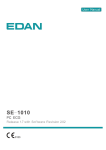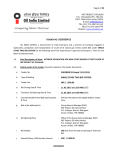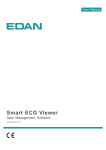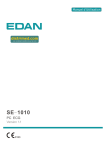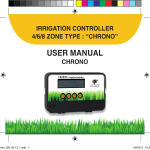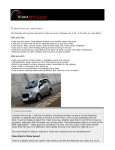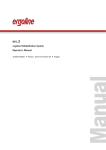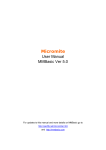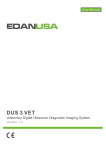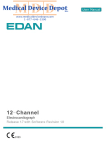Download Manual - EDAN USA
Transcript
About this Manual P/N: 01.54.106666-20 Release Date: June 2012 © Copyright EDAN INSTRUMENTS, INC. 2008-2012. All rights reserved. Statement This manual will help you understand the operation and maintenance of the product better. It is reminded that the product shall be used strictly complying with this manual. User’s operation failing to comply with this manual may result in malfunction or accident for which EDAN INSTRUMENTS, INC. (hereinafter called EDAN) can not be held liable. EDAN owns the copyrights of this manual. Without prior written consent of EDAN, any materials contained in this manual shall not be photocopied, reproduced or translated into other languages. Materials protected by the copyright law, including but not limited to confidential information such as technical information and patent information are contained in this manual, the user shall not disclose such information to any irrelevant third party. The user shall understand that nothing in this manual grants him, expressly or implicitly, any right or license to use any of the intellectual properties of EDAN. EDAN holds the rights to modify, update, and ultimately explain this manual. Responsibility of the Manufacturer EDAN only considers itself responsible for any effect on safety, reliability and performance of the equipment if: Assembly operations, extensions, re-adjustments, modifications or repairs are carried out by persons authorized by EDAN, and The electrical installation of the relevant room complies with national standards, and The instrument is used in accordance with the instructions for use. Upon request, EDAN may provide, with compensation, necessary circuit diagrams, and other information to help qualified technician to maintain and repair some parts, which EDAN may define as user serviceable. I Terms Used in this Manual This guide is designed to give key concepts on safety precautions. WARNING A WARNING label advises against certain actions or situations that could result in personal injury or death. CAUTION A CAUTION label advises against actions or situations that could damage equipment, produce inaccurate data, or invalidate a procedure. NOTE A NOTE provides useful information regarding a function or a procedure. II Table of Contents Chapter 1 Safety Guidance ........................................................................................................... 1 1.1 Intended Use........................................................................................................................ 1 1.2 Warnings and Cautions........................................................................................................ 1 1.2.1 General Warnings ...................................................................................................... 1 1.2.2 Li-ion Battery Care Warnings ................................................................................... 4 1.2.3 General Cautions....................................................................................................... 5 1.2.4 Operation for Wireless System.................................................................................. 5 1.2.5 Preparation and Operation Warnings (for Exercise ECG) ........................................ 6 1.2.6 Contraindications (for Exercise ECG) ...................................................................... 7 1.3 List of Symbols ................................................................................................................... 8 Chapter 2 Introduction................................................................................................................ 10 2.1 SE-1010 PC ECG System ................................................................................................. 10 2.2 DP12 ECG Sampling Box of Wired System..................................................................... 13 2.3 DX12 ECG Sampling Boxes of Wireless System............................................................. 16 2.4 Features ............................................................................................................................. 19 Chapter 3 Assembling SE-1010 PC ECG System...................................................................... 21 3.1 Assembling Wired System ................................................................................................ 21 3.2 Assembling Wireless System ............................................................................................ 23 Chapter 4 Installing SE-1010 PC ECG Software ...................................................................... 25 4.1 System Running Environment .......................................................................................... 25 4.1.1 Requirements on the Hardware of the PC............................................................... 25 4.1.2 Requirements on the Software of the PC ................................................................ 25 4.2 About Installation Window ............................................................................................... 26 Chapter 5 Preparations Before Operation................................................................................. 27 5.1 Preparing the Patient ......................................................................................................... 27 5.1.1 Instructing the Patient ............................................................................................. 27 5.1.2 Preparing the Skin ................................................................................................... 27 5.2 Connecting the Electrodes of Wired System..................................................................... 28 5.3 Connecting the Electrodes of Wireless System................................................................. 29 5.4 Attaching Electrodes (for Resting ECG)........................................................................... 29 5.4.1 Wilson Lead System................................................................................................ 30 5.4.2 Frank Lead System.................................................................................................. 30 5.4.3 Attaching Electrodes to the Patient ......................................................................... 31 5.5 Attaching Electrodes to the Patient (for Exercise ECG) ................................................... 33 III 5.6 Inspection Before Test....................................................................................................... 35 5.7 Setting DX12 Transmitter (for Wireless System) ............................................................. 36 5.7.1 Keyboard Locking/Unlocking................................................................................. 38 5.7.2 Menu Settings ......................................................................................................... 39 Chapter 6 Operation Instructions for Resting ECG................................................................. 40 6.1 Viewing Lead Placement Information............................................................................... 41 6.2 Selecting a Patient Record to Start a New Test ................................................................. 42 6.3 Entering New Patient Information .................................................................................... 44 6.3.1 Entering New Patient Information Manually.......................................................... 44 6.3.2 Entering Patient Information by Using a Bar Code Reader.................................... 47 6.4 Selecting Sampling Type................................................................................................... 48 6.5 Sampling Resting ECG ..................................................................................................... 48 6.5.1 Specifying Display Mode........................................................................................ 49 6.5.2 Specifying Lowpass Filter....................................................................................... 50 6.5.3 Specifying Gain....................................................................................................... 50 6.5.4 Specifying Speed..................................................................................................... 50 6.5.5 Recording ECG Data............................................................................................... 51 6.5.6 Freezing and Previewing ECG................................................................................ 51 6.5.7 Stopping Sampling Data ......................................................................................... 52 6.5.8 Printing ECG Waves ............................................................................................... 53 6.6 Analyzing ECG Data.........................................................................................................53 6.6.1 Analyzing Normal ECG .......................................................................................... 53 6.6.1.1 Viewing the Waveform.................................................................................. 54 6.6.1.2 About the Average Template Window........................................................... 56 6.6.1.3 About the Detail Information Window.......................................................... 58 6.6.1.4 About the Rhythm Wave Window................................................................. 59 6.6.1.5 Previewing Normal ECG .............................................................................. 59 6.6.2 Analyzing QT Dispersion........................................................................................ 61 6.6.2.1 Editing Waveform on the QT Dispersion Screen.......................................... 62 6.6.2.2 About QT Value............................................................................................. 62 6.6.2.3 Previewing QT Dispersion............................................................................ 63 6.6.3 Analyzing Frequency ECG ..................................................................................... 64 6.6.3.1 About Two-lead Comparison Window.......................................................... 64 6.6.3.2 About 12-lead Power Spectrum Window...................................................... 66 6.6.3.3 Previewing Frequency ECG.......................................................................... 66 6.6.4 Analyzing High Frequency ECG ............................................................................ 68 IV 6.6.5 Analyzing HRV ....................................................................................................... 70 6.6.5.1 Editing the HRV Data on the Analysis Screen.............................................. 71 6.6.5.2 Editing the HRV Waveform in the Waveform Window ................................ 72 6.6.5.3 Previewing HRV ........................................................................................... 73 6.6.6 Analyzing HRT........................................................................................................ 74 6.6.7 Analyzing Vector ECG ............................................................................................ 76 6.6.7.1 Displaying Vector ECG with All Plane and All Loop................................... 76 6.6.7.2 Displaying Vector ECG with Frontal Plane and QRS Loop ......................... 79 6.6.7.3 Displaying 3D Vector ECG........................................................................... 79 6.6.7.4 Previewing Vector ECG ................................................................................ 80 6.6.8 Analyzing Time Vector ECG................................................................................... 81 6.6.9 Analyzing Signal Averaged ECG ............................................................................ 83 6.6.9.1 About the Time Domain Window ................................................................. 83 6.6.9.2 About the Frequency Domain Window......................................................... 84 6.6.9.3 Previewing Signal Averaged ECG ................................................................ 85 6.6.10 Printing ECG Reports ........................................................................................... 86 6.6.11 Saving ECG Reports ............................................................................................. 86 6.7 Sampling STAT ECG ........................................................................................................ 87 Chapter 7 Operation Instructions for Exercise ECG ............................................................... 88 7.1 Viewing Lead Placement Information............................................................................... 88 7.2 Selecting a Patient Record to Start a New Test ................................................................. 89 7.2.1 Setting Target HR.................................................................................................... 90 7.2.2 Setting Normal BP .................................................................................................. 90 7.2.3 Setting a Protocol .................................................................................................... 90 7.2.4 Setting Post J ........................................................................................................... 90 7.2.5 Setting BP Sampling Mode ..................................................................................... 91 7.2.6 Setting BP Triggering Mode ................................................................................... 91 7.2.7 Setting Auto Printing............................................................................................... 91 7.3 Entering New Patient Information .................................................................................... 91 7.4 Pre-sampling ECG ............................................................................................................ 92 7.5 Pretest Phase...................................................................................................................... 93 7.5.1 Viewing the Heart Rate and the Blood Pressure ..................................................... 94 7.5.2 Viewing Other Information ..................................................................................... 95 7.5.3 Editing the Waveform ............................................................................................. 95 7.5.4 Printing the Pretest Report ...................................................................................... 97 7.6 Exercise Phase................................................................................................................... 97 V 7.7 Recovery Phase ................................................................................................................. 98 7.8 Exiting the Exercise Test................................................................................................... 98 7.9 About Analysis Screen ...................................................................................................... 99 7.9.1 About Summary Screen........................................................................................... 99 7.9.2 About ST Analysis Screen..................................................................................... 101 7.9.3 About All View Review Screen............................................................................. 103 7.9.4 About Trend Screen............................................................................................... 105 7.9.5 About ECG Strip Screen ....................................................................................... 106 7.9.6 Previewing ECG Reports ...................................................................................... 106 7.9.7 Printing ECG Reports ........................................................................................... 107 7.9.8 Saving ECG Reports ............................................................................................. 107 7.9.9 Exiting the Analysis Screen .................................................................................. 107 Chapter 8 Processing Patient Records ..................................................................................... 108 8.1 Searching Patient Records............................................................................................... 108 8.2 Modifying Patient Records ............................................................................................. 110 8.3 Deleting Records............................................................................................................. 111 8.3.1 Deleting Patient Records....................................................................................... 111 8.3.2 Deleting Examination Records of a Patient .......................................................... 111 8.4 Selecting a Patient Record .............................................................................................. 111 8.5 Merging Examination Records ....................................................................................... 112 8.6 Comparing Two Examination Records ........................................................................... 112 8.7 Importing ECG Data into the Data Manager Screen ...................................................... 114 8.8 Exporting ECG Data from the Data Manager Screen..................................................... 116 8.9 Viewing an Examination Record..................................................................................... 117 Chapter 9 Configuring the System ........................................................................................... 118 9.1 Basic Information Setup.................................................................................................. 118 9.1.1 Setting Basic Information ..................................................................................... 119 9.1.2 Setting ID Mode.................................................................................................... 120 9.1.3 Setting Language................................................................................................... 120 9.1.4 Specifying the Storage Path of the ECG Data ...................................................... 120 9.2 Sample Setup................................................................................................................... 121 9.2.1 Setting Filter.......................................................................................................... 121 9.2.2 Setting Sampling Time.......................................................................................... 122 9.2.3 Others .................................................................................................................... 122 9.2.4 Selecting Auto Printing When Detecting Arrhythmia........................................... 123 9.2.5 Setting Background Grid ...................................................................................... 123 VI 9.2.6 Setting Anti-aliasing.............................................................................................. 123 9.2.7 Selecting QRS Voice ............................................................................................. 123 9.2.8 Selecting Sequence Mode When Sampling .......................................................... 123 9.3 Device Setup ................................................................................................................... 124 9.3.1 Setting Sampling Device....................................................................................... 124 9.3.2 Setting Device Type/Mode.................................................................................... 125 9.3.3 Setting COM Port of Sample/Treadmill/BP Monitor............................................ 125 9.3.4 Setting a Protocol .................................................................................................. 125 9.3.4.1 Creating a New Protocol ............................................................................. 126 9.3.4.2 Modifying a Protocol .................................................................................. 127 9.3.4.3 Deleting a Protocol...................................................................................... 128 9.3.4.4 Restoring the default protocol..................................................................... 128 9.3.5 Advanced Setup..................................................................................................... 128 9.3.5.1 Setting Access Network .............................................................................. 128 9.3.5.2 Setting Barcode ........................................................................................... 129 9.4 Print Setup....................................................................................................................... 131 9.4.1 Choosing Patient Information to be Printed.......................................................... 131 9.4.2 Choosing Diagnosis Information to be Printed..................................................... 132 9.4.3 Setting Rhythm Lead............................................................................................. 133 9.4.4 Defining Printing Format ...................................................................................... 133 9.5 Output File Setup ............................................................................................................ 134 9.5.1 File Naming........................................................................................................... 134 9.5.2 Setting PDF/JPG ................................................................................................... 135 9.5.3 Setting SCP ........................................................................................................... 135 9.5.4 Setting FDA-XML ................................................................................................ 135 9.5.5 Setting DICOM ..................................................................................................... 136 9.5.6 Specifying the Output Path ................................................................................... 136 9.6 Data Maintenance Setup ................................................................................................. 136 9.6.1 Database Rebuild .................................................................................................. 137 9.6.2 Database Backup................................................................................................... 137 9.7 GDT Setup ...................................................................................................................... 139 9.8 Other Setup...................................................................................................................... 140 9.8.1 Setting Unit and Color .......................................................................................... 141 9.8.2 Setting System Password ...................................................................................... 141 9.8.3 Setting Wave Width and Grid Width..................................................................... 141 9.9 Modifying the Glossary................................................................................................... 142 VII Chapter 10 Hint Information.................................................................................................... 144 Chapter 11 Cleaning, Care and Maintenance ......................................................................... 146 11.1 Cleaning and Maintaining the Treadmill....................................................................... 146 11.2 Cleaning and Maintaining the Patient Cable and Reusable Electrodes ........................ 146 11.3 Disinfection ................................................................................................................... 147 Chapter 12 Accessories .............................................................................................................. 148 Chapter 13 Warranty & Service ............................................................................................... 150 13.1 Warranty ........................................................................................................................ 150 13.2 Contact information ...................................................................................................... 150 Chapter 14 Recommended Optional Accessories.................................................................... 151 Appendix 1 Technical Specifications ........................................................................................ 153 A1.1 Safety Specifications .................................................................................................... 153 A1.2 Environment Specifications ......................................................................................... 153 A1.3 Physical Specifications................................................................................................. 154 A1.4 Power Supply Specifications........................................................................................ 154 A1.5 Performance Specifications.......................................................................................... 154 Appendix 2 EMC Information.................................................................................................. 157 Appendix 3 Abbreviation........................................................................................................... 162 VIII SE-1010 PC ECG User Manual Safety Guidance Chapter 1 Safety Guidance This chapter provides important safety information related to the use of SE-1010 PC ECG. 1.1 Intended Use SE-1010 PC ECG is a PC-based diagnostic tool intended to acquire, process and store ECG signals from adult and pediatric patients undergoing stress exercise test or resting test. SE-1010 PC ECG is intended to be used only in hospitals and healthcare facilities by doctors and trained healthcare professionals. The cardiogram recorded by SE-1010 PC ECG can help users to analyze and diagnose heart disease. However the ECG with measurements and interpretive statements is offered to clinicians on an advisory basis only. WARNING 1. This system is not designed for intracardiac use or direct cardiac application. 2. This system is not intended for home use. 3. This system is not intended for treatment or monitoring. 4. This system is intended for use on adult and pediatric patients only. 5. The results given by the system should be examined based on the overall clinical condition of the patient, and they can not substitute for regular checking. 1.2 Warnings and Cautions To use the system safely and effectively, firstly be familiar with the operation method of Windows and read the user manual in detail to be familiar with the proper operation method for the purpose of avoiding the possibility of system failure. The following warnings and cautions must be paid more attention to during the operation of the system. 1.2.1 General Warnings WARNING 1. The system is intended to be used by qualified physicians or personnel professionally trained. They should be familiar with the contents of this user manual before operation. 2. Only qualified service engineers can install this equipment, and only service engineers authorized by the manufacturer can open the shell. -1- SE-1010 PC ECG User Manual Safety Guidance WARNING 3. EXPLOSION HAZARD - Do not use the system in the presence of flammable anesthetic mixtures with oxygen or other flammable agents. 4. SHOCK HAZARD - The power receptacle must be a hospital grade grounded outlet. Never try to adapt the three-prong plug to fit a two-slot outlet. 5. Only the patient cable and other accessories supplied by the manufacturer can be used. Or else, the performance and electric shock protection can not be guaranteed. The system has been safety tested with the recommended accessories, peripherals, and leads, and no hazard is found when the system is operated with cardiac pacemakers or other stimulators. 6. Make sure that all electrodes are connected to the patient correctly before operation. 7. Ensure that the conductive parts of electrodes and associated connectors, including neutral electrodes, do not come in contact with earth or any other conducting objects. 8. If reusable electrodes with electrode gel are used during defibrillation, the system recovery will take more than 10 seconds. The manufacturer recommends the use of disposable electrodes at all times. 9. Electrodes of dissimilar metals should not be used; otherwise it may cause a high polarization voltage. 10. The disposable electrodes can only be used for one time. 11. Do not touch the patient, bed, table or the equipment while using the ECG together with a defibrillator. 12. Do not touch accessible parts of non-medical electrical equipment and the patient simultaneously. 13. The use of equipment that applies high frequency voltages to the patient (including electrosurgical equipment and some respiration transducers) is not supported and may produce undesired results. Disconnect the patient data cable from the electrocardiograph, or detach the leads from the patient prior to performing any procedure that uses high frequency surgical equipment. 14. Fix attention on the examination to avoid missing important ECG waves. 15. SHOCK HAZARD - Don’t connect non-medical electrical equipment, which has been supplied as a part of the system, directly to the wall outlet when the non-medical equipment is intended to be supplied by a multiple portable socket-outlet with an isolation transformer. -2- SE-1010 PC ECG User Manual Safety Guidance WARNING 16. SHOCK HAZARD - Don’t connect electrical equipment, which has not been supplied as a part of the system, to the multiple portable socket-outlet supplying the system. 17. Do not connect any equipment or accessories that are not approved by the manufacturer or that are not IEC/EN 60601-1-1 approved to the system. The operation or use of non-approved equipment or accessories with the system is not tested or supported, and system operation and safety are not guaranteed. 18. Any non-medical equipment (such as the external printer) is not allowed to be used within the patient vicinity (1.5m/6ft.). 19. Do not exceed the maximum permitted load when using the multiple portable socket-outlet(s) to supply the system. 20. Multiple portable socket-outlets shall not be placed on the floor. 21. Do not use the additional multiple portable socket-outlet or extension cord in the medical electrical system, unless it’s specified as part of the system by manufacturer. And the multiple portable socket-outlets provided with the system shall only be used for supplying power to equipment which is intended to form part of the system. 22. Accessory equipment connected to the analog and digital interfaces must be certified according to the respective IEC/EN standards (e.g. IEC/EN 60950 for data processing equipment and IEC/EN 60601-1 for medical equipment). Furthermore all configurations shall comply with the valid version of the standard IEC/EN 60601-1-1. Therefore anybody, who connects additional equipment to the signal input or output connector to configure a medical system, must make sure that it complies with the requirements of the valid version of the system standard IEC/EN 60601-1-1. If in doubt, consult our technical service department or your local distributor. 23. Connecting any accessory (such as external printer) or other device (such as the computer) to this electrocardiograph makes a medical system. In that case, additional safety measures should be taken during installation of the system, and the system shall provide: a) Within the patient environment, a level of safety comparable to that provided by medical electrical equipment complying with IEC/EN 60601-1, and b) Outside the patient environment, the level of safety appropriate for non-medical electrical equipment complying with other IEC or ISO safety standards. 24. All the accessories connected to system must be installed outside the patient vicinity, if they do not meet the requirement of IEC/EN 60601-1. -3- SE-1010 PC ECG User Manual Safety Guidance WARNING 25. You should purchase computer, printer, treadmill, ergometer, BP monitor and bar code reader from the manufacturer. Otherwise, the manufacturer will not be held responsible for the maintenance of the PC hardware, operating system and other accessories. 26. If multiple instruments are connected to a patient, the sum of the leakage currents may exceed the limits given in the IEC/EN 60601-1 and may pose a safety hazard. Consult your service personnel. 27. Connecting to other devices may decrease the antistatic gradation of the system during operation. 1.2.2 Li-ion Battery Care Warnings WARNING 1. Improper operation may cause the internal li-ion battery (hereinafter called battery) to be hot, ignited or exploded, and it may lead to the decrease of the battery capacity. It is necessary to read the user manual carefully and pay more attention to warning messages. 2. Batteries of the same model and specification as manufacture configuration should be used. 3. DANGER OF EXPLOSION -- Do not reverse the anode and the cathode when installing the battery. 4. Do not heat or splash the battery or throw it into fire or water. 5. Do not destroy the battery; do not pierce battery with a sharp object such as a needle; do not hit with a hammer, step on or throw or drop to cause strong shock; do not disassemble or modify the battery. 6. When leakage or foul smell is found, stop using the battery immediately. If your skin or cloth comes into contact with the leakage liquid, cleanse it with clean water at once. If the leakage liquid splashes into your eyes, do not wipe them. Irrigate them with clean water first and go to see a doctor immediately. 7. Properly dispose of or recycle the depleted battery according to local regulations. 8. Remove the battery from the transmitter if the system won’t be used for a long time. -4- SE-1010 PC ECG User Manual Safety Guidance 1.2.3 General Cautions CAUTION 1. Avoid liquid splash and excessive temperature. The temperature must be kept between 5 ºC and 40 ºC during operation, and it should be kept between -20 ºC and 55 ºC during transportation and storage. 2. Do not use the equipment in a dusty environment with bad ventilation or in the presence of corrosive. 3. Make sure that there is no intense electromagnetic interference source around the equipment, such as radio transmitters or mobile phones etc. Attention: large medical electrical equipment such as electrosurgical equipment, radiological equipment and magnetic resonance imaging equipment etc. is likely to bring electromagnetic interference. 4. Ruptured fuse must only be replaced with that of the same type and rating as the original. 5. The device and accessories are to be disposed of according to local regulations after their useful lives. Alternatively, they can be returned to the dealer or the manufacturer for recycling or proper disposal. Batteries are hazardous waste. Do NOT dispose of them together with house-hold garbage. At the end of their lives hand the batteries over to the applicable collection points for the recycling of waste batteries. For more detailed information about recycling of this product or battery, please contact your local Civic Office, or the shop where you purchased the product. 6. Federal (U.S.) law restricts this device to sale by or on the order of a physician. 1.2.4 Operation for Wireless System WARNING 1. Make sure that there is no intense electromagnetic interference source around the wireless system. 2. Do not open the battery cover of the transmitter during operation. -5- SE-1010 PC ECG User Manual Safety Guidance 1.2.5 Preparation and Operation Warnings (for Exercise ECG) WARNING 1. Test the safety stop (mushroom type) and safety stop (cord type) of the treadmill before using the system. 2. During the exercise test, ensure that there are at least 2 experienced physicians present. One of them observes the patient and deals with the emergency. 3. Make sure that there is necessary valid first-aid equipment such as defibrillators, blood-pressure meters etc, and necessary valid medication in the exercise test room. 4. Turn off the system power and disconnect the power cord from the wall outlet after using the system. 5. Make sure that the power is turned off and the power cord is disconnected from the AC socket before defibrillation. 6. Keep the four feet of the machine on the ground and make sure that it’s stably working. 7. The treadmill must be powered by the specific power outlet. 8. Examine the treadmill/ergometer carefully before using it. 9. The patient undergoing the exercise test should wear suitable clothes and shoes. 10. Keep hands, hair, jewelry, and loose clothing away from moving parts. 11. Don’t let the patient stand on the running belt when starting the treadmill. The patient should stand on the foot rails and hold the handrails during start-up. Wait until the running belt is moving before placing feet on the belt. 12. To avoid the static electricity, the patient should not wear loose clothing or clothing (such as nylon) that easily produces static electricity. 13. Stop exercising immediately when the patient feels uncomfortable or something abnormal in the operation. 14. Press down the safety stop (mushroom type) or pull out the safety stop (cord type) to stop the treadmill immediately when an emergency happens. -6- SE-1010 PC ECG User Manual Safety Guidance 1.2.6 Contraindications (for Exercise ECG) Absolute Contraindications: 1. Acute MI (within 2 days) 2. High-risk unstable angina 3. Hemodynamic compromise caused by uncontrolled cardiac arrhythmia 4. Symptomatic severe aortic stenosis 5. Heart failure with clinic episode uncontrolled 6. Acute pulmonary embolus or pulmonary infarction 7. Acute myocarditis or pericarditis 8. The patient opposes the test. Relative Contraindications: 1. Left main coronary stenosis 2. Moderate stenotic valvular heart disease 3. Serum Electrolyte abnormalities 4. Severe hypertension (systolic blood pressure >200 mmHg or diastolic blood pressure >110 mmHg) 5. Tachyarrhythmias or bradyarrhythmias 6. Hypertrophic cardiomyopathy 7. Patients can not cooperate because of mental impairment or physical disability 8. High-degree AV block -7- SE-1010 PC ECG User Manual Safety Guidance 1.3 List of Symbols Equipment or part of CF type with defibrillator proof Caution Consult Instructions for Use Recycle Part Number Serial Number Date of Manufacture Manufacturer Authorized Representative in the European Community The symbol indicates that the device complies with the European Council Directive 93/42/EEC concerning medical devices. It indicates that the device should be sent to the special agencies according to local regulations for separate collection after its useful life. Rx only (U.S.) Federal (US) law restricts this device to sale by or on the order of a physician -8- SE-1010 PC ECG User Manual Safety Guidance Class Ⅱ Transmission Status Indicator of Bluetooth Burglar Lock Power Supply Indicator of DX12 Receiver -9- SE-1010 PC ECG User Manual Introduction Chapter 2 Introduction SE-1010 PC ECG has similar functions with an ordinary electrocardiograph. ECG data can be sampled, analyzed and stored in a PC, and it can be saved in PDF, Word, BMP or JPG format. ECG waves can be frozen and reviewed. Auto measurement and diagnosis are available, and the diagnosis template can be edited. SE-1010 PC ECG can also be invocated by Smart ECG Net version 1.3 or above. When a patient with coronary heart disease runs, the added heart load will cause myocardium hypotension, and then the ECG will change abnormally. Therefore, with the function of exercise ECG, SE-1010 PC ECG can also be used to diagnose concealed coronary heart disease and atypical angina pectoris, prescribe the workload for patients with myocardial infarction before they leave hospital, and assess the effect of the treatment. With SE-1010 PC ECG, doctors’ workload can be reduced greatly. NOTE: 1. The exercise ECG function is optional. It is available only if you purchased this function. 2. The pictures and windows in this manual are for reference only. 2.1 SE-1010 PC ECG System SE-1010 PC ECG system includes the following equipment: PC ECG software ECG Sampling Box (wired or wireless system) Patient Cable Electrodes Sentinel USB Cable - 10 - SE-1010 PC ECG User Manual Introduction Wired System of SE-1010 PC ECG System 1 Resting ECG of Wired System Patient Patient Cable Resting PC (Manually Configured) ECG Cable DP12 ECG Sampling Box USB Cable Printer (Manually Configured) 2 Exercise ECG of Wired System Treadmill or Ergometer (Manually Configured) Patient Serial Cable Patient Cable Exercise PC (Manually Configured) ECG Cable DP12 ECG Sampling Box USB Cable Printer (Manually Configured) - 11 - Exercise ECG Cable BP Monitor (Manually Configured) SE-1010 PC ECG User Manual Introduction Wireless System of SE-1010 PC ECG System 1 Resting ECG of Wireless System Patient Patient Cable Resting PC (Manually Configured) ECG Cable DX12 Receiver DX12 Transmitter USB Cable Printer (Manually Configured) 2 Exercises ECG of Wireless System Treadmill or Ergometer (Manually Configured) Patient Serial Cable Patient Cable Exercise PC (Manually Configured) ECG Cable DX12 Receiver DX12 Transmitter Exercise USB Cable Printer (Manually Configured) ECG Cable BP Monitor (Manually Configured WARNING The system should be installed by a qualified service engineer. Do not power on the system until all cables are properly connected and verified. - 12 - SE-1010 PC ECG User Manual Introduction 2.2 DP12 ECG Sampling Box of Wired System DP12 ECG Sampling Box Appearance Front Panel Lamp USB Socket Name Explanation Lamp When the ECG sampling box is powered by the PC, the lamp will be lit. USB Socket Connecting to the USB socket of the PC with a USB cable - 13 - SE-1010 PC ECG User Manual Introduction USB Socket Definitions of corresponding pins: Pin Signal Pin Signal 1 GND 6 GND 2 VCC 7 GND 3 QRS 8 GND 4 GND 9 D- 5 GND 10 D+ WARNING 1. When the computer connected to the USB cable is powered on, do not connect the USB cable to the DP12 ECG sampling box; when the system is powered on, do not disconnect the USB cable from the ECG sampling box. 2. It is not necessary or recommended to regularly disconnect the USB cable from the DP12 ECG sampling box. Disconnect the USB cable from the PC if necessary. Back Panel Patient Cable Socket : Applied part of type CF with defibrillator proof : Caution - 14 - SE-1010 PC ECG User Manual Introduction Patient Cable Socket Definitions of corresponding pins: Pin Signal Pin Signal Pin Signal 1 C2 / V2 6 SH 11 F / LL 2 C3 / V3 7 NC 12 C1 / V1 or NC 3 C4 / V4 8 NC 13 C1 / V1 4 C5 / V5 9 R / RA 14 RF (N) /RL or NC 5 C6 / V6 10 L / LA 15 RF (N) / RL NOTE: The left side of “/” is European standard, and the right side is American standard. Top Panel and Bottom Panel Screw Label Decorative Chip - 15 - SE-1010 PC ECG User Manual Introduction WARNING 1. Accessory equipment connected to the analog and digital interfaces must be certified according to the respective IEC/EN standards (e.g. IEC/EN 60950 for data processing equipment and IEC/EN 60601-1 for medical equipment). Furthermore all configuration shall comply with the valid version of the standard IEC/EN 60601-1-1. Therefore anybody, who connects additional equipment to the signal input or output connector to configure a medical system, must make sure that it complies with the requirements of the valid version of the system standard IEC/EN 60601-1-1. If in doubt, consult our technical service department or your local distributor. 2. If multiple instruments are connected to a patient, the sum of the leakage currents may exceed the limits given in the IEC/EN 60601-1 and may pose a safety hazard. Consult your service personnel. 2.3 DX12 ECG Sampling Boxes of Wireless System DX12 Transmitter Appearance - 16 - SE-1010 PC ECG User Manual Introduction Front Panel Patient Cable Socket Patient Cable Socket :Applied part of type CF with defibrillator proof :Caution Definitions of corresponding pins: Pin Signal Pin Signal Pin Signal Pin Signal 1 NC 6 C5/V5 11 NC 16 L/LA 2 F/LL 7 NC 12 C2/V2 17 NC 3 NC 8 C4/V4 13 NC 18 R/RA 4 C6/V6 9 NC 14 C1/V1 19 NC 5 NC 10 C3/V3 15 NC 20 N/RL NOTE: The left side of “/” is European standard, and the right side is American standard. - 17 - SE-1010 PC ECG User Manual Introduction DX12 Receiver Appearance USB Socket USB Socket - 18 - SE-1010 PC ECG User Manual Introduction Definitions of corresponding pins: Pin Signal Pin Signal 1 GND 5 GND 2 VCC 6 GND 3 QRS 7 GND 4 GND 8 D- 5 GND 10 D+ Lock 2.4 Features ♦ Powerful functions, friendly windows and easy operation ♦ 3/6/12-channel ECG waves are displayed and printed simultaneously ♦ ECG waves can be frozen and reviewed ♦ Supporting auto measurement and diagnosis ♦ Measurement point adjustment and re-analysis, manual measurement with an electronic ruler of high precision ♦ Perfect data management and processing functions - 19 - SE-1010 PC ECG User Manual Introduction ♦ Reports can be printed in PDF, Word, JPG or BMP format ♦ Supporting multi-language ♦ Updated to be a network electrocardiograph, transmitting ECG data over LAN or WAN or INTERNET ♦ Automatic baseline adjustment for optimal printing ♦ High performance filters guarantee stable ECG waveforms ♦ Real-time analysis, real-time displaying and printing 12-lead simultaneous ECG waveforms ♦ Nine analysis functions including Normal ECG, Frequency ECG, High Frequency ECG, QT Dispersion, Vector ECG, Time Vector ECG, HRT analysis, HRV analysis and Signal Averaged ECG (Only for resting ECG) The following features are only for the exercise test function of SE-1010 PC ECG ♦ Automatically controlling and adjusting the speed and the elevation of the treadmill ♦ Supporting many kinds of treadmills and ergometers ♦ Providing classical exercise protocols; new exercise protocols can be added to the system ♦ ST segment analysis and measurement of 12-lead waveforms while sampling ECG; ST position is adjustable while sampling ECG ♦ Providing summaries, ST analysis, wave reviews and trends ♦ Providing specific statistic data of each lead in each stage ♦ Providing average waves of each lead in each stage for you to observe the changes of ST segments among different stages - 20 - SE-1010 PC ECG User Manual Assembling SE-1010 PC ECG System Chapter 3 Assembling SE-1010 PC ECG System 3.1 Assembling Wired System 1 2 Patient Cable for Resting ECG Patient Cable for Exercise ECG 3 6 5 4 7 DP12 ECG Sampling Box Exercise ECG Cable 9 Resting ECG Cable 8 Assembly Drawing - 21 - SE-1010 PC ECG User Manual Assembling SE-1010 PC ECG System For Resting ECG of wired system, 1. Insert plug 1 of the patient cable into socket 3 of DP12 ECG sampling box. 2. Insert plug 8 of the cable into socket 4 of DP12 ECG sampling box. 3. Insert plug 9 of the cable into the USB socket of the PC. 4. Connect a printer to the PC. 5. Insert the Sentinel into the USB socket of the PC. 6. Make sure that the above parts are properly connected, and then connect the PC, and the printer to the power supply. For Exercise ECG of wired system, 1. Insert plug 2 of the patient cable into socket 3 of DP12 ECG sampling box. 2. Insert plug 7 of the cable into socket 4 of DP12 ECG sampling box. 3. Insert plug 5 of the cable into the USB socket of the PC. 4. Connect plug 6 of the cable to the BP monitor. 5. Connect a treadmill or an ergometer to the PC. 6. Connect a printer to the PC. 7. Insert the Sentinel into the USB socket of the PC. 8. Make sure that the above parts are properly connected, and then connect the PC, treadmill/ergometer and printer to the power supply. WARNING 1. Use a special grounded socket to get accurate voltage and current. 2. When using a laptop with a two-prong plug, please connect a grounded printer to avoid power interference. 3. Only stress BP monitors can be used. - 22 - SE-1010 PC ECG User Manual Assembling SE-1010 PC ECG System 3.2 Assembling Wireless System 2 1 Patient Cable DX12 Transmitter 3 5 4 DX12 Belt Resting ECG Cable 10 7 6 9 8 DX12 Receiver Exercise ECG Cable - 23 - SE-1010 PC ECG User Manual Assembling SE-1010 PC ECG System 12 11 Burglar Lock Assembly Drawing For Resting ECG of wireless system, 1. Insert plug 1 of the patient cable into socket 2 of DX12 transmitter. 2. Insert plug 4 of the cable into socket 6 of DX12 receiver. 3. Insert plug 5 of the cable into the USB socket of the PC. 4. Connect a printer to the PC. 5. Insert the Sentinel into the USB socket of the PC. 6. Make sure that the above parts are properly connected, and then connect the PC, and the printer to the power supply. For Exercise ECG of wireless system, 1. Insert plug 1 of the patient cable into socket 2 of DX12 transmitter. 2. Insert DX12 transmitter into pocket 3 of DX12 belt, and then wear the belt around the waist. 3. Insert plug 8 of the cable into socket 6 of the DX12 receiver. 4. Insert plug 9 of the cable into the USB socket of the PC. 5. Connect plug 10 of the cable to the BP monitor. 6. Connect a treadmill or an ergometer to the PC. 7. Connect a printer to the PC. 8. Insert the Sentinel into the USB socket of the PC. 9. Make sure that the above parts are properly connected, and then connect the PC, treadmill/ergometer and printer to the power supply. WARNING 1. Use a special grounded socket to get accurate voltage and current. 2. When using a laptop with a two-prong plug, please connect a grounded printer to avoid power interference. 3. Only stress BP monitors can be used. - 24 - SE-1010 PC ECG User Manual Installing SE-1010 PC ECG Software Chapter 4 Installing SE-1010 PC ECG Software 4.1 System Running Environment 4.1.1 Requirements on the Hardware of the PC CPU: Pentium P4, Celeron D 310 or above System Memory (RAM): 512MB or above Main Board Recommend the main board of Intel chipset Hard Disk: 40G or above Printer: ink jet printer of more than 600dpi or laser printer Recommend HP2035, HP2010、CANON iP1980 Display: 17” TFT (Resolution: 1024×768, 1280*1024, 1366*768) or 19” TFT (1440×900 resolution), 16 bit actual color, regular icon and font setup Others: CD-ROM (24 × or above) 4.1.2 Requirements on the Software of the PC ♦ Windows XP PROFESSIONAL SP2/SP3, Windows Vista (32/64 bit) or Windows 7 (32/64 bit) ♦ MSDE2000 (Microsoft SQL Server 2000 Desktop Engine) or Microsoft SQL Server 2005 Express CAUTION 1. Ensure that there is no other database software in the PC in which our software will be installed. 2. Ensure that there is a graphic driver installed in the PC. Otherwise, the displayed ECG waves may be abnormal. - 25 - SE-1010 PC ECG User Manual Installing SE-1010 PC ECG Software 4.2 About Installation Window Insert the installation CD into CD-ROM, and double-click on Setup.exe to open the following installation window. Figure 4-1 Installation Window Click on the Install button to install PC ECG. Click on the Next button continually during installation. After installing PC ECG, click on the Install button in the installation window. Then the Environment Detection window pops up. Check the installing status of all the components. If the Environment Detection window shows that a certain component needs to be installed, please install it manually. NOTE: During the installation of SQL Server 2005 Express in Windows 7/Vista, only if Add user to the SQL Server Administrator role is selected, can the database be available. Click on the Help button to see the installation guide. For details on installing PC ECG software, please refer to SE-1010 PC ECG Installation Guide. - 26 - SE-1010 PC ECG User Manual Preparations Before Operation Chapter 5 Preparations Before Operation 5.1 Preparing the Patient 5.1.1 Instructing the Patient Before attaching the electrodes, greet the patient and explain the procedure. Explaining the procedure decreases the patient’s anxiety. Reassure the patient that the procedure is painless. Privacy is important for relaxation. When possible, prepare the patient in a quiet room or area where others can’t see the patient. Make sure that the patient is comfortable. The more relaxed the patient is, the less the ECG will be affected by noise. 5.1.2 Preparing the Skin Thorough skin preparation is very important. The skin is a poor conductor of electricity and frequently creates artifacts that distort the ECG signals. By performing methodical skin preparation, you can greatly reduce the possibility of noise caused by muscle tremor and baseline drift, ensuring high-quality ECG waves. There is natural resistance on the skin surface due to dry, dead epidermal cells, oils and dirt. To prepare the skin 1. Shave hair from electrode sites, if necessary. Excessive hair prevents a good connection. 2. Wash the area thoroughly with soap and water. 3. Dry the skin to increase capillary blood flow and to remove the dead, dry skin cells and oils. 4. Use the disposable frosting film in the standard accessory list to get good ECG waveform. NOTE: Rub the skin with a gauze pad to increase capillary blood flow if you don’t operate the steps above. - 27 - SE-1010 PC ECG User Manual Preparations Before Operation 5.2 Connecting the Electrodes of Wired System WARNING The performance and electric shock protection can be guaranteed only if the original patient cable and electrodes of the manufacturer are used. The patient cable includes main cable and lead wires which can be connected to electrodes according to the colors and identifiers. Connecting to ECG Sampling Box Lead Wires Main Cable Connecting Electrodes to Patient Cable for Resting ECG Main Cable Lead Wires Screw Connecting to Electrodes Connecting to the ECG Sampling Box Patient Cable for Exercise ECG 1. Connect the patient cable to DP12 ECG sampling box of wired system. For details, please refer to Section 3.1, “Assembling Wired System”. 2. Align all lead wires of the patient cable to avoid twisting, and connect the lead wires to the corresponding electrodes according to the colors and identifiers. Firmly attach them. - 28 - SE-1010 PC ECG User Manual Preparations Before Operation 5.3 Connecting the Electrodes of Wireless System The patient cable includes main cable and lead wires which can be connected to electrodes according to the colors and identifiers. Connecting to the ECG Sampling Box Connecting to Electrodes Main Cable Lead Wires Patient Cable of Wireless System 1. Connect the patient cable to DX12 transmitter of wireless system. For details, see Section 3.2, “Assembling Wireless System”. 2. Align all lead wires of the patient cable to avoid twisting, and connect the lead wires to the corresponding electrodes according to the colors and identifiers. Firmly attach them. 5.4 Attaching Electrodes (for Resting ECG) The identifiers and color codes of electrodes used comply with IEC/EN requirements. In order to avoid incorrect connections, the electrode identifiers and color codes are specified in Table 5-1. Moreover the equivalent codes according to American requirements are given in Table 5-1 too. Table 5-1 Electrodes and Their Identifiers and Color Codes European WILSON FRANK Identifier Right arm Right arm R Left arm Left arm Right leg American Color Code Identifier Color Code Red RA White L Yellow LA Black Right leg N or RF Black RL Green Left leg Left leg F Green LL Red Chest 1 I C1 White/Red V1 Brown/Red Chest 2 E C2 White/Yellow V2 Brown/Yellow Chest 3 C C3 White/Green V3 Brown/Green Chest 4 A C4 White/Brown V4 Brown/Blue Chest 5 M C5 White/Black V5 Brown/Orange Chest 6 H C6 White/Violet V6 Brown/Violet - 29 - SE-1010 PC ECG User Manual Preparations Before Operation 5.4.1 Wilson Lead System C1: Fourth intercostal space at the right border of the sternum C2: Fourth intercostal space at the left border of the sternum C3: Fifth rib between C2 and C4 C4: Fifth intercostal space on the left midclavicular line C5: Left anterior axillary line at the horizontal level of C4 C6: Left midaxillary line at the horizontal level of C4 5.4.2 Frank Lead System - 30 - SE-1010 PC ECG User Manual Preparations Before Operation FRANK lead system is usually adopted when PC ECG is used to produce VCG. The conventional letter designations for the electrodes and their respective positions are: E/C2: at the front midline M/C5: at the back midline I/C1: at the right mid-axillary line A/C4: at the left mid-axillary line C/C3: at 45º angle between the front midline and the left mid-axillary line F: on the left leg N: on the right leg H: on the back of the neck The first five electrodes (E, M, I, A and C) are all located at the same transverse level -approximately at the interspace between the fourth rib and the fifth rib. 5.4.3 Attaching Electrodes to the Patient For Limb Electrodes: Connecting to a Lead Wire Reed Clamp 1. Clean the electrode area which is in a short distance above the ankle or the wrist with alcohol. 2. Daub the electrode area on the limb with gel evenly. 3. Place a small amount of gel on the metal part of the limb electrode clamp. 4. Connect the electrode to the limb, and make sure that the metal part is placed on the electrode area above the ankle or the wrist. 5. Attach all limb electrodes in the same way. For Chest Electrodes: Suction Bulb Connecting to a Lead Wire Cup - 31 - SE-1010 PC ECG User Manual Preparations Before Operation 1. Clean the electrode area on the chest surface with alcohol. 2. Daub the round area of 25mm in diameter on each electrode area with gel evenly. 3. Place a small amount of gel on the brim of the chest electrode’s metal cup. 4. Place the electrode on the chest electrode area and squeeze the suction bulb. Unclench it and the electrode is adsorbed on the chest. 5. Attach all chest electrodes in the same way. Chest Electrode (Only for C5 in Frank Lead System): Snap/Banana Socket Adapter: Disposable Electrode: Disposable Electrode Connection: 1. Connect the snap/banana socket adapter to the lead wire. 2. Connect the snap/banana socket adapter to the disposable electrode. 3. Clean the electrode area at the back midline with 75% alcohol. 4. Attach the disposable electrode to the electrode area at the back midline. The quality of ECG waveform will be affected by the contact resistance between the patient and the electrode. In order to get a high-quality ECG, the skin-electrode resistance must be minimized while connecting electrodes. WARNING 1. Make sure that all electrodes are connected to the patient correctly before operation. 2. Make sure that the conductive parts of electrodes and associated connectors, including neutral electrodes, do not come in contact with earth or any other conducting objects. 3. The disposable electrodes can only be used for one time. - 32 - SE-1010 PC ECG User Manual Preparations Before Operation 5.5 Attaching Electrodes to the Patient (for Exercise ECG) The identifiers and color codes of electrodes used comply with IEC/EN requirements. In order to avoid incorrect connections, the electrode identifiers and color codes are specified in Table 5-2. Moreover the equivalent codes according to American requirements are given in Table 5-2 too. Table 5-2 Electrodes and their identifiers and color codes European Electrodes American Color code Electrodes Color code R Red RA White L Yellow LA Black N or RF Black RL Green Green LL Red C1 White/Red V1 Brown/Red C2 White/Yellow V2 Brown/Yellow C3 White/Green V3 Brown/Green C4 White/Brown V4 Brown/Blue C5 White/Black V5 Brown/Orange C6 White/Violet V6 Brown/Violet F - 33 - SE-1010 PC ECG User Manual Preparations Before Operation The Precordial Electrodes’ Positions on Body Surface: C1: Fourth intercostal space at the right border of the sternum C2: Fourth intercostal space at the left border of the sternum C3: Fifth rib between C2 and C4 C4: Fifth intercostal space on the left midclavicular line C5: Left anterior axillary line at the horizontal level of C4 C6: Left midaxillary line at the horizontal level of C4 The Extremity Electrodes’ Positions on Body Surface: R/L: below the right/left clavicle N/F: below the right/left rib The quality of ECG waveform will be affected by the contact resistance between the patient and the electrode. In order to get a high-quality ECG, the skin-electrode resistance must be minimized while connecting electrodes. Electrodes Connection: 1. Align all lead wires of the patient cable to avoid twisting, and connect the disposable electrodes to the lead wires. 2. Clean the electrode areas on the body surface with 75% alcohol. 3. Attach the disposable electrodes to the electrode sites. NOTE: The quality and the placement of the electrode will directly influence the quality of exercise ECG. The wrong placement and use of electrodes will cause incorrect analysis results. WARNING 1. Make sure that all electrodes are connected to the patient correctly before operation. 2. Make sure that the conductive parts of electrodes and associated connectors, including neutral electrodes, do not come in contact with earth or any other conducting objects. 3. The disposable electrodes can only be used for one time. - 34 - SE-1010 PC ECG User Manual Preparations Before Operation 5.6 Inspection Before Test In order to avoid safety hazards and get good ECG records, the following inspection procedure is recommended before operation. 1. Environment: ♦ Make sure that there is no electromagnetic interference source around the equipment, especially large medical electrical equipment such as electrosurgical equipment, radiological equipment, magnetic resonance imaging equipment etc. Switch off these devices when necessary. ♦ Keep the examination room warm to avoid muscle action voltages in ECG signals caused by cold. 2. Power Supply: ♦ 3. Patient Cable: ♦ 4. 5. Check whether the power cord is connected well. The grounded outlet should be used. Check whether the patient cable is connected to the ECG sampling box firmly, and keep it far away from the power cord. Electrodes: ♦ Check whether all electrodes are connected to lead wires of the patient cable correctly. ♦ Ensure that the electrodes do not contact. Patient: ♦ The patient should not come into contact with conducting objects such as earth, metal parts etc. ♦ Ensure the patient is warm and relaxed, and breathes calmly. WARNING 1. The system is intended to be used by qualified physicians or personnel professionally trained. They should be familiar with the contents of this user manual before operation. 2. Before connecting the device to the power line, make sure that the voltage and frequency ratings of your power line match those indicated on the device label. For details, see Appendix 1, “Technical Specifications”. 3. Before use, the system, patient cable, electrodes etc. should be checked. Replacement should be taken if there is any evident defectiveness or aging symptom which may impair the safety or the performance. - 35 - SE-1010 PC ECG User Manual Preparations Before Operation 5.7 Setting DX12 Transmitter (for Wireless System) Switch on DX12 receiver and install batteries on DX12 transmitter. Press to start up DX12 transmitter, and then the company information and the main screen will be displayed. Figure 5-1 Main Screen When the main screen is displayed, press to switch the leads. is not displayed on the main screen, you have to match the If the Bluetooth connection icon device manually. Operation instructions are as follows: - 36 - SE-1010 PC ECG User Manual 1. Press Preparations Before Operation to enter the menu screen. Figure 5-2 Menu Screen 2. Press to display Match Device item in black, and then press with a prompt “Inquiring…”. - 37 - to open the screen SE-1010 PC ECG User Manual 3. Preparations Before Operation When the receiver is found, the address of DX12 receiver will be displayed on the screen in 10 seconds. Press to start up the Bluetooth connection. The Bluetooth connection will be displayed on the main screen of DX12 transmitter and the Bluetooth status indicator illuminates in kelly when DX12 transmitter and DX12 receiver are matched successfully. The Bluetooth status indicator blinks when a data transmission builds between DX12 transmitter and DX12 receiver. The system will return to the previous menu if no DX12 receiver is found. NOTE: Select the receiver address displayed in the PC ECG software when receiving more than one addresses. For details, please refer to Section 9.3 “Device Setup”. 5.7.1 Keyboard Locking/Unlocking If no operation is taken, the keyboard will be locked automatically in 8 seconds. If the previous screen is the menu screen, it will return to the main screen after the keyboard is locked automatically. When the keyboard is locked, a prompt unlock will be displayed on the left bottom of the main screen and an icon will be displayed on the top right. When the keyboard is locked, press , and then press in 1.2 seconds to unlock the keyboard. When the keyboard is unlocked, press , and then press keyboard manually. - 38 - in 1.2 seconds to lock the SE-1010 PC ECG User Manual Preparations Before Operation 5.7.2 Menu Settings Press on the main screen to enter the menu screen (Figure 5-2). Press screen to display an item in black, and then press on the menu to enter the setting screen of this item. Table 5-3 Menu Menu Back Light Auto Sleep Option Description On Select On to turn on the backlight of LCD screen. Off Select Off to turn off the backlight of LCD screen. On Select On to display Sleeping on the screen and make DX12 transmitter be in low power consumption mode after lead off for 5 minutes. Off Select Off to turn off auto sleep function. Language Lead Electrode Match Device English Chinese IEC AHA You can select English or Chinese. You can select IEC or AHA. Inquiring……will be displayed (for 10 Inquiring…… seconds) to search DX12 receiver. The address Address of DX12 of DX12 receiver will be displayed (for 8 receiver seconds) if a matching DX12 receiver is found. No device found. Try again later will be No device found. displayed (for 1 second) if no matching DX12 Try again later. receiver is found. Software version:1.0 You can see the related information, such as software version, ID, address of DX12 receiver, ID:0016a400035D manufacture and release time about the device. Device Information EDAN NOTE: The device information is for 2010.04.20 reference only. - 39 - SE-1010 PC ECG User Manual Operation Instructions for Resting ECG Chapter 6 Operation Instructions for Resting ECG Double-click on the shortcut icon the desktop icon for SE-1010 PC ECG. on the desktop to display the main screen. is NOTE: Do not use other software when using PC ECG software. Figure 6-1 Toolbar of Main Screen The toolbar contains six buttons. From left to right, they are New Patient, STAT ECG, Data Manager, System Setting, Lead Placement and Exit. Below the toolbar, the software name, version number and copyright information can be seen. Click on Help (H) to see the help information. Click on the Exit button on the main screen to exit the system. If you use PC ECG software for the first time, the following window will be displayed. Figure 6-2 Initial Window - 40 - SE-1010 PC ECG User Manual Operation Instructions for Resting ECG You can set the unit, print, frequency of AC and the saving path of source data based on your needs. Click on the OK button after setup, the system will enter the main screen automatically. NOTE: You should install the software to the saving path of source data after the uninstallation and reinstallation; otherwise, the software needs a new configuration. 6.1 Viewing Lead Placement Information 1. Click on the Lead Placement button on the main screen to display the Lead Placement window. 2. Click on Wilson lead system, Frank lead system or Exercise ECG lead system to view the lead placement information in the corresponding system. - 41 - SE-1010 PC ECG User Manual Operation Instructions for Resting ECG 6.2 Selecting a Patient Record to Start a New Test Click on the Data Manager button on the main screen (Figure 6-1) to open the Data Manager screen (Figure 6-3). Figure 6-3 Data Manager Screen 1. Select a search item in the pull-down list on the Data Manager screen. Then all the patient records which meet the search condition are listed in the patient information list. 2. , enter the Or, select a search item in the pull-down list corresponding information in the right textbox, and then click on the Search button. All the patient records which meet the conditions will be displayed in the patient information list. - 42 - SE-1010 PC ECG User Manual Operation Instructions for Resting ECG 3. Or, click on Advanced Search to display the Search Condition window. Enter the search conditions, and click on the Search button, and all the patient records which meet the conditions will be displayed in the patient information list. 4. Click on the patient record in the patient information list and click on the Select button to open the Patient Information window. Or, double-click on the patient record in the patient information list to open the Patient Information window. Figure 6-4 Patient Information Window - 43 - SE-1010 PC ECG User Manual Operation Instructions for Resting ECG 6.3 Entering New Patient Information 6.3.1 Entering New Patient Information Manually If the patient is a new one, you can click on the New Patient button on the main screen (Figure 6-1) to display the Patient Information window. Then you need to input the patient’s related information. 1. Enter basic information, such as patient ID, name, sex and age. User-defined 1 and User-defined 2: You can input other related information such as patients’ medical records. User-defined 1 and User-defined 2 can be set in the Basic Information window (Figure 9-1). Before setting them, the two items in the Patient Information window are unavailable. For details, please refer to Section 9.1.1, “Setting Basic Information”. NOTE: In the Patient information window, patient ID is a must. You can use the number generated by the system or input a number manually. Patient ID can be a random character string excluding ‘/’, ‘\’, ‘:’, ‘*’, ‘?’, ‘<’, ‘>’ and ‘|’. 2. Enter additional information, such as BP, height, weight, medication and race. NOTE: You can select the additional information items in the Print Setting window, and these additional information items will be displayed in the Patient Information window after setting printer. For details, please refer to Section 9.4.1, “Choosing Patient Information to be Printed”. - 44 - SE-1010 PC ECG User Manual 3. Operation Instructions for Resting ECG Enter information of doctor and department 1) Enter information of physician, technician or Req. physician Click on the pull-down list , and then click on the Edit button to display the Edit window. Enter the doctor name in the textbox, and then click on the Add button. The doctor name will be displayed in List. Meanwhile, you can also directly enter the doctor name in textbox of Physician item, and then click on the OK button in the Patient Information window. Click on one name in List, and then you can delete or modify the name: ♦ Click on the Delete button, and then click the OK button to delete the name from the list. ♦ Click on the Modify button, enter a new name in textbox to modify the name, and then click on the OK button. Click on the OK button to confirm and exit the Edit window, and then click on the pull-down list , you can select the doctor name you enter. NOTE: Take the same steps above for entering information of technician or Req.physician. - 45 - SE-1010 PC ECG User Manual Operation Instructions for Resting ECG 2) Enter information of department Click on the pull-down list , and then click on the Edit button to display the Edit Department window. Enter the department name in the textbox, and then click on the Add button. The doctor name will be displayed in List. Meanwhile, you can also enter the department name in the textbox of Dept. item, and then click on the OK button in the Patient Information window. Click on one department name in List, and then you can delete or modify the name: ♦ Click on the Delete button, and then click the OK button to delete the department name from the list. ♦ Click on the Modify button, enter a new name in the textbox to modify the department name, and then click on the OK button. Click on the OK button to confirm and exit the Edit window, and then click on the pull-down list , you can select the doctor name you enter. NOTE: You can select Physician, Technician or Req.physician in the Print Setting window. Before setting them, these items in the Patient Information window are unavailable. For details, please refer to Section 9.4.1, “Choosing Patient Information to be Printed”. - 46 - SE-1010 PC ECG User Manual 4. Operation Instructions for Resting ECG Confirm pacemaker information If you select Pacemaker in the Print Setting window, Pacemaker appears in the Patient Information window. Select Pacemaker to detect very small pacemaker pulses. However, when pacemaker pulse enhancer is on, the system is very sensitive, and should not be close to equipment emitting high frequency radiation. High frequency radiation can interfere with pacemaker pulse detection and normal ECG acquisition. NOTE: Pacemaker is recommended to be deselected unless it is known that the majority of the electrocardiograph usage will be on patients with pacemakers. 5. Select risk indicators and symptoms (for Exercise ECG), such as cigarette, diabetes, congenital heart disease, hypertension, hyperlipemia and family medical history. NOTE: You can select risk indicators and symptoms only in Exercise ECG mode. 6.3.2 Entering Patient Information by Using a Bar Code Reader Operation procedures are as follows: 1. Configure the bar code For more detailed information about configuring the bar code, please refer to Section 9.3.5.2, “Setting Barcode”. NOTE: If the two-dimensional bar code reader is used, you should install Symbol COM Port Emulation Drive manually. For details, please refer to SE-1010 PC ECG Installation Guide. 2. Connect the bar code reader to the PC. 3. Log into the PC ECG software. 4. When the main screen or the Patient Information window is displayed, scan the patient’s bar code with the bar code reader, and then the patient information will appear in the corresponding boxes of the Patient Information window. NOTE: 1. Only bar code readers recommended by the manufacturer can be used. 2. Only the basic information of the patient can be scanned by the bar code reader. - 47 - SE-1010 PC ECG User Manual Operation Instructions for Resting ECG 6.4 Selecting Sampling Type You can select a sampling type in the Patient information window. 6.5 Sampling Resting ECG After inputting the patient information, click on the OK button in the Patient information window to open the ECG sampling screen. Before sampling, if you do not connect the PC to the ECG sampling box, the following hint will pop up. If the system is invocated by Smart ECG Net, but the system integration is not activated, the following hint will pop up. - 48 - SE-1010 PC ECG User Manual Operation Instructions for Resting ECG The system begins to pre-sample ECG. Figure 6-5 Pre-Sampling Screen 6.5.1 Specifying Display Mode There are eight display modes including 12*1, 6*2, 3*4, 6*1, 3*1, 3*4+1, 3*4+3 and 6*2+1. When the display mode is set to 12*1, 12-channel ECG waves are displayed on one screen simultaneously. When the display mode is set to 6*2, 12-channel ECG waves are displayed in 2 groups of 6 on one screen. When the display mode is set to 3*4, 12-channel ECG waves are displayed in 4 groups of 3 on one screen. When the display mode is set to 6*1, 6-channel ECG waves are displayed on one screen. - 49 - SE-1010 PC ECG User Manual Operation Instructions for Resting ECG When the display mode is set to 3*1, 3-channel ECG waves are displayed on one screen simultaneously. When the display mode is set to 3*4+1, 12-channel ECG waves are displayed in 4 groups of 3 and one rhythm lead on one screen. When the display mode is set to 3*4+3, 12-channel ECG waves are displayed in 4 groups of 3 and three rhythm leads on one screen. When the display mode is set to 6*2+1, 12-channel ECG waves are displayed in 2 groups of 6 and one rhythm lead on one screen. 6.5.2 Specifying Lowpass Filter Lowpass Filter restricts the bandwidth of input signals. The cutoff frequency can be set to 25Hz, 35Hz, 45Hz, 75Hz, 100Hz, or 150Hz. The input signals whose frequency is higher than the set cutoff frequency will be attenuated. 6.5.3 Specifying Gain You can set the indicated length of 1mV ECG on the paper. You can set the gain to 2.5mm/mV, 5mm/mV, 10mm/mV or 20mm/mV. 6.5.4 Specifying Speed You can set the paper speed to 5mm/s, 10mm/s, 12.5mm/s, 25mm/s or 50mm/s. - 50 - SE-1010 PC ECG User Manual Operation Instructions for Resting ECG 6.5.5 Recording ECG Data When the pre-sample ECG waves are steady, you can click on the Start button to save the sampled ECG data to the designated directory. For details, please refer Section 9.1.4, “Specifying the Storage Path of the ECG Data”. Figure 6-6 ECG Sampling Screen NOTE: After you click on the Start button, the system will save the sampled ECG data. If you don’t click on the Start button, the system won’t save the sampled ECG data. 6.5.6 Freezing and Previewing ECG Click on the Freeze button on the ECG sampling screen (Figure 6-6), the system will display the Wave review window. The system can review a 3-minute (at least) waveform (counted from before clicking on the Freeze button for 3 minutes). You can review the waveform by dragging the scrollbar and you can print the current waveform by clicking on the Print button. NOTE:Printing ECG reports in the Wave review window are only available for Resting ECG and Exercise ECG. - 51 - SE-1010 PC ECG User Manual Operation Instructions for Resting ECG Figure 6-7 Wave Review Window Click on Exit to return to the ECG sampling screen. NOTE: The display modes in the Wave review window are the modes you select on the ECG sampling screen. 3*1 and 6*1 display modes are displayed in 3*4 and 6*2 modes. 6.5.7 Stopping Sampling Data After clicking on the Start button, there are two ways to stop sampling data. 1. The system will stop sampling ECG data and display the ECG analysis screen automatically after the ECG sampling time is over. For details, please refer to Section 9.2.2, “Setting Sampling Time”. 2. Before the ECG sampling time is over, you can click on the Stop button to stop sampling data and the ECG analysis screen will pop up automatically. - 52 - SE-1010 PC ECG User Manual Operation Instructions for Resting ECG 6.5.8 Printing ECG Waves Click on the Print button on the ECG sampling screen to print the ECG waves on the ECG sampling screen. NOTE: 1. You can set the printer type on the Printer and Faxes screen. For details, please refer to Section 6.6.10, “Printing ECG Reports”. 2. The report can be printed in white- black or color. The report color is defined by setting the printer type and can be observed on the preview screen. For details, please refer to Section 9.4.4, “Print Setup”. 6.6 Analyzing ECG Data You can open the ECG analysis screen in one of the following three ways: 1. Click on the Start button, and then the system will stop sampling ECG and display the ECG analysis screen automatically after the ECG sampling time is over. 2. Or, click on the Stop button to stop sampling after clicking on the Start button, and the system will display the ECG analysis screen automatically. 3. Or, double-click on an examination record in the examination record list on the Data Manager screen (Figure 6-3) to open the ECG analysis screen. When Resting ECG is selected as the sampling type, the ECG analysis screens include Normal ECG, QT Dispersion (QTD), Frequency ECG (FCG) and High Frequency ECG (HF ECG). When HRV ECG is selected as the sampling type, the ECG analysis screens include Heart Rate Variability (HRV) and Heart Rate Turbulence (HRT). When VCG/TVCG/SAECG is selected as the sampling type, the ECG analysis screens include Vector ECG (VCG), Time Vector ECG (TVCG) and Signal Averaged ECG (SAECG). 6.6.1 Analyzing Normal ECG Click on the Normal Analysis button to open the normal ECG analysis screen. There are four tabs: Waveform, Average Template, Detail information and Rhythm Wave. - 53 - SE-1010 PC ECG User Manual Operation Instructions for Resting ECG 6.6.1.1 Viewing the Waveform Click on the Waveform tab on the normal ECG analysis screen to open the Waveform window (Figure 6-8). Figure 6-8 Normal ECG - Waveform Window You can choose a speed, a gain and a display mode for the displayed waves. Click on the Measure button in the Waveform window (Figure 6-8). Click on one point on the wave, and then drag the mouse to another point. The distance, amplitude difference and heart rate between the two points will be displayed. NOTE: 1. You can measure the distance between any two points more than once after running the ruler. The last measure track and data will be displayed after the measurement. 2. Only ECG waves can be measured. Click on Re-Sample, and then the system can re-sample ECG data. Click on Re-Diagnosis, and then the system can re-diagnose the 10s ECG data on the screen automatically. - 54 - SE-1010 PC ECG User Manual Operation Instructions for Resting ECG The common parameters are displayed in the circle in Figure 6-8. These parameters are as follows. Designation Description Heart Rate Heart Rate P Duration P-wave duration of the current lead PR Dur. P-R interval of the current lead QRS Dur. QRS complex duration of the current lead QT/QTc Q-T interval of the current lead/Normalized QT interval P/QRS/T Dominant direction of the average integrated ECG vectors RV5/SV1 The amplitude of R wave of V5 lead/the amplitude of S wave of V1 lead RV5+SV1 The amplitude of R wave of V5 lead plus the amplitude of S wave of V1 lead RV6/SV2 The amplitude of R wave of V6 lead/the amplitude of S wave of V2 lead Double-click on a parameter, and then you can modify it. Then click on the Save button to save the modifications. To Edit Diagnosis Result in the Waveform Window - 55 - SE-1010 PC ECG User Manual Operation Instructions for Resting ECG 1. Enter your own opinions in the Diagnosis textbox, and then click on the Save button. 2. Or, double-click on the necessary results required to be added in the Glossary textbox, the selected results will be displayed in the Diagnosis textbox, and then click on the Save button. If the Integration function is activated, the data can be uploaded to Smart ECG Net system after you click on the Save button. 6.6.1.2 About the Average Template Window Click on the Average Template tab on the normal ECG analysis screen to open the Average Template window (Figure 6-9). You can analyze average templates in this window. Figure 6-9 Normal ECG - Average Template Window - 56 - SE-1010 PC ECG User Manual Operation Instructions for Resting ECG To Edit Waveform on the Analysis Screen You can press a lead button in to display magnified average templates of this lead. When you press more than one lead button, magnified average templates of these leads will be overlapped with the same central axis. When you press ALL, magnified average templates of all leads will be overlapped with the same central axis. You can set the speed and the gain of average templates. You can drag marker lines of P1, P2, Q, S and T on average templates. P1 is the start point of P wave, P2 is the end point of P wave, Q marks the position of Q point, S marks the position of S point, and T is the end point of T wave. You can move these lines by dragging on the mouse and the mouse will turn to a hand pointer when it is put on these marks. You can also use the arrows key on the keyboard to move these marks, and the corresponding parameter values will change. To Edit Diagnosis Result in the Average Template Window For details, please refer to Section 6.6.1.1, “Viewing the Waveform”. - 57 - SE-1010 PC ECG User Manual Operation Instructions for Resting ECG 6.6.1.3 About the Detail Information Window Click on the Detail information tab on the normal ECG analysis screen to open the Detail information window. This window displays lead parameter values as Figure 6-10 shows. Figure 6-10 Normal ECG - Detail Information Window Click on the Export Excel button to export an Excel file. To Edit Diagnosis Result in the Detail Information Window For details, please refer to Section 6.6.1.1, “Viewing the Waveform”. - 58 - SE-1010 PC ECG User Manual Operation Instructions for Resting ECG 6.6.1.4 About the Rhythm Wave Window Click on the Rhythm Wave tab on the normal ECG analysis screen to open the Rhythm wave window. This window displays rhythm wave as Figure 6-11 shows. Figure 6-11 Normal ECG - Rhythm Wave Window You can set the gain, the speed and the lead of the displayed ECG waves. You can click on Previous Page or Next Page to display the waves of the previous or next page. Click on one point on the wave, and then drag the mouse to another point. Then click on Print to print the selected wave field. 6.6.1.5 Previewing Normal ECG Click on the Preview button to display the normal ECG preview screen. is the toolbar on the normal ECG preview screen. 1. Click on Previous Page/Next Page to switch to the previous/next preview page. 2. Click on Zoom In/ Zoom Out to magnify/minify the preview page. 3. Click on Print to print the report. - 59 - SE-1010 PC ECG User Manual Operation Instructions for Resting ECG 4. Click on Close to close the normal ECG preview screen and return to the previous screen. Figure 6-12 ECG Wave NOTE: The report title is in one line by default, you can also change the line to two lines. Find the text named PCECG.ini in the installation path, modify LineofTitle=0 to LineofTitle=1, and then save the text to change the line to two lines. Effect pictures of report title are as shown below: Report Title in One Line - 60 - SE-1010 PC ECG User Manual Operation Instructions for Resting ECG Report Title in Two Lines 6.6.2 Analyzing QT Dispersion Click on the QTD button to open the QT Dispersion screen. QT Dispersion: The difference between the largest QT interval and the shortest QT interval based on the synchronous 12-lead surface ECG. The QT interval is a measurement of the time difference between the start of the Q wave and the end of the T wave. Figure 6-13 QT Dispersion screen - 61 - SE-1010 PC ECG User Manual Operation Instructions for Resting ECG 6.6.2.1 Editing Waveform on the QT Dispersion Screen There are red and blue triangle icons on top of the displayed ECG waves. You can click on the triangle icon to change the color. represents the current chosen R wave represents the position of R wave You can set the speed and the gain of the displayed ECG waves. The lead number and the lead type of the displayed ECG waves can also be chosen. 6.6.2.2 About QT Value QT values of 12 leads and QT dispersion (QTd) are displayed as the left figure shows. - 62 - SE-1010 PC ECG User Manual Operation Instructions for Resting ECG 6.6.2.3 Previewing QT Dispersion Click on the Preview button on the QT Dispersion screen to open the QT Dispersion preview screen. is the toolbar on the QT Dispersion preview screen. 1. Click on Print(P) to print the report. 2. Click on Next Page/Prev Page to switch to the previous/next preview page. 3. Click on Two Page to preview two pages on one screen simultaneously. 4. Click on Zoom In/ Zoom Out to magnify/minify the preview page. 5. Click on Close to close the preview screen and return to the previous screen. Figure 6-14 QT Dispersion Preview Screen - 63 - SE-1010 PC ECG User Manual Operation Instructions for Resting ECG 6.6.3 Analyzing Frequency ECG Click on the FCG button to open the Frequency ECG screen. Frequency ECG displays characteristic waves of ECG signal spectrum. There are two tabs on the Frequency ECG screen: Two leads compare and 12-lead power spectrum. 6.6.3.1 About Two-lead Comparison Window The two-lead comparison window displays the power spectrum, phase shift, amplitude shift, coherence, impulse response and correlation functions of ECG waves, as Figure 6-15 shows. Figure 6-15 Frequency ECG - Two-lead Comparison Window - 64 - SE-1010 PC ECG User Manual Operation Instructions for Resting ECG Every parameter of Frequency ECG is shown in the following table. Power Spectrum Phase Shift Designation Definition 1/2 If the first peak value is lower than 90% of the second peak value, it is positive (‘+’). Otherwise it is minus (‘-’). 1-N The first peak is too low or disappears. (The frequency value of the first peak’s position * 60 = heart rate. For example, if the frequency value of the first peak’s position is 1.2, the heart rate is 72.) 5/10 If the peak value of any peak behind the fifth peak is higher than the first peak value, it is positive. Otherwise it is minus. TU If the distances between peak values are not equal, it is positive. Otherwise it is minus. D If the phase shift in the range of 6~18Hz exceeds 90 degrees, it is positive. Otherwise it is minus. Cp If the coherence value of the fundamental (the position of the first peak in power spectrum) is less than 0.8, it is positive. Otherwise it is minus. RW If there are four twists and turns with peak-to-valley interval >0.5r or five twists and turns with peak-to-valley interval >0.1 in the range of 10~20Hz, it is positive. Otherwise it is minus. PV If the main peak in the middle upends, the downward peak value is higher than the upward peak value, it is positive. Otherwise it is minus. M If there is a peak around the main peak higher than 60% of the main peak, it is positive. Otherwise it is minus. RV If the main peak in the middle upends, it is positive. Otherwise it is minus. RD If the main peak in the middle deviates from the origin and the baseline, it is positive. Otherwise it is minus. NW The main peak is like the letter ‘N’. Coherence Impulse Response Correlation Function (VXY) - 65 - SE-1010 PC ECG User Manual Operation Instructions for Resting ECG 6.6.3.2 About 12-lead Power Spectrum Window The 12-lead power spectrum window displays the power spectrum of 12-lead ECG waves. Figure 6-16 Frequency ECG - 12-lead Power Spectrum Window 6.6.3.3 Previewing Frequency ECG Click on the Preview button to open the Frequency ECG preview screen. is the toolbar on the Frequency ECG preview screen. 1. Click on Print(P) to print the report. 2. Click on Next Page/Prev Page to switch to the previous/next preview page. 3. Click on Two Page to preview two pages on one screen simultaneously. 4. Click on Zoom In/ Zoom Out to magnify/minify the preview page. 5. Click on Close to close the preview screen and return to the previous screen. - 66 - SE-1010 PC ECG User Manual Operation Instructions for Resting ECG Figure 6-17 Two-lead Comparison Report Figure 6-18 12-lead Power Spectrum Report - 67 - SE-1010 PC ECG User Manual Operation Instructions for Resting ECG 6.6.4 Analyzing High Frequency ECG In a conventional electrocardiogram, only these ECG signals, of which the amplitude is in the millivolt range and the frequency is less than 100 Hz, are visible. Those ECG signals, of which the amplitude is in the microvolt range and the frequency is between 150Hz and 250Hz, are invisible. If these invisible high frequency components are abnormal, it is the indication of myocardial ischemia or myocardial infarction. HF ECG is to detect high frequency components of QRS such as notches, slurs and beadings. Click on the HF ECG button to open the HF ECG analysis screen. Figure 6-19 HF ECG Analysis Screen - 68 - SE-1010 PC ECG User Manual Operation Instructions for Resting ECG The ECG wave between the two green lines is the present one. Click on to select another QRS wave. Select the present lead in the pull-down list . You can choose the lead group, the gain and the speed of the waves displayed in the bottom part of the HF ECG analysis screen. is the statistic data of beadings, notches and slurs. You can change a value by double-clicking on the value. Click on the Preview button to open the HF ECG preview screen. is the toolbar on the HF ECG preview screen. 1. Click on Print(P) to print the report. 2. Click on Next Page/Prev Page to switch to the previous/next preview page. 3. Click on Two Page to preview two pages on one screen simultaneously. 4. Click on Zoom In/ Zoom Out to magnify/minify the preview page. 5. Click on Close to close the preview screen and return to the previous screen. - 69 - SE-1010 PC ECG User Manual Operation Instructions for Resting ECG Figure 6-20 HF ECG Report 6.6.5 Analyzing HRV Click on HRV to display the HRV ECG analysis screen. The HRV ECG analysis screen includes two tabs: Auto diagnosis result and Waveform. NOTE: 1. The HRV sampling time can be set in the Sample Setting window. 2. The HRV analysis lead can be selected in the Sample Setting window. - 70 - SE-1010 PC ECG User Manual Operation Instructions for Resting ECG 6.6.5.1 Editing the HRV Data on the Analysis Screen Figure 6-21 Analysis Screen of HRV Designation Definition Sampling time Set sampling time Total Beat Total beat number during the measuring course Heart Rate Heart rate Average RR interval Average RR interval Max RR interval Maximum RR interval Min RR interval Minimum RR interval Max/Min Ratio of Maximum RR interval to Minimum RR interval SDNN Standard Deviation of Normal to Normal Intervals RMSSD Root Mean Square Successive Difference NN50 The number of duration difference that is more than 50ms between the adjacent NN durations. (the total beat number) PNN50 (unit: per centum) NN50 divide the total NN number - 71 - SE-1010 PC ECG User Manual Operation Instructions for Resting ECG LF Low Frequency HF High Frequency LF/HF Ratio of low frequency to high frequency LF (norm) Standard LF power HF (norm) Standard HF power H- Doctor Diagnosis Field 1. Enter your own opinions in the Auto diagnosis textbox, and then click on the Save button. 2. Or, double-click on the necessary results required to be added in the Glossary textbox, the selected results will be displayed in the Auto Diagnosis textbox, and then click on the Save button. 6.6.5.2 Editing the HRV Waveform in the Waveform Window Figure 6-22 Waveform Window of HRV - 72 - SE-1010 PC ECG User Manual Operation Instructions for Resting ECG HRV waveform is displayed in the Waveform window (Figure 6-22). 1. You can drag the mouse in the window to choose the wave field to be printed. Then click on the Print button to print the selected wave field. 2. Click on Previous Page or Next Page to display the waves of the previous or next page. 6.6.5.3 Previewing HRV Click on the Preview button to open the HRV preview screen. is the toolbar on the HRV preview screen. 1. Click on Print(P) to print the report. 2. Click on Next Page/Prev Page to switch to the previous/next preview page. 3. Click on Two Page to preview two pages on one screen simultaneously. 4. Click on Zoom In/ Zoom Out to magnify/minify the preview page. 5. Click on Close to close the preview screen and return to the previous screen. - 73 - SE-1010 PC ECG User Manual Operation Instructions for Resting ECG Figure 6-23 HRV Preview Screen 6.6.6 Analyzing HRT Click on HRT to display the HRT ECG analysis screen. - 74 - SE-1010 PC ECG User Manual Operation Instructions for Resting ECG You can select Average Histogram or Single Histogram in Mode View field. Click on Next PVC or Previous PVC to see the Next or Previous PVC wave and the relevant histogram. Click on the Preview button to open the HRT preview screen. is the toolbar on the HRT preview screen. 1. Click on Print(P) to print the report. 2. Click on Next Page/Prev Page to switch to the previous/next preview page. 3. Click on Two Page to preview two pages on one screen simultaneously. 4. Click on Zoom In/ Zoom Out to magnify/minify the preview page. 5. Click on Close to close the preview screen and return to the previous screen. - 75 - SE-1010 PC ECG User Manual Operation Instructions for Resting ECG 6.6.7 Analyzing Vector ECG Click on the VCG button on the ECG analysis screen to display the VCG analysis screen. Vector ECG displays 3D image of ECG activity. You can choose the plane and the vector loop on the VCG analysis screen. Plane choices include Frontal (F), Horizontal (H), Sagittal(S) and ALL. Loop choices include P loop, QRS loop, T loop and ALL. 6.6.7.1 Displaying Vector ECG with All Plane and All Loop Set the plane to ALL and the loop to ALL. A B E F G D C Figure 6-24 Vector ECG - Plane of ALL and Loop of ALL - 76 - SE-1010 PC ECG User Manual Operation Instructions for Resting ECG Figure 6-24 displays Vector ECG with the plane of ALL and the loop of ALL. A- Vector ECG of Frontal (F) B- Vector ECG of Horizontal (H) C- Vector ECG of Sagittal (S) D- Average templates of X, Y and Z leads. Double-click on this figure to display the magnified average template. You can drag these lines marked P1, P2, Q, S, T1 and T2 on the wave. With the change of the line position, the corresponding parameter values change. E- Click on the Parameter button to display the following Vector ECG parameter list. Designation Definition Max Vector The position of the maximal amplitude of QRS/P/T loop (mV) Amplitude The amplitude of the Max vector of QRS/P/T loop (mV) Angle The angle of the Max vector of QRS/P/T loop (degree) Direction Rotation direction of QRS/P/T loop CW Clockwise CCW Counter-clockwise - 77 - SE-1010 PC ECG User Manual Operation Instructions for Resting ECG 8 ‘8’ font ring 0.01 (amplitude) The amplitude at 0.01s from QRS loop 0.01 (angle) The angle at 0.01s from QRS loop 0.02 (amplitude) The amplitude at 0.02s from QRS loop 0.02 (angle) The angle at 0.02s from QRS loop 0.03 (amplitude) The amplitude at 0.03s from QRS loop 0.03 (angle) The angle at 0.03s from QRS loop 0.04 (amplitude) The amplitude at 0.04s from QRS loop 0.04 (angle) The angle at 0.04s from QRS loop Start Vector Start point of QRS loop End Vector End point of QRS loop ST Vector The position of ST vector in vector loop Length/Width The ratio of length to width in T loop T-R angle The degree between the Max vector of T loop and the Max vector of QRS loop (degree) F- Click on 3D to display the 3D VCG graph. G- Diagnosis Field 1. Enter your own opinions in the Auto Diagnosis textbox, and then click on the Save button. 2. Or, double-click on the necessary results required to be added in the Glossary textbox, and the selected results will be displayed in the Auto Diagnosis textbox, and then click on the Save button. - 78 - SE-1010 PC ECG User Manual Operation Instructions for Resting ECG 6.6.7.2 Displaying Vector ECG with Frontal Plane and QRS Loop Figure 6-25 Vector ECG - Frontal & QRS loop The percent values of 0.00%, 94.16%, 1.35% and 4.49% in the square represent the area percentages of QRS loop in every quadrant. 20 mm/mV indicates the magnified multiple (gain). The red curve is QRS loop. You can click on the Zoom in button or the Zoom out button to change the gain of the displayed graphics. You can click on the Play button to watch the forming process of the QRS loop. 6.6.7.3 Displaying 3D Vector ECG Click on 3D to display the 3D VCG graph. 3D (Three Dimensional Vector Loops) This function allows you to observe the Vector ECG in three dimensions. Select Rotation, and then you can rotate the whole picture to view all directions of the vector loops by clicking the mouse. Select Axis to display the axes. Select Plane to display the planes. - 79 - SE-1010 PC ECG User Manual Operation Instructions for Resting ECG Click on Zoom In/ Zoom Out to magnify/minify the picture. Click on Reset to restore the magnified/minified picture to original size. Click on Preview to preview the 3D graph. Click on Print to print the 3D graph. Click on Save to save the graph on the current screen. Click on Return to return to the ECG analysis screen. 6.6.7.4 Previewing Vector ECG Click on the Preview button to open the VCG preview screen. is the toolbar on the VCG preview screen. 1. Click on Print(P) to print the report. 2. Click on Next Page/Prev Page to switch to the previous/next preview page. 3. Click on Two Page to preview two pages on one screen simultaneously. 4. Click on Zoom In/ Zoom Out to magnify/minify the preview page. 5. Click on Close to close the preview screen and return to the previous screen. - 80 - SE-1010 PC ECG User Manual Operation Instructions for Resting ECG Figure 6-26 VCG Preview Screen (Plane is ALL & loop is ALL) 6.6.8 Analyzing Time Vector ECG Click on the TVCG button on the ECG analysis screen to display the TVCG analysis screen. Time Vector ECG is Vector ECG including time factor. As Figure 6-27 shows, you can observe waves of X lead, Y lead, Z lead, X-Y lead, X-Z lead and Z-Y lead. You can choose the speed and the gain of the displayed waves. - 81 - SE-1010 PC ECG User Manual Operation Instructions for Resting ECG Figure 6-27 Time Vector ECG Screen Click on the Preview button to display the TVCG preview screen. is the toolbar on the TVCG preview screen. 1. Click on the Zoom In button on the toolbar to magnify the preview page. 2. Click on the Zoom Out button on the toolbar to minify the preview page. 3. Click on the Close button to close the TVCG preview screen and return to the previous screen. Figure 6-28 Time Vector ECG Preview Screen - 82 - SE-1010 PC ECG User Manual Operation Instructions for Resting ECG 6.6.9 Analyzing Signal Averaged ECG SAECG is also called Ventricular Late Potential (VLP). Click on SAECG to open the SAECG analysis screen. The SAECG analysis screen includes two tabs: Time domain and Frequency domain. 6.6.9.1 About the Time Domain Window Click on the Time domain tab to open the Time domain window. Figure 6-29 Time Domain Window Every parameter of SAECG is shown in the following table. Designation Description Standard QRS QRS intervals measured on three-quadrature leads before filtering Total QRS The total QRS time for filtering and superimposing QRS waveform. Below 40µV The time of amplitude that is below 40µV for filtering and superimposing QRS waveform. Last 40µV The root mean square of amplitude in the last 40ms for filtering and superimposing QRS waveform. - 83 - SE-1010 PC ECG User Manual Operation Instructions for Resting ECG Select a filter in the Filter pull-down list . The top of the Time domain window is the window of standard superimposed QRS waveform. The left green line is the starting point of standard unfiltered QRS waveform, and the right green line is the end point. You can respectively drag the two green lines to change QRS duration. The bottom of the Time domain window is the window of standard superimposed QRS waveform after filtering. The left green line is the starting point of standard filtered QRS waveform, and the right green line is the end point. You can respectively drag the two green lines to change QRS duration, and then the corresponding parameters in the right part will also change. 6.6.9.2 About the Frequency Domain Window Click on the Frequency domain tab to open the Frequency domain window. Figure 6-30 Frequency Domain Window You can drag the green vertical lines on the ECG wave, and the corresponding parameters in the right part and the 3D graph in the bottom part will change. - 84 - SE-1010 PC ECG User Manual Operation Instructions for Resting ECG 6.6.9.3 Previewing Signal Averaged ECG Click on the Preview button to display the SAECG preview screen. is the toolbar on the SAECG preview screen. 1. Click on Print(P) to print the report. 2. Click on Next Page/Prev Page to switch to the previous/next preview page. 3. Click on Two Page to preview two pages on one screen simultaneously. 4. Click on Zoom In/ Zoom Out to magnify/minify the preview page. 5. Click on Close to close the preview screen and return to the previous screen. Figure 6-31 Signal Averaged ECG Report - 85 - SE-1010 PC ECG User Manual Operation Instructions for Resting ECG 6.6.10 Printing ECG Reports 1. Choose Start > Printers and Faxes, and then right-click on the icon of the printer used, and select Set as Default Printer. Then close the Printers and Faxes window. 2. Click on the Print button on the analysis screen to print an ECG report. 3. Or, click on the Print button on the preview screen to print an ECG report. 6.6.11 Saving ECG Reports You can click on the Report Save button to save ECG reports. The report format includes PDF, WORD, JPG and BMP. Click on the Browse button to choose the save path and click on OK to save the sampled data to the designated directory. During the saving course, the system will give the hint information. - 86 - SE-1010 PC ECG User Manual Operation Instructions for Resting ECG If you select Send, the sampled data will be sent by OUTLOOK EXPRESS (Windows XP) or Window Live Mail (Windows 7/Vista) when it is saved to the designated directory. During the saving and sending course, the system will give the hint information. NOTE: In Windows 7/Vista, only if Window Live Mail is installed, can the report be sent by email. 6.7 Sampling STAT ECG Click on the STAT ECG button on the main screen (Figure 6-1) to sample normal ECG directly without entering new patient information or selecting an existing patient record from the database before sampling. The system will automatically distribute a new patient ID. - 87 - SE-1010 PC ECG User Manual Operation Instructions for Exercise ECG Chapter 7 Operation Instructions for Exercise ECG The exercise ECG function is optional. It is available only if you purchased this function. 7.1 Viewing Lead Placement Information 1. Click on the Lead Placement button on the main screen to display the Lead Placement window. 2. Click on Exercise ECG lead system to view the lead placement information. - 88 - SE-1010 PC ECG User Manual Operation Instructions for Exercise ECG 7.2 Selecting a Patient Record to Start a New Test 1. You can select a patient record from the database to start a new test. The operation steps are the same as those of resting ECG. For details, refer to Section 6.2, “Selecting a Patient Record to Start a New Test”. 2. Select Exercise ECG in the Patient Information window. 3. Click on OK in the Patient Information window to open the Exercise ECG Setting window. After setting the parameters, click on the OK button to open the pre-sampling screen. - 89 - SE-1010 PC ECG User Manual Operation Instructions for Exercise ECG 7.2.1 Setting Target HR The system applies the following formulas to calculate the target heart rate. 220 and 85 are default values, and you can modify them in different situations in the Exercise ECG Setting window. 7.2.2 Setting Normal BP Set the normal BP range in the Exercise ECG Setting window. When the patient’s BP exceeds the normal BP range, the system will consider it as abnormal status. 7.2.3 Setting a Protocol Select a protocol from the pull-down list . 7.2.4 Setting Post J Select a Post J value from the Post J pull-down list in the Exercise ECG Setting window. Post J is the length after J point of the ST segment. You can set Post J to 0ms, 20ms, 40ms, 60ms or 80ms. NOTE: J Point is the connection point between the end of QRS complex and the start of ST segment. It is the standard point to fix the position of ST segment in this system. Please select the proper option based on the patient’s actual ECG waves. - 90 - SE-1010 PC ECG User Manual Operation Instructions for Exercise ECG 7.2.5 Setting BP Sampling Mode Select a BP sampling mode from the BP sampling mode list. 7.2.6 Setting BP Triggering Mode You can set the BP triggering mode to Square wave or QRS in the Exercise ECG Setting window. 7.2.7 Setting Auto Printing Select Auto print to print ECG reports automatically. 7.3 Entering New Patient Information If the patient is a new one, 1. Click on the New Patient button on the main screen (Figure 6-1) to display the Patient Information window, and then enter the patient information. The operation steps are the same as those of resting ECG. For details, refer to Section 6.3, “Entering New Patient Information”. NOTE: 1) Patient ID and age must be entered. 2) Please enter the correct patient age which has direct relationship with the calculation of the target heart rate. - 91 - SE-1010 PC ECG User Manual Operation Instructions for Exercise ECG 2. Select Exercise ECG in the Patient information window. 3. Click on OK in the Patient information window to open the Exercise ECG Setting window. After setting the parameters, click on the OK button to open the pre-sampling screen. For details, please refer to Section 7.2, “Selecting a Patient Record to Start a New Test”. 7.4 Pre-sampling ECG Figure 7-1 Pre-Sampling Screen Click on Pretest/Exercise/Recovery to enter the relevant phase. - 92 - SE-1010 PC ECG User Manual Operation Instructions for Exercise ECG 1. Select a display mode from the display mode pull-down list 2. Select a gain from the gain pull-down list 3. Select a speed from the speed pull-down list 4. Select a lowpass filter from the lowpass filter pull-down list . . . . 7.5 Pretest Phase Click on Print to print the wave of 10 seconds before you click on Print. Click on Keep, the system will keep staying in the current phase, and the current speed and slope will also be kept until you click on Keep again. Click on Next, the system will enter next phase/stage. NOTE: 1. If the test time exceeds 40 minutes, the system will enter the monitoring status. Data will not be saved, analyzed or printed any more. 2. The length of the pretest phase is not fixed, but it should be no less than 15 seconds. 3. The pretest phase report will be printed at the fourteenth second. When the tracings are satisfying and you have specified the desired settings, you can start the pretest. - 93 - SE-1010 PC ECG User Manual Operation Instructions for Exercise ECG 7.5.1 Viewing the Heart Rate and the Blood Pressure 1. View the heart rate in the heart rate field . The middle number is the current heart rate, and the right number is the target heart rate. The symbol shows the percentage of the current heart rate to the target heart rate, and the blue part indicates the current heart rate. NOTE: If the current heart rate exceeds the target heart rate, the hint The current HR has exceeded the target HR! will appear on the sampling screen and the background color of the heart rate field will change from white to yellow. 2. . The left number is the systolic View the blood pressure in the BP field pressure, and the right number is the diastolic pressure. The displayed blood pressure will be updated every set time period. Clicking on the BP button can update the displayed blood pressure manually. Double-click on the BP field on the ECG sampling screen to open the following dialog box, and then enter the blood pressure manually. If you set the BP sampling mode to Manually Enter BP in the Exercise ECG Setting window, clicking on the BP button can also open the following dialog box. - 94 - SE-1010 PC ECG User Manual Operation Instructions for Exercise ECG NOTE: If the systolic pressure or the diastolic pressure exceeds the normal BP range, the hint The systolic/diastolic BP has exceeded the normal range! will appear on the sampling screen and the background color of the BP field will change from white to yellow. 7.5.2 Viewing Other Information 1. If a treadmill is used, view other information such as the stage time, exercise time, total time, PVC/min, speed/slope, and Max ST/Min ST. 2. If an ergometer is used, view other information such as the stage time, exercise time, total time, power/RPM, and Max ST/Min ST. NOTE: Total time is counted from the beginning of the pretest phase to the end of the exercise test. 7.5.3 Editing the Waveform 1. Click on the Freeze button to freeze waves on the current screen, and the Wave review window pops up. - 95 - SE-1010 PC ECG User Manual Operation Instructions for Exercise ECG Click on the Print button to print the current waveform. Click on Exit to return to the ECG sampling screen. 2. Click on the Comment button to display the Comment dialog box. Enter the comment in the Comment dialog box. Click on the OK button, and the comment will be displayed on the ECG waves on the analysis screen. 3. Click on the Template button, and the average waves of 12 leads and the calibration lines will be displayed. The average waves will be updated every 10 seconds. Right-click on the average wave field to display the lead group menu, and then you can select other leads. Select Compare to compare the current ST segments with the average beats of the sampled data in the first stage of the pretest phase. Double-click on the average wave of a lead, the amplified average wave of the lead and the calibration lines will be displayed. You can drag the calibration lines on the wave. The average wave will be updated every 10 seconds. - 96 - SE-1010 PC ECG User Manual 4. Operation Instructions for Exercise ECG Click on the ST Trend button to display the ST trend. Right-click on the ST trend field to display the lead group menu, and then you can select other leads. 7.5.4 Printing the Pretest Report 1. The pretest report will be printed automatically 14 seconds after the beginning of the pretest phase. 2. Or, you can click on the Print button to print the pretest report. 7.6 Exercise Phase 1. Instruct the patient to use the treadmill/ergometer. Then click on the Exercise button to enter the exercise phase. Or, the system will enter the exercise phase automatically after reaching the set pretest time. 2. View the heart rate and BP of the patient. For details, please refer to Section 7.5.1, “Viewing the Heart Rate and the Blood Pressure”. NOTE: When the current heart rate exceeds the target heart rate, click on the Recovery button to enter the recovery phase and observe the waveforms. 3. View other information. For details, please refer to Section 7.5.2, “Viewing Other Information”. 4. Edit the waveform. For details, please refer to Section 7.5.3, “Editing the Waveform”. 5. Click on the Print button to print the exercise report. 6. The system will enter the next stage of the exercise phase automatically after the set time of this stage is over. Or, click on the Exercise or Next button to enter the next stage of the exercise phase manually. - 97 - SE-1010 PC ECG User Manual 7. Operation Instructions for Exercise ECG Click on the Keep button and the system enters the Keep state. The hint Keep will be displayed in the speed/power field. The Next button becomes unavailable. In this state, the system will not follow the previous settings to change the speed and grade of the treadmill, but keep the current speed and grade until this button is pressed again. 7.7 Recovery Phase 1. When the current heart rate exceeds the target heart rate, click on the Recovery button to enter the recovery phase. Or, the system will enter the recovery phase automatically after the set exercise test time is over. 2. View the heart rate and BP of the patient. For details, please refer to Section 7.5.1, “Viewing the Heart Rate and the Blood Pressure”. 3. View other information. For details, please refer to Section 7.5.2, “Viewing Other Information”. 4. Edit the waveform. For details, please refer to Section 7.5.3, “Editing the Waveform”. 5. Click on the Print button to print the recovery report. 6. The system will enter the next stage of the recovery phase automatically after the set time of this stage is over. Or, click on the Recovery button or click on the Next button to enter the next stage of the recovery phase manually. 7.8 Exiting the Exercise Test During the exercise test, click on the STOP button to display the following dialog box. Enter the reasons for termination in the dialog box or select a reason from the pull-down list. Then click on the OK button to open the analysis screen. The reason for termination will be displayed in the summary report. - 98 - SE-1010 PC ECG User Manual Operation Instructions for Exercise ECG 7.9 About Analysis Screen 7.9.1 About Summary Screen 1. Click on Summary to open the Summary screen. Figure 7-2 Summary Screen Click on the Measure button, click on one point on the wave, and then drag the mouse to another point. The distance, amplitude difference and heart rate between the two points will be displayed. 2. If a treadmill is used, view the stage, stage time, speed, slope, workload (METs), BP, HR, PVC, Max ST and Min ST in every stage of the exercise test in the list. If an ergometer is used, view the stage, stage time, power, BP, HR, PVC, Max ST and Min ST in every stage of the exercise test in the list. 3. Double-click on a stage, the scroll bar of the wave field will be scrolled to the ECG waves of the stage. 4. Right-click on a wave, and then click on the pop-up Add Comment menu. Then you can enter the comment in the Comment dialog box. Click on the OK button, and the comment will be displayed on the wave. Right-click on the comment, and then you can click on the Delete Comment button to delete the comment. - 99 - SE-1010 PC ECG User Manual Operation Instructions for Exercise ECG 5. Enter diagnosis results in the Diagnosis textbox, and then click on Save. 6. Or, double-click on the necessary results required to be added in the Glossary textbox, the selected results will be displayed in the Diagnosis textbox, and then click on the Save button. 7. Click on the Preview button to display the Print Set window. Select Summary Report or Current Wave. Click on the OK button to open the preview screen. Figure 7-3 Summary Report - 100 - SE-1010 PC ECG User Manual Operation Instructions for Exercise ECG Figure 7-4 Current Wave Report NOTE: The diagnosis result is displayed in the diagnosis field of the summary report. 7.9.2 About ST Analysis Screen 1. Click on the ST analysis button to display the ST analysis screen. Figure 7-5 ST Analysis Screen - 101 - SE-1010 PC ECG User Manual Operation Instructions for Exercise ECG 2. Click on Pretest to display 12-lead ST analysis waves of the pretest phase. 3. Click on Exercise to display 12-lead ST analysis waves of the exercise phase. 4. Click on Recovery to display 12-lead ST analysis waves of the recovery phase. 5. Click on Previous Page/Next Page to display 12-lead ST analysis waves of every 10 seconds. 6. Click on Max ST Ascend to display the Max ST ascending waves. 7. Click on Max ST Descend to display the Max ST descending waves. 8. You can double-click on the wave to select the PostJ value on the ST analysis screen. Double-click on the wave of a lead, the amplified wave of the lead and the calibration lines will be displayed. Drag the calibration lines on the wave, and then the ST value will change. Click on the OK button, and then the Save button becomes available. Click on Save to save the modifications. - 102 - SE-1010 PC ECG User Manual Operation Instructions for Exercise ECG 7.9.3 About All View Review Screen 1. Click on the ALL View button to display the ALL View screen. Figure 7-6 All View Screen The ALL View screen displays the ECG wave of one lead throughout the whole test, and arrhythmia will be marked in red signs. 2. Select a lead from the lead pull-down list 3. Select a gain from the gain pull-down list to view the ECG wave of the lead. . - 103 - SE-1010 PC ECG User Manual 4. Operation Instructions for Exercise ECG Click on one point on the wave and drag the mouse to another point, and then the selected range will be marked with two red lines. Then click on the Zoom in button to display the amplified ECG segment. Drag the bottom scroll bar to view the whole amplified ECG waves. 5. The ALL View screen displays ECG waves of 450 seconds (50 seconds in one line and at least 9 lines in one page). ECG waves exceeding 450 seconds can be reviewed by clicking on the Previous Page/Next Page button. - 104 - SE-1010 PC ECG User Manual Operation Instructions for Exercise ECG 7.9.4 About Trend Screen Click on the Trend button to display the STj Trend screen. Figure 7-7 STj Trend Screen You can observe 12-lead trend of the exercise test on the STj Trend screen. The horizontal coordinate indicates test time, but the unit of the vertical coordinate is different on different trend screens. Click on Zoom In or Zoom Out button to adjust the value on the vertical coordinate. - 105 - SE-1010 PC ECG User Manual Operation Instructions for Exercise ECG 7.9.5 About ECG Strip Screen Click on the ECG Strip button to display the ECG Strip screen. Figure 7-8 ECG Strip Screen 1. Click on Pretest to display 12-lead strip waves of the pretest phase. 2. Click on Exercise to display12-lead strip waves of the exercise phase. 3. Click on Recovery to display12-lead strip waves of the recovery phase. 4. Click on Previous Page/Next Page to display strip waves of every 30 seconds. 7.9.6 Previewing ECG Reports Click on the Preview button to preview an ECG report. - 106 - SE-1010 PC ECG User Manual Operation Instructions for Exercise ECG 7.9.7 Printing ECG Reports You can print an ECG report by clicking on the Print button. For details, please refer to Section 6.6.10, “Printing ECG reports”. 7.9.8 Saving ECG Reports You can save an ECG report by clicking on the Report Save button. For details, please refer to Section 6.6.11, “Saving ECG reports”. 7.9.9 Exiting the Analysis Screen Click on the Exit button on the analysis screen to return to the previous screen. - 107 - SE-1010 PC ECG User Manual Processing Patient Records Chapter 8 Processing Patient Records Click on the Data Manager button on the main screen (Figure 6-1) to open the Data Manager screen (Figure 8-1). Figure 8-1 Data Manager Screen Click on a patient record in the patient information list, and then all the examination records of the patient will be displayed in the examination record list. NOTE: Click on an option in the patient information list, such as ID, name, etc, and then all the patient records will be arranged in sequence. 8.1 Searching Patient Records 1. Select a search item in the pull-down list on the Data Manager screen. Then all the patient records which meet the search condition are listed in the patient information list. - 108 - SE-1010 PC ECG User Manual Processing Patient Records 2. Or, select a search item in the pull-down list , enter the corresponding information in the right textbox, and then click on the Search button. All the patient records which meet the conditions will be displayed in the patient information list. 3. Or, click on Advanced Search to display the Search Condition window, and then enter the search conditions. Click on the Search button, and all the patient records which meet the conditions will be displayed in the patient information list. NOTE: User-defined 1 and User-defined 2 are unavailable before they are set in the Basic Information window (Figure 9-1). - 109 - SE-1010 PC ECG User Manual 4. Processing Patient Records Or, you can click on Physician or Examination , and then choose the doctor name or examination types, all the patient records which meet the conditions will be displayed in the patient information list. 5. Select The patients with no examination, and then the patient records which are registered but not examined, will appear in the patient information list. 8.2 Modifying Patient Records Click on a patient record in the patient information list on the Data Manager screen, and then click on the Modify button to display the Patient Information window. Then you can modify the information of the patient in the Patient Information window. If the patient has more than one record, the modification is only for the selected record. Click on the OK button to save these modifications. - 110 - SE-1010 PC ECG User Manual Processing Patient Records 8.3 Deleting Records NOTE: The deletion of records is permanent, and you can’t restore the records deleted. Please use this operation cautiously. 8.3.1 Deleting Patient Records Click on a patient record in the patient information list on the Data Manager screen, and then click on the Delete button to delete the patient record from the patient information list. At the same time, all the examination records of the patient will be deleted. To select multiple patient records simultaneously, you can click on the first patient record to be deleted in the patient information list and press the Shift button on the keyboard, and then click on the last patient record to be deleted in the patient information list. You can also press the Ctrl button on the keyboard and then select the patient records one by one. After selecting all the patient records to be deleted, click on the Delete button to delete all the patient records selected from the patient information list. 8.3.2 Deleting Examination Records of a Patient The operation methods of deleting examination records are similar to those of deleting patient records. The deletion of an examination record cannot delete the corresponding patient information. 8.4 Selecting a Patient Record Click on a patient record in the patient information list on the Data Manager screen and click on the Select button to display the Patient Information window. Then click on the OK button, the system will sample ECG data of the patient. - 111 - SE-1010 PC ECG User Manual Processing Patient Records 8.5 Merging Examination Records Click on one or more examination records in the examination record list on the Data Manager screen, and then click on the Merge/Assign button to display the Patient Information window. Input a patient ID and click on the OK button to assign the examination record selected to this patient. 8.6 Comparing Two Examination Records Press the Ctrl button on the keyboard and select two examination records of resting ECG, and then click on the Compare button to display the Compare window. NOTE: Please select two records to compare only in Resting ECG. You can select the lead, speed and gain to be compared from the lead pull-down list. Then the waves of the selected lead, speed and gain of the two examination records will be displayed in the window. You can drag the scroll bar on the bottom to view all the waves of the selected lead. When Add is selected, the waves of the two examination records will be displayed in the window. The black wave is the original wave and the blue wave is the compared wave. You can drag the scroll bar on the bottom to view all the waves of the two examination records. - 112 - SE-1010 PC ECG User Manual Processing Patient Records When Template is selected, the templates of the two examination records will be displayed in the window. You can press Print button to print the current window. Click on the Ruler button on the Compare window. Click on one point on the wave, and then drag the mouse to another point. The distance, amplitude difference and heart rate between the two points will be displayed. - 113 - SE-1010 PC ECG User Manual Processing Patient Records 8.7 Importing ECG Data into the Data Manager Screen Click on the Import button on the Data Manager screen (Figure 8-1) to open the following window. Select the data to be imported and click on the Select button to import the data into the Data Manager screen. To import multiple examination records simultaneously, you can click on the first examination record to be imported and press the Shift button on the keyboard, and then click on the last examination record to be imported. You can also press the Ctrl button on the keyboard and then select the examination records one by one. After selecting all the examination records to be imported, click on the Select button to import all the examination records into the Data Manager screen. If all the data are successfully imported into the screen, the following hint will pop up. - 114 - SE-1010 PC ECG User Manual Processing Patient Records If the data to be imported exists on the Data Manager screen, the following hint will pop up. If you press the Yes button, the imported record will replace the file with the same name. If you press the No button, the system will hint you a failure operation occurs. NOTE: Only ECG data in DAT format can be imported. - 115 - SE-1010 PC ECG User Manual Processing Patient Records 8.8 Exporting ECG Data from the Data Manager Screen Select examination records and click on the Export button on the Data Manager screen (Figure 8-1) to open the following window. Assign the file name, saving path and export file format (SCP, FDA-XML, DICOM, dat, pdf), and then click on the OK button to export the data into the selected path. At the same time, the patient information of these records will be exported. When the export is successful, the hint information will be displayed. If you select SCP and Compress, the compressed SCP file will be exported. NOTE: Only if the export file format is set to SCP, can the Compress check box be displayed. If you select pdf, the pdf file will be exported only for Resting ECG and Exercise ECG. You need to enter the analysis screen to export pdf files for HRV ECG, VCG, TVCG and SAECG. - 116 - SE-1010 PC ECG User Manual Processing Patient Records 8.9 Viewing an Examination Record Click on a patient record in the patient information list, and then all the records of the patient will be displayed in the examination record list. Select All records and all the examination records will be displayed in the examination record list. Double-click on an examination record in the examination record list on the Data Manager screen (Figure 8-1). If it is a Resting ECG record, the Resting ECG analysis screen will pop up. If it is an HRV record, the HRV analysis screen will pop up. If it is a VCG/TVCG/SAECG record, the VCG/TVCG/SAECG analysis screen will pop up. If it is an Exercise ECG record, the Exercise ECG analysis screen will pop up. Then you can do the corresponding operation to the examination record. For details, please refer to Section 6.6, “Analyzing ECG Data” and Section 7.9, “About Analysis Screen”. - 117 - SE-1010 PC ECG User Manual Configuring the System Chapter 9 Configuring the System Click on the System Setting button on the main screen (Figure 6-1) to open the System Setting window. There are eight tabs in the System Setting window: Basic Information, Sample Setting, Device, Print Setting, Output File, Data Maintenance, GDT and Others. After you modify some information in the System Setting window, 1. Click on the OK button to save these modifications and exit. 2. Or, click on the Cancel button to cancel these modifications and exit. 9.1 Basic Information Setup Click on the Basic Information tab in the System Setting window to display the Basic Information window. Figure 9-1 Basic Information Setup Window - 118 - SE-1010 PC ECG User Manual Configuring the System 9.1.1 Setting Basic Information Enter information in the Hospital Name, User-Defined 1 or User-Defined 2 textbox in the Basic Information window (Figure 9-1). When you fill in the User-Defined 1/2 textbox, the corresponding items in the Patient Information window will change into what is filled. For example, when you enter Allergies in the User-Defined 1 textbox, and enter Other in the User-Defined 2 textbox in the Basic Information window (Figure 9-1), the corresponding items in the Patient Information window will be Allergies and Other respectively. (a) (b) - 119 - SE-1010 PC ECG User Manual Configuring the System NOTE: Click on the New Patient button on the main screen to open the Patient Information window as the above figure shows. Select Memory in Basic Information window, the content of User-Defined 1 in the Patient Information window will be saved. For example, when you enter None in the Allergies textbox of picture (a), and enter None in the Other textbox of picture (b), click OK and open the Patient Information window again, you will find that None is in Allergies textbox and the Other textbox is empty. If Memory is not selected, the Allergies textbox and the Other textbox are all empty. 9.1.2 Setting ID Mode Set ID Create Type to Automatically, Manually or Accumulatively. When ID Create Type is set to Automatically, the patient ID can be automatically generated according to the examination date. When ID Create Type is set to Manually, you should enter the patient ID manually in the Patient Information window. When ID Create Type is set to Accumulatively, the patient ID can be increased by one automatically. You need to set the format and the starting number for ID. 9.1.3 Setting Language You can set the language to Chinese or English. NOTE: To validate the language setup, after setting, you should restart the system. 9.1.4 Specifying the Storage Path of the ECG Data Click on the Browse button in the Basic Information window (Figure 9-1) to assign the storage path. - 120 - SE-1010 PC ECG User Manual Configuring the System 9.2 Sample Setup Figure 9-2 Sample Setup Window 9.2.1 Setting Filter Set filters in the Sample Setting window (Figure 9-2). - 121 - SE-1010 PC ECG User Manual Configuring the System DFT Filter DFT filter greatly reduces the baseline fluctuations without affecting ECG signals. There are two options: Weak and Strong. NOTE: If DFT filter is set to Strong, the ECG data displayed on the screen is 0.85 seconds later than the real-time ECG data; if DFT filter is set to Weak, the ECG data displayed on the screen is 1.8 seconds later than the real-time ECG data. EMG Filter EMG filter suppresses the disturbance caused by strong muscle tremor. The cutoff frequency can be set to 25Hz, 35Hz, or 45Hz. Lowpass Filter Lowpass filter restricts the bandwidth of input signals. The cutoff frequency can be set to 75Hz, 100Hz or 150Hz. All the input signals whose frequency is higher than the setting cutoff frequency will be attenuated. AC Filter AC filter suppresses AC interference without attenuating or distorting ECG signals. There are two options: 50Hz and 60Hz. 9.2.2 Setting Sampling Time You can enter the normal ECG sampling time manually. The range is 10~600s. You can enter the HRV sampling time manually. The range is 1~15min. You can enter the sequence mode time manually. The range is 10~900s. 9.2.3 Others ♦ Lead Sequence You can set Lead sequence to Standard or Cabrera, and the lead groups are displayed or printed in the corresponding sequence listed in the following table. Lead Sequence Lead group 1 Lead group 2 Lead group 3 Lead group 4 Standard І, II, ІІІ aVR, aVL, aVF V1, V2, V3 V4, V5, V6 Cabrera aVL, І, -aVR II, aVF, ІІІ V1, V2, V3 V4, V5, V6 - 122 - SE-1010 PC ECG User Manual Configuring the System ♦ HR Calculation You can set the HR calculation to one of the 12 standard leads: І, ІІ, ІІІ, aVR, aVL, aVF, V1, V2, V3, V4, V5, or V6. ♦ HR Analysis Lead You can set the HR Analysis Lead to one of the 12 standard leads: І, ІІ, ІІІ, aVR, aVL, aVF, V1, V2, V3, V4, V5, or V6. 9.2.4 Selecting Auto Printing When Detecting Arrhythmia When Auto printing when arrhythmia is selected, if Arrhythmia ECG data, including Ventricular Tachycardia, 5>PVCS>=3, Paired PVCS, Bigeminy, Trigeminy, R ON T, single PVC and Missed Beat, is detected during the sampling course, printing will be triggered automatically. 9.2.5 Setting Background Grid Select Background Grid, the grid on the background of the ECG sampling screen will be displayed. Deselect Background Grid, the grid on the background of the ECG sampling screen will not be displayed. 9.2.6 Setting Anti-aliasing Select Anti-aliasing, the system will automatically make the waveform smooth. Deselect Anti-aliasing, the system will not make the waveform smooth. 9.2.7 Selecting QRS Voice If you select QRS Voice, there will be a beep when an R wave is detected. 9.2.8 Selecting Sequence Mode When Sampling When Sequence Mode When Sampling is selected, groups of waves will be displayed in succession. - 123 - SE-1010 PC ECG User Manual Configuring the System 9.3 Device Setup Figure 9-3 Device Setup Window 9.3.1 Setting Sampling Device Select a sample device from the Sampling Device pull-down list in the Device window (Figure 9-3). - 124 - SE-1010 PC ECG User Manual Configuring the System When DX12 wireless sampling box is selected, you can click on the Address button to view the receiver address. You can match the transmitter and receiver based on the address from the Sampling Device pull-down list. 9.3.2 Setting Device Type/Mode Select a device type/mode from the Device Type/Device pull-down list . 9.3.3 Setting COM Port of Sample/Treadmill/BP Monitor Select the COM port for sampling/treadmill/BP monitor from the corresponding pull-down lists . To guarantee the system’s proper operation, one of the preconditions is to ensure that the connection between the peripheral equipment and the PC accords with the setup in the software. For example, if you set the treadmill port to COM2, you should connect the treadmill to COM2 of the PC; if you set the BP monitor port to COM3, you should connect the BP monitor to COM3 of the PC. 9.3.4 Setting a Protocol Select a protocol from the Protocol pull-down list also add a new protocol or modify a protocol. - 125 - . You can SE-1010 PC ECG User Manual Configuring the System 9.3.4.1 Creating a New Protocol Click on the New button in the Device window (Figure 9-3) to enter the Edit the protocol window. 1. Enter the protocol name in the Protocol Name textbox. 2. Right-click on the grid to display the menu , click on Add Stage, and enter information in the grid. 3. Set the auto printing time of 12-lead ECG reports in the 12-lead ECG Report (First) and 12-lead ECG Report (Repeat) columns. 4. Set the auto BP sampling time in the BP (First) or BP (Repeat) columns. 5. After entering all the information, click on the OK button. - 126 - SE-1010 PC ECG User Manual Configuring the System 9.3.4.2 Modifying a Protocol 1. Select a protocol from the Protocol pull-down list, and then click on the Modify button to display the Edit Protocol window. 2. Double-click on an option of the phase row to be modified in the protocol list, and the pull-down list the corresponding grid. will be displayed. Select a phase and it will be displayed in 3. Double-click on the grid to be modified, input new information, and click on any other grid to save the information. 4. Right-click on the grid to display the menu , click on Add Stage, and enter information in the grid. 5. Set the auto printing time of 12-lead ECG reports in the 12-lead ECG Report (First) and 12-lead ECG Report (Repeat) columns. 6. Set the auto BP sampling time in the BP (First) or BP (Repeat) columns. 7. Click on the OK button to confirm, or click on the Cancel button to cancel modifications. - 127 - SE-1010 PC ECG User Manual Configuring the System 9.3.4.3 Deleting a Protocol Select a protocol from the Protocol pull-down list, and then click on the Delete button to delete the protocol. NOTE: You can’t delete default protocols Bruce and IsoPower. 9.3.4.4 Restoring the default protocol Click on the Restore the default button to resume the default protocol. 9.3.5 Advanced Setup Click on Advanced Setting, input the correct password in the pop-up textbox, and then click on the OK button. 9.3.5.1 Setting Access Network Click on the Access Network Setting tab to display the following window. - 128 - SE-1010 PC ECG User Manual Configuring the System Only if Enable System Integration is selected, can Device ID and Output Path be set. Device ID and Output Path should be set to the same values as those of Smart ECG Net. Otherwise, data of this system can not be uploaded to Smart ECG Net system normally. If the System Integration is activated, the system will save two copies of data, one is saved to the data path of the system, and the other is saved to the output path, the default of which is system disk: \SENData\. 9.3.5.2 Setting Barcode Click on the Barcode Setting tab to display the following window. NOTE: You can make related settings only for two-dimensional bar code readers in the Barcode Setting window. Enter the start and end addresses, the male and female codes and the device port, and then click on the OK button confirm. If the bar code reader cannot be automatically detected, you can make related settings as the following procedures show: 1. Connect the bar code reader to the PC 2. Click on start, right-click on My Computer, and then select Manage in the pop-up menu to display the Computer Management screen. - 129 - SE-1010 PC ECG User Manual Configuring the System 3. Click on Device Manager on the Computer Management screen, and then click on Human Interface Devices to view port information. 4. In the Barcode Setting window, set Device to the port you view on the Computer Management screen, and then click on the OK button to confirm. 5. Restart the PC ECG software. - 130 - SE-1010 PC ECG User Manual Configuring the System 9.4 Print Setup Figure 9-4 Print Setting Window 9.4.1 Choosing Patient Information to be Printed The default items of the patient information are Department, Room No and Physician. You can also select the additional information, such as FirstName/LastName, Date of Birth, height, weight, BP, race, medication, Pacemaker, Technician and Ref-Physician. The patient information items you selected will be displayed in the Patient Information window and the report printed out. - 131 - SE-1010 PC ECG User Manual Configuring the System If you select First Name/Last Name, the Patient Name textbox in the Patient Information window will change into the First Name and Last Name textboxes. If you select D.O.B, the D.O.B textbox appears in the Patient Information window, and the Age textbox becomes unavailable. 9.4.2 Choosing Diagnosis Information to be Printed The diagnosis information is displayed on the preview screen and in the report printed out. Position Mark should be selected together with Average template, because the position mark is only used to mark the position of ECG waves in the average template. Select Auto Diagnosis to display diagnosis results on the preview screen and in the report printed out. Select Auto Measure to display values of parameters. Select RV5+SV1&RV6/SV2 to display values of RV5+SV1&RV6/SV2. Select Minnesota code to display Minnesota code. - 132 - SE-1010 PC ECG User Manual Configuring the System 9.4.3 Setting Rhythm Lead The rhythm lead can be one of 12 standard leads: І, ІІ, ІІІ, aVR, aVL, aVF, V1, V2, V3, V4, V5, or V6. When the printing mode is set to 3×4+1 or 6×2+1, the rhythm lead selected in the Rhythm1 list box will be printed out. When the printing mode is set to 3×4+3, 3 rhythm leads selected in the Rhythm1, Rhythm2 and Rhythm3 list boxes will be printed out. 9.4.4 Defining Printing Format 1. The paper form can be set to landscape or portrait. 2. Set Sequence to sequential or synchronous. When Sequence is set to sequential, the lead group is printed one by one in a certain sequence. The start time of a lead group is just the end time of the previous lead group. When Sequence is set to synchronous, all leads are printed simultaneously. The start time of each group is the same. 3. Set the paper size to A4 or Letter. 4. Set the Report Hint to Report confirmed by: or Unconfirmed Report. 5. Set the Baseline Adjustment to OFF, Horizontal or Auto. 6. Select Auto gain change, and the gain will be changed automatically and Auto baseline will be changed to Horizontal automatically. 7. Select Color and the background grid of report will be printed in color. Deselect Color, and the background grid of report won’t be printed in color. NOTE: If the printing color is set to color, but a black-and-white printer is used, the report printed will be illegible. 8. Select Background grid, and the background grid will be printed in the report. Deselect Background grid, and the background grid won’t be printed in the report. - 133 - SE-1010 PC ECG User Manual Configuring the System 9.5 Output File Setup Figure 9-5 Output File Setup Window 9.5.1 File Naming The default file name is Exam Time-ID, and a “-” exists between every two fields. You can also modify the file name manually, such as Name-ID-Exam Time. Each field includes ID, name, exam time, age and sex items, you can randomly use these items to combine a file name, but you should select at least one item as a file name. NOTE: When you select FirstName/LastName in the Print Setting window, name will be divided into two parts. When the file name is empty, the system will give hint information. - 134 - SE-1010 PC ECG User Manual Configuring the System 9.5.2 Setting PDF/JPG Select Output PDF when making diagnosis, the system will automatically output files in PDF format when making diagnoses. Select Output JPG when making diagnosis, the system will automatically output files in JPG format when making diagnoses. 9.5.3 Setting SCP Select Data Compression, the system will automatically output files in SCP format of data compression. Deselect Data Compression, the system will output files in SCP format without data compression. Select Output when sampling finishes, the system will automatically output files in SCP format when sampling finishes. Deselect Output when sampling finishes, the system will not output files in SCP format when sampling finishes. Select Output when making diagnosis, the system will automatically output files in SCP format when making diagnoses. Deselect Output when making diagnosis, the system will not output files in SCP format when making diagnoses. 9.5.4 Setting FDA-XML Select Output when sampling finishes, the system will automatically output files in FDA-XML format when sampling finishes. Deselect Output when sampling finishes, the system will not output files in FDA-XML format when sampling finishes. Select Output when making diagnosis, the system will automatically output files in FDA-XML format when making diagnoses. Deselect Output when making diagnosis, the system will not output files in FDA-XML format when making diagnoses. - 135 - SE-1010 PC ECG User Manual Configuring the System 9.5.5 Setting DICOM Select Output when sampling finishes, the system will automatically output files in DICOM format when sampling finishes. Deselect Output when sampling finishes, the system will not output files in DICOM format when sampling finishes. Select Output when making diagnosis, the system will automatically output files in DICOM format when making diagnoses. Deselect Output when making diagnosis, the system will not output files in DICOM format when making diagnoses. 9.5.6 Specifying the Output Path Click on the … button in the Output File window (Figure 9-5) to assign the output path. 9.6 Data Maintenance Setup Figure 9-6 Data Maintenance Window - 136 - SE-1010 PC ECG User Manual Configuring the System 9.6.1 Database Rebuild You can rebuild the database to avoid losing data because of damaged data files. Click on the Rebuild Database button in the Data Maintenance window, and then you can select the path to rebuild database. You cannot enter the path manually. After rebuilding the path successfully, hint information will be displayed. 9.6.2 Database Backup You can also make a backup for the data files to avoid your data files being damaged or missing. Click on the Begin backup button in the Data Maintenance window, and then you can select the path of data backup. You should select the path of a disk with enough space. Otherwise, the system will prompt you to change the path. If the Select Time in the Backup Setting window is selected, the system will back up the data files from the start time to the finish time. If the Select Time is not selected, the system will back up all the data files. - 137 - SE-1010 PC ECG User Manual Configuring the System Click on the OK button in the Backup Setting window, the system will begin backup. You can check the backup status according to the progress bar or you can stop backup at any times. The system will back up the data files for the latest time if you do not change the path. - 138 - SE-1010 PC ECG User Manual Configuring the System You can also set the reminded backup period to remind you back up the data files at any time. The default system reminded period is None, you can also select 7 days, 14 days, 30 days or you can define it manually. 9.7 GDT Setup Figure 9-7 GDT Setup Window - 139 - SE-1010 PC ECG User Manual Configuring the System Select GDT to enable GDT features. Click on the Browse button, and then appoint the path to exchange files with EDP. Fill in the Input file name textbox to set command file name assigned by EDP to the PC ECG system. Fill in the Output file name textbox to set data file name that is used by the PC ECG system to transmit the result data to EDP. Enter ECG ID to set GDT ID assigned to the system which will be entered in field 8315 or 8316 in the GDT protocol. Enter EDP ID to set GDT ID of the EDP system which will be entered in field 8315 or 8316 in the GDT protocol. Select Output GDT file when sampling stops, the system will automatically output GDT files when sampling stops. Select Output GDT file when making diagnoses, the system will automatically output GDT files when making diagnoses. 9.8 Other Setup Figure 9-8 Other Setup Window - 140 - SE-1010 PC ECG User Manual Configuring the System 9.8.1 Setting Unit and Color Set the height unit to cm, inch or mm. Set the weight unit to Kg, g or Pound. Set the BP unit to kPa or mmHg. Set the speed unit to Km/h or mph. Set the grade unit to % or degree. Set the time mode to 24Hour or 12Hour. Set the date mode to MM-DD-YYYY, DD-MM-YYYY OR YYYY-MM-DD. Set the color of the background, waves, grid (5mm), grid (1mm), mark and text. If you want to change a color, double-click on the color block to display the Color window, and then you can select your favorite color. Click on the Default button to restore the default colors. 9.8.2 Setting System Password You can set a system password to avoid the system setting being modified. Click on the Set Password button in the Others window, enter the same password for twice, and then the system password is set successfully. After a successful password setting, you should have a correct password to enter the System Setting window. Otherwise, the system will give hint information to prevent your access. 9.8.3 Setting Wave Width and Grid Width You can adjust Wave Width, Grid Width (5mm) and Grid Width (1mm) of report by using the up or down arrow. The adjustable range is: 1~5. NOTE: The width may vary with the type of printer. - 141 - SE-1010 PC ECG User Manual Configuring the System 9.9 Modifying the Glossary Click on Edit Diagnosis Template from the Tool (F) pull-down list on the main screen (Figure 6-1), and then the Edit Diagnosis Template window appears. 1. Adding an item Enter a diagnosis item, such as aa in the textbox, and then click on the Add button. The added item will be displayed in the Edit Diagnosis Template window. - 142 - SE-1010 PC ECG User Manual 2. Configuring the System Adding a subitem Click on the item you wanted to add a subitem, enter a diagnosis subitem, such as bb in the textbox, and then click on the Add button. The added subitem will be displayed under aa. 3. Deleting an item Click on the item you wanted to delete from the Edit Diagnosis Template window, and then click on the Delete button to delete this item. 4. Save the settings Click on the Save button to save these modifications. - 143 - SE-1010 PC ECG User Manual Hint Information Chapter 10 Hint Information Hint information and the corresponding causes provided by the system are listed as follows. Table 10-1 Hint Information and Causes Hint Information Causes Lead off: X Electrodes fall off the patient or the patient cable falls off the ECG sampling box. It is pre-sampling now, please click on During the pre-sampling course ‘Start’ to begin recording. Resting ECG is sampling now! During the sampling course of Resting ECG Can't detect the Sentinel, enter DEMO or The sentinel is not inserted. not? The Sentinel is not compatible, enter The sentinel is incorrect. DEMO or not? The USB cable is disconnected or the communication between the ECG sampling box and the serial port is interrupted. Hint: Please make sure the USB line has 1. been connected. If possible, please re-connect it! 2. Reconnect the ECG sampling box to the PC. Click on the Device tab in the System Setting window of the PC ECG system, and check whether the sampling device is set correctly. Communication error! Please check the The USB cable falls off the PC during the USB cable! sampling process. It is connecting now, please wait… DX12 transmitter is connecting to DX12 receiver. Can't find the corresponding Bluetooth sampling device, please make sure the Fail to connect with DX12 receiver. device is on. Battery of sampling device is weak, Battery of DX12 transmitter is low. please change the battery after the test. Battery is weak, the sampling device is Battery of DX12 transmitter is low. closing. - 144 - SE-1010 PC ECG User Manual Hint Information Sampling Device is in sleep mode, please DX12 transmitter is in sleep mode. press “Power” to wake it up. Overload The direct current offset voltage on an electrode is too high. Sorry, Can not Connect to the Database! MSDE 2000 or SQL Server 2005 Express is not started up. Fail to create database! The system fails to create database. Fail to open the treadmill (ergometer) port! Please make sure the treadmill (ergometer) has been connected to the computer and the port setting is right Fail to open the COM port which controls the treadmill/ergometer. Reconnect the treadmill/ergometer to the PC, and set the COM port correctly. Fail to open the BP monitor port! Please make sure the BP monitor has been connected to the computer and the Port set is right! Fail to open the COM port which controls the blood pressure. Reconnect the BP monitor to the PC, and set the COM port correctly. The current HR has exceeded the target Current heart rate value exceeds the target heart HR! rate value. The diastolic BP has exceeded the normal range! Diastolic blood pressure exceeds the normal BP range. The systolic BP has exceeded the normal range! Systolic blood pressure exceeds the normal BP range. According to IEC/EN 60601-1-8, the characteristics of the visual alarm signals (hint information) are listed in Table 10-2. Table 10-2 Characteristics of Visual Alarm Signals (Hint Information) Alarm Category Indicator Color Flashing Frequency Duty Cycle LOW Yellow Constant (on) 100% - 145 - SE-1010 PC ECG User Manual Cleaning, Care and Maintenance Chapter 11 Cleaning, Care and Maintenance CAUTION Turn off the system power and drag the power cable out from the socket before cleaning or disinfection. 11.1 Cleaning and Maintaining the Treadmill Daily Cleaning and Maintenance 1. Wipe the treadmill with a clean soft cloth to remove dust, moisture and sweat stain. 2. Wipe the handrail of the treadmill with a clean soft cloth damped in non-caustic neutral detergent. 3. Do not pour or spray detergent onto the treadmill directly. Weekly Cleaning and Maintenance 1. Clean dust around the treadmill with a dust-collector. 2. Check whether the emergency stop switch is valid. 3. Check the tightness degree of the running belt. Semiyearly Cleaning and Maintenance 1. Lubricate the screws. 2. Valuate the state of the treadmill. 11.2 Cleaning and Maintaining the Patient Cable and Reusable Electrodes WARNING Failure on the part of the responsible individual hospital or institution employing this equipment to implement a satisfactory maintenance schedule may cause undue equipment failures and possible health hazards. ♦ Clean the patient cable with a clean soft cloth. Do not use the detergent containing alcohol to clean the patient cable. ♦ Integrity of the patient cable, including the main cable and lead wires, should be checked regularly. Make sure that it is conductible. - 146 - SE-1010 PC ECG User Manual Cleaning, Care and Maintenance ♦ Do not drag or twist the patient cable with excessive stress while using it. Hold the connector plugs instead of the cable when connecting or disconnecting the patient cable. ♦ Align the patient cable to avoid twisting, knotting or crooking at a closed angle while using it. ♦ Store the lead wires in a big wheel. ♦ Once damage or aging of the patient cable is found, replace it with a new one immediately. Remove the remainder gel from the electrodes with a clean soft cloth first. Take suction bulbs and metal cups of chest electrodes apart, and take clamps and metal parts of limb electrodes apart. Clean them in warm water and make sure that there is no remainder gel. Dry the electrodes with a clean dry cloth or air dry naturally. CAUTION 1. The device and accessories are to be disposed of according to local regulations after their useful lives. Alternatively, they can be returned to the dealer or the manufacturer for recycling or proper disposal. 2. The disposable electrodes can only be used for one time. 11.3 Disinfection To avoid permanent damage to the equipment, disinfection can be performed only when it is considered as necessary according to your hospital’s regulations. Before disinfection, clean the equipment first. Then wipe the surfaces of the unit and the patient cable with hospital standard disinfectant. CAUTION Do not use chloric disinfectant such as chloride, sodium hypochlorite etc. - 147 - SE-1010 PC ECG User Manual Accessories Chapter 12 Accessories WARNING Only the patient cable and other accessories supplied by the manufacturer can be used. Or else, the performance and electric shock protection can not be guaranteed. Table 12-1 Standard Accessory List for Wired System Accessory Part Number DP12 ECG Sampling Box 02.01.210039 Sentinel / USB 01.18.047225 Resting ECG External USB Cable 01.13.036134 DP12 Patient Cable / European Standard 01.57.106902 DP12 Patient Cable / American Standard 01.57.107048 Limb Electrode 01.57.040162 Chest Electrode 01.57.040163 Portable Bag 11.56.078136 Table 12-2 Standard Accessory List for Wireless System Accessory Part Number PC ECG&Stress ECG (DX12) Transmitter 02.06.260163 PC ECG&Stress ECG (DX12) Receiver 02.06.260164 Exercise ECG External USB Cable 01.13.036135 Sentinel 01.18.047229 SE-1010 PC ECG software 02.01.210065 Burglar Lock 11.18.078205 DX12 Patient Cable / European Standard 01.57.471030-10 DX12 Patient Cable / American Standard 01.57.471055-10 Excell Alkaline AA LR6 1.5V 01.21.064086 Disposable electrodes 11.57.471046 DX12 Belt 01.57.471054-10 Portable Bag 11.56.078136 - 148 - SE-1010 PC ECG User Manual Accessories Table 12-3 Optional Accessory List Accessory Part Number Sentinel / USB 01.18.047229 Patient Cable for Exercise ECG (only for Wired ECG System) 01.57.109850 Resting ECG External USB Cable 01.13.036134 Disposable Frosting Film for Skin Preparation 01.57.107418 MSB1212 Disposable Electrode 01.57.040171 Exercise ECG External USB Cable 01.13.036135 Computer Lenovo, Qitian M6900 Snap/Banana Socket Adapter (only for Wired ECG System) 11.18.052208 01.13.107449 Bar Code Reader Z-3152SR(U) 01.18.052267 Bar Code Reader LAB 1000 11.23.068003 - 149 - SE-1010 PC ECG User Manual Warranty & Service Chapter 13 Warranty & Service 13.1 Warranty EDAN warrants that EDAN’s products meet the labeled specifications of the products and will be free from defects in materials and workmanship that occur within warranty period. The warranty is void in cases of: a) damage caused by mishandling during shipping. b) subsequent damage caused by improper use or maintenance. c) damage caused by alteration or repair by anyone not authorized by EDAN. d) damage caused by accidents. e) replacement or removal of serial number label and manufacture label. If a product covered by this warranty is determined to be defective because of defective materials, components, or workmanship, and the warranty claim is made within the warranty period, EDAN will, at its discretion, repair or replace the defective part(s) free of charge. EDAN will not provide a substitute product for use when the defective product is being repaired. 13.2 Contact information If you have any question about maintenance, technical specifications or malfunctions of devices, contact your local distributor. Alternatively, you can send an email to EDAN service department at: [email protected]. - 150 - SE-1010 PC ECG User Manual Recommended Optional Accessories Chapter 14 Recommended Optional Accessories Treadmill: Model: TM-400 Manufacturer: EDAN INSTRUMENTS, INC. China CE marking Model: Valiant Manufacturer: Lode B.V. The Nettherlands CE marking Model: h/p/cosmos (all medical models) with coscom interface Manufacturer: Full Vision Inc. USA CE marking Model: mercury med 4.0, mercury 4.0 Manufacturer: h/p/cosmos sports & medical gmbh Germany CE marking Ergometer: Model: sana bike 120F, sana bike 150F, sana 250F Manufacturer: ergosana gmbh Germany CE marking Model: ergoselect 100P/100K, ergoselect 200P/200K Manufacturer: ergoline gmbh Germany CE marking Model: Corival Manufacturer: Lode B.V. The Nettherlands CE marking - 151 - SE-1010 PC ECG User Manual Recommended Optional Accessories STRESS BP: Model: Tango+ Manufacturer: SunTech Medical Inc. USA CE Certificate and FDA 510(k) clearance Isolating Transformer: Model: ES710 Manufacturer: BenDer Inc. Deutschland Electrical Outlet: Power Consumption: no less than 4500VA Special use for medical equipment Printer: Model: HP2010, HP2035 Manufacturer: HP Company, USA Model: CANON iP1980 Manufacturer: CANON Company, Japan WARNING 1. The electrical outlet and the isolating transformer shall only be used for supplying power to the part of the system. 2. It will harm the wall outlet to connect the non-medical electrical equipment of the PC ECG system directly to the wall outlet, because the non-medical electrical equipment of the system is intended to be powered by using the electrical outlet and the isolating transformer. 3. An additional multiple portable socket-outlet or extension cord shall not be connected to the system. 4. The electrical outlet and the isolating transformer shall not be placed on the floor. - 152 - SE-1010 PC ECG User Manual Technical Specifications Appendix 1 Technical Specifications A1.1 Safety Specifications Comply with: IEC/EN 60601-1+A1+A2, IEC/EN 60601-1-2+A1, IEC/EN60601-2-25, ANSI/AAMI EC11, IEC/EN60601-2-51 Anti-electric-shock type: Class ІI Anti-electric-shock degree: Type CF with defibrillation-proof Degree of protection against harmful ingress of water: Ordinary equipment (Sealed equipment without liquid proof) Disinfection/sterilization method: Refer to the user manual for details Degree of safety of application in the presence of flammable gas: Equipment not suitable for use in the presence of flammable gas Working mode: Continuous operation EMC: Group 1, Class A Patient Leakage Current: Patient Auxiliary Current: NC <10μA (AC) / <10μA (DC) SFC <50μA (AC) / <50μA (DC) NC <10μA (AC) / <10μA (DC) SFC <50μA (AC) / <50μA (DC) A1.2 Environment Specifications Transport & Storage Working DP12 ECG sampling box: -40ºC (-40ºF) ~ +55ºC (+131ºF) DX12 ECG sampling box: -20℃ (-4ºF)~+55℃ (+131ºF) +5ºC (+41ºF) ~ +40ºC (+104ºF) Relative Humidity: 25%~93% Non-Condensing 25%~80% Non-Condensing Atmospheric Pressure: 700hPa ~1060hPa 860hPa ~1060hPa Temperature: - 153 - SE-1010 PC ECG User Manual Technical Specifications A1.3 Physical Specifications DP12 ECG sampling box: 148 mm (L) ×100 mm (W) × 40 mm (H) (5.8in×3.9in×1.6in) Dimensions DX12 transmitter: 63mm(L)×107mm(W) ×23mm(H) (2.5in×4.2in×0.9in) DX12 receiver: 155mm(L)×100mm(W)×30mm(H) (6.1in×3.9in×1.2in) DP12 ECG sampling box: Approx. 210g Weight DX12 transmitter: Approx. 113g (not including battery) DX12 receiver: Approx. 173g A1.4 Power Supply Specifications Operating Voltage: 110V-240V~ PC Power Supply: Operating Frequency: 50 Hz/60 Hz DP12 ECG DC 5V Sampling Box Input Power: 1 VA(MAX), 0.5 VA(MIN) DX12 transmitter DX12 receiver Input Power: 2x1.5V Excell Alkaline AA IEC LR6; Operation life of battery≥12 hours DC 5V Input Power: 350mW A1.5 Performance Specifications Display System name, Patient ID, Patient name Hear rate, Display mode, Printing mode Display Content Speed, Gain, Lowpass Filter Hint information ECG waves Recording Recording Paper: A4, Letter Paper Width: 210*295mm (A4),216*279mm (Letter) - 154 - SE-1010 PC ECG User Manual Technical Specifications Paper Speed: 5 mm/s, 10 mm/s, 12.5 mm/s, 25 mm/s, 50 mm/s(±3%) Record message: Date, Time, Printing Speed, Filter, Symbol, Heart Rate, Patient ID, Sex, Age, Lead Mark, Lead Wave, Average Template Wave or Rhythm Lead Wave, Measurement Result and Interpretation Information Result (option) etc. Channel: 3 / 6 / 12 channels, auto baseline adjustment HR Recognition Technique: Peak-peak detection HR Range: 30 BPM ~300 BPM Accuracy: ±1 BPM Memory Memory: Storage amount depends on PC machine ECG Sampling Box Performance Leads Mode: 12 standard leads/ Cabrera leads Acquisition Mode: simultaneously 12 leads DP12 ECG sampling box: 1,000 /sec/channel Sample Frequency: DX12 transmitter: 10,000 /sec/channel (sampling) 500 /sec/channel (analysis) A/D Resolution: DP12 ECG sampling box: 24 bits DX12 transmitter: 18 bits Time Constant: ≥3.2 s Frequency Response: 0.05 Hz ~ 150 Hz (-3 dB) Gain: 2.5 mm/mV, 5 mm/mV, 10 mm/mV, 20 mm/mV Input Impedance: DP12 ECG sampling box≥50 MΩ (10Hz) DX12 transmitter≥20 MΩ (10Hz) Input Circuit Current: ≤0.05 μA Input Voltage Range <±5 mVpp Calibration Voltage: 1 mV± 2% DC Offset Voltage Noise: DP12 ECG sampling box: ±600mV DX12 transmitter: ±500mV DP12 ECG sampling box≤12.5μVp-p DX12 transmitter≤15μVp-p - 155 - SE-1010 PC ECG User Manual Technical Specifications Work Frequency Filter DFT Filter: weak/strong LOWPASS Filter: 25 Hz / 35 Hz / 45 Hz / 75 Hz / 100 Hz / 150 Hz CMRR DP12 ECG sampling box≥110 dB DX12 transmitter≥100 dB Pacemaker Detection Amplitude DP12 ECG sampling box: ±2 to ±700 mV DX12 transmitter: ±2 to ±500 mV Width 0.1 to 2.0 ms Sampling Frequency 10,000 /sec/channel NOTE: Test the accuracy of input signal reproduction according to the methods described in clause 4.2.7.2 in ANSI/AAMI EC11:1991/(R) 2001/(R) 2007, and the result complies with clause 3.2.7.2 in ANSI/AAMI EC11:1991/(R) 2001/(R) 2007. - 156 - SE-1010 PC ECG User Manual EMC Information Appendix 2 EMC Information Guidance and manufacture’s declaration - electromagnetic emissionsfor all EQUIPMENT and SYSTEMS Guidance and manufacture’s declaration - electromagnetic emission SE-1010 PC ECG is intended for use in the electromagnetic environment specified below. The customer or the user of SE-1010 PC ECG should assure that it is used in such an environment. Emission test RF emissions CISPR 11 RF emission CISPR 11 Harmonic emissions IEC 61000-3-2 Compliance Electromagnetic environment - guidance Group 1 SE-1010 PC ECG uses RF energy only for its internal function. Therefore, its RF emissions are very low and are not likely to cause any interference in nearby electronic equipment. Class A Not applicable Voltage fluctuations/ flicker emissions Not applicable SE-1010 PC ECG is suitable for use in all establishments, other than domestic and those directly connected to the public low-voltage power supply network that supplies buildings used for domestic purposes. IEC 61000-3-3 - 157 - SE-1010 PC ECG User Manual EMC Information Guidance and manufacture’s declaration - electromagnetic immunity for all EQUIPMENT and SYSTEMS Guidance and manufacture’s declaration - electromagnetic immunity SE-1010 PC ECG is intended for use in the electromagnetic environment specified below. The customer or the user of SE-1010 PC ECG should assure that it is used in such an environment. Immunity test IEC 60601 test level Compliance level Electrostatic discharge (ESD) ±6 kV contact ±6 kV contact ±8 kV air ±8 kV air IEC 61000-4-2 Electrical fast ±2 kV for power Not applicable transient/burst supply lines IEC 61000-4-4 Surge ±1 kV line to line IEC 61000-4-5 ±2 kV line to groud Power frequency 3A/m Floors should be wood, concrete or ceramic tile. If floor are covered with synthetic material, the relative humidity should be at least 30%. Mains power quality should be that of a typical commercial or hospital environment. Not applicable Mains power quality should be that of a typical commercial or hospital environment. 3A/m Power frequency magnetic fields should be at levels characteristic of a typical location in a typical commercial or hospital environment. Not applicable Mains power quality should be that of a typical commercial or hospital environment. If the user of SE-1010 PC ECG requires continued operation during power mains interruptions, it is recommended that (50Hz/60Hz) magnetic field IEC 61000-4-8 Voltage dips, short <5% UT interruptions and (>95% dip in UT) voltage variations for 0.5 cycle on power supply input lines 40% UT IEC 61000-4-11 (60% dip in UT) Electromagnetic environment - guidance for 5 cycles - 158 - SE-1010 PC ECG User Manual EMC Information 70% UT SE-1010 PC ECG be powered from an uninterruptible power supply or a battery. (30% dip in UT) for 25 cycles <5% UT (>95% dip in UT) for 5 sec NOTE UT is the a.c. mains voltage prior to application of the test level. Guidance and manufacture’s declaration - electromagnetic immunity for EQUIPMENT and SYSTEMS that are not LIFE-SUPPORTING Guidance and manufacture’s declaration - electromagnetic immunity SE-1010 PC ECG is intended for use in the electromagnetic environment specified below. The customer or the user of SE-1010 PC ECG should assure that it is used in such an environment. Immunity test IEC 60601 test level Compliance level Electromagnetic guidance environment - Portable and mobile RF communications equipment should be used no closer to any part of SE-1010 PC ECG, including cables, than the recommended separation distance calculated from the equation applicable to the frequency of the transmitter. Recommended separation distance Conducted RF 3 Vrms 3Vrms IEC61000-4-6 150 kHz to 80 MHz d = 1 .2 P d = 1.2 P 80 MHz to 800 MHz Radiated RF 3 V/m 3 V/m IEC61000-4-3 80 MHz to 2.5 GHz d = 2.3 P 800 MHz to 2.5 GHz Where P is the maximum output power rating of the transmitter in watts (W) according to the transmitter manufacturer and d is the recommended separation distance in metres (m). - 159 - SE-1010 PC ECG User Manual EMC Information Field strengths from fixed RF transmitters, as determined by an electromagnetic site survey,a should be less than the compliance level in each frequency range.b Interference may occur in the vicinity of equipment marked with the following symbol: NOTE 1 At 80 MHz and 800 MHz, the higher frequency range applies. NOTE 2 These guidelines may not apply in all situations. Electromagnetic propagation is affected by absorption and reflection from structures, objects and people. a Field strengths from fixed transmitters, such as base stations for radio (cellular/cordless) telephones and land mobile radios, amateur radio, AM and FM radio broadcast and TV broadcast cannot be predicted theoretically with accuracy. To assess the electromagnetic environment due to fixed RF transmitters, an electromagnetic site survey should be considered. If the measured field strength in the location in which SE-1010 PC ECG is used exceeds the applicable RF compliance level above, SE-1010 PC ECG should be observed to verify normal operation. If abnormal performance is observed, additional measures may be necessary, such as reorienting or relocating SE-1010 PC ECG. b Over the frequency range 150 kHz to 80 MHz, field strengths should be less than 3 V/m. - 160 - SE-1010 PC ECG User Manual EMC Information Recommended separation distances between portable and mobile RF communications equipment and the EQUIPMENT or SYSTEM – for EQUIPMENT or SYSTEM that are not LIFE-SUPPORTING Recommended separation distances between portable and mobile RF communications equipment and SE-1010 PC ECG SE-1010 PC ECG is intended for use in an electromagnetic environment in which radiated RF disturbances are controlled. The customer or the user of SE-1010 PC ECG can help prevent electromagnetic interference by maintaining a minimum distance between portable and mobile RF communications equipment (transmitters) and SE-1010 PC ECG as recommended below, according to the maximum output power of the communications equipment. Separation distance according to frequency of transmitter Rated (m) maximum 150 kHz to 80 MHz output power of transmitter d = 1 .2 P 80 MHz to 800 MHz 800 MHz to 2.5 GHz d = 1 .2 P d = 2 .3 P (W) 0.01 0.12 0.12 0.23 0.1 0.38 0.38 0.73 1 1.2 1.2 2.3 10 3.8 3.8 7.3 100 12 12 23 For transmitters rated at a maximum output power not listed above, the recommended separation distance d in metres (m) can be estimated using the equation applicable to the frequency of the transmitter, where P is the maximum output power rating of the transmitter in watts (W) according to the transmitter manufacturer. NOTE 1 At 80 MHz and 800 MHz, the separation distance for the higher frequency range applies. NOTE 2 These guidelines may not apply in all situations. Electromagnetic propagation is affected by absorption and reflection from structures, objects and people. - 161 - SE-1010 PC ECG User Manual Abbreviation Appendix 3 Abbreviation Abbreviation Statement ECG Electrocardiograph/Electrocardiogram VCG Vector ECG TVCG Time Vector ECG QTD QT Dispersion FCG Frequency ECG HRV Heart Rate Variability HFECG High Frequency ECG HRT Heart Rate Turbulence SAECG Signal Averaged ECG TO Turbulence Onset TS Turbulence Slope VLP Ventricular Late Potential HR Heart Rate P Dur P-wave Duration PR Dur P-R Interval QRS Dur QRS Complexes Duration QT/QTc Q-T Interval of the Current Lead / Normalized QT Interval P/QRS/T Dominant Direction of the Average Integrated ECG Vectors Maximum/Minimum Ratio of Maximum RR Interval to Minimum RR Interval SDNN Standard Deviation of Normal to Normal Intervals RMSSD Root Mean Square Successive Difference LF Low Frequency HF High Frequency LF (norm) Standard LF Power - 162 - SE-1010 PC ECG User Manual Abbreviation HF (norm) Standard HF Power aVF Left Foot Augmented Lead aVL Left Arm Augmented Lead aVR Right Arm Augmented Lead LA Left Arm R Right RA Right Arm RL Right Leg ID Identification AC Alternating Current USB Universal Serial Bus - 163 -