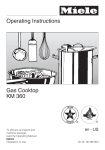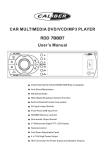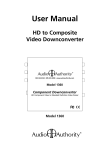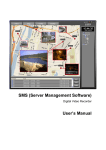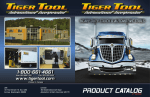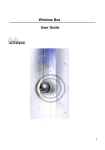Download sm-788bt user manual
Transcript
SM-788BT USER OPERATION MANUAL Contents Safety Information ----------------------------------------------------------------------------------------1 Park Wire/Brake Wire ------------------------------------------------------------------------------------1 Replacing fuse ---------------------------------------------------------------------------------------------1 Installation/Removal -------------------------------------------------------------------------------------2 Remote control battery------------------------------------------------------------------------------------2 Playable Media --------------------------------------------------------------------------------------------3 Remote Control Functions ---------------------------------------------------------------------------- 4-5 Touch panel ------------------------------------------------------------------------------------------------6 Key functions ----------------------------------------------------------------------------------------------7 Touch screen functions --------------------------------------------------------------------------------8-9 Basic Operation ------------------------------------------------------------------------------------------10 Audio/Video Set up -------------------------------------------------------------------------------------10 System set up---------------------------------------------------------------------------------------------10 Bluetooth operations-------------------------------------------------------------------------------------11 Radio operations -----------------------------------------------------------------------------------------12 RDS --------------------------------------------------------------------------------------------------------12 Music Play ------------------------------------------------------------------------------------------------13 DVD/VCD Play ------------------------------------------------------------------------------------------13 SD/USB/AUX --------------------------------------------------------------------------------------------13 Trouble Shooting -----------------------------------------------------------------------------------------14 Specifications ---------------------------------------------------------------------------------------------15 Box Content -----------------------------------------------------------------------------------------------16 Safety Information Please read this manual thoroughly and keep in your vehicle for easy future reference. We highly recommend that you find a licensed professional installer for the installation of this product, it is illegal to watch DVD player while driving. CAUTION: This unit is a class 1 Laser Product. To prevent direct exposure to Laser system, DO NOT OPEN the unit. The Laser Beam may hurt or damage your eyes. If the unit requires adjustments, please contact Sumas Media. USE THIS PRODUCT SAFELY Make sure you fully understand the following safety information: When Driving Keep the unit at an appropriate sound level. Driving with the sound at a level that prevents you from hearing the sounds outside and around the car may cause an accident. When cleaning your interior Do not expose the product to any type of liquid or excessive moisture. This could cause short circuit, fire or other severe damage to the unit or you vehicle. When Parked Parking in direct sunlight, especially in the summer time can produce very high temperature inside you vehicle. This may cause the unit to not work properly. Let the interior of your car to cool down before turning on the unit. Note: Do not use or store player in dusty, high temperature or high humidity environments. Park wire/Brake wire Park wire is to connect to your parking brake (Hand brake) or your unit will not function, also for your safety; when car is operate will restrict you to play/watch DVD while driving, display shows: safety off, do not play DVD, But some make or model of automobile if you have problem to connect to your brake, you can also ground this wire to your car’s chassis, unit will play; but restriction will be disabled, so please do not watch your unit when driving! Replacing the Fuse When replacing the fuse, be sure to use one matching the amperage rating stated on the original fuse. WARNING! NEVER replace any Fuse with one of a higher rating value than the fuse supplied. Using a higher current rated fuse may cause damage to your unit and/or your vehicle’s electrical wiring. 1 INSTALLATION o This unit is designed for 12V DC, (connecting to other than 12V unit will be damage) negative ground operation system only. o The negative battery terminal must be disconnected before making connections, which can reduce damaging the unit due to short circuit. o Be sure to connect the color coded leads correctly according to the wiring diagram. Incorrect connections may cause damage or malfunction and may damage the vehicle’s electrical system. o Be sure to connect the speaker (-) leads to the speaker (-) terminal, and the speaker (+) leads to the speaker (+) speaker terminal and so on. Never connect the left and right channel speaker cables to each other or to the vehicle body. o Do not block the vents or heat sink panels. Blocking them will cause heat to build up inside and may damage your unit. o After the completion of the installation. Plug in negative cable of vehicle to the (-) battery terminal. Start your vehicle and test the unit, before finalizing the install. Unit Reset Unit Installation & Removal Replacing Remote Control Battery * When the range of the operation of the remote control becomes short or none functional at all. Replace the battery with a new button cell. Make sure to purchase the same size battery. 1. Pull out the Battery Holder while pressing the stopper. 2. Put the button-type battery (+) mark upward into the battery holder. 2 3. Insert the Battery Holder into the Remote Control. Playable Media DVD, Video CD and CD discs that display the logos shown below can be played back on this unit. DVD video disc region numbers: (This unit is for region one only) If you encounter region problems, please call toll free service number on back page, we will help you resolve if. Disc Care If you use an irregular disc it may jam the DVD player or not play, for this reason only use round discs Be sure to check all discs for cracks and scratches before playing, discs in those conditions will not play properly. Also, be sure to avoid touching the recorded (plain) side of the disk. Store Disc’s in a case when not in use to avoid scratching the disc. Keep discs out of direct sunlight (it will cause them to warp and crack). To clean the Disc’s wiped with a soft cloth from the inside of the disc outward. MP3’s MP3 files on CD-ROM, CD-R/RW, DVDR/RW, USB Flash Drives, and SD cards are compatible with this unit. The maximum character width of the folder name is 32. Only 32 characters will be displayed. While playing discs with MP3 and CD-DA, such as CD EXTRA and MIXED MODE CD the system can only switch between MP3 and CD-DA. The tone of MP3s file can usually be bettered when the bit rate is increased. This machine can play recordings between 8KBPS and 320 KBPS. However, in order to enjoy a good tone, we recommend discs over 128KBPS. !!!!!IMPORTANT!!!!! While naming an MP3 file, add relevant extending name .mp3. This unit will play files with .mp3 as MP3; DO NOT use this extending name on none mp3 files to avoid problems. Picture Files JPEG Pictures stored in CD-R/RW, DVD-R/RW, USB Flash drives and SD Cards can be viewed with this unit. Bigger file sizes may take long to load. Video Files This unit supports the following video files DVIX, AVI, MPEG-1 and MPEG-2. Bigger file size may take longer to load. 3 Remote Control 4 REMOTE CONTROL FUNCTIONS 1. PWR: Power (on/off) SUB-T/REC: Language subtitle (on/off) MUTE: Mute enable/disable sound SRC: To switch between modes 2. BND: To select different bands (radio mode) APS: Automatic scan/program (radio mode) ST: Stereo/Mono switch (radio mode) 3. : Play/Pause : Stop Title: Title Menu Enter: Confirm/play : Directional buttons Blank: No use 4. : Phone call pick-up/send/ring on OSD: Screen info Display : End phone call/ring off 5. 0-9: Number buttons for dialing phone calls */10+: To enter number over 10 (skipping chapters/tracks) RO/RS: Not active 6. AF: Searches Alternate Frequencies Stations automatically TA: Traffic Announcement (Broadcast) PTY: Program Style (Type or Genre) 7. : Skip forward/next chapter/track : Previous/last chapter/track : Increase/decrease volume SEL: System settings CLK: Clock display button EQ: Preset sound effects (equalizer) R.L/Language: Left/Right soundtrack switch dialogue language Blank: No function 5 TOUCH PANEL 1. 2. 3. 4. 5. 6. 7. 8. 9. 10. VOL/SRC/PWR Button MIC Rewind/Last Chapter Skip Forward/Next Chapter IR Remote Control Receiver SD Card Slot Disc Slot Mute/Answer Band/Random Bluetooth Button (BT) 11. 12. 13. 14. 15. 16. 17. 18. 19. 6 Eject AUX In (audio only) USB Port Reset Button LCD Open/Close ADJ – Angel Adjust LCD Touch Screen RPT/ST – Repeat/Sound Track Stop/Clock Key Functions 1. VOL/SRC/PWR - Press to power ON/Press and hold to power OFF/Rotate to adjust Volume. 2. MIC – Use when on a phone call in Bluetooth mode. 3. - Rewind/Go Back/Last Track or Chapter/Reverse seek for radio stations 4. - Fast Forward/Skip Track or Chapter/Forward seek for radio stations 5. Infrared sensor - Remote control signal receiver. (DO NOT BLOCK) 6. SD Card Slot – Secure Digital Memory Card slot 7. Disc Slot – For inserting CD/DVD/MP3/VCD discs. 8. Mute/Answer Button 9. Band – Selecting Between FM1, FM2, FM3, AM1, AM2/Random play ( ) – To Disable and Enable sound/Answer phone calls 10. Bluetooth (BT) – Press to activate Bluetooth mode directly 11. Eject – Press to Eject inserted Disc 12. AUX IN – Auxiliary input for external devices (MP3 Players). 13. USB Port – To play media in a USB Flash drive/MP3 Players. 14. Reset – To reset all functions and setting to factory default. 15. OPEN/CLOSE – To Open and Close LCD Screen. 16. Adjust Angel (ADJ) – To adjust viewing angel of the screen. 17. LCD Touch Screen – 7” LCD Touch Screen 18. Repeat/Soundtrack – Repeat on/off for track/chapter/folder/ 19. Stop/Clock – To STOP play/Show clock on Radio and Input mode. 7 Touch Function Operation Radio Touch Functions On “Radio” mode, ALL functions on the screen are touchable. Simply touch to use. Bluetooth Touch Functions On Bluetooth Mode, All displayed functions are touchable. Simply touch to use. DVD/VCD Touch Functions On DVD/VCD mode, Sub-menu will appear when screen is touched. 8 Touch Function Operation cont. MP3/Music CD/SD/USB Touch Functions On MP3/Music CD mode, Sub-menu will appear when screen is touched. PHOTO VIEWING Touch Functions On Photo viewing, Sub-menu will appear when screen is touched. Media Player Menu 9 Basic Operation ON/OFF To turn unit on press “SRC” once, to turn unit off press and hold “SRC” button for 3 seconds. When using the remote just press “PWR” once to turn unit ON/OFF. Note: Unit will resume last mode it was in. Opening LCD Screen Press once to open screen, press again to close. Note: the screen will automatically retract when the unit is powered off. Adjusting Screen Angles To adjust screen angle, press “ADJ” button on the unit repeatedly, until the desired angle is reached. (Press 1x-3x to tilt down, 1x-3x to tilt back up) Changing Modes To change mode press “SRC” on the unit or touch Return/ESC main menu, then touch the desired mode. on the screen to go to the Note: Disc, SD, and USB will not activate when there is no media inserted. Basic Setup To turn “BEEP” ON/OFF or to adjust “Clock”, touch “Setup” on the screen while in Radio mode or in the Main menu to go to setup screen. Touch “Basic” then select from BEEP, or CLOCK. To change settings touch +/- on the right side of the screen. Audio and Video Setup To adjust the “Audio” and “Video” settings, touch “Setup” on the screen while in Radio mode or in the Main menu to go to setup screen. For example: To change bass level, simply touch Audio then touch BASS and touch +/- to adjust to the desired setting. Repeat these steps to adjust the following: Treble, Balance, Fader, EQ, Brightness, Color, Contrast, Tint and VMODE (Preset settings). System Setup While on “DISC”, “SD”, or “USB” mode press SETUP on the remote, to bring out SYSTEM SETUP on the screen. Using the arrow keys (▲▼◄►) on the remote, press ▼ to change the settings on the following; TV SYSTEM, TV TYPE, PASSWORD, RATING, and DEFAULT. For example: To change TV System, select TV SYSTEM on the screen and press the right arrow ► choose from NTSC, PAL or AUTO and press enter to confirm selection. Repeat these steps for all other settings. 10 Bluetooth Operation Pairing/ link your cell phone - Select “Bluetooth” from the main menu by touching the icon Or by pressing the “BT” button on the unit. Touch “ON/OFF” on the screen (Unit will display “Pairing”). - Turn on Bluetooth on your cell phone; select either “Search Audio Enhancement” or “Pair or link with Device”. Once your cell phone has done searching, the car DVD should Display as “Car Kit”. Press “Connect” or “OK” on your cell phone, when asked for a security Code, enter “0000” then press “Accept”, Once pairing completed both devices will say connected. You can now make and receive phone call through your car DVD player *Note: Some phones will have a feature that allow the car DVD to connect To your cell phone automatically without a security code. Incoming phone calls - Once paired, when you are in your car with your cell phone and car DVD isn’t turned on; when Calls come in, unit will automatically turn on for you, and then you can simply pick up this Incoming call from the unit. ** When calls come in while you’re on the phone using Bluetooth, please be aware Bluetooth does not Have call waiting display feature, and this is how it actually works: - While on the phone and another call comes in, you will hear 2 short soft beeps, as an alert on incoming call, which will be the only notification you get, there will be no display on the unit for the other incoming call; however your cell phone will display the incoming call, you can only pick up the 2nd call from your cell phone; otherwise inbound call will go into voicemail. Making phone calls - To place a call simply dial the desired phone number and press send. - Or you can simply redial by selecting the desired number from the history log list display And then press send. - To end a call press end. - You can also end calls from you c ell phone. *Note: Numbers dialed from your cell phone WILL NOT show up on the recent call list on the car DVD screen. Transferring calls back to your cell phone - Touch transfer icon on the screen then press “ON/OFF”. - To transfer phone call back to the car, simply turn Bluetooth back on and the unit should Connect back to your phone if not, touch transfer. *Note: Turning off car DVD without turning the Bluetooth off will disconnect the current phone call. Bonus Feature This car DVD unit’s Bluetooth has a unique sensitivity and will pick up calls even when your cell Phone is a few feet away from your car. 11 Radio Operation Radio Mode - Press Power/SRC button on the unit, and then touch the “Radio” icon the screen. - Band Select: Touch “BAND” to select from FM1, FM2, FM3, AM1 or AM2. - Manual Tuning: Touch repeatedly to locate the desired frequency. - Automatic Tuning: Touch and hold for 3 seconds to search available frequencies. - Storing Radio Stations: Locate your favorite station usingg , then touch and hold the desired display spot on the stored radio station list on the left side of the screen. Station frequency will be transferred to the list; once set. Repeat steps for the rest of the list and Band section. - Automatic Radio Station Storing: To randomly store available frequencies to the list, Simply touch and hold the “AS/PS” for about 2 seconds then release. *NOTE: This unit can store up to 18 FM Stations (FM1=6, FM2=6, FM3=6) and up to 12 AM Stations (AM1=6 AM2=6). RDS - RDS (Radio Data System): This unit also has RDS feature. Functions require manual Selection of changing radio frequencies for European band, in order to function. - AF/TA/PTY will ONLY show in European Frequencies. AF – Alternate Frequency (Selects a stronger signal with the same programming) TA – Traffic Announcement (Traffic broadcast) PTY – Program Type (Sports, News, Talk, etc…) MANUAL SELECT OF RADIO FREQUENCY At Radio mode, press “set up” first; Then choose “BASIC” mode, press the line of Radio on screen to changed display words to RED color, Press “+” to transfer the Radio frequency. USA EUR To change radio band from USA to European *This unit support USA and European frequency only. 12 Media Operation Music/MP3 CD Mode - Insert a Music or MP3 Disc into the disc slot with label facing up. The unit will automatically switch to “DISC” mode and play the first track. - Track Select: To skip forward or backwards through the tracks simply press . - Press ►II to pause and play music. - Random Playing: Press “BAND/RDM” button once to play tracks in random order press again to turn random off. - Repeat Play: Press “ST/RPT” button to repeat what’s currently playing, press again to turn off repeat play. For MP3 play, to repeat a track press “RPT” once, 2x for a whole folder, 3x to repeat all and 4x to turn repeat off. - For on-screen touch controls: Touch screen to bring up sub-menu (see page 9 for reference). DVD/VCD Mode - Insert a DVD or VCD disc into the disc slot with label facing up. The unit will automatically switch to “DVD” mode and start playing the content of the disc. - To skip or find chapters simply press to find the desired chapter. - Press ►II to pause and play movie. - “Subtitle”, Press “SUB-T” on the remote to turn on/off. - “Repeat Play”, Press “RPT” once to repeat current chapter/track, 2x for “Title” (entire movie), 3x for all and 4x to turn repeat off. - For on-screen control: Touch screen to bring up sub-menu (see page 8 for reference). USB/SD Mode (Note: USB PORT is for flash drive only, will not work for IPOD). - Inserting a USB media device: Remove the protective cover of the USB input, plug in Device into the unit. (Unit will automatically switch to USB mode). If audio files are Present, then the first track will play automatically. - To view pictures press the right arrow on the remote or on the screen’s sub-menu then ◄ left until the is highlighted on the bottom of the screen, then press “Enter” then up arrow and then “Enter” to play the first file. press - For playing Videos repeat above steps but highlight on the bottom of the screen. - Inserting SD memory card: Insert the memory into the slot all the way in, until it stops. (Unit will automatically switch to USB mode) When removing memory card makes sure you are not on SD mode. - For on-screen touch controls: Touch screen to bring up sub-menu (see page 9 for reference). *Note: Random play is only available on pictures and audio files. Repeat play is available on all. AUX MODE - To use “AUX” (auxiliary) mode: Plug a 3.5mm audio/video cable into the “AUX input” In front of the unit then to your device. Press the “SRC” button and select “Input” on the Main screen. *Note: You can only control your device functions through the inserted device. 13 Trouble Shooting Problem Will not turn on. Reason/Cause Conclusion/Solution Incorrect wiring connections. Check all wires are properly connected. Please refer to the wiring diagram Replace battery. (page 2)/ Make sure there is nothing blocking the remote control sensor. Remote control not functional. Insufficient battery power. Remote sensor blocked. DVD/CD will not play, or play properly. Disk is dirty or scratched. Disc isn’t compatible with unit. Content of the disc is not supported. Incorrect wiring connection. Unit is on mute, playing frame by frame, fast forwarding or rewinding is turned on. Clean the disc with a soft cloth. Check disc compatibility. (see page 3) Try another disc that is compatible. Certain speaker will not output sound. Fader/Balance settings activated. Speaker(s) might be damage. LCD does not display picture, or say “picture off for safety.” “Brake in” wire not connected properly to the park brake wiring. Or Parking brake is not applied or wiring not properly connected. LCD screen will not come out completely/stuck. When the unit powers on, there is a loud noise. USB flash drive will not read. Obstacle blocking the way. No power. Make sure all the connections linking the speakers are properly connected. Make sure all the speakers work properly. Picture will only appear when parking brake is applied for safety. / Check wiring and make sure everything is properly connected. Make sure “Brake in” wire is properly connected to the hand brake or ground. Make sure unit has power and is turned on. Reset unit by press the reset button on the front of the unit (See page No subtitle. Subtitle in the wrong language. Videos/Pictures are obscure or blurred. Subtitle not activated. / DVD movie does not have subtitle in the desired language. Video/picture resolutions are low. Does not play Music files. Files are not supported. Bluetooth will not connect to my phone. Bluetooth on the cell phone or the car DVD is turned off. Calls end when I transfer the call back to my phone and turn the unit off. Not all my recent calls are listed on the history list. MP4 video will not play. Call not properly transferred. When transferring calls back to cell phone, make sure to turn off Bluetooth on the unit before turning the car DVD off. Some calls were made from the cell phone. Only calls dialed and received from the car DVD will be stored on the history list. No Sound/Volume or will not increase. Can’t set “BASS” or “TREBLE” on set up The unit is reading inserted disc. The disc drive is resetting to its normal position. Loose or dirty connection. Unsupported format. Require compatible MP4 format/codec. “EQ” is not on “ NORM” 14 Check all the speaker wires are connected properly with the unit and the speakers themselves. Un-Mute the unit. Normal function. Check/clean connections. Make sure the USB flash drive is securely inserted into USB port. Press “SUB-T” on the remote to switch on. Make sure DVD movie has subtitle with the desired language. Make sure the videos/pictures have the appropriate resolution for a 7” screen. Check that the files are supported. (see page 3) Make sure the files are converted correctly. Make sure Bluetooth is turn on both devices, and is paired properly. Turn car DVD on/off. See page 3 (MP4). When “EQ” is on other then “ NORM” no setting can be change, Specifications General - Power Requirements …........ 12 V DC, Negative Ground Load Impedance …………..……. 4Ω-8Ω Tone Control …………………….… ± 8dB (Bass 100Hz, Treble 10KHz) Dimensions ……………………….… Approx. 8.25”D x 7.50”W x 6.5”H (Opened) Mounting Dimensions …....... 7.75”D x 7.25”W x 2.00”H Weight …………………….………..… 5.51lbs DVD Deck - Disc Play ……………………..…….…. MP4, DVD, DVD-R, DVD-RW VCD 1.0/1.1/2.0/3.0, MP3, CD, CD-R, CD-RW, PICTURE-CD - Video System ……………..…….…. Auto/NTSC/AUTO Video - Video System ………………..….. 16:9 Wide screen - Video Output Level …….……... 1.0Vp-p 75 ohms Audio - Maximum Output Level …….... 2Vrms (+/-3dB) Frequency Response ……….….. 20 to 20KHz Signal-to-Noise Ratio ……….…. 85dB Separation ……………….………….. 80dB AM Tuner - Frequency Range …………………. 530-1710 (USA) - IF Range …………………….……..... 450 KHz - Usable Sensitivity (-20dB) ….. 25dB FM Tuner - Tuning Range ………………………… 87.5 – 107.9 IF Range ……………………………….. 10.7 MHz Usable Sensitivity (-30dB) ……. 15dB Signal-to-Noise Ratio ……………. 60dB Stereo Separation …………………. 30dB (1KHz) Frequency Response …………….. 30~15000Hz 15 Accessories Faceplate Frame Push Pin Remote Control Dash Insert Casing Wiring Harness Manual 16 Screws Extractors Wiring Diagram