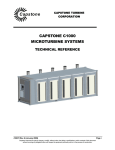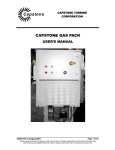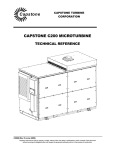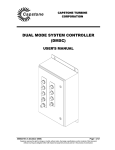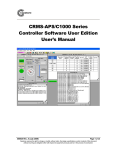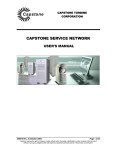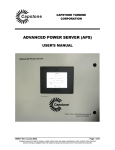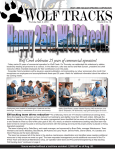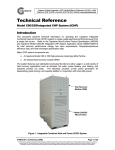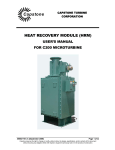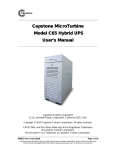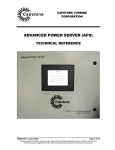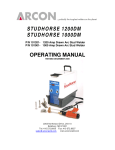Download Capstone MicroTurbine C1000 Series User`s Manual
Transcript
Capstone Capstone MicroTurbine C1000 Series User's Manual 400024 Rev A (April 2009) Page 1 of 62 Capstone reserves the right to change or modify, without notice, the design, specifications, and/or contents of this document without incurring any obligation either with respect to equipment previously sold or in the process of construction. Capstone Turbine Corporation Model C1000 User’s Manual Capstone Capstone Turbine Corporation 21211 Nordhoff Street, Chatsworth, California 91311 USA Copyright © 2009 Capstone Turbine Corporation. All rights reserved. CAPSTONE and the turbine blade logo are Registered Trademarks of Capstone Turbine Corporation. MicroTurbine is a Trademark of Capstone Turbine Corporation. Welcome to the world of Capstone Power Generation! We are pleased that you have chosen the Capstone MicroTurbine product for your application. Page 2 of 62 400024 Rev A (April 2009) Capstone reserves the right to change or modify, without notice, the design, specifications, and/or contents of this document without incurring any obligation either with respect to equipment previously sold or in the process of construction. Capstone Capstone Turbine Corporation Model C1000 User’s Manual Table of Contents About This Document........................................................................................................ 8 Safety Information ............................................................................................................. 8 Introduction ................................................................................................................ 8 Symbols ..................................................................................................................... 8 General Precautions .................................................................................................. 9 Electrical Precautions for Servicing/Maintenance .................................................... 10 Fuel Precautions ...................................................................................................... 10 Exhaust Precautions ................................................................................................ 11 Acoustic Emissions Precautions .............................................................................. 11 Certifications, Permits, and Codes.................................................................................. 12 Document Overview........................................................................................................ 12 MicroTurbine Introduction ............................................................................................... 12 System Description .................................................................................................. 13 Key Mechanical Components .................................................................................. 13 Main Features .......................................................................................................... 16 MicroTurbine Engine (or Turbogenerator)................................................................. 17 Digital Controllers ....................................................................................................... 17 Air Bearings ................................................................................................................ 17 Fuel System................................................................................................................ 18 Emissions ................................................................................................................... 18 Enclosure.................................................................................................................... 18 Stand Alone Option .................................................................................................... 18 Distributed Generation ............................................................................................... 19 Heat Recovery Modules............................................................................................. 19 Operational Features ............................................................................................... 19 Peak Shaving ............................................................................................................. 19 Combined Peak Shaving and Standby ..................................................................... 19 MultiPac Power .......................................................................................................... 19 Resource Recovery.................................................................................................... 20 Thermal Heat Recovery............................................................................................. 20 OEM Applications....................................................................................................... 20 Output Measurements ............................................................................................. 20 ISO Conditions ........................................................................................................... 20 Pressure ..................................................................................................................... 20 Volume........................................................................................................................ 21 Heating Values ........................................................................................................... 21 MicroTurbine Performance ...................................................................................... 21 Grid Connect Output .................................................................................................. 21 Stand Alone Output.................................................................................................... 21 Power Quality ............................................................................................................. 21 Heat Output ................................................................................................................ 22 400024 Rev A (April 2009) Page 3 of 62 Capstone reserves the right to change or modify, without notice, the design, specifications, and/or contents of this document without incurring any obligation either with respect to equipment previously sold or in the process of construction. Capstone Turbine Corporation Model C1000 User’s Manual Capstone Using the C1000 Controller............................................................................................. 22 C1000 Controller Front Panel .................................................................................. 22 C1000 Controller Touch Screen .............................................................................. 23 Touch Screen Interface.............................................................................................. 24 Data Display Fields............................................................................................. 25 Indicators............................................................................................................. 25 Data Entry Keypad ............................................................................................. 26 Drop-Down Lists and Scroll Lists ....................................................................... 26 System Commands............................................................................................ 27 Screen Commands............................................................................................. 27 Turbine Monitoring and Control Functions ............................................................... 27 Turbine Identification .................................................................................................. 28 Monitoring and Control Levels ................................................................................... 29 Group and Turbine Relationship ........................................................................ 29 Operating Mode and Touch Screen Options..................................................... 30 Power Monitoring ....................................................................................................... 30 Power Output Monitor ........................................................................................ 30 Power Specifications.................................................................................................. 31 Power Demand (Grid Connect) ......................................................................... 31 Spinning Reserve ............................................................................................... 31 Utility Power Meter.............................................................................................. 32 Status and Fault Reporting ........................................................................................ 33 Operating Mode.................................................................................................. 33 Faults................................................................................................................... 33 C1000 Status ...................................................................................................... 34 Turbine Chamber Status .................................................................................... 34 C1000 Computer I/O Variables.......................................................................... 35 Control Functions ....................................................................................................... 35 Operating the MicroTurbine ............................................................................................ 38 MicroTurbine Operating Modes ............................................................................... 38 Grid Connect Operation ............................................................................................. 38 Grid Connect Enable .......................................................................................... 38 Starting a Grid Connect System ........................................................................ 38 Stopping a Grid Connect System ...................................................................... 39 Grid Connect Power Demand............................................................................ 39 Stand Alone Operation............................................................................................... 39 Stand Alone Mode Enable ................................................................................. 39 Stand Alone Batteries......................................................................................... 39 Stand Alone Battery Isolation Switch................................................................. 40 System Sleep in Stand Alone Mode .................................................................. 40 Waking a Stand Alone MicroTurbine ................................................................. 41 Starting a Stand Alone System .......................................................................... 41 Enabling Stand Alone Power Output ................................................................. 41 Page 4 of 62 400024 Rev A (April 2009) Capstone reserves the right to change or modify, without notice, the design, specifications, and/or contents of this document without incurring any obligation either with respect to equipment previously sold or in the process of construction. Capstone Capstone Turbine Corporation Model C1000 User’s Manual Stand Alone System Power Level ..................................................................... 41 Disabling Stand Alone Power Output ................................................................ 42 Stopping a Stand Alone System ........................................................................ 42 Start Up.................................................................................................................... 42 1. Initialization ............................................................................................................. 42 2. Group Selection...................................................................................................... 42 3. System Enable/Password Entry ............................................................................ 43 4. Engine Start............................................................................................................ 43 5. Power Output Settings ........................................................................................... 43 Basic MicroTurbine Operation ................................................................................. 44 Routine Operation ...................................................................................................... 44 Communications ........................................................................................................ 44 Routine Operation Data ............................................................................................. 45 Control Device Authority and Priority......................................................................... 45 Shutdown.................................................................................................................... 45 Emergency Stop (E-Stop).......................................................................................... 46 Restart ........................................................................................................................ 46 C1000 MicroTurbine PC Interface ........................................................................... 46 C1000 Controller User Ethernet Port......................................................................... 46 Capstone Remote Monitoring Software .................................................................... 47 Dual Mode Operation ............................................................................................... 47 Capstone DMSC ........................................................................................................ 48 Configuring Dual Mode .............................................................................................. 48 Switching Times for Dual Mode................................................................................. 48 MultiPac Operation .................................................................................................. 49 MultiPac Grid Connect Operation.............................................................................. 49 MultiPac Stand Alone Operation ............................................................................... 49 MultiPac Redundancy ................................................................................................ 49 MultiPac Enable/Disable ............................................................................................ 49 MicroTurbine Preventive Maintenance............................................................................ 50 Scheduled Maintenance .......................................................................................... 50 Preventive Maintenance .......................................................................................... 50 MicroTurbine Inlet Air Filter ........................................................................................ 51 External Fuel Filter ..................................................................................................... 51 Battery Maintenance During Storage ........................................................................ 51 Sleep Mode......................................................................................................... 52 Battery Charge Management .................................................................................... 53 Manual Battery Pack Equalization Charge........................................................ 53 UPS Battery Maintenance ......................................................................................... 53 PLC Battery Maintenance.......................................................................................... 53 Warranty ..................................................................................................................... 53 400024 Rev A (April 2009) Page 5 of 62 Capstone reserves the right to change or modify, without notice, the design, specifications, and/or contents of this document without incurring any obligation either with respect to equipment previously sold or in the process of construction. Capstone Turbine Corporation Model C1000 User’s Manual Capstone Troubleshooting .............................................................................................................. 54 Incidents................................................................................................................... 54 Incident System Severity Levels .............................................................................. 54 Incident Display Format ........................................................................................... 54 Incident Records ...................................................................................................... 55 Isolation Messages .................................................................................................. 55 Internal........................................................................................................................ 55 Fuel ............................................................................................................................. 56 Grid ............................................................................................................................. 56 Lo-Temp/Hi-Temp/Hi-Alt............................................................................................ 56 E-Stop......................................................................................................................... 56 User Conn (User Connection) ................................................................................... 56 Basic Troubleshooting Procedures .......................................................................... 57 C1000 Controller Touch Screen Off .......................................................................... 57 No Attempt to Start after ON Command ................................................................... 57 Start Attempt Fails...................................................................................................... 57 Low Power Output...................................................................................................... 57 Unexpected Shut Down or Warning.......................................................................... 58 Product Support .............................................................................................................. 60 Reference Documents .................................................................................................... 62 Capstone Contact Information ........................................................................................ 62 Capstone Technical Support.................................................................................... 62 Capstone Technical Support (Japan) ...................................................................... 62 Capstone Applications ............................................................................................. 62 Page 6 of 62 400024 Rev A (April 2009) Capstone reserves the right to change or modify, without notice, the design, specifications, and/or contents of this document without incurring any obligation either with respect to equipment previously sold or in the process of construction. Capstone Capstone Turbine Corporation Model C1000 User’s Manual List of Figures Figure 1. C1000 Series Package............................................................................................. 14 Figure 2. C1000 Series Power Modules.................................................................................. 15 Figure 3. Typical C1000 MicroTurbine 200 kW Module Engine............................................. 16 Figure 4. C1000 Controller Front Panel................................................................................... 23 Figure 5. C1000 Controller Touch Screen - Turbine Monitor/Control Screen........................ 24 Figure 6. C1000 Controller Touch Screen – I/O Screen......................................................... 25 Figure 7. Touch Screen Indicators............................................................................................ 25 Figure 8. Data Entry Keypad................................................................................................... 26 Figure 9. Drop-Down List ........................................................................................................ 26 Figure 10. Turbine Monitor/Control Function Locator ............................................................. 27 Figure 11. Turbine Locations in C1000 Enclosure (Front View)............................................. 28 Figure 12. System, Group and Module Selection ................................................................... 29 Figure 13. Power Output Monitor............................................................................................. 30 Figure 14. Power Demand and Spinning Reserve.................................................................. 31 Figure 15. Utility Power Meter Data and Setting ..................................................................... 32 Figure 16. Turbine Chamber Status Indication........................................................................ 34 Figure 17. MP Enabled and MP Disabled Icons ..................................................................... 36 Figure 18. C1000 Control Functions........................................................................................ 37 Figure 19. Battery Isolation Switch View, Rear Engine Access Door Open .......................... 40 Figure 20. User Ethernet Port Location in C1000 Controller (Typical) ................................... 47 400024 Rev A (April 2009) Page 7 of 62 Capstone reserves the right to change or modify, without notice, the design, specifications, and/or contents of this document without incurring any obligation either with respect to equipment previously sold or in the process of construction. Capstone Turbine Corporation Model C1000 User’s Manual Capstone About This Document This document provides user instructions to operate and maintain the Capstone Turbine Corporation C1000 Series MicroTurbine. The models in the C1000 Series MicroTurbine include the C600, C800 and C1000, and contain from three to five 200 kW generator modules. This document is intended for user personnel who may not have specific training on the MicroTurbine (sometimes abbreviated as MT in this manual). Capstone Authorized Service Providers (ASPs) have received rigorous training and have been certified to perform commissioning, troubleshooting, and repair of the MicroTurbine. This document reflects MicroTurbine software version 1.XX, which meets the requirements of IEEE 1547.1 and the revisions to UL1741 compliance updates effective May 2007. User personnel who have not received certification of satisfactory completion of the Authorized Service Provider training should not attempt any procedures other than those specifically described in this document. Safety Information This section presents safety information for the user of Capstone Turbine Corporation MicroTurbines. The user must read and understand this manual before operation of the equipment. Failure to obey all safety precautions and general instructions may cause personal injury and/or damage to the equipment. It is the user’s responsibility to read and obey all safety procedures and to become familiar with these procedures and how to safely operate this equipment. Introduction The Capstone MicroTurbine is an advanced power generation system with user and material safety foremost in mind. Fail-safe operation includes mechanical systems, electrical systems, and engine control software. Symbols There are three very important symbols used in this document: Warnings, Cautions, and Notes. WARNINGs and CAUTIONs alert you to situations and procedures that can be dangerous to people and/or cause equipment damage. NOTEs provide additional information relating to a specific operation or task. WARNING A Warning means that personal injury or death is possible. CAUTION A Caution means that damage to the equipment is possible. NOTE Page 8 of 62 A Note is used to clarify instructions or highlight information that might be overlooked. 400024 Rev A (April 2009) Capstone reserves the right to change or modify, without notice, the design, specifications, and/or contents of this document without incurring any obligation either with respect to equipment previously sold or in the process of construction. Capstone Turbine Corporation Model C1000 User’s Manual Capstone General Precautions The following general precautions must be observed and followed at all times. Failure to do so may result in personal injury and/or equipment damage. NOTE Some of the following precautions do not directly apply to users, but it is important for users to be aware of them. Only Capstone Authorized Service Providers are permitted access to the inside of the enclosure. Read and understand the User's Manual before operating the equipment. Read and obey all warnings and cautions. Make sure all fuel connections are tight, free from leaks, and protected from damage. Make sure all electrical connections are tight, clean, dry, and protected from weather and damage. The MicroTurbine may be equipped with a heat recovery system. Use caution around relief valves where hot water and steam may be present. A pressurized enclosure (e.g., hazardous location package) should not be opened: 1) Unless the area is known to be free of flammable materials; 2) All devices have been de-energized from the utility. Power should not be restored until the enclosure has been purged for three minutes. Use hearing protection when you work on or near an operating MicroTurbine for extended time periods. The MicroTurbine is heavy. Be careful when you move or lift the MicroTurbine. Keep the equipment clean. Keep all flammable materials away from the MicroTurbine and its components. Do not operate or work on the equipment if mentally or physically impaired, or after consumption of alcohol or drugs. Make sure all fasteners are installed and properly tightened. Keep an ABC rated fire extinguisher near the MicroTurbine. Obey all applicable local, state, and national codes and regulations. 400024 Rev A (April 2009) Page 9 of 62 Capstone reserves the right to change or modify, without notice, the design, specifications, and/or contents of this document without incurring any obligation either with respect to equipment previously sold or in the process of construction. Capstone Turbine Corporation Model C1000 User’s Manual Capstone Electrical Precautions for Ser vicing/Maintenance WARNING The MicroTurbine system contains and produces high voltage. High voltage can injure or kill. Obey all safety procedures when you work around electrical equipment. WARNING Make sure the system is off and the dedicated disconnect switch is in the open position and is locked. This will help prevent injury and damage to the equipment. NOTE Some of the following precautions do not directly apply to users, but it is important for users to be aware of them. The output voltage and residual capacitor voltage of this equipment is dangerous. Use caution when you work on electrical equipment. The MicroTurbine system can include multiple sources of power. Make sure to turn off the system and lock out all sources of power prior to doing any work on the equipment. Command the MicroTurbine system to OFF. Open and lock the dedicated disconnect switch to isolate the MicroTurbine from the electric utility grid or loads. If the MicroTurbine is equipped with battery packs (i.e., if the MicroTurbine includes the Stand Alone Option), open the battery isolation switches and unplug the battery cables. Wait five (5) minutes for any capacitive stored voltage to dissipate. Always disconnect all power sources. Use a voltmeter to make sure that all circuits are de-energized. All output connections must be made in accordance with applicable codes. Fuel Precautions WARNING MicroTurbine fuel is flammable and explosive. An explosion can cause death or injury to personnel and/or damage to equipment. No open flame or smoking is allowed near the MicroTurbine. WARNING Gaseous fuels can be corrosive. Concentrations of Hydrogen Sulfide (H2S) can be found in Sour Natural Gas and Sour High Btu Gas. Injury to personnel and/or damage to equipment can occur. Minimize exposure to gaseous fuels and provide satisfactory fresh airflow when you are around equipment. The Capstone MicroTurbine operates on approved gaseous fuels. Keep flames, sparks, pilot lights, equipment that produces electrical arcs, switches or tools, and all other sources of ignition away from areas where fuel and fumes are present. If there is a fire, use a multi-purpose dry chemical or CO2 fire extinguisher, and contact the appropriate fire officials. Page 10 of 62 400024 Rev A (April 2009) Capstone reserves the right to change or modify, without notice, the design, specifications, and/or contents of this document without incurring any obligation either with respect to equipment previously sold or in the process of construction. Capstone Turbine Corporation Model C1000 User’s Manual Capstone Fuel lines must be secure and free of leaks. Fuel lines must also be separated or shielded from electrical wiring. If you smell fuel fumes, immediately stop operation of the equipment, close the fuel isolation valve, and locate and repair the source of the leak or call a qualified professional. Exhaust Precautions WARNING The MicroTurbine exhaust contains nitrogen dioxide and carbon monoxide, which are poisonous at high concentrations. Make sure there is satisfactory fresh airflow when you work around the equipment. WARNING The exhaust airflow and pipes are hot enough to cause personal injury or fire. The exhaust airflow can reach temperatures as high as 371 °C (700 °F). Keep people, equipment, and other items away from the exhaust airflow and pipes. Always vent exhaust away from personnel. WARNING Hot surfaces and hot exhaust can be dangerous. Personal injury and/or damage to equipment are possible. Be careful when you work on equipment. The MicroTurbine exhaust is clean and oxygen rich (approximately 18% O2), with very low levels of air pollutants. Like all fossil fuel combustion technologies, the MicroTurbine produces oxides of nitrogen (NOx) and carbon monoxide (CO) emissions from the fuel combustion process. Although the MicroTurbine has ultra low NOx and CO emission levels, make sure precautions are taken to prevent personnel from being exposed to these pollutants while the system is operating. When installed indoors, the MicroTurbine exhaust must be vented to the outside. Make sure there is a satisfactory fresh air supply. An exhaust system must be added to direct the exhaust away from the system to reduce the risk of exposure to dangerous emissions. For exhaust connection data, temperatures, pipe requirements, and other related information, contact your Capstone Authorized Service Provider. When installed outdoors, the MicroTurbine should be located where there is a satisfactory fresh airflow so the exhaust emissions will be dissipated. Acoustic Emissions Precautions The Capstone MicroTurbine is designed to produce safe acoustic emissions. However, when working at a radius of 10 meters (or 33 feet) from an enclosed Capstone MicroTurbine, sound level exposure will average approximately 65 dBA. Capstone recommends that hearing protection be worn when working on or in the immediate vicinity of operating MicroTurbines for extended time periods. Other acoustic emissions regulations may apply to your specific installation location. Always check to be certain that your installation complies with all codes required by the local jurisdiction. 400024 Rev A (April 2009) Page 11 of 62 Capstone reserves the right to change or modify, without notice, the design, specifications, and/or contents of this document without incurring any obligation either with respect to equipment previously sold or in the process of construction. Capstone Turbine Corporation Model C1000 User’s Manual Capstone Certifications, Permits, and Codes The Capstone MicroTurbine is designed and manufactured in accordance with a variety of national and international standards. The Capstone MicroTurbine operates on approved gaseous fuels; thus installation frequently requires one or more permits from local regulatory agencies. It is not practical to list in the User's Manual the requirements of each authority having jurisdiction and how the Capstone MicroTurbine meets those requirements. For certification data, such as weights, dimensions, required clearances, noise levels, and the Capstone MicroTurbine Compliance List, please contact your Capstone Authorized Service Provider. Document Overview This document provides the data necessary for the user to operate and maintain the Capstone C1000 Series MicroTurbine. Basic troubleshooting is included in this manual, but only Capstone Authorized Service Providers are permitted to perform detailed troubleshooting and repair of the equipment. For detailed technical data, or for service to the MicroTurbine, contact your Capstone Authorized Service Provider. MicroTurbine Introduction The Capstone C1000 Series MicroTurbines are adaptable, low-emission, and low maintenance power generation systems. The C1000 Series combines multiple turbinedriven high-speed generators with digital power electronics to produce a single high quality electrical power output. The Capstone MicroTurbine is a versatile power generation system suitable for a wide range of applications. Capstone's proprietary design allows users to optimize energy costs. The Alternating Current (AC) electrical power output from the MicroTurbine can be paralleled with an electric utility grid or with another generation source. The MicroTurbine can also act as a Stand Alone generator for standby, backup, or off-grid power. Multiple systems can be combined and controlled as a single larger power source, called a MultiPac. The MicroTurbine can efficiently use a wide range of approved hydrocarbon-based gaseous fuels and produces dry, oxygen-rich exhaust with ultra-low emissions. Utilizing both the generated electric power and the exhaust heat can provide even greater energy cost savings. Page 12 of 62 400024 Rev A (April 2009) Capstone reserves the right to change or modify, without notice, the design, specifications, and/or contents of this document without incurring any obligation either with respect to equipment previously sold or in the process of construction. Capstone Capstone Turbine Corporation Model C1000 User’s Manual System Description The Capstone C1000 MicroTurbine product is modular and built around a number of 200 kW power modules. The number of power modules used determines the model. Three power modules are used in the C600, four in the C800 and five in the C1000. The C600 and C800 models can be upgraded to higher power outputs in increments of 200 kW with the addition of Capstone C200 power modules. The general term C1000 MicroTurbine system includes all three models; most attributes of the MicroTurbine package other than power output are identical across all models. A clear distinction will be made in this document when differences are evident. See Figure 1 for an illustration of the C1000 series package. The individual 200 kW power modules share a common fuel header, control system and electrical output bus. The system is addressed from the single controller with a single aggregate power output rating. The MicroTurbine, as a single turbine generator set, has advantages of higher efficiency over a wider operating range, higher availability and redundancy. Key Mechanical Components The Capstone C1000 MicroTurbine systems consist of three (C600), four (C800) or five (C1000) power modules installed in one compact 30 foot ISO-style container. The C1000 and its constituent power modules are shown in Figure 2. Each power module used in the C1000 MicroTurbine systems consists of the following key mechanical components; fuel system, MicroTurbine generator, power electronics and batteries (for Dual Mode systems). Figure 3 identifies components of the MicroTurbine power head. 400024 Rev A (April 2009) Page 13 of 62 Capstone reserves the right to change or modify, without notice, the design, specifications, and/or contents of this document without incurring any obligation either with respect to equipment previously sold or in the process of construction. Capstone Turbine Corporation Model C1000 User’s Manual Capstone Engine Exhaust Outlet Rear Engine Access Door ISO-Style Container Ventilation Air Outlet Engine Combustion Air Inlet REAR VIEW Electronic/Air Inlet Filter Access Door C1000 Controller Electrical Panel Access Door Electronics Ventilation Air Inlet Main Fuel Connection Main Power Connection Exit FRONT VIEW Figure 1. C1000 Series Package Page 14 of 62 400024 Rev A (April 2009) Capstone reserves the right to change or modify, without notice, the design, specifications, and/or contents of this document without incurring any obligation either with respect to equipment previously sold or in the process of construction. Capstone Turbine Corporation Model C1000 User’s Manual Capstone C1000 Package 200 kW Power Module Figure 2. C1000 Series Power Modules 400024 Rev A (April 2009) Page 15 of 62 Capstone reserves the right to change or modify, without notice, the design, specifications, and/or contents of this document without incurring any obligation either with respect to equipment previously sold or in the process of construction. Capstone Turbine Corporation Model C1000 User’s Manual Capstone Figure 3. Typical C1000 MicroTurbine 200 kW Module Engine Main Features The main features of the Capstone C1000 MicroTurbine systems are: Reliable, clean, maintenance-free generation of power. Clean, useable waste heat is available for cogeneration applications. Intelligent system controller with high efficiency modes, smart load following capabilities and engine run time balance for better routine maintenance planning. Power module designs provides inherently redundant configuration for outstanding availability. C600 and C800 systems can be upgraded to 1 Megawatt in 200 kilowatt increments with an easy field retrofit package. The main features of the Capstone 200 kW power modules are: A state-of-the-art digital power controller with built-in protective relay functions provides two output choices: Built-in synchronous AC Stand Alone AC output (optional) Page 16 of 62 400024 Rev A (April 2009) Capstone reserves the right to change or modify, without notice, the design, specifications, and/or contents of this document without incurring any obligation either with respect to equipment previously sold or in the process of construction. Capstone Capstone Turbine Corporation Model C1000 User’s Manual Patented air bearings eliminate the need for oil or other liquid lubricants. Air-cooled design of the entire system (turbine and controller) eliminates the need for liquid coolants. Each 200 kW MicroTurbine engine has only one moving part: no gears, belts, or turbine-driven accessories. Advanced combustion control eliminates the need for ceramics or for other costly materials or for catalytic combustion, and provides ultra-low emissions. The integral annular recuperator (heat exchanger) doubles electrical efficiency. Digital control technology facilitates advanced control and Ethernet monitoring, with diagnostic capabilities, both on-board and remotely. MicroTurbine Engine (or Turbogenerator) Each 200 kW power module within the C1000 series package is an integrated MicroTurbine generator that includes the combustion turbine (made up of a compressor, combustor, turbine, generator, and a recuperator) and the associated power electronics, control, and fuel system components required for power generation. The rotating components are mounted on a single shaft supported by patented air bearings and spin at a maximum speed of 60,000 RPM. The permanent magnet generator is air cooled. To prevent inlet temperature rise, this cooling air is not ingested into the engine. The output of the generator is variable voltage, variable frequency AC. The generator is also used as a motor during start-up and cooldown cycles. Digital Controllers Each 200 kW power module in the C1000 MicroTurbine has a local engine controller that works in unison with the controllers on the other modules to deliver the power output command issued by the C1000 unit controller. The power output command delivered to each power module is determined by the C1000 controller based on total power required, number of operating units, thermal priorities, engine run times and maximizing efficiency. The Power modules connect to the C1000 unit controller by means of Ethernet and serial communication buses. The power module’s digital power electronics control the operation of the module’s system and its subsystems. The digital power electronics change the variable frequency AC power from the generator to DC voltage, and then to constant frequency AC current. During start up, the digital power electronics operate as a variable frequency drive, and motor the generator until the power module has reached ignition and power is available from the MicroTurbine. The digital power electronics again operate as a drive during cooldown to remove heat stored in the recuperator and within the engine in order to protect the system components. Air Bearings The MicroTurbine uses gas foil bearings (air bearings) for high reliability, low maintenance, and safe operation. This allows fewer parts and the absence of any liquid lubrication to support the rotating group. When the MicroTurbine is in operation, a gas film separates the shaft from the bearings and protects them from wear. 400024 Rev A (April 2009) Page 17 of 62 Capstone reserves the right to change or modify, without notice, the design, specifications, and/or contents of this document without incurring any obligation either with respect to equipment previously sold or in the process of construction. Capstone Turbine Corporation Model C1000 User’s Manual Capstone Fuel System The MicroTurbine can efficiently use a wide range of approved hydrocarbon-based gaseous fuels, depending on the model. The C1000 series MicroTurbine uses a single fuel header to power all installed power modules. A standard 4-inch 150# ANSI RF flanged gas inlet is available on either end of the package. Each MicroTurbine power module includes an integral fuel delivery and control system. The standard system is designed for pressurized hydrocarbon-based gaseous fuels. Other models are available for lowpressure gaseous fuels, gaseous fuels with lower heat content, gaseous fuels with corrosive components, and biogas (landfill and digester gas) fuels. Contact your Capstone Authorized Service Provider for data on approved fuels and performance specifications. Emissions The Capstone MicroTurbine is designed to produce very clean emissions. The exhaust is clean and oxygen rich (approximately 18% O2) with very low levels of air pollutants. Like all fuel combustion technology, the MicroTurbine produces emissions (like nitrogen dioxide and carbon monoxide) from the fuel combustion process. The MicroTurbine has ultra low nitrogen dioxide (NO2) and carbon monoxide (CO) emission levels. Refer to the Capstone Emissions Technical Reference (410065) for details. Enclosure Each C1000 MicroTurbine generator system is housed in a 30-foot long container with five compartments. Three, four or five of these compartments are populated with 200 kW generator modules, depending on the C1000 series model purchased. The 600 kW C600 model uses three 200 kW modules, the C800 uses four, and the C1000 uses five. Every container, for all C1000 models, has the same exterior dimensions, regardless of the number of power modules installed in the container’s five compartments. This leaves two empty modules on the C600 and one empty module on the C800. These empty compartments can be field retrofitted with a 200 kW power module if higher system power outputs or redundancy is desired in the future. The C1000 container is suitable for outdoor installations and is of a rugged design engineered to protect the MicroTurbine equipment from the elements. Two basic container configurations are available to meet installation and environmental needs. The standard container is suitable for most outdoor installations while the high humidity model is suitable for any combination of higher wind loads, high humidity locations, marine applications, or areas that require higher seismic ratings. Stand Alone Option A Dual Mode option is available for the MicroTurbine. This option allows the MicroTurbine to operate in Grid Connect mode while it is connected to an electric grid, and to operate in Stand Alone mode if it becomes disconnected from the grid. The Dual Mode option includes two battery packs within each power module for unassisted start and for transient electrical load management. The battery packs are lead-acid type, completely sealed and maintenance-free. Page 18 of 62 400024 Rev A (April 2009) Capstone reserves the right to change or modify, without notice, the design, specifications, and/or contents of this document without incurring any obligation either with respect to equipment previously sold or in the process of construction. Capstone Capstone Turbine Corporation Model C1000 User’s Manual When operating in Stand Alone mode, the system can power connected loads at userselected voltage and frequency setpoints. It is an ideal power source for remote facilities such as construction sites, oil fields, offshore platforms, and other locations where the electric utility grid is not available. Distributed Generation The MicroTurbine produces synchronous current when connected to an electric utility grid. It allows electric utilities to expand power generation capacity in small increments, to optimize current infrastructure, and reduce or delay the need to develop, fund, and build new transmission and distribution lines. Heat Recovery Modules Hot water Heat Recovery Modules (HRM) are available for use with the C600, C800 and C1000 MicroTurbine models. The HRM is an exhaust economizer with integral temperature setpoint controller and exhaust diverter. The controller provides digital readout of water temperature leaving the heat exchanger, and allows the user to set the desired outlet temperature. An electrically operated exhaust gas diverter valve is actuated by the controller to maintain outlet temperature to the selected setpoint. Power for the controller and actuator can be supplied by the auxiliary electrical output of the C1000 MicroTurbines packages. Operational Features Operational features of the MicroTurbine are presented in the following paragraphs. Peak Shaving The MicroTurbine can augment utility supply during peak load periods, thus increasing power reliability and reducing or eliminating peak demand charges. Combined Peak Shaving and Standby The MicroTurbine can be used for both Grid Connect power and Stand Alone power for protected loads. With the Dual Mode System Controller (DMSC) accessory, the MT can be programmed to switch automatically upon loss/restoration of electric utility grid power. The MicroTurbine, with its low emissions, low maintenance requirements, and high reliability is well suited for combination peak-shaving and standby power applications. MultiPac Power Multiple Capstone MicroTurbines can be connected through the Advanced Power Server (APS) to operate as a single power generation source. A total of 30 Capstone MicroTurbines can be controlled by an APS for advanced control and dispatch of up to 14 Megawatts of power generation. The count of 30 can include any combination of C65, C200, or C1000 Series MicroTurbines, with the exception that the MultiPac cannot have more than 10 C1000 Series units. As an example, a MultiPac with 10 C1000 Series MicroTurbines can have up to 20 C65 and/or C200 MicroTurbines in any combination. Ten C1000 MicroTurbines can generate 10 Megawatts of power. Combined with 20 individual C200 MicroTurbines, the power generating capacity of this MultiPac would be the maximum of 14 Megawatts. 400024 Rev A (April 2009) Page 19 of 62 Capstone reserves the right to change or modify, without notice, the design, specifications, and/or contents of this document without incurring any obligation either with respect to equipment previously sold or in the process of construction. Capstone Turbine Corporation Model C1000 User’s Manual Capstone The APS allows the control of several groups of turbine power, each dispatched with its own control priorities. Complex control logic can be implemented to maximize the value of your turbine installation through integration of a utility power meter, building management system or programming time of day power set-points to offset variable electricity rates. More information is available in the Capstone Advanced Power Server User’s Manual (400011). All MultiPac installations of the C1000 MicroTurbine product require the use of the Advanced Power Server. Resource Recovery Capstone MicroTurbine models are available that use methane-based oilfield flare casing gas or low-energy landfill/digester gas as fuel sources. C1000 models are available that can accept Sour Gas with up to 5000 ppmV Hydrogen Sulfide (H2S) content. This application helps reduce pollution and provides economical power for on-site use as a byproduct. Thermal Heat Recovery The oxygen-rich exhaust from the MicroTurbine can also be used for direct heat or as an air pre-heater for downstream burners. The optional C600, C800 and C1000 HRMs allow commercial businesses to offset or replace local thermal loads such as domestic hot water, space heating, pool heating, and industrial hot water. In addition, the oxygen-rich exhaust together with ultra-low emissions makes the direct exhaust applicable for some food processing and greenhouse uses, such as heating, cooling (by absorption), dehumidifying, baking, or drying. OEM Applications The MicroTurbine core technology can be integrated into a wide variety of products and systems. Uninterruptible power supplies, all-in-one combined heat and power systems, and welding machines are just a few examples of original equipment manufacturer applications. Output Measurements The measurements presented in this document are in metric units (with U.S. standard units in parentheses). Refer to the sections below for more data. ISO Conditions Combustion turbine powered devices (including the Capstone MicroTurbine) are typically rated at 15 °C (59 °F) at sea level, or 1 atmosphere (1 atm) which is 760 mm Hg (14.696 psia) and identified as International Organization for Standardization (ISO) conditions. For a complete definition of ISO testing conditions, refer to ISO 3977-2. Pressure Pressure figures assume gauge pressure, or 1 standard atmosphere (1 atm) 760 mm Hg (14.696 psia) less than absolute pressure, unless otherwise indicated. Page 20 of 62 400024 Rev A (April 2009) Capstone reserves the right to change or modify, without notice, the design, specifications, and/or contents of this document without incurring any obligation either with respect to equipment previously sold or in the process of construction. Capstone Capstone Turbine Corporation Model C1000 User’s Manual Volume Fuel gas and exhaust gas volumetric measurements are given in normalized cubic meters (m3), defined at 0 °C (32 °F), and standard cubic feet (scf), defined at 15.6 °C (60 °F). Both volumes are defined at 1 atm (760 mm Hg, 14.696 psia). Heating Values Heat contents and heat rates will be found in either Lower Heating Value (LHV) (dry) or Higher Heating Value (HHV), depending upon the application. Capstone calculates heating values at 1 atmosphere (atm) and 15.6 °C (60 °F), according to ASTM D3588. MicroTurbine Perfor mance The MicroTurbine electrical output capability is reduced when operating at higher ambient temperatures or elevations, and by intake or exhaust restrictions. Refer to the C1000 MicroTurbine Technical Reference (410072), or contact your Capstone Authorized Service Provider for data on performance specifications. Grid Connect Output The MicroTurbine electrical output in Grid Connect mode is 3-phase, 400 to 480 VAC and 45 to 65 Hz (both voltage and frequency are determined by the electric utility grid). Allowable connection types include: 4-wire Wye 3-wire Wye with neutral grounding resistor Stand Alone Output When equipped with the Stand Alone option, the electrical output is user adjustable from 150 to 480 Volts AC and from 10 to 60 Hz. The output power need not be balanced. Loads can be connected 3 phases or single phase and phase-to-phase or phase-to-neutral, so long as the current limits of each phase are respected. A Ramp Start feature can assist in starting single/individual loads with large in-rush currents. Power Quality The MicroTurbine output conforms to IEEE 519-1992, IEEE Recommended Practices, and Requirements for Harmonic Control in Electrical Power Systems. 400024 Rev A (April 2009) Page 21 of 62 Capstone reserves the right to change or modify, without notice, the design, specifications, and/or contents of this document without incurring any obligation either with respect to equipment previously sold or in the process of construction. Capstone Turbine Corporation Model C1000 User’s Manual Capstone Heat Output The recuperated MicroTurbine can produce clean, usable exhaust heat in the range of 232 to 310 °C (450 to 590 °F). Each power module includes one exhaust stream of 305 mm (12 in) in diameter, flowing up to 62 normal m3 (2300 scf) per minute. These exhaust streams can be manifolded in any combination as required by the specific application. The following list gives the total available exhaust heat, for each model, when all constituent power modules are manifolded together. C600: 4,260,000 kJ/hr (4,050,000 Btu/hr) C800: 5,680,000 kJ/hr (5,400,000 Btu/hr) C1000: 7,100,000 kJ/hr (6,750,000 Btu/hr) Contact your Capstone Authorized Service Provider for data on heat output performance for specific system variations and/or ambient conditions. Using the C1000 Controller The C1000 Series MicroTurbine includes a controller with a touch screen interface for control and monitoring of the C1000 modules. The C1000 controller is a supervisory control system that can address the turbine modules in the C1000 Series package as a single unit with a single power output rating. The controller distributes the power demand automatically to the power modules so that the C1000 Series responds as a single turbine generator to variations in load conditions. At the same time, the C1000 controller can also be used to monitor the performance of individual turbine modules. The following paragraphs describe how to use the C1000 controller to control and monitor the C1000 Series MicroTurbine. See Figure 1 for the location of the C1000 controller on the C1000 package. C1000 Controller Front Panel Figure 4 illustrates the C1000 controller front panel that provides the user interface for the C1000 Series MicroTurbine. The control and monitoring functions on the panel consist of a battery wake pushbutton and a computer touch screen. The battery wake pushbutton is used to wake the dormant battery power to the C1000 Series MicroTurbine. The touch screen is the user interface for all control and monitoring functions of the C1000 controller. Page 22 of 62 400024 Rev A (April 2009) Capstone reserves the right to change or modify, without notice, the design, specifications, and/or contents of this document without incurring any obligation either with respect to equipment previously sold or in the process of construction. Capstone Turbine Corporation Model C1000 User’s Manual Capstone Battery Wake Pushbutton Touch Screen Figure 4. C1000 Controller Front Panel C1000 Controller Touch Screen See Figure 5 and Figure 6 for examples of the C1000 Controller touch screen display. There are two major screens that the user can access with the C1000 Controller touch screen. Figure 5 shows the turbine monitor/control screen, which is the main user interface screen. The second screen is the Input/Output (I/O) screen (Figure 6), which is opened by touching the I/O SCREEN yellow arrow at the bottom right of the screen. When the I/O screen is displayed, touch the MONITOR yellow arrow to switch back to the turbine monitor/control screen. 400024 Rev A (April 2009) Page 23 of 62 Capstone reserves the right to change or modify, without notice, the design, specifications, and/or contents of this document without incurring any obligation either with respect to equipment previously sold or in the process of construction. Capstone Turbine Corporation Model C1000 User’s Manual Capstone Figure 5. C1000 Controller Touch Screen - Turbine Monitor/Control Screen Touch Screen Interface The Touch screen provides operator controls, data input and various indicators. Data entry is done by means of a keypad that is opened when a blue SET icon is touched. This action along with any control requires password authorization. Other icons that perform actions are drop-down buttons and scroll bars used for data selection. Refer to the following paragraphs for descriptions of the user interface elements on the touch screen. Page 24 of 62 400024 Rev A (April 2009) Capstone reserves the right to change or modify, without notice, the design, specifications, and/or contents of this document without incurring any obligation either with respect to equipment previously sold or in the process of construction. Capstone Turbine Corporation Model C1000 User’s Manual Capstone Figure 6. C1000 Controller Touch Screen – I/O Screen Data Display Fields Data display fields cannot be used to enter data into the system. Refer to Data Entry Keypad below for instructions on data entry. Examples of data display fields are the fields below the labels Fault State and Turbine State in Figure 5. Indicators Indicators are graphical icons on the screen that display status or values, but do not perform any actions if touched. Examples of indicators are shown in Figure 7. Fault and Communication Status Turbine Chamber Status Power Output Figure 7. Touch Screen Indicators 400024 Rev A (April 2009) Page 25 of 62 Capstone reserves the right to change or modify, without notice, the design, specifications, and/or contents of this document without incurring any obligation either with respect to equipment previously sold or in the process of construction. Capstone Turbine Corporation Model C1000 User’s Manual Capstone Data Entry Keypad is touched, it activates the data entry keypad shown in When a blue SET icon Figure 8. Touch the number buttons to enter the desired value. The numeric value will be displayed in the field at the bottom. Touch the OK button to save the value and close the keypad. Touch the EXIT button to close the keypad without saving. The data entry keypad also appears when the system requires a password to continue. A SET icon may be grayed out and inactive if the associated setting is not configured or not available. Figure 8. Data Entry Keypad Drop-Down Lists and Scroll Lists An example of a drop-down list for selecting parameters is shown in Figure 9. Touch the drop-down arrow to open the list. Touch the scroll-up arrow or the scroll-down arrow to scroll up or down through the list. You can also move the scroll bar up or down with your finger to scroll through the list. Once the desired item in the list has been found, touch the item to select it and close the list. Figure 9. Drop-Down List An example of a scroll list is the INPUTS table on the I/O screen shown in Figure 6. This list uses the same scroll controls as the drop-down list to enable scrolling if there is not enough room on the screen to display all the rows in the table. Page 26 of 62 400024 Rev A (April 2009) Capstone reserves the right to change or modify, without notice, the design, specifications, and/or contents of this document without incurring any obligation either with respect to equipment previously sold or in the process of construction. Capstone Turbine Corporation Model C1000 User’s Manual Capstone System Commands The C1000 controller touch screen contains graphical icons used to send system commands to the MicroTurbine. An example of this type of touch-screen control is the SYSTEM ENABLE/DISABLE button shown in Figure 10. The label on a system command icon indicates the command that will be issued when the icon is touched. For example, touching the green SYSTEM ENABLE button enables the C1000 controller to send commands to the system (refer to Start Up on page 42). When the system has been enabled, the button turns red and displays SYSTEM DISABLE. Touching the red SYSTEM DISABLE button issues the command to disable the C1000 controller. After the disable operation is successfully accomplished, the icon turns green and displays SYSTEM ENABLE again. These commands perform the same function regardless of what system, group, or turbine is selected. Screen Commands The screen commands on the C1000 controller touch screen are graphical icons used to control the screen display. For example, touch the REFRESH icon on the I/O screen (see Figure 6) to refresh the data in the tables shown on the I/O screen. Turbine Monitoring and Control Functions The following paragraphs describe the monitoring and control functions available through the C1000 controller. See Figure 10 for the location of the data fields, indicators and objects on the turbine monitor/control screen used for monitoring and controlling the C1000 Series MicroTurbine. The I/O screen (Figure 6) is also used for monitoring, and displays the data contained in the C1000 controller I/O registers. System Enable/ Disable Power Output Monitor System, Group, Turbine Selection Reset PLC Fault/Comm Indicators MT Operating Mode (GC/SA) Power Demand/ Spinning Reserve Settings MultiPac Enable/ Disable Fault Code/ Turbine State Turbine/ Battery Start Functions Parameters and Values Utility Power Meter Switch Screens Turbine (Chamber) Breaker Status Figure 10. Turbine Monitor/Control Function Locator 400024 Rev A (April 2009) Page 27 of 62 Capstone reserves the right to change or modify, without notice, the design, specifications, and/or contents of this document without incurring any obligation either with respect to equipment previously sold or in the process of construction. Capstone Turbine Corporation Model C1000 User’s Manual Capstone Turbine Identification To use the C1000 controller it is important to understand the method the controller uses to identify the individual turbines contained in the C1000 Series enclosure. The identification method involves the use of a virtual equipment designator TX, where X is a sequential number from 1 through 6, and a chamber number to represent the physical location of the turbine in the enclosure. The chambers are numbered from 1 through 5. See Figure 11. Looking from the front of the C1000 enclosure, the turbines and chambers are numbered from left to right. For electronic control purposes, the C1000 controller functions as the master turbine and has the equipment designator T1. This is why the first turbine module in the C1000 controller is identified as T2 but is located in Chamber 1. The C1000 Series MicroTurbine consists of the C600, C800, and C1000. Only the C1000 has a turbine module in every chamber. The C600, with three modules, has two empty chambers, and the C800, with four modules, has one empty chamber. The equipment designator for each turbine module remains the same per chamber, regardless of which chambers are empty, as shown below. Chamber 1 Chamber 2 Chamber 3 Chamber 4 Chamber 5 C600 Empty T3 T4 T5 Empty C800 T2 T3 Empty T5 T6 C1000 T2 T3 T4 T5 T6 C1000 Controller (T1) Turbine T2 Turbine T3 Turbine T4 Turbine T5 Turbine T6 Chamber 5 Chamber 4 Chamber 3 Chamber 2 Chamber 1 Figure 11. Turbine Locations in C1000 Enclosure (Front View) Page 28 of 62 400024 Rev A (April 2009) Capstone reserves the right to change or modify, without notice, the design, specifications, and/or contents of this document without incurring any obligation either with respect to equipment previously sold or in the process of construction. Capstone Turbine Corporation Model C1000 User’s Manual Capstone Monitoring and Control Levels Figure 12 shows the drop-down list (see Figure 10 for location) used to select the C1000 system, groups, or individual turbine modules. The values that the C1000 controller displays and what controls are available vary depending on which system, group, or turbine has been selected. For example, if turbine module T2 is selected, values related to that individual turbine module are displayed. System Group Turbine Modules Figure 12. System, Group and Module Selection Group and Turbine Relationship A group is a virtual entity that is a logical grouping of turbine modules. A system, such as C1000, has a fixed number of physical turbine modules. One or more of these physical modules can be logically combined to form a group containing the specified number of modules. Each group can then be controlled as a virtual power module having its own power capacity. In the monitoring/control hierarchy, the system is the parent of the groups, and a group is the parent of the turbine modules. The system level is identified as C1000, C800, or C600, depending on model, and the system can contain up to six groups, G1 through G6. G1 is the only group possible in Stand Alone mode, and therefore it must contain all of the physical modules. In Grid Connect mode, five different groups are possible, which are G2 through G6. Each Grid Connect group can be configured to have zero to five physical modules. In the C1000 Series MicroTurbine, there are two default groups, G1 and G2. Group G2, for Grid Connect operating mode, contains all turbine modules by default. All of the turbine modules in the C1000 series package are in group G1 if configured for Stand Alone, in group G2 if configured for Grid Connect, or in both groups if configured for Dual Mode operation. If the MicroTurbine is configured for Stand Alone only (no grid connection) group G2 will not be visible. If the MicroTurbine is configured for Grid Connect only (no Stand Alone capability) group G1 will not be visible. To modify the default group configurations, it is necessary to use CRMS-APS. Refer to the CRMS-APS Technical Reference (410073) for information about defining turbine groups. 400024 Rev A (April 2009) Page 29 of 62 Capstone reserves the right to change or modify, without notice, the design, specifications, and/or contents of this document without incurring any obligation either with respect to equipment previously sold or in the process of construction. Capstone Turbine Corporation Model C1000 User’s Manual Capstone Operating Mode and Touch Screen Options The MicroTurbine operating mode is displayed in the Operating Mode field (see Figure 10 for location). When the operating mode is indicating Grid Connect, the available groups will be G2 through G6 and group G1 will not show. When the C1000 operating mode is indicating Stand Alone, the only available group will be G1 and groups G2 through G6 will not show. In addition, other options are active or inactive, depending on the operating mode. For example, the Battery Start icon and Power Enable are active only in Stand Alone mode. Refer to MicroTurbine Operating Modes on page 38 for more information. Power Monitoring The C1000 controller lets the user monitor the power output, in kilowatts, of the C1000 system, groups, and individual turbine modules. It also enables setting the power demand, as well as spinning reserve. Refer to following paragraphs for a description of the power monitoring and control functions. Power Output Monitor Figure 13 gives examples of how the power output monitor (see Figure 10 for location) displays the power output of the C1000 Series MicroTurbine. The power output monitor consists of an auto-scaled circular graph that provides a visual representation of the power output. Mid Range Mid Range Maximum Maximum Group Turbine Figure 13. Power Output Monitor The graph is scaled from zero to the maximum output capability of the selected system, group, or turbine module. It includes display fields for the midrange and maximum values for the scale. At the bottom of the graph is a display field that shows the actual output power in kilowatts. The midrange and maximum values change depending on what output level is selected. As shown in Figure 13, the midrange for the group G2 is 500 kW, and the maximum is 1000 kW. The midrange for an individual turbine module is 100 kW, and the maximum is 200 kW. Page 30 of 62 400024 Rev A (April 2009) Capstone reserves the right to change or modify, without notice, the design, specifications, and/or contents of this document without incurring any obligation either with respect to equipment previously sold or in the process of construction. Capstone Turbine Corporation Model C1000 User’s Manual Capstone Power Specifications The following paragraphs describe how to set the various power output options for the C1000 Series MicroTurbine. Refer to the C1000 Technical Reference (410072) for details about operating modes and power specifications. Power Demand (Grid Connect) The Power Demand field on the touch screen (see Figure 10 for location) lets the user set the power demand in kilowatts while in Grid Connect mode. This setting is active until the MicroTurbine is shut down. Each time the MicroTurbine starts up, any previous Power Demand setting is no longer available and the kW value is set to zero. The C1000 controller addresses each logical group in the C1000 Series package as a single unit with a single power output. Therefore, the C1000 controller accepts a power demand input for and Grid Connect group and distributes the power demand among all the modules in the group, and it is not used to set the power demand for an individual turbine module. See Figure 14. To set the power demand, the MicroTurbine must be operating in Grid Connect mode and a Grid Connect group selected. Touch the SET button under Power Demand on the screen. This opens the data entry keypad as shown in Figure 8. Use the touch screen buttons on the keypad to enter the power demand value in kilowatts. Touch the OK button to save the value and close the keypad. Touch to Enter Power Demand Touch to Enter Spinning Reserve Figure 14. Power Demand and Spinning Reserve Spinning Reserve The Spinning Reserve field on the touch screen (see Figure 10 for location) lets the user set the spinning reserve in Grid Connect or Stand Alone mode. To set the spinning reserve, the power dispatch mode must be set to Maximum Efficiency, which is the default for the C1000 Series MicroTurbine. Changing the power dispatch mode must be done using CRMS-APS. Refer to the CRMS-APS Technical Reference (410073) for details. 400024 Rev A (April 2009) Page 31 of 62 Capstone reserves the right to change or modify, without notice, the design, specifications, and/or contents of this document without incurring any obligation either with respect to equipment previously sold or in the process of construction. Capstone Turbine Corporation Model C1000 User’s Manual Capstone The Maximum Efficiency mode can result in some units being shut down, which means less turbine modules will be available to pick up increases in power demand. Spinning Reserve is used to ensure stable MicroTurbine operation even when the efficiency optimized C1000 Series package is challenged with fast power demand changes. This value acts as an imaginary power demand and should be set to the approximate value of the expected maximum power demand change. When the spinning reserve value is added to the actual power demand, the result is used to determine the number of operating turbine modules required. The actual power demand is then divided by the number of operating turbine modules in order to set the individual power demands for each turbine module. This ensures that a demand change equal to the spinning reserve setting can be done without starting an additional turbine module, for a faster power response and more stable operation. The faster response to changes in power demand comes at a small cost to overall system efficiency. Spinning Reserve can result in additional power modules being used to share the power demand. Refer to the C1000 Technical Reference (410072) for details. See Figure 14. To set the spinning reserve, touch the SET button under Spinning Reserve on the screen. This opens the data entry keypad as shown in Figure 8. Use the touch screen buttons on the keypad to enter the power demand value in kilowatts. Touch the OK button to save the value and close the keypad. Utility Power Meter Figure 15 shows the user interface on the C1000 controller for an external utility power meter. An external power meter is used for electrical load following. The external power meter supplies data on the power flow at a point between the MicroTurbine and the grid power supply. Refer to the C1000 Technical Reference (410072) for instructions to connect a power meter to the C1000 controller. Touch to Enter Utility Setpoint Figure 15. Utility Power Meter Data and Setting Page 32 of 62 400024 Rev A (April 2009) Capstone reserves the right to change or modify, without notice, the design, specifications, and/or contents of this document without incurring any obligation either with respect to equipment previously sold or in the process of construction. Capstone Capstone Turbine Corporation Model C1000 User’s Manual As shown in Figure 13, the Power Meter group on the touch screen (see Figure 10 for location) displays data from the power meter if one is present. It also lets the user enter a utility setpoint if electrical load following is being used. The Power Meter group includes the following: Utility Power (kW): This field displays power, in kilowatts, flowing through a power meter if one is present. Utility Setpoint (kW): If load management is set to load following, the SET icon will be accessible and lets the user set the amount of power coming from the utility feed that the turbines in Grid Connect mode will try and regulate. Load management settings are done using CRMS-APS (refer to the CRMS-APS Technical Reference (410073). Group Load (kW): This field displays the summation, in kilowatts, of the utility power reading and the output power of all the running turbines in Grid Connect mode. To set the utility setpoint (Figure 15), touch the SET button under Utility Setpoint on the screen. This opens the data entry keypad shown in Figure 8. Use the touch screen buttons on the keypad to enter the power demand value in kilowatts. Touch the OK button to save the value and close the keypad. Status and Fault Reporting The C1000 controller provides data display fields and indicators for real-time reporting of data, faults, and turbine status. The following paragraphs describe the status and fault reporting objects on the C1000 controller screen. Operating Mode The current operating mode of the C1000 Series MicroTurbine is displayed in the Operating Mode field (see Figure 10 for location). During normal operation, the field will indicate Stand Alone or Grid Connect. At initial start up, before enabling the system and starting the turbines, the field displays Transition/Invalid. This is also displayed at certain times during transitions between Grid Connect and Stand Alone modes. Refer to Operating the MicroTurbine on page 38 for more information. Faults The C1000 controller screen uses the Fault State field and Fault State indicator on the touch screen (see Figure 10 for location) to report any detected faults. Any fault data displayed by these screen objects is the fault data reported from the selected turbine module. The Fault State indicator displays the color red, yellow, or green based on System Severity Level (SSL) as follows: Red: Indicates a fault incident under which the system shuts down to prevent possible damage to the MicroTurbine or unsafe operating conditions. Yellow: Indicates a warning incident that is outside normal operating parameters, but which does not require a system shut down. Green: No fault detected. 400024 Rev A (April 2009) Page 33 of 62 Capstone reserves the right to change or modify, without notice, the design, specifications, and/or contents of this document without incurring any obligation either with respect to equipment previously sold or in the process of construction. Capstone Turbine Corporation Model C1000 User’s Manual Capstone The Fault State displays the fault code for the detected fault. A fault code is a number up to five digits in length that is cross-referenced to a detailed fault description, as explained in the C1000 Troubleshooting Guide 430073. Refer to Troubleshooting on page 54 for more information about faults. C1000 Status The C1000 controller screen uses data display fields and indicators on the touch screen to display the operational status of the selected group or turbine module. The status fields and indicators (see Figure 10 for locations) are described below. Power Output Monitor: Refer to Power Monitoring on page 30 for a description of the power output monitor. Comm Indicator: The Comm indicator displays the status of the communication connection between the C1000 controller and the selected group or turbine module. The Comm indicator displays the color green if the communication link is good, and the color red if communication cannot be established. Turbine State: The Turbine State field displays the control state of a selected turbine module. This field displays data about individual turbines only. If the system or a group is selected, it displays “N/A.” Parameters: The parameters field displays data about the operational state of the selected group or turbine. The C1000 controller lets the user view the data from up to four parameters at a time on the screen. Use the drop-down list to select a parameter, and data in the parameter will be displayed in the field to the right of the parameter name. Turbine Chamber Status The turbine chamber icons (see Figure 10 for locations) display the physical connection status of the turbine modules at their locations in the C1000 Series enclosure. In other words, the chamber icon for a turbine indicates whether or not the turbine breaker is on or off. Examples of the two types of status are shown in Figure 16. Figure 16. Turbine Chamber Status Indication When a turbine’s breaker is on, the icon displays the color red, indicating that the turbine is live with high voltage output. When a turbine’s breaker is off the icon displays the color green, indicating that the turbine has zero voltage output. The turbine chamber icons are for status indication only and can not be used to turn a turbine module’s breaker on or off. Page 34 of 62 400024 Rev A (April 2009) Capstone reserves the right to change or modify, without notice, the design, specifications, and/or contents of this document without incurring any obligation either with respect to equipment previously sold or in the process of construction. Capstone Turbine Corporation Model C1000 User’s Manual Capstone C1000 Computer I/O Variables The I/O screen shown in Figure 6 displays the Programmable Logic Controller (PLC) and IO_SLAVE parameters. Along with the parameters, it also displays the corresponding C1000 computer I/O variables. From the Turbine Monitor/Control screen (Figure 5) touch the yellow I/O SCREEN icon (see Figure 10 for location) to switch to the I/O screen. The I/O screen has two tables, labeled INPUTS and OUTPUTS. The touch screen controls on the I/O screen function as follows: Touch REFRESH to refresh the screen and display the latest values in these tables. Touch I/O SCREEN to switch back to the Turbine Monitor/Control screen. The I/O screen shows the named memory variables in the C1000 controller computer corresponding to the PLC I/O, and also to I/O generated or received by an external Modbus master. The INPUTS table contains the input variables, and the OUTPUTS table contains the output variables. Input variables are read from the PLC or Modbus master unit by the computer, and output variables are written to the PLC or Modbus master unit by the computer. Explanations of the table column headings are as follows: Column Heading Description Variable Name assigned to the computer memory location that stores the data written to or read from the PLC. Device ID Selection of the entry level for a memory category that has multiple entries. Register The PLC register address that is used by the computer. Value Data currently in computer memory and the PLC register. Control Functions Certain icons on the C1000 controller touch screen let the user send commands to the C1000 Series MicroTurbine. These control icons are shown in Figure 18 and described below. Refer to Operating the MicroTurbine on page 38 for instructions to correctly operate the MicroTurbine using the C1000 controller touch screen. MP Enabled/Disabled: These icons are used to enable or disable the selected system, group, or turbine module. The two icons that indicate MP Enabled and MP Disabled are shown in Figure 17. To disable the selected unit(s), touch the MP ENABLED icon. To enable the selected unit(s), touch the MP DISABLED icon. If the C1000 controller is connected to an APS (in a MultiPac), and the system (e.g. C1000) is selected, use of these control icons will cause the C1000 Series MicroTurbine to be MultiPac enabled or MultiPac disabled. If a group or individual turbine module is selected, use of these control icons will cause the selected group or turbine module to be enabled or disabled with respect to the C1000 controller only. 400024 Rev A (April 2009) Page 35 of 62 Capstone reserves the right to change or modify, without notice, the design, specifications, and/or contents of this document without incurring any obligation either with respect to equipment previously sold or in the process of construction. Capstone Turbine Corporation Model C1000 User’s Manual Capstone Figure 17. MP Enabled and MP Disabled Icons System Enable/Disable: The System Enable/Disable icon is used to enable or disable the C1000 controller. The C1000 controller must be enabled in order to send commands to the MicroTurbine. Touch the green SYSTEM ENABLE icon to enable the controller. After the C1000 controller is enabled and operational, the icon color changes to red and displays SYSTEM DISABLE. To disable the controller, touch the red SYSTEM DISABLE icon. PLC Reset: Touch the yellow PLC RESET icon to reset the PLC in the C1000 controller, if required. Start/Stop: Touch the green START icon to start the turbine engines in the C1000 Series MicroTurbine. After the turbines are spinning, the icon color changes to red and displays STOP. To stop the turbine engines, touch the red STOP icon. The Start/Stop icon can only be used to start or stop a turbine group and has no effect on an individual turbine module. Battery Start: The BATTERY START icon is active only in Stand Alone operating mode. In Grid Connect mode, the icon is grayed out. Touch the BATTERY START icon to issue a global start command to the batteries in all of the turbine modules in the Stand Alone group (i.e., all turbine modules in a C1000 Series MicroTurbine configured for dual mode operation). This provides power in Stand Alone mode to start the turbine engines. Power Enable/Disable: The Power Enable/Disable icon is active only in Stand Alone operating mode. Touch the green POWER ENABLE icon to close the output contactors and connect the turbine modules to the load for power generation. After power output has been enabled, the icon color changes to red and displays POWER DISABLE. Touch the red POWER DISABLE icon to open the contactors and disable power generation. Page 36 of 62 400024 Rev A (April 2009) Capstone reserves the right to change or modify, without notice, the design, specifications, and/or contents of this document without incurring any obligation either with respect to equipment previously sold or in the process of construction. Capstone Turbine Corporation Model C1000 User’s Manual Capstone Enable or Disable C1000 Controller Reset the PLC Enable or Disable Group or Individual Turbine Start or Stop Turbine Engines Global Battery Start Command (SA Mode Only) Enable or Disable Power Output (SA Mode Only) Figure 18. C1000 Control Functions 400024 Rev A (April 2009) Page 37 of 62 Capstone reserves the right to change or modify, without notice, the design, specifications, and/or contents of this document without incurring any obligation either with respect to equipment previously sold or in the process of construction. Capstone Turbine Corporation Model C1000 User’s Manual Capstone Operating the MicroTurbine This section describes how to operate the C1000 Series MicroTurbine. Refer to MicroTurbine Operating Modes below for operating requirements related to the operating mode of the MicroTurbine. Refer to Start Up on page 42 for instructions to start the MicroTurbine. MicroTurbine Operating Modes The following paragraphs describe the different operating modes of the Capstone MicroTurbine and how to issue the applicable commands for each mode. Grid Connect Operation The MicroTurbine in Grid Connect operation allows electric utilities to expand generating capacity in small increments. This optimizes current infrastructure and reduces the need to upgrade specific site capacity and lowers overall costs. Operation of the Capstone MicroTurbine in parallel with an electric utility grid consists only of commanding the system on or off, and commanding an output power level. In most applications, these commands are mostly or entirely automated, depending on the dispatch mode. At manufacture, the C1000 Series MicroTurbine is configured for Auto Restart dispatch mode. If grid power is removed for any reason, the Auto Restart mode enables the MicroTurbine to automatically command the system ON when grid power is restored. The various dispatch modes are programmable using CRMS-APS, and must be done by a Capstone Authorized Service Provider. Grid Connect Enable To enable Grid Connect mode, the MicroTurbine must be correctly connected to a suitable live electric utility grid and the Grid Connect interlock on each turbine module must be closed. The Grid Connect interlock consists of a pair of dry circuit contact terminals on the C1000 series controller. These electrical connections should only be done by a Capstone Authorized Service Provider. Starting a Grid Connect System The MicroTurbine system in Grid Connect mode must be commanded to start. In the Auto Restart mode, the start command is stored by the system even through a loss of grid power. If the MicroTurbine has been configured with a remote start/stop switch, simply set the switch to START or ON to start the system. To start the MicroTurbine in Grid Connect mode, first select the Grid Connect group. Then enable the C1000 controller, and send a start command from the touch screen and/or by a remote start switch, if used. The C1000 Series MicroTurbine can be configured to be started from the touch screen alone, by remote start alone, or by touch screen and remote start combined. If the MicroTurbine has been configured with a remote start/stop switch, set the switch to START or ON to start the system. To start the system in Grid Connect mode from the C1000 controller touch screen, refer to Start Up on page 42. Page 38 of 62 400024 Rev A (April 2009) Capstone reserves the right to change or modify, without notice, the design, specifications, and/or contents of this document without incurring any obligation either with respect to equipment previously sold or in the process of construction. Capstone Capstone Turbine Corporation Model C1000 User’s Manual Stopping a Grid Connect System The MicroTurbine system can be stopped at any time. In Grid Connect operation, a stop or off command will override any dispatch mode settings, and is stored by the system. The shutdown process includes a cool down period, which can last up to 10 minutes, depending on the operating temperature at shutdown. During the cool down cycle, the power output is reduced and fuel supply is off but the MicroTurbine continues to rotate to dissipate excess heat. A restart can be attempted at any time during a cool down period. To stop the MicroTurbine in Grid Connect mode, first select the Grid Connect group and send a stop command from the touch screen and/or a remote stop switch, if used. Alternately, disable the system to stop the turbine modules in the group. If the MicroTurbine has been configured with a remote start/stop switch, simply set the switch to STOP or OFF to stop the system. To stop the group from the C1000 controller touch screen, touch the red STOP icon as described in Control Functions on page 35. Touching the red SYSTEM DISABLE icon will also send a stop command to the group. Grid Connect Power Demand In Grid Connect operation, the MicroTurbine system must be commanded to a specific output power level. Each dispatch mode includes a power level setting. Some dispatch modes include automatic output power level changes. Use the C1000 controller touch screen to set the power level settings as described in Power Specifications on page 31. Stand Alone Operation Stand Alone operation provides power to remote facilities such as construction sites, oilrigs, or other locations where the electric utility grid is not available. If the C1000 Series MicroTurbine is equipped with the Stand Alone option, operation consists of commanding the system on or off, and then enabling or disabling the power output. These commands can be automated. Stand Alone Mode Enable A C1000 Series MicroTurbine designed for or Dual Mode operation is pre-configured for Stand Alone mode. To enable Stand Alone mode, the Stand Alone interlock on each turbine module must be closed. The Stand Alone interlock consists of a pair of contact terminals on the C1000 series controller. These electrical connections should only be done by a Capstone Authorized Service Provider. Stand Alone Batteries Each turbine module in a Stand Alone MicroTurbine includes two large battery packs that store energy for startup when disconnected from the electric utility grid. They also provide an electrical buffer for sudden increases or decreases in load during Stand Alone operation. Management of the batteries and their state of charge is automatic within the MicroTurbine. An awareness of these battery management functions will promote an understanding of why the system may appear to behave autonomously. For example, the MicroTurbine will always attempt to fully recharge the battery after a user commanded shut down and before the MicroTurbine enters the cool down state. 400024 Rev A (April 2009) Page 39 of 62 Capstone reserves the right to change or modify, without notice, the design, specifications, and/or contents of this document without incurring any obligation either with respect to equipment previously sold or in the process of construction. Capstone Turbine Corporation Model C1000 User’s Manual Capstone Stand Alone Battery Isolation Switch Each battery in the Stand Alone MicroTurbine has a battery isolation switch to disable it so that the MicroTurbine can be serviced or transported. To find the battery switches (see Figure 19) for a turbine module, open the corresponding rear engine access door. Set the switch to ON for system operation. Be sure to set the switch to OFF when not operating the system to maximize battery life. Battery Isolation Switch Battery Isolation Switch Figure 19. Battery Isolation Switch View, Rear Engine Access Door Open System Sleep in Stand Alone Mode Reducing battery draw to near zero during prolonged periods of non-use can extend the MicroTurbine battery charge significantly. This is called Sleep Mode. Sleep Mode is automatic, but the time of inactivity can be adjusted using CRMS-APS. In Sleep Mode, the battery packs need to be recharged periodically. Refer to Battery Charge Management on page 53 for more information on recharging the battery. Page 40 of 62 400024 Rev A (April 2009) Capstone reserves the right to change or modify, without notice, the design, specifications, and/or contents of this document without incurring any obligation either with respect to equipment previously sold or in the process of construction. Capstone Turbine Corporation Model C1000 User’s Manual Capstone Waking a Stand Alone MicroTurbine CAUTION Permanent closure of the battery start contacts in the on position the will completely discharge the UCB battery on the turbine module. Therefore, the battery start contacts must only be closed for a period of 0.1 to 2.0 seconds. If the Stand Alone system is in sleep mode, touch the BATTERY START icon on the C1000 controller touch screen to wake it up, as described in Control Functions on page 35. Alternately, momentarily closing the battery start contacts in the turbine module will wake up the system. This must be a momentary closure of 0.1 to 2.0 seconds only, as permanent closure of these contacts will completely discharge the battery. This electrical connection should only be made by a Capstone Authorized Service Provider. Starting a Stand Alone System The MicroTurbine system in Stand Alone operation must be commanded to start. In Auto Restart mode, the start command is stored by the system even through a loss of system power. To enable Stand Alone mode, the Stand Alone battery isolation switches must be set to ON and the Stand Alone interlocks in the turbine modules closed. These electrical connections should only be made by a Capstone Authorized Service Provider. If the Stand Alone interlock is open, the turbine module will post an SA Interlock fault. If no battery is detected, an internal No Battery fault will be reported. To start the MicroTurbine in Stand Alone mode, first select the Stand Alone group. Then enable the C1000 controller, and send a start command from the touch screen and/or by a remote start switch, if used. The C1000 Series MicroTurbine can be configured to be started from the touch screen or by remote start. To start the system in Stand Alone mode from the C1000 controller touch screen, refer to Start Up on page 42. Enabling Stand Alone Power Output To enable power output, first start the MicroTurbine, and wait for the engine to warm up and for the base battery state of charge to reach at least 60%. Then touch the green POWER ENABLE icon on the C1000 controller touch screen, as described in Control Functions on page 35. NOTE The Enable command can be issued at any time. The system will transition to power output when battery voltage and state of charge are ready. When Auto Enable Power is set to ON, the MicroTurbine will automatically issue the Enable command when the system is ready to support the connected loads. Stand Alone System Power Level In Stand Alone mode, the MicroTurbine system will produce (up to its capacity) whatever current is necessary to maintain the commanded voltage and frequency. The output power is determined by the connected load(s). 400024 Rev A (April 2009) Page 41 of 62 Capstone reserves the right to change or modify, without notice, the design, specifications, and/or contents of this document without incurring any obligation either with respect to equipment previously sold or in the process of construction. Capstone Turbine Corporation Model C1000 User’s Manual Capstone Disabling Stand Alone Power Output To disable power output, touch the red POWER DISABLE icon on the C1000 controller touch screen, as described in Control Functions on page 35. All power output will immediately cease, but the system will continue operating with fuel. Stopping a Stand Alone System The MicroTurbine system can be stopped at any time. To stop the MicroTurbine in Stand Alone mode, first select the Stand Alone group and send a stop command from the touch screen and/or a remote stop switch, if used. Alternately, disable the system to stop the turbine modules in the group. If the MicroTurbine has been configured with a remote start/stop switch, simply set the switch to STOP or OFF to stop the system. To stop the group from the C1000 controller touch screen, touch the red STOP icon as described in Control Functions on page 35. Touching the red SYSTEM DISABLE icon will also send a stop command to the group. A system stop or off command first disables power output. The system then charges the battery, which can take up to 20 minutes. Finally, the turbine shutdown process includes a cool down period, which can last up to 10 minutes. Star t Up The sequence required to start up the C1000 Series MicroTurbine using the C1000 controller is described in the following paragraphs. 1. Initialization On a MicroTurbine configured for dual mode operation, the battery wake pushbutton on the C1000 controller must be pressed to initialize the system. The battery wake pushbutton sends a command to the Uninterruptible Power Supply (UPS) to wake the controller. Once the C1000 controller is up, touch the Battery Wake touch button on the screen to wake the turbines. To start a dual mode system before the turbines are generating power requires using the backup battery power of the UPS. In a system configured for Grid Connect only operation, this initialization process is not necessary, because controller power is supplied through the grid connection. The UPS on the controller and the batteries in the turbine will go to sleep if not operated by a timer value adjustable through CRMS. 2. Group Selection In order to start the MicroTurbine, the user must select a group using the drop-down list shown in Figure 12. The group defines the operating mode of the MicroTurbine. To start the MicroTurbine in Stand Alone mode, select group G1. To start the MicroTurbine in Grid Connect mode, select group G2. The MicroTurbine cannot be started if the C1000 system or an individual turbine module is selected. NOTE Page 42 of 62 Stand Alone group G1 is not available if the C1000 Series MicroTurbine is not equipped for dual mode operation. 400024 Rev A (April 2009) Capstone reserves the right to change or modify, without notice, the design, specifications, and/or contents of this document without incurring any obligation either with respect to equipment previously sold or in the process of construction. Capstone Turbine Corporation Model C1000 User’s Manual Capstone 3. System Enable/Password Entry To start the MicroTurbine, the system must be enabled to receive commands from the C1000 controller. If the user tries to send commands, such as the Start command, from the C1000 controller before the system is enabled, a popup window will display on the touch screen with the message “APS Must Be Enabled.” To enable the system, first touch the green SYSTEM ENABLE icon (see Figure 10 for location). This activates the Confirm Yes/No popup window shown below. Within 10 seconds, touch the YES button on the popup to enable entry of the user password. Selecting YES closes the popup window and opens the data entry keypad shown in Figure 8. Touch the number buttons to enter the desired value. The numeric value will be displayed in the field at the bottom. Touch the OK button to save the value and close the keypad. After the password is successfully entered, the system is enabled, and the C1000 controller can be used to send commands to the MicroTurbine. NOTE The default user password is set to 1234567890. In the event of a lost user password, your Capstone Authorized Service Provider can reset the user password to this default. It is not possible to change the user password at the C1000 controller. Contact your Capstone Authorized Service Provider to change the user password. 4. Engine Start Touch the green START icon to start the turbine engines in the C1000 Series MicroTurbine. After the turbines are spinning, the icon color changes to red and displays STOP. 5. Power Output Settings After the turbine engines are started, the C1000 Series MicroTurbine will not generate power until the applicable power output settings are made. How these settings are made depends on the operating mode of the MicroTurbine. Refer to Grid Connect Power Demand on page 39 for Grid Connect requirements. Refer to Enabling Stand Alone Power Output on page 41 to enable power output from a Stand Alone system. 400024 Rev A (April 2009) Page 43 of 62 Capstone reserves the right to change or modify, without notice, the design, specifications, and/or contents of this document without incurring any obligation either with respect to equipment previously sold or in the process of construction. Capstone Turbine Corporation Model C1000 User’s Manual Capstone Basic MicroTurbine Operation The following paragraphs describe the basic operation of the C1000 Series MicroTurbine in most configurations. Routine Operation When the start command has been issued, the generator on each turbine module operates as a motor to bring the turbine up to ignition speed, at which point fuel is introduced into the combustion chamber and ignited. When the Turbine Exit Temperature (TET) sensors detect an increase in temperature, the system is declared lit, and the turbine accelerates. Once the turbine enters the load state, it accelerates to the set load. The start-up process from a cold start to full load requires approximately six minutes. The startup process can take longer in Stand Alone mode depending on the battery state of charge. Most MicroTurbine applications require no regular interaction with an operator during normal operation. Built-in dispatch features include peak shaving with local or remote control, external switch control, programmable scheduling, automatic restart, and automatic loading. Communications The user can communicate with the MicroTurbine as follows: 1. Via parameter selection on the C1000 controller touch screen. 2. Via CRMS or CRMS-APS through an Ethernet port connection in the C1000 controller. (Refer to C1000 MicroTurbine PC Interface on page 46.) 3. Via serial Modbus access to the C1000 controller A PC can be connected directly to an Ethernet port on the C1000 controller, or remotely via a TCP/IP Internet connection. Communication is then possible by use of the optional Capstone Remote Monitoring Software (CRMS) on the PC, or other program that uses Capstone’s open communication protocol. The Capstone Service Network (CSN) is another optional remote communication system using an internet connection through a secure Virtual Private Network (VPN), which can also be used to monitor the MicroTurbine in real time. With a ModBus Translator connected to the controller, a customer can also use a RS-485 ModBus network to communicate with the MicroTurbine. The set-up, control, and basic performance of the MicroTurbine can be monitored and adjusted through the C1000 controller. Primary user communications include: Start and stop functions Adjustment of power output Storage and display of operation history The configuration of operational parameters Battery management functions Page 44 of 62 400024 Rev A (April 2009) Capstone reserves the right to change or modify, without notice, the design, specifications, and/or contents of this document without incurring any obligation either with respect to equipment previously sold or in the process of construction. Capstone Capstone Turbine Corporation Model C1000 User’s Manual Routine Operation Data The C1000 Controller touch screen, or an Ethernet-connected computer, can be used to monitor all operational parameters during system operation. Only some of the routine operation and performance data items available for monitoring are listed below: Power Output (in kilowatts, or kW) Turbine Speed (in revolutions per minute, or RPM) Turbine Exit Temperature (in °C or °F) Phase Voltages (in Volts) and Currents (in Amperes) Control Device Authority and Priority A PC connected to the C1000 controller can function as a control device for the MicroTurbine. A PC can view system data at any time, but only one device can control the MicroTurbine operation (that is, providing start/stop command or changes to power demand). The C1000 controller touch screen has default control authority to issue operational commands to the MicroTurbine. An externally connected PC will take control when a password is entered either from CRMS or other software using the Capstone open communication protocol. Refer CRMS-APS Technical Reference (410073) for access and control of the Capstone turbine via a local or remote PC. Shutdown When the MicroTurbine is issued a Stop command, power output is reduced, followed by a period that the MicroTurbine is motored at nominal speed to remove heat stored in the recuperator and MicroTurbine engine in order to protect the system components. The overall cooldown period is dependent on the turbine exhaust temperature. A restart may be attempted at any time, and a start will occur after completion of the initial cooldown period. If the Stand Alone batteries require a recharge (after a stop command is issued), the MicroTurbine will continue to operate with fuel in order to recharge the batteries. The MicroTurbine will enter the cool down period after the batteries have reached a 90 to 95% state of charge. The batteries can require as long as 20 minutes to recharge after a stop command has been issued before entering cooldown. 400024 Rev A (April 2009) Page 45 of 62 Capstone reserves the right to change or modify, without notice, the design, specifications, and/or contents of this document without incurring any obligation either with respect to equipment previously sold or in the process of construction. Capstone Turbine Corporation Model C1000 User’s Manual Capstone Emergency Stop (E-Stop) The C1000 controller contains input to which the user can connect an Emergency Stop (E-Stop) device. The E-Stop function enables the safe and immediate shut down of the MicroTurbine in the event of an emergency. Activation of the E-Stop immediately shuts off fuel and electrical output. This will cause the compressor bypass valve to open, vent the compressed air out of the MicroTurbine, and the turbine will coast to a stop. After an emergency stop, the power to the MicroTurbine must be turned off for 30 seconds before a restart can be attempted. Emergency stops should NEVER be used for routine shutdowns. Emergency stops increase stress on the system components and will result in reduced service life of the MicroTurbine. CAUTION Repeated use of the optional Emergency Stop function will result in damage to the MicroTurbine. Use only in emergency situations. Also, after an emergency stop, you may want to close the external fuel isolation valve to shut off any additional fuel flow into the MicroTurbine. The external fuel isolation valve must be returned to the open position before a restart of the MicroTurbine is attempted. Restart The MicroTurbine system can normally be restarted after a shutdown, while the batteries recharge, or during the cool down period before the speed of the MicroTurbine reaches zero. This allows for faster power output and helps to eliminate wear on the bearings. C1000 MicroTurbine PC Interface The following paragraphs describe the physical interface and software needed for remote monitoring and control of the C1000 Series MicroTurbine through a PC. C1000 Controller User Ethernet Port The user Ethernet port for remote MicroTurbine operation is located on the enclosure Panel of the C1000 controller. A RJ45 connector will be required to connect to the adapter fixed on the panel next to the cable entries at the bottom left. This prevents undue exposure of the controller components to the elements. Software that enables communication with the MicroTurbine is available for Windows 98/2000/NT/XP or later computer. However, the communication software is not compatible with Windows Vista at this time. Page 46 of 62 400024 Rev A (April 2009) Capstone reserves the right to change or modify, without notice, the design, specifications, and/or contents of this document without incurring any obligation either with respect to equipment previously sold or in the process of construction. Capstone Capstone Turbine Corporation Model C1000 User’s Manual User Ethernet Port Figure 20. User Ethernet Port Location in C1000 Controller (Typical) Capstone Remote Monitoring Software Capstone Remote Monitoring Software (CRMS) is the optional Capstone proprietary software that can operate and control the MicroTurbine from the user Ethernet port. This allows communication interface devices (a laptop plugged in with an Ethernet cable or a remote computer via an Ethernet modem or VPN) to communicate with the C1000 Series MicroTurbine. CRMS is an easy to use, menu driven Windows-based software for a remote computer to monitor and control the Capstone MicroTurbine. The software can control from 1 to 100 MicroTurbine systems, by direct connection or remotely via the Internet. Copies of and licenses for this software are available for purchase from Capstone. Dual Mode Operation If the MicroTurbine is equipped with the Stand Alone option and the optional Dual Mode System Controller (DMSC) accessory is installed, a setting in the MicroTurbine system software enables the system to reconfigure itself to either Grid Connect or Stand Alone operation mode. This is called Dual Mode. Except for conditions of grid loss/recovery, MicroTurbine operation in Dual Mode is identical to the operation in Grid Connect mode or Stand Alone mode, depending on the state of the utility grid. Operation of the Dual Mode feature consists of switching the MicroTurbine (and protected loads) from Grid Connect operation to Stand Alone operation, or vice versa. 400024 Rev A (April 2009) Page 47 of 62 Capstone reserves the right to change or modify, without notice, the design, specifications, and/or contents of this document without incurring any obligation either with respect to equipment previously sold or in the process of construction. Capstone Turbine Corporation Model C1000 User’s Manual Capstone Capstone DMSC The Capstone DMSC is an optional accessory that enables the MicroTurbine to automatically transition from Grid Connect operation to Stand Alone operation when a utility power outage occurs. During a utility power outage, the MicroTurbine normally operates in Stand Alone mode to provide power to Protected Loads. The DMSC accessory provides the logic for an electrically operated circuit protection device to isolate the Protected Loads during Stand Alone operation. When utility power is restored, the DMSC automatically returns the MicroTurbine and the protected loads to Grid Connect operation. The DMSC accessory also allows the MicroTurbine to be used as an automatically dispatched standby generator for protected loads. The DMSC can: Sense the loss of electric utility grid voltage, and then send a trip signal to a circuit protection device to disconnect the MicroTurbine and its connected (protected) loads from the electric utility grid. Start the system to supply Stand Alone power. Sense the return of electric utility grid voltage, and then shut down the MicroTurbine. Issue a close command to the circuit protection device to reconnect the MicroTurbine and its protected loads to the electric utility grid. Start the system to supply electric utility grid parallel power. The MicroTurbine can be configured to start automatically and load itself in either mode. Configuring Dual Mode The MicroTurbine system settings must be established for both Grid Connect parameters and Stand Alone parameters, since the system will be operating in both modes at different times. Contact your Capstone Authorized Service Provider for data on establishment of these parameters. Switching Times for Dual Mode The C1000 Series MicroTurbine includes the capability for Fast Transfer between Grid Connect and Stand Alone modes. During a transition from Grid Connect and Stand Alone, the protected load will experience less than 10 seconds of power loss. When transferring back from Stand Alone to utility grid power, the protected loads will experience even less duration of power loss, and the MicroTurbine(s) will remain in Hot Standby until the utility grid has remained stable for at least 5 minutes (adjustable from 5 to 30 minutes). The MicroTurbines(s) will then automatically transition back to Grid Connect operation. Page 48 of 62 400024 Rev A (April 2009) Capstone reserves the right to change or modify, without notice, the design, specifications, and/or contents of this document without incurring any obligation either with respect to equipment previously sold or in the process of construction. Capstone Capstone Turbine Corporation Model C1000 User’s Manual MultiPac Operation MultiPac operation with the C1000 Series MicroTurbine requires use of the Capstone Advance Power Server (APS). The APS allows up to 30 MicroTurbines to be operated as a single power generation source. This includes up to 10 C1000 Series units (any combination of C600, C800 and C1000) plus the number of C65 and C200 units that comprise the remainder of the maximum 30 MicroTurbines. All of the logical groupings and dispatch modes for the MultiPac are available from the APS. Refer to the Capstone Advanced Power Server Technical Reference (480023) for details. This MultiPac capability features a single control point (the APS) and the combined synchronous output of the units in the MultiPac. Individual MicroTurbines share power, current, and load on both a dynamic and steady state basis. Observation and control of each MicroTurbine in a MultiPac can be accomplished by the connection of a communications interface device through the APS. Contact your Capstone Authorized Service Provider for additional information on establishment of a MultiPac system. MultiPac Grid Connect Operation In Grid Connect operation, each MicroTurbine independently synchronizes to the grid. MultiPac functionality provides a single interface point for Start, Stop, and Power Demand control. Signals from a power meter, external SCADA systems, etc., can be interfaced with the APS. The APS will communicate this data to individual C1000 Series MicroTurbines. MultiPac Stand Alone Operation In Stand Alone operation, MultiPac functionality provides the capability to synchronize the voltage source outputs of the individual MicroTurbines such that they share power and current on both a dynamic and steady state basis. One stand-alone turbine serves as an inverter master, passing voltage and frequency signals to all other turbines for synchronization. The inverter master broadcasts synchronization data to the other units over a dedicated Capstone-proprietary digital communications bus. The APS manages the selection of the inverter master. MultiPac Redundancy In MultiPac operation, if an individual MicroTurbine fails (shuts down due to a fault) the remaining units will continue to operate. If the APS fails and communication is not possible, the MicroTurbines will continue to operate according to the last command they received from the APS. This continues until the APS reboots, at which point the MicroTurbines will stop and restart. MultiPac Enable/Disable Individual MicroTurbines must be disabled from a MultiPac system for service and maintenance. When service or maintenance is completed, the individual MicroTurbines must be added back into the MultiPac system (i.e., re-enabled). A C1000 Series MicroTurbine can be MultiPac disabled or MultiPac enabled using the C1000 controller touch screen, as described in Control Functions on page 35. 400024 Rev A (April 2009) Page 49 of 62 Capstone reserves the right to change or modify, without notice, the design, specifications, and/or contents of this document without incurring any obligation either with respect to equipment previously sold or in the process of construction. Capstone Turbine Corporation Model C1000 User’s Manual Capstone In a MultiPac, the Power Demand setting of the APS is used as the Power Demand setting for the entire MultiPac. In this case, each MicroTurbine in the MultiPac is commanded to supply an equal fraction of the total power output as specified by the Power Demand setting of the APS, if the APS is configured for load balancing mode. For example, if the Power Demand setting of the APS in a MultiPac of six C1000 MicroTurbines is 3600 kW, the power demand for each MicroTurbine would be 600 kW, or 1/6th of the Power Demand setting. In a MultiPac, the Power Demand setting for the MultiPac is changeable and viewable from the APS only. A MicroTurbine operating as a MultiPac-enabled slave will only display its fractional portion of the total power demand. Also, setting the Power Demand of a MultiPac-enabled slave MicroTurbine during MultiPac operation will have no effect. Spinning Reserve setting is unique for the MultiPac and to the individual C1000 family turbine. MicroTurbine Preventive Maintenance This section details the preventive maintenance procedures that must be performed on the Capstone MicroTurbine. WARNING The MicroTurbine system generates and uses voltage levels that can injure or kill. Obey all safety precautions when you work with or around electrical equipment. NOTE Failure to provide proper maintenance will void the MicroTurbine warranty. Users do not perform the following MicroTurbine maintenance procedures, but it is important for users to be aware of them. Only Capstone Authorized Service Providers can access the inside of the MicroTurbine enclosure. Only Capstone Authorized Service Providers can perform maintenance on the MicroTurbine components. Scheduled Maintenance Preventive maintenance of the C1000 Series MicroTurbine includes performing scheduled maintenance of its components at regular intervals. The list of maintenance schedules for C1000 series components is contained in the MicroTurbine Standard Maintenance Schedule Work Instructions (440000). This document is available from your Authorized Service Provider for reference. Only Authorized Service Providers are permitted to access MicroTurbine components and perform these maintenance tasks. Preventive Maintenance Preventive maintenance activities for the MicroTurbine Inlet Filter, External Fuel Filter, and for the Battery Packs are described in the following paragraphs. Page 50 of 62 400024 Rev A (April 2009) Capstone reserves the right to change or modify, without notice, the design, specifications, and/or contents of this document without incurring any obligation either with respect to equipment previously sold or in the process of construction. Capstone Turbine Corporation Model C1000 User’s Manual Capstone MicroTurbine Inlet Air Filter CAUTION The MicroTurbine requires clean, dust free air for operation. Do not operate the MicroTurbine without the inlet air filter in place or damage to the equipment can occur. The engine air inlet filter should be inspected periodically to ensure unrestricted flow of clean combustion and cooling air to the generator and turbine engine. The recommended interval for this inspection is every 4,000 hours of operation or annually, based on clean environment operation. Outdoor operation, especially in areas subject to wind and airborne dirt or dust, will require a significant reduction in this interval. If the MicroTurbine is operated under unusual conditions, the filters should be checked more frequently to determine a site-specific service interval. Filters may require more frequent attention based upon environment, installation, and/or air quality. If specifically permitted by the Capstone Authorized Service Provider, the end user can replace the inlet air filter element. The Capstone Authorized Service Provider will provide instruction and oversight. External Fuel Filter WARNING MicroTurbine fuel is flammable and explosive. An explosion can cause death or injury to personnel and/or damage to equipment. No open flame or smoking is allowed near the MicroTurbine. The optional external fuel filter element should be replaced periodically to ensure unrestricted flow of clean fuel to the MicroTurbine. This is necessary for MicroTurbine optimal performance. The recommended interval for this replacement is every 8,000 hours of operation. The service interval is based on typical clean fuel supplies found in the United States. Filters may require more frequent attention based upon environment, installation, and/or fuel quality. If specifically permitted by the Capstone Authorized Service Provider, the end user can replace the external fuel filter element. The Capstone Authorized Service Provider will provide instruction and oversight. Battery Maintenance During Storage The battery packs are lead acid type and completely sealed. Each battery pack should be fully charged prior to storage and charged again prior to being put back into service. If the MicroTurbine is equipped with batteries, a Battery Isolation Switch is included on each battery. MicroTurbines equipped with the Stand Alone option require maintenance for the battery packs. Each battery pack is maintained through software during regular use, however battery packs stored for extended periods will become discharged and require service. Recharge intervals for battery packs in storage with the battery breaker OPEN are dependent upon the ambient storage temperatures. The battery isolation switches should be set to OFF if the MicroTurbine is to be serviced or transported, or if the MicroTurbine will not be operated for a period of greater than two weeks. See Figure 19 for a view of the battery isolation switches. 400024 Rev A (April 2009) Page 51 of 62 Capstone reserves the right to change or modify, without notice, the design, specifications, and/or contents of this document without incurring any obligation either with respect to equipment previously sold or in the process of construction. Capstone Turbine Corporation Model C1000 User’s Manual Capstone The maximum recharge interval is specified in the following table: CAUTION The recharge intervals shown in the following table also apply to the turbine module UCB batteries stored unplugged from the UCB Board. Storage Temperature °C (°F) Recharge Interval – Days <20 °C (68 °F) 180 20 °C (68 °F) to 30 °C (86 °F) 90 30 °C (86 °F) to 40 °C (104 °F) 45 40 °C (104 °F) to 50 °C (122 °F) 20 50 °C (122 °F) to 60 °C (140 °F) 5 NOTE The maximum recommended storage temperature for a battery pack is 40 °C (104 °F). Long-term storage above this temperature may impact battery pack life. NOTE Capstone does not recommend storage over six months without charging or one year with charging, as it may contribute to a shortened battery life in the field. Sleep Mode During the Sleep mode, the battery packs should be at a higher state of charge since it is called upon to start the MicroTurbine and produce transient power immediately after startup. This reduces the recharge intervals for Sleep state. Recharge intervals for battery packs in Sleep mode are dependent upon the ambient temperatures as specified in the following table: NOTE NOTE Page 52 of 62 The recharge intervals in the following table do not apply to the UCB battery. Ambient Temperature °C (°F) Recharge Interval – Days <20 °C (68 °F) 35 20 °C (68 °F) to 30 °C (86 °F) 22 30 °C (86 °F) to 40 °C (104 °F) 15 40 °C (104 °F) to 50 °C (122 °F) 10 50 °C (122 °F) to 60 °C (140 °F) 7 A Grid Connect Idle Recharge or the Capstone External Battery Charger option may be used to perform the recharge as required. The battery voltage must be greater than 180 VDC to perform a Grid Connect Idle Recharge. 400024 Rev A (April 2009) Capstone reserves the right to change or modify, without notice, the design, specifications, and/or contents of this document without incurring any obligation either with respect to equipment previously sold or in the process of construction. Capstone Turbine Corporation Model C1000 User’s Manual Capstone When the recommended recharge interval is reached, the battery pack voltage should be recorded, and the battery packs must be recharged. If the MicroTurbine is in operation, a Manual Recharge or a Shutdown Recharge will be sufficient to recharge the battery packs. Refer to the section on Stand Alone operation and the Display Local Battery Charge submenu for more data. If the MicroTurbine cannot be operated, the optional Capstone External Battery Charger can be used to recharge the battery packs. Contact your Capstone Authorized Service Provider for details on the Capstone External Battery Charger. Battery Charge Management The MicroTurbine system is designed to keep the batteries approximately 80% charged during operation. This allows for sourcing and sinking of power transients in Stand Alone Mode. After an OFF command the system will recharge the batteries to 90 to 95% before shutting down. This recharge can take up to 20 minutes. During normal use, battery cells become charged unequally. Periodically, the MicroTurbine will perform an equalization charge cycle to keep the batteries in top condition. Allowable times (in 4-hour minimum windows) must be programmed for when this can occur. Use the CRMS to set these allowable time windows, or contact your Capstone Authorized Service Provider for proper setup. Manual Battery Pack Equalization Charge If the system is not operating or is in storage, a manual equalization charge may be commanded if the system is connected to the electric utility grid. Initiate a Battery Pack Equalization charge as follows: Using CRMS or APS – CRMS Select Settings > Battery Management. Set Equalization Charge to Enable. NOTE A battery pack equalization charge can take up to 4 hours. UPS Battery Maintenance The C1000 controller includes a small Uninterruptible Power Supply (UPS) to allow it to operate during a transition from Grid Connect to Stand Alone operation. This device is self-regulating but needs to have the batteries checked every two years. If the batteries have been charged for a minimum of eight hours and the UPS fails the self test, the unit should be replaced as there are no serviceable items in the UPS. PLC Battery Maintenance The PLC in the C1000 controller has a small battery to back up its memory. This battery must be replaced every four years. Warranty Each MicroTurbine ships with a standard warranty. Extended warranties are available. Contact your Authorized Service Provider for details on Capstone warranty terms and conditions. 400024 Rev A (April 2009) Page 53 of 62 Capstone reserves the right to change or modify, without notice, the design, specifications, and/or contents of this document without incurring any obligation either with respect to equipment previously sold or in the process of construction. Capstone Turbine Corporation Model C1000 User’s Manual Capstone Troubleshooting WARNING The MicroTurbine system produces and contains high voltage. High voltage can injure or kill. Obey all safety procedures when you work around electrical equipment. Only Capstone Authorized Service Providers are permitted access to the inside of the enclosure. This section details basic troubleshooting procedures and steps that the user can perform on the Capstone MicroTurbine without accessing the inside of the enclosure. Only Capstone Authorized Service Providers are permitted access to the inside of the enclosure. Incidents The MicroTurbine continuously monitors a wide variety of parameters both internal and external to the system. An incident occurs whenever a measured parameter falls outside prescribed limits. Incidents include (but are not limited to) low fuel pressure, utility interruptions, and utility over voltages. Incident System Severity Levels When the system detects an incident, it may take one of several actions, depending on the System Severity Level (SSL). Actions range from simply noting the occurrence and continuing to operate, to immediate shutdown of the system. The action taken depends upon the severity of the incident. The system will attempt a restart only if the severity of the incident will allow it. Depending on the parameter and the magnitude of the incident, the event is classified as either a warning or a fault. On the C1000 controller touch screen, the SSL is shown by the color of the Fault State indicator (see Figure 8 for locations). A warning incident is a condition that is outside normal operating parameters, but which does not require a system shut down. This is a yellow indicator on the touch screen. A fault incident is a condition under which the system shuts down to prevent possible damage to the MicroTurbine or unsafe operating conditions. The Fault State indicator displays the color red for a fault incident. Incident Display For mat When an incident occurs, the C1000 controller touch screen displays the fault code (e.g., 7002). This fault code appears in the Fault State data display field. The fault code is a number up to five digits in length that helps the Capstone Authorized Service Provider determine the cause of the incident. Page 54 of 62 400024 Rev A (April 2009) Capstone reserves the right to change or modify, without notice, the design, specifications, and/or contents of this document without incurring any obligation either with respect to equipment previously sold or in the process of construction. Capstone Capstone Turbine Corporation Model C1000 User’s Manual Incident Records When an incident occurs the system records a snapshot of conditions at that time, called an Incident Record. Several incidents can occur in quick sequence, and the MicroTurbine will continue to operate or shut down depending on the severity of the incident(s). The Incident Record can only be accessed by an Authorized Service Provider, using CRMS. The Incident Record contains the incident name, incident code number, date and time of the incident, and conditions of the turbine at the time of the incident. Some examples of the data contained in the incident record are as follows: Cumulative number of starts Output power Engine speed Turbine exit temperature Fuel device command Ambient temperature Voltage and current on each phase Frequency DC bus and power supply voltage Several internal system temperatures Isolation Messages The Incident Record also contains an Isolation Message that describes the type of incident and if it is a Warning or a Fault. The Isolation Messages are listed below and described in the following paragraphs. Internal Warning or Fault Fuel Warning or Fault Grid Warning or Fault Lo-Temp Warning or Fault Hi-Temp Warning or Fault Hi-Alt Warning E-Stop Fault User Connection Fault Internal An Internal incident is one that is within a major subsystem of the MicroTurbine and is not recoverable by the user. In the case of an Internal Fault, the user should reboot the system. If unsuccessful in restoring normal operation, a Capstone Authorized Service Provider will be required to initiate repair of the MicroTurbine. 400024 Rev A (April 2009) Page 55 of 62 Capstone reserves the right to change or modify, without notice, the design, specifications, and/or contents of this document without incurring any obligation either with respect to equipment previously sold or in the process of construction. Capstone Turbine Corporation Model C1000 User’s Manual Capstone Fuel The user should initially check the fuel supply to the MicroTurbine. Verify that the shut off valve is open. Ensure the line has the correct fuel pressure. Check the optional external filter to ensure that it is not blocked. If the problem persists, call your Capstone Authorized Service Provider. Grid This incident is likely to be due to an electric utility grid disturbance. Check all breakers and fuses to ensure they are not tripped before troubleshooting. Reboot the system and attempt a start. If the problem persists, call your Capstone Authorized Service Provider. Lo-Temp/Hi-Temp/Hi-Alt Generally, these incidents are due to ambient conditions that are outside the design envelope of the MicroTurbine. Possible solutions would be to adjust the room temperature, ensure that adequate ventilation is provided, and verify that the air input and exhaust are not obstructed. Continued operation under these conditions may affect operation and cause damage to the MicroTurbine. E-Stop If the incident was an E-Stop fault, fix the original problem that initiated the E-Stop, as this fault must be cleared before it is safe to resume operation. Next, check the optional emergency stop button and verify that it has been activated. If it has, reset the button, cycle power off to the MicroTurbine for 30 seconds, and turn the power back on. The E-Stop fault should clear, and the system should resume operation. If it does not, call your Capstone Authorized Service Provider. User Conn (User Connection) User Connection incidents can be due to incorrect Grid Connect/Stand Alone settings, mode transition faults when in Dual Mode operation, or to indicate a possible problem with external equipment connected to the MicroTurbine. Page 56 of 62 400024 Rev A (April 2009) Capstone reserves the right to change or modify, without notice, the design, specifications, and/or contents of this document without incurring any obligation either with respect to equipment previously sold or in the process of construction. Capstone Turbine Corporation Model C1000 User’s Manual Capstone Basic Troubleshooting Procedures Basic Troubleshooting procedures are presented in the following paragraphs. WARNING Users do not perform some of the following MicroTurbine troubleshooting procedures, but it is important for users to be aware of them. Only Capstone Authorized Service Providers are permitted access to the inside of the enclosure. Users are permitted to open the User Connection Bay to access the User Interface Port. C1000 Controller Touch Screen Off If no LCD light is present on the C1000 Controller touch screen, troubleshoot as follows: WARNING Only Capstone Authorized Service Providers can perform the following troubleshooting steps. 1. If Dual Mode equipped, check for a UPS fault. 2. On a Grid Connect only MicroTurbine, verify electric utility grid voltage is present on the main output terminals. On a Dual Mode MicroTurbine, verify generator voltage is present on the auxiliary output terminals. No Attempt to Start after ON Command If the MicroTurbine does not attempt to start after an ON or Start command, troubleshoot as follows: 1. Verify that the current communication device (C1000 controller touch screen or Ethernet port) is the control device. See Control Device Authority and Priority on page 45. 2. Verify that the ON or Start command is consistent with the currently active dispatch mode. Refer to Start Up on page 42 for more data. Start Attempt Fails If a Start attempt fails, troubleshoot as follows: 1. If the system attempts but fails to start, an incident code will be registered as described in the previous sections. 2. The troubleshooting procedure is the same as for Unexpected Shut Down or Warning below. Low Power Output If low power output is perceived, troubleshoot as follows: 1. Check your inlet fuel supply. Verify that the fuel isolation valve is open, and that the inlet fuel line has the correct fuel pressure. 2. Check your external fuel filter. Verify that the external fuel filter (if installed) is not blocked. 400024 Rev A (April 2009) Page 57 of 62 Capstone reserves the right to change or modify, without notice, the design, specifications, and/or contents of this document without incurring any obligation either with respect to equipment previously sold or in the process of construction. Capstone Turbine Corporation Model C1000 User’s Manual Capstone 3. Check your inlet airflow, ventilation, and exhaust airflow. Verify that the inlet airflow and the exhaust airflow are not obstructed. 4. Check your ambient operating conditions and verify the expected power output due to temperature, altitude and other derating factors. Verify that ambient conditions are not outside the MicroTurbine design envelope. Unexpected Shut Down or Warning When a warning incident occurs, no action is required by the user. When a fault incident occurs, the troubleshooting steps are as follows: 1. Attempt to restart. If unsuccessful, then verify the fuel, air, and electrical supply to the MicroTurbine. 2. Attempt to restart. If unsuccessful, then cycle the power by shutting off power to the system, waiting 30 seconds, and turning the power back on. 3. Attempt to restart. If unsuccessful, then note the fault code listed on the C1000 controller touch screen, and then call your Capstone Authorized Service Provider for assistance. When required, your Capstone Authorized Service Provider will determine whether the event noted requires a service call or if the user can perform fault correction on site. Generally, the Service Provider will initiate a service call for Internal Fault codes. In most other cases, the Service Provider will recommend a possible course of action to return the MicroTurbine to operational status. Page 58 of 62 400024 Rev A (April 2009) Capstone reserves the right to change or modify, without notice, the design, specifications, and/or contents of this document without incurring any obligation either with respect to equipment previously sold or in the process of construction. Capstone Turbine Corporation Model C1000 User’s Manual Capstone – Notes – 400024 Rev A (April 2009) Page 59 of 62 Capstone reserves the right to change or modify, without notice, the design, specifications, and/or contents of this document without incurring any obligation either with respect to equipment previously sold or in the process of construction. Capstone Turbine Corporation Model C1000 User’s Manual Capstone Product Support Capstone Turbine Corporation is dedicated to the concept of quality to the owners and users of every MicroTurbine. Your MicroTurbine should operate without trouble. If you require maintenance support or other technical assistance, please contact your Capstone Authorized Service Provider. Capstone Technical Support can assist you by providing contact data for your Capstone Authorized Service Provider. Fill in this record with information about your Capstone Authorized Service Provider to allow easier access. Capstone Authorized Service Provider Contact Information ASP Contact Name Address Telephone Facsimile E-mail The following information will help your Authorized Service Provider assist you. System Information MicroTurbine Model No. System Serial No. Fuel Type Modem Phone No. Options Installed, and any configuration data CUSTOMER SATISFACTION We would love to hear feedback about your experience with our products. Please send e-mail to: [email protected] Page 60 of 62 400024 Rev A (April 2009) Capstone reserves the right to change or modify, without notice, the design, specifications, and/or contents of this document without incurring any obligation either with respect to equipment previously sold or in the process of construction. Capstone Turbine Corporation Model C1000 User’s Manual Capstone Event Date Maintenance Log – Hours Starts Commissioning 400024 Rev A (April 2009) Page 61 of 62 Capstone reserves the right to change or modify, without notice, the design, specifications, and/or contents of this document without incurring any obligation either with respect to equipment previously sold or in the process of construction. Capstone Turbine Corporation Model C1000 User’s Manual Capstone Reference Documents Refer to the following table for a list of Capstone reference documents, as required. Document Part No Description 400011 Advanced Power Server User’s Manual 410065 Emissions Technical Reference 410072 C1000 Technical Reference 410073 CRMS-APS Technical Reference 440000 Standard Maintenance Schedule Work Instructions Capstone Contact Information If you have additional questions, please contact: Capstone Technical Suppor t Toll Free Telephone: (877) 282-8966 Service Telephone: (818) 407-3600 Fax: (818) 734-1080 E-mail: [email protected] Capstone Technical Suppor t (Japan) Service Telephone: (818) 407-3700 Fax: (818) 734-1080 E-mail: [email protected] Capstone Applications E-mail: [email protected] Page 62 of 62 400024 Rev A (April 2009) Capstone reserves the right to change or modify, without notice, the design, specifications, and/or contents of this document without incurring any obligation either with respect to equipment previously sold or in the process of construction.