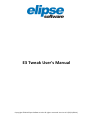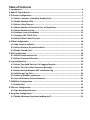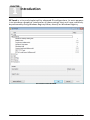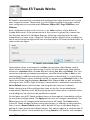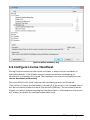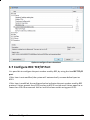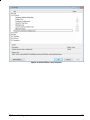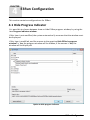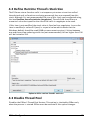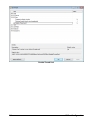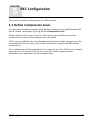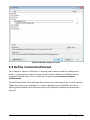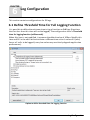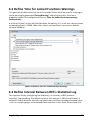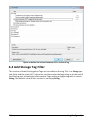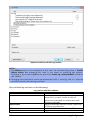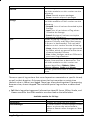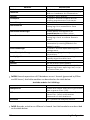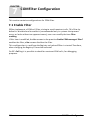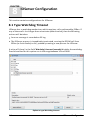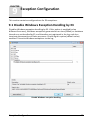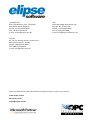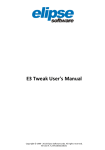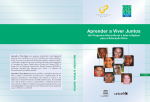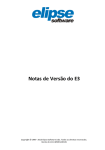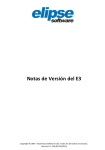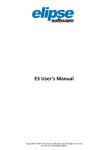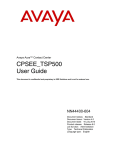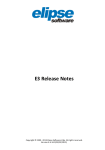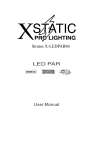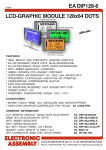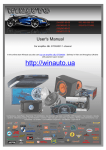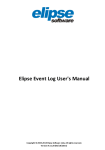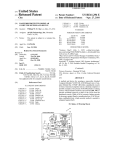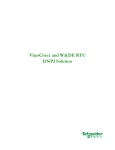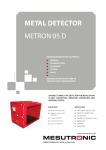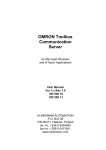Download E3 Tweak User`s Manual
Transcript
E3 Tweak User's Manual Copyright © 2014 Elipse Software Ltda. All rights reserved. Version 4.5 (23/01/2014) Table of Contents 1 Introduction ................................................................................................................................................. 4 2 How ................................................................................................................................................. E3 Tweak Works 5 3 E3 ................................................................................................................................................. Server Configuration 7 3.1 Define .......................................................................................................................................... a Number of Hardkey Reading Tries 7 3.2 Disable .......................................................................................................................................... Multiple CPUs 8 3.3 Define .......................................................................................................................................... a Ping Timeout 9 3.4 .......................................................................................................................................... Define Number of Retries in Case of Ping Failure 10 3.5 .......................................................................................................................................... Define Mandatory Ping 11 3.6 .......................................................................................................................................... Configure License Heartbeat 12 3.7 .......................................................................................................................................... Configure REC TCP/IP Port 13 3.8 .......................................................................................................................................... Define E3Run's Wait Timeout 14 4 ................................................................................................................................................. E3Run Configuration 16 4.1 .......................................................................................................................................... Hide Progress Indicator 16 4.2 .......................................................................................................................................... Define Runtime Thread's Stack Size 17 4.3 .......................................................................................................................................... Disable Thread Pool 17 5 ................................................................................................................................................. REC Configuration 19 5.1 .......................................................................................................................................... Define Compression Level 19 5.2 .......................................................................................................................................... Define ConnectionTimeout 20 6 ................................................................................................................................................. Log Configuration 22 6.1 .......................................................................................................................................... Define Threshold Time for Full Logging Function 22 6.2 .......................................................................................................................................... Define Time for Locked Functions Warnings 23 6.3 .......................................................................................................................................... Define Interval Between REC's Statistical Log 23 6.4 .......................................................................................................................................... Add Storage Tag Filter 24 6.5 .......................................................................................................................................... Enable or Disable Log Sections 25 6.6 .......................................................................................................................................... Interval Between Process Statistics 30 7 ................................................................................................................................................. COMFilter Configuration 32 7.1 .......................................................................................................................................... Enable Filter 32 8 ................................................................................................................................................. IOServer Configuration 34 8.1 .......................................................................................................................................... Type Watchdog Timeout 34 9 ................................................................................................................................................. Exception Configuration 35 9.1 .......................................................................................................................................... Disable Windows Exception Handling by E3 35 CHAPTER 1 Introduction E3 Tweak is a tiny and simple tool for advanced E3 configurations. Its main purpose is to introduce a graphical interface for all those settings that, until now, could only be performed by using Windows Registry Editor, directly on Windows Registry. E3 Tweak's main window 4 Introduction CHAPTER 2 How E3 Tweak Works E3 Tweak is presented on a window with configuration items placed on a list, with their respective values. These items are classified according to the area in which their configurations are performed: E3 Server, E3Run, REC, Logs, COMFilter, and IOServer. Each configuration item on this list has, in its Value column, a Spin Button or Combo Box control. If the existent value in this control is grayed, this means that this key does not exist in Windows Registry. Selecting a new value for the item automatically creates a key in Registry. The description, default value, and Registry key of each selected configuration item are displayed at E3 Tweak window footer, as seen on the next figure. E3 Tweak's main window footer Items whose values are numerical on Value column have a Spin Button control, which allows increasing or decreasing its value. On the other hand, items whose values are a Boolean have a Combo Box with values Yes, No, and Default. This last value always displays, between parentheses, the default value (Yes or No) for the selected item. In addition to directly editing values in these fields, it is possible to use the DELETE key to return to default values (in numerical and Boolean fields). The space bar allows toggling between Boolean fields (Yes and No), as well as doubleclicking an item. Finally, right-clicking an item presents a contextual menu with the Set to Default option, which allows returning the item value to its default. When selecting one of the configuration items on the list, the window footer automatically updates itself, by displaying the item's description, its default value, and the Registry key that must be modified or created. On the lower part of E3 Tweak window, there are three options intended to confirm (or not) these configurations. The Apply option saves all changes immediately. The OK option saves all changes performed and closes E3 Tweak. The Cancel option closes E3 Tweak window, without saving the changes. In addition to these options, there is also a Reset Default option, which deletes all keys in Windows Registry, getting all items back to their default values. This option requires a confirmation of the operation, which can be undone by clicking Cancel on E3 Tweak's main window, How E3 Tweak Works 5 if needed. Confirmation dialog for resetting to default Each configuration item will be described on the next chapters. NOTE: E3 Twea k i s a n a ppl i ca ti on tha t needs wri ti ng pri vi l eges on Wi ndows Regi s try. Beca us e of thi s , the a ppl i ca ti on requi res hi gher pri vi l eges when runni ng on opera ti ng s ys tems Wi ndows Vi s ta or Wi ndows 7. 6 How E3 Tweak Works CHAPTER 3 E3 Server Configuration This section contains configurations for E3 Server. 3.1 Define a Number of Hardkey Reading Tries The E3 Server performs a certain number of protection device's reading tries; if this reading is not successful, E3 will be started in Demo mode. It is possible to configure the number of HASP's reading tries, performed when the E3 Server is started, using E3 Tweak's configuration item Number of hardkey reading tries. If this item is not modified, the application automatically assumes a value of five. That is, five attempts to find out the protection device will be performed, with intervals of at least one second. If this item is modified, the configured value indicates the number of HASP's reading tries performed by the E3 Server. If the configured value is 0 (zero), the Demo mode will be automatically enabled, whether the HASP driver or the protection device are installed or not. During the protection device's search time, E3 Server will remain unavailable. E3 Server Configuration 7 Option to define a number of protection device's reading tries 3.2 Disable Multiple CPUs In case of biprocessed computers, it is possible to configure the E3 Server to use only the first or all available CPUs on the system, by using the E3 Tweak configuration item Multiple CPUs. If this item is not modified, the system automatically assumes that the E3 Server will run on all CPUs. If this item is modified, and the answer to the question Enable multiple CPUs? is Yes, the E3 Server is enabled to run on all available CPUs on the system. The No answer enables the E3 Server to run on a single CPU. 8 E3 Server Configuration Option to disable multiple CPUs 3.3 Define a Ping Timeout It is possible to force E3 Server to quickly detect remote Viewer disconnections, interrupting data increase to be sent to the Viewer, by using the item Ping timeout (milliseconds). The value filled in this field indicates the ping timeout in milliseconds. If the item is not modified, it will be used a default value of 2000ms. If the item is modified, and the variable value is configured as 0 (zero), this ping mechanism will be turned off. The best configuration is always use the lowest possible value allowed by the network. This enables E3 Server to detect Viewer disconnections on the minimum possible time, avoiding excessive message stacking. E3 Server Configuration 9 Option to define a ping timeout 3.4 Define Number of Retries in Case of Ping Failure Defines the number of retries in case of failure of the ping command. The default value of this option is 0 (zero, no retry is executed). The allowed values for this option are in the range of 1 and 50 retries. For values above the maximum limit, the maximum allowed value is stored. 10 E3 Server Configuration Option to define the number of ping retries 3.5 Define Mandatory Ping Indicates whether ping is mandatory (value different from zero) or optional (value equal to zero or omitted). If ping is mandatory, the E3 Server automatically disconnects Viewers and Web Viewers not responding to the ping command during connection. The default value of this option is 0 (zero). E3 Server Configuration 11 Option to define mandatory ping 3.6 Configure License Heartbeat During license connection from server to Viewer, a keep-alive (or heartbeat) is applied by default. If the Viewer remains some time without responding, its connection is automatically closed. The heartbeat time can be configured on item License heartbeat (milliseconds). The value filled in this field indicates the heartbeat period in milliseconds. If the value is 0 (zero), the heartbeat is turned off. If the value is not changed, then it will be considered a default time of five seconds (5000ms). The maximum time the Viewer can remain without sending the heartbeat (that is, the timeout on the server) will always be double the configured heartbeat time. 12 E3 Server Configuration Option to configure license heartbeat 3.7 Configure REC TCP/IP Port It is possible to configure the port number used by REC, by using the item REC TCP/IP port. If this item is not modified, the system will automatically assume default port as 6515. If this item is modified, the configured value indicates the port number used by REC protocol. Values greater than 1024 and up to 65535 can be used. Values equal to or lower than 1024 are reserved. Null or invalid values enable using port 6515. E3 Server Configuration 13 Option to configure REC TCP/IP port 3.8 Define E3Run's Wait Timeout It is possible to specify the maximum time, in milliseconds, to quit E3Run, by using the item E3Run's wait timeout (milliseconds). If the item is not modified, the system automatically assumes a value of 60000ms (one minute). If the item is modified, the configured value indicates the maximum time, in milliseconds, to stop E3Run. If a value equal to 0 (zero) is informed, then E3Run will be immediately stopped. 14 E3 Server Configuration Option to define E3Run's wait timeout E3 Server Configuration 15 CHAPTER 4 E3Run Configuration This section contains configurations for E3Run. 4.1 Hide Progress Indicator It is possible to choose between show or hide E3Run progress window, by using the item Progress indicator window. If this item is not modified, the system automatically assumes that the window must be displayed. If this item is modified, and the answer to the question Hide E3Run's progress window? is Yes, the progress window will be hidden; if the answer is No, the window will be displayed. Option to hide progress indicator 16 E3Run Configuration 4.2 Define Runtime Thread's Stack Size The E3 Server stores function calls in a temporary structure at run time called thread stack and, as functions are being processed, they are removed from this stack. Although it is not recommended, the size of this stack can be adjusted using the item Runtime thread's stack size (megabytes). The edit field should have a numerical value that specifies the size of the stack in megabytes to be used. If this item is not modified, the stack value is fixed on four megabytes. In case the item is modified, a value of 0 (zero) is a special value which means that the Windows default should be used (1MB on more recent versions). Values between one and three allow reducing stack size (not recommended). Values higher than 256 will be limited to 256. Option to define runtime thread's stack size 4.3 Disable Thread Pool Disables the E3Run's Thread Pool feature. This option is checked by E3Run only when the process is started. E3Run must be restarted if this option changes. E3Run Configuration 17 Disable Thread Pool 18 E3Run Configuration CHAPTER 5 REC Configuration This section contains configurations for REC protocol. 5.1 Define Compression Level It is possible to enable communication packet compression using REC between E3 Server, Viewer, and Studio, by using the item Compression level. Default value for this item is 0 (zero). If this item is not modified, the system automatically assumes that compression is disabled. If this item is modified, any value between one and nine enables compression. The recommended value is 6 (six). Any values outside this range disable REC packet compression. This configuration will be applied only for compression of an E3 Server or a Viewer running on a local machine. E3 Server, as well as Viewer, support packet decompression, regardless of their configurations. REC Configuration 19 Option to define compression level 5.2 Define ConnectionTimeout For situations when an E3 Server is starting and protection device's detection is slow, it is possible to control the maximum time that Studio or E3Admin take to connect to the E3 Server. This is done by using the item Connection timeout (milliseconds). The edit field of this item indicates the connection's maximum time, in milliseconds. When the item is not modified, it assumes a default value of 6000ms (to allow waiting those 5000ms that E3 Server may last by default to detect the protection device). 20 REC Configuration Option to define connection timeout NOTE: E3Admi n repea tedl y tri es to connect to E3 Server, except when us i ng a s hortcut of type E3Admin -option. REC Configuration 21 CHAPTER 6 Log Configuration This section contains configurations for E3 logs. 6.1 Define Threshold Time for Full Logging Function It is possible to define the minimum time to log a function on Full logs (functions that last less than this time will not be logged). The configuration item is Threshold time for logging function (milliseconds). When this item is not modified, it assumes the default value of 100ms. Modify this item and fill in the edit field to attribute a different time value. A value of 0 (zero) forces all calls to be logged (a very low value may sensitively degrade application performance). Option to define threshold time for logging function 22 Log Configuration 6.2 Define Time for Locked Functions Warnings It is possible to define the time (in milliseconds) that a function must be running so that a warning be generated (EcoLogWarning), informing that this function is probably locked. The configuration item is Time for locked functions warnings (milliseconds). A value of 0 (zero) in this edit field disables the option. If it is not zero, the minimum acceptable value is 20000. When this item is not modified, it assumes a default value of 30000ms. Option to define a time for locked functions warnings 6.3 Define Interval Between REC's Statistical Log This options allows configuring the frequency, in seconds, of REC protocol statistics' log recording. The default value of this options is 300 (five minutes). A value of 0 (zero) disables periodic log generation, and the minimum accepted value is 10. In case of typing a value between one and nine in this field, E3 then uses 10s. Log Configuration 23 Option to define the interval between REC's statistical log 6.4 Add Storage Tag Filter This section allows filtering what Tags are recorded on the log. This is a String-type text field, and the asterisk (*) character can be used at the beginning or at the end of the filtering text, allowing to select several Tags ending or beginning with a certain String. The default value of this section is an empty String. 24 Log Configuration Option to add a Storage Tag filter 6.5 Enable or Disable Log Sections It is possible to define log sections that will be enabled. Sections can be subdivided into modules, so that it is possible to enable each module separately. Each module has a configuration item with the question Enable log section/module?. If items are not modified, the system automatically assumes that logs will not be created. If items are modified, a No answer disables log creation (except for IOData section, see Notes), and an Yes answer enables section log. Modifying a Section value implies in changing all Module values inside that Section. Log Configuration 25 Option to enable or disable log sections NOTES: The IOData s ecti on i s a n excepti on to thi s ca s e. Its corres pondi ng i tem i s Disable IOData section. Not cha ngi ng thi s i tem i s the s a me a s ena bl i ng the s ecti on. Cha ngi ng i t by a ns weri ng No to the ques ti on Enable log section/module? di s a bl es the s ecti on. Cha ngi ng thes e va ri a bl es ca n be performed whi l e E3 i s runni ng, a nd i t i s a ppl i ed up to 30 s econds a fter bei ng executed. The available log sections are the following: Log sections and their modules SECTION DB ImportExport IOData Playback 26 DESCRIPTION Shows errors on da ta ba s e or da ta di s ca rd opera ti ons , a s wel l a s the res ul ts of opera ti ons executed on a cqui s i ti on a nd executi on threa ds . Log genera ted by Studi o on da ta i mporti ng or exporti ng proces s es . Shows da ta rea d a nd wri tten by E3Run. Log genera ted by E3Pl a yba ck. Log Configuration SECTION RECRaw Storage Sync Track Undo DESCRIPTION Deta i l ed l og of REC communi ca ti ons . The a va i l a bl e modul es on thi s s ecti on a re the fol l owi ng: Client: records reques t pa cka ges Server: records res pons e pa cka ges Al l ows tra cki ng Stora ge opera ti ons . The a va i l a bl e modul es on thi s s ecti on a re the fol l owi ng: Dropped: l i s ts a l l va l ues di s ca rded by the Stora ge Input: l i s ts a l l va ri a ti ons of Ta g va l ues l i nked to the Stora ge Stored: di s pl a ys a l l va l ues s ent by the Stora ge to a Da ta ba s e Al l ows fol l owi ng i nforma ti on s ynchroni zed between E3 Server a nd E3Run (a nd a mong E3 Servers i n Hot-Sta ndby). The a va i l a bl e modul es on thi s s ecti on a re the fol l owi ng: Alarm: s hows a l a rm mes s a ges genera ted by E3Run, whi ch a re pa s s ed to the a l a rm s umma ry kept by E3 Server Vars: s hows cha nges ma de on E3 Server's pers i s tent Ta gs da ta ba s e Records the l i fe cycl e of certa i n types of objects , from crea ti on to des tructi on. The a va i l a bl e modul es on thi s s ecti on a re proces s i denti fi ers : E3Admin, E3Run, E3Server, IOServer, Studio, a nd Viewer. Records s ys tem a cti vi ti es of Studi o's Undo menu. There are special log sections that record operations executed on a specific thread, as well as their duration. Only operations that last more than a certain time (default value is 100ms) are logged. These logs allow checking when E3 processing becomes slow, almost stopped. The available special log sessions are described next: Full: Main log gathering general information about E3 Server, E3Run, Studio, and Viewer execution. Available modules are described on the table below. Available modules for Full logs MODULE AlarmQueue DomainManager Log Configuration DESCRIPTION Threa ds for s endi ng a l a rm events . E3 Server Doma i n's s ta te ma na ger threa d (opens or cl os es the a cti ve Doma i n, upda te a Doma i n a fter cha nges on .dom fi l es ). 27 MODULE E3Admin E3Runtime E3Server EventQueue LicenseManager RemoteDomain RemoteDomainsManager ServerControl ServerControlMonitor ServerLinkManager ServerSubscriptionManager StandbyAlgorithm Studio UaClient Viewer DESCRIPTION E3Admi n's ma i n threa d. E3Run's ma i n threa d, a l l ows i denti fyi ng l ocks or s l owdowns on E3 executi on. E3 Server's ma i n threa d. E3 Server's threa ds res pons i bl e for s endi ng a s ynchronous Li nk events . E3 Server's l i cens e check threa d. E3 Server's threa ds res pons i bl e for ma na gi ng cl i ent connecti ons from Remote Doma i ns . Threa d where ma na gement of RemoteDomain s ets ta kes pl a ce. E3 Server's threa ds res pons i bl e for ma na gi ng a l oca l or remote Doma i n s erver. E3 Server's threa d res pons i bl e for a utoma ti ca l l y s ta rti ng E3Admi n for l ogged i n us ers . E3 Server's threa d i mpl ementi ng Li nk ma na gement. Threa d ma na gi ng a l a rm s i gna ture connecti ons . E3 Server's threa d i mpl ementi ng HotSta ndby a l gori thm deci s i ons . Studi o's ma i n threa d (i nterfa ce). OPC UA cl i ent's ma i n threa d. Vi ewer's ma i n threa d (i nterfa ce), a l l ows di a gnos i ng Screen openi ng ti me, s cri pt executi on ti me, etc. FullDB: Records operations of E3 database access' threads (generated by E3Run and E3 Server). Available modules are described on the table below. Available modules for FullDB logs MODULE DBAcquisition DBExec OCIThread DESCRIPTION Threa d tha t s ends a ppl i ca ti on-genera ted da ta to queue fi l es (.e3i ). Threa d tha t removes opera ti ons from queue fi l es (.e3o) a nd executes comma nds on the da ta ba s e. OCI's (Oracle Call Interface) threa d. FullIO: Records activities on IOServer's threads. Available modules are described on the table below. 28 Log Configuration Available modules for FullIO logs MODULE CallBack Driver IOServer DESCRIPTION Threa d for s endi ng da ta col l ected by a dri ver to E3Run. Threa d runni ng a dri ver. IOServer's ma i n threa d, whi ch recei ves dri ver confi gura ti on a nd reques ts s ent by E3Run. FullPower: Records activities on E3PowerEngine's threads. Available modules are described on the table below. Available modules for FullPower logs MODULE LoadShedding PowerEngine PowerFlow Send TopologyProcessor DESCRIPTION Modul e res pons i bl e for Loa d Sheddi ng El ectri c Study ca l cul a ti ons . El i ps e Power's ma i n modul e, res pons i bl e for ha ndl i ng E3 reques ts . Modul e res pons i bl e for Power Fl ow El ectri c Study ca l cul a ti ons . Modul e res pons i bl e for s endi ng res ul ts genera ted by s evera l El ectri c Studi es to E3. Modul e res pons i bl e for Topol ogy Proces s or El ectri c Study ca l cul a ti ons . FullREC: Records operations executed on REC-managed threads. Available modules are described on the table below. Available modules for FullREC logs MODULE RECServer DESCRIPTION Server threa d for a REC connecti on(on E3 Server). PowerEngine: Records activities on PowerEngine's threads. Available modules are described on the table below. Available modules for PowerEngine logs MODULE Input Log Configuration DESCRIPTION Threa d wi th i nput i nforma ti on for Mea s urements a nd Mea s urement Sources . 29 MODULE LoadShed Output PowerEngine DESCRIPTION Threa d wi th i nforma ti on a bout the Loa d Sheddi ng modul e. Threa d wi th output i nforma ti on for Mea s urements a nd Mea s urement Sources . Threa d wi th gl oba l i nforma ti on a bout PowerEngi ne. NOTE: Modul e confi gura ti on onl y ha s precedence over s ecti on confi gura ti on. 6.6 Interval Between Process Statistics This section allows configuring time options for recording process statistics. The available options in this section are described on the next table. Interval between process statistics 30 Log Configuration Options for interval between process statistics MODULE E3Admin E3PowerEngine E3Run E3Server E3UaClient IOServer Studio Viewer DESCRIPTION Confi gures the i nterva l between E3Admi n's proces s s ta ti s ti cs . The defa ul t va l ue of thi s opti ons i s 60. Confi gures the i nterva l between E3PowerEngi ne's proces s s ta ti s ti cs . The defa ul t va l ue of thi s opti ons i s 60. Confi gures the i nterva l between E3Run's proces s s ta ti s ti cs . The defa ul t va l ue of thi s opti ons i s 60. Confi gures the i nterva l between E3Server's proces s s ta ti s ti cs . The defa ul t va l ue of thi s opti ons i s 60. Confi gures the i nterva l between E3Ua Cl i ent's proces s s ta ti s ti cs . The defa ul t va l ue of thi s opti on i s 60. Confi gures the i nterva l between IOServer's proces s s ta ti s ti cs . The defa ul t va l ue of thi s opti ons i s 300. Confi gures the i nterva l between Studi o's proces s s ta ti s ti cs . The defa ul t va l ue of thi s opti ons i s 60. Confi gures the i nterva l between Vi ewer's proces s s ta ti s ti cs . The defa ul t va l ue of thi s opti ons i s 60. NOTE: For a l l modul es , a va l ue of 0 (zero) di s a bl es s ta ti s ti ca l recordi ng. Us i ng a va l ue between one a nd ni ne forces E3 to us e a va l ue of 10. Al l va l ues a re i n s econds . Log Configuration 31 CHAPTER 7 COMFilter Configuration This section contains configurations for COM filter. 7.1 Enable Filter E3Run implements a COM call filter aiming to avoid reentrant calls. This filter by default is disabled and to enable it (recommended only in systems that present errors or locks without an apparent cause), users can modify the item Filter enabling. If this item is modified, the Yes answer to the question Enable COM messages' filter? enables the filter; a No answer disables the filter. This configuration is read from the Registry only when E3Run is started. Therefore, when changing the Registry E3 must be restarted. On E3's Full log it is possible to check for reentrant COM calls, for debugging purposes. 32 COMFilter Configuration Option to enable COM messages' filter COMFilter Configuration 33 CHAPTER 8 IOServer Configuration This section contains configurations for IOServer. 8.1 Type Watchdog Timeout IOServer has a watchdog mechanism, which monitors calls performed by E3Run. If any of these calls last longer than one minute (default value), then the following actions will be taken: An error message is recorded on E3 log The IOServer process is immediately terminated, causing the DCOM call from E3Run (or from Studio) to fail, probably creating a new process for IOServer A value of 0 (zero) in the field 'Watchdog' timeout (seconds) disables the watchdog. Possible values for this option are in the range between 10 and 3600. Option to type Watchdog timeout 34 IOServer Configuration CHAPTER 9 Exception Configuration This section contains configurations for E3 exceptions. 9.1 Disable Windows Exception Handling by E3 Disables Windows exception handling by E3. If this option is enabled (value different from zero), Windows exceptions generated at run time (E3Run) or database threads are not handled by E3, and therefore not registered in the log, and also terminate the execution of these processes. Disabling this option (default value) enables E3 to write Windows exceptions to the log. Disable Windows exception handling Exception Configuration 35 Headquarters Rua 24 de Outubro, 353 - 10º andar 90510-002 Porto Alegre RS Phone: +55 (51) 3346-4699 Fax: +55 (51) 3222-6226 E-mail: [email protected] USA 2501 Blue Ridge Road, Suite 250 Raleigh - NC - 27607 USA Phone: +1 (252) 995-6885 Fax: +1 (252) 995-5686 E-mail: [email protected] Taiwan 9F., No.12, Beiping 2nd St., Sanmin Dist. 807 Kaohsiung City - Taiwan Phone: +886 (7) 323-8468 Fax: +886 (7) 323-9656 E-mail: [email protected] Check our website for information about a representative in your city or country. www.elipse.com.br kb.elipse.com.br [email protected]