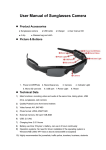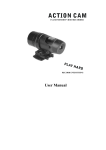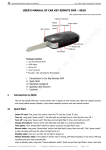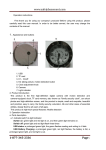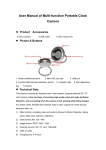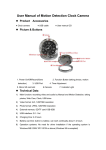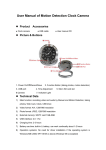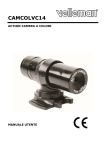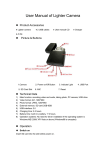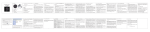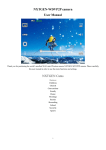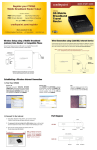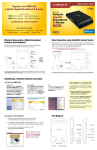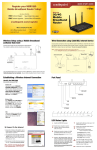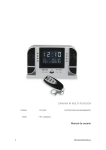Download HD lighter manual - Security cameras
Transcript
HD lighter manual First thank you for using our company’s products! Before using this product, please carefully read this user manual. In order to be better service, the user may change the contents of the manual. Because of the change of product performance and functionality, will not notice. 1. Appearance and buttons 1:Reset \ light hole、 3:ON/OFF 5:MIC 7:TF Slot 2:taking picture,video button 4:camera 6:USB 2. Product introduction: This product is the first high-definition digital camera with separate record sound and camera-equipped clock,TF card memory, can shoot photos and high-definition screen, and this product is simple, small and exquisite, beautiful and practical, easy to carry, the family security, education, life and other areas of essential utilities, deeply liked by all users of all ages. !!!This product is high-tech special features: Vibration function 3. Operation instruction a. Parts description a.1 the indicator shows: status indicator (Figure 1) share a hole with reset button Power: red light, while the machine began to shake, long bright red after initialization, the machine stopped shaking. Off: the machine twice a long earthquake, the red light goes out USB state: Insert a USB machine vibration one time, when reading, writing U disk, the red light flash Video mode: beginning of the video: machine short shock 2 times, red light flashes 2 times, lights out. Video Pause: After the long red light flashes 3 times, 3 times the machine short-shock Photo: take a picture for every red light flashes once; machine vibration time。camera waiting for: a long red light Sound recording: machine shake 6 times, lights flash 6 times out the lights, into the recording. Low power: the red light flash a.2 Button Description: open, off key (Figure 3): for boot, shutdown, sound recording. Camera, camera button (Figure 2): for photo, video. Reset (Figure 1):when the machine is not responding, click this button a.3 Socket Description: USB plug (Figure 6) for connecting a computer or charger is for data transfer and charging. TF deck (Exhibit 7), used to store files, stored video, taking pictures of the resulting file. a.4 Camera: (Figure 4), used to pick up video signals. a.5 MIC: (Exhibit 5) to pick up sound. b.ON/OFF: Press power button (Figure 3) boot, the camera system initialization started (the red light, the machine begins to shake), the initial complete, long red light, stop the machine vibration. Enter the default camera, camera, sound recording standby mode, after turning on any state, long press the power button to save the file and shutdown (red light flashes 2 times, while the machine long shock 2). c. Mode switching: The machine has quick access to the state function of each mode: boot initialization finished, the model can "on \ off" camera key and the "pictures \ camera" directly into the two-button, no need for mode switching. d. Camera mode: When the unit is turned off, insert the TF card (Figure 7), long press "on \ off" button (Figure 3), red light, the machine began to shake, after system initialization, long red light, At this point the camera at the default camera mode, camera mode, recording mode state; long press "camera \ video" button, the machine 2 times the short shock, while the red light flashes 2 times, red light off, this time into the video camera hasamong them in the camera, press "camera \ video" button to view the current job status, machine shake 2 times, while the red light flashes 2 times out; short press "on \ off" button, the machine short-shock 3 times, while long red light flashes 3 times, then save the file and stop recording and return to camera mode, camera mode, recording mode standby. In order to secure the preservation of documents, recording every 15 minutes or so to save a file, save the file will continue to the next section of the video recording. Note: In the video, the unit has a loop recording function. e.Photo mode: Insert TF card (Exhibit 7), boot, system initialization is complete, the unit is in the default camera mode, camera mode, recording mode state; short press "camera \ video" button to take pictures, each according to a short, machine vibration time, take a picture of the red light blinks once and stored, back to the default camera mode, camera mode, test mode recording standby. f. Recording: This machine has a separate recording function: Insert TF card (Exhibit 7), boot, system initialization is complete, press "Open \ Shutdown" button, the machine short-shock 6, while the red light flashes 6 times, put out the lights, when the machine entered the recording function. In the recording mode, short press "camera \ video" button to view the current job status, machine vibration 6, double light flashes six times out; in the recording mode, short press "on \ off" button, the machine short-Zhen 3 times, while the red light flashes 3 times longer, then save the file and stop recording and return to camera mode, camera mode, recording mode standby. g. Removable Disk: In the off state, insert the TF card (Figure 7), directly connected to your PC USB interface, then the computer will eject removable disk logo, you can also "My Computer" find the "Removable Disk" disk character. When the unit is connected to the computer, the machine as a removable disk computer has started to work, you can easily see through the computer, transmit, copy, delete files. The machine recorded video file is: * Disk \ _DCIM \ 101DSCIM. Need to uninstall the unit, please click on the bottom right corner of the taskbar icon on removable devices, in which the removable storage device unloaded until the system recognizes the hardware can be safely pulled out, then disconnect the machine from the computer Note: According to the differences in computer configuration or system, identifying the removable disk will be slightly different, please be patient, this period is best not to carry out the operation of the camera, so the impact on the computer to recognize the hardware, if the time is not recognized to a removable disk, try to re-insert, if still does not recognize the hardware, make sure your operating system, drivers, USB interface cable is the things normal; (Note: This confidential USB connection in the off state to enter "can be Removable Disk ") h. PC camera function: First you must install on your computer comes with CD-ROM drive in the camera. The supplied CD-ROM drive into your computer, run the CD in the STK02N 2.4.exe to install the camera driver, camera driver installed after the camera can use a computer. Power or no TF card status, connected to the computer, the machine into the PC Camera (webcam) mode, in this mode, you can easily video chat with friends, shooting emoticons, and so on. Open the webcam picture: Double-click My Computer → (Note: This confidential USB connection in the boot state to enter the web camera function) i. Special features of this product: shock prompts can be directly connected to the computer video camera, video camera files can be stored directly on the computer. Special features: In the state of the network camera ,Click on the driver disk file(debut),Set the location of stored video files,Select(webcam), Click Back to start operation of camera。 j.Charge: Directly to the PC USB port or charger, can charge the machine, note: the camera built-in high-capacity polymer lithium battery, no memory effect, can be used with the charge, but the initial use of the first five, set the battery After charging to saturation and then to activate the battery maximum capacity, access to standard working hours. In order to maximize battery energy storage capacity of each charge, in the light indicates fully charged continue to charge 30 to 60 minutes. k. Time changes: Camera provides a video file to display the function of recording time, you can set the time according to actual needs, the time format for the year. Months. Day: minutes: seconds. Set as follows to connect a computer to find the mobile disk, the disk space to move the mouse right click pop-up menu "New" → "Text Document" to the document named "time" (the letters must be lowercase) Its extension is ". txt". You can also desktop built in accordance with the method described above, such a folder then copy it to disk folder. Time to open the folder, set the time format such as: 2000.01.01 00:00:00, year, month, day and hour, minute, seconds, separated by spaces. Then save it. After the files are kept safe exit hardware, boot time is set. After time setting, video file time to time you set one to the. Note: Time must be set after the power came into effect. l. Exception handling: Power has been flash red: card is inserted, or card is damaged. Camera battery is low margin, fast flashing red light about 3 seconds, automatically save the current image file and shut down, if you want to continue using the camera, please use the charge. Improper operation of the camera due to accidental or other special reason to stop responding when the rod with a diameter of 1mm press the "reset" button (Figure 1), reboot and then use. Can not start: the battery has power, please charge; "reset" button, power off, reboot. No video: The card is plugged or damaged. Not associated computer: Make sure your operating system, drivers, USB interface cable is the things are normal. No disk space capacity, TF card is plugged or damaged. 3. Parameters Project-related parameters video format AVI M-JPEG video encoding Video Resolution 640 * 480 Video frame rate 30fps Playback software operating system or major audio and video playback software Picture format JPG 1280 * 960 Photo 5M pix Ratio of 4:3 image Support System Windows me/2000 xp 2003/vista: M Battery capacity 200mAh About 90 minutes working time Charging voltage DC-5V MINI 5pin USB Interface Storage support 1G \ 2G \ 4G \ 8G \ 16G TF card High-capacity lithium polymer battery type power