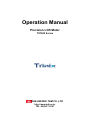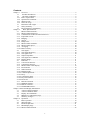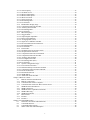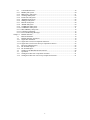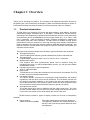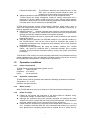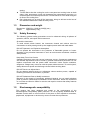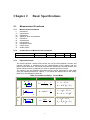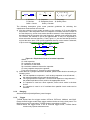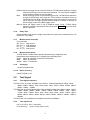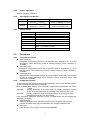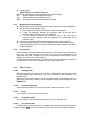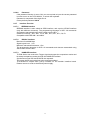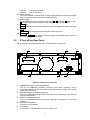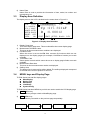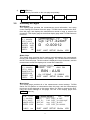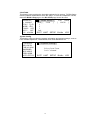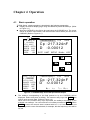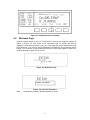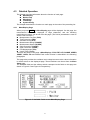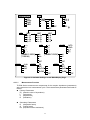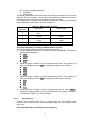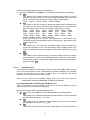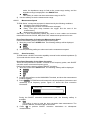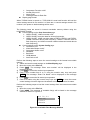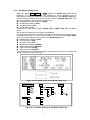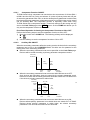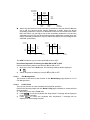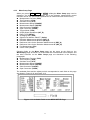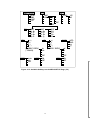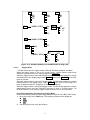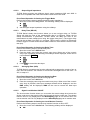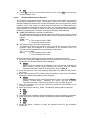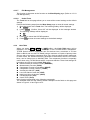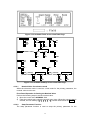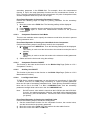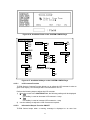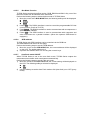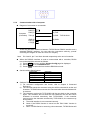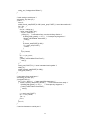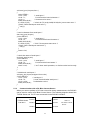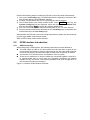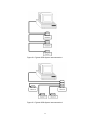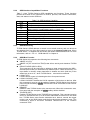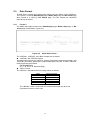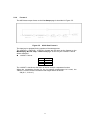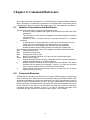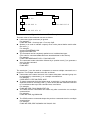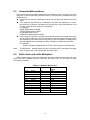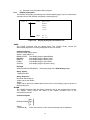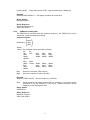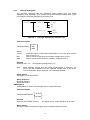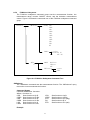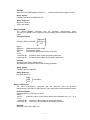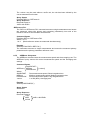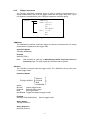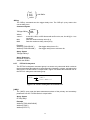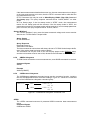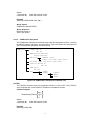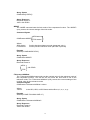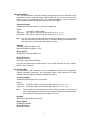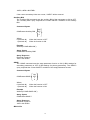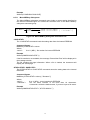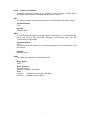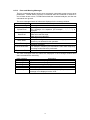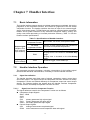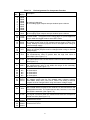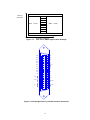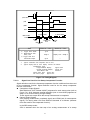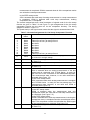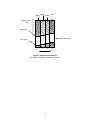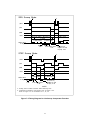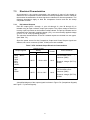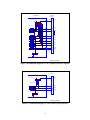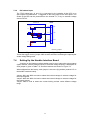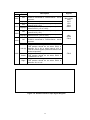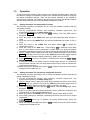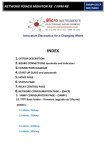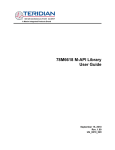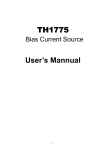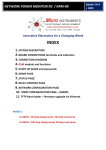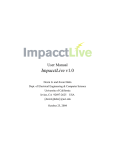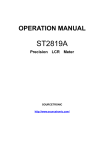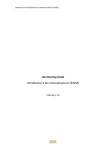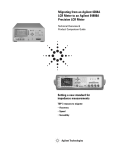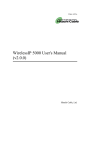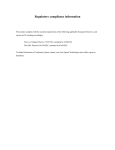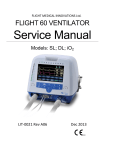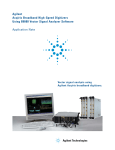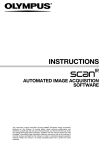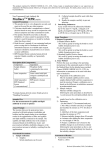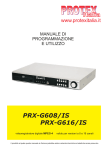Download OPERATION MANUAL
Transcript
Operation Manual
Precision LCR Meter
TX7500 Series
DAE KWANG T&M CO.,LTD
http://www.kdk.co.kr
TEL :02)2617-0787
Contents
Chapter 1 Overview ....................................................................................................................... 5
1.1
Product introduction .................................................................................................... 5
1.2
Operation conditions ................................................................................................... 6
1.2.1 Power requirements ....................................................................................................... 6
1.2.2 Operation environment.................................................................................................. 6
1.2.3 Warm-up time................................................................................................................ 6
1.2.4 Notes for usage.............................................................................................................. 6
1.3
Dimension and weight................................................................................................... 7
1.4
Safety Summary ............................................................................................................ 7
1.5
Electromagnetic compatibility ...................................................................................... 7
Chapter 2
Basic Specifications .................................................................................................. 8
2.1
Measurement Functions ................................................................................................ 8
2.1.1 Measurement Parameters .............................................................................................. 8
2.1.2 Combinations of Measurement Parameters ................................................................... 8
2.1.3 Equivalent Circuit ......................................................................................................... 8
2.1.4 Ranging ......................................................................................................................... 9
2.1.5 Trigger ........................................................................................................................... 9
2.1.6 Delay Time .................................................................................................................. 10
2.1.7 Measurement Terminals .............................................................................................. 10
2.1.8 Measurement Speed .................................................................................................... 10
2.1.9 Averaging .................................................................................................................... 10
2.1.10 Basic Accuracy ............................................................................................................ 10
2.2
Test Signal ................................................................................................................... 10
2.2.1 Test Signal Frequency ................................................................................................. 10
2.2.2 Test signal level ........................................................................................................... 10
2.2.3 Output impedance ....................................................................................................... 11
2.2.4 Test Signal Level Monitor ........................................................................................... 11
2.2.5 Display Range ............................................................................................................. 11
2.3
Functions ..................................................................................................................... 11
2.3.1 Correction Functions ................................................................................................... 11
2.3.2 Comparator function ................................................................................................... 11
2.3.3 Measurement results display ....................................................................................... 12
2.3.4 File Function ............................................................................................................... 12
2.3.5 Other Function ............................................................................................................ 12
2.3.6.1 Ranging mode ............................................................................................................. 12
2.3.6.2 Contrast adjustment ..................................................................................................... 12
2.3.6.3 Beep ............................................................................................................................ 12
2.3.6.4 Comparator alarm........................................................................................................ 12
2.3.6.5 Key lock function ........................................................................................................ 12
2.3.6.6 Password ..................................................................................................................... 13
2.3.7 Interface Function ....................................................................................................... 13
2.3.7.1 IEEE488 interface ....................................................................................................... 13
2.3.7.2 RS232C interface ........................................................................................................ 13
2.3.7.3 HANDLER interface................................................................................................... 13
Chapter 3 Panel and Display Introduction ...................................................................................... 14
3.1
A Tour of the Front Panel ............................................................................................ 14
3.2
A Tour of the Rear Panel ............................................................................................. 15
3.3
Display Area Definition .............................................................................................. 16
3.4
MENU keys and Display Page .................................................................................... 16
3.5
Summary of Pages....................................................................................................... 17
Chapter 4 Operation..................................................................................................................... 19
4.1
Basic operation ............................................................................................................ 19
4.2
Welcome Page ............................................................................................................. 20
4.3
Detailed Operation ...................................................................................................... 21
4.3.1 MeasDisplay Page ....................................................................................................... 21
4.3.1.1 Measurement Function ................................................................................................ 22
2
4.3.1.2 Test Frequency ............................................................................................................ 23
4.3.1.3 Oscillator Level ........................................................................................................... 24
4.3.1.4 Measurement Range .................................................................................................... 25
4.3.1.5 Measurement Speed .................................................................................................... 26
4.3.1.6 Short Correction .......................................................................................................... 26
4.3.1.7 Open Correction .......................................................................................................... 27
4.3.1.8 File Management ......................................................................................................... 27
4.3.1.9 Useful Tools ................................................................................................................ 29
4.3.2 Bin Number Display Page ........................................................................................... 30
4.3.2.1 Comparator Function ON/OFF ................................................................................... 31
4.3.2.2 Auxiliary Bin ON/OFF ............................................................................................... 31
4.3.2.3 File Management ......................................................................................................... 32
4.3.2.4 Useful Tools ................................................................................................................ 32
4.3.3 Meas Setup Page ......................................................................................................... 33
4.3.3.1 Trigger Mode............................................................................................................... 35
4.3.3.2 Output Signal impedance ............................................................................................ 36
4.3.3.3 Delay Time (DELAY ) ................................................................................................ 36
4.3.3.4 Averaging Rate (AVG) ................................................................................................ 36
4.3.3.5 Signal Level Monitor ON/OFF ................................................................................... 36
4.3.3.6 Deviation Measurement Function ............................................................................... 37
4.3.3.7 File Management ......................................................................................................... 38
4.3.3.8 Useful Tools ................................................................................................................ 38
4.3.4 Limit Table .................................................................................................................. 38
4.3.4.1 Nominal Value for tolerance mode .............................................................................. 39
4.3.4.2 Swap Parameter Function ........................................................................................... 39
4.3.4.3 Comparator Function's Limit Mode ............................................................................ 40
4.3.4.4 Comparator Function ON/OFF ................................................................................... 40
4.3.4.5 Auxiliary bin ON/OFF ................................................................................................ 40
4.3.4.6 Low/High Limit Value ................................................................................................ 40
4.3.4.7 File Management (File) ............................................................................................... 41
4.3.4.8 Useful Tools ................................................................................................................ 41
4.3.5 System Configuration Page ......................................................................................... 41
4.3.5.1 LCD Contrast Function ............................................................................................... 42
4.3.5.2 Information Beeper Function ON/OFF ....................................................................... 42
4.3.5.3 Comparator Alarm Function ON/OFF ........................................................................ 43
4.3.5.4 Password Function ...................................................................................................... 43
4.3.5.5 Bus Mode Function ..................................................................................................... 44
4.3.5.6 GPIB address............................................................................................................... 44
4.3.5.7 AutoFetch mode ON/OFF ........................................................................................... 44
Chapter 5 Remote Control .............................................................................................................. 45
5.1
RS232C Interface Introduction ................................................................................... 45
5.1.1 RS232C Connection .................................................................................................... 45
5.1.2 Communication with a Computer ............................................................................... 46
5.1.3 Communication with a DC Bias Current Source ........................................................ 49
5.2
GPIB Interface Introduction ........................................................................................ 50
5.2.1 GPIB Connection ........................................................................................................ 50
5.2.2 GPIB Interface Capabilities Functions ........................................................................ 53
5.2.3 GPIB Addressing......................................................................................................... 53
5.2.4 GPIB Bus Function ..................................................................................................... 53
5.3
Data Format................................................................................................................. 54
5.3.1 Format 1 ...................................................................................................................... 54
5.3.2 Format 2 ...................................................................................................................... 55
Chapter 6 Command Reference ...................................................................................................... 56
6.1
Notation Conventions and Definitions ........................................................................ 56
6.2
Command Structure .................................................................................................... 56
6.3
Command Abbreviations ............................................................................................. 58
6.4
Suffix Units and suffix Multipliers ............................................................................. 58
3
6.5
Command Reference ................................................................................................... 59
6.5.1 DISPlay Subsystem ..................................................................................................... 60
6.5.2 FREQuency Subsystem ............................................................................................... 61
6.5.3 VOLTage Subsystem ................................................................................................... 62
6.5.4 FUNCtion Subsystem.................................................................................................. 63
6.5.5 APERture Subsystem .................................................................................................. 66
6.5.6 TRIGger Subsystem .................................................................................................... 67
6.5.7 FETCh? Subsystem ..................................................................................................... 68
6.5.8 ABORt Subsystem ...................................................................................................... 69
6.5.9 CORRection Subsystem .............................................................................................. 69
6.5.10 COMParator Subsystem .............................................................................................. 71
6.5.11 Mass MEMory Subsystem .......................................................................................... 76
6.5.12 Common Commands ................................................................................................... 77
6.5.13 Error and Warning Messages ...................................................................................... 78
Chapter 7 Handler Interface......................................................................................................... 79
7.1
Basic Information ........................................................................................................ 79
7.2
Handler Interface Operation ........................................................................................ 79
7.2.1 Signal line definition ................................................................................................... 79
7.2.1.1 Signal Line Used for Comparator Function ................................................................ 79
7.2.1.2 Signal Line Used for List Sweep Comparator Function ............................................. 83
7.3
Electrical Characteristics ............................................................................................. 87
7.3.1 DC Isolated Outputs .................................................................................................... 87
7.3.2 DC Isolated Input ........................................................................................................ 89
7.4
Setting Up the Handler Interface Board ...................................................................... 89
7.5
Operation..................................................................................................................... 91
7.5.1 Setting Procedure For Comparator Function............................................................... 91
7.5.2 Setting Procedure For List Sweep Comparator function............................................. 91
4
Chapter 1 Overview
Thank you for choosing our product. The contents of the shipment should be as listed in
the packing list. If the contents are incomplete, if there is mechanical damage or defect, or
if the instrument does not pass the power-on self tests, please notify our company.
1.1
Product introduction
TX7500 Series is a precision LCR meter with high accuracy, good stability, and wide
measurement range. Controlled by a 16 bits MPU, TX7500 Series can be used for
evaluating LCR components, materials and semiconductor devices over a wide range
of frequencies (50 Hz to100/200kHz) and test signal levels (0.01 V to 2.00 V, with
0.01 V resolution ). With its powerful function, excellent performance, perspicuous
LCD display and easy menu operation, TX7500 Series is suitable for high speed
measurement need on product line and high accuracy and stability measurement
need in laboratory. By using the Handler interface, IEEE488 interface (optional), and
RS232C interface TX7500 Series can easily be used for automatic test system and
computer remote control.
The instrument provides variable test conditions, typical conditions are as follows:
Test signal frequency
16/37/12,000 typical frequency points available from 50 Hz to100/ 200 kHz.
Test signal level
Programmable signal level from 0.01 V to 2.00 V in 0.01 V resolution.
Measurement speed
Fast, Medium and Slow measurement speed can be selected. Using the
averaging rate (from 1 to 255 programmable) function, you can get more stable
measurement results.
Constant signal source output impedance
30 Ω or 100Ω selectable
Bias current
TX7500 Series can control the external bias current source (for example TH1773)
for bias current list sweep measurement.
Correction function
The OPEN, SHORT correction for correcting the stray admittance, the residual
impedance, and the other errors can be performed. The correction function has
two kinds of correction methods. In one method the open and short correction
can be performed at all of the frequency points, and in the other method the open,
short correction can be performed at the frequency points you specify.
Test signal level monitor
The actual signal level may be different with the setup signal level. The level
monitor function allows you to monitor the actual voltage level across the device
under test or the actual current level though the device under test.
TX7500 Series provides 3 types of display results and 2 kinds of comparison
methods
Direct readout:
Absolute deviation (ΔABS):
The actual measurement results are displayed.
The difference between the measured value of
the DUT and a previously stored reference value
are displayed.
5
Percent deviation (Δ%):
The difference between the measured value of the
DUT and a previously stored reference value are
displayed as a percentage of the reference value.
Absolute deviation or percent deviation can be set as comparison limits.
TX7500 Series can output comparison results for sorting components into a
maximum of 10 bins. (BIN1 to BIN 9 and OUT). Also, devices whose primary
parameter is within limits, but whose secondary parameter measurement result is
not within limits, can be sorted into an AUXiliary BIN.
TX7500 Series provides several communication interfaces which make it easy to
output the measurement results to other equipments (for example computers), or
build an automatic test system.
RS232C interface:
RS232C interface make it easy to communicate with other
equipments. You can set the measurement functions and input the parameters
through the RS232C interface instead of front panel keyboard.
The RS232C interface can also be used as the control interface for the external
bias current source.
IEEE488 interface (optional):The IEEE488 interface is an optional interface on
the TX7500 Series and can be used to build an automatic test system to
completely characterize new components and materials, and to fully automate
production line testing.
HANDLER interface(optional): By using the handler interface, the TX7500
Series can easily be combined with a component handler, and a system
controller to fully automate component testing, sorting, and quality control data
processing.
TX7510/20/21’s file function can save the setup parameters, limit parameters and list
sweep parameters as a file in the internal nonvolatile memory, and the No. 0 file will
be automatically reloaded when TX7500 Series is powered on.
1.2
Operation conditions
1.2.1
Power requirements
TX7500 Series requires the following power source:
Voltage:
198 to 242 Vac
Frequency: 47 to 66 Hz
Power:
50 VA maximum
1.2.2
Operation environment
TX7500 Series must be operated under within the following environment conditions.
Temperature:0℃ to 40℃
Humidity: less then 90% RH
1.2.3
Warm-up time
Allow TX7500 Series to warm up a minimum of 20 minutes before starting tests.
1.2.4
Notes for usage
Please do not operate the instrument in the places where is vibrative, dusty,
under direct sunlight, or where there is corrosive air.
Although the instrument has been specially designed for reducing the noise
cased by ac power, a place with low noise is still recommended. If this cannot be
arranged, please make sure to use power filter for the instrument.
Please store the instrument in the place where temperature is between 5℃ and
40℃, humidity is less then 85% RH. If the instrument will not be put in use for a
time, please have it properly packed with its original box or a similar box for
6
1.3
storing.
TX7500 Series has the cooling fan on the rear panel and cooling holes on both
sides. High temperature inside will decrease the measurement accuracy, so
sufficient space must be kept around the TX7500 Series to avoid obstructing the
air flow of the cooling fans.
Don’t frequently turn on and off the instrument, doing so will lead to the loss of
the calibrated data and the data saved by users.
Dimension and weight
Dimensions: 350(W) by 110(H) by 340(D) (mm)
Weight:
Approximately 4 kg
1.4
Safety Summary
The following general safety precautions must be observed during all phases of
operation, service, and repair of this instrument.
Ground the Instrument
To avoid electric shock hazard, the instrument chassis and cabinet must be
connected to a safety earth ground by the supplied power cable with earth blade.
DO NOT Operate In an Explosive Atmosphere
Do not operate the instrument in the presence of flammable gasses or fumes.
Operation of any electrical instrument in such an environment constitutes a definite
safety hazard.
Keep Away From Live Circuits
Operating personnel must not remove instrument covers. Component replacement
and internal adjustments must be made by quailed maintenance personnel. Do not
replace components with the power cable connected. Under certain conditions,
dangerous voltages may exist even with the power cable removed. To avoid injuries,
always disconnect power and discharge circuits before touching them.
DO NOT Service or Adjust Alone
Do not attempt internal service or adjustment unless another person, capable of
rendering first aid and resuscitation, is present.
DO NOT Substitute Parts or Modify Instrument
Because of the danger of introducing additional hazards, do not install substitute
parts or perform unauthorized modifications to the instrument. Return the instrument
to our Sales and Service Office for service and repair to ensure that safety features
are maintained.
1.5
Electromagnetic compatibility
This product has been designed and tested to the requirements of the
Electromagnetic Compatibility (EMC) Directive. To use a properly shielded cable or
shielded coaxial cable to connect each of the ports to their respective controllers,
peripherals, equipments or devices may ensure to meet the requirements.
7
Chapter 2
Basic Specifications
2.1
Measurement Functions
2.1.1
Measurement Parameters
L:
C:
R:
|Z|:
X:
B:
G:
D:
θ:
Q:
2.1.2
Inductance
Capacitance
Resistance
Absolute value of impedance
Reactance
Susceptance
Conductance
Dissipation factor
Phase angle
Quality factor
Combinations of Measurement Parameters
Main parameters
Z
L
C
Secondary parameters
θ(deg), θ(rad)
Q,Rs,Rp
D, Rs, Rp
Suffix “s” means series; suffix “p” means parallel.
2.1.3
R
X
G
B
Equivalent Circuit
The actual capacitor, resistor and inductor are not the ideal capacitor, resistor and
inductor. Normally, a component has the characteristics of the resistor and the
reactor at the same time. The actual component is composed of an ideal resistor and
reactor (ideal inductor or capacitor) in series or parallel equivalent circuits.
The values in the two different equivalent circuits can be converted to each other
using the following formulas in Table 2-1. The values are different due to the quality
factor Q (or the dissipation factor D).
Table 2-1 Parallel and Series Circuit Mode
Circuit Mode
Cp
Dissipation Factor
1
1
=
D=
2πfC p RP Q
R
C
Rs
Cs
1
D = 2πfRS CS =
Q
Lp
D=
L
Rp
2πfLP 1
=
RP
Q
8
Conversion
C S = (1 + D 2 )C P
RS = RP D 2 (1 + D 2 )
C P = 1 (1 + D 2 ) C S
RP = RS (1 + D 2 ) D 2
LS = 1 (1 + D 2 ) LP
RS = RP D 2 (1 + D 2 )
Lp
Rp
L: Inductor
R: Resistor
Suffix s: Series
RS
1
=
D=
2πfLS Q
LP = (1 + D 2 ) LS
RP = RS (1 + D 2 ) D 2
C: Capacitor
f: Frequency
D: Dissipation factor Q: Quality factor
Suffix p: Parallel
The following description gives some practical guidelines for selecting the
capacitance measurement circuit mode.
a) We can select the circuit mode according to the variation of D at two different
frequencies. If the dissipation factor of a capacitor increases with the increase of
the test frequency, series circuit mode should be selected. If the dissipation factor
decreases with the increase of the test frequency, parallel circuit should be used.
For inductor, the situation is just in the opposite side. In fact, D is impossible in
direct ratio with the test frequency. From Figure 2-1, we can find that Rp and Rs
exist at the same time. If Rs is more significant than Rp, series mode is selected;
If Rp is more significant than Rs, parallel mode is more suitable.
Cx
Rs
Lo
Rp
Cs
Figure 2-1. Equivalent circuit of an actual capacitor
Where,
Cx: ideal capacitor
Rx: resistance of the leads
Lo: inductance of the leads
Rp: insulation resistance across the capacitor
Co: stray capacitor across the capacitor.
For a given frequency F, Cs and Cp can be calculated.
b) When there is no proper information available, please make decision according to
following rules:
For low impedance component(such as large capacitor or small inductor),
the series equivalent circuit mode should be used.
For high impedance component(such as small capacitor or large inductor),
the parallel equivalent circuit mode is the appropriate choice.
If a capacitor is used as a filter capacitor, series circuit mode is the best
choice.
If a capacitor is used in a LC oscillator then parallel circuit mode can be
selected.
2.1.4
Ranging
Auto and Manual (Hold/Up/Down), total 9 ranges.
2.1.5
Trigger
TX7500 Series has four trigger modes: INTernal, EXTernal, MANual, and BUS.
Except for BUS trigger mode these trigger modes can be set on the front panel. The
BUS trigger mode is used when TX7500 Series is controlled via GPIB.
Internal: When the trigger mode is set to INTernal trigger mode, TX7500 Series
continuously repeats measurements.
9
External: When the trigger mode is set to EXTernal, TX7500 Series performs a single
measurement every time a low-to-high transition TTL level signal is applied
to the Handler interface on the rear panel.
BUS:
When the trigger mode is set to BUS trigger mode, TX7500 Series performs
a single measurement every time the *TRG common command is sent to
TX7500 Series via GPIB. The BUS trigger mode cannot be set on the front
panel. Send the TRIGger:SOURce BUS command via GPIB or RS232C to
set the trigger mode to the BUS trigger mode.
Manual: When the trigger mode is set to MANual trigger mode, TX7500 Series
performs a single measurement every time when TRIGGER key on the front
panel is pressed.
2.1.6
Delay Time
Programmable delay from the trigger command to the start of the measurement, 0 to
60.000 s in 1 ms steps.
2.1.7
Measurement Terminals
Four terminals:
HD (HCUR): High current
HS (HPOT): High potential
LS (L POT): Low potential
LD (L CUR): Low current
2.1.8
Measurement Speed
TX7500 Series’s measurement speed is determined by Integration time,
measurement result display time, averaging rate and delay time.
FAST: about 25 meas/sec, maximum 30 meas/sec.
MED: about 10 meas/sec.
SLOW: about 1.5 meas/sec.
2.1.9
Averaging
1 to 255, programmable
2.1.10
Basic Accuracy
0.05%(TX7520:0,1%)
2.2
Test Signal
2.2.1
Test Signal Frequency
TX7510( Total 16 points available from 50Hz to 100kHz):50Hz,60Hz,100Hz,120Hz、、
200Hz、400Hz、500Hz、1kHz、2kHz、4kHz、5kHz、10kHz、20kHz、40kHz、50kHz、
60kHz、80kHz、100kHz
TX7520(Total 37 points available from 50Hz to 200kHz):50Hz,60Hz,80Hz、100Hz、120Hz、
150Hz、200Hz、250Hz、300Hz、400Hz、500Hz、600Hz、800Hz、1kHz、1.2kHz、
1.5kHz、2kHz、2.5kHz、3kHz、4kHz、5kHz、6kHz、8kHz、10kHz、12kHz、15kHz、
20kHz、25kHz、30kHz、40kHz、50kHz、60kHz、80kHz、100kHz、120kHz、150kHz、
200kHz
TX7521(Total over 12,000 points available from 50Hz to 200kHz)
2.2.2
Test signal level
0.01 V to 2.00 V, 0.01 V resolution
Level accuracy: ±(10%×setup value+2 mV)
10
2.2.3
Output impedance
30Ω±5% (default), 100Ω±5%
2.2.4
Test Signal Level Monitor
Mode
Range
10 mVrms – 2.00 Vrms
0.01 mVrms –10 mVrms
100μArms – 66mArms
0.001μArms – 100 μArms
Voltage
Current
2.2.5
Display Range
Parameter
L
C
R, X, Z
B, G
D
Q
θ
%
Range
0.01 nH to 9999.99 H
0.00001 pF to 999.999 mF
0.01 mΩ to 99.9999 MΩ
0.01 nS to 999.999 S
0.00001 to 9.99999
0.01 to 99999.9
Deg -179.999° to 179.999°
Rad -3.14159 to 3.14159
-99.999% to 999.999%
2.3
Functions
2.3.1
Correction Functions
2.3.2
Monitor Accuracy
±(3% of reading+0.5mV)
±(12% of reading+0.1mV)
±(3% of reading+5μA)
±(12% of reading+1μA)
Open correction
Eliminates measurement errors due to parasitic stray admittance (C, G) of the
test fixture. Three frequency points or sweep frequency Open correction is
available.
Short correction
Eliminates measurement errors due to parasitic residual impedances (L, R) of
the test fixture. Three frequency points or sweep frequency Short correction is
available.
Load correction
Improves the measurement accuracy by using a device which value is accurately
known (a working standard) as a reference. Three frequency points load
correction is available.
Comparator function
10-bin sorting for the primary measurement parameter, and IN/ OUT decision output
for the secondary measurement parameter.
BIN1 to BIN9: Both primary and secondary measurement parameters are within
limits.
OUT BIN:
Primary parameter is not within limits. Or primary parameter is within
limits, secondary parameter is not within limits, and AUX bin is off.
AUX BIN:
Primary parameter is within limits, but whose secondary parameter
measurement result is not within limits.
If the secondary parameter limits are not set, TX7500 Series will not compare the
secondary parameter.
Sorting Modes
Absolute deviation mode: absolute deviations are compared with bin limits.
Percent deviation mode: percent deviations are compared with bin limits.
Bin Count
Each bin has a bin counter, counts from 0 to 999999.
11
Display pages
BinNo. Disp page and Bin Count page
More detail information is outputted through the Handler interface:
PHI:
Primary measurement parameter is high.
PLO:
Primary measurement parameter is low.
SREJ: Secondary measurement parameter is rejected.
2.3.3
2.3.4
Measurement results display
Measurement results can be displayed in large characters or normal characters.
Measurement results display mode
1) Direct readout:The actual measurement values are displayed.
2) ΔABS: The difference between the measured value of the DUT and a
previously stored reference value are displayed
3) Δ%: The difference between the measured value of the DUT and a
previously stored reference value are displayed as a percentage of the
reference value.
Primary and secondary parameters are displayed with 6 digits resolution.
Fixed decimal point function is used to display the measurement data using a
fixed point display format. This function can also be used to change the number
of digits displayed.
File Function
Control settings, comparator high and low limits etc. can be stored and retrieved as a
file in the non-volatile memory. Users don’t have to set the parameters for the
instrument every time. A maximum of 12 sets of instrument control settings can be
stored in the internal non-volatile memory.
TX7500 Series will reload the No. 0 file every time when the instrument is turned on.
So users can save the control settings in file No. 0 for convenience.
2.3.5
2.3.6.1
Other Function
Ranging mode
When the measurement range is set to AUTO, TX7500 Series automatically selects
the appropriate range according to the DUT's impedance, test frequency, and
oscillator level.
When the measurement range is set to the HOLD mode, the impedance range is
fixed at the current range setting, and the impedance range name is displayed in the
RANGE field.
2.3.6.2
Contrast adjustment
Contrast function allows you to adjust the LCD’s contrast value from 1 to 31.
2.3.6.3
Beep
You can turn on or turn off the internal beep.
2.3.6.4
Comparator alarm
You can select a comparator alarm status from IN, OUT, AUX and OFF.
2.3.6.5
Key lock function
TX7500 Series has keyboard lock-out capability that disables all front panel operation
except for softkey KEY. This is useful when you don't want the control settings changed.
12
2.3.6.6
Password
If the password function is set to ON, you are required to input the correct password
in order to turn on the TX7510/20/21, or unlock the keyboard.
Password is composed of the digits 0 to 9.
Factory default password: 2816
2.3.7
2.3.7.1
Interface Function
IEEE488 interface
IEEE488 interface is also called as GPIB interface, and equal to IEC625 interface
(only with different connector). The programming language is SCPI. All commands
and data are transmitted using ASCII codes over the bus.
Interface Functions:SH1, AH1, T5, L4, SR1, RL1, DC1, DT1, C0, E1
Compatible with IEEE-488.1 and 488.2
2.3.7.2
RS232C interface
Baud rate: fixed 9600 bps
Signal logical level: ±8V
Maximum transmission distance: 15 m
The programming language is SCPI. All commands and data are transmitted using
ASCII codes over the bus.
2.3.7.3
HANDLER interface
TX7500 Series can receive the Trigger signal and output the comparison results and
list sweep comparison results through the HANDLER interface.
Synchronous signal IDX and EOM can be outputted.
The output signals are logical low active and opto-isolated.
TX7510/20/21’s outputs have pull-up resistors on the handler interface board.
External source is used as the default power supply.
13
Chapter 3 Panel and Display Introduction
This chapter provides information including a tour of the front panel and display area
definition, which will help you to quickly learn how to operate the TX7500 Series . For
more information, please refer to chapter 4.
3.1
A Tour of the Front Panel
Figure 3-1 shows the brief description of key on the TX7510/20/21’s front panel.
Figure 3-1. Front panel overview
1)
2)
3)
4)
5)
6)
7)
8)
9)
Brand and Model
The registered brand of our company and model of the instrument are printed.
Power on/off
Power on/off switch. In the “ON” position all operating voltages are applied to the
instrument. In the “OFF” position NO operating voltages are applied to the
instrument.
LCD
240×64 dot-matrix Liquid Crystal Display (LCD) displays measurement results,
test conditions, etc.
SOFTKEYs
The five keys’ functions are not fixed, they have different functions in different
menus. Five softkeys are used to select control and parameter functions. Current
function of each softkey is displayed in the softkey area at the bottom of LCD.
HOME menu key
Press HOME menu key to enter the Meas Display page.
PREV menu key
Press PREV menu key to enter the Previous page.
NEXT menu key
Press NEXT menu key to enter the Next page.
Cursor keys
The CURSOR arrow keys are used to move the field select cursor from field to
field on the LCD display page. When the cursor is moved to a field the field
changes to an inverse video image of the original field.
Unknown terminals
These are the UNKNOWN Terminals used to connect a four-terminal pair test
fixture or test leads for measuring the device under test.
HD(HCUR): High current drive
HS(HPOT):
High potential sense
14
10)
11)
12)
13)
14)
3.2
LS(LPOT):
Low potential sense
Low current drive
LD(LCUR):
Frame terminal
This is the FRAME Terminal which is tied to the instrument's chassis and which
can be used for measurements that require guarding.
Number keys
The NUMBER keys are composed of the digits 0 to 9 , a period . , a minus sign
- , number keys are used to enter numeric data into the TX7500 Series
ENTER key
ENTER terminates numeric input data and enters the displayed value in the input
window.
B.S. key
BACKSPACE key deletes one last character of the input value.
TRIGGER key
This is the TRIGGER key used to manually trigger the TX7500 Series when it is
set to the Manual Trigger mode.
A Tour of the Rear Panel
Figure 3-2 gives a brief description of the TX7500 Series 's rear panel.
1
2
HANDLER
3
I EEE- 488
RS- 232
I NPUT
FUSE
F1A
6
5
4
Figure 3-2. Rear panel overview
1)
2)
3)
4)
5)
HANDLER Interface Connector(Optional)
This is the HANDLER interface connector used when operation with a
component handler to fully automate component testing, sorting, and quality
control data processing.
IEEE488 Interface Connector (Optional)
This is the IEEE488 interface connector used when operating on the General
Purpose Interface Bus.
RS232C Interface Connector
This is the RS232C interface connector used when operating on the serial
interface.
LINE Input Receptacle
AC power cord receptacle.
Fuse Holder
Fuse holder for TX7500 Series line fuse, 220Vac, 1A.
15
6)
3.3
Name Plate
Name Plate is used to provide the information of date, model, lot number and
manufacturer etc.
Display Area Definition
The display area on the LCD is divided into the areas show in Figure 3-3.
2
1
3
4
FUN: Cp-D
F:1.00000k
LEV:1.000V
RANGE: AUTO
SPEED: SLOW
SHORT: OFF
OPEN : ON
< MeasDisplay>
File
Tools
Cp : 2 1 7 . 3 2 4 n F
D :0 . 0 0 0 1 2
SYST LIMIT SETUP BinNo
LCR
5
6
Figure 3-3. Display Area Definition
1)
2)
3)
4)
5)
6)
3.4
Display Page Area
This is the display page area. This area identifies the current display page.
Measurement Conditions area
This area is where measurement conditions are displayed.
File Menu Field
When the cursor is set on the File field, common file functions which are not
displayed on the display pages (for example, LOAD/Save function) are made
available.
Tools Menu Field
Some special controls which cannot be set on a display page's fields are made
available.
Measurement Date Area
This area is where measurement results are displayed.
Softkey Area
The bottom line is reserved for softkey labels. The softkeys displayed correspond
to the field at the cursor's position on the LCD.
MENU keys and Display Page
TX7500 Series has total file display pages:
MeasDisplay
BinNo. Disp
MeasSetup
LimitSetup
SystemConfig
TX7500 Series has three MENU keys which are used to switch the LCD display page.
1) HOME MENU key
This MENU key always switch to MeasDisplay page.
2)
PREV MENU key
This MENU key can switch to the previous page sequentially.
MeasDisplay
SystemConfig
LimitTable
16
MeasSetup
BinNo.Disp
3)
NEXT MENU key
This MENU key can switch to the next page sequentially.
MeasDisplay
3.5
BinNo.Disp
MeasSetup
LimitTable
SystemConfig
Summary of Pages
MeasDisplay
This display page provides the measurement result information, and some
control settings are entered from this page. TX7500 Series measures the DUT
from this page, and displays the measurement results in large or normal size
characters. This display page is the default display page when TX7500 Series is
turned on.
FUN: Cp-D
F: 1.00000k
LEV:1.000V
RANGE: AUTO
SPEED: LOW
SHORT: OFF
OPEN :
ON
< MeasDisplay>
File
Tools
Cp :217.324nF
D :0.00012
SYST LIMIT SETUP BinNo
LCR
BinNo. Disp
This display page provides the bin sorting result information, the measurement
results, and comparator function on/off settings. The TX7500 Series measures
the DUT from this page. The bin number is displayed in large characters, and the
measurement results are displayed in normal size characters.
FUN: Cp-D
F: 1.00000k
LEV:1.000V
RANGE: AUTO
SPEED: LOW
SHORT: OFF
OPEN : ON
< BinNo. Disp>
COMP: ON
File
Tools
AUX: ON
BIN : AUX
Cp : 217.324nF
D : 0.00012
SYST LIMIT SETUP BinNo LCR
Meas Setup
This display page provides all of the measurement control settings. TX7500
Series can not perform a measurement from this page, and the measurement
result can not be displayed on this page. When you want to measure the DUT
using the control settings on this page, use one of the display pages from
DISPLAY menu key.
FUN: Cp-D
F: 1.00000k
LEV:1.000V
RANGE: AUTO
SPEED: LOW
< Meas Setup>
File Tools
TRIG : INT DEV_A:OFF
INT_R : 30Ω REF_A:0.00000pF
DELAY: 0ms DEV_B:OFF
Vm/Im : OFF REF_B:0.00000
CABLE:
SYST LIMIT SETUP BinNo
0m
17
LCR
Limit Table
This display page provides the limit table settings for bin sorting. TX7500 Series
doesn't perform measurement from this page. To see the comparison results,
either the BinNo. Disp page or the Bin Count page should be used.
NOMINAL:
0.00000pF
FUNC:Cp-D
MODE:±TOL
COMP: OFF
AUX : OFF
IN ALARM
< Meas Setup>
File Tools
[BIN] [ LOW ]
[ HIGH ]
1
2
3
2nd
SYST LIMIT SETUP BinNo LCR
System Config
This display page provides the system information and control settings, such as
LCD contrast adjustment, PASSWORD, and GPIB ADDRESS etc.
CONTRAST
INFO BEEP
CMP ALARM
PASSWORD
BUS MODE
GPIB ADDR
AUTO FETCH
< System Config>
Selcet Item From
Left Column
SYST LIMIT SETUP BinNo
18
LCR
Chapter 4 Operation
4.1
Basic operation
TX7500 Series 's basic operation is described in the following paragraphs.
Display the desired display page using the MENU keys and the softkeys. (Refer
to Figure 3-1.)
Move the CURSOR to the field to be used using the CURSOR keys. The cursor
will be an inverse video marker, and the field is an area at which you can set the
CURSOR. (Refer to Figure 4-1.)
FUN: Cp-D
F: 1.00000k
LEV:1.000V
RANGE: AUTO
SPEED: LOW
SHORT: OFF
OPEN :
ON
< MeasDisplay>
File
Tools
Cp :217.324nF
D :0.00012
SYST LIMIT SETUP BinNo
LCR
1
2
FUN: Cp-D
F: 1.00000k
LEV:1.000V
RANGE: AUTO
SPEED: LOW
SHORT: OFF
OPEN :
ON
< MeasDisplay>
File
Tools
Cp :217.324nF
D :0.00012
(--)
(-)
(+)
(++)
Figure 4-1. CURSOR Keys and Field Operation Example
The softkeys corresponding to the field pointed to by the CURSOR will be
displayed. Select and press a softkey. The numeric entry keys and ENTER are
used to enter numeric data. (Refer to Figure 4-2.)
When one of the numeric entry keys is pressed, the softkeys will change to the
available unit softkeys. You can use these unit softkeys instead of ENTER. When
ENTER is used, the numeric data is entered with Hz, V, or A as the default unit
depending on the cursor field selected, for example, the test frequency's unit will be
Hz, etc.
19
Figure 4-2. Softkey Selection Example
4.2
Welcome Page
Press the power switch to turn on TX7510/20/21, the welcome page will display as
shown in Figure 4-3. The name of the instrument with its version will also be
displayed. If password function is ON, you must input the correct password to start
the instrument. If you input a wrong password for three times, the instrument will be
locked. You must turn off the power and then turn on the power again in order to try
another password. (Refer to Figure 4-4)
Figure 4-3. Welcome Page
Note:
Figure 4-4. Input the Password
TX750 Series’s factory default password is “2816”.
20
4.3
Detailed Operation
This Chapter provides information about the function of each page.
MeasDisplay
BinNo. Disp
MeasSetup
LimitSetup
SystemConfig
This Chapter describes the functions on each page in the order of the preceding list.
4.3.1
MeasDisplay Page
When you press HOME, the MeasDisplay page will be displayed. On this page, the
measurement results are displayed in large characters, and the following
measurement controls can be set from this page. (The field in parenthesis is used to
set the control function.)
Measurement Function (FUN)
Test Frequency (FRQ)
Oscillator Level (LEV)
Measurement Range (RANGE)
Measurement Speed (SPEED)
Short Correction (SHORT)
Open Correction (OPEN)
File Management (File)
Useful Tools (Tools)
There are ten fields on this page: <MeasDisplay>, FUN, FRE, LEV, RANGE, SPEED,
SHORT, OPEN, File and Tools. Each control function is described in the following
paragraphs.
This page also provides the oscillator level voltage/current monitor value information
in monitor areas on the displayed page. These conditions can be set from the Meas
Setup page.
The available fields and the softkeys which correspond to the fields on this page are
shown in Figure 4-5 and Figure 4-6 respectively.
Figure 4-5. Available Fields on the MeasDisplay Page
21
<MeasDi spl ay>
LCR
Bi nNo.
COUNT
SWEEP
Fi l e
SAVE
LOAD
OK
ESC
FUN
FRQ
NEXT
Cs- Rs
Cs- D
Cp- Rp
Cp- D
NEXT
Lp- Rp
Lp- Q
Ls- Rs
Ls- Q
[ NUMERI C ENTRY]
( TH2816A)
Hz
kHz
ESC
RANGE
( ++)
( +)
(-)
(--)
SLOW
MED
FAST
SHORT
AUTO
HOLD
( +)
(-)
[ NUMERI C ENTRY]
ESC
SPEED
KEY
NEXT
G- B
R- X
Z- θ r
Z- θ
LEV
( ++)
( +)
(-)
(--)
Tool s
FI X A
FI X B
mV
V
ESC
ON
OFF
ShCLR
OPEN
ShSWP
ESC
ON
OFF
OpCLR
OpSWP
ESC
Figure 4-6. Available Softkeys on the MeasDisplay Page
4.3.1.1
Measurement Function
TX7500 Series measures two components of the complex impedance (parameters)
at the same time in a measurement cycle. The measurement parameters are listed as
follows.
Primary Parameters
|Z| (absolute value of impedance)
L (inductance)
C (capacitance)
R (resistance)
Secondary Parameters
D (dissipation factor)
Q (quality factor)
Rs (equivalent series resistance)
22
Rp (equivalent parallel resistance)
X (reactance)
Θ (phase angle)
The primary parameter measurement result is located on the upper line as two large
character lines on this page, and the secondary parameter measurement result is
located on the lower line as two large character lines on this page.
The combinations of primary and secondary parameters, including the equivalent
parallel and serial combinations, are listed in Table 4-1.
Table 4-1. Measurement Function
Primary
Parameter
Z
C
L
R
Serial Mode
Parallel Mode
Z-Θr
Z-Θ°
Cs-D
Cs-Rs
Ls-Q
Ls-Rs
R-X
Cp-D
Cp-Rp
Lp-Q
Lp-Rp
Front Panel Operation for Setting the Measurement Function
Perform the following steps to set the measurement function.
1) Use the CURSOR arrow keys to move the cursor to the FUN field. The following
softkeys will be displayed.
Cp-D
Cp-Rp
Cs-D
Cs-Rs
NEXT
2) Select and press a softkey to set the measurement function. If the softkey you
want is not displayed, press NEXT to display the following set of softkeys.
Ls-Q
Ls-Rs
Lp-Q
Lp-Rp
NEXT
3) Select and press a softkey to set the measurement function. If the softkey you
want is not displayed, press NEXT to display the following set of softkeys.
Z-Θ°
Z-Θr
R-X
NEXT
4) Select and press a softkey to set the measurement function. When NEXT is
pressed, the softkeys shown in step 1 will be displayed. Retry steps 1 through 4 if
you missed the function you were looking for.
4.3.1.2
Test Frequency
TX7500 Series operates from 50 Hz to 100/200 kHz with 16/37/12,000 typical
frequency points which can be selected through softkeys, or set through numeric
entry keys.
Front Panel Operation for Setting the Test Frequency
23
Perform the following steps to set the test frequency.
1) Move the CURSOR to the FRQ field. The following softkeys will be displayed.
⇓(--)
This softkey is the coarse frequency decrement softkey which is used to
decrease the test frequency to the next sequentially lower tenth value after
50 Hz. The frequency points set using this softkey are as follows.
50 Hz 100 Hz 1.0 kHz 10 kHz 100 kHz 200 kHz
↓(-)
This softkey is the fine frequency decrement softkey used to decrease the
test frequency to the next sequentially lower frequency point. The sequential
frequency points which can be set using this softkey are as follows.
50Hz
60Hz 80Hz
100Hz 120Hz 150Hz 200Hz 250Hz
300Hz 400Hz 500Hz 600Hz 800Hz 1kHz
1.2kHz 1.5kHz
2kHz 2.5kHz 3kHz
4kHz
5kHz
6kHz
8kHz
10kz
12kHz 15kHz 20kHz 25kHz 30kHz 40kHz 50kHz 60kHz
80kHz 100kHz 120kHz 150kHz 200kHz
If the input frequency is not the one supported by TX7510/20/21, the
TX7500 Series will automatically modify to the frequency point which is the
nearest higher point.
↑(+)
This softkey is the fine frequency increment softkey used to increase the
current test frequency to the next sequentially higher frequency point. The
frequency points set using this softkey are the same values as set using
↓(-).
⇑(++)
This softkey is the coarse frequency increment softkey used to increment
the test frequency to the next sequentially higher tenfold value after 50 Hz.
The frequency points set using this softkey are the same as the frequency
points set using ⇓(--).
4.3.1.3
Oscillator Level
TX750 Series’s oscillator level can be set as the effective value (RMS value) of a sine
wave of the test frequency from TX7500 Series's internal oscillator. The oscillator
level can be set from 0 Vrms to 2.00 Vrms with a 0.01 Vrms resolution. The output
impedance can be selected either 30Ω or 100Ω.
Note: The set value of the oscillator voltage level is the value set when the
measurement contacts (UNKNOWN Terminals) are opened.
Front Panel Operation for Setting the Oscillator Level
There are two ways to set the oscillator level. One is to use the softkeys, and the
other is to use the use the numeric entry keys.
Perform the following steps to set the oscillator level.
1) Move the cursor to the LEV field. The following softkeys will be displayed.
⇓(--)
This softkey is the coarse level decrement softkey which is used to decrease
the test signal level by a 0.1 Vrms step.
↓(-)
This softkey is the fine level decrement softkey which is used to decrease
the test signal level by a 0.01 Vrms step.
↑(+)
This softkey is the fine level increment softkey which is used to increase the
24
test signal level by a 0.01 Vrms step.
⇑(++)
This softkey is the coarse level increment softkey which is used to increase
the test signal level by a 0.01 Vrms step.
Select and set the oscillator level using either the softkeys or the numeric entry
keys. When the oscillator level is entered using the numeric entry keys, the
softkey labels are changed to the available units labels (mV, V), and you can use
these softkeys to enter the units and enter the data instead of ENTER. When
ENTER is used, the numeric data is entered with V as the default unit.
2)
4.3.1.4
Measurement Range
TX7500 Series has nine measurement ranges: 10Ω, 30Ω,100Ω, 300Ω, 1 kΩ, 3 k
Ω, 10 kΩ, 30 kΩ, and 100 kΩ. The measurement range is selected according to the
DUT's impedance even if measurement parameter is capacitance or inductance.
Table 4-2 shows the effective measuring range for each measurement range while in
the impedance mode (|Z|, R, X).
Table 4-2. Measurement Range for Each Range
RANGE
MEASUREMENT RANGE
10 Ω
0 Ω to 10 Ω
30 Ω
10 Ω to 100 Ω
100 Ω
100 Ω to 316 Ω
300 Ω
316 Ω to 1 kΩ
1 kΩ
1 kΩ to 3.16 kΩ
3 kΩ
3.16 kΩ to 10 kΩ
10 kΩ
10 kΩ to 31.6 kΩ
30 kΩ
31.6 kΩ to 100 kΩ
100 kΩ
More than 100 kΩ
When the measurement range is set manually, the optimum measurement range
should be selected by matching the DUT's impedance to the measurement range
shown in Table 4-2. When the measurement range is set to AUTO, the optimum
measurement range is automatically selected according to the impedance of each
DUT.
Note:
The measurement range is limited by the test frequency setting, when the
oscillator level is equal to 2 V or less than 2 V. When the measurement
range and the test frequency are set under the above conditions, the test
frequency must be set first, and then the measurement range. If you set the
measurement range first and then frequency, the resulting measurement
range may not be the one you wanted to set.
Front Panel Operation for Setting the Measurement Range
Perform the following procedure to set the measurement range.
1) Move the cursor to the RANGE field using the CURSOR keys. The following
softkeys will be displayed.
↓(-)
This softkey is used to decrease the measurement range in the HOLD (fixed
range) mode.
↑(+)
This softkey is used to increase the measurement range in the HOLD (fixed
range) mode.
HOLD
This softkey is used to change the measurement range from the AUTO
mode to the HOLD mode. When the measurement range is set to the HOLD
25
2)
4.3.1.5
mode, the impedance range is fixed at the current range setting, and the
impedance range is displayed in the RANGE field.
AUTO
This softkey is used to set the measurement range to AUTO.
Use the softkeys to set the measurement range.
Measurement Speed
TX7500 Series 's measurement speed is determined by the following conditions.
Integration Time (A/D conversion)
Averaging Rate (number of measurement averaged)
Delay Time (time delay between the trigger and the start of the
measurement)
Measurement result's display time.
Generally, a slow measurement speed will result in more stable and accurate
measurement results. SLOW, MED, and FAST measurement speed can be set.
Front Panel Operation for Setting the Measurement Speed
Perform the following steps to set the measurement speed.
1) Move the cursor to the SPEED field. The following softkeys will be displayed.
FAST
MED
SLOW
2) Use the preceding softkeys to select and set the measurement speed.
4.3.1.6
Short Correction
TX7500 Series 's SHORT correction capability corrects for the residual impedance (R,
X) in serial with the device under test.
Front Panel Operation for the Short Correction
There are two procedures: SHORT correction at all frequency points, and SHORT
correction at the current test frequency point.
Perform the following steps to execute SHORT correction.
1) Move the cursor to the SHORT field. The following softkeys will be displayed.
ShSWP
ShCLR
OFF
ON
2) Connect the test fixture to the UNKNOWN Terminals, and short the measurement
contacts together.
3) Press ShSWP. TX7500 Series will measure the short impedance (inductance and
resistance) at all frequency points. Figure 4-7 shows the short correction
information.
Shorting
1kHz
Figure 4-7. Short Correction Information
During the SHORT correction measurement cycle, the following softkey is
available.
ESC
This softkey is used to stop the short correction data measurement. The
previous SHORT correction data is still stored.
4) Press ON to perform SHORT correction calculations on subsequent
measurements.
26
5)
4.3.1.7
Press OFF to halt SHORT correction calculations on subsequent measurements.
Open Correction
TX7510/20/21's OPEN correction capability corrects errors due to the stray
admittance (G, B) in parallel with the device under test.
Front Panel Operation for the Open Correction
There are two procedures: OPEN correction at all frequency points, and OPEN
correction at the current test frequency point.
Perform the following steps to execute OPEN correction.
1) Move the cursor to the OPEN field. The following softkeys will be displayed.
OpSWP
OpCLR
OFF
ON
2) Connect the test fixture to the UNKNOWN Terminals without connecting the
device under test.
3) Press OpSWP. TX7500 Series will measure the open admittance (capacitance,
and inductance) at all frequency points. Figure 4-8 shows the open correction
information.
Opening
1kHz
Figure 4-8. Open Correction Information
During the OPEN correction measurement cycle, the following softkey is
available.
ESC
This softkey is used to stop the OPEN correction data measurement. The
previous OPEN correction data is still stored.
4) Press ON to perform OPEN correction calculations on subsequent
measurements.
5) Press OFF to halt OPEN correction calculations on subsequent measurements.
4.3.1.8
File Management
TX7500 Series uses the internal non-volatile memory for storing and retrieving a
maximum of 12 sets of instrument control settings. The following data will be stored in
non-volatile memory as one file.
Control settings on the Meas Setup page.
Measurement Function
Test Frequency
Oscillator Level
Measurement Range
Measurement Speed
Trigger Mode
Output Impedance
Delay Time
Averaging Rate
Deviation Measurement A/B(ΔABS/Δ%/off)
Deviation Measurement AB Reference Value
Control settings on the Limit Table page.
Nominal Value
Measurement Function (Swap Parameter)
Limit Mode for the Primary Parameter
27
Comparator Function on/off
Auxiliary Bin on/off
Alarm on/off
Low/High Limits for Each Bin
Display page format
When TX7500 Series is turned on, TX7510/20/21's auto load function will load the
control settings stored in file number 0. If there are no control settings stored in file
number 0, the power-on default settings will be used.
The following items are stored in internal nonvolatile memory without using the
LOAD/SAVE function.
Control settings on the User Correction page.
OPEN, SHORT, LOAD correction on/ff
OPEN, SHORT correction data for all test frequencies.
OPEN, SHORT, LOAD correction data at FREQ1, FREQ2, and FREQ3.
(OPEN correction data at each frequency, SHORT correction data at
each frequency, and LOAD correction reference data and actual data at
each frequency.)
Control settings on the System Config page.
Contrast of LCD
Information Beeper on/off
Comparator Alarm on/off
Password
Bus Mode
GPIB address
AutoFetch on/off
Perform the following steps to save the control settings to the internal non-volatile
memory.
1) Select and set all control settings on the MeasDisplay page.
2) Move the cursor to the File field.
3) Press SAVE. The message “Enter save number” will be displayed in the
message window.
4) Press ESC to cancel the number input operation.
5) Enter a save number from 0 to 11 using the numeric entry keys and press
ENTER. The message “Enter File Name” will be displayed in the message
window.
6) Press ESC to cancel the file name input operation.
7) Enter a file name using the numeric entry keys and ENTER to save the current
control settings. Numeric digits and characters can be inputted as a file name.
Perform the following steps to load the control settings from the internal non-volatile
memory.
1) Move the cursor to the File field.
2) Press LOAD. The message of available file(s) will be listed in the message
window as shown in Figure 4-9.
Load File:No.1
CBB13-325J
<Unnamed>
*TH2816B*
Figure 4-9. Available Files Message Window
28
3)
4)
Use the up and down cursor keys to select a file and press OK to load the file.
Press ESC to cancel the load file operation.
4.3.1.9
Useful Tools
TX7500 Series displays the measurement data using a six digit floating point display
format. The fixed decimal point function is used to display the measurement data
using a fixed point display format. This function can also be used to change the
number of digits displayed.
Perform the following steps to use the xed decimal point function.
1) Move the cursor to the Tools field.
2) Press FIX A to fix the decimal point for the main parameter's data. The “_” mark
will be displayed at the decimal fixed point. Each time FIX A is pressed, the last
digit is dropped, the value is rounded off.
3) Press FIX B to fix the decimal point for the sub parameter's data. The “_” mark
will be displayed at the decimal fixed point. Each time FIX B is pressed, the value
is rounded off giving one less digit.
4) Press ↑↓ to switch the measurement result display characters between large
character and normal character.
5) Press KEY to lock the keyboard and “KeyLocked !” message will be displayed
in the message window.
6) Press KEY to unlock the keyboard and “KeyUnlock !” message will be
displayed in the message window.
Note:
When the measurement function is changed, the fixed decimal point function
is automatically disabled.
29
4.3.2
Bin Number Display Page
When you press PREVorNEXT, or BinNo softkey, the BinNo. Disp page will be
displayed. The bin sorting results are displayed in large characters and the
measurement results are displayed in normal characters on the BinNo. Disp page,
and the following measurement controls can be set from the BinNo. Disp page. (The
field in parenthesis is used when this control is set.)
Comparator Function ON/OFF (COMP)
Auxiliary Bin ON/OFF (AUX)
File Management (File)
Useful Tools (Tools)
There are five fields on this page: <BinNo. Disp>, COMP, AUX, File, and Tools
fields.
Each control is described in the following paragraphs.
This page also provides the following information in the monitor areas (each monitor
area looks like a field, but is not). These conditions can be set from the Meas Setup
page, and most conditions can be set from the MeasDisplay page.
Measurement Function (FUN)
Test Frequency (FRQ)
Oscillator Level (LEV)
Measurement Range (RANGE)
Measurement Speed (SPEED)
Open Correction (OPEN)
Short Correction (SHORT)
The available fields and the softkeys which correspond to each field on this page are
shown in Figure 4-10 and Figure 4-11.
Figure 4-10 Available Fields on the BinNo. Disp Page
<Bi nNo. Di sp>
Fi l e
LCR
Bi nNo.
COUNT
SWEEP
COMP
ON
OFF
Tool s
SAVE
LOAD
AUX
ON
OFF
OK
ESC
ESC
KEY
Figure 4-11 Available Softkeys on the BinNo. Disp Page
30
4.3.2.1
Comparator Function ON/OFF
TX7500 Series built-in comparator can sort devices into a maximum of 10 bins (BIN 1
to BIN 9 and the OUT bin) using a maximum of 3 pairs of primary limits and one pair
of secondary parameter limits. Also, a device whose primary parameter is within limits,
but whose secondary parameter measurement result is not within limits can be sorted
into an AUXiliary BIN. The comparator function is especially useful when using
TX7500 Series with a component handler. These limit settings for bin sorting are only
set on the Limit Table page under SETUP menu. So this COMP field allows you to
only set the comparator function to ON or OFF.
Front Panel Operation for Setting the Comparator Function to ON or OFF
Perform the following steps to set the comparator function to ON or OFF.
1) Move the cursor to the COMP field. The following softkeys will be displayed.
ON
OFF
2) Use the softkeys to set the comparator function to ON or OFF.
4.3.2.2
Auxiliary Bin ON/OFF
When the secondary parameters affect the sorting results, the limits for the secondary
parameter can be set in 2nd LOW/HIGH fields. So there are four patterns for the
sorting area of the secondary parameter.
When the secondary parameter limits are not specified on the Limit Table page.
Devices will be sorted according to primary parameter comparison results.
Secondary
Parameter
BIN
Sorting
OUT
OF
BINS
OUT
OF
BINS
Lower
Limit
Higher
Limit
When the secondary parameter limits are set and AUX BIN are set to OFF.
Only devices with secondary limits are sorted by the primary parameter result.
Devices not within the secondary parameter limits are sorted OUT OF BINS even
if the device's primary parameter is within limits.
Secondary
Parameter
Higher
Limit
Lower
Limit
OUT OF
BINS
OUT
OF
BINS
OUT
OF
BINS
BIN
Sorting
OUT OF
BINS
Lower
Limit
Primary
Parameter
Higher
Limit
Primary
Parameter
When the secondary parameter limits are set and AUX BIN are set to ON.
Devices whose primary parameter is not within limits are sorted OUT OF BINS.
Devices whose primary parameter is within limits, but whose secondary
parameter is out of limits are sorted into the AUX BIN.
31
Secondary
Parameter
AUX
BINS
Higher
Limit
OUT
OF
BINS
Lower
Limit
AUX
BINS
Lower
Limit
OUT
OF
BINS
BIN
Sorting
Higher
Limit
Primary
Parameter
When only the lower limit of the secondary parameter is set and the AUX BIN are
set to ON, the devices whose primary parameter is within limits, but whose
secondary parameter is equal to or below the lower limit are sorted into the AUX
BIN. Also when only the higher limit of the secondary parameter is set and the
AUX BIN are set to ON, the devices whose primary parameter is within limits, but
whose secondary parameter is equal or above the higher limit are sorted into the
AUX BIN. (See below.)
Secondary
Parameter
Secondary
Parameter
Lower
Limit
OUT
OF
BINS
Higher
Limit
OUT
OF
BINS
BIN
Sorting
AUX
BINS
OUT
OF
BINS
OUT
OF
BINS
BIN
Sorting
AUX
BINS
Lower
Limit
Higher
Limit
Primary
Parameter
Lower
Limit
Higher
Limit
Primary
Parameter
The AUX field allows you to set the AUX BIN to ON or OFF.
Front Panel Operation for Setting the AUX BIN to ON or OFF
Perform the following steps to set the AUX BIN to ON or OFF.
1) Move the cursor to the AUX field. The following softkeys will be displayed.
ON
OFF
2) Select and press a softkey to set AUX BIN to ON or OFF.
4.3.2.3
File Management
This function is the same as the function on the MeasDisplay page (Refer to 4.3.1.8
File Management.)
4.3.2.4
Useful Tools
The key lock function is used to disable all front panel operation.
Perform the following steps from the BinNo. Disp page to disable or enable all front
panel operation.
1) Move the cursor to the Tools field.
2) Press KEY to lock the keyboard and “KeyLocked !” message will be displayed
in the message window.
3) Press KEY to unlock the keyboard and “KeyUnlock !” message will be
displayed in the message window.
32
4.3.3
Meas Setup Page
When you press PREVorNEXT, or SETUP softkey,the Meas Setup page can be
displayed. On this Meas Setup page, all of the following measurement control
functions can be set. (Each field in parenthesis is used when each control is set.)
Measurement Function (FUN)
Test Frequency (FRQ)
Oscillator Level (LEV)
Measurement Range (RANGE)
Measurement Speed (SPEED)
Short Correction (SHORT)
Open Correction (OPEN)
Trigger Mode (TRIG)
Output Signal impedance (INT_R)
Delay Time (DELAY)
Averaging Rate (AVG)
Signal Level Monitor ON/OFF (Vm/Im)
Deviation Measurement A Mode (DEV_A)
Deviation Measurement B Mode (DEV_B)
Reference Value for the Deviation Measurement A (REF_A)
Reference Value for the Deviation Measurement B (REF_B)
File Management (File)
Useful Tools (Tools)
Following fields on the Meas Setup page are the same as the fields on the
MeasDisplay page as follows. So, these fields are not described in this Chapter, and
the other functions on the Meas Setup page are described in the following
paragraphs.
Measurement Function (FUN)
Test Frequency (FRQ)
Oscillator Level (LEV)
Measurement Range (RANGE)
Measurement Speed (SPEED)
Short Correction (SHORT)
Open Correction (OPEN)
The available fields and the softkeys which corresponded to each field on this page
are shown in Figure 4-12 and Figure 4-13.
Figure 4-12. Available Fields on the MEAS SETUP Page
33
<Meas Set up>
SETUP
CORR
LI MI T
LI ST
Fi l e
SAVE
LOAD
OK
ESC
FUN
FRQ
NEXT
Cs- Rs
Cs- D
Cp- Rp
Cp- D
NEXT
Lp- Rp
Lp- Q
Ls- Rs
Ls- Q
LEV
( ++)
( +)
(-)
(--)
[ NUMERI C ENTRY]
( TH2816A)
Hz
kHz
Tool s
CLEAR
ESC
NEXT
G- B
R- X
Z- θ r
Z- θ
RANGE
( ++)
( +)
(-)
(--)
SLOW
MED
FAST
SHORT
ON
OFF
[ NUMERI C ENTRY]
mV
V
ESC
OPEN
ON
OFF
Figure 4-13. Available Softkeys on the MEAS SETUP Page (1/2)
34
AUTO
HOLD
( +)
(-)
ESC
SPEED
YES
NO
TRI G
I NT
MAN
EXT
DELAY
I NT- R
30Ω
100Ω
msec
sec
[ NUMERI C ENTRY]
Vm/ I m
ON
OFF
DEV- A
DEV- B
OFF
Δ ABS
Δ %
ESC
AVG
[ NUMERI C ENTRY]
REF- A
REF- B
ESC
MEAS
NEXT
p
n
μ
ESC
[ NUMERI C ENTRY]
NEXT
m
k
M
ESC
Figure 4-13. Available Softkeys on the MEAS SETUP Page (2/2)
4.3.3.1
Trigger Mode
, TX7500 Series has four trigger modes: INTernal, EXTernal, MANual, and BUS.
When the trigger mode is set to INT trigger mode, TX7500 Series continuously
repeats measurements on any display page under DISPLAY.
When the trigger mode is set to MAN trigger mode, TX7500 Series performs a single
measurement on any display page under DISPLAY every time TRIGGER on the front
panel is pressed.
When the trigger mode is set to EXT trigger mode, TX7500 Series performs a single
measurement on any display page under DISPLAY every time a rising edge of a
pulse is applied to the EXT Trigger pin in the Handler Interface.
When the trigger mode is set to BUS trigger mode, TX7500 Series performs a single
measurement every time the TRIGGER command is sent to TX7500 Series via
GPIB or RS232C. Then the BUS trigger mode cannot be set on the front panel.
Front Panel Operation for Setting the Trigger Mode
Perform the following steps to set the trigger mode except for in the BUS TRIG mode.
1) Move the cursor to the TRIG field. The following softkeys will be displayed.
EXT
MAN
INT
2) Set the trigger mode using the softkeys.
35
4.3.3.2
Output Signal impedance
TX7500 Series provides two different signal output impedance 30Ω and 100Ω in
order to be compatible with other well-known instruments in the world.
Front Panel Operation for Setting the Trigger Mode
Perform the following steps to select the signal output impedance.
1) Move the cursor to the INT_R field. The following softkeys will be displayed.
30Ω
100Ω
2) Set the signal output impedance using the softkeys.
4.3.3.3
Delay Time (DELAY )
TX7500 Series’s delay time function allows you to set a trigger delay, so TX7500
Series will delay the start of the measurement after it is triggered. (When the list
sweep measurement is performed, TX7500 Series will delay the start of the
measurement at each sweep point using the trigger delay time.) The trigger delay
time can be set from 0 s to 60 s in 1 ms steps. This function is useful if a component
handler triggers TX7500 Series before stable contact is made with the device under
test (dut).
Front Panel Operation for Setting the Delay Time
Perform the following steps to set the delay time.
1) Move the cursor to the DELAY field.
2) Enter the delay time using the numeric entry keys. When one of the numeric
entry keys is pressed, the following unit softkeys will be displayed, these can be
used instead of ENTER.
sec
msec
ESC
3) Press ESC to cancel the date input.
4.3.3.4
Averaging Rate (AVG)
TX7500 Series’s averaging rate function arithmetically averages the results of two or
more A/D conversions. The number of conversions averaged can be set from 1 to
255, in steps of 1.
Front Panel Operation for Setting the Averaging Rate
Perform the following steps to set the averaging rate.
1) Move the cursor to the AVG field.
2) Enter the averaging rate using the numeric entry keys. When one of the numeric
entry keys is pressed, data input message window will be displayed, and the
ESC softkey will be displayed, ESC can be used to cancel the data input
operation.
4.3.3.5
Signal Level Monitor ON/OFF
The level monitor function allows you to monitor the actual voltage level across the
device under test or the actual current level though the device under test. The voltage
monitor value is only displayed on the MeasDisplay page at Vm monitor area. The
current monitor value is only displayed on the MeasDisplay page at Im monitor area.
Front Panel Operation for Setting the Level Monitor Function
Perform the following steps to set the level monitor function to ON or OFF.
1) Move the cursor to the Vm/Im field. The following softkeys will be displayed.
ON
36
2)
4.3.3.6
OFF
Press ON to set the level monitor function to ON. Press OFF to set the level
monitor function to off.
Deviation Measurement Function
The deviation measurement function allows you to display the deviation value instead
of the actual measurement value. The deviation value is the value calculated by
taking the difference between the actual measurement value and a previously stored
reference value. This function is useful when the change of a component's value
versus changes in temperature, frequency, bias, etc. are being observed. Deviation
measurements can be made for either or both primary parameter and/or secondary
parameter measurements. There are two types of deviation measurements.
ΔABS (Delta ABSolute) deviation measurement
The difference between the measured value of the DUT and a previously stored
reference value are displayed. The formula used to calculate the deviation is as
follows.
ΔABS = X-Y
Where,
X: The measured value of DUT.
Y: The stored reference value.
Δ% (Delta percent) deviation measurement
The difference between the measured value of the DUT and a previously stored
reference value are displayed as a percentage of the reference value. The
formula used to calculate the percent deviation is as follows.
Δ% = (X-Y)/Y×100%
Where,
X: The measured value of DUT.
Y: The stored reference value.
Perform the following steps to execute the deviation measurement function.
1) Move the cursor to the REF_A field to enter the reference value for the primary
parameter. The following softkey will be displayed.
MEAS
When the device which has a reference value is connected, pressing this
MEAS softkey, TX7500 Series measures the device, and the primary
measurement result is entered as a reference value for REF_A.
2) Enter the reference value for the primary parameter using MEAS or the numeric
entry keys.
3) Move the cursor to the REF_B field to enter the reference value for the secondary
parameter. The following softkey will be displayed.
MEAS
When the device is to be used as the reference value is connected, MEAS is
pressed, TX7500 Series measures the device, and the secondary
measurement result is entered as a reference value for REF_B values.
4) Enter the reference value for the secondary parameter using MEAS or the
numeric entry keys.
5) Move the cursor to the DEV_A field. The following softkeys will be displayed.
Δ%
ΔABS
OFF
6) Select and press a softkey to select the deviation mode for the primary parameter.
7) Move the cursor to the DEV_B field. The following softkeys will be displayed.
Δ%
ΔABS
OFF
8) Select and press a softkey to select the deviation mode for the secondary
parameter.
37
4.3.3.7
File Management
This function is the same as the function on the MeasDisplay page. (Refer to 4.3.1.8
File Management.)
4.3.3.8
Useful Tools
The Tools field on this page allows you to reset all the control settings to the default
settings.
Perform the following steps from the Meas Setup page to reset all control settings.
1) Move the cursor to the Tools field. The following softkey will be displayed.
CLEAR
2) Press CLEAR, “Confirm: Clear All?” will be displayed in the message window.
The following softkeys will be displayed.
NO
YES
3) Press NO to cancel the CLEAR operation.
4) Press YES to reset all control settings to the default settings.
4.3.4
Limit Table
When you press PREVorNEXT, or LIMIT softkey, the Limit Table page will be
displayed. The Limit Table page allows you to set TX7500 Series’s comparator.
TX7500 Series’s built-in comparator can sort devices into a maximum of 10 bins
(BIN1 to BIN 9 and one OUT OF BINS) using a maximum of 3 pairs of primary limits
and one pair of secondary parameter limits. Also, devices whose primary parameter
is within limits, but whose secondary parameter measurement result is not within
limits, can be sorted into an AUXiliary BIN. The comparator function is especially
useful when using TX7500 Series with a component handler. These limit settings for
bin sorting are only set on this Limit Table page.
Nominal Value for tolerance mode (NOMINAL)
Measurement Function (FUNC)
Comparator Function's Limit Mode (MODE)
Comparator Function ON/OFF (COMP)
Auxiliary bin ON/OFF (AUX)
Low Limit Value of each bin (LOW)
High Limit Value of each bin (HIGH)
File Management (File)
Useful Tools (Tools)
Each function is described in the following paragraphs.
The available fields and the softkeys which correspond to the fields on this page are
shown in Figure 4-14 and Figure 4-15.
38
Figure 4-14. Available Fields on the Limit Table Page
<Li mi t Tabl e>
Fi l e
SAVE
LOAD
SETUP
CORR
LI MI T
LI ST
Tool s
CLEAR
OK
ESC
ESC
NOMI NAL
MODE
LOW
[ NUMERI C ENTRY]
± TOL
%TOL
COMP
NEXT
p
n
μ
ESC
PAGE ▲▼ ( TH2816A)
[ NUMERI C ENTRY]
NEXT
m
k
M
ESC
ON
OFF
DEL- -
FUNC
SWAP
AUX
NEXT
m
k
M
ESC
ON
OFF
DEL- -
HI GH
NEXT
p
n
μ
ESC
YES
NO
PAGE ▲▼ ( TH2816A)
[ NUMERI C ENTRY]
NEXT
p
n
μ
ESC
NEXT
m
k
M
ESC
Figure 4-15. Available Softkeys on the Limit Table Page
4.3.4.1
Nominal Value for tolerance mode
When the tolerance mode is used as a limit mode for the primary parameter, the
nominal value must be set.
Front Panel Operation for Setting the Nominal Value
Perform the following steps to set the nominal value.
1) Move the cursor to the NOMINAL field.
2) Enter the nominal value using the numeric entry keys. When the numeric data is
entered, the unit softkeys (p , n , μ, m , k , M ) can be used instead of ENTER.
4.3.4.2
Swap Parameter Function
The swap parameter function is used to swap the primary parameter for the
39
secondary parameter in the FUNC field. For example, when the measurement
function is Cp-D, the swap parameter function sets the measurement function to
D-Cp. Then the comparison limits for D are a maximum of 3 pairs of comparison limits,
and the comparison limits for Cp are now one pair.
Front Panel Operation for Swapping Parameter Function.
Perform the following steps to swap the primary parameter for the secondary
parameter.
1) Move the cursor to the FUNC fied. The following softkey will be displayed.
SWAP
2) Press SWAP to swap the primary parameter for the secondary parameter.
3) Press SWAP again to return the measurement function to the previous
combination.
4.3.4.3
Comparator Function's Limit Mode
There are two methods used to specify the tolerance mode limits, the ratio in percent
and by parameter value.
Front Panel Operation for Setting the Limit Mode for the Comparator.
Perform the following steps to set the limit mode for the comparator.
1) Move the cursor to the MODE field. Then the following softkeys will be displayed.
% TOL
This softkey is used to set the limit mode to the tolerance mode (the ratio in
percent).
±TOL
This softkey is used to set the limit mode to the tolerance mode (parameter
value).
2) Select and set the limit mode using the softkeys.
4.3.4.4
Comparator Function ON/OFF
This function is the same as the function on the BinNo. Disp Page (Refer to 4.3.2.1
Comparator Function.)
4.3.4.5
Auxiliary bin ON/OFF
This function is the same as the function on the BinNo. Disp Page. (Refer to 4.3.2.2
Measurement Function.)
4.3.4.6
Low/High Limit Value
TX7500 Series 's built-in comparator can sort devices into a maximum of 4 bins (BIN
1 to BIN 3, and OUT OF BINS) using a maximum of 3 pairs of primary parameter
limits and one pair of secondary parameter limits. These primary parameter low/high
limits can be set in the BIN 1 to BIN 3 LOW/HIGH fields, and the secondary
parameter low/high limits can be set in the 2nd LOW/HIGH fields.
Note:
Do NOT enter a value which is lower than the LOW limit into the HIGH limit.
If you do, the warning message “Warning: Low>High” will be displayed (this
isn't an error), and TX7500 Series will not sort a DUT into the warning BINs
you specify.
Front Panel Operation for Setting the Low/High Limits
Perform the following steps to set the bin sorting limits.
1) Set the measurement function for the comparator function, the nominal value,
and the limit mode for the primary parameter.
2) Move the cursor to the Tools field, and perform the clear table function.
3) Move the cursor to the BIN 1 LOW field.
40
4)
5)
6)
7)
8)
9)
4.3.4.7
Enter the limit value of the BIN 1 at BIN 1 LOW field using the numeric entry keys.
When one of the numeric entry keys is pressed, the unit softkeys (p, n, μ, m, k,
and M) are available, and so you can use these softkeys to enter the unit and
terminate the entry without hitting ENTER. When the limit value of BIN 1 is
entered in the BIN 1 LOW field, the BIN 1 low limit becomes – (absolute input
value), and the BIN 1 high limit becomes + (absolute input value).
The cursor will be automatically moved to the BIN 2 LOW field. Repeat step 4
until the limits of the BIN 3 is entered. After that, the cursor will be moved to the
2nd LOW field.
Enter the low limit value of the secondary parameter. After that, the cursor will be
automatically moved to the 2nd HIGH field.
Enter the high limit value of the secondary parameter.
If you want to change one of the high or low limit value. Move the cursor to the
HIGH or LOW limit field, and input the new value using the numeric entry keys.
If you want to change both high and low limit values. Move the cursor to the
HIGH or LOW limit field, press DEL— softkey to clear both high and low limit
values. Then repeat step 4 to input the limits again.
File Management (File)
This function is the same as the function on the MeasDisplay page. (Refer to 4.3.1.8
File Management.)
4.3.4.8
Useful Tools
The Tools field on this page allows you to clear all of the limit values.
Perform the following steps from the Limit Table page to clear all of the limit values.
1) Move the cursor to the Tools field. The following softkey will be displayed.
CLEAR
2) Press CLEAR, “Confirm: Clear Table?” will be displayed in the message window.
The following softkeys will be displayed.
NO
YES
3) Press NO to cancel the CLEAR operation.
4) Press YES to clear all of the limit values.
4.3.5
System Configuration Page
When you press PREVorNEXT, or SYST softkey, the System Config page will be
displayed. On this System Config page, the following control functions can be set.
(The field in parenthesis is used to set the control function.)
LCD Contrast Function (CONTRAST)
Information Beeper Function ON/OFF (INFO BEEP)
Comparator Alarm Function ON/OFF (CMP ALARM)
Password Function (PASSWORD)
Bus Mode Function (BUS MODE)
GPIB address (GPIB ADDR)
AutoFetch mode ON/OFF (AUTO FETCH)
So there are eight fields on this page: <System Config>, CONTRAST, INFO BEEP,
CMP ALARM, PASSWORD, BUS MODE, GPIB ADDR, and AUTO FETCH fields.
Each control function is described in the following paragraphs.
The available fields and the softkeys which correspond to each field on this page are
shown in Figure 4-16 and Figure 4-17.
41
Figure 4-16. Available Fields on the SYSTEM CONFIG Page
<Syst em Conf i g>
CFG
FI LE
TEST
CONTRAST
( +)
(-)
I NPO BEEP
ON
OFF
DEBUG
PASSWORD
OFF
UNLK
ALWAY
CMP ALARM
FREQ1
FREQ2
FREQ3
NEW
BUS MODE
i BI AS
RS232
GPI B
TALK ONLY
ON
OFF
ESC
GPI B ADDR
[ NUMERI C ENTRY]
ESC
Figure 4-17. Available Softkeys on the SYSTEM CONFIG Page
4.3.5.1
LCD Contrast Function
TX7500 Series’s Contrast Function allows you to adjust the LCD contrast in order to
get a clear display. You can adjust the LCD contrast from 0 to 31.
Perform the following steps to adjust the LCD contrast.
1) Move the cursor to the CONTRAST field, the following softkeys will be displayed.
↓(-)
This softkey is used to decrease LCD contrast in 1 step.
↑(+)
This softkey is used to increase LCD contrast in 1 step.
2) Use the softkeys to adjust the LCD Contrast as required.
4.3.5.2
Information Beeper Function ON/OFF
TX7500 Series beeps when a warning message is displayed or an error has
42
occurred.
Perform the following steps to set beeper function to ON or OFF.
1) Move the cursor to the INFO BEEP field, the following softkeys will be displayed.
ON
OFF
2) Use the softkeys to set the information beeper function to ON and OFF.
4.3.5.3
Comparator Alarm Function ON/OFF
TX7500 Series alarms when the comparator result is the same as the preset alarm
status.
Perform the following steps to set the alarm status to be alarmed.
1) Move the cursor to the CMP ALARM field, the following softkeys will be
displayed.
AUX
OUT
IN
OFF
2) Use the softkeys to set the alarm status you want.
4.3.5.4
Password Function
TX7500 Series’s password function can be used to prevent unauthorized person to
turn on the instrument, or to prevent unauthorized person to operate from the front
panel keyboard.
Perform the following steps to set the password function or change the password.
1) Move the cursor to the PASSWORD field, the following softkeys will be
displayed.
NEW
ALWAY
UNLK
OFF
2) Press softkey NEW. Message “Old Password:” is displayed in the message
window. The old password is required to input correctly. Press the ESC softkey, if
you want to cancel the change password operation.
3) When the old password is inputted correctly, message “New Password:” is
displayed in the message window. Use the numeric entry keys to input the new
password. Press the ESC softkey, if you want to cancel the change password
operation.
4) When the new password is inputted, the message “Confirm Password:” is
displayed in the message window. Press the ESC softkey, if you want to cancel
the change password operation. The new password must be inputted correctly
again, before the new password is valid.
5) Press AWAY. The password is required both to turn on the TX7510/20/21and to
unlock the key operation on front panel. “ALWAYS” will be displayed on the LCD.
6) Press UNLK. Message “Enter Password:” will be displayed, when you change
the password status from “AWAYS” to “UNLOCK”. When the password status is
“UNLOCK” status, the password is required only to unlock the key operation on
front panel.
7) Press OFF. Message “Enter Password:” will be displayed, when you change the
password status from “AWAYS”/“UNLOCK” to OFF. When the password status is
“OFF” status, no password is required both to turn on the instrument and to
unlock the key operation on front panel.
Note: The default password for TX7500 Series is 2816.
43
4.3.5.5
Bus Mode Function
TX7500 Series provides three Bus modes: GPIB, RS232 and iBIAS. Only one of the
three bus modes can be selected at the same time.
Perform the following steps to select the bus mode of TX7500 Series
1) Move the cursor to the BUS MODE field, the following softkeys will be displayed.
GPIB
RS232
iBIAS
2) Press iBIAS. The RS232 interface is used to control the programmable DC bias
current source. (Such as TH1773 )
3) Press RS232. The RS232 interface is used to communicate with a computer as a
standard serial interface.
4) Press GPIB. The GPIB interface is used to communicate with computers and
other instruments as a parallel interface. (When the optional GPIB board is
equipped.)
4.3.5.6
GPIB address
TX7500 Series with GPIB interface can be controlled via the GPIB bus.
The GPIB address can be set on this page
Perform the following steps to set the GPIB address.
1) Move the cursor to the GPIB ADDR field, the current address will be displayed
on the LCD. The default address is 8.
2) Input the new address from 0 to 30 using the numeric keys.
4.3.5.7
AutoFetch mode ON/OFF
When TX7500 Series is set to the auto fetch mode, TX7500 Series outputs the
measurement result after each measurement automatically.
Perform the following steps to set the Talk only mode.
1) Move the cursor to the Auto Fetch field, the current setting will be displayed on
the LCD. The following softkeys will also be displayed.
ON
OFF
2) Use the softkeys to set the Auto Fetch mode to ON (Auto fetch) or to OFF (query
mode).
44
Chapter 5 Remote Control
TX7500 Series has the RS232C serial interface and the parallel GPIB (optional)
interface. Both interfaces can be used to remotely control TX7500 Series, but they
can not be used at the same time. The two interfaces share the same program
commands, but they have different hardware configurations and different
communication protocols. This chapter provides the information about the two
interfaces and how to use the interfaces. For the available commands, refer to
Chapter 6 Command reference.
5.1
RS232C Interface Introduction
The RS232C interface can be used to remotely control the TX7500 Series, and it also
can be used to control the DC current bias sources manufactured by our company
such as TH1773/TH1775 DC current bias source. All operations from the front panel
can be performed by a computer via the serial interface.
5.1.1
RS232C Connection
RS232C Standard now is widely used as the serial communication standard. RS232
stands for Recommend Standard number 232 and C is the latest revision of the
standard. The serial ports on most instruments use a subset of the RS-232C standard.
The full RS-232C standard specifies a 25-pin "D" connector of which 22 pins are used.
Most of these pins are not needed for normal serial communications, and the
common RS232 signals are listed as follows.
Function
Request To Send
Clear To Send
Data Set Ready
Data Carrier Detect
Data Terminal Ready
Transmitted Data
Received Data
Signal Ground Common
Code
RTS
CTS
DSR
DCD
DTR
TXD
RXD
GND
25 Pin Connector
Pin Number
4
5
6
8
20
3
2
7
9 Pin Connector
Pin Number
7
8
6
1
4
3
2
5
TX7500 Series only uses the smallest subset of the RS232C standard, the signal are
listed as follows.
Function
Transmitted Data
Received Data
Signal Ground Common
Code
TXD
RXD
GND
9 Pin Connector Pin Number
3
2
5
TX7500 Series’s RS232 interface may be different with the standard RS232C. The
pin configuration is shown as follows.
45
5.1.2
Communication with a Computer
Diagram of connection to a controller.
DTR (4)
DSR (6)
RXD (2)
(3) TXD
Computer
(Controller) TXD (3)
(2) RXD TX7510/20/21
GND (5)
RTS (7)
CTS (8)
(5) GND
There may be some difference between TX7500 Series RS232 interface and a
standard RS232C interface. You can make the connection cable by yourself
according the diagram or order one from our company.
Note:
Pin 4 and 6, pin 7 and 8 are shorted respectively at the end of controller.
When the RS232C interface is used to communicate with a controller, RS232
bus mode should be selected as follows.
1) Press NEXT menu key, until the System Config page be displayed.
2) Move the cursor to the BusMode field.
3) Press RS232 to select the bus mode to RS232 bus mode.
Serial Interface Specifications
Baud Rate
9600 bps
Date Bits
8 Bits
Stop Bits
1 Bit
Parity Bit
None
End of Sequence
NL (ASCII Code 10)
Connector
DB9
Software Protocol
1) For command configuration and format, refer to chapter 6 Command
Reference.
2) The controller sends the command using the ASCII code with NL as the end
character. TX7500 Series executes the command after the end character NL
is received.
3) The character received by TX7510/20/21will be sent back to the controller
again. The controller will not send the next character until the last return
character is received correctively from TX7510/20/21. If the controller
cannot receive the character sent back by TX7510/20/21, the reasons may
be as follows.
A. The serial interface is not connected correctly.
B. Check if the RS232 function is turned on and TALK ONLY function is
turned off.
C. When TX7500 Series is executing a bus command, TX7500 Series will
46
4)
5)
6)
7)
8)
9)
not accept any character through the serial interface at the same time
and the character sent by controller will be ignored. In order to make
sure the whole command is sent and received correctly, the character
without a return character should be sent again by the controller.
TX7500 Series sends information under following two conditions. The first is
when a character is received normally; TX7500 Series will send the
character back as response. The second is when a query command is
received; TX7500 Series will send the query response information.
Once a query command is received, TX7500 Series will send the query
response information immediately even if the whole command has not been
executed. So if the command includes two queries, the controller should
read the query responses twice. One query is recommended to be included
in a single command.
A query response is sent out in ASCII codes with NL as the terminal
character.
Several query responses will be sent continuously with 1ms interval. The
controller should be ready to receive the responses; otherwise the response
information will be lost.
The controller should receive the query response terminal character NL.
Otherwise you will confuse a terminal character NL with a returned character.
At the same time the controller should receive the last returned character
before receiving a query response.
For some commands that will take a long time to execute, for example
Correction command, the controller should keep waiting to avoid the next
command being lost when TX7500 Series is executing the former command.
Sample Program for Serial Interface
The following is a C language sample program under DOS environment. The
main function may be expanded by users, and the other sub functions teach you
how to input or output a character string via the RS232 interface.
#define PORT 0
#include "dos.h"
#include "stdio.h"
#include "stdlib.h"
#include "ctype.h"
#include "conio.h"
void port_init( int port,unsigned char code );
int check_stat( int port );
/* read serial port state(16bit) */
void send_port( int port,char c ); /* send a character to serial port */
char read_port( int port );
/* recive a character form serial port */
void string_wr( char *ps );
void string_rd( char *ps );
char input[256];
/* write a string to serial port */
/* read a string from serial port */
/* quary recieve bufer */
main()
{ port_init( PORT,0xe3 );/* initilize serial port:baud = 9600,no verify,1 bit stop,8 bit
data */
string_wr( "trig:sour bus;*trg" );
string_rd( input );
printf( "\n%s",input );
string_wr( "freq 10khz" );
string_wr( "func:imp:type rx;:func:smon on" );
47
string_wr( "voltage:level 500mv" );
}
/* write string to serial port */
void string_wr( char *ps )
{ char c;
int m,n;
while( check_stat(PORT) & 256 ) read_port( PORT );/* read data until null */
for( ;*ps; )
{ c = 0;
for( m = 100;m;m-- )
{ send_port( PORT,*ps );
for( n = 1000;n;n-- )
{ delay( 2 ); /* wait about 2ms, use dos.h libray funtion */
if( kbhit() && ( getch() == 27 ) ) /* if escape key keypress */
{ printf( "\nE20:Write Canceled!" );
exit(1);
}
if( check_stat(PORT) & 256 )
{ c = read_port( PORT );
break;
}
}
if( n ) break;
}
if( c == *ps ) ps++;
else
{ printf( "\nE10:Write Echo Error!" );
exit(1);
}
}
send_port( PORT,'\n' );/* send command end symbol */
delay( 2 );
while( !(check_stat(PORT) & 256) );
read_port( PORT );
}
/* read string from serial port */
void string_rd( char *ps )
{ unsigned char c,i;
for( i = 0;i < 255;i++ ) /* max read 256 characters */
{ while( ! (check_stat(PORT) & 256) ) /* wait serial recieve ready */
if( kbhit() && (getch() == 27) )
/* if escape key keypress */
{ printf( "\nE21:Read Canceled!" );
exit(1);
}
c = read_port( PORT );
if( c == '\n' ) break;
*ps = c;
ps++;
}
*ps = 0;
}
/* send a character to serial port */
48
void send_port( int port,char c )
{
union REGS r;
r.x.dx = port;
/* serial port */
r.h.ah = 1;
/* int14 function1:send character */
r.h.al = c;
/* character to be sent */
int86( 0x14,&r,&r );
if( r.h.ah & 128 )
/* check ah.7,if set by int86( 0x14,&r,&r ),mean trans error */
{ printf( "\nE00:Serial port send error!" );
exit(1);
}
}
/* read a character from serial port */
char read_port( int port )
{ union REGS r;
r.x.dx = port;
/* serial port */
r.h.ah = 2;
/* int14 function2:read character */
int86( 0x14,&r,&r );
if( r.h.ah & 128 )
/* if ah.7 be set,mean trans error */
{ printf( "\nE01:Serial port read error!" );
exit(1);
}
return r.h.al;
}
/* check the status of serial port */
int check_stat( int port )
{ union REGS r;
r.x.dx = port;
/* serial port */
r.h.ah = 3;
/* int14 function3:read status */
int86( 0x14,&r,&r );
return r.x.ax;
/* ax.7 show serial operation, ax.8 show serial recive ready
*/
}
/* initialize the serial port */
void port_init( int port,unsigned char code )
{ union REGS r;
r.x.dx = port;
/* serial port */
r.h.ah = 0;
/* int14 function0:initial serial port */
r.h.al = code;
/* initialization code */
int86( 0x14,&r,&r );
}
5.1.3
Communication with a DC Bias Current Source
When you want to perform a DC bias current list sweep measurement, the RS232C
can be used to control a DC Bias Current Source. The following diagram shows how
TX7500 Series and TH1773 are connected via the RS232C interface.
TXD(2)
TX7500 Series
LCR Meter
RXD(3)
(3) RXD
GND(5)
(5) GND
(2) TXD
49
TH1773
DC Bias Current
Source
Perform the following steps to realize the DC bias current list sweep measurement.
1) Only on the List Sweep page, TX7500 Series has the capacity to control the DC
Bias Current Source via the RS232C interface.
2) Connect TX7500 Series and TH1773 according the above diagram.
3) Set TX7500 Series’s bus mode to iBIAS mode. Press SYSTEM menu key, the
System Config page will be displayed. Move the cursor to the BusMode field,
and use the softkey iBIAS to set the bus mode to iBIAS mode.
4) Set TH1773’s serial function to ByLCR mode (Refer to TH1773 user manual.).
5) Set a list sweep measurement limit table on the List Setup page, and perform the
measurements on the List Sweep page.
When perform the DC bias current list sweep measurement, delay time should be set
in order to get stable measurement results.
SEQ or STEP sweep mode can be selected.
5.2
GPIB Interface Introduction
5.2.1
GPIB Connection
When configuring a GPIB system, the following restrictions must be adhered to.
The total length of cable in one bus system must be less than or equal to two
meters times the number of devices connected on the bus (the GPIB controller
counts as one device) and the total length of cable must not exceed 20 meters.
A maximum of 15 devices can be connected on one bus system.
There are no restrictions on how the cables are connected together. However, it
is recommended that no more than four piggyback connectors be stacked
together on any one device. The resulting structure could exert enough force on
the connector mounting to damage it.
Figure 5-1 shows a GPIB interface connector.
50
Figure 5-1. GPIB Connector Signal/Pin Configuration
Typical GPIB system interconnection is shown in Figure 5-2 and Figure 5-3. The GPIB
connector is firmly fastened using two bolts to keep it from working loose during use.
51
Figure 5-2. Typical GPIB System Interconnection-1
Figure 5-3. Typical GPIB System Interconnection-2
52
5.2.2
GPIB Interface Capabilities Functions
Table 7-1 lists TX7500 Series’s GPIB capabilities and functions. These functions
provide the means for an instrument to receive, process, and transmit commands,
data, and status over the GPIB bus.
Code
SH1
AH1
T5
L4
SR0
RL1
DC1
DT1
C0
E1
5.2.3
Table 7-2. GPIB Interface Capability
Function
Complete Source Handshake capability
Complete Acceptor Handshake capability
Basic Talker; Talk-Only; unaddressed if MLA; no serial poll
Basic Listener; unaddressed if MTA; no Listen Only
No Service Request capability
Remote/Local capability
Device Clear capability
Device Trigger capability
No Controller capability
Drivers are open-collector
GPIB Addressing
TX7500 Series’s GPIB address is stored in non-volatile memory and can be set to
any address from 0 to 30 by front panel key entry in the System Config page. When
TX7500 Series is shipped from the factory the default GPIB address is 8. For more
information, refer to “ 4.4.1.6 GPIB Address” in Chapter 4.
5.2.4
GPIB Bus Function
TX7500 Series will respond to the following bus commands.
ABORT I/O (IFC)
ABORT I/O (IFC control line TRUE) halts all bus activity and deselects TX7500
Series.
DEVICE CLEAR (SDC or DCL)
This command can be used with an address to clear a particular device (SDC :
selected device clear) or used without an address (DCL : clears all devices). The
Input buffer is cleared, output data buffer is cleared and bit 4 (MAV bit) of the
status byte is set to “0”, when TX7500 Series receives this command.
LOCAL (GTL)
LOCAL returns control of a listening device to front panel control.
LOCAL LOCKOUT (LLO)
LOCAL LOCKOUT disables the LOCAL operation of all devices on the bus. After
this command is sent you will be unable to operate TX7500 Series from the front
panel include the softkey LOCAL. Execute the LOCAL command to undo LOCAL
LOCKOUT.
REMOTE
REMOTE sets TX7500 Series to the remote mode. When this command is sent,
front panel with the exception of LOCAL softkey will be disabled.
TRIGGER (GET)
Enables TX7500 Series to the TRIGGER bus command. This command may be
sent to a selected device or to all devices addressed as listeners on the GPIB
bus. TX7500 Series must first be addressed as a listener, second the trigger
mode is set to the BUS trigger mode before the trigger message is sent. This
command is equal to the SCPI command TRIG+FETCh? or the common
command *TRG.
53
5.3
Data Format
TX7500 Series outputs the measurement results using the ASCII via the GPIB bus.
The Format 1 is used by MeasDisplay page, BinNo. Disp page and Bin Count page,
while Format 2 is used by List Sweep page. The two formats are described
respectively as follows.
5.3.1
Format 1
The ASCII data output format on the MeasDisplay page, BinNo. Disp page, or Bin
Count page is described in Figure 5-4.
Figure 5-4
ASCII Data Format 1
The <DATA A>, <DATA B>, and <BIN> formats are as follows.
<DATA A> and <DATA B> format:
The data output formats for <DATA A> (primary parameter's measurement data), and
<DATA B> (secondary parameter's measurement data) uses the 12 ASCII character
fixed length format as follows.
SN.NNNNNESNN
(S: +/-, N: 0 to 9, E: Exponent Sign)
<BIN> Format:
The <BIN No.> data shows the bin sorting results as follows.
Data
1
2
3
4
5
Sorting Results
BIN 1
BIN 2
BIN 3
AUX_BIN
OUT_OF_BINS
The <BIN No.> data is output with the measurement data only when the
comparator function is set to ON.
54
5.3.2
Format 2
The ASCII data output format on the List Sweep page is described in Figure 5-5.
Figure 5-5
ASCII Data Format 2
The data loop is repeated for the number of the sweep points.
The <DATA A>, <DATA B>, <STATUS> formats are the same as the formats on the
MeasDisplay, Bin No. Disp, or Bin Count page. So the only the <IN/OUT> format
will be described.
<IN/OUT> format:
Data
-1
0
+1
Result
OUT
IN
HIGH
The <IN/OUT> data shows the result of the list sweep's comparator function.
When the comparator function for the list sweep measurement isn’t used, the
<IN/OUT> use the 2 ASCII character fixed length format as follows.
SN (S:+/-, N: 0 to 1)
55
Chapter 6 Command Reference
This chapter provides descriptions of all TX7500 Series available GPIB commands
which correspond to Standard Commands for Programmable Instruments (SCPI)
command sets, listed in functional subsystem order. Use this chapter as a reference.
6.1
Notation Conventions and Definitions
The following characters are used in the command syntax.
:
A colon is used to separate the higher level commands and the lower level
commands.
;
The semicolon can be used as a separator to execute multiple commands
on a single line.
*
Asterisk is used to indicate that the command followed is a common
command.
?
A question mark is used to generate a query for the command in front of it.
,
Comma is used to separate the muti-parameters in the command.
White space is used to separate the command and the parameter.
“”
Double quotation marks indicate that the enclosed test is string data.
The following characters will be used in this chapter to describe GPIB commands.
NR1
Integer numeric data
NR2
fixed point numeric data
NR3
floating point numeric data
NL
New Line character (decimal 10) is the end of the input/output string.
^END EOI terminator signal
<>
Angular brackets enclose words or characters that are used to symbolize a
program code parameter or a GPIB command.
[]
Square brackets indicate that the enclosed items are optional. The square
brackets with the asterisk (for example, [,<value>* ]) means the enclosed
item (<value>) repeats until the maximum counted number.
{}
When several items are enclosed by braces, one and only one of these
elements may be selected.
6.2
Command Structure
TX7500 Series commands are divided into two types: GPIB common commands and
SCPI commands. The GPIB common commands are defined in IEEE std. 488.2-1987,
and these commands are common for all devices. The SCPI commands are used to
control all of the TX7500 Series’s functions. The SCPI commands are tree structured
three levels deep. (The highest level commands are called the subsystem commands
in this manual.) So the lower level commands are legal only when the subsystem
commands have been selected. A colon (:) is used to separate the higher level
commands and the lower level commands. See Figure 6-1 for a sample.
56
FUNCtion
IMPedence
FUNC:IMP CPD
SMONitor
RANGe
FUNC:IMP:RANG 1k
VIAC
FUNC:SMON:STAT ON
AUTO
FUNC:IMP:RANG:AUTO ON
Figure 6-1. Command Tree Example
The basic rules of the command tree are as follows.
Letter case (upper and lower) is ignored.
For example,
FUNC:IMP CPD = func:imp cpd = Func:Imp CpD
Spaces (︺ is used to indicate a space) must not be placed before and/or after
the colon (:).
For example,
(wrong) FUNC︺:︺IMP CPD
(right) FUNC:IMP CPD
The command can be completely spelled out or in abbreviated type.
(The rules for command abbreviation are described later in this section)
For example,
FUNCTION:IMPEDANCE CPD = FUNC:IMP CPD
The command header should be followed by a question mark (?) to generate a
query for that command.
For example,
FUNC:IMP?
The semicolon (;) can be used as a separator to execute multiple commands on a
single line. The multiple command rules are as follows.
Commands at the same level and in the same subsystem command group can
be separated by a semicolon (;) on a multiple command line.
For example,
CORR:SPOT1:STAT ON;FREQ 1KHZ
To restart commands from the highest level, a semicolon (;) must be used as the
separator, and then a leading colon (:), which shows that the restarted command
is a command at the top of the command tree, must follow.
For example,
FUNC:IMP CPD;:FUNC:SMON:STAT ON
The GPIB common commands can restart only after a semicolon on a multiple
command line.
For example,
FUNC:IMP CPD;*trg;SMON ON
The GPIB common commands keeps the previous commands level in a multiple
command line.
For example,
FUNC:IMP CPD;*SRE 32;SMON:VAC ON;IAC ON
57
6.3
Command Abbreviations
Every command and character parameter has at least two forms, a short form and a
long form. In some cases they will be the same. The short form is obtained using the
following rules.
If the long form has four characters or less, the long form and short form are the
same.
If the long form has more than 4 characters, and if the 4th character is a vowel,
the short form is the first 3 characters of the long form. If the 4th character is not
a vowel, the short form is the first 4 characters.
For example:
MODE abbreviates to MODE.
TRIGger abbreviates to TRIG.
LEVel abbreviates to LEV.
FREQuency abbreviates to FREQ.
If the long form mnemonic is defined as a phrase rather than a single word, then
the long form mnemonic is the first character of the first word(s) followed by the
entire last word. The above rules, when the long form mnemonic is a single word,
are then applied to the resulting long form mnemonic to obtain the short form.
For example:
Percent TOLerance abbreviates to PTOL. (The long form is PTOLerance.)
Note:
6.4
TX7500 Series accepts the three forms of the same SCPI commands: all upper
case, all lower case, and mixed upper and lower case.
Suffix Units and suffix Multipliers
When numeric data is used as a parameter, the suffix multiplier mnemonics and suffix
units (The suffix multiplier must be used with the suffix unit.) can be used for some
commands as follows.
Table 6-1. Multiplier Mnemonics
Mnemonic
Used by TX7500
Series
1E18
(EXA)
EX
NO
1E15
(PETA)
PE
NO
1E12
(TERA)
T
NO
1E9
(GIGA)
G
NO
1E6
(MEGA)
MA
YES
1E3
(KILO)
K
YES
1E-3
(MILI)
M
YES
1E-6
(MICRO)
U
YES
1E-9
(NANO)
N
YES
1E-12 (PICO)
P
YES
1E-15 (FEMTO)
F
NO
1E-18 (ATTO)
A
NO
M or MA is available only when the suffix unit is HZ.
Denition
58
Table 6-2. Suffix Multipliers without Suffix Units
Type of Command
Available Command
Example
Deviation reference FUNC:DEV1:REF
:REF 100p
value
FUNC:DEV2:REF
If the measurement function is Cp-D, then
deviation reference value for primary
parameter is 100pF
Standard value for CORR:SPOTn:LOAD:STAN :STAN 0.1k,-12
load correction
If the measurement function for load
correction is R-X, then standard value for
load correction is 100Ωand -12Ω.
Limit value for list
LIST:BANDn
:BAND1 A,100u,110u
sweep
If the measurement function for list sweep
measurement is L-Q, then the low limit for
primary parameter is 100uH, and the high
limit for primary parameter is 110uH.
Limit value for
COMP:TOL:NOM
:NOM 100m
comparator
COMP:TOL:BINn
If the swapped measurement function for
COMP:TOL:SLIM
comparator is Cs-Rs, then the nominal
value for Rs is 100mΩ.
Table 6-3. Suffix Units and Available Commands
Suffix Unit
Available Command
FREQ
HZ
LIST:FREQ
CORR:SPOTn:FREQ
VOLT
V, mV
VOLT:LEV
LIST:VOLT
A, mA, uA LIST:BIAS
s,ms
TRIG:DEL
For TX7500 Series, only the fixed frequency value and unit
configurations can be used. Refer to the FREQ subsystem
commands.
6.5
Command Reference
All commands in this reference are fully explained and listed in the following
functional command order.
TX7500 Series Subsystem Commands
◇ DISPlay
◇ FREQuency
◇ VOLTage
◇ FUNCtion
◇ APERture
◇ TRIGger
◇ FETCh?
◇ ABORt
◇ CORRection
◇ COMParator ◇ Mass MEMory
◇ *RST
GPIB Common Commands
◇ *TRG
◇ *IDN
The explanation of each subsystem command is patterned as follows.
1) Subsystem command name
2) Command Tree (Subsystem command only)
3) Compound Command Name
4) Command Description
5) Command Syntax
6) Example Using The Above Command Syntax
7) Query Syntax
8) Query Response
59
6.5.1
9) Example Using The Above Query Syntax
DISPlay Subsystem
The DISPlay subsystem command group sets the display page. Figure 6-2 shows the
command tree of the DISPlay subsystem command group.
DISPlay
:PAGE
MEASurement
BNUMber
MSETup
LTABle
SYSTem
:DOWN
ON (1)
OFF (0)
Figure 6-2. Display Subsystem Command Tree
:PAGE
The :PAGE command sets the display page. The :PAGE? Query returns the
abbreviated page name currently displayed on the LCD screen.
Command Syntax
DISPlay:PAGE <page name>
Where, <page name> is:
MEASurement Sets display page to MeasDisplay
BNUMber
Sets display page to BinNo. Disp
MSETup
Sets display page to Meas Setup
LTABle
Sets display page to Limit Table
SYSTem
Sets display page to System Config
Example
WrtCmd(“DISP:PAGE MEAS”) Set display page to the MeasDisplay page.
Query Syntax
DISPlay:PAGE?
Query Response
Returned data format is :
<page name><NL^END>
Where,
<page name> Return the abbreviated name of the current display page as shown in
the preceding list.
:DOWN
The :PAGE command sets the display character size of the measurement results.
The :PAGE? Query returns the status of the display character size of the
measurement results.
Command Syntax
ON
DISPlay:DOWN OFF
1
0
Where,
1 (decimal 49)
When the function is ON, normal character size is displayed.
60
0 (decimal 48)
When the function is OFF, large character size is displayed.
Example
WrtCmd(“DISP:DOWN 1”) Set display character to normal size.
Query Syntax
DISPlay:DOWN?
Query Response
Returned data format is :
<NR1><NL^END>
6.5.2
FREQuency Subsystem
The FREQuency command sets the oscillator frequency. The FREQuency? query
returns the current test frequency setting.
Command Syntax
FREQuency
<value>
MIN
MAX
Where,
<value> The available values are listed as follows
50,
60,
100,
120,
200,
400,
500,
1000,
2000, 4000, 5000,
10000,
20000, 40000, 50000
100000,
50hz,
60hz,
100hz, 120hz, 200hz, 400hz, 500hz,
1khz,
2khz,
4khz,
5khz,
10khz,
20khz, 40khz, 50khz,
100khz
MIN
MAX
Sets to the minimum value (50 Hz)
Sets to the maximum value (100 kHz)
Example
WrtCmd (“FREQ 1KHZ”)
Set test frequency to 1000 Hz
Note:
When frequency list sweep measurement is sweeping, you cannot use this
command to set the frequency. If you do so, “Cannot Executed” will be
displayed in the message window.
Query Syntax
FREQuency?
Query Response
Returned Format is :
<NR1><NL^END>
61
6.5.3
VOLTage Subsystem
The VOLTage command sets the oscillator's output voltage level and output
impedance. The VOLTage? query returns the current oscillator voltage level. Figure
6-3 shows the VOLTage Subsystem Command Tree.
VOLTage
[:LEVel]
<value>
MIN
MAX
:SRESistance
Figure 6-3
30ohm
100ohm
VOLTage Subsystem Command Tree
Command Syntax
VOLTage[:LEVel]
Where,
<value>
MIN
MAX
is the NR1, NR2, or NR3 format followed by V or mV, the value must be
from 10 mV to 2 V.
Sets or returns to the minimum oscillator voltage level (10 mV)
Sets or returns to the maximum oscillator voltage level (2 V)
Example
WrtCmd(“VOLT 1V)
Note:
<value>
MIN
MAX
Set oscillator voltage level to 1 V.
When oscillator voltage level list sweep measurement is sweeping, you
cannot use this command to set the oscillator voltage level. If you do so,
“Cannot Executed” will be displayed in the message window.
Query Syntax
VOLTage? or VOLTage:LEVel?
Query Response
Returned format is :
<NR3><NL^END>
:SRESistance
:SRESistance is used to set the signal source output resistance.
Command Syntax
30 ohm
VOLTage:SRESistance
100 ohm
Example
WrtCmd(“VOLT:SRES 30 ohm”)
Set signal source output resistance to 30 ohm.
Query Syntax
There is no query command for signal source output resistance function.
62
6.5.4
FUNCtion Subsystem
The FUNCtion subsystem command group sets the measurement function, the
measurement range, monitor ON/OFF control, and the deviation measurement
control. Figure 6-4 shows the command tree of the FUNCtion subsystem command
group.
FUNCtion
:IMPedance
[:TYPE] CPD
CPRP
CSD
CSRS
LSQ
LSRS
LPQ
LPRP
ZTD
ZTR
RX
:RANGe
:DEV1
2
<value>
:AUTO ON (1)
OFF (0)
:MODE
ABSolute
PERcent
OFF
:REFerence
<value>
:FILL
Figure 6-4. FUNCtion Subsystem Command Tree
:IMPedance
The :IMPedance command sets the measurement function. The :IMPedance? query
returns the current measurement function.
Command Syntax
FUNCtion:IMPedance <function>
Where, <function> is:
CPD
Sets function to Cp-D
CPRP Sets function to Cp-Rp
CSD
Sets function to Cs-D
CSRS Sets function to Cs-Rs
LSQ
Sets function to Ls-Q
LSRS Sets function to Ls-Rs
LPQ
LPRP
ZTD
RX
ZTR
Example
63
Sets function to Lp-Q
Sets function to Lp-Rp
Sets function to Z-θ (deg)
Sets function to R-X
Sets function to Z-θ (rad)
WrtCmd(“FUNC:IMP RX)
Set the measurement function to R-X.
Query Syntax
FUNCtion:IMPedance?
Query Response
Returned format is:
<function><NL^END>
:IMPedance:RANGe
The
:IMPedance:RANGe
command
sets
the
measurement
range.
The :IMPedance:RANGe? query returns the current measurement range even if the
measurement range is set to AUTO.
Command Syntax
FUNCtion:IMPedance:RANGe <value>
Where, <value> is in the NR1 format with a suffix multiplier and a suffix unit. OHM,
and KOHM can be used with this command. The values can be used with this
command are listed as follows.
10, 30, 100, 300, 1000, 3000, 10000, 30000, 100000
or 10ohm, 30ohm, 100ohm, 300ohm, 1kohm, 3kohm, 10kohm, 30kohm,
100kohm
If values other than preceding values are used, “Error Parameter” will be displayed in
the message window.
Example
WrtCmd(“FUNC:IMP:RANG 1KOHM”)
Set the measurement range to 1Kohm.
If this command is received while auto range is ON, the auto range function is
automatically set to OFF and the range will be held at the range dictated by the
received command.
Query Syntax
FUNCtion:IMPedance:RANGe?
Query Response
Returned format is:
<value><NL^END>
Where, <value> is 10, 30, 100, 300, 1000, 3000, 10000, 30000, 100000
:IMPedance:RANGe:AUTO
The :IMPedance:RANGe:AUTO command sets the auto range to ON or OFF.
The :IMPedance:RANGe:AUTO? query returns the current auto range ON/OFF
condition.
Command Syntax
FUNCtion:IMPedance:RANGe:AUTO
Where,
1 (decimal 49)
0 (decimal 48)
ON
OFF
1
0
When the function is ON
When the function is OFF
64
Example
WrtCmd(“FUNC:IMP:RANG:AUTO ON ”)
Set the measurement range to AUTO.
Query Syntax
FUNCtion:IMPedance:RANGe:AUTO?
Query Response
Returned format is :
<NR1><NL^END>
:DEV<n>:MODE
The :DEV<n>:MODE command sets the deviation measurement mode.
The :DEV<n>:MODE? query returns the current setting of the deviation measurement
mode.
Command Syntax
FUNCtion:DEC<n>:MODE
ABSolute
PERCent
OFF
Where,
ABSolute
ΔABSolute deviation mode
PERCent
Δ% deviation mode
OFF
Turn the deviation measurement mode OFF
<n> is:
1 (decimal 49)
Deviation mode setting for primary parameter
2 (decimal 50)
Deviation mode setting for secondary parameter
Example
WrtCmd(“FUNC:DEV1:MODE ABS”)
Set ΔABSolute deviation mode for the primary parameter.
Query Syntax
FUNCtion:DEV<n>:MODE?
Query Response
Returned format is :
ABS
PER
OFF
<NL^END>
:DEV<n>:REFerence
The :DEV<n>:REFerence command sets the reference value for deviation
measurement. The :DEV<n>:REFerence? query returns the current reference values.
Command Syntax
FUNCtion:DEV<n>:REFerence<value>
Where,
<value>
is the NR1, NR2, or NR3 format with a suffix multiplier ma, k, m, u, n, p.
<n> is:
1 (decimal 49)
Reference value setting for primary parameter
2 (decimal 50)
Reference value setting for secondary parameter
Example
WrtCmd(“FUNC:DEV1:REF 10”)
65
The <value> may be used without a suffix unit; the unit has been defined by the
current measurement function.
Query Syntax
FUNCtion:DEV<n>:REFerence?
Query Response
Returned format is :
<NR3><NL^END>
:REFerence:FILL
The :DEV<n>:REFerence:FILL command executes a single measurement and enters
two measured values (the primary and secondary parameters) into each of the
reference values for the deviation measurement.
Command Syntax
FUNCtion:DEV<n>:REFerence:FILL
Where, <n> is
1 or 2 (Both reference values are measured simultaneously.)
Example
WrtCmd(“FUNC:DEV1:REF:FILL”)
The instrument executes a single measurement and enters the measured primary
parameter as the primary parameter reference value.
6.5.5
APERture Subsystem
The APERture command sets the measurement speed and the averaging rate. The
APERture? query returns the current measurement speed and the averaging rate
settings.
Command Syntax
SHORt/FAST
APERture MEDium
[,<value>]
LONG/SLOW
Where,
SHORt/FAST
Fast measurement speed, Short integration time.
MEDium
Medium measurement speed, Medium integration time.
LONG/SLOW
Slow measurement speed, Long integration time.
<value>
1 to 256 (NR1): Averaging rate.
Example
WrtCmd(“APER MED,5”)
Query Syntax
APERture?
Query Response
Returned format is:
FAST
MED
SLOW
,<NR1><NL^END>
66
6.5.6
TRIGger Subsystem
The TRIGger subsystem command group is used to enable a measurement or a
sweep measurement, and to set the trigger mode and the trigger delay time. Figure
6-5 shows the command tree of the TRIGger subsystem command group.
TRIGger
[:IMMediate]
:SOURce INTernal
EXTernal
BUS
HOLD 或 MAN
:DELay <value>
MIN
MAX
Figure 6-5. TRIGger Subsystem Command Tree
:IMMediate
The :IMMediate command causes the trigger to execute a measurement or a sweep
measurement, regardless of the trigger state.
Command Syntax
TRIGger[:IMMediate]
Example
WrtCmd(“TRIG”)
Note:
This command is valid only on MeasDisplay, BinNo. Disp, Bin Count and
List Sweep page. On other pages this command will be ignored.
:SOURce
The :SOURce command sets the trigger mode. The :SOURce? Query returns the
current trigger mode.
Command Syntax
TRIGger:SOURce
Where,
INTernal
EXTernal
BUS
HOLD/MAN
INTernal
EXTernal
BUS
HOLD/MAN
Internal trigger mode
External trigger mode
Bus trigger mode
Trigger hold (Manual trigger mode)
Example
WrtCmd(“TRIG:SOUR BUS”)
Set bus trigger mode.
Query Syntax
TRIGger:SOURce?
Query Response
Returned format is:
67
INT
EXT
BUS
HOLD
<NL^END>
:DELay
The :DELay command sets the trigger delay time. The :DELay? query returns the
current delay time.
Command Syntax
<value>
MIN
MAX
TRIGger:DELay
Where,
<value>
MIN
MAX
is the NR1, NR2, or NR3 format with suffix unit m,ms; 0 to 60 [s] in 1 ms
resolution
Sets the minimum delay value (0 s)
Sets the maximum delay value (60 s)
Example
WrtCmd(“TRIG:DEL 5S”)
WrtCmd(“TRIG:DEL MIN”)
Set trigger delay time to 5 s
Set trigger delay time to minimum 0s.
Query Syntax
TRIGger:DELay?
Query Response
Returned Format is:
<NR3><NL^END>
6.5.7
FETCh? Subsystem
The FETCh? subsystem command group is a sensor-only command which retrieves
the measurement data taken by measurement(s) initiated by a trigger, and places the
data into the TX7500 Series ’s output buffer. Figure 6-6 shows the command tree of
the FETCh? subsystem command group.
FETCh
[:IMP]?
:Source MONitor?
Figure 6-6. FETCh? Subsystem Command Tree
[:IMP]?
The [:IMP]? query sets the latest measurement data of the primary and secondary
parameters into the TX7500 Series’s output buffer.
Query Syntax
FETCh[:IMP]?
Example
WrtCmd(“TRIG:SOUR BUS”)
WrtCmd(“TRIG”)
WrtCmd(“FETC?”)
68
If the latest measurement data has been sent out, the new measurement is not begun
or the new measurement is not over, then the FETC? command will be valid after the
new measurement is over.
FETC? Command can only be used on MeasDisplay, BinNo. Disp, Bin Count and
List Sweep page. The query response returned will be “9.9E37,9.9E37” on other
pages.
On List Sweep page, if the list sweep mode is “STEP” mode, the measurement
results for one sweep point will be returned. If the list sweep mode is “SEQ”, the
measurement results for all sweep points will be returned. If one list sweep parameter
point is not set, the query response will be “9.9E37,9.9E37”.
:Source MONitor?
The :Source MONitor? query sets the latest measured voltage and current monitor
data into the TX7500 Series’s output buffer.
Query Syntax
FETCh:SMONitor?
Query Response
Returned format is :
<NR3,NR3><NL^END>.
The latest measured monitor data will always be set in TX7500 Series’soutput buffer,
even if the monitor data has been read out before.
The command can only be used on the four display pages under DISPLAY menu,
and the level monitor must be set to ON, otherwise returned data is “9.9E37,9.9E37”.
6.5.8
ABORt Subsystem
TX7500 Series will halt the current measurement, once ABORt command is received.
Command Syntax
ABORt
Example
WrtCmd(“ABOR”)
6.5.9
CORRection Subsystem
The CORRection subsystem command group sets the correction function, including
the the OPEN/SHORT/LOAD correction settings. Figure 6-7 shows the command
tree of the CORRection subsystem command group.
CORRection
:OPEN
:SHORt
:STATe ON (1)
OFF (0)
:STATe ON (1)
OFF (0)
Figure 6-7. CORRection Subsystem Command Tree
:OPEN
The :OPEN command executes 16 presetted OPEN correction data measurement
points.
Command Syntax
CORRection:OPEN
69
Example
WrtCmd(“CORR:OPEN”)
When a command needs a long time to execute for example the OPEN/SHORT
command. The controller should not send the next command before the former
command is finished. On GPIB bus, RFD can be used to dominate the BUS before
the command is finished. While on RS232C bus, the first character of the command
will be ignored by the instrument, if the controller sends the command before the
former command is finished.
:OPEN:STATe
The :OPEN:STATe command sets the OPEN correction function to ON or OFF.
The :OPEN:STATe? query returns the current ON/OFF condition of the OPEN
correction.
Command Syntax
CORRection:OPEN:STATe
Where,
1 (decimal 49)
0 (decimal 48)
ON
OFF
1
0
When the function is ON
When the function is OFF
Example
WrtCmd(“CORR:OPEN:STAT ON”)
Query Syntax
CORRection:OPEN:STATe?
Query Response
Returned format is :
<NR1><NL^END>
:SHORt
The :SHORt command executes 16 presetted SHORT correction data measurement
points.
Command Syntax
CORRection:SHORt
Example
WrtCmd(“CORR:SHOR”)
:SHORt: STATe
The :SHORt:STATe command sets the SHORT correction function to ON or OFF.
The :SHORt:STATe? query responds the current ON/OFF condition of the SHORT
correction.
Command Syntax
CORRection:SHORt:STATe
ON
OFF
1
0
70
Where,
1 (decimal 49)
0 (decimal 48)
When the function is ON
When the function is OFF
Example
WrtCmd(“CORR:SHOR:STAT ON”)
Query Syntax
CORRection:SHORt:STATe?
Query Response
Returned format is :
<NR1><NL^END>
6.5.10
COMParator Subsystem
The COMParator subsystem command group sets the comparator function, including
its ON/OFF setting, limit mode, and limit values. Figure 6-8 shows the command tree
of the COMParator subsystem command group.
COMParator
[:STATe] ON (1)
OFF (0)
:MODE Absolute TOLerance
Percent TOLerance
:TOLerance
:NOMinal <value>
:BIN<n> <low limit>,<high limit>
:Secondary LIMit <low limit>,<high limit>
:Auxiliary BIN ON (1)
OFF (0)
:SWAP ON (1)
OFF (0)
:BIN
:CLEar
:COUNt
[:STATe]
:DATA?
:CLEar
Figure 6-8. COMParator Subsystem Command Tree
[:STATe]
The [:STATe] command sets the comparator function to ON or OFF. The [:STATe]?
query responds the current ON/OFF condition of comparator function.
Command Syntax
COMParator[:STATe]
Where,
1 (decimal 49)
0 (decimal 48)
ON
OFF
1
0
When the function is ON
When the function is OFF
Example
WrtCmd(“COMP ON”)
71
Query Syntax
COMParator[:STATe]?
Query Response
Returned format is :
<NR1><NL^END>
:MODE
The :MODE command sets the limit mode of the comparator function. The :MODE?
query returns the current settings of the limit mode.
Command Syntax
ATOLerance
COMParator:MODE
PTOLerance
Where,
ATOLerance
PTOLerance
Set the absolute tolerance mode (parameter value)
Set the percent tolerance mode (the ratio in percent)
Example
WrtCmd(“COMP:MODE ATOL”)
Query Syntax
COMParator:MODE?
Query Response
Returned format is:
ATOL
<NL^END>
PTOL
:TOLerance:NOMinal
The :TOLerance:NOMinal command sets the nominal value for the tolerance mode of
the comparator function. This can be set only when the limit mode is set to the
tolerance mode. The :TOLerance:NOMinal? query returns the current settings of the
nominal value for the tolerance mode.
Command Syntax
COMParator:TOLerance:NOMinal <value>
Where,
<value>
is the NR1, NR2, or NR3 format with suffix ma, k, m, u, m, p.
Example
WrtCmd(“COMP:TOL:NOM 100E-12”)
Query Syntax
COMParator:TOLerance:NOMinal?
Query Response
Returned Format is:
<NR3><NL^END>
72
:TOLerance:BIN<n>
The :TOLerance:BIN<n> command sets the low/high limit values of each BIN for the
comparator function tolerance mode. These limits can be set only when the limit
mode is set to the tolerance mode. The :TOLerance:BIN<n>? query returns the
current settings of the low/high limit values of each of the BINs.
Command Syntax
COMParator:TOLerance:BIN<n> <low limit>,<high limit>
Where,
<n>
1 to 4 (NR1) : BIN number
<low limit> NR1, NR2, or NR3 format with suffix ma, k, m, u, n, p.
<high limit> NR1, NR2, or NR3 format with suffix ma, k, m, u, n, p.
Note
The low limit value should be lower than the high limit value. If the low limit
value is set higher than the high limit, a warning message is displayed when
this command is received (an error does not occur).
Example
WrtCmd(“COMP:TOL:BIN1 -5,5”)
WrtCmd(“COMP:TOL:BIN2 -10,10”)
Query Syntax
COMParator:TOLerance:BIN<n>?
Query Resopnse
Returned Format is:
<low limit>,<high limit><NL^END>
Low limit and high limit are NR3 format. If the current limits are not set, “9.9E37,
9.9E37” will be returned.
:Secondary LIMit
The :Secondary LIMit command sets the low/high limit values for the comparator
function secondary parameter. The :Secondary LIMit? query returns the current
settings of the secondary parameter low/high limit values.
Command Syntax
COMParator:SLIMit <low limit>,<high limit>
Where,
<low limit> is the NR1, NR2, or NR3 format with suffix ma, k, m, u, n, p.
<high limit> is the NR1, NR2, or NR3 format with suffix ma, k, m, u, n, p.
Note:
The low limit value should be lower than the high limit value. If the low limit
value is set higher than the high limit, a warning message is displayed when
this command is received (an error does not occur).
Example
WrtCmd(“COMP:SLIM 0.001,0.002”)
Query Syntax
COMParator:SLIMit?
Query Response
Returned Format is:
73
<NR3>,<NR3><NL^END>
If the current secondary limits are not set, “9.9E37” will be returned.
:Auxiliary BIN
The :Auxiliary BIN command sets the auxiliary BIN of the comparator to ON or OFF.
The :Auxiliary BIN? query responds the current ON/OFF condition of the auxiliary
BIN.
Command Syntax
COMParator:Auxiliary BIN
Where,
0 (decimal 48)
1 (decimal 49)
ON
OFF
1
0
When the function is OFF
When he function is ON
Example
WrtCmd(“COMP:ABIN ON”)
Query Syntax
COMParator:Auxiliary BIN?
Query Response
Returned Format is:
<NR1><NL^END>
:SWAP
The :SWAP command sets the swap parameter function to ON (3 BIN settings for
secondary parameter) or OFF (3 BIN settings for primary parameter). The :SWAP?
query responds the current ON/OFF condition of the swap parameter function.
Command Syntax
COMParator:SWAP
Where,
0 (decimal 48)
1 (decimal 49)
ON
OFF
1
0
When the function is OFF
When the function is ON
Example
WrtCmd(“COMP:SWAP ON”)
Query Syntax
COMParator:SWAP?
Query Response
Returned Format is:
<NR1><NL^END>
:BIN:CLEar
74
The :BIN:CLEar command clears all of the limit value settings.
Command Syntax
COMParator:BIN:CLEar
Example
WrtCmd(“COMP:BIN:CLE”)
:BIN:COUNt[:STATe]
The :BIN:COUNt[:STATe] command sets the BIN count function to ON or OFF.
The :BIN:COUNt[:STATe]? query responds with the current ON/OFF condition of the
BIN count function.
Command Syntax
COMParator:BIN:COUNt[:STATe]
Where,
0 (decimal 48)
1 (decimal 49)
ON
OFF
1
0
When the function is OFF
When the function is ON
Example
WrtCmd(“COMP:BIN:COUN ON”)
Query Syntax
COMParator:BIN:COUNt[:STATe]?
Query Response
Returned Format is:
<NR1><NL^END>
:BIN:COUNt:DATA?
The :BIN:COUNt:DATA? query returns the comparator BIN count results.
Query Syntax
COMParator:BIN:COUNt:DATA?
Query Response
Returned Format is:
<BIN1 count>,<BIN2 count>, <BIN3 count>,<OUT OF
BIN count>, <AUX BIN count><NL^END>
Where,
<BIN1-3 count>
<OUT OF BINS count>
<AUX BIN count>
NR1 format : count result of BIN1-9
NR1 format : count result of OUT OF BINS
NR1 format : count result of AUX BIN
:BIN:COUNt:CLEar
The :BIN:COUNt:CLEar command clears all BIN counts.
Command Syntax
COMParator:BIN:COUNt:CLEar
75
Example
WrtCmd(“COMP:BIN:COUN:CLE”)
6.5.11
Mass MEMory Subsystem
The Mass MEMory subsystem command group loads or stores setting data from/to
the internal EEPROM.Figure 6-9 shows the command tree of the Mass MEMory
subsystem command group.
Mass MEMory
:LOAD
:SAVE 或 STORe
:STATe <record number>
:STATe <record number> [,<“filename”>]
Figure 6-9. Mass MEMory Subsystem Command Tree
:LOAD:STATe
The :LOAD:STATe command loads the setting data from the internal EEPROM.
Command Syntax
MMEMory:LOAD:STATe <value>
Where,
<value>
0 to 11 (NR1) : file number for internal EEPROM
Example
WrtCmd(“MMEM:LOAD:STAT 1)
If the file number is not available, the message “Record Not Exist” will be displayed in
the message window.
The file contains the page information. When a file is loaded, the instrument will
display the saved page.
:STORe:STATe/ :SAVE:STATe
The :STORe:STATe or :SAVE:STATe command stores the setting data to the internal
EEPROM.
Command Syntax
MMEMory:STORe:STATe <value>[,<”filename”>]
Where,
<value>
<”filename”>
0 to 11 (NR1) : record number for EEPROM
The file name consists of not more than 18 characters.
<Unnamed> will be the default name, if you don’t input a file name.
Example
WrtCmd(“MMEM:STOR:STAT 1,”# TX7510/20/21*””)
76
6.5.12
Common Commands
A common command consists of an asterisk (*) and a header. TX7500 Series
acceptable GPIB common commands are described as follows.
*RST
The *RST command (reset command) sets the TX7500 Series to its initial settings.
Command Syntax
*RST
Example
WrtCmd(“*RST”)
*TRG
The *TRG command (trigger command) triggers a measurement. This command also
moves the primary and secondary parameter measurement data into the
TX7510/20/21's output buffer.
Command Syntax
*TRG
This command will be ignored on no measurement pages, and “9.9E37,9.9E37” will
be returned
.
Example
WrtCmd(“*TRG”)
*IDN?
The *IDN? query returns the TX7500 Series ID.
Query Syntax
*IDN?
Query Response
Returned format is:
<product>,<version>,<NL^END>
Where,
<product> TX7500 Series Precision LCR Meter
<version>
software revision number
77
6.5.13
Error and Warning Messages
The bus commands maybe contain error commands, command syntax errors or error
parameters. TX7500 Series executes a command after the command is checked. If
one of these errors occurs, TX7500 Series halts the command analysis, and the rest
commands are ignored.
The error messages listed as follows are displayed in the message window.
Error Message
Description
Unknow Message! Unrecognized command is received.
Unrecognized command or data type is received.
Syntax Error!
The message unit separator (for example , “;”,”,”) is
improper.
Improper data type used.
Data Error!
Data value was too large.
Data value is not allowed.
Error Parameter.
Unrecognized parameter used.
Units are unrecognized, or the units are not appropriate.
Error Suffix.
A suffix is not allowed for this operation.
Data Too Long!
Program Data is too long.
Improper command.
Cannot Executed!
For example, frequency set command is sent when frequency
list sweep measurement is performed.
Record Not Exist!
Load a file that is not exist.
The note messages listed as follows are displayed in the message window when
some commands are executing.
Note message
Open Progress..
Short Progress..
Save Progress..
Query Updated!
Data Print Fail!
Data Corrupt
Description
Open correction is in progress.
Short correction is in progress.
Save control settings is in progress
A new query received when the output buffer is not empty.
Data output operation is over time in talk only mode.
“Data Corrupt” is sent to the bus as a query response, and the
message is not displayed on the LCD.
78
Chapter 7 Handler Interface
7.1
Basic Information
The handler interface outputs signals to indicate measurement completed, bin sorting
judgments of the comparator function, and Go/No-Go judgments of the list sweep
comparator function. The handler interface also has an input for an external trigger
signal. Using these signals, TX7500 Series can easily be combined with a component
handler and a system controller to fully automate component testing, sorting, and
quality control data processing to increase production efficiency. Table 7-1 lists the
handler interface specifications.
Output signal
(Negative true,
open collector,
opto-isolated)
Input Signal
(Opto-isolated)
7.2
Table 7-1 Specifications of Handler Interface.
Decision output for
Bin number, out of bins, and rejection status
comparator function
Decision output for
IN/OUT at each sweep point and pass/fail for
list sweep
the result of sequential comparisons
comparator function
IDX
Analog measurement complete
Full measurement complete.
Display time is not included on the BinNo Disp
EOM
page.
Display time is included on the List Sweep
page.
TRIG
External Trigger, Pulse width≥1μs
Handler Interface Operation
This paragraph provides information, including a description of the interface signal
lines and their electrical characteristics, necessary to use the Handler Interface.
7.2.1
Signal line definition
The handler interface uses three types of signals, comparison output, control input
and control output. The signal lines for the Comparator Function and the List Sweep
Comparator Function are defined differently for comparison output and control output
signals. The following defines the signals when the handler interface Comparator
Function and the List Sweep Comparator Function are used.
7.2.1.1
Signal Line Used for Comparator Function
The signal definitions used for the Comparator Function are as follows.
Comparison Output Signals:
/BIN1 - /BIN3
/AUX
/OUT
/PHI
primary parameter high reject signal
/PLO
primary parameter low reject signal
/SREJ secondary parameter reject signal
Control Output Signals:
/IDX
analog measurement completed signal
/EOM end of measurement and comparison data valid signal
79
Control Input Signal:
/TRIG external trigger signal
The contact assignments and a brief description of each signal used for the
comparator function are given in Table 7-2 and Figure 7-2. The timing diagram is
shown in Figure 7-3.
The /(back slash) in the signal name means that the signal is asserted when low.
80
Pin
No.
1
2
3
4
5
6
7
8
9
10
11
12
13
14
15
16
17
18
19
20
21
22
23
24
25
26
27
28
29
30
31
32
33
34
35
36
Table 7-2. Pin Assignments For Comparator Function
Signal
Description
Name
/BIN1
/BIN2
/BIN3
/BIN4
Bin sorting judgments.
/BIN5
All bin sorting signal outputs are opto-isolated open collector.
/BIN6
/BIN7
/BIN8
/BIN9
/OUT Bin sorting judgments.
/AUX All bin sorting signal outputs are opto-isolated open collector.
External Trigger:
/TRIG
TX7500 Series is triggered on the rising edge of a pulse applied to
/TRIG
this pin when the trigger mode is set to EXT mode.
External DC voltage 2:
EXV2 DC voltage supply pins for DC isolated control signals (/TRIG, /IDX,
EXV2 /EOM). Setting of internal jumpers must be changed when using an
internal voltage supply.
Internal voltage supply (maximum 100 mA)
VCC
Setting of internal jumpers must be changed when using an internal
voltage supply.
Primary Parameter High Reject:
/PHI
The measurement value is greater than the high limit value of
BIN1–BIN3. (See Figure 7-1)
Primary Parameter Low Reject:
/PLO The measurement value is less than the low limit value of BIN1-BIN3.
(See Figure 7-1)
Secondary Parameter Reject:
/SREJ The measurement value is not within the range of the secondary
parameter limit. (See Figure 7-1)
NC
No Connection
NC
No Connection
NC
No Connection
NC
No Connection
NC
No Connection
External DC voltage 1:
EXTV1 DC voltage supply pins for DC isolated open collector outputs,
EXTV1 /BIN1-/BIN3, /AUX, /OUT, /PHI, /PLO, /SREJ. The setting of internal
jumpers must be changed when using the internal voltage supply.
NC
No Connection
/IDX signal is asserted when an analog measurement is completed
and TX7500 Series is ready for the next DUT to be connected to the
/IDX
UNKNOWN terminals. The measurement data, however, is not valid
until /EOM is asserted. (See Figure 7-3)
End of Measurement:
/EOM This signal is asserted when the measurement data and comparison
results are valid. (See Figure 7-3)
COM2
Common for EXTV2
COM2
COM1
COM1 Common for EXTV1
COM1
81
Primary
Parameter
PHI(OUT)
BIN 1
BIN 2
BIN 3
BIN 4
SREJ(AUX) BIN 5
SREJ(AUX)
BIN 6
BIN 7
BIN 8
BIN 9
PLO(OUT)
Secondary Parameter
Figure 7-1. /PHI, /PLO, /SREJ Signal’s Area Example
/BIN1
1
19
/PHI
/BIN2
2
20
/PLO
/BIN3
/SREJ
3
21
/BIN4
4
22
/BIN5
5
23
/BIN6
6
24
/BIN7
7
25
/BIN8
8
26
/BIN9
9
27
/OUT
10
28
/AUX
11
29
N.C
/TRIG
/EXV2
/VCC
N.C
EXV1
12
30
/IDX
13
31
/EOM
14
32
15
33
16
34
17
35
18
36
COM2
COM1
Figure 7-2 Pin Assignment For Handler Interface Connector
82
T3
T2
T1
/ EXT- TRI G
/ I DX
/ EOM
Dat a
Pr evi ous Dat a Val i d
Dat a Val i d
a measur ement
Measur ement
Ti mi ng
Del ay
Compar i son
Ti me
Ti me
Measur ement
Ti me
Time
T1
Trigger Pulse Width
T2
Measurement Start
Delay Time
T3 Trigger Wait Time
After /EOM Output
a measur ement
Di spl ay
Ti me
Minimum Value
Maximum Value
1μ s
200μ s
--Display Time +200μ s
0μ s
---
1
Typical calculation and comparison time is 2ms;
2
Typical display time for each display format is as follows.
MeasDisplay page:
Large Character Display :
approx. 50ms
Normal Character Display :
approx. 3ms
Vm/Im Monitor ON :
Plus 2ms
BinNo. Disp page
approx. 8ms
Bin Count page
approx. 5ms
Figure 7-3 Timing Diagram
7.2.1.2
Signal Line Used for List Sweep Comparator Function
Signal definition used for the list sweep comparator function is different from that used
for the comparator function. Signal definition used for the list sweep comparator
function is as follows.
Comparison Output Signals:
/BIN1-BIN3 and /OUT indicate IN/OUT judgments for each sweep point (refer to
Figure 7-4). /AUX indicates pass/fail judgment (one or more failed judgments of
steps 1 to 4 occurred during a single sweep).
These signals are output when the sweep measurement is completed.
Control Output Signals:
/IDX (analog measurement completed signal) and /EOM (end of measurement
signal). The timing when /IDX and /EOM are asserted is as follows: (different
from that used for the comparator function).
In the SEQ sweep mode:
/IDX is asserted when the last step of an analog measurement of a sweep
83
measurement is completed. /EOM is asserted when all of the comparison results
are valid after a sweep measurement.
In the STEP sweep mode:
/IDX is asserted after each step of analog measurement in a seep measurement
is completed. /EOM is asserted after each step measurement, inclding
comparison time, is completed.
The contact assignments and a brief description of signals used for the list sweep
function are given in Table 7-3 and Figure 7-2 (pin assignments for the list sweep
comparator function are the same as for the comparator function). The timing
diagram is shown in Figure 7-5.
The /(back slash) in the signal name means that the signal is asserted when LOW.
Table 7-3 Contact Assignments for List Sweep Comparator Function
Pin No.
Signal
Description
Name
1
/BIN1
Failed (out of limit ) at sweep Point 1
2
/BIN2
Failed (out of limit ) at sweep Point 2
3
/BIN3
Failed (out of limit ) at sweep Point 3
4
/BIN4
Not Used
5
/BIN5
Not Used
6
/BIN6
Not Used
7
/BIN7
Not Used
8
/BIN8
Not Used
9
/BIN9
Not Used
10
/OUT
Failed (out of limit ) at sweep Point 4
/AUX is asserted when one or more file judgments of Steps 1
11
/AUX
to 10 occur in a single sweep.
12-18
Same as the assignments for the comparator function (Refer
to Table 7-2).
19-21
N.U
Not Used (Off state, HIGH level)
22-29
Same as the assignments for the comparator function (Refer
to Table 7-2).
30
/IDX
In the SEQ sweep mode:
/IDX is asserted when an analog measurement of the last
sweep step is completed, and TX7500 Series is ready for
the next DUT to be connected to the UNKNOWN terminals.
The measurement data, however, is not valid until/EOM is
asserted. (See Figure 7-5)
In the STEP sweep mode:
/IDX is asserted when each analog measurement is complete
and TX7500 Series is ready for the next sweep step. The
measurement data, however, is not valid until /EOM is
asserted (See Figure 7-5).
31
/EOM
End of Measurement
In the SET sweep mode :
/EOM is asserted when the measurement data and
comparison results are valid after the last step measurement
is completed. (See Figure 7-5.)
In the STEP sweep mode:
/EOM is asserted when each step measurement, including the
comparison times, is completed and the measurement data is
valid. The comparison results are valid after the /EOM signal
of the last sweep point is asserted. (See figure 7-5)
32-36
Same as the assignments for the comparator function (Refer
to Table 7-2).
84
/BIN2
/BIN1
/OUT
/BIN3
Measurement
Data
High Limit
Pass Area
Low Limit
1
2
3
4
Sweep Point
Figure 7-4 Signal Area Example
(For The List Sweep Comparator Function)
85
SEQ Sweep Mode:
T2
T3
T1
/ TRI G
/ I DX
/ EOM
Dat a
Dat a Val i d
Pr evi ous Sweep' s Dat a Val i d
a sweep
a measur ement
Measur ement
Ti mi ng
a measur ement
Set t i ng
Ti me
Del ay
Ti me Measur ement
Ti me
STEP Sweep Mode:
Cal cul at i on,
Compar i son and
Di spl ay Ti me
T3
T2
T1
/ TRI G
/ I DX
/ EOM
Dat a
Pr evi ous Sweep' s Dat a Val i d
Dat a Val i d
a sweep
Measur ement
Ti mi ng
a measur ement
a measur ement
Cal cul at i on,
Compar i son and
Di spl ay Ti me
Set t i ng Del ay
Ti me
Ti me Measur ement
Ti me
NOTE
1. Setting Time includes Correction Data Switching Time.
2. Calculation, Comparison and Display Time is approx. 5ms.
Refer to Figure 7-3 for information of T1, T2, T3.
Figure 7-5 Timing Diagram for List Sweep Comparator Function
86
7.3
Electrical Characteristics
As mentioned in the previous paragraph, the meaning of some of the signals is
different for the comparator function and the list sweep comparator function. However,
the electrical characteristics of these signals are identical for the two operations. The
following descriptions apply to both the comparator function and the list sweep
comparator function.
7.3.1
DC Isolated Outputs
Each DC output (pins 1 through 11, pins 19 through 21, pins 30 through 31) is
isolated using an open collector output opto-coupler. The output voltage of each line
is set by a pull-up resistor on the handler interface board. The pull-up resistors can be
connected to the internally supplied voltage (+5V), or to an externally applied voltage
( EXTV: +5V to +24V) by setting jumpers.
The electrical characteristics of the DC isolated outputs are divided into two types.
(See Table 7-4)
Since the power source for the Comparison Output and Control Output signals are
different, two circuit commons (COM1, COM2) are made available.
Table 7-4 DC Isolated Output Electrical Characteristics
Output Signals
Comparison Signals
/BIN1 - /BIN3
/OUT
/AUX
/PHI
/PLO
/SREJ
Control Signals
/IDX
/EOM
Voltage Output
Rating
Low
High
Maximum
Current
Circuit Common
Internal pull-up voltage:
TX7510/20/21circuit
common (GND)
≤0.5V
≤0.5V
+5Vto +24V
+5V to +24V
6mA
6mA
External voltage (EXTV1):
COM1
Internal pull-up voltage:
TX7510/20/21circuit
common (GND)
External voltage (EXTV2):
COM2
A simplified diagram of the output signals in shown in Figure 7-6 (Comparison Signals)
and Figure 7-7 (Control Signals).
87
HANDLER Board
Inner power
VCC
HANDLER
Connector
*
27,28
EXV1
1
/BIN1
2
/BIN2
9
/BIN9
10
/OUT
11
/AUX
19
/PHI
20
/PLO
J902
Pull-up resistor
21
/SREJ
34,35,36
COM1
*
J901
*factory jumper
Figure 7-6 Simplified Diagram of The Comparison Output Signals
HANDLER Board
Inner power
VCC
HANDLER
Connector
*
14,15
EXV2
30
/IDX
31
/EOM
32,33
COM2
J903
Pull-up resistor
*
J904
*factory jumper
Figure 7-7 Simplified Diagram of The Control Output Signals
88
7.3.2
DC Isolated Input
The /TRIG signal (pin 12 and 13) is connected to the cathode of the LED in an
opto-coupler. TX7500 Series is triggered on the rising edge of the /TRIG pulse. The
anode of the LED can be powered from the internal 5 V, or by an external voltage
source EXTV2.
HANDLER Board
HANDLER
Connector
Inner power
VCC
*
14,15
EXV2
12,13
/TRIG
32,33
COM2
J903
680
*
1.2k
2.2k
J905
*
J904
*factory jumper
Figure 7-8 Handler Interface Input Signal Diagram
To limit the trigger current, jumper J905 must be selected considering the optocoupler
anode voltage being used.
7.4
Setting Up the Handler Interface Board
Jumpers on the Handler Interface board must be set to select the signal outputs
(Open collector, internal voltage outputs, or External voltage outputs). A description of
each jumper is given in Table 7-5, and their locations are shown in Figure 7-9.
When shipped from the factory, each jumper is set to the (N) position (marked “N” on
the handler interface board).
Jumper J901 and J902 are used to select the internal voltage or external voltage for
the output signals.
Jumper J903 and J904 are used to select the internal voltage or external voltage for
the control signals.
Jumper J905 is used to select the current limiting resistor under different voltage
range.
89
Jumper
No. Position
J901
Left
Right(N)
Left
J902
Right(N)
Left
J903
Right(N)
J904
Left
Right(N)
Left (N)
J905
Center
Right
Description
DC isolated outputs are not isolated.
COM1 is connected to TX7500 Series circuit
common.
DC isolated outputs are isolated.
The open collector outputs are pulled up to the
internal VCC (+5 V).
The open collector outputs are pulled up to the
external EXV1(+5V to +24V)。
The open collector outputs are pulled up to the
internal VCC (+5V).
The open collector outputs are pulled up to the
external EXV2 (+5V to +24V).
DC isolated outputs are not isolated.
COM2 is connected to TX7500 Series circuit
common.
DC isolated outputs are isolated.
Trigger current limiting resistor is 680Ω.
This position should be set when EXV2 is
between 5V to 8V or when internal VCC is
used for control signals (J903 and J904 are set
to the left position).
Trigger current limiting resistor is 1.2kΩ.
This position should be set when EXV2 is
between 8V to 15V.
Trigger current limiting resistor is 2.2kΩ.
This position should be set when EXV2 is
between 15V to 24V.
Signals
/BIN1-/BIN3
/AUX
/OUT
/PHI
/PLO
/SREJ
Figure 7-9. Handler Interface Input Signal Diagram
90
/IDX
/EOM
/TRIG
/TRIG
7.5
Operation
To use the handler interface, after setting up the handler interface board, setup the
limit table for using the comparator function or the list sweep setup table for using the
list sweep comparator function. Then set the handler interface to be enabled to
output/input the signals. The following procedures are for using the handler interface
with the comparator function or the list sweep comparator function.
7.5.1
Setting Procedure For Comparator Function
The following operation procedures are for using the handler interface with the
comparator function.
1) Set the measurement function, test frequency, oscillator signal level, and
measurement speed on the Meas Setup page.
2) Press the SETUP menu key, and the LIMIT softkey. The Limit Table will be
displayed.
3) Move the cursor to the FUNC field, and set if the parameter swap function is
used.
4) Move the cursor to the MODE field, and set the comparator limit mode: %TOL or
±TOL.
5) Move the cursor to the COMP field, and press softkey ON to enable the
comparator function.
6) Move the cursor to the AUX field. Press softkey ON to enable the AUX BIN,
then a device whose primary parameter is within limits, but whose secondary
parameter measurement result is not within limits will be sorted into an AUX BIN.
7) The EXT trigger mode is always be used, when a handler interface is used. Press
SETUP menu key, move the cursor to the TRIG field and set the trigger mode to
EXT. Check if the deviation display mode DEV_A/DEV_B is set to OFF.
8) Press DISPLAY menu key. To perform a measurement, select the LCR, BinNo,
COUNT softkey.
9) Comparator function are always used for sorting large amount of components
with the same nominal value, so range hold function may be used to increase the
measurement efficiency.
10) Move the cursor to the File field, use the SAVE softkey to save the current control
settings and limit table to a file.
7.5.2
Setting Procedure For List Sweep Comparator function
The following operation procedures are for using the handler interface with the list
sweep comparator function.
1) Set the measurement function, test frequency, oscillator signal level, and
measurement speed on the Meas Setup page.
2) The EXT trigger mode is always be used, when a handler interface is used. Press
SETUP menu key, move the cursor to the TRIG field and set the trigger mode to
EXT. Set deviation display mode DEV_A/DEV_B to ON if you want.
3) Press the SETUP menu key, and the LIST softkey. The List Setup page will be
displayed.
4) Setup a list table including sweep parameter points, parameter compared, and
high/low limits for the list sweep measurement.
5) Move the cursor to the MODE field, and set the sweep mode: SEQ or STEP.
6) Auto ranging always be selected, considering the delay time and source output
impedance.
7) Press DISPLAY menu key. To perform list sweep measurement, select the
SWEEP softkey.
8) Move the cursor to the File field, use the SAVE softkey to save the current control
settings and list table to a file.
91