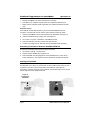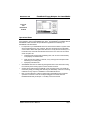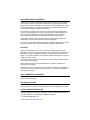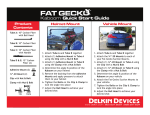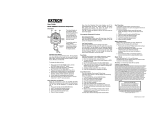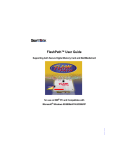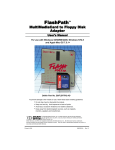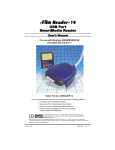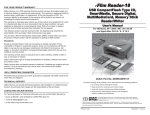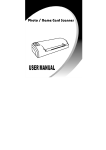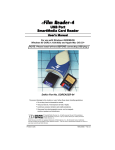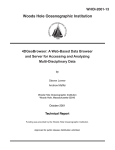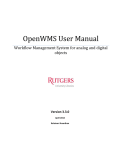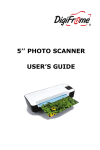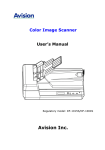Download FlashPathTM
Transcript
FlashP ath lashPa TM Smar tMedia to F lopp y Disk SmartMedia Flopp loppy Ada pter Adapter TM User’ s Man ual User’s Manual For use with Windows 95/98/ME/2000, Windows NT4.0 and Apple Mac OS 7.5.1+ Delkin Part No. DDFLSPTH1-AD To prevent damage to the module or user, follow these basic handling guidelines: • • • • Do not drop, bend or dismantle the module. Keep cool and dry. Avoid exposure to heat or liquids. Avoid dust, excessive vibrations and volatile substances. Keep away from electromagnetic sources, such as magnets, monitors, speakers and transformers. © Copyright Delkin Devices, Inc., All rights reserved. No part of this publication may be reproduced in any form, or by any means without prior written permission of Delkin Devices, Inc. Delkin Devices, and eFilm are registered trademarks of Delkin Devices, Inc. All other brand names, trademarks and part numbers are the property of their respective owners. They are used for identification purposes only, andin no way imply ownership by Delkin Devices. Printed in USA MNCA0003 • Rev 4.3 Table of Contents Introduction ○ ○ ○ ○ ○ Included Components ○ ○ ○ ○ ○ ○ ○ ○ ○ ○ ○ Special Handling Instructions ○ ○ ○ ○ ○ ○ ○ ○ ○ ○ ○ ○ ○ ○ ○ ○ ○ ○ ○ ○ ○ ○ ○ ○ ○ ○ 1 ○ ○ ○ ○ ○ ○ ○ ○ ○ ○ ○ ○ ○ ○ ○ ○ ○ ○ ○ ○ ○ ○ 1 ○ ○ ○ ○ ○ ○ ○ ○ ○ ○ ○ ○ ○ ○ ○ 1 ○ ○ ○ ○ ○ ○ ○ ○ ○ ○ ○ ○ General Notes Regarding FlashPath & SmartMedia Inserting a SmartMedia Card ○ ○ ○ ○ ○ ○ ○ Installing New Batteries in the FlashPath ○ ○ ○ ○ ○ ○ ○ ○ ○ 2 2 ○ ○ ○ ○ ○ ○ ○ ○ ○ ○ ○ ○ ○ 3 ○ ○ ○ ○ Driver Software Installation for Windows 2000/ME/98/95/NT4.0 ○ Basic Operation for Windows ○ PC System Requirements ○ ○ ○ ○ ○ ○ FlashPath Utilities for Windows Uninstalling FlashPath ○ ○ ○ ○ ○ ○ ○ ○ ○ ○ ○ ○ ○ ○ ○ ○ ○ ○ ○ ○ ○ ○ ○ ○ ○ ○ ○ ○ ○ ○ ○ ○ ○ ○ ○ ○ ○ ○ ○ ○ ○ ○ ○ ○ ○ ○ ○ ○ ○ ○ ○ ○ ○ ○ ○ ○ ○ 1 ○ ○ ○ ○ ○ ○ ○ ○ ○ ○ ○ ○ ○ ○ ○ ○ ○ ○ ○ ○ ○ ○ ○ ○ ○ ○ ○ ○ ○ ○ ○ ○ ○ ○ ○ ○ ○ ○ ○ ○ ○ FlashPath for IBM Compatible PCs ○ ○ ○ ○ ○ ○ ○ ○ ○ ○ ○ ○ ○ ○ ○ ○ ○ ○ ○ ○ ○ ○ ○ ○ 3 ○ ○ 3 ○ ○ 4 5 ○ ○ ○ ○ ○ ○ ○ ○ ○ ○ ○ ○ ○ ○ ○ ○ ○ ○ ○ ○ ○ ○ ○ ○ ○ ○ ○ ○ ○ ○ ○ ○ ○ ○ ○ ○ 6 6 Cleaning the FlashPath ○ ○ ○ ○ ○ ○ ○ ○ ○ ○ ○ ○ ○ ○ ○ ○ ○ ○ ○ ○ ○ ○ ○ ○ ○ ○ ○ ○ ○ FlashPath for Macintosh ○ ○ ○ ○ ○ ○ ○ ○ ○ ○ ○ ○ ○ ○ ○ ○ ○ ○ ○ ○ ○ ○ ○ ○ ○ ○ ○ ○ ○ ○ ○ ○ ○ ○ ○ ○ ○ ○ 7 Macintosh System Requirements ○ ○ ○ ○ ○ ○ ○ ○ ○ ○ ○ ○ ○ ○ ○ 7 Software Installation for Macintosh OS 7.5.1+ ○ ○ ○ ○ ○ ○ ○ ○ ○ ○ ○ ○ ○ ○ ○ ○ ○ ○ ○ 7 Basic Operation for Macintosh ○ ○ ○ ○ ○ ○ ○ ○ ○ ○ ○ ○ ○ ○ ○ ○ ○ ○ ○ 8 ○ 9 Operational Notes ○ ○ ○ Troubleshooting ○ ○ ○ ○ ○ ○ ○ ○ ○ ○ ○ ○ ○ ○ ○ ○ ○ ○ ○ ○ ○ ○ ○ ○ ○ ○ ○ ○ ○ ○ ○ ○ ○ ○ ○ ○ ○ ○ ○ ○ ○ ○ ○ ○ ○ ○ ○ ○ ○ ○ ○ ○ ○ ○ ○ ○ ○ ○ ○ ○ ○ ○ ○ ○ ○ ○ ○ ○ 10 FlashPath Floppy Adapter for SmartMedia DDFLSPTH1-AD Introduction Thank you and congratulations on your purchase of the FlashPath Floppy Disk Adapter for SmartMedia. FlashPath is a convenient way to transfer digital images, music, voice and data files between personal computers/laptops, and SmartMedia compliant digital appliances using a standard 3.5” floppy drive. Before using the FlashPath, please take some time to read all instructions and warranty information. Additional information can be found in the README.TXT included on the CD or on the web at http://www.delkin.com Included Components ❏ FlashPath Adapter ❏ Driver CD ❏ Registration Card ❏ Manual Special Handling Instructions • Keep the adapter free from dust. Store it in its protective case when not in use. • Never remove the FlashPath from the floppy disk drive while it is being accessed (reading, writing, erasing, formatting, etc.). Doing so can corrupt the data and file systems stored on the SmartMedia card. General Notes Regarding FlashPath & SmartMedia • FlashPath supports 3.3 and 5 volt SmartMedia cards of 2MB, 4MB, 8MB, 16MB, 32MB, 64MB and 128MB capacities. • To avoid loss of valuable data, it is recommended that you test the functionality and compatibility of all of your equipment before attempting to transfer important pictures or files. Test the FlashPath with expendable files. • The FlashPath does not recognize the “Overwrite Prohibited” sticker of a SmartMedia card. Use caution when deleting and overwriting SmartMedia data. • To conserve battery power, the FlashPath will power-down if inactive for more than five minutes. To reactivate the FlashPath, eject it; then reinsert it. To additionally save power, it is recommended that you eject the FlashPath from the floppy disk drive as soon as it is not in use. • To view data files saved on the SmartMedia Card, based on the type of data, you will need specialized software that can view or edit these files (photo editor, word processor, etc). Some SmartMedia devices use a proprietary format that require you to install additional software to view the files. See your device’s documentation for more information. • FlashPath can not function as a start-up disk. Delkin Devices User’s Manual Page 1 FlashPath Floppy Adapter for SmartMedia DDFLSPTH1-AD Inserting a SmartMedia Card Insert the SmartMedia card into the FlashPath with the gold contacts facing toward the black plastic back and away from the metallic cover. Gently push the card until it is flush with the edge of the FlashPath Adapter. (See figure 1) Black plastic face of FlashPath Figure 1: Inserting the SmartMedia Card Insertion slot on notched edge Gold contact side of SmartMedia card Installing new Batteries in FlashPath The FlashPath is packaged with batteries pre-installed. When the batteries run out, replace them with new ones. Always replace both batteries at the same time. 1. Place the FlashPath on a flat surface with the black plastic surface facing up. 2. Gently press down on the battery cover, turning it counter-clockwise until the notch on the battery cover aligns with the unlocked position. Lift the cover off. Repeat for second battery cover. 3. Remove the old batteries and replace them with two CR2016 Lithium batteries. Make sure that the (+) poles of the batteries face upward. Replace the battery covers. (See figure 2) Counter-clockwise to unlock Clockwise to lock Figure 2: Installing New Batteries Page 2 Lithium button battery (CR2016) Delkin Devices User’s Manual DDFLSPTH1-AD FlashPath Floppy Adapter for SmartMedia FlashPath for IBM Compatible PCs When using FlashPath in an IBM PC system, files may be moved both to and from a SmartMedia card via the FlashPath. It also comes with several utilities. PC System Requirements IBM-PC or fully compatible desktop or laptop PC. • System requires 486 (or later) or Pentium processor • Operating System: Windows 2000/ME/98/95/NT 4.0 (SP3+) • Standard 3.5” Floppy Disk Drive as drive A: or B: FlashPath is not compatible with removable floppy drives or external floppy drives (serial, parallel, PC Card or USB). FlashPath is not compatible with high-capacity drives such as the LS-120 SuperDisk Drive. Non-Supported Systems: • Multiple CPU Intel x86 systems (dual processors). Note: the computer system may become unbootable if FlashPath drivers are installed. • RISC based systems (Alpha AXP, MIPS R4x00, or PowerPC) Driver Software Installation for Windows 2000/ME/98/95/NT4.0 Before using the FlashPath, you must install the device drivers located on the accompanying CD-ROM. For the latest drivers you can visit www.delkin.com SPECIAL NOTE FOR NTFS-BASED SYSTEM USERS: Because of the NTFS file system security features, it is not possible to boot the system and access the hard disk from a standard bootable DOS disk (e/g/ a Windows 98/95 recovery disk. Therefore, prior to the installation of FlashPath software to Windows 2000, or any system using NTFS, please ensure you have prepared a recovery disk set as detailed in Microsoft’s documentation. Prior to any software installation always ensure you have backed up your hard drive and prepared a recovery disk. Figure 3: Driver Installation Menu Delkin Devices User’s Manual Page 3 FlashPath Floppy Adapter for SmartMedia DDFLSPTH1-AD 1. Start Windows and close any other applications during installation. 2. Insert the Delkin Devices driver CD-ROM. If the CD does not start automatically, double click on the CD-ROM drive in My Computer. The CD will open in a driver installation application. (See Figure 3) 3. Click FlashPath-SM from the list of products on the left. 4. Verify that your product matches the one pictured on the screen. 5. Select your operating system from the menu under the product picture. 6. Click the button labeled Click Here to Begin Installation and follow the on-screen instructions. For best results, allow the drivers to be installed into the default locations. 7. When the installation is complete, reboot your computer. NOTE: Setup, by default, copies the FlashPath files to the directory C:\Program Files\SMARTDISK\FlashPath and creates two items: FlashPath Format and FlashPath Status in the FlashPath program group. It is strongly recommended that the files be copied to the default directory. Basic Operations for Windows With the drivers installed, and your SmartMedia Card inserted into the FlashPath, you can now transfer data between the card and your computer/laptop. You can copy, cut or paste to or from the FlashPath, delete, move, edit files (using photo editors, word processors, etc, based on type of data). • Zip files may be transferred to and from the SmartMedia Card via the FlashPath, however, DO NOT use compression utilities (i.e. Stacker, DriveSpace, etc.) on the SmartMedia Card or FlashPath file systems. Accessing the FlashPath 1. Insert the SmartMedia Card into the FlashPath with gold contacts facing the black plastic face and away from the metallic cover. (See Figure 1). 2. Insert the FlashPath, metal side up, into the 3.5” floppy disk drive of the computer in the direction of the arrow. (See Figure 4) Notched edge with SmartMedia inserted Figure 4: Inserting the FlashPath Adapter Arrow 3.5” Floppy Disk Drive Metallic face of FlashPath Page 4 Delkin Devices User’s Manual FlashPath Floppy Adapter for SmartMedia DDFLSPTH1-AD 3. The FlashPath can be accessed in the same manner as you would a 3.5” floppy disk. For example, double-click the ‘31/2 Floppy (A:)’ icon. The initial card recognition may take longer with higher capacity cards. Transferring Files with the FlashPath • It is recommended that you copy files to a destination folder on the hard drive before accessing them. Cameras write image files with generic names (i.e. IMG0001.JPG, IMG0002.JPG, IMG0003.JPG, etc.) and begin counting again at 001 when a blank card is inserted. When transferring files to a common location, this can result in two or more files on your computer having the same name, prompting you to overwrite. To avoid overwriting, create a new folder for each transfer session or optionally rename the individual picture files. • After verifying that all the desired files have been copied to your hard drive, the original files on the SmartMedia Card can then be deleted. FlashPath Utilities for Windows FlashPath Status Monitor The FlashPath Status Monitor is automatically loaded at startup and can be activated by double-clicking on the Status Monitor icon in the system tray. (See Figure 5) Status Monitor icon Figure 5: The FlashPath Status Monitor Diskette Mode: No FlashPath or FlashPath without SmartMedia card. Normal Operation: FlashPath fully functional. Low Battery: FlashPath fully functional. Replace batteries soon. Battery Critical: Reads disabled. Replace batteries immediately. Status Error messages pop-up automatically when you position your cursor over the Status Monitor icon. The Status Monitor display will be updated each time the FlashPath is accessed. • Sleeping: Device has entered sleep mode to conserve batteries. To reactivate, eject, wait awhile, and reinsert FlashPath. • Missing SmartMedia Card: SmartMedia Card not detected in FlashPath. To resolve, eject FlashPath. Check that SmartMedia Card is inserted and in correct position. Reinsert FlashPath. System Error messages automatically open when their condition exists. Each error message is accompanied by an icon. • Excessive Bad Spots: The SmartMedia Card has excessive bad spots. Let the computer complete reads (if possible) and replace the corrupted card with a new one. The corrupted card may need to be reformatted (losing all stored data). • Sleeping: The same as Status Error message. Delkin Devices User’s Manual Page 5 FlashPath Floppy Adapter for SmartMedia DDFLSPTH1-AD • Missing SmartMedia: The same as Status Error message. • Low Battery: Let computer complete reads, and replace the batteries soon. • Battery Critical: Complete reads (if possible), and replace the batteries immediately FlashPath Format The FlashPath Format utility should only be used if the SmartMedia becomes corrupted. Format should never be used to erase old files; instead use delete. 1. Insert the SmartMedia card to be formatted into the FlashPath. (See Figure 1) 2. Insert the FlashPath into the floppy drive. (See Figure 3) 3. Go to Start > Programs > FlashPath > SmartMedia Format. 4. Select the disk drive and enter volume label, then click OK. 5. Confirm Yes to begin format. DO NOT eject the FlashPath while formatting. Uninstalling FlashPath for Windows 2000/ME/98/95/NT4.0 To remove the FlashPath status monitor program and driver. 1. Go to Start > Settings > Control Panel. 2. Double-click the Add/Remove Programs icon. 3. Select FlashPath from the program list and click Add/Remove. Follow the on screen instructions. The computer must be rebooted to complete the uninstall. Cleaning the FlashPath Remove the FlashPath from the floppy disk drive; remove the MultiMediaCard from the FlashPath. Use a clean, dry, lint free cloth or cotton swab to wipe off any oil, dust or particles in the slot on the front and back of the FlashPath. (See Figure 6) If necessary, clean the remainder of the outside of the FlashPath with a clean, lint free cloth or paper towel and denatured alcohol. Figure 6: Cleaning the FlashPath Page 6 Delkin Devices User’s Manual DDFLSPTH1-AD FlashPath Floppy Adapter for SmartMedia FlashPath for Macintosh The FlashPath access application for Macintosh is a read-only utility for transferring data from the SmartMedia card to the hard drive via the FlashPath. You cannot write to, modify, delete files from or format the SmartMedia Card using the FlashPath. Macintosh System Requirements Apple Macintosh PowerPC or PowerBook • • • • System: PowerPC 601 CPU or later (Power Macintosh) Hard Drive: 32MB or more, free space Operating System: MAC OS 7.5.1 or higher Apple 3.5” Internal 1.44MB floppy disk drive PowerBook G3 Users: The Floppy Disk Drive must be installed in the right-side expansion bay to use FlashPath. FlashPath won’t work in a Floppy Disk Drive installed in the left-side expansion bay. FlashPath is not compatible with removable floppy drives or external floppy drives (serial, parallel, PC Card or USB). FlashPath is not compatible with high-capacity drives such as the LS-120 SuperDisk Drive. Non-supported Systems: • • • • • Multiple CPU systems (dual processors). PowerMac 8500/180 - B1 running MacOS 7.5.3 rev 2.2 Centris 650 (68040/16 Mhz) running MacOS 7.6.1 Quadra 610 (680404/20 Mhz) running MacOS 7.5.3 iMac Software Installation for Macintosh OS 7.5.1+ Before using the FlashPath, you must install the “ReadFlashPath” program located on the accompanying CD-ROM. Prior to any software installation always ensure you have backed up your hard drive and prepared a recovery disk. 1. Insert the Driver CD-ROM, then double-click on the CD icon when it appears. Figure 7: The FlashPath SmartMedia Installer Delkin Devices User’s Manual Page 7 FlashPath Floppy Adapter for SmartMedia DDFLSPTH1-AD 2. Select FlashPath SmartMedia from the product list. (See Figure 7) 3. Click the button labeled Install and follow the on screen instructions. Select Restart Computer after installation is complete. Installation will place a ReadFlashPath folder on the desktop containing the ReadFlashPath utility. Basic Operation for Macintosh Make sure no applications other than the Finder are running. The ReadFlashPath utility is time-critical and is designed for single-task usage. On most systems, before running the ReadFlashPath application, PC Exchange or File Exchange (depending on your computer) in the Control Panels menu of the Apple Menu Items must be turned off. It can also be disabled in the Extension Manager. These programs may be reactivated when you are done using FlashPath. 1. Insert a SmartMedia card into the FlashPath with the gold contacts facing the black plastic face and away from the metallic cover. (See Figure 1). 2. Double-click on ReadFlashPath icon. Wait until the menu bar switches completely to the FlashPath access application. 3. On the menu bar, go to File > “Import from FlashPath…”. 4. When prompted, insert the FlashPath, metal side up, into the 3.5” Floppy Disk Drive of the computer in the direction of the arrow. (See Figure 4) 5. Follow the on screen instructions to open the SmartMedia window. For digital photo files: if your camera supports thumbnails, they can be displayed for each image. (See Figure 8) Figure 8: The SmartMedia window 6. Open the appropriate folder to transfer the images you want to your hard drive. Note: Folders cannot be transferred. If you intend to transfer All Files, you must open the folder first. 7. Select All Files (in a folder) or press and hold the Command key while selecting only the files you want to transfer. For digital photo files: if your camera supports thumbnails, they can be displayed for each image. 8. Click Open and select the hard drive destination for your images. 9. Click Save to transfer your pictures to the selected destination. (See Figure 9) If two or more folders are on the SmartMedia Card, you can go up one folder level by selecting the .. \ line. Page 8 Delkin Devices User’s Manual DDFLSPTH1-AD FlashPath Floppy Adapter for SmartMedia Figure 9: The Destination window Operational Notes While the FlashPath is compatible with the widest possible variety of cards, file formats and computers, some incompatibilities may arise. The FlashPath is compatible with all SmartMedia Cards that follow the specifications regulated and certified by the SmartMedia Card Association. • • • • A corrupt file on your SmartMedia Card can cause a device failure or system crash when transferring files to your computer. Recovery programs such as Scandisk can be used to detect and repair most disk errors. It may also be necessary to reformat the card, which will erase all files stored on the card. Some of the causes of file corruption are: ! Unsteady power supply while transferring files, such as a low camera battery or improperly connected reader. ! Card removed from reader or camera, or any other type of interruption while transfering or accessing files. ! Improperly formatted card. SmartMedia cards can be verified by placing them back in the camera and using the cameras picture viewing option to see if the files are intact. System errors while using the FlashPath, such as system hangs, can usually be resolved by simply re-booting (after removing the FlashPath). Serious or recurring malfunctions may reqire a re-installation of the FlashPath drivers. Mac: In some instances, a disk icon will be left on the Desktop when a transfer operation is canceled. This can usually be dragged to the Trash while the ReadFlashPath Utility is still open. The Utility can then be closed. Delkin Devices User’s Manual Page 9 FlashPath Floppy Adapter for SmartMedia DDFLSPTH1-AD Troubleshooting This is a basic “common” troubleshooting list. If your problem isn’t solved by those listed, Please visit our web site http://www.delkin.com for FAQs and current information on compatibility issues as well as the latest software drivers. Or see the back page for contacting Tech Support. SYMPTOM The FlashPath isn't being recognized by the computer Or I'm getting "The disk in drive A is not formatted" error. Error writing to the FlashPath, or can't format the SmartMedia card in the FlashPath. The FlashPath Status Monitor has disappeared from the Windows task bar. Page 10 CAUSE SOLUTION The card was accessed before it was recognized by the system. Eject the FlashPath, wait a second and reinsert it. The FlashPath has gone into sleep mode. Eject the FlashPath, wait a second and reinsert it. The SmartMedia card isn't inserted in the proper direction or isn't inserted fully. Recheck that the SmartMedia card is properly inserted. The batteries are not loaded or are loaded in the wrong direction. Check that batteries are installed correctly. The batteries are depleted. Install new batteries. The driver software may not have been properly installed or system wasn't restarted after installation. Reboot the computer, if you get the same results, reinstall the driver software. Some anti-virus programs interfere with FlashPath functions. Disable anti-virus scans during COPY, CREATE, RENAME, or similar operations. In some cases, you may need to temporarily disable all anti-virus software while using FlashPath. On Macintosh systems, FlashPath is read-only. Use your SmartMedia digital device to format or delete files. If the FlashPath Status Monitor window is closed with the X (close) button without clicking the OK button, the FlashPath Status Monitor program terminates. Go to Start > Programs > FlashPath > FlashPath Status. Delkin Devices User’s Manual Specifications Specifications DD MFG Part Number: Compatible Cards: Compatible OS: Host Interface: ○ ○ Dimensions: Weight: ○ ○ ○ ○ ○ Certifications: ○ ○ ○ ○ ○ ○ ○ ○ ○ ○ ○ ○ ○ ○ ○ ○ ○ Operational Environment: ○ ○ ○ ○ DDFLSPTH1-AD ○ ○ ○ ○ ○ ○ ○ ○ ○ ○ ○ ○ ○ ○ ○ ○ ○ ○ ○ ○ ○ ○ ○ ○ ○ ○ ○ ○ ○ ○ ○ ○ ○ ○ ○ ○ ○ ○ ○ ○ ○ ○ ○ ○ ○ ○ ○ Transfer Rate: Batteries: ○ ○ ○ SmartMedia (5V and 3.3V) up to 128MB capacity Windows 95/98/2000/ME/NT4.0 and Apple Mac OS 7.5.1+ Internal 3.5” (1.44MB) floppy disk drive *Approximately 100 KB/s sustained Read, 50 KB/s sustained Write. ○ ○ ○ ○ ○ ○ CR2016 (x2) Lithium ○ ○ ○ 90mm (W) x 94mm (L) x 3.3mm (H) ○ ○ ○ ○ ○ ○ ○ ○ ○ 1.23 oz. (Incl. Card & battery) FCC B, CE ○ ○ Temp: +10 to +40°C Humidity: 20% to 80% (non-condensing) *Transfer rates will vary between different media and computer systems. ONE YEAR PRODUCT WARRANTY Delkin Devices, Inc. (DDI) warrants that this product has been thoroughly tested and is free from defects in material and workmanship. This warranty is expressly limited to product repair, modification, or replacement, at the sole discretion of DDI. The maximum liability for any aspect of this warranty will be limited to an amount not exceeding the original product purchase price. This warranty is contingent upon proper use of the product in the application for which it is intended and does not cover any product that has been modified, misused, neglected or subjected to unusual physical stress. DDI will not repair or replace products that fail solely because their estimated ‘life’ has expired. The defective product must be returned to DDI. All shipping costs/ shall be the responsibility of the purchaser. State and local laws may apply. You will need a Return Merchandise Authorization (RMA) number before you return the product. Please contact DDI for assistance in getting an RMA number. Disclaimer Except as provided herein, there are no express or implied warranties of merchantability or fitness for a particular purpose. Under no circumstances will DDI be liable in any way for any damages, including but not limited to lost revenue, lost wages, or any other incidental or consequential damages arising from the use of or inability to use this product. The warranty set forth above is exclusive and no other warranty, whether written or oral, is expressed or implied. Delkin reserves the right to change specifications of hardware, software and instructions without notice. Delkin Devices does not extend warranty to batteries. If batteries are supplied with the product, it is as a convenience only, and as such, are covered by the battery manufacturer’s warranty. 100% COMPATIBLE GUARANTEE All Delkin Devices products are 100% guaranteed compatible with OEM machines for which they are designed. TECHNICAL SUPPORT Delkin Devices can provide technical assistance with installation of a Delkin Devices product. Any phone/e-mail charges are the responsibility of the purchaser. CONTACTING DELKIN DEVICES For Technical Support or Warranty information you can contact Delkin Devices by: • phone at 858-391-1234 (9:00AM to 5:00PM PST Mon-Fri) • e-mail at [email protected]. • on the web at http://www.delkin.com