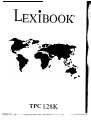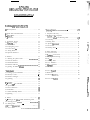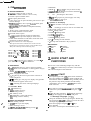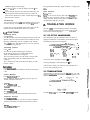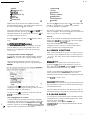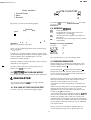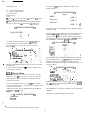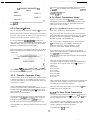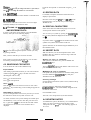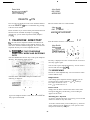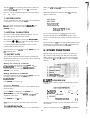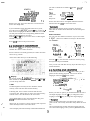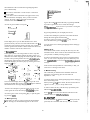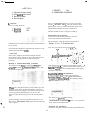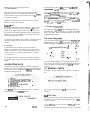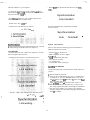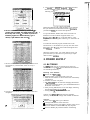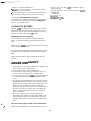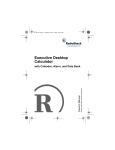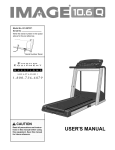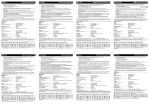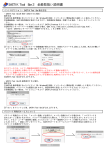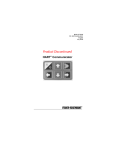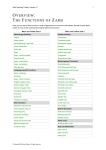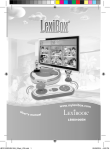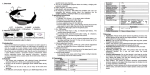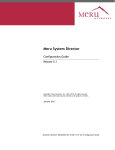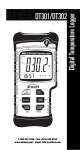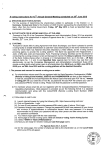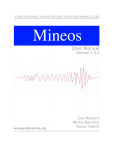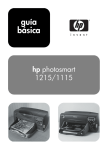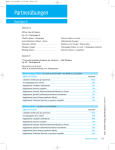Download TPC 128K: - Old Organizers Collection
Transcript
LEXiBOOK. TPC 128K: TPC I28K ORGANIZER / TRArVSLATOR ENGLISH MANUAL TABLE OF CONTENTS 0. The Keyboard . . . . . . . . . . . . . . . . . . . . . . . . . . . . . . . . . . . . . . . . . . . ..‘............. 2 2 6.6 Deletirlg Xores . . .._............................ I . . . . . . . . . . . . . . . . . . . . . . 31 1. Quick Start and Functions ...................................... 2 2 I. 1 QLlick Start .............................................................. 22 I .2 Functions ................................................................ 2 3 7. Telephone Directory ................................................ 7.1 Callillg up the Telephone Director? Mode and Entering Data ....................... 7.2 Searching ................................................................ 7.3 Editing Data ........................................................... 7.4 Special Charccters ................................................. 7.5 Secret Data ............................................................. 7.6 Deleting Data _ ........................................................ 32 8. Other Functions ...................................................... 8.1 Unit Conversion ..................................................... 8.2 Currenq Conversion.. ............................................ 8.3 Playing artd Learning ............................................. 8.4 Set up ...................................................................... 8.5 Deleting Data ......................................................... 8.6 User Guidance ... ..................................................... 8.7 Memoq Check.. ...................................................... 8.8 PC link .................................................................... 33 33 34 34 35 37 37 37 37 2. Translating Words . . . . . . . . . . . . . . . . . . . . . . . . . . . . . . . . . . . . . . . . . . . . . . . . . . . . . 2. I Selectirlg Languages . . . . . . . . . . . . . . . . . . . . . . . . . . . . . . . . . . . . . . . . . . . . . . . 2.2 Translations . . . . . . . . . . . . . . . . . . . . . . . . . . . . . . . . . . . . . . . . . . . . . . . . . . . . . . . . . . . . 2.3 Conjugating Verbs . . . . . . . . . . . . . . . . . . . . . . . . . . . . . . . . . . . . . . . . . . . . . . . . . . 2.4 Search Functions ..- . . . . . . . . . . . . . . . . . . . . . . . . . . . . . . . . . . . . . . . . . . . . . . . . . 2.5 Saving Words . . . . . . . . . . . . . . . . . . . . . . . . . . . . . . . . . . . . . . . . . . . . . . . . . . . . . . . . . . 2.4 Special characters . . . . . . . . . . . . . . . . . . . . . . . . . . . . . . . . . . . . . . . . . . . . . . . . . . 23 23 23 24 24 24 25 3. Phrases . . . . . . . . . . . . . . . . . . . . . . . . . . . . . . . . . . . . . . . . . . . . . . . . . . . . . . . . . . . . . . . . . . . . . 3. I Starting the phrase mode . . . . . . . . . . . . . . . . . . ..I................... 3.2 General Phrases . . . . . . . . . . . . . . . . . . . . . . . . . . . . . . . . . . . . . . . . . . . . . . . . . . . . . 3.3 Restaurant Menu . . . . . . . . . . . . . . . . . . . . . . . . . . . . . . . . . . . . . . . . . . . . . . . . . . . . 3.4 Business Phrases _............................................,...... 3.5 Quitting the Phrase Mode . . . . . . . . . . . . . . . . . . . . . . . . . . . . . . . . . . . . . . 25 25 25 25 25 26 4. Calculator ................................................................ 4.1 Calling up the Calculator.. ..................................... 4.2 Memory recall ........................................................ 4.3 Finance manager.. .................................................. 4.4 Quitting.. ................................................................. 26 26 -36 26 29 5. Calendar.. ................................................................. 5. I Calling np the Calendar.. ....................................... 5.2 Operation ............................................................... 5.3 Direct Selection ...................................................... 5.4 Scheduler ................................................................ 5.5 Clock and Daily Alarm........................................... 5.6 Quitting ................................................................... 29 29 29 30 30 30 31 32 32 33 33 33 33 .. :: ... . ::.r :I ;i .: .*! i: 9. Power SuppZy ........................................................... 39 9.1 Batteries ................................................................. 39 9.2 Back-up Battety.. .................................................... 4 0 IO. Care and Saji?ty . . . . . . . . . . . . . . . . . . . . . . . . . . . . . . . . . . . . . . . . . . . . . . . . . . . . . 4 0 i 1 i .!1 1 J 6. Memo . . . . . . . . . . . . . . . . . . . . . . . . . . . . . . . . . . . . . . . . . . . ..*.................*....... 31 6. I Calling up the Memo Mode and Entering Data . . . . . 31 6.2 Searching for Notes . ._...,..... . . . . . . . . . . . . . . . . ,.........,......... 31 6.3 Editing Data . . . . . . . . . . . . . . . . . . . I . . . . . . . . . . . . . . . . . . . . . . . . . . . . . . . . . . . . . . . 31 .6.4 Special Charclcters . . . . . . . . . . . . . . . . . . . . . . . . . . . ..*....*.............. 31 6.5 Secret Data . . . . . . . . . . . . . . ...-........................................... 31 21 ; i -- -* “confidential” 0. THE KEYEOARD 5. SHIFT + : Searchin: for a key-word in an entry 6. ~IXRK/S~IBL: Callin: up a list with 35 characters Rr symbols A. General Information 1. ON/OFF: Turning the unit on and off 2. ENTER: Confirms selection or saves an entry 3. TRANS: Opens translation menu 4. PHR: Opens phrase mode 5. CALC: Press once to open Calculator; press twice to open Finance Manager 6. TIME/CALD: Press once to open Calendar mode; press twice to open Date and Time mode 7. MEhIO/TEL: Opens Memo or Telephone Directory mode 8. FUNC: Opens “Other Functions” mode 9. BS: Deletes character to left of cursor 10. SPACE: Inserts a space 1 1. CAPS: Toggles between capitals and small letters 12. C/CE: Returns to previous display or clears screen 13. INS: Inserts characters in edit mode; creates new fixed transactions in Finance Manager 7. i. SHIFT SHIFT SHIFT SHIFT SHIFT 6 7 8 9 0 -: Searching for other entries 8. t * : Calling up next or previous page of an entry 9 . 4 : Crie une nouvelle ligne E. Symbols in the Display I. I)+: Data overflow to the right or the left 2. * l : Scrolling up or down in order to view further data for the current screen contents 3. EDIT : Editing entries 4. INSERT : Inserting letters 5. CAPS : Capital letters 6. SHIFT : SHIR mode on 7. MARK : Marking entries 8. 4 : Activating the lock function 9. .‘: A beep will sound when a key is pressed 14. Special Characters of the languages The special characters which occur in the various languages are printed in yellow on the number keys. They are called up in the following way: SHIFT 1 a, e, i, o, u, = 3, i$ i’, 6, ii SHIFT 2 a, e, i, o, u = ai, 4, i, 6,6 SHIFT 3 a, e, i, o, u = a, &, i, b, ti SHIFT 4 a, e, i, o, u = L, e, i, 6, ti SHIFT 5 = ?I and Abbreviations A = adjective N = noun V = verb 0 = adverbs, pronouns etc. =R =q = ii = ae =* f = feminine m = masculine n = neuter p = plural 1. QUICK START AND FUNCTIONS To enter the ‘ A’ character press: SHIFT 5, or to enter ‘ ii ’ press SHIFT 1 u. For ‘ fi ’ press SHIFT 2 a. B. Translations 1. A...Z: Alphabetical keys to enter words for translation 2. CXE: Starts a new translation, or calls up phrase category display 3. SHIFT + MARWSMBL: Saving Words 4. EDIT: Conjugaison des verbes 5. d r: Moving the cursor up and down in the list of words and phrases Here is how to start translating straight away with the TPC 128K. This is followed by a list of the various menus with a brief description of the functions. I.1 QUICK START - After unpacking the TPC 128K, please check if batteries have been installed. TPC 128K is usually supplied with demonstration batteries. Before starting, carefully remove the protective strip which protrudes from the battery compartment. Next, press the (<RESET,, button on the back of the unit. 6. * t : Calling up a new page in a display. Only possible if a small arrow appears on the screen 7. 4 1): Selecting the source and target language C. Calculator Mode - There will be a system initialization screen. Press “Y” to confirm the system initialization and then press “Y ” again. - Call up the Other Functions menu with the FUNC key. Now set the language for the display with point 6. Message language (page 21). - Call up the translation menu by pressing the TRANS key. By pressing the TRAM key again you can set the source and target language of your translation. - Select the languages using the + and I) keys. - Press ENTER. - Now enter a word and press the ENTER key. The 1. 0...9: Number keys 2. C/CE: Clearing last entry 3. MC: Clearing memory 4. MR: Memory recall 5. iU-: Subtracting a value from memory 6. &I+: Adding a value to memory : .*ar D. Memo and Telephone Directory I. EDIT: Editing a record 2. C/CE: Back to previous display 3. DEL: Deleting a record 4. SHIFT+&IARWS>IBL: Marking an entry as 22 :V translation appears on the display. File appointments, birthdays. flight schedules or simply good ideas. - Press the C/C6 key to clear the display and enter a new word. - To enter special characters. first press the SHIFT key and then the special character desired. These are printed in yellow on the number keys. Please consult chapter 0 for the precise location of these. Other functions Press : FUNC Here you can convert currency and units of mcnsure. play and learn. enter a password. change cut-off date, change display language. check memory space and carry out data communication with the ‘PC Link’. The Reset key You can start your TPC I ZYK with the RESET key if it does not start correctly, for example after changing the batteries. 2. TRANSLATING WORDS Caution: By pressing the RESET button the data from the database (memo and telephone directory) is deleted. The TPC I28K is a four-language translator for English, French, German and Spanish. You can also conjugate the verbs in each of these languages. I.2 FUNCTIONS Translating words 2.1 SELECTING LANGUAGES Press : TRANS You can translate from and into English, German, French and Spanish. There are about 100,000 words available for each language. Additionally, you can conjugate verbs with the TPC I28K and save individual words in your own personal vocabulary training program. Press TRANS to open the Translator mode. To choose a language combination for translation, press TRANS again. The following selection menu appears: i . . _- .-,. <<LANG;UAGE T@AN,SLbTOR>> _^‘, : cd3elect languag+ 1 ..:I’ 1**,‘I 1 ., ,I ;:.~I..;:_;: “. ,-;>-,.z-‘-: . 1 7. L ._ )‘ ->Eng Eng Fm Frn Ger <y _- -. .Ge,r .:.,. _ I 7 Spa Spa Conj <- -> Translating phrases Press : PHR You can call up three different types of phrases. In the general category you will find 200 phrases. These are subdivided into ten categories. The second area provides you with terms connected with eating, and drinking. These are subdivided into nine categories. The 1,000 business terms in the third area helps you with business matters. Choose the source language using the + key.. The target language is selected using the I) key. After you have made your selection, press ENTER. Now you can start translating words. Calculator Press : ACCKALC Calculator with the basic arithmetic functions and memory recall 2.2 TRANSLATIONS After switching on the unit, press the TIUNS key once. The language combination which will be translated appears at the bottom-of the screen. .; ,.(‘.“~> ..,. , .., ..-‘, Finance Manager Press : ACCKALC again . Finance Manager includes recording of pay-in, pay-out, transfer and fixed transactions. <cLANGiUAGE TRANSLATOR>> - Calendar Press : TIMEKALD Calendar from 1900 to 2099. Date and 77me Press : TIMEKALD Displays local date and time with daily alarm function. Exemple : Tapez le mot ‘grateful ‘ et appuyez sur ENTER. Telephone directory .?. I f.Ii Press : MEhIO/TEL In the telephone directory you can save names, telephone numbers and addresses of friends and business contacts. M,emo P&s : MEMO/TEL again 23 :., -_- --- grateful 4 behaviuor (A) : dankbar 4 appreciative (A) : positiv : dank bar : erkenntlich ., passieren * infinitiv : passieren partizip prasens : passierend partizip perfe kt : passiert G \i Different uses of the word are also translated. First the general translation appears, This is followed by translations for certain circumstances / other meanings. The asterisk (*) after the basic form of the verb indicates that alternative conjugations are available. Press ENTER to view the alternative conjugations. The arrow symbols on the screen means there are even more translations. Press the down arrow key t to view the remaining translations. By pressing the up arrow key 4 you can return to the previous screen. The primary conjugation for ‘passieren’ is formed in the sense of ‘to happen’. The second conjugation is formed in the sense of ‘to go across or to pass through’. Press the C/CE key to clear the screen & translate another word. There are two methods for quitting this translation function. Simply press C/CE and you receive your previous language combination from the transla!ion mode. If you have used TRANS to set the language for the conjugation of verbs, you have to press TRANS again in order to reset the source and target language. Quitting 2.3 CONJUGATNVG VERBS You can conjugate verbs in all four languages. To do this, press the EDIT key once in the translation mode. This enables you to conjugate the verbs in the current target language. 2.4 SEARCH FUNCTIONS After you have translated a word, you can view the previous or the next words in alphabetical order. To do this, press the \. or key. The source word and the translation appear on the display. Conjugating verbs in other languages If you wish to conjugate verbs in other languages, press the TRANS key once. The ‘Select language’ display appears. Wildcard search If you do not know exactly how a word is spelt, enter a question mark (?) in place of the character(s) you do not know. After pressing ENTER, the TPC l28K will search for all possible words that match your entry. Choose the desired language in the left column. In the column on the right move the arrow to Conj and then press ENTER. Usually, several different possibilities will be listed. Each word in the list will have a letter shown to it’s left. To translate the desired word, press the corresponding -letter key. Press C/CE to clear the screen. fncorrectly written words If a word has been entered incorrectly and the translation has been activated, you receive a list with all words that closely match the entered word. Use the arrow key t to select the next display. All conjugations are then arranged according to first, second or third person singular (s) and plural (p). Each word in the list will have a letter shown to it’s left. To translate the desired word, press the corresponding letter key. Use the arrow key 4 to scroll back to the start. Press the C/CE key to conjugate a new word. : 1.._ 2.5 SAVING WORDS You can also save words which you have translated. Words which have been saved can be called up again in the ‘Game and Learn’ mode (chapter 8). After translating a word, press the SHIFT and MARWSMBL keys. A message indicates that the data has been marked. Two conjugations for one verb A word which has two meanings may also have alternative conjugations. The German word ‘passierrn’ for example has two meanings which can also be conjugated differently. If you enter ‘passieren’ the message Pril7larY COlljUgatiOll appears on the screen followed by this display: 24 I. . Phrase translation I . . . cc CALCULATOR >> m W 01 1. General Phrase 2. Menu 3. Business 0. Votre TPC 128K fonctionne maintenant comme une simple calculatrice. By pressing 3 you call up the following display: 4.2 MEMORY RECALL -cc Business >> &IC MR Input: - &I+ _. ,, . . ^. Operation There are two methods of operation . &I. + Clears the memory Incorporates the contents of the memory in a computation (e.g. 4 x MR =). Adds the value in the display to the contents of the memory. Deducts the value in the display from the contents of the memory. Example for memory calculation You see: You press: 4x5=M+ 20. 30. 28+2=M+ 7 - 2 = M5. 75/5=M+ 15. 60. MR Firstly you can scroll through all the words in the list using the A or v keys. Secondly you can directly enter the terms you require. After you have done this press ENTER. The word appears together with its translation. Press ENTER again to view the translation in another language. Press any function key to exit the calculator mode. 4.3 FINANCE MANAGER If the TPC 128K does not know the word you have entered, it will make its own suggestion. -. :. ._: . . Finance Manager is a powerful tool, which allows you to manage and keep track of your financial position. It has a rich set of features such as: - In order to enter a new term or call up another area of phrases, press C/CE once or twice. General transaction: - separated into three categories: Payment into an account: PAY-IN, payment out of an account: PAY-OUT, and transfer of funds between any of your 5 accounts: TRANSFER. 3.5 QUlTTlNG THE PHRASE MODE You can quit this function by pressing any other function key. 4, CALCULATOR Statements of each account can be generated to allow you to check each transaction’s details. The cut-off date for the statement is easily modified to fit your needs. It can handle 5 accounts and provide up to date balance at any time. Fixed transaction setting allows you to programme periodic payments into and out of any account. (E.g. you can programme to have your basic salary to be paid into your account on the 1%’ of each month.) A credit limit can be set for individual accounts to warn YOU when you have reached the credit limit: useful for the tracking your spending with a credit card or charge card. Each transaction can be marked as an expense to help track business expenses for example. Statements can be generated just for expense transactions, making it easy for submitting your expense claims. You can also use the TPC 128K as a ten-digit calculator which includes memory functions. 4.1 CALLING UP THE CALCULATOR Press the CALC key. The following display appears: Before you start to use the Finance Manager, there are several settings that need to be set. Please refer to the 26 account. say S50O. and press ENTER to confirm. The display will show: following section: 5.5 Clock and Daily Alarm 5.5. I Secret lock (password) 5.5.2 Cut-off date 5.5.3 Currency <<: FINANCE MANAGER >> Pay-in AMEX USD 0 Account 2 USD 0 Account 3 USD 0 ‘* Warning - if you have forgotten the password. the unit has to be reset and all data will be lost. * Before you enter any new entry to the Finance Manager. you have to ensure the date and time are set correctly. << FINANCE MANAGER >> $ Use arrow keys to move highlighted bar to AMEX and press ENTER to open. PASSWORD I-. ._. Inside the sub-menu of AMEX, there are 8 transaction types (defined by you, e .g. Cash, Cheque). You can move the cursor to TYPE I and press EDIT to edit the payment type as per editing the account name. Let’s change TYPEI to Cash. Press ENTER to confirm and C/CE to quit. ., 4.) *I ,” 1 ‘. <<I FINANCE MA NA G ER >> 1 To call up the Finance Manager, press ACCKALC twice. You must enter the correct password. (** The same password applies to both Secret data and Finance Manager. **) ,. ., . , -. .. :. -k< FINANCE MANAGER .j - pay-in :,’ .f,;.i’. ‘ 2, pay-out -“I;. ., il :<I_ : 3 . T r a n s f e r -?’ 4. Statement ,, .‘, _ .* *.. >> , .^ ,“ :: . “ . _ .‘ .: Tvtie 4 . .,.l. I. ,’ Press ENTER. The current date is defined in the date field. Enter the desired date, e.g. 0 l/07/97, and press ENTER to confirm. Enter the pay-in amount, i.e. $100 and press ENTER. Then enter the description for this pay-in entry, e.g. “Sundry deposit”. .y G . : I . , .’ : ,. I .; ; . 1 I.d_ :, ~.‘. ” :‘ : ‘ I’ .’ . , :~ There are four different functions: Pay-in, Pay-out, Transfer and Statement. You can use the arrow keys 4 t or press a number from 1 to 4 to call up a function. ‘<<: >> . FINANCE MANAGER _ ‘ -:.... ,> .I’ .,:‘-,c : .~ :;”. ‘,. j&&( ~ . (‘.;-: ,::c ,<., j ,-; _^ :: .: Cash “ . 01/0~/1997 ~~;~+;:.~,‘” : -,;1 ,.I ;:: -<‘:I ::‘. :. ,I USD + JOO.00 4.3.1 Pay-in: Entry Press 1 to call up PAY-IN. PAY-IN can handle 5 accounts c Amex, VISA, Savings, Current, and (defined by you, e.,. Cash) and pay-in fixed transactions. The balance of each account will be shown. :‘, Sundry &posit ‘..,. ~3:. .’ . ._ ._1 ) ..... Before saving this entry, you can use A or v to move the cursor & the date, amount and description. Pressing C/CE key will quit the entry. Let’s say you deposit $100 on 0 I July 1997 into ‘AMEX’. You can move the cursor to “ACCOUNT 1” and press EDIT to edit the account name. Change the account name to AMEX and press ENTER to confu-m. Press C/CE to quit. Press ENTER to save this entry and the saved record will be displayed. The balance of AMEX changes to $100 credit. - <c FINANCE MANAGER >> . Credit limit 500,oo ’ You are requested to edit the credit limit of the chosen 27 After entering this transfer, the balance of the ACCOUNT2 and A;ClEX will be updated on the desired date. i.e. 05/07/97 as follows: ACCOUNT2: $500 debit. AMEX: $100 debit cc FINANCE MANAGER >> Pay-in AMEX USD 0 Account 2 USD 0 Account 3 4.3.4 Fixed Transaction: Entry In Pay-in, Pay-out or Transfer Payment, choose “FIXED TRANSFER” at the bottom of the account sub-menu. There will be a browse list showing the description of the fixed transactions for all 5 accounts. Press C/CE key to return to the main menu of Finance Manager. 4.3.2 Pay-out : Entry Let’s say you then spend $700 from AMEX on 01 July 1997. From the main menu of Finance Manager, press 2 to call up PAY-OUT. The procedure for entering a new pay-out entry is similar to that for Pay-in. Please refer back to 4.3.1. If you press SHIFT and MARWSMBL key, this pay-in entry will be marked out in Statements, for example to track ‘expense’ items. After you save this pay-out entry of $700, the balance of AMEX changes to $600 debit. If the account balance exceeds the credit limit (you set $500 before), a warning OVER CREDIT message will appear to remind you. : OVER CREDIT ;: .Z,’ ; . .; ... 2: .:,. ^ ~. , X , v,,o ,I “1 ^..I. ~. _ , .. , . u <. : > :.~,“~~;“.~~~,,~~~:‘:1 I . . . . ... -:: .._ . _ . _ >,f-.i ~ .,C-. r,......*il: . %. A ..*’ : ’ _ _ i Y .,,.. ,a Press ENTER or CKE, the warning message will clear and the pay-out amount will be accepted. 4.3.3. Transfer Payment: Entry You may need to book concert tickets using AMEX and have to deposit more money in your AMEX account as you are over your credit limit. So, you may transfer $500 from your ACCOUNT2 to AMEX. Call up TRANSFER under the main menu. Choose ACCOUNT2 under “TRANSFER FROM” and press ENTER and choose AMEX from “TRANSFER TO” and press ENTER. “ Fixed Transfer Payment ” is placed at the bottom of the account sub-menu. The date field shows the current date by default. Enter the desired date,. E.g. 01/08/97 for l“August 1997 and press ENTER to confirm. Input amount, i.e.$500 and press ENTER. Then input the description of this transfer entry. Press ENTER to save this entry and the saved record will be displayed. * If the list is empty, ” NOT FOUND!” message appears. Press INS to create a new fixed transaction. For pay-in or pay-out, choose the account concerned from the account sub-menu and then choose the type. For Transfer Payment, choose an account under “TRANSFER FROM” and then one under “TRANSFER TO”. Let’s say you have to withdraw $50 from ACCOUNT2 on 201h each month to pay for a monthly membership fee. . Under the main menu of Finance Manager, choose PAY-OUT. And choose FIXED TRANSACTION. Press INS key to create a new fixed pay-out transaction. Choose ACCOUNT2 and type CASH. Enter the desired date, E.g. 20/07/97 and press ENTER. Enter the amount, here $50. The description for the payment is ‘Member fee’. Then enter the date, amount and description. You need to select the frequency of this fixed transaction by moving the cursor with the arrow keys 4 V. You have 7 options: Every week Every 2 weeks Every month Every 3 months Every 4 months Every 6 months Every year After choosing the frequency, you must enter the starting and ending date. Press ENTER to confirm and save this entry. The whole record will then be displayed. Therefore, $50 will be drawn from ACCOUNT2 on 20’h each month to pay out for ‘Member fee’. 4.3.5 To View Fixed Transaction To view the record of Fixed Transactions, move around the records using the arrow keys 4 t or A or ‘J to turn over the page of the browse list. Press ENTER to view the highlighted records. Details include the account(s) concerned, payment type, date, amount, description, frequency and period. Press ENTER or C/CE to quit. In Statcmcnt. choose the highlighted entry by pressing ENTER. The transaction details will be shown. Press EDIT to edit the entc. 4.3.6. To Edit Fixed Transaction While viewing the details of a fixed transaction. you can press EDIT to enter the edit mode. Edit the date. amount. description. frequency and period one by one and press ENTER to save the changes and display the edited record, ‘$ If a fixed transaction detailed record is shown, there will bc no effect if user presses EDIT. To enter the edit mode of fixed transaction. please refer to -l.3. IO. 4.3.7 Statement After editing the date. amount and description, press ENTER to save the changes and display the edited record. Under the main menu of Finance ivlanagcr, you can view all the statements of each account by choosing STATEMENT. Choose one account from the list. The balance will ‘oe updated automatically. If “Expense” is chosen, the statement will single out the entries that have been marked 4.3.10 Fixed Transaction: Edit In “PAY-IN”, -‘PAY-OUT” or “TRANSFER PAYMENT”, choose “FIX TRANSFER” at the bottom of the account sub-menu. There are 3 periods for selection: - One month before the cut-off date From the cut-off date to today Tomorrow l You will see a browse list. You can move the highlighted bar by pressing arrow’ keys 4 l or press .L. or ‘F/ to turn over the page of the browse list. Press ENTER to view the details of the highlighted fixed transaction (in/out/transfer). l Let’s say the cut-off date is set on 15’h of each month and the current date is IST July. The 3 periods would be : “l6/5 - 15/ 6”, ‘ 16-16 - Today” and “Tomorrow onward”. When you see the: details including the date, accounts, type, amount, description, frequency and period, press EDIT to enter edit mode. cc FINANCE MANAGER >>. ,.j’ , *‘A, :a. P e r i o d : .i_. .,. 16/05 -- 15/06 .; . ,. .,:,*:.. . .?i’[, -~<:, ; I . .*_.: i. ,” , ,.’ _ . ..., “, .. “.__,. .,-j “‘_ After you enter the new date, amount, description, frequency and period, press ENTER to save the changes and display the edited record. -,,,g ALL :‘:;.: ..; . ,.y ~<i>“$ 1 -. . . ..A. . . . . I. WC.. . i . , The balance will be updated automatically. Choose one period using the arrow keys 4 t and choose MARKED ONLY or ALL using I) +. 4.4 QU/77llVG Press any function key to exit the Finance Manager. A statement will be generated, listing all the Pay-in, Pay-out, Transfer Payment and Fixed Transaction entries of the chosen account within the selected period. !5m CALENDAR If we generate the ALL statement of AMEX for the period. I.514 - Today, we would see: The pay-in entry of $100 The pay-out entry of $700 and The transfer payment of $500. The electronic calendar covers the period from January 1900 to December 2099. 5.1 CALLING UP THE CALENDAR After switching on the TPC 128K press TIMEKALD once to call up the calendar mode. The calendar last used appears. If the entry is marked with @ it is a marked expense. If there is an F it is a fixed transaction entry. If there is a * it is a marked fixed transaction entry. **********ir**+*** SUMOl’U W 1 5 6 7’ 8 12 13 14 15 19 20 ;!I 22 26 27 28 29 4.3.8 Record Searching in Statement In the statement, use the arrow keys to highlight the desired transaction and open by pressing ENTER. The transaction details will be shown. When viewing a record’s details, you can press DEL to delete the record. Press Y to confirm and the balance will be updated. 2 Calendar; E 2 9 16 23 30 *ii&t********* T H F R 3 .4” IO 11 .. 17 18 24 25 31 SiJ ; 7 j 1997 <- -> 4.3.9 Pay-in, Pay-out, Transfer Ir. . Payment: Edit 5.2 OPERATION Use 29 or ----- to call up the next or previous month. -- and end time (press A for AM and P for PM for I?-hr format). You can set the scheduler alarm to remind for the appointment. To do this. press SHIFT key once and then “r\” key when enter-in,0 the start and end time. Press ENTER to confirm the time. Finally. you need to enter the description of the appointment. Press ENTER to save the appointment. Press C/CE key if you wish to cancel the last entry. 5.3 DIRECT SELECTION You can also directly select any specific day month or year. To do this, press EDIT after calling up the calendar. The following display appears: x-z Set calendar >> 5.5 C/o& and Daily Alarm YEAR:: MONTH: DAY: -, To call up the Clock, press TIMEKALD twice. The following display appears. . G Ol/ 07 /I 997 (TUE) 02:37AM Enter the date desired. On the Year, press number I for 19xx and 2 for 2Oxx. Enter the desired month and day. 5.4 SCHEDULE In the Calendar mode, the appointments entered are indicated by a dot next to the date on the month screen. To list or to add an entry, press the ENTER key and the appointment list appears as below: To adjust the clock, press EDIT key. A sub-menu appears with three options. - ..,. Set date & time Set date & time Set daily alarm ., , _’ * : ;.. .*.:: -. . . . . .*;.*,,.,r _ *l.I-‘ i. :.*y.,. *._ . i-.2 ,=.. I.,.? i--*.,.‘ ,... . : - : ; . If there is-no appointment 2 the list, a message “ NOT F( 3UND!” appears at the bottom. Move the highlighted bar by pressing the arrow keys 4 t and select by pressing ENTER key. The date, time and description of the previous appointment will be displayed. To view list, press k or \,/. To change the date & time format, choose Date & Time Format. You can select D/M/Y & M/D/Y date format and 12Hr or 24-Hr time format by moving the highlighted bar by pressing arrow keys 4-e*. . ._ . . ~ . ._ .-.,: ,,, . x:\ ,-,::< -ri- ;: ‘.S.~ ‘,Y, ; 54.1 EDITING APPOINTMENT In order to edit any appointment, call up the appointment to be edited and press EDIT. Move cursor using the arrow keys (4-e+ ) to the desired position. To edit the start and end time press ENTER. To edit the description of the appointment press ENTER again. Make your desired changes and press ENTER to save. -:_ . . . :‘, -’ 5.4.2 DELETING AN APPOINTMENT <-‘-> Call up the appointment and press DEL. The following appears on the screen: DELETE ? (Y/N) Press ENTER key to confirm and save the setting. Press C/CE key to quit without saving. To adjust the date and time, choose Date & Time. You can set the date and time by moving the cursor with the arrow keys I)+4+. Press Y if the appointment displayed should be deleted. The word DELETED appears on the screen as confirmation. By pressing N the appointment is not deleted. 5.4.3 ADDING AN ENTRY -3-.- + Press ENTER key to confirm and save the setting. Press C/CE to quit without saving. To add an entry, press ENTER key once. Now enter the desired date (or before you press the ENTER key, use the arrows key I)+ 4* to move the cursor to the desired date). Press ENTER again. Then enter the appointment start It is important that the date is accurate because there is a direct relationship with the functioning of the Finance 30 Jlanager. Scroll the list upwards or downwards using the 1:. or -. keys. During normal use, if you change the date to a prior date, it will ark you to modify the balance to each account. 6.3 EDITING DATA 5.6 QUlm/NG To edit data, call up the desired note. When the note is displayed. press EDIT. Press any function key to exit the calendar or schedule mode. 6, MEMO Move the cursor using the atrow keys (+l)4+) to the desired position. You can now edit your text and press ENTER to save. This function works like a note book. You can save flight schedules, birthdays and conference dates. 6.2 CALLING UP THE mEm0 AND ENTERING DATA 6.4 SPECIAL CHARACTERS moDE Notes can be entered in different languages. You can use various special characters and symbols. In order to call up the memo function, press the MEMO/ TEL key until you see the following display: “VA,” You can call up 3.5 symbols by pressing the MARK/SMBL key. To find symbols not displayed use the arrow keys + and I) . If you have chosen a :;ymbol press the number in front of the symbol. The symbol is then inserted in the text. Special characters can be entered using the SHIFT key as in the translation mode. 6.5 SECRET DATA Qw enter the data using the keyboard. Confirm your entry by pressing ENTER. With this function you can mark important notes. Notes marked in this way cannot be viewed as long as this lock function is activated. After you have done this you can enter new data. Enter a space by pressing the SPACE key. You can start a new line by pressing the return key[d 1, Marking new notes as confidential After you have entered the text, press the SHIFT and MARIUSMBL keys. 6.2 SEARCHING FOR NOTES The word ‘$A&‘#K: appears at the bottom of the screen. Now press ENTER to save the entry. You can search for notes in three different ways. Simple search After calling up the memo function you can scroll in the list of data using the v and ,/\ keys. The data is stored in chronological order of entry. Marking o/d notes as confidential Call up the note and press EDIT to activate the editing mode. Press the SHIFT and YvfIARK/SMBL keys and press ENTER to save the edited note. Press A to scroll downwards. Press v to scroll upwards. Removing marking:5 Switch off the lock functions (refer to 8.4.2) and then call up the desired entry. Direct search Enter the first word or the first two words of a note. Then press the r key and the entry you are looking for appears on the screen. Press the EDIT key followed by the SHIFT and MARWSMBL keys. ‘The word MARK, disappears from Searching for a key word If you have forgotten the first word of your note you can use this function to search for any other word in a note. Press ENTER to close. the bottom of the screen. This note is now not protected by the lock function. To do this, enter the word you are looking for and then press the SHIFT key. Once you have done this, press the arrow key 7. The TPC I28K now searches all notes that contain the entered word. As soon as one is found the note is displayed. 6.6 DELETING NOTES To maintain free space in the memory, it is recommended to delete your old or unwanted notes from time to time. Call up the note and press DEL. The following appears on the screen: 31 . - Peter Held HamburgerstraOe 12 23231 Hamburg John Smith 040 12345 ADDRESS? DELETE ? Y/N Enter the address and save it with ENTER. Press Y if the note displayed on the screen should be deleted. The word DELETE app ears as confirmation. By pressing N the note is not deleted. John Smith 040 12345 :ADDRESS?ADDRESS? ” Please remember if you wish to delete protected data the lock function must be switched off (chapter 8, page ??). Alternatively, you can delete all protected data (chapter 8 page ??). I ., 7. TELEPHONE DIRECTORY ,. ,. Enter the address and save it with ENTER. YOU can enter names, telephone numbers and addresses of friends and business contacts in the telephone directory. The data can be entered in different languages. The records in the telephone directory are saved in alphabetical order. John Smith 040 12345 Husume,kveg 12 23456’k)amburg 7.1 CALLING UP THE TELEPHONE DIRECTORY MODE AND ENTERING DATA .- ,’ _..: . ..~ ,: I .;, I *‘ ,__ .~ :, ~_ .I... : ,’ ^. ., . %. j” .’ Press the MEMO/TEL function key to call up the telephone directory. The following display appears. . -.. ^ ,. j- I _ . .I;..( . ,, .:. . .. ..“ ,.:’ The entry is displayed for a few seconds then the screen for a new entry appears again. You can enter a space with the SPACE key. You can create a new line with the return key[G 1. 7.2 SEARCHING Records are sorted alphabetically. You can search for entries in three different ways. Enter the name “John Smith” and press ENTER. The following is displayed.: . : . Simple search After calling up the telephone directory function you can scroll in the list of entries using the A or v and keys. Press /i to scroll from A to Z. Press h to scroll from Z to A. ‘-. Direct search Simply enter the name or the first few letters of the name. Then press the v key and the entry you are looking for appears on the screen. -.*. ‘,. . . ‘ _‘ . Type in the telephone number “040 12345” and confirm this entry again with ENTER. Searching for a keyword If you have forgotten the name of your entry you can use this function to search for any other word. To do this. enter the word you are looking for, e.g. the street name, and then press the SHIFT key. Once you have done this press the arrow key .- again. 32 The TPC I23K is now searching all entries that contain the word which has heen entered. As soon 3s it is found. the entry is displayed. Here too. you can scroll the list upward or downward using the and keys. delete your old or unwanted telephone records from time to time Call up the telephone file and press DEL. The following appears on the screen: 7.3 EDITING DATA John Smith 040 12345 Husumerweg 12 23456 Hamburg In order to edit data, first call up the desired record. When the record appears on the screen, press EDIT. Move the cursor using the arrow keys (+l)r+) to the desired position. You can now edit your text and press ENTER to save it. DIELETE ? Y/N 7.4 SPECIAL CHARACTERS Press Y if the telephone record displayed on the screen should be deleted. The word DELETE appears on the screen as a confirmation. By pressing N the data record is not deleted. The entries can be entered in different languages. You can use various special characters and symbols. The symbols are called up by pressing the MARWSMBL key. With the 4 and I) keys.you can call up other symbols. To choose a symbol, press the number in front of it. The symbol is then inserted in the text. Please remember if :/ou wish to delete protected data the lock function must be switched off (refer to 84.2). Alternatively, you can delete all protected data (refer to 8.4.2). Special characters can be .entered using the SHIFT key as in ,the translation mode. 8. OTHER FUNCTIONS With this menu you can convert measures and currencies, play and learn, make settings and delete data. The initial display will show functions 1 to 6 (use the arrow key \/’ to view functions 7 & 8). Press a number (1 to 8) to call up a function. 7.5 SECRET DATA You can mark important telephone numbers and addresses. Marked entries cannot be viewed as long as the lock function is activated (refer to 8.4.2). Marking new entries as confidential Before you make a new entry press the SHIFT and MARIUSMBL keys. The word ‘-mlHk ‘appears at the bottom of the screen. Now make your entry and press ENTER to save the entry. Marking old entries as confidential Call up the telephone file desired and press EDIT to activate the editing mode. Now press the SHIFT and MARK/SMBL keys. 8.1 UNIT CONVERSION Press ENTER to save the entry Lengths, areas, volumes, weights and temperatures can be converted. REMOVING MARKINGS Switch off the lock function (refer to 8.4.2) and then call up the desired entry. 1 - LENGTH 2. AREA Press the EDIT key followed by the SHIFT and MARWSMBL keys. The word MAQK]disappears from the bottom of the screen. - - ,: ‘. 3. VOLUME: 4. WEIGHT 5. TEMPEFlATURE Press ENTER to save & close. .; .-I ‘.T.;:’ . .~ : .” -, --,a: .’ $6 The following example is used to demonstrate how to use this function. ..This entry is no longer be protected by the lock function. 7.6 DELETING DATA Press 1 to call up the table of the LENGTH measurements. To maintain free space in the memory. it is recommended to 33 --- LENGTH 1. MILE I .60934 K.METER 1609.34 ME-fER 1 xig.wo317 YARD sm.wog52 FOOT 63359.65143 INCH you want to convert to US dollars or f pounds. proceed as follows: US% 1: 1.71 = UKE = 1:2.&l = Value: Reciprocals: Value: Reciprocal: !G DM I .71 0.5547953 2.84 0.3521126 For the rates shown above. the figures underlined must be entered in the TPC I28K as conversion factor. Based on one mile, the screen shows the conversion factor for the other length units. 3. Calcub tor Move down the desired currency using the arrow keys. Then enter the number which should be converted and press If you would like to know what 345 metres are in yards, move the cursor to METER [ with the t key. Use the up / down arrows to highlight the desired source unit. Now enter 345 and press ENTER. The corresponding values for other units will automatically be converted. With the 4 and * keys you can now move to other lengths and start a new entry. ENTER. Other currencies You can enter five different currencies of your own. Select 2. EDIT . Then move with the arrow keys to the first field after Peseta . ._ Press C/CE to return to the previous menu. YEN.;, <’ ,: C$ ‘ ; , PESETA ,‘>.-~ 8.2CURRENCYCONVERSION With the TPC 128K, you can quickly and accurately calculate the values of other currencies. Eleven currencies are already specified, five other currencies can be set by yourself. **** ._; 1 ./ ., * ._. : ‘ “ ;:‘ ‘: ,’1 .og 1.00 : ; ‘1 .og ._ ” _1 ..go’ I /\,V, , I ., At the start of this menu you see the following: Press the 4 key, enter the name of the new currency using the keyboard and press ENTER. Now you can work with this currency in just the same way as with all the others. 8.3PLAYlNGANDf.EARNlNG In the menu, the function “Game & Learn” offers you two games and two learning programs. You can use all four languages of the TPC 128K in all of these. 1. Display By pressing number 1. D’l%FLX the currency rates you have entered are displayed. With the &row keys + and t you can call up other rates. 1. Hangman _ Game 2. Scrarrible - Game 3. Word guessing 4. Word learning \I..’ _, . .) Eng -> Ger 2. Edit Scroll through the list until you have found the desired currency. Then enter the value for this currency. Following this, move to other currencies and enter the conversion rates. Ensure that you enter your home currency with the value 1.00 as the basis for the conversions. j’ .* ,* ’ ‘. . . :. <- -> Before you select an option, you should determine the source and target language. Use the + key to change the source language, and the I) key to change the target language. If you should make an error when entering the data, press 1. Hangman Enter 1 to call up this game. The object of the game is to guess a word. You are only shown how many letters the word has. The word sought after is taken from the language which is set as the source language. After you have guessed the word. C/CE once and then enter the new value. Please note: If you want to convert currencies, the reciprocal of the currency is used as conversion factor. If for example your home currency is the Deutschmark and 34 the translation of the word into the target language takes place automatically. ------ q verabreden (V) : arrange : settle : plan - Press a letter, if this letter is in the word, it is entered in place of a dash. - if you choose a letter which does not appear in the word, this is indicated on the display. Once you have lost nine chances, the game is finished and the word and the translation are shown automatically. Type in the word aid confirm the entry by pressing ENTER, If you have typed in the correct word, the message In order to guess another word press _ . ne--2 YOU WOfl appea;-s on the screen. If your word is wrong the message YOU failed appears. Correct : 0 Wrong : 0 By pressing ENTER you can display the answer. You have nine attempts to guess the word. After the ninth attempt the word appears automatically. In order to guess a new word, press the v key. You can leave this function by pressing C/CE. 3 In the display above you see that the letters have been guessed correctly. The next two lines indicate that so far five words have been guessed correctly and only one word has not been guessed. The number 3 in the bottom line shows the number of chances lost for the current word. You can set the source and target language before calling up this function. Marking da ta You can also mark words in exactly the same way as in the translation mode. These words are then entered in the list for your personal vocabulary learning program. 2. Scramble game In this game you have to arrange letters in such a way that they result in a word. Before starting the game you have to determine from which language the word sought after should be taken. After pressing FUNC and 3 for (<Game & Learn>> the language options appear at the bottom of the screen. Select the language you want to play by selecting the source language (+ key). ,_I/,;. -.l,.,i... .; ,I-. . . - ;. ‘1 _ tyshob_‘_ , 3”$;-‘.; _. . . .a_._ “_ ‘ . . .-.. . -: ----L-m “, I..,. *:>... -..,.., ,--. ~~(+$j _ V$ong;;O :. .I’ .-_ _ ‘” A-^, \_ _‘;. .‘,; - “. :“ .- , “.‘: *- ,.. : ‘_, .5. ;‘:: I ‘: -;;,: ., J. . . . . i _ I,.:_ * ‘, .:.: In order to mark the data, first you have to find the missing word. As soon as this is displayed, press the SHIFT key and then iUARK/SMBL~. You receive the DATA IS IhARKED message. .:_ ‘,-? , :*i. : .- ;., I If the word is already marked or if the memory is full, you will receive a message to this effect. $.I The words that you marked in the translation mode and during the word guessing game are stored here in alphabetical order. 4. Word Learning : ? : .’ .’ j .* .,( ‘1 You must set the source and target language before calling up the word learning mode. When you have called up this mode, the first word in the list appears. Use the 7 key to call up other words. The word in the display above is “bolshy”. Type the word and press ENTER The message YOU @iOIl appears and then the translation into the target language. In order to delete an entry, call this entry up and then press You have five attempts to guess the word correctly. If you cannot guess the word, the message YOU failed appears. : SHIFT and MARWSMBL. Press CKE twice to leave this function and return to the selection menu for Other Functions. In order to guess a new word press ? key, or quit the game by pressing CKE. .- 0 8.4 SET UP 3. Word guessing In this game you have to guess words from the translation mode. To help you, the translation appears on the screen. You can determine four different settings - the key-tone, the password, the cut-off date and currency of your accounts. 35 - -- <<SET UP>> ON 1. SECRET 2. PASSWORD CLEARED 1. Set key-in tone on/off 2. Set sectre lock on/off 3. Set sut-off date 4. Set currency Press 1 to switch on the protection. You now receive the message n SECRET ON !,j. Then the selection menu appears again. A key is visible at the bottom of the screen which indicates that the user lock is switched on. 1. Key-tone Press 1 to call up the menu. I. Keytone 2. Keytone OFF ON The data marked can now no longer be called up. Deactivating the protection If you want to call up marked data, the user lock (secret lock) must first be deactivated. For this purpose, call up the selection menu from 4. Setup. and select 2. St secret lock.. If the Key-tone is activated a beep sound is heard each time a key is pressed. Now enter your password and press ENTER. *,. P : ‘; : ,;- 1, -, _ .^ , .L Press the desired number to switch the beep sound on or off and then press ENTER or C/CE. 2. User lock In the memo, telephone and finance manager directory modes entries can be marked, Access to these entries can be prevented by entering a password and activating the protection. ,,. ..,I?: :y:. _.. .:“-. .... 1. I. BLOCAGE _, DE FOND _*. . ~ : . 6 i * .-_ ‘ ,: ‘ .’ ‘,.. ‘ .: -1 : ‘ .” ; J^ :;;;; ._ I _’ : . ;,‘ ;. :. . ‘ .; ., Entering a password/activating protection ..’ ,,‘ ., ,. __ I /I. ‘ .II ‘ i : -1 : :-t.:l, _ ‘1 ; -. ; _,. , : <c After entering the correct password, the displays reports SECRET 6$F, ! m. The key at the bottom of the screen disappears &d‘& data can be called up again. The original password is still valid. Two steps are needed to, protect data. Press EUNC then cc4.Set up,> and select ,,2..I S&t .*-. $~,$6$$$~$~,~~ and you will see the following display: Deactivatinuediting the password In order to edit the password, the user lock must be deactivated..Select 4. Set q, then 2. Set secret lock and 2.F’A.SSWORD CLEARED>. The following display c>.w:appears: PPlease enter your password here. It may contain up to five characters and consist of letters and numbers. Then press ENTER. The password appears once again at the top of the screen. By pressing ENTER again you can save the password. After this first step you see the selection menu again. Now enter your pass\vord. The message 1 . In the second step you now activate this protection. To do this select 2. Set secret lock again, then the following screen appears: PASSWORD CLEARED ! appears. A new password can be entered as described above. Forgotten you password? If you have forgotten your password all protected data must 36 deleted. This is done by pressing function By using the arrow keys (+I)). select the MARKED or UNMARKED rcccxds to be deleted. 5. Data deletion. If you select iClARKED records, please remember that all marked Finance .\lanager and all marked dara in memo and telcphonc directory will bc dclctcd. * The conlidential rtata must be completely deleted if you have forgotten you: password. The current password is also dclcted along with the protected data. You can then enter a new password in the Set Up mode. Keep your password in a safe place to prevent this from happening. Try not to use obvious passwords such as names of close relatives, pets or dates of birth, these can bc guessed too easily by strangers. When the confidential data is deleted the password is also deleted. It can then be re-entered. 3.Cut-offdate To generate Statements in Finance Manager. you have to set the desired cut-off date. This is pre-set at the 1 51h of each month. If you want a different cut-off date, you need to set this before you use Finance Manager because changing this setting may cause your statements to reset and records will be lost for the previous month. 5. Delete all : CAUTION! ALL THE DATA (ILIARKED OR UMARKED) WILL BE DELETED BY THIS FUNCTION, TO AVOID DELETING DATA YOU MAY NEED TO KEEP, PRESS N TO LEAVE WITHOUT DELETION. 8.6 User language To call up the cut-off date, choose number 3 under the Set Up sub-menu- Change the cut-off date and press ENTER to confirm. You can set the language in which the screen messages.are displayed With the TPC 128K, you have an option of four different languages: English, French, German or Spanish. L .;I I.. * ‘ b.;..<Z i-. , 4. Currency ._ ;: c< Message language >> You define the unit of currency to be used in Finance Manager. This allows you to customise your own currency display. The currency is a three-letter representation of your country’s currency. e.g. GBP for British Pound or USD for U.S. Dollars etc. - I.. . . ,, .. To call up the currency setting, choose number 4 under the Set Up sub-menu. Change the currency and press ENTER to confirm. .., ._ , .; .-.. . ..:. . . ,.. _ You can mark the language of your choice with the arrow keys. As soon as you move to another language the words on the screen appear in this language. Press C/CE to quit this function. 8.5 DELETING DATA The data from the memo, telephone, schedule and finance manager can each be completely deleted. Confidential data is the data that you have marked in the MEhiIO, TEL schedule and Finance Manager mode. 8.7 MEMORY CHECK This shows you how much memory capacity you still have left. : . 3.. SCHEDULE .4. FINANCE MANAGER 5. DELETE ALL (‘s : a. In the FUNC menu press 5. Data deletion the 1. MEMO to delete all data from the hIEM directory. By pressing a function key or C/CE you can quit this function. 8,8 PC Link RECORDS DELETE m UNMARKED To call up the PC link, choose number 8 in the FUNC menu. It allows you to have data transfer between the TPC 128K and the computer. The TPCLink will only work with the TPCLink cable and software. n Before you use the PC link function, you have to install the n ..ar <- -> 37 : i Data is note being transferred from the PC to the TPCl2SK. TPCLink software in your computer. l Connect the TPCLink cable to the computer serial port. Ensure that the TPC-128K is switched off and then connect the jack to the TPC l28K unit. l Synchronization Run TPClink software in your computer (Refer to the TPCLink User manual for instruction). Link transfer! l . Switch on the TPC l28K unit. l Under the PC Link there are two options:- Synchronizarion has been completed successfully, << PC Link >> Synchronization Link Synchronization ( Under normal situation the Synchronization is all you need to safely backup and update with your computer.) - System requirements Your PC must meet the following system requirements to install and operate TPC LINK: Send All Dafa (Transfers data from TPC-128K to the computer. Use if the data on computer has been lost.) l finished! Windows 3.1x or Windows 95 IBM-compatible 386 PC or higher .4MB RAM . 51MB available hard disk space VGA monitor or better 3.5” diskette drive One available serial (COM) port l l Waiting for the response or command from the PC. l l l installing the software Use the following steps to install the TPC LINK software on your PC: l l 1. Exit all Windows programs. 2. Insert the TPC LINK diskette into your 3.5” diskette drive. 3. In Windows 3.x, open the Program Manager File menu and select Run. If you use Windows 95, click on the Start button and then click Run. 1. Type a:Setup (where a is the drive letter of your 3.5” diskette drive) and press the Enter key or click on OK. The Setup program will guide you through the installation. 5. The first screen enables you to choose your operating language. Simply click the desired language and then click Next > to continue Data is now being transferred from TPC-128K to the PC. The TPC- 128K is now waiting for the data from the PC. _ . .i, . I_ ;-:. , ,‘, ) ‘,.:. _ $, _ .i . ’ 1. ‘-._. Synchroniztitidn . . Link waiting.. . T 38 9. You should now remove the diskstte from the drive and store in a safe plnce. Click on OK. You will SW the following screen. Before launching the TPC LINK program. we recommend that you read the TPCLink manual in order to familiarize yourself with TPCL: nk’s feature and operation. 6. The next screen shows the directory name wher where.e the program will be installed. The default setting is c:\7 C:\7 ‘PC. If this is okay click on Next > to continue. If you wish to install the program in a different directory, type in in directory’s path and then click on Next >. To open the Manual, double-click on the TPCLink User Manual icon in the Lexibook Programs folder, or in Windows95, you mz.y also go to the Start button , select Programs, Lexibook Programs and then go to TPCLink User manual. To launch the TPCLink program, double-click on the TPCLink icon, or in Windows 95 you may also click on the Start button, then Prq,rams, then Lexibook Programs and then TPClink. When the program opens, you will be asked to enter your password. Since you. have not set a password yet, simple chick on OK to conlinue. 9 POWER SUPPLY 7. The next screen informs you that Setup is about to start copying files to your hard disk. Click on Setup to continue. 9.1 BATTERIES Your TPC 128K receives its operating power from two alkaline batteries type “AAA”. Two demonstration batteries are included upon delivery. Inserting new batteries I _ Switch off the TP’C 128K. 2. Open the battery cover on the back to the side. 3. Insert the new batteries as shown on the base of the battery compartment. 4. Push the cover back into place. 5. If theTPC 12SK does not start after changing the batteries or an incorrect display appears, press the RESET button at the bottom of the device. 6. After pressing RESET, the screen will display following message :System Initialization Y/?l 7. Always press ‘.N”, or you will lose all data. 8. The next screen informs you that installation has been completed. Caution: If you pres:; ‘Y’ all data from the telephone directory, memo, finance manager and schedule are deleted. Caution: - Please only use the same type of batteries. - Exchange both batteries at the same time. - Ensure that the positive poles (+) are pointing in the correct direction. Batteries inserted incorrectly may explode. - Never let children play with the batteries. Swallowing .,.39 will enjoy using your TPC 178K. For assistance. please contact us by fax: Technical assistance: 33 I 39 93 69 73 [France] 4-l I 252 7 I7307 [UK] batteries is a serious health hazard. - In or&r to prevent an explosion you should not recharge. open, heat up or burn batteries. - Do not change batteries when device is still switched on as this can lead to damage and will invalid your warrant. Guarantee: I year. Contribute to environmental protection Used batteries do not belong in the domestic waste. They can bc deposited at a collection point for old batteries, special refuse or your specialist trailer. LEXIBOOK TPC IXK. Cop) right: LLC 98 9.2 BACK-UP BATTERY The TPC 128K has built-in back-up battery (type CR 1220). This ensures that your data from the telephone directory and memo mode are still saved if the main batteries are empty. The back-up battery lasts approx. I2 months. Exchanging the back-up battery Caution: You have five minutes to change the back-up battery. A capacitator protects your data for this period of time. Switch the TPC 128K off, remove back the battery cover and remove the two main batteries. Now pull out the small handle on the back-up battery, replace the battery and push the holder back with the new back-up battery. Finally, the main batteries must be replaced and the cover replaced. 10 CAREAND SAFETY 1. Protect the device from direct sunlight, heat, dampness and dust in order to prevent malfunctions. 2. Do not drop the device as this will damage it. 3. Clean the device with a soft, dry cloth. Never use a wet cloth or solvents such as benzene or diluting agent. 4. In order to prevent your TPC 128K form getting scratched, do not transport the device together with sharp or hard objects. 5. We strongly recommend that you keep a written record of all important data. In practically every electronic memory system, data can get lost under certain circumstances. We therefore accept no liability for the loss of data or its destruction. In this case it is irrelevant as to whether this is caused by incorrect use, repairs, errors, exchanging the batteries, using the batteries after they have expired or other circumstances. 6. We do not accept any direct or indirect liability for financial losses or claims from third parties which result from using this product and all its functions, such as for example stolen credit card numbers, loss or modification data. We reserve the right to make technical alterations. w- ._ I* Thank you for taking time to read this manual. We hope you 40