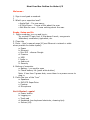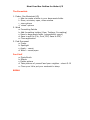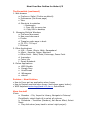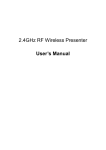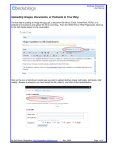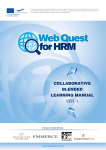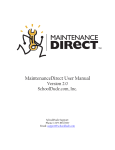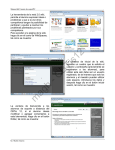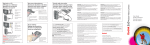Download 1. Sign in and grab a macbook 1 2. What`s your
Transcript
Meet Your Mac Outline for Aides 4/3 Welcome... 1. Sign in and grab a macbook 1 2. What’s your expertise level? • Apple Red – I’m mac savvy • A little Green – I know a little about the mac • Not Blue for now – I know nothing about the mac Ready, Setup and Go 1. Open computer, turn on and log in. Try normal PC login first, if that doesn’t work, use generic bbstudent, mastudent, sgstudent, etc 2. Close lids 3. Ports – User’s manual page 24 (use Ethernet <network> cable when possible for better speed) a. Power b. Ethernet c. Mini DVI - discuss Dongle d. Firewire e. USB f. Audio in g. Audio out h. Security 4. Bottom of computer a. Battery – no need to open b. Check battery life (push white button) Note: if less then 3 green dots, move them to a power source to plug in. 5. Finish the tour of the “box” a. Speakers b. DVD/CD SuperDrive c. Camera d. Microphone Get it Started - again! a. Power button b. Logging on c. Track pad d. Keyboard (see keyboard shortcuts, cleaning tips) e. Screen (tilt) Meet Your Mac Outline for Aides 4/3 Menu Bar 1. Apple menu a. System Preferences 1. desktop & screen saver 2. dock – magnify 3. security – lock 4. energy saver – sleep time 5. keyboard mouse – trackpad - right click, scrolling options 6. print & fax 7. accounts – change password, administrator checkbox 8. universal access – special needs! 9. Explore - Give 10-15 minutes to explore and set things b. Dock c. Recent Items d. Force Quit e. Sleep f. Restart g. Shutdown h. Logout 2. Application Menu (always “Help”) 3. Bluetooth (turn off to preserve battery) 4. Wireless Wsd-teacher 5. Volume 6. Battery (energy savings) 6. Date 7. Spotlight (macbook users guide) The Desktop - F11 to get there! 1. Macintosh HD 2. Trash/Empty Trash/Eject The Dock 1. If find application in spotlight, right click icon to keep in dock 2. Remove application from dock *note – removing an application from the dock does not delete the software from your machine, just the shortcut The Dashboard - F12 - Show dashboard and how to add widgets - Give them 5-10 minutes to find and add widgets Meet Your Mac Outline for Aides 4/3 The Essentials 1. Finder (like Macintosh HD) a. How to create a folder in your documents folder b. Move, minimize, open, close window c. view options d. ‘wheel’ options 2. Word a. Formatting Palette b. Add formatting toolbar (View, Toolbars, Formatting) c. Save to documents folder (compatibility report) d. Save to pdf file (File, Print, PDF, Save to PDF) e. Close application 3. Find Document a. Finder b. Spotlight c. Apple – recent d. Word – recent/open Fun Stuff a. Photo Booth b. Effects c. Delete picture d. Take pictures of yourself and your neighbor - about 5-10 e. Close your lid to put your macbook to sleep BREAK Meet Your Mac Outline for Aides 4/3 The Essentials (continued) 1. Web browser a. Firefox vs. Safari (Firefox as default) b. Preferences (Set home page) c. Tabs d. Shortcuts to websites i. Bookmarks ii. Copy URL to menu bar iii. Copy URL to desktop 2. Managing Multiple Windows a. Find word document b. New word document c. Firefox d. Triangles under apps in dock e. F9, F10, F11 keys f. Minimize 3. Other Applications a. iLife - iTunes, iMovie, iWeb, Garageband b. iWork - Keynote, Pages, Numbers c. Office Suite - Word, Excel, Entourage, Power Point d. Inspiration e. Comic Life f. Smart Notebook 4. Online Applications a. WSD Moodle b. Google Docs c. VoiceThread d. Wikispaces e. others? Problem – Meet Solution • How to Force quit an application when frozen • How to Restart machine when frozen (hold down power button) • WSD Helpdesk [email protected], SchoolDude More fun stuff iPhoto a. Menubar – File, Import to Library, Navigate to Pictures/ PhotoBooth, select Apple+A to select all pictures b. Slideshow – Transition (Random), Ken Burns Affect, Select Music c. Play slide show (easy back to school night project)