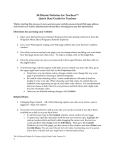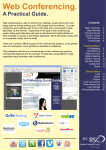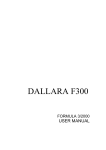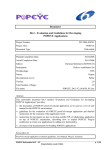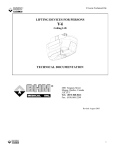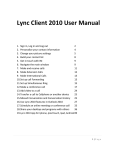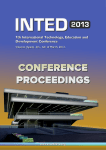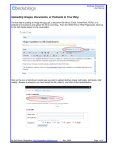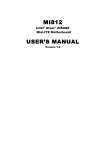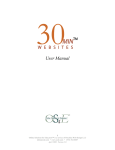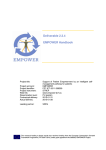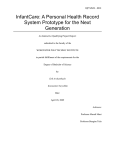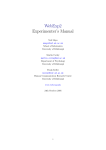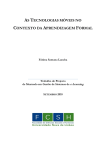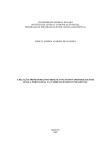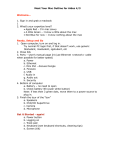Download 1. CBL_Manual_ver.1_ENG
Transcript
This project has been funded with support from the European Commission under the Lifelong Learning Programme. Presented materials reflect the views only of the author, and the Commission cannot be held responsible for any use which may be made of the information contained therein. COLLABORATIVE BLENDED LEARNING MANUAL VER. 1 PROJECT CONSORTIUM: WWW.WEBQUESTS.EU Project Consortium: • Management Observatory Foundation (MOF), Poland • Pontydysgu, United Kingdom • EMMERCE EEIG, Sweden • Nowoczesna Firma (NF), Poland Author: • Maria Perifanou Contributors: • Marta Eichstaedt • Graham Attwell • Anna Jaruga Project website: WWW.WEBQUESTS.EU The WebQuest for HRM project has been funded with support from the European Commission under the Lifelong Learning Programme Leonardo da Vinci. PROJECT NUMBER: 2010-1-PL1-LEO05-11466 2 WWW.WEBQUESTS.EU CONTENTS 1. PREFACE ............................................................................................................................... 4 2. INTRODUCTION..................................................................................................................... 6 3. WHAT IS A WEBQUEST 2.0 ................................................................................................. 8 3.1 Webquest 2.0 definition ......................................................................................................... 8 3.2 Webquest 2.0 structure ......................................................................................................... 8 4. PLATFORMS FOR DEVELOPING A WEBQUEST 2.0 ........................................................ 11 4.1 WIKI ....................................................................................................................................... 11 4.2 BLOG .................................................................................................................................... 14 4.3 SOCIAL NETWORKING PLATFORMS ................................................................................ 16 5. USEFUL WEB 2.0 TOOLS TO BE INTEGRATED IN A WEBQUEST 2.0 SCENARIO. ..... 20 5.1 Creating materials ................................................................................................................. 20 5.1.1 Presentations and other documents .................................................................................. 20 5.1.2 Audio recording .................................................................................................................. 21 5.1.3 Screencast ......................................................................................................................... 22 5.2 Sharing tools ......................................................................................................................... 23 5.2.1 Video sharing ..................................................................................................................... 23 5.2.2 Presentation sharing .......................................................................................................... 25 5.2.3 Social bookmarking ............................................................................................................ 26 5.2.4 Image sharing..................................................................................................................... 27 5.3 Collaborating ......................................................................................................................... 29 5.3.1 Virtual classrooms .............................................................................................................. 29 6. TRAINING: PREPARING A WEBQUEST 2.0 SCENARIO ................................................... 31 6.1 Produce a Webquest 2.0: First preparatory step .................................................................. 31 6.2 Produce a Webquest 2.0: Second preparatory step ............................................................. 33 6.3 Produce a Webquest 2.0: Third preparatory step ................................................................. 33 7. STAGES IN PRODUCING A WEBQUEST 2.0 SCENARIO ................................................. 37 7.1 Produce a Webquest 2.0: Design the 7 Webquest 2.0 Learning Circles .............................. 37 7.2 Dissemination phase: Share your Webquest 2.0 scenario with the training community....... 56 8. CHECK YOUR WEBQUEST 2.0 SCENARIO! ...................................................................... 58 8.1 Webquest 2.0 ‘Evaluation Criteria Checklist’ ........................................................................ 58 8.2 Webquest 2.0 ‘Evaluation Criteria Checklist’: Use ................................................................ 60 9. GLOSSARY ............................................................................................................................ 61 10. REFERENCES...................................................................................................................... 66 3 WWW.WEBQUESTS.EU 1. PREFACE The fast developing Information and Communication Technologies are leading to once only imagined, new, open learning opportunities in all sectors of education, including training and work place learning. Web 2.0 tools such as blogs, wikis, podcasts, RSS feeds, social bookmarking, audio and video conferencing, are some of the most popular means of communication and information in today’s society and are being used to create richer learning environments. Web 2.0 has developed to become a user-centric environment that is social, personalized, interactive, and participatory. It elevates the role of the user to a more central position by placing value on, and trust in, the messages and materials that users produce and share (Liu et al., 2009). The educational challenge is to take advantage of the new technological opportunities in the most efficient way in order to build effective, complex, authentic learning and training environments. These can support trainers in designing and developing their own content and to generate learning materials that can help their own trainees and can also be shared with others. Technology supported by innovative educational approaches can enhance new learning and training experiences. Partnership This manual has been produced by the Webquest for HRM project partners in three different European countries (Poland, United Kingdom, Sweden). The Webquest for HRM project is part funded by the European Commission’s Leonardo da Vinci programme. Its aim is to train trainers to create and develop Webquests 2.0 and e-learning materials for training for Human Resource Management in Small and Medium Enterprises (SMEs). We also aim to raise awareness of the potential of technology for learning in face-to-face training sessions, through blended learning and through on-line learning, in order to establish a culture of innovation in the SMEs in which they work. 4 WWW.WEBQUESTS.EU About this The purpose of this manual is to introduce trainers to the creation of practical, in- document novative Webquest 2.0 scenarios focused on training for Human Resource Management in Small and Medium Enterprises. The initial (Web 1.0) Webquests were based around a series of questions designed to encourage learners to search for new meaning and deeper understanding using web based tools and resources. Although Webquests have been used for some time in schools and colleges, our idea has been to adopt the updated Webquest 2.0 activities approach to the needs of learners in Small and Medium Enterprises. These inquiry-oriented activities take place in a Web 2.0-enhanced, social and interactive open learning environment (face-to-face and/or on-line) that combine at the same time collaborative learning with self-paced learning. Although the manual is geared to the needs of HRM trainers and trainers of trainers, ICT support staff and HRD managers could find it useful. This manual aims to support trainers in becoming familiar with the development and use of web-based teaching and learning materials that can support learners in Small and Medium Enterprises. It also provides both practical support for trainers who want hands-on experience, and help and information for trainers who just want to find out about e-learning. We hope you will enjoy reading the manual and, above all, will find it of practical use in your training practice. We welcome any suggestions and feedback on how we could improve the manual. 5 WWW.WEBQUESTS.EU 2. INTRODUCTION Target This manual is written for trainers who want to know more about e-learning and groups who would like to experiment with designing e-learning material and new approaches to the use of technology for learning in their training practice. It is primarily targeted at trainers in SMEs but there is no reason why trainers working in other contexts might not find it useful too. The goal Although technology is being widely used for learning in educational institutions of the and in many large companies, there has been a limited take up in SMEs. In part, manual we believe, this is due to the lack of infrastructure and of available materials, in part due to the limited experience and confidence of many trainers in using technology for learning. This manual is intended to help in both respects. The technologies we describe are affordable for trainers and SMEs to use to develop learning materials focused on the needs of employees. Secondly the manual describes a model and tools - Webquest 2.0 - for using technology in the training room in a face-to-face context, in blended learning combining on-line learning with face-to-face training, and purely as an on-line training program. More specifically, the manual is comprised of seven main chapters along with Preface, Introduction, Glossary and References. In the first section, readers are introduced to an explanation of what Webquest 2.0 activities are. The following section provides a practical presentation of useful platforms and Web 2.0 tools for the design and development of Webquest 2.0 training scenarios. The manual continues with a description of the stages in the production of a Webquest 2.0 scenario. The manual concludes with different pedagogical approaches that can be adopted by trainers in order to better organize and implement in practice Webquest 2.0. 6 WWW.WEBQUESTS.EU To sum up, this is both a reference book and a practical manual1. Some trainers will use it to find out about Webquests 2.0 and e-learning, others will be keen to actually get involved and start producing Webquests 2.0 and learning materials. You do not need to be an IT or Webquest 2.0 specialist to use this manual! We hope you enjoy the manual and find it useful in your training practice. 1 For those trainers interested in theory linked to this manual you can visit the following project’s page http://en.webquests. eu/about-the-project/results/methodology/ in order to read on-line or/and download the Collaborative Blended Learning Methodology (CBLM) document. 7 WWW.WEBQUESTS.EU 3. WHAT IS A WEBQUEST 2.0 LEARNING OBJECTIVES By the end of this section you will be able to: • Define what is a Webquest 2.0 • Briefly describe the Webquest 2.0 structure - 7 learning circles 3.1 WEBQUEST 2.0 DEFINITION What is The name ‘webquest’ is comprised of two parts: a) ‘Web’ - to indicate that the a Webquest? World Wide Web is used as the primary resource in applying, analyzing, synthesizing and evaluating information, and b) ‘Quest’ - to indicate that a question is presented within the webquest, which encourages learners to search for new meaning and deeper understanding (Pelliccione & Craggs , 2007). Webquest 2.0 activities, on the other hand, take advantage of the possibilities that current Web 2.0 technologies offer and are based on a revised Webquest 2.0 framework created for educators and trainers. “A Webquest 2.0 is an inquiryoriented activity that takes place basically in a Web 2.0-enhanced, social and interactive open learning environment, in which the learner can decide to create his own learning paths choosing the Web 2.0 tools and the on-line resources needed for the completion of the final Webquest 2.0 product” (Perifanou, 2011). 3.2 WEBQUEST 2.0 STRUCTURE Webquest The Webquest 2.0 framework is based on a Web 2.0 enhanced learning environ- 2.0 structure ment and is divided into seven stages called “Learning Circles”. Six are addressed to trainees while the last is dedicated to trainers. The stages are: 1. Warm up/ Preparatory phase: The aim of the first Learning Circle is to a) provide a clear introduction to the general theme of the Webquest 2.0 context; b) explore learners’ needs and prior knowledge; c) develop a friendly and collaborative environment from the beginning of the activity. 8 WWW.WEBQUESTS.EU 2. Introduction: The second stage of a Webquest 2.0 aims to introduce the participants to a) the Webquest 2.0 context and b) the Webquest 2.0 topic/central idea. 3. Task (individual/group): In this stage trainees are provided with information related to the group and individual Webquest 2.0 tasks that they will undertake. Useful templates are also provided to trainees to assist them in undertaking the Webquest 2.0. 4. Guidance Process: The guidance process provides step by step instructions for trainees in order to support them during the learning process and the completion of the Webquest 2.0 tasks. 5. ‘Open and Closed’ evaluation: The fifth Learning Circle defines assessment and evaluation strategies for the Webquest 2.0. This includes instructions for trainees related to all the different stages and types of evaluation. Closed evaluation refers to the feedback from participants in the Webquest 2.0 project while open evaluation refers to evaluation from a wider audience. It also provides access to Web 2.0 tools to guide trainees in creating evaluation templates. 6. Conclusions: This stage of the Webquest 2.0 brings together all the work which has been undertaken. Final outcomes should be connected to the initial learning aims and their evaluation. 7. Trainer’s guide: The trainer’s guide provides information and support for trainers in implementing the Webquest 2.0 and support for the reuse of a Webquest 2.0 scenario. ASSIGNMENTS • Group work: Try to identify the strengths and weaknesses of each Webquest 2.0 stage • Learning Circles - do you think that the proposed structure could support your training? RESOURCES AND REFERENCE MATERIAL Dodge, B., 1995a. Some thoughts about Webquests. Retrieved from: http://webquest.sdsu.edu/about_webquests.html 9 WWW.WEBQUESTS.EU Dodge, B., 2001. The WebQuest Page. Retrieved from Educational Technology Department at San Diego State University, http://webquest.sdsu.edu Pelliccione, D. L., & Craggs, G. J., 2007. WebQuests: an on-line learning strategy to promote cooperative learning and higher-level thinking. Paper presented at the AARE Conference, 2007. Perifanou M., 2011. “Web 2.0 - New era of Internet tools in learning and teaching Italian as a foreign language - WebQuest 2.0 activities & CBLmodel. Proposals of blended learning”. Unpublished doctoral dissertation, University of Athens. 10 WWW.WEBQUESTS.EU 4. PLATFORMS FOR DEVELOPING A WEBQUEST 2.0 LEARNING OBJECTIVES By the end of this section you will be able to: • Describe which platforms you can use to develop your Webquest 2.0 scenarios. • Briefly explain how you can use the proposed platforms in practice. 4.1 WIKI What is WIKI: A wiki refers to a collaborative Web-based authoring environment, which a wiki? allows Web content to be created without the need to learn the HTML language. Two of the most popular wiki hosting services are: Pbworks2 and Wikispaces.3 A wiki can be used to capture knowledge, share files, and manage projects. It tracks every change, and automatically notifies changes to you and your training group to keep everyone in the loop. There are many hosted wiki services which means you do not need to download or install software or manage servers. You can customize your wiki to your needs, both in terms of design and navigation. WHY use it for 1. Easy to use: A simple and intuitive user interface guides you and your trainees to whatever you need to find. developing 2. Rich text editor: some wikis offer advanced multimedia functionality through a Webquest a rich text editor and provide the opportunity to produce a more ‘creative’ and 2.0? authentic Webquest 2.0 scenario. 3. Collaborative authoring: Trainees can work collaboratively on the same shared wiki page (although only one person can edit at any given time). 4. Track history: Nothing gets lost. You can find every file uploaded or any version of a published text, including information about when it was edited and by whom. In this way you can follow the work of all your trainees. 2 www.pbworks.com 3 www.wikispaces.com 11 WWW.WEBQUESTS.EU 5. Organisation of files and pages: You can organize all the files and pages according to your needs. 6. Fine grained user permissions: You can give different level of rights and permissions to different users. You can also keep the on-line environment ‘protected’ or ‘open’. You can work with your trainees in a closed environment and open it after the conclusion of your work. 7. No time and place limitations: You can use it anywhere. Your trainees can access it from their computer, phone, or tablet whenever they want. 8. Asynchronous/synchronous communication: Users can exchange messages in private, leave their comments or even chat. 9. Open source software: There are many free and Open Source wikis which can be configured to meet you needs. 10. Easy to disseminate your work: As a trainer you can produce multiple Webquest 2.0 scenarios and share them with your professional community. 11. Not expensive: Open Source wikis can be installed on your servers for free. Hosted wikis are often free for educational use with premium services offering extra features and functionality or licenses for commercial use (in most of the cases you have to pay for this kind of license). HOW to use it • for developing a Webquest Read carefully the licensing agreement. Sign up for an account, if necessary pay the monthly fee and then login. • 2.0? Adopt the wiki to your needs: Edit the visual and navigation elements of the wiki to provide a sidebar or navigation bar that will help you and your trainees have an easy access and navigate the wiki pages. If necessary, protect it with a password and make it available only for participants in your Webquest 2.0. You can always make it public later. • You can copy paste the ‘info template’ (see page 31) to your first wiki page and then start working on the different stages of your Webquest 2.0 scenario. You can add the links of your pages to the ‘info (main / home) page’. • You can link to different Webquest 2.0 scenarios in the same wiki. • If you decide to work mostly on-line with your trainees: • Create a group page for each group, and a separate page for each member of the group together with links to their group page. You can add instructions 12 WWW.WEBQUESTS.EU on these pages and ask the members of each group to review or undertake an ongoing peer evaluation of each others’ work. • Organize, if necessary, live on-line sessions for trainees either via chat, audio or video conferencing or in virtual classrooms (you will find tools in chapter 5). • Encourage trainees to use the additional tools mentioned in the chapter 5 for presentations and collaboration. Most can be embedded into your wiki without knowledge of HTML. Important • tips Don’t forget to remind your trainees that you will be there to support them during the on-line and face-to-face training. • A lot of wiki providers offer free webinars where you can learn how to use their platform. ASSIGNMENTS • Group work: You are invited to visit the webpage4 of the Webquest for HRM project and have a look at the Webquest 2.0 examples. The wiki platform used in all the examples is powered by PBWorks5. After you have looked at the user guide6 in groups explore some of the examples and create your Webquest 2.0 scenario in your own wiki starting with the creation of the ‘info page’. RESOURCES AND REFERENCE MATERIAL PBworks: www.pbworks.com PBworks users’manual: http://usermanual.pbworks.com/w/page/11632089/Home PBworks webinars http://pbworks.com/webinars Graeme, D., 2006. Wikis in Education. At www.tools for Education. Retrieved from: http://m.fastfind.com/wwwtools/magazines.cfm?rid=25242 Wikispaces: http://www.wikispaces.com Wikispaces support: http://help.wikispaces.com/ Wikispaces webinars: http://wikiwebinars.wikispaces.com/ 4 http://en.webquests.eu/web-quest/examples/ 5 http://pbworks.com/ 6 http://usermanual.pbworks.com/w/page/11632089/Home 13 WWW.WEBQUESTS.EU 4.2 BLOG What is A blog is a website with entries provided in chronological order. Blogs can be a blog? used for a variety of purposes, ranging from shared, on-line reflective learning, to dissemination for organisations. Blogs are often used by experts in companies to disseminate knowledge. Two of the most popular blog hosting services are Blogger7 and Wordpress8. The most popular blog platforms include the following features: 1. Ease of use and versatility: Blogs can be used by just about anybody - from the absolute novice to the advanced programmer. Blogs can be used as a platform to build any kind of website, including on-line portfolios (Chapman, 2009). 2. Feature-rich interface: Most blogs have a rich text editor with advanced multimedia support. 3. Expandable: The blogging community provides a large number of plugins for almost any popular website feature. 4. It is Open Source: Free to install and use for your site. WHY use it for developing a Webquest 2.0? The following are some reasons to use a blog platform for developing Webquest 2.0 scenarios: 1. Easy-to-use platform with a rich text editor: Trainers and trainees can easily create rich content including multimedia. 2. Multiple authors: Blogs support multiple users. 3. Low cost: There is free Open Source blog software which can be installed on your own servers and free hosted services (although these usually contain advertising). 4. Fine grained access controls: These allow you to set up different levels of access to your blog. In that way, you can allow other trainers and/or trainees to add content to your blog, but you can also check easily what actually gets published on-line and who publishes it. You can obtain notification of updates via email or RSS. You can also choose to have your blog open or closed to a wider audience. 7 www.blogger.com 8 www.wordpress.com 14 WWW.WEBQUESTS.EU 5. No time and place limitations: You can use it anywhere. Your trainees can access it from a computer, phone, or tablet whenever they want. 6. Content organisation: You can organise your work using categories and tags. 7. Blogroll: You can create a list of your favorite blogs and use an RSS application to be able to get all the updates. 8. Comments: You can easily open a dialog with through comments on your published posts. 9. Internal communication: Some blogging services allow you to send messages to users through an internal email or messaging service. HOW to use • Sign up for an account and then login. blogs for • Choose a theme suitable for a Webquest 2.0. We suggest selecting a theme developing which is lightweight and adaptable and allows you to create a custom menu, a Webquest 2.0? header image, background and widgets. • Adopt the theme to your needs: If necessary protect it with a password and make it available only for participants of your Webquest 2.0. You can always make it public later. • Webquest 2.0 scenario: You can create the ‘info page’ (main / home) as the home page of your blog and add your links to the each ‘Webquest 2.0 Learning Circle’ after you have created a page for each stage of a Webquest 2.0. • Trainees work on-line: If your trainees are working on-line asynchronously in this platform you can also: • Create blog pages for each group where they can post their work and add their comments for feedback from you or the rest of the training group. • Organise, if necessary, live on-line sessions for trainees either via chat, audio or video conferencing or in virtual classrooms (you will find tools in chapter 5). • Encourage trainees to use the additional tools mentioned in the chapter 5 for presentations and collaboration. Most can be embedded into your blog without knowledge of HTML. • Webquest 2.0 database: Create a list of Webquest 2.0 scenarios and use a separate blog for each Webquest 2.0 scenario. 15 WWW.WEBQUESTS.EU Important • tips: Don’t forget to remind your trainees that you will be there to support them during the on-line and face to face training. • A lot of blog providers offer free webinars, where you can learn how to use their platform. ASSIGNMENTS • Group work for 2 or 3 trainees: You are invited to visit the following link to watch the following 8 minute video tutorial9 and explore the tutorial ‘Getting started with Wordpress’.10 Visit the Wordpress webpage11, sign up, and check your e-mail inbox in order to activate your account and complete your registration filling in and saving your profile form. After this, you can login and start using WordPress. You are ready to create your Webquest 2.0 scenario! Copy and paste the ‘info page’ template in the home page of your new blog and start collaborating! RESOURCES AND REFERENCE MATERIAL Wordpress: http://wordpress.com/ Getting started with Wordpress: http://codex.wordpress.org/Getting_Started_ with_WordPress Wordpress Tutorials: http://www.siteground.com/tutorials/wordpress/ WordPress.com - Step-by-Step Video Tutorial on How to Blog: http://www.youtube.com/watch?v=MWYi4_COZMU Chapman C., 2009. Ultimate Guide To Using WordPress For A Portfolio. Smashing Magazine, April 2009. Retrieved from: http://www.smashingmagazine. com/2009/04/29/ultimate-guide-to-usingwordpress-for-a-portfolio/. Blogger: www.blogger.com Blogger-A Getting Started Guide: http://support.google.com/blogger/bin/answer. py?hl=en&answer=112498 4.3 SOCIAL NETWORKING PLATFORMS What are The idea of a community is not a new concept. What is new, however, is transfer- social ring it to the on-line world. A wide variety of platforms are offered on Web to sup- networking platforms? port on-line communities. 9 http://www.youtube.com/watch?v=H1ImndT0fC8 10 http://codex.wordpress.org/Getting_Started_with_WordPress 11 http://wordpress.com/ 16 WWW.WEBQUESTS.EU Some of the popular social networking platforms are: Grouply12, Ning13 and Mixxt.14 Social Networking Platforms allow you to create on-line communities that combine the best features of social networks and on-line groups. Groups offer social interactivity, media sharing, and the modern design of social networking sites like Facebook; together with the rich discussions, popular email interfaces and people-discovery opportunities found in traditional on-line group systems like Yahoo Groups. With many of these platforms you can create a new social group about anything you like or join a social group and connect with others who share your interests and passions. WHY use it for developing The most popular community platforms have the following features: 1. User friendly interface: It is very easy to create a group, customize the interface, or join a group. a Webquest 2. Personalize your page through sharing rich media: You and your trainees can 2.0? create your ‘profile pages’ and you can upload different files format (word, video, photos etc) at your page, make status updates, write your blog and share all this with your friends and group members that can view them and add comments. Premium services support more editing collaboration with tools like Googledocs. 3. Cross-group administration dashboard: As a trainer you can create a group for every training group that you have and you can communicate with all your trainees using only one platform. You can review and approve members and messages for all the groups you run in one location. 4. Advanced website privacy: You have the option to make some pages public, some viewable by visitors, and others for members only. Your decision will depend on the training course that you will manage every time. 5. A comprehensive email interface: All content can be both posted and received via email, providing a convenient way for members to participate. Good communication within a training group supports collaboration. 6. Activity feeds: Automatically share your profile updates with your friends and fellow group members 12 www.grouply.com 13 www.ning.com 14 www.mixxt.com 17 WWW.WEBQUESTS.EU 7. Group analytics: As a trainer you might want to compare the work of your training groups. You can gain useful insights into membership activities through charts and graphs that show the most active members, the most popular topics, and member participation over time. 8. Social discovery: You and your trainees have the possibility to find interesting professional groups that share common interests. It’s a great opportunity to ask for their feedback when you publish your Webquest 2.0 scenarios. 9. Support: You can find useful instructions on how to customise and use the platform in many languages. 10. Cost: Some of the platforms offer free services, others require low licensing fees. The premium services do not cost a lot and can be really useful. Examples include additional web pages, advanced customization tools, premium applications for example the possibility to remove adverts or run your own adverts, customization of the web address, etc. HOW to • As a trainer you can create your Webquest 2.0 scenarios using different for- use Social mats (word documents, PowerPoint presentations, videos etc.) and upload it Networking to the social networking platform. You can create a list of blog posts and dif- Platforms for developing ferent Webquest 2.0 scenarios. • If you decide to work on-line with your trainees, you can use the synchro- a Webquest nous and asynchronous communication tools that the platform offers, com- 2.0 mon spaces for sharing documents and applications like Googledocs allowing trainees to simultaneously edit a text. • Encourage trainees to use additional tools mentioned in chapter 5 for their presentations and collaboration. Most of them can be embedded into your platform without knowledge of HTML. • Your Webquest 2.0 product may be used as a knowledge resource in your organisation or network and can be disseminated using the Web 2.0 tool that best meets your needs. ASSIGNMENTS • Individual/group work: • Invite your trainees to visit http://blog.grouply.com/product/ and take a tour to learn more about what Grouply can do for them and their groups. 18 WWW.WEBQUESTS.EU • Ask them to visit http://grouply.com/, sign up and create their profile. • The next step is to create their own groups and then send out invitations to the people that they want to join their group. They can also use the webmail for this. • Their assignment is to post their Webquest 2.0 scenario first on their blog and invite their friends to give them feedback. Encourage them to be creative and try new apps! RESOURCES AND REFERENCE MATERIAL Grouply: http://grouply.com/ Grouply tours: http://blog.grouply.com/product/ Ning: www.ning.com Ning-A getting started guide: http://creators.ning.com/getstarted Mixxt: www.mixxt.com Mixxt- A guide: http://www.mixxt.de/content/faq/ 19 WWW.WEBQUESTS.EU 5. USEFUL WEB 2.0 TOOLS TO BE INTEGRATED IN A WEBQUEST 2.0 SCENARIO. AUTHOR: MARTA EICHSTAEDT LEARNING OBJECTIVES By the end of this section you will be able to: • Explain why and how to use Web 2.0 tools • Choose the right Web 2.0 tool for your Webquest 2.0 scenarios. 5.1 CREATING MATERIALS 5.1.1 Presentations and other documents The use of Presentations can be used by participants to disseminate the results of individual presentations in and group tasks in a Webquest 2.0. There are many Web 2.0 services which can a Webquest 2.0 help learners prepare a presentation and to share it with other participants. The most popular on-line tools for creating presentations are prezi.com and Google Docs. Google docs also allows you to create and share text files, spreadsheets and forms. WHY use • presentations? Learners can research a topic and use presentations to provide information to other participants in a Webquest 2.0. • On-line presentations, articles, spreadsheets and forms can be used for group collaboration. HOW to use Sign up for an account with Google Docs and then login. You can either up- presentations? load your own presentation made in PowerPoint or just start from scratch. Google Doc’s features are similar to PowerPoint. You can decide who has access to the presentation and what rights they have (read-only or editing). You can also send notifications to the contributors on changes made to the presentation. 20 WWW.WEBQUESTS.EU Important Prezi15 is another on-line application for creating presentations. Those made with Tips: Prezi look more innovative. In order to start just create a free account. However, the functionality of the free accounts are quite limited and you might want to check other licenses. Once you have created your account you can login and start a new Prezi. On the ‘Learn’ page you can find out how to paste data into Prezi, zoom your presentation and rotate items. Have fun! There are many Web 2.0 tools and services. Wallwisher16 allows you to create a wall with text and image messages. Other participants of your Webquest 2.0 can add their own comments on your wall. You can embed your Wallwisher into the wiki or blog which you use for your Webquest 2.0. ASSIGNMENTS • Sign up for own Google account and create your presentation at Google Docs. Share it with friends. Annotate the changes you made in the presentation. • Sign up for own Prezi account and create your presentation at Prezi. Download it and present it offline to friends. RESOURCES AND REFERENCE MATERIAL Google Docs: https://docs.google.com Prezi: www.prezi.com Wallwisher: www.wallwisher.com 5.1.2 Audio recording The use of audio Audio recordings are a popular way to share information. Podcasts, which allow recording in you to share audio recordings. Some Web 2.0 tools can be used use to record a Webquest 2.0 a discussion or an interview. There are also tools to record your voice and synchronise this with a presentation. This kind of recording is called screencast. WHY to use audiorecording? • Audio recordings are an effective way to share information among Webquest 2.0 participants. 15 www.prezi.com 16 http://www.wallwisher.com 21 WWW.WEBQUESTS.EU • Trainers can use screencasts and interviews to provide multimedia materials for learners. • Participants can also create their own audio recordings as a part of a task and share them through services like Audioboo, YouTube or Slideshare and embed it into a Webquest 2.0 website. HOW to use • Sing up to a service you want to try out. audiorecording? • Before you start to record prepare yourself. You will need a microphone or headset. Make sure it is quiet in the room you are in while you are ‘on-air’!. 5.1.3 Screencast How to record Most screencasting software requires a Java plug-in (however it is likely you will a screencast? have this already on your computer). Different applications work slightly differently but most allow you to mark the area of your screen you want to record, press a “recording” button and start recording. Everything what is on your screen inside the marked area will be recorded. When the recording is finished it can be exported to YouTube. YouTube videos can be embedded in a Webquest 2.0 website. With screenr.com you can prepare screencasts on-line (the free version allows a maximum of 5 minutes recording; screencast-o-matic allows you to record 15 minute screencasts). ASSIGNMENTS • Create your own podcast. • Create your own screencast and upload it to YouTube. • Interview a friend, record it and share with friends. RESOURCES AND REFERENCE MATERIAL For screencasts: www.screenr.com, www.screencast-o-matic.com For podcasts: http://audioboo.fm/, http://www.apple.com/itunes/, http://soundcloud.com/ 22 WWW.WEBQUESTS.EU 5.2 SHARING TOOLS 5.2.1 Video sharing The use of video Video sharing websites are social networking sites that allow you to upload and sharing website store video clips and share them with others and, in some cases, download in a Webquest 2.0 them. Write You Tube and Vimeo are examples of video sharing sites. WHY use video • sharing web site? Videos are an easy way of providing a ‘stimulus’ in the beginning of a Webquest 2.0. Trainers can embed videos to watch in a Webquest 2.0. • Searching for videos can also be an integral part of participants’ research during a Webquest 2.0. • Participants can also create their own videos as a part of a task and share them via YouTube. HOW to use If you are a registered user, you can upload your own videos, mark your favou- video sharing rites and rate and comment on other videos. You can decide who can watch your web site? videos - everyone or e.g. only the group of participants in your Webquest 2.0. You can also create your own channel on YouTube and playlists of different videos. You can add other users as contacts. When you upload a video you are asked to describe it with a title, a description and ‘tags’. This metadata makes it easier to search for videos on YouTube and also enables you to browse other videos similar to the one you are watching. You can also embed the video in a webpage, where your Webquest 2.0 was created. To embed a video, just copy the code from the “Embed” box—you can find it in the “About this Video” box when you are watching the video. You can also get the code from the “Embed HTML” box on the “Edit Video” page17 if the video is yours. Once you’ve copied the code, just paste it into your website or blog to embed it. 17 http://uk.youtube.com/my_videos_edit 23 WWW.WEBQUESTS.EU Important Tips Voicethread is a popular Web 2.0 tool describing itself as “A tool for having conversations about media.” A Voicethread is an on-line media album that can include different types of media (images, documents and videos) and allows people to make comments in 5 different ways using voice (recorded live with a microphone or telephone), text, audio file or video (with a webcam) and share them with anyone they wish. A Voicethread allows group conversations to be collected and shared in one place from anywhere in the world. Getting started Go to the voicethread.com home page and sign up for an account. There is an excellent interactive tutorial that uses a Voicethread to show you how to make one. You can start your own Voicethread in minutes. It is fast, simple and very ‘un-technical’. Basically you stick something up on a board - say a picture, a series of pictures or a video. Then you publish it to anyone you want. Then you wait for them to comment. You have total control over your comments so you can change or delete them whenever you want. That’s it! Pay attention to the licensing rules. If you want to use Voicethread for commercial purposes you have to open a Pro account. Your participants may open their own free accounts to view and comment. ASSIGNMENTS • Create your own YouTube channel and two playlists. • Find an interesting video copy the embed code and embed into your Webquest 2.0 web site. • Find one or more video clips to stimulate discussion during your Webquest 2.0. • Follow the Voicethread “Getting started instructions” and create your own Voicethread! RESOURCES AND REFERENCE MATERIAL YouTube: www.youtube.com Vimeo: www.vimeo.com VoiceThread: http://voicethread.com/#home Voicethread Tutorial: http://voicethread.com/#home.b409.i3616 24 WWW.WEBQUESTS.EU 5.2.2 Presentation sharing The use of presentation sharing in a Webquest 2.0 The most popular sites for sharing presentations you have created using, for example, Windows PowerPoint or Mac Keynote, include SlideShare, Scribd and Brainshark. Presentation sharing web sites are still growing and new features being added. For example you can now add an audio file to your presentation SlideShare and synchronise it with your slides to make a Slidecast. In addition, you can use Zipcast, another tool available at Slideshare, which allows you to organize a live online meeting for participants of your Webquest 2.0 in order to show your presentation uploaded at Slideshare. You can decide if your presentation can be downloaded or only viewed. Presentation sharing software - e.g. SlideShare, Brainshark, Scribd. WHY use • presentation sharing? Presentation sharing is an easy way of providing knowledge during a Webquest 2.0. Trainers can embed presentations in a Webquest 2.0. • Searching for presentations can also be an integral part of participants’ research during a Webquest 2.0. • Participants can also create own presentations as a part of a task and publish them via SlideShare. HOW to use If you are a registered user, you can upload your own presentation, store your presentation favourites and rate and comment on other presentations. You can decide who sharing? can watch your presentation - everyone or e.g. only the group of participants of you Webquest 2.0. You can also create your own profile, which can be followed by participants in your Webquest 2.0. They will get a notification if a new presentation is uploaded. When you upload a presentation you are asked to provide a title, a description and “tags”. This metadata makes it easier to search for presentations on SlideShare and also enables you to browse other presentations similar to the one you are watching. A presentation can be embedded in the webpage where your Webquest 2.0 was created. To embed a presentation, just copy the code from the “Embed” box—you 25 WWW.WEBQUESTS.EU can find it above the presentation box, when you are watching the presentation. Once you’ve copied the code, just paste it into your website or blog to embed it. ASSIGNMENTS • Create your own SlideShare or / and Brainshark or / and Scribd channel. • Upload or select a presentation, find the embed code and embed into you Webquest 2.0 web site. • Search for one or more presentations to stimulate discussion during your Webquest 2.0. RESOURCES AND REFERENCE MATERIAL SlideShare: www.slideshare.net Brainshark: www.brainshark.com, Scribd: www.scribd.com 5.2.3 Social bookmarking The use of social bookmarking in a Webquest 2.0 Social bookmarking tools enable users to store, manage, search, share and organise bookmarks to web pages. They allow you to: • Create and manage a system of folders and sub folders with links collected by you. • To hold the bookmarks on-line and to access different computers or browsers and to share your bookmarks with others Diigo is the most popular social bookmarking site WHY use • social bookmarking? Trainers can set up group bookmarks for participants in a Webquest 2.0 and collect on-line resources for training. • Trainers and participants of a Webquest 2.0 can share useful bookmarks around the topics of the training • To help learners to understand tagging, how knowledge is classified and used and the “authenticity’” and misuse of data sources. 26 WWW.WEBQUESTS.EU HOW to If you are a registered user, you can set up a group for your learners around use social a particular subject or theme which you can use to recommend sites to students bookmarking? or which they can use to add sites they have found useful. The bookmarks (and groups) may be public or private or may provide restricted access to a group of users. Some of the tools let you highlight a part of a webpage and attach sticky notes to specific highlights or to a whole page. This can help learners understand a text. Tags can help learners find information. Some applications provide options for viewing and sorting tags. They can be viewed as a list or as a “tag cloud” (this just means that the most frequently occurring tags appear as proportionately bigger text). You can choose to arrange your list of tags alphabetically or by the frequency that they occur. ASSIGNMENTS • Create your own account at Diigo • Create a group and add at least 5 bookmarks. • Find one or more groups created by other internet users to stimulate discussion during your Webquest 2.0. RESOURCES AND REFERENCE MATERIAL Diigo: www.diigo.com 5.2.4 Image sharing The use of image sharing in a Webquest 2.0 Image sharing is a generic term for websites that provide storage and publishing facilities for photographs and videos. Flickr and Picasa are the most popular image sharing services. WHY to • use image sharing? Images are available on every subject under the sun and beyond, so that your participants can use them in their presentations, worksheets, etc. • A picture is said to be better than a thousand words! If learners are undertaking a mainly text-based task, encourage them to include pictures as well. • Participants can create a gallery with their own pictures in order to get to know each other. 27 WWW.WEBQUESTS.EU • You can take photos of notes made on a flipchart during face-to-face sessions and publish them. Creative If you intend to publish or share any of your materials that contain downloaded im- Commons ages, you MUST check that you are allowed to do so and under what conditions. Licenses Rather than searching directly on Flickr for pictures and then find that you are not allowed to reproduce them, try the following: Go to the Creative Common18’s webpage. Play the short video there which will tell you all about Creative Commons Licenses. Then click on the Flickr logo in the top tool bar. This will take you into Flickr but will filter out all the images that are not freely available for you to use. At the top of the page there is a green box where you have the option of refining your search further. Make sure that learners understand these rules too. HOW to If you are a registered user, you can upload your images. Normally, sites provide use image both public and private image storage. When you upload a picture you will be able sharing? to set privacy controls that determine who can view the image. A photo can be flagged as either public or private. Private images are visible, by default, only to the up-loader, but they can also be marked as viewable by friends and/or family. Privacy can also be affected if you add photographs to a “group pool”. If a group is private all the members of that group can see the photo. If a group is public then the photo becomes public as well. Most photo sharing sites provide multiple views (such as thumbnails, and slideshows), the ability to classify photos into albums as well as add annotations (such as captions or tags) and comments. Some photo sharing sites provide complete on-line organization tools equivalent to desktop photo-management applications. ASSIGNMENTS • Create your own account at one of the image sharing sites • Watch the creative commons video at this link19. 18 http://search.creativecommons.org/ 19 http://search.creativecommons.org/ 28 WWW.WEBQUESTS.EU • Take one of your PowerPoint presentations and give it a new lease of life with pictures downloaded from a repository. • Publish at least 3 digital photographs you have taken that you like. RESOURCES AND REFERENCE MATERIAL Flickr: www.flickr.com Picasa: http://picasa.google.com Creative Commons (s.d.) ‘License your work’ (WWW). Creative Commons: http:// creativecommons.org/license/ 5.3 COLLABORATING 5.3.1 Virtual classrooms The use Virtual classrooms allow you to connect by phone or Internet (VoIP) from any of virtual browser for instant voice or “face to face” video meetings with anyone! You control classrooms in the interaction, show your presentation and use whiteboard and other tools for a Webquest 2.0 collaboration. ClickMeeting, Spreed, Collaborate, FlashMeeting, Google Hangouts are examples of virtual classrooms. WHY use • it virtual Meetings in virtual classrooms can replace face-to-face meetings either of teams working on a group task or training sessions with trainer. This can be classrooms? especially useful for geographically dispersed. • On-line training sessions can complement face-to-face training sessions, either before a face-to-face session of as a follow up. HOW to Most applications will require you create an account and provide some kind of use virtual dashboard where you have to create a live on-line meeting or webinar. Some al- classrooms? low you to upload a presentation and prepare other tools (surveys, whiteboard, 29 WWW.WEBQUESTS.EU screensharing) for a session or event in order to support the presentation and activate participants. Access is usually provided through a web link Most virtual classroom applications allows you to record a session and send a link to the recording to participants. Alternatively you can use screencasting software (e.g. Camtasia) to record a session. Most allow participants to contribute through audio and / or video and communication through chat. Collaboration If you don’t need voice communication (or if you want to communicate via Skype), via chat you can use a much easier solution called Titanpad (http://titanpad.com). It allows you and participants in your Webquest 2.0 to communicate via chat and to collaborate on a common document. Please note that access to pads is possible for anyone who knows the web address so do not keep sensitive information in pads. ASSIGNMENTS • Create your own virtual classroom on Google Hangouts and use the Conceptboard plug-in to add a whiteboard. • Create a trial account for another application. • Invite 2-3 friends to a virtual classroom and make a short presentation (5 min) then lead a discussion via chat, summarize the discussion on a whiteboard. RESOURCES AND REFERENCE MATERIAL Google Hangouts: https://plus.google.com ClickMeeting: www.clickmeeting.com / www.clickmeeting.pl ClickWebinar:: www.clickwebinar.com / www.clickwebinar.pl Spreed: www.spreed.eu Titanpad: http://titanpad.com 30 WWW.WEBQUESTS.EU 6. TRAINING: PREPARING A WEBQUEST 2.0 SCENARIO LEARNING OBJECTIVES By the end of this section you will be able to: • Prepare the creation of a Webquest 2.0 scenario • Choose the right subject for a Webquest 2.0 scenario. • Avoid mistakes when designing on-line a Webquest 2.0 scenario 6.1 Produce a Webquest 2.0: First preparatory step For the design of a Webquest 2.0 scenario we suggest using a template. This template can help you follow each step of the design process in order to create your own Webquest 2.0. In the following figure (Figure 6.1) you can see an example of a completed template. Figure 6.1. Wq 2.0 example - “Information page” (A screenshot taken by the “wq2practice” wiki20) 20 “wq2practice” wiki http://wq2practice.pbworks.com/w/page/47753540/Webquests%20for%20HRM 31 WWW.WEBQUESTS.EU For a template in .doc file and html visit the Webquest for HRM project’s examples webpage21 Important • Tips You can copy the Webquest 2.0 template and paste it on the on-line platform you will use for the publication of your Webquest 2.0 scenario. • Don’t forget that you can customize the template to make it more suitable for your training. You can have a look at the example that follows. The following templates (Table 6.1) are provided in order to guide you in creating the individual and group Webquest 2.0 tasks. In this way the learner can easily follow the tasks and make the best choice of tasks based on their learning needs. GROUP TASK Template - Group’s name (Simple/Composite) Professional field/context of WQ2.0: Describe the field/context in which this WQ2.0 can be applied (e.g SMEs training etc.). Topic domain of WQ2.0: Define the topic of your WQ2.0 scenario describing briefly the content of the specific Level of expertise/prerequisite skills: Define the level of experience (low-mediumhigh) & the skills that trainers should have (e.g ICT skills). Number of group members: Provide information about the number of participants of each group. Title/description of group task: Write the title & briefly describe the group task. Learning objectives/outcomes: Define the purpose of the WQ2.0 group task (e.g. promote online discussion) & the final learning products (e.g. create a forum) Assessment tools/strategies: (Recommended: Self and peer evaluation of the process / final product). Describe the evaluation tools that will be used (e.g.rubrics,) & when (e.g. end) & the purpose (e.g. self/peer or final product). Sharing final WQ2.0 experiences: Define the social tools that you will use in order to share the WQ2.0 learning experience & the final outcomes with “real world”. Time f2f/on-line: Define the number of hours dedicated for the delivery of the WQ2.0 group task online /f2f. 21 http://en.webquests.eu/web-quest/examples/ 32 WWW.WEBQUESTS.EU INDIVIDUAL TASK Template - Trainee’s name Define the level of experience (low-mediumhigh) that learners should have to fulfill the task. Level of expertise: Write the title & briefly describe the WQ2.0 individual task. Title/ Description of individual tasks (free choice): Define the purpose of the individual task (e.g. develop strategic organizational skills). Learning/Training Objectives: Describe the evaluation that will be used (e.g.rubrics) & when (e.g. in the end) & the purpose (e.g. self/peer or final product). Self and peer evaluation of the process / final product: Define the number of hours dedicated for the delivery of the individual task on-line / f2f. Time f2f/on-line: Table 6.1. Templates for Webquest 2.0 group and individual tasks. Important • Tips The Individual and group templates can provide all the information trainees need but do you can add more details, instructions or/and recommendations in the 4th Webquest 2.0 Learning Circle ‘guidance-process’. • You can also use these templates as a ‘check list’ while you design the tasks. 6.2 Produce a Webquest 2.0: Second preparatory step Evaluation The next step to follow after copying the templates is to check the Evaluation Criteria List Criteria List. This will help in the creation of a successful Webquest 2.0 scenario. After you create your Webquest 2.0 scenario you can self evaluate it using the Evaluation Criteria List in section 8. 6.3 Produce a Webquest 2.0: Third preparatory step Subject of a Webquest To be effective the subject of the Webquest 2.0 needs to meet the learners’ training needs. 2.0 33 WWW.WEBQUESTS.EU A. • Before you choose a topic: You should consider if the training objectives match the training needs of your trainees. • You should check if there are Internet resources that could be used in your Webquest 2.0 scenario. Visit the Webquest for HRM project’s examples webpage.22 You will find links to the wikis created during our project with different Webquests 2.0 in 3 languages. B. Trainees’ skills Before you continue with the design of your Webquest 2.0 scenario check the: 1. Prerequisite skills: • You should make sure if the trainees have the prerequisite skills to successfully complete the Webquest 2.0 tasks, for example computer literacy. You can check the rest of the skills that will be needed for the completion of the Webquest 2.0 scenario at the first Webquest 2.0 learning circle through pre activities that will give you a clear picture of the trainees’ skills. Technical affordances 2. Technical affordances: • You should make sure that the target training group can work on-line and will have access to computer, Internet and Web 2.0 tools. Selection of Web 2.0 3. Web 2.0 Tools: • Tools The selection of Web 2.0 tools, is important. Important considerations include functionality, ease of use, type of license and cost. Many popular and useful programs are free but only for educational or individual use. Some require a license fee for commercial use, although it is often possible to obtain a short term or trial license. • The choice of software may be also affected by the internal security policies of your client, which may not allow the use of certain programs on corporate 22 http://en.webquests.eu/web-quest/examples/. 34 WWW.WEBQUESTS.EU computers, for example. Skype. In other cases companies may firewall particular Web 2.0 applications and tools. Time schedule 4. Training delivery format/ Time schedule: • You should decide on the final Webquest 2.0 training schedule (time schedule and delivery format: only on-line or only face to face or only blended) based on the trainees needs. • Also note that reading text on the Internet takes more time than reading printed handouts. • The length of a Webquest 2.0 designed for business customers in small and medium sized enterprises should be adopted to the needs of trainees and the Webquest 2.0 topic. Training • delivery You should make sure that the training objectives can be accomplished either in the asynchronous and/or synchronous mode according to the time sched- format ule that you have agreed on with your trainees. • You should take also into account the time needed to familiarise participants with the Web 2.0 tools used during the Webquest 2.0. Design tips 5. Webquest 2.0 presentations on the web: design tips • You should pay attention to the design of your Webquest 2.0. Participants in your Webquest 2.0 will read it on computer screen. Use photos and illustrations in order to complement the text. • Appropriate formulation of sentences will help to speed the understanding of text. • Short sentences may be easier to follow - depending on the experience of your trainees and the subject. • Instructions should describe all the steps for a task. • Where it makes sense, use graphics supporting the content of the Webquest 2.0. 35 WWW.WEBQUESTS.EU • Make the navigation within the Webquest 2.0 easy for participants. Just place in the bottom of each page navigation buttons. ASSIGNMENTS • Group work (1): Visit the website of our project23 and find links to our wikis in 3 languages and consult the list of proposed useful ideas and resources for the creation of Webquest 2.0 for HRM. • Group work (2): Try to describe in your own words all the preparatory steps that you need to take before you start to design your Webquest 2.0 scenario. Is everything clear to you? Make a list of the points that you don’t understand. Discuss/compare the results within your group. RESOURCES AND REFERENCE MATERIAL The Webquest 2.0 wiki: http://web2quest.pbworks.com/. 23 http://en.webquests.eu/web-quest/examples/ 36 WWW.WEBQUESTS.EU 7. STAGES IN PRODUCING A WEBQUEST 2.0 SCENARIO LEARNING OBJECTIVES By the end of this section you will be able to: • Explain which process you will follow to produce a Webquest 2.0 scenario. • Understand the 7 learning circles of the Webquest 2.0 structure 7.1 Produce a Webquest 2.0: Design the 7 Webquest 2.0 Learning Circles Steps in producing a The following diagramme shows the different steps to be followed in producing a Webquest 2.0 (Figure 7.1). Webquest 2.0 LEARNERS 7 1 2 TRAINERS 6 3 4 5 Webquest 2.0 6+1 LEARNING CIRCLES A LEARNING PROCESS MAP Figure 7.1. Webquest 2.0: 7 Learning Circles (Perifanou, 2011) 37 WWW.WEBQUESTS.EU 1. Prepare Warm up activities: Trainees’ needs analysis At the beginning of the Webquest 2.0 scenario you should take into consideration your target group. Finding answers to the following questions could help you: 1. What are the needs of your trainees? 2. In which way will you explore their needs and their prior knowledge? 3. How do these match with the general theme of the Webquest 2.0 scenario that you plan for your trainees? 4. How will you make sure that they have all the prerequisite skills needed to complete the Webquest 2.0 individual and group tasks? 5. Do they have prior experience in collaborative learning or in using Web 2.0 tools? In order to answer to these questions, you can undertake a number of activities. Depending on the training schedule that you have agreed on with your trainees, you could organize some on-line and/or face-to-face activities such as an on-line questionnaire for training needs analysis or a face to face discussion for the exploration of their prior knowledge etc. Important • tips: Don’t forget to introduce the general theme of the Webquest 2.0 context in a clear way providing examples and promoting a discussion. • It is also important to create a friendly and collaborative atmosphere from the very beginning. 38 WWW.WEBQUESTS.EU Example: Figure 7.2. WQ 2.0 - “Warm up - preparatory phase” (A screenshot taken from the Webquest 2.0 wiki24) For more examples visit the Webquest for HRM project’s examples webpage25 The role of 2. Prepare the Introduction: Introduction Having a more clear idea about your trainees’ skills and their training needs you to a can provide information related to the Webquest 2.0 context and the central idea Webquest 2.0 of your Webquest 2.0 scenario. You should also encourage a discussion with your trainees about the proposed Webquest 2.0 topic in order to get feedback about their first impressions. Important tips: • It is important that every participant feel that he/she has an important role in the Webquest 2.0 project and that every contribution is valuable. 24 The Webquest 2.0 wiki: http://web2quest.pbworks.com/. 25 http://en.webquests.eu/web-quest/examples/ 39 WWW.WEBQUESTS.EU • During the Webquest 2.0 project groups’ collaboration with each other and with the trainer is as important as the trainees’ autonomy. Each participant will work individually but also in collaboration. Example: Figure 7.3. WQ 2.0 - “Introduction” (A screenshot taken from the Webquest 2.0 wiki) For more examples visit the Webquest for HRM project’s examples webpage26. 26 http://en.webquests.eu/web-quest/examples/ 40 WWW.WEBQUESTS.EU 3. Choose learning goals and set group & individual Webquest 2.0 Tasks: Group & a. Webquest 2.0 TASKS individual This is the most important Webquest 2.0 “Learning Circle”. At this stage you should Tasks in a introduce trainees to the group and individual Webquest 2.0 tasks that they will un- Webquest 2.0 dertake and the Web 2.0 tools. You should also invite them to have a thorough look at the Webquest 2.0 task templates which provide the basic information (learning objectives, time, task description, etc) for all the activities. Important tips: • Don’t forget to remind them that they can find more instructions about the tasks in the next Learning Circle called Guidance - Process. So what will your trainees do in a Webquest 2.0 project? Every group will complete a joint group task and each member of the group will complete an individual task. It is recommended that you provide more than one option for individual tasks for trainees so that they can decide which task meets their learning needs. You should also propose tasks with more than one ‘solution’. Level of As a trainer you will also have to decide the level of difficulty for a Webquest 2.0 difficulty of a scenario: Webquest 2.0 a) A simple Webquest 2.0 scenario uses the same group and individual tasks for every group. b) A complex WQ2.0 scenario proposes different group and individual tasks for every group. The role of A successful Webquest 2.0 is not just a simple question that needs a simple an- questions in swer for the trainee to find individually or in collaboration using the web. It should a Webquest be a challenging question/task that will engage trainees to work individually and in 2.0 collaboration using web 2.0 services and will enhance critical thinking and higher order thinking skills. In simple terms, you should lead your trainees to a learning process of discovery and during this process they will have not just to select and copy information but to elaborate it in such a way that will be a totally new learn- 41 WWW.WEBQUESTS.EU ing product. This could include engaging learners in tasks that promote reasoning processes such as comparing, classifying, abstracting, analysing errors, analyzing perspectives, construction support, inductive reasoning, deductive reasoning. Bloom’s In order to create a task that promotes higher order thinking it may be useful to revised examine Bloom’s revised digital Taxonomy as presented by Churches and also digital Marzano’s framework. The following diagramme describes Bloom’s Revised Tax- Taxonomy onomy with some of the original verbs. Figure 7.4. Bloom’s Revised Taxonomy 42 WWW.WEBQUESTS.EU Creating: Evaluating: Analysing: Generating/creating new ideas, products, or ways of viewing things Justifying a decision, solution, answer or course of action (Judge/evaluate/ analyse the value of ideas, concepts, materials and methods by developing/ constructing and applying standards and criteria). Breaking information into parts/components to explore/develop/construct understandings and relationships (Breaking information down into its component elements). Practical Tips: Practical Tips: Practical Tips: Designing, Constructing, Planning, Producing Inventing, Devising, Making, Building programming, Filming, Animating, Blogging, Video blogging, Mixing, Remixing, Wiking, Publishing, Videocasting, Podcasting, Directing/producing. Checking, Hypothesizing, Critiquing, Experimenting, Judging, Testing, Detecting, Monitoring (Blog), commenting, Reviewing, Posting, Moderating, Collaborating, Networking, Reflecting, Testing. Comparing, Organising, Deconstructing, Attributing, Outlining, Structuring, Integrating, Mashing, Linking, Reverse-engineering, Cracking, Mind-mapping, Validating. Table 7.1. Practical tips to support higher order thinking according to Bloom’s Revised Taxonomy Think about which verbs in the table above describe what you want your trainees to do. Keep also in mind that activities that foster only lower thinking skills are not Webquest 2.0 tasks. Important • tips Encourage your trainees to explore and reflect carefully on the proposed tasks before they decide what they will finally do. • Propose concrete, authentic and realistic tasks that will match the Webquest 2.0 learning objectives. • Make sure that the proposed tasks will actively engage your trainees in locating information, evaluating sources, collecting their own data, conducting research, analyse findings and create new meanings. • Learners can choose the web 2.0 tools, resources and the individual tasks. It is their responsibility what choices they will make. 43 WWW.WEBQUESTS.EU • Remind learners that you will be there to provide help when they need it but they should also ask and give feedback to each other. • You can also invite the trainees to print the task templates and use them in paper format as a check list for undertaking the tasks. The right b. Web 2.0 TOOLS choice of For selecting Web 2.0 tools, as well as the importance of checking the licencing Web 2.0 as mentioned in the previous section, it is also important to evaluate usability be- Tools fore suggesting different tools for the Webquest 2.0. You can discuss with your trainees which of them would be more suitable and useful for them. The following diagramme illustrates some Web 2.0 tools that you could use for your Webquest 2.0 activities to promote the higher order skills. Figure 7.5. Bloom’s Revised Digital Taxonomy Important • tips You should check which Web 2.0 tools are new to your trainees and give them the support and the time that they need in order to work out how to use them. • You can show to your trainees the diagramme above and ask them if they can identify a Web 2.0 tool that they use as the basis for a discussion. 44 WWW.WEBQUESTS.EU Resources c. RESOURCES for Webquest 2.0 Resources should be carefully evaluated to ensure they are: a) Relevant; b) Provide the learners with the appropriate input to develop the task; c) Are suitable for the trainee’s level of competence and needs. Important • tips Give the option to the learners to choose their own resources: you could invite them to explore the list of the proposed links and evaluate the resources themselves and decide which to use in order to better complete their tasks. • Make sure that you propose a wide variety of authentic information resources and materials that match the learning goals and trainees’ needs. • Try to find resources that connect new information with prior knowledge. Example 45 WWW.WEBQUESTS.EU Figure 7.6. WQ 2.0 - “ Group Task Template” (A screenshot taken from the Webquest 2.0 wiki) 46 WWW.WEBQUESTS.EU Figure 7.7. WQ 2.0 - “Individual Task 1 Template” (A screenshot taken from the Webquest 2.0 wiki) For more examples and template in .doc file and html visit the Webquest for HRM project’s examples webpage27. Guidance- 4. Prepare the Guidance-Process for trainees: This stage of the Webquest 2.0 Process for provides trainees with step-by-step instructions to support the learning process trainees and the completion of the Webquest 2.0 individual and group tasks. As a trainer you can provide more information related to the tasks, the software/ the Web 2.0 tools that will be used, the groups’ formation and collaboration, the f2f and on-line work, the time schedule, the evaluation tools, the presentation of the final task-product. Trainees have to be aware about: It would be also helpful to inform your trainees about the four phases of the learning process: 1) Exploration: Trainees should explore in the beginning the individual and group tasks, the authentic web material and the Web 2.0 tools presented in the templates and make their final decisions. 27 http://en.webquests.eu/web-quest/examples/ 47 WWW.WEBQUESTS.EU Encourage the trainees to explore and locate information related to the Webquest 2.0 topic. 2) Individual Transformation / Synthesis / Production: Trainees should extract, elaborate and organise the information found (by reading, hearing, viewing) and can ask for support from the trainer or their group. Each trainee produces the outputs of the individual task. 3) Group Transformation / Synthesis / Production: All the groups elaborate the individual products and complete the group task developing the final group product. 4) Evaluation: Self and peer evaluation of the individual and group task process and product. Important • tips: It is important to provide the trainees the time needed in order to set their own learning goals, to reflect on what they already know and the knowledge they can use to achieve the goals, reflect on what they need to know to complete the task, select the resources in accordance with their objectives and with their assigned roles, evaluate both the learning process and the outcome of the activity. In this way they will increase their self-awareness and they will develop skills for evaluating the effectiveness and quality of their own work (metacognitive strategies). • It would be also useful if you could suggest to the learners to copy and paste the task templates to the on-line environment on which they will work. • You should remind the trainees to visit the ‘Closed and Open evaluation’ section and find the assessment tools that will be used for the evaluation of the individual and group work. If you want to give some extra instructions related to the assessment you can add them in this section. • It would also be useful to provide learners with a checklist of evaluation criteria for the final product to support their self or peer evaluation. 48 WWW.WEBQUESTS.EU Example Figure 7.11. WQ 2.0 - ‘Guidance-Process Template’ (A screenshot taken from the Webquest 2.0 wiki) For more examples visit the Webquest for HRM project’s examples webpage 28. 28 http://en.webquests.eu/web-quest/examples/ 49 WWW.WEBQUESTS.EU Evaluation 5. Prepare the evaluation (‘Closed & Open’): In the fifth Learning Circle you should define the Webquest 2.0 assessment strategy and tools that will be used and for what purpose. That means that you should provide information to your trainees related to all the different stages and types of the evaluation (‘closed’ and ‘open’) for their learning. Peer / trainer feedback’ 1st Stage Peer / trainer feedback’ During the Individual tasks, peers can provide feedback and answer each other’s questions. You can monitor the work and provide feedback to support trainees if they have any problems. (If peer feedback is proposed as part of the activity, it could be helpful to provide trainees with assessment criteria or standards that can guide them when examining each other’s work). Self evaluation 2nd Stage ‘Self evaluation’ After the completion of the individual tasks, trainees could fill in a Self-evaluation Form. Questions could include the following: Self-evaluation Form 1. Was the title and the description of the task clear? 2. What problems have I faced and why? 3. How have I solved them? 4. Am I satisfied with my individual WQ2.0 product? 5. Have I asked for support from my teammates during the work? 7. Have I asked for support from the trainer during my work? Table 7.2. Example of a Self-evaluation Form of a Webquest 2.0 individual task 50 WWW.WEBQUESTS.EU Group peer evaluation 3nd Stage Group peer evaluation After the completion of the group task, trainees should fill the Group-evaluation Form in groups. This can include a peer evaluation by the group of the task, process, the product and the final presentation. Questions could include the following: Group-evaluation Form 1.Was the title and the description of the task clear? 2. What problems have we faced and why? 3. How have we solved them? 4. Are we satisfied with our group WQ 2.0 product? 5. Have we asked support from our teammates during the work? 7. Have we asked support from the trainer during our work? Table 7.3. Example of a Group-evaluation Form of a Webquest 2.0 group task Trainer evaluation 4th Stage Trainer evaluation You may decide to use assessment tool (for example a rubric) to evaluate the final outcomes or/and to monitor progress and provide feedback in different stages of the activity. Open evaluation 5th Stage ‘Open evaluation’ Web 2.0 information and communication tools can promote authentic feedback. Your trainees can publish their final product to an ‘open’ audience and ask for feedback. Since communication is authentic, trainees are more encouraged to be engaged in meaningful interactions. However note that some enterprises may not allow the outcomes to be published openly outside or even inside their company. 51 WWW.WEBQUESTS.EU Important • Tips You can choose all or which of the four different evaluation stages proposed to implement. • If you choose the ‘open’ evaluation you should consider carefully in what way the final products will be evaluated by the ‘outside world’. • You should consider whether the software / Web 2.0 tools that you use for assessment (for example an on-line questionnaire) will be easy to use by your trainees. • It is important to invite trainees to reflect on their learning experience during and after the Webquest 2.0 activity. In this way trainees will develop metacognitive strategies and skills to evaluate effectiveness and quality of their work. • At the end of the training invite your trainees to think to what extent the initial learning goals were fulfilled? • It is very important to invite your trainees participate and contribute to peer evaluation during the Webquest 2.0 activities in order to feel part of a community that supports each other in the learning experience. At the same time the trainees will develop skills to evaluate the effectiveness and quality of their peers’ work which will help them in their own work. • ‘Outside world’ feedback can bring new ideas for the trainees and open new opportunities for collaboration with other colleagues. 52 WWW.WEBQUESTS.EU Figure 7.12. WQ 2.0 Sample - “Evaluation” (‘Closed’ and ‘Open’) (A screenshot taken from the Webquest 2.0 wiki) For more examples visit the Webquest for HRM project’s examples webpage.29. Outcomes of 6. Discuss which of the outcomes were fulfilled: After the completion of the the Webquest Webquest 2.0 tasks you should invite trainees to discuss the final conclusions. 2.0 Those should be connected to the initial learning objectives, their learning experience and the final outcomes. Remind them that the conclusions should be also drawn from the ‘closed’ and ‘open’ evaluation. Important • tips Ask the trainees if they have any new ideas that could help them further explore or extend the same topic. • You could also encourage your trainees to share their experience of using Web 2.0 tools and start a dialogue with an ‘outside’ audience to exchange new ideas on how this learning activity could be developed in different or better ways and in another domain or context. A wider community that shares the same interests can bring new ideas for future activities. 29 http://en.webquests.eu/web-quest/examples/ 53 WWW.WEBQUESTS.EU • When trainees discuss about what they have learned they can develop meta cognitive strategies that are helpful for their work. Example Figure 7.13. WQ 2.0 Sample - “Conclusions” (A screenshot taken from the Webquest 2.0 wiki) For more examples visit the Webquest for HRM project’s examples webpage30. Trainers’ 7. Create the Trainers’ guide: The last Webquest 2.0 Learning Circle is dedicat- guide ed to the trainers. In this section you should provide instructions that could guide other trainers to successfully use your Webquest 2.0 scenario in their training. Providing a clear step-by-step guide with instructions or/and recommendations to trainers can be a valuable support for them. Adapting another Webquest 2.0 scenario to the needs of different training groups is challenging but takes less time compared to the development of a new one. 30 http://en.webquests.eu/web-quest/examples/ 54 WWW.WEBQUESTS.EU Important • Tips You can add in this section any additional support material like templates or tools that you think that can further support other trainers to adopt your WQ2.0 scenario to their needs or to design a new Webquest 2.0. For example you could suggest them to use Googledocs templates or iRubric for the creation of the evaluation rubrics. • You can update the instructions after your practical experience of implementing your Webquest 2.0 scenario. Your feedback after the implementation of the activities could help other trainers. • Publish the Webquest 2.0 evaluation checklist in order not only to evaluate your Webquest 2.0 scenario but also make it available to trainers that would like to evaluate their Webquest 2.0 scenarios too. • Don’t forget that your Webquest 2.0 product may be used as a knowledge resource in your organisation or network. Whilst many enterprises will not be prepared to share the outcome of the work externally, and their may be license restrictions on the use of some materials, companies may be happy to use the outcome of the Webquest 2.0 as an internal knowledge base. Example 55 WWW.WEBQUESTS.EU Figure 7.14. WQ 2.0 Sample - Trainer’s guide (A screenshot taken from the Webquest 2.0 wiki) For more examples visit the Webquest for HRM project’s examples webpage 31. 7.2 Dissemination phase: Share your Webquest 2.0 scenario with the training community. Transfer of With the power of Web 2.0 applications, the transfer of knowledge and construc- knowledge and tive dialogue within a professional community can open new perspectives for the constructive development of Webquest 2.0 scenarios and for continuing professional develop- dialogue within ment for trainers. However, the dissemination of training delivered for clients may a professional be restricted. Before you disseminate the results of your work, check the agree- community Important ment with your client. • Tips Use Twitter, Facebook or another Web 2.0 service to share and discuss your new Webquest 2.0 scenario or use Grouply, Mixxt or other similar services to create your Webquest 2.0 training community. • You can create a database of Webquest 2.0 scenarios and invite other trainers to add theirs’. ASSIGNMENTS • Group work: Examine the process for the development of a Webquest 2.0 scenario. Make a note of possible difficulties that you face in each step and discuss with colleagues. Are there any common issues? 31 http://en.webquests.eu/web-quest/examples/ 56 WWW.WEBQUESTS.EU RESOURCES AND REFERENCE MATERIAL Anderson, L. W., & Krathwohl, D. R. (Eds.), 2001. A taxonomy for learning, teaching and assessing: A revision of Bloom’s taxonomy of educational objectives. New York: Longman. Churches A., 2009. Bloom’s digital taxonomy. Retrieved from: http://edorigami.wikispaces.com/file/view/bloom%27s+Digital+taxonomy+v3.01. pdf Bloom’s Taxonomy of educational objectives: Complete edition, New York: Longman. Retrieved from: http://educationaljargonschs.wikispaces.com/Bloom’s+Taxonomy+(revised) Colorado: McREL, pp. 1-2, 4-6. Retrieved from: http://www.kurwongbss.eq.edu.au/thinking/Dimensions/dimensions.htm Eisner, E.W., 2002.Benjamin Bloom 1913-99, Retrieved from International Bureau of Education: UNESCO,http://www.ibe.unesco.org/International/Publications/Thinkers/ThinkersPdf/bloome.pdf Marzano, Robert J., Pickering, Debra J., et al.,1997. Dimensions of Learning Teacher’s Manual, 2nd ed. Aurora. 57 WWW.WEBQUESTS.EU 8. CHECK YOUR WEBQUEST 2.0 SCENARIO! LEARNING OBJECTIVES By the end of this section you will be able to: • Explain what is the Webquest 2.0 ‘Evaluation Criteria Checklist’. • Describe how you can use this evaluation tool. 8.1 Webquest 2.0 ‘Evaluation Criteria Checklist’ Checklist of the The following table (Table 8.1) provides a checklist of the evaluation criteria for Webquest 2.0. It is divided into four different dimensions. evaluation criteria for Webquest 2.0 Dimension 1: Immediately engage users’ interest: Rationale and motivation for implementing a Webquest 2.0 • User friendly, easy navigation • Clear description of each WQ2.0 step • Explanatory WQ2.0 title / topic / opening • Clear context in which to implement WQ2.0 • Level of difficulty is defined • Learning objectives are clearly defined and easily understandable • Final product/Learning output engages learners’ attention / promotes motivation • Prerequisites (users’ needs) are clearly defined • Time allocated for F2F and/or on-line work is well described 58 Strongly disagree Neither Disagree agree nor disagree Agree Strongly agree WWW.WEBQUESTS.EU Dimension 2: Webquest 2.0 components (7 ‘Learning Circles’) • Warm-up / Preparatory phase: • Clear introduction to the general theme and context of the WQ2.0.. Exploration of learners’ needs and prior knowledge. Support for community development. • Introduction: provides clear idea about the WQ 2.0 / captures learners’ interest / invites learners’ contribution. • Tasks (individual & group): are clear, concrete, realistic, match objectives, promote collaboration, critical thinking, allow multiple solutions and support learner’s autonomy providing the possibility to explore more tools and resources. • Guidance-Process: provides clear and useful step-bystep instructions to the learner for both the individual and group tasks and the whole learning activity and process. • Evaluation: provides instructions for all the different stages and types of evaluation (closed & open). Useful web 2.0 tools are proposed for the creation of evaluation templates. • Conclusions are connected to the initial learning aims / learning experience / final outcomes and are drawn from ‘closed’ and ‘open evaluation’ where appropriate. A dialogue with an outside audience is supported in order to exchange new ideas on how this learning activity could be applied in different or better ways and in another domain / context. • Teacher’s guide: provides guidance for the implementation of the WQ2.0 project by a wider professional community with the support of social web 2.0 tools. Dimension 3: On-line Resources/Web 2.0 Tools • Resources are up to date, safe and easy to access. • Content is related/matched to the learners’ needs / level. • Tools easy and safe to use and work with. • Tools support collaboration, interactivity and creativity. • New tools and on-line materials can be explored and selected by learners. • The collaborative/ cooperative web 2.0 enhanced learning environment proposed for the on-line work is well organized, includes on-line editing, document sharing and communication services. 59 WWW.WEBQUESTS.EU Dimension 4: Support for trainers • Describes role / intervention expected from facilitator • Instructions on preparation of on-line environment/tools used • Instructions on administration, documentation and evaluation are provided • Provides facilitator page(s) with ideas, tools and ways of overcoming problems • Media materials/documents respect IPR/copyright Table. 8.1. ‘Evaluation Criteria Checklist’ for WQ2.0 scenarios 8.2 Webquest 2.0 ‘Evaluation Criteria Checklist’: Use The use of The ‘Evaluation Criteria Checklist’ for Webquest 2.0 scenarios can be used in two ‘Evaluation different ways: Criteria a) Before the design of the Webquest 2.0 scenario in order to support the cre- Checklist’ for ation of a Webquest 2.0 scenario (just use it as a check list, without scale). Webquest 2.0 b) When you finish your Webquest 2.0 scenario you can evaluate it according to scenarios the Linkert evaluation scale. Important During the design of your Webquest 2.0 scenario you can complete the check tips boxes at the beginning of each evaluation sub dimension in order not to forget any of the evaluation criteria for your Webquest 2.0 scenario. ASSIGNMENTS • Group work: Each of the groups can write down its comments (positive/negative list) for each basic dimension of the ‘Evaluation Criteria Checklist’ and then a reporter from each group can present the outcome of the group discussion to the rest of all the trainees. RESOURCES AND REFERENCE MATERIAL Trochim, William M., 2006. “Likert Scaling”. Research Methods Knowledge Base, 2nd Edition. Retrieved from: http://www.socialresearchmethods.net/kb/scallik.php 60 WWW.WEBQUESTS.EU 9. GLOSSARY Asynchronous methods • Teaching and learning methods using web based and other e-learning resources that are independent of time or place, such as e-mail, blogs, DVD, wikis etc. Also used to describe a student-centred approach to learning based on constructivist learning theory. Blended Learning • A form of E-Learning that combines web-based learning with face-to-face, classroom based learning. Blog • Shortened form of weblog. Blogger • Person who writes a blog Chat Room • An interactive web page on which users can type text messages on-line, which can be seen immediately by other people in the chat room (i.e. on the same page) in real time. People in the chat room typically use ‘handles’ to identify themselves so there is usually a high degree of anonymity. Several users may be texting at once in the same space unless this is restricted. Chat rooms can be open or restricted access; some are free, some you pay for. Chat rooms are rather like a synchronous version of a bulletin board and are usually dedicated to a particular theme or target group. Collaborative Blended Learning Methodology (CBLM) • “Webquest 2.0 collaborative projects that take place less as face-to-face meetings but mostly online, supported by (a)synchronous Web 2.0 technologies combining at the same time collaborative learning with self paced learning”. Collaborative Learning Environment • Web-based learning environment that enables the users to work together. See also collaborative software. Collaboration software • A form of social software, also known as groupware. Although the technology underpinning collaborative software is essentially the same as any other social software, the term is usually reserved for software de- 61 WWW.WEBQUESTS.EU signed to support co-operative information sharing systems used by people working in the same organization or involved in a common task - for example, shared diary and calendar applications, wikis etc. The distinction between social software and collaborative software is in the in uses, not in the actual tools. Commercial Software • Software for which you have to pay, the use of which is restricted by licence conditions. Distance Learning • Learning processes with little or no face-to-face learning where teacher and student are geographically separated. Also refers to the pedagogy and the technology that underpin education delivered to students who are not physically present. Typically, students use a mix of synchronous and asynchronous methods to communicate with the teacher and with other students and to access learning resources stored on electronic or printed media or on the web. On-line Learning • One form of e-learning which uses internet based technologies such as the world wide web, email etc. It covers a wide range learning activities from self directed learning to a formal course or participation in shared events such as on-line conferences. It is now the dominant e-learning technology having overtaken the use of CD ROMs or DVDs Open Content • Content published in a format that explicitly allows copying and modifying of its information by anyone. The content can be licensed using Creative Commons or other copy left licensing. Open Source Software • Software that is provided free of charge, along with its source code so that anyone can modify or improve it. As it is available free of charge, there may be no user manual or on-line support and it is often released as a ‘beta’ version that does not claim to be bug-free. As other developers use the software and fix the bugs and publish the fixes, so the software evolves. Podcast • A digital audio or video file published and available for download through syndication on the World Wide Web. Technically, audio or video files that are accessed by downloading or by streaming but which are not syndicated, are not podcasts. Podcast is a combination of ‘iPod’ and ‘broadcast’ - although 62 WWW.WEBQUESTS.EU you can listen to a podcast on your computer and do not need an iPod or mp3 player. Podcast is also analogous to broadcast as it can describe the content or the method of syndication. Screencast • Also known as ‘video screen capture’, this is a video podcast made with screenshots of your computer display. Just as a screenshot is a picture of a user’s screen, a screencast is a film of the changes over time that a user sees on his monitor and may also have an audio track added. Streaming • A continuous flow of data, typically audio or video, delivered to the end user via the internet and played on a computer or mobile device as the data arrives. This is in contrast to audio or video files which are downloaded from a website, stored on the computer and which can be played back at any time even if the computer is not connected to the internet. Streamed data may be live (synchronous) or recorded (asynchronous) but it is delivered in ‘real time’ - that is, it is received at the same time it is transmitted. Synchronous methods • Teaching and learning methods that allow a group of people to participate in a learning event at the same time. This may be a faceto-face group in the same place or it may be a geographically dispersed group participating via web based technologies. Examples are on-line video or audio conferencing, chat rooms, Skype and Second Life Syndication • Web syndication is process of sharing website material by making it available to multiple other sites. Usually web syndication refers to making web feeds available from a site in order to provide other people with a summary of the website’s recently added content (for example, the latest news or forum posts). Tag • The term tag can be used in two ways. A tag is an HTML instruction used to mark up a webpage and also an item of metadata for describing content. In the second sense, tags are keywords that enable web based resources to be found by browsing or searching. Tags are chosen informally by the item’s creator and are not hierarchical like taxonomies. If a lot of people tag a lot of items using the same keywords, this is the basis of a folksonomy. 63 WWW.WEBQUESTS.EU Tag Cloud • A kind of visualisation of keywords used on a website or blog listed alphabetically but where their relative importance in terms of the numbers of tags represented by each is shown using different colours or font sizes. The words in a tag cloud are usually hyperlinks leading to a collection of items tagged with that word. Web 2.0 • Web 2 or Web 2.0 (said ‘web-two’ or ‘web-two-point-zero’ or ‘webtwo-point-nought’) is a term used to describe a ‘second generation’ of web users who are actively creating and publishing web content rather than being passive consumers and who are using the web in an interactive way for social networking. Implicitly, the term also refers to the technology, particularly social software, that both drives and reflects this change. The term ‘2.0’ mimics the way developers label new versions of software. However, web 2.0 does not refer to an upgrade in the technical specification of the web, it is a metaphor. Web Conference • Web conferencing is conducting live meetings or presentations using the Internet. In a web conference, each participant sits at his or her own computer and is connected to other participants and different locations. They may be able to see and hear each other and send text messages or data files to each other. Participants can indicate to the ‘moderator’ when they want to make a contribution. The software to make it work can be either be an application downloaded on each person’s computer or a web-based application where the attendees will simply enter a URL (website address) to enter the conference. Web-based learning • Learning processes that take place by using tools and resources provided on the World Wide Web. Webcam • Devices that enable you film an event and display it live on the web. They are digital video cameras built in to your computer or connected to it through a USB or connected to a network via an Ethernet or Wi-Fi. Webquest • “A Wequest is an inquiry-oriented activity in which some or all of the information that learners interact with comes from resources on the Internet, optionally supplemented with videoconferencing” (Dodge,1995). 64 WWW.WEBQUESTS.EU Webquest 2.0 • “A Webquest 2.0 is an inquiry-oriented activity that takes place basically in a Web 2.0-enhanced, social and interactive open learning environment, in which the learner can decide to create his own learning paths choosing the Web 2.0 tools and the on-line resources needed for the completion of the final Webquest 2.0 product (Perifanou, 2011)” Wiki • A wiki is a website that allows anyone to edit, delete or modify its content using a browser interface. They are created using wiki software and used for collaborative working - for example, community websites. The collaborative encyclopedia Wikipedia is one of the best-known wikis. 65 WWW.WEBQUESTS.EU 10. REFERENCES Anderson, L. W., & Krathwohl, D. R. (eds.), 2001. A taxonomy for learning, teaching, and assessing: A revision of Bloom’s taxonomy of educational objectives. New York: Longman. Andrew Churches (2009) Bloom’s digital taxonomy. Retrieved from: http://edorigami.wikispaces.com/file/view/bloom%27s+Digital+taxonomy+v3.01.pd Bloom’s Taxonomy of educational objectives: Complete edition, New York: Longman. Retrieved from: http://educationaljargonschs.wikispaces.com/Bloom’s+Tax onomy+(revised) Colorado: McREL, pp. 1-2, 4-6. Retrieved from: http://www.kurwongbss.eq.edu.au/thinking/Dimensions/dimensions.htm Chapman C., 2009. Ultimate Guide To Using WordPress For A Portfolio. Smashing Magazine, April 2009. Retrieved from: http://www.smashingmagazine.com/2009/04/29/ultimate-guide-to-usingwordpress-for-a-portfolio/ Dodge, B., 1995a. Some thoughts about Webquests. Retrieved from: http://webquest.sdsu.edu/about_webquests.html Dodge, B., 2001. The WebQuest Page. Retrieved from Educational Technology Department at San Diego State University, http://webquest.sdsu.edu Eisner, E.W., 2002. Benjamin Bloom 1913-99, Retrieved from International Bureau of Education: UNESCO, http://www.ibe.unesco.org/International/Publications/Thinkers/ThinkersPdf/ bloome.pdf Graeme, D., 2006. Wikis in Education. At www.tools for Education. Retrieved from: http://m.fastfind.com/wwwtools/magazines.cfm?rid=25242 Hughes J., (ed), 2009. TACCLE Teachers’ Aids on Creating Content for Learning Environments; The E-learning Handbook for Classroom Teachers, http://www.taccle.eu/content/view/15/43/lang,en/ Marzano, Robert J., Pickering, Debra J., et al., 1997. Dimensions of Learning Teacher’s Manual, 2nd ed. Aurora, 66 WWW.WEBQUESTS.EU Pelliccione, D. L., & Craggs, G. J., 2007. WebQuests: an on-line learning strategy to promote cooperative learning and higher-level thinking. Paper presented at AARE Conference, 2007. Perifanou, M. A., & Mikros, G. K., 2009. ‘Italswebquest’: a wiki as a platform of collaborative blended language learning and a course management system. International Journal of Knowledge and Learning, 5 (3-4), 273-288. doi: 10.1504/ IJKL.2009. Retrieved from: http://inderscience.metapress.com/app/home/contribution.asp?referrer=parent& backto=issue,6,12;journal,5,21;linkingpublicationresults,1:112926,1 Perifanou M., 2011. “Web 2.0 - New era of Internet tools in learning and teaching Italian as a foreign language - WebQuest 2.0 activities & CBLmodel. Proposals of blended learning”. Unpublished doctoral dissertation, University of Athens. Trochim, W. M., 2006. “Likert Scaling”. Research Methods Knowledge Base, 2nd Edition. Retrieved from: http://www.socialresearchmethods.net/kb/scallik.php 67 WWW.WEBQUESTS.EU Web Resources Blogger: www.blogger.com Brainshark: www.brainshark.com, ClickMeeting: www.clickmeeting.pl / www.clickmeeting.com ClickWebinar: www.clickwebinar.pl / www.clickwebinar.com Diigo: www.diigo.com Facebook: http://www.facebook.com/ Flickr: www.flickr.com Google Hangouts: https://plus.google.com Google Docs: https://docs.google.com Grouply: http://grouply.com/ Mixxt: www.mixxt.com Ning: www.ning.com PBworks: www.pbworks.com Picasa: http://picasa.google.com Prezi: www.prezi.com Sceencastomatic: www.screencast-o-matic.com Screenr: www.screenr.com, Scribd: www.scribd.com SlideShare: www.slideshare.net Spreed: www.spreed.eu Titanpad: http://titanpad.com Twitter: https://twitter.com/ VoiceThread: http://voicethread.com/#home Wallwisher: http://www.wallwisher.com Wikispaces: http://www.wikispaces.com Wordpress: http://wordpress.com/ Webquest 2.0 wiki: http://web2quest.pbworks.com/. “Wq2practice” wiki: http://wq2practice.pbworks.com/w/page/47753540/Webquests%20for%20HRM 68 WWW.WEBQUESTS.EU