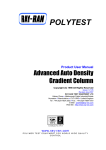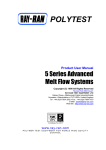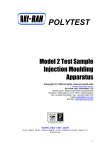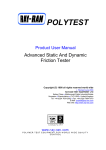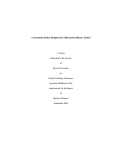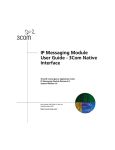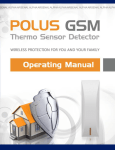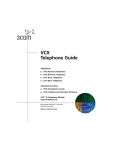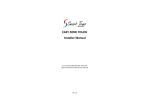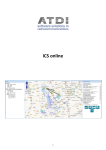Download POLYTEST Product User Manual - Ray
Transcript
POLYTEST Product User Manual Advanced Universal Pendulum Impact Tester Copyright (C) 1998 all rights reserved world wide • Revised February 2009 RAY-RAN TEST EQUIPMENT LTD Kelsey Close • Attleborough Fields Industrial Estate Nuneaton • Warwickshire • CV11 6RS • United Kingdom Tel: +44 (0)24 7634 2002 • Fax: +44 (0)24 7664 1670 E-Mail: [email protected] Web Site: http://www.ray-ran.com www.ray-ran.com POLYMER TEST EQUIPMENT FOR WORLD WIDE QUALITY CONTROL Advanced Universal Pendulum Impact Tester Contents User Manual ...................................................................................................... 4 Lifting and Installation ..................................................................................... 4 Electrical Power Supply ................................................................................... 4 Machine Overview ............................................................................................ 4 • Izod Test .................................................................................................. 5 • Charpy Test ............................................................................................. 5 • Tension Impact Test ................................................................................ 5 • Puncture Impact Test............................................................................... 5 • Component Test ...................................................................................... 5 Microprocessor................................................................................................. 5 Software ........................................................................................................... 6 • Installing the Software.............................................................................. 6 • Shortcut to Test Results......................................................................... 10 • The Opening Screen.............................................................................. 11 The Apparatus ................................................................................................ 12 • Front Control Panel................................................................................ 12 • Selecting Hammer Weight, Velocity & Energy ....................................... 12 Test Sample Fixtures ..................................................................................... 13 • Izod Vice ................................................................................................ 13 • Charpy Rests ......................................................................................... 13 • Tension Impact Fixture .......................................................................... 14 • Puncture Impact Fixture......................................................................... 14 • Component Fixture ................................................................................ 14 2 Advanced Universal Pendulum Impact Tester Operating the Machine ................................................................................... 14 • Izod, Charpy, Tension Impact ................................................................ 14 • Puncture Testing.................................................................................... 16 • Component Testing................................................................................ 18 • Test Results........................................................................................... 20 Recipes ......................................................................................................... 21 • Save a Recipe ....................................................................................... 21 • Recall a Recipe...................................................................................... 22 Maintenance.................................................................................................... 22 Calibration....................................................................................................... 22 Ray-Ran Products & Services ....................................................................... 23 3 Advanced Universal Pendulum Impact Tester User Manual Thank you for purchasing the Ray-Ran Advanced Universal Pendulum Impact Tester. Please read this manual carefully before you install or operate the machine. All necessary information to perform impact, puncture and component tests have been included in this manual which should be used in conjunction with the relevant testing standard. If however you are unsure or have any questions please contact Ray-Ran for technical assistance. Lifting and Installation For convenience an eyebolt has been attached to the top of the machine to facilitate lifting. The machine should be placed on a robust bench and carefully levelled with the levelling device on the machine bed using the four jack screws located either side of machine base. The level is only an indicator. A more accurate way of levelling the equipment can be achieved when the machine has been turned on. This is explained in the section entitled “Operating the machine”. Once the machine has been properly levelled it can be bolted to the bench if required. Electrical Power Supply Please check the machine label to confirm the voltage required. It is important that machine power supply connection socket is fitted with a 3.15 amp fuse. The Main Power supply plug must be earthed and fitted with a 3 amp fuse. The machine can be supplied in two versions. 220 – 240 volts 50 Htz 110 volts 60 Htz Machine Overview The basic principle of the Ray-Ran Pendulum Impact Tester is to use the kinetic energy of a falling pendulum hammer to break test samples and determine the energy required to do so. All data input is entered via the alpha/numeric membrane keypad on the front panel using simple letter/number entry and yes/no prompts. The machine is fully automatic in its calibration process which allows for windage and frictional losses during the pendulums swing. The resultant energy is calculated accurately during a test by using an encoder to measure the swing height after breaking the sample and subtracting this from its calibrated swing height. Thus the resultant energy is determined. These results are given in KJ/M and KJ/M² units. Up to 100 samples can be tested per batch. From this statistical analysis is shown as mean, standard deviation and co-efficient of variation. The machine has been designed to meet all international standards for Izod, Charpy and Tension Impact within the following range; Pendulum Velocity 1.5 – 3.8 m/s Pendulum Hammers Up To 50 Joules 4 Advanced Universal Pendulum Impact Tester The tests that can be carried out on the machine fall into the following categories and should be carried out in accordance with the relevant test standard. Izod Test In this test the sample is notched and placed vertically in a vice with the notch positioned central to the top of the vice, facing the swing path of the pendulum. The pendulum, having a known energy, strikes the sample and the swing height of the pendulum after breaking the sample is measured and subtracted from the calibrated swing height. The result is the energy absorbed to break the sample. Charpy Test In this test the sample is placed on supporting rests, lengthways and at right angles to the swing path of the hammer. The test sample is usually notched mid way along its length and positioned so that the striking point of the pendulum hits the mid-point of the test sample opposite the notch. The pendulum, having a known energy, strikes the sample and the swing height of the pendulum after breaking the sample is measured and subtracted from the calibrated swing height. The result is the energy absorbed to break the sample. Tension Impact Test In this test the principle used is commonly called the “specimen-in-bed method”. The test sample, usually in the shape of a tensile bar, is positioned in a horizontal plane with one end supported to the base of the apparatus on one end supported by a movable clamp. When the pendulum is released it strikes the movable clamp and breaks the test piece along its horizontal axis, thus applying a pure tensile load to the test sample. Puncture Impact test In this test the principle is to determine the puncture impact resistance of thin materials, such as films and membranes. The pendulum hammer forms a puncture arm having a tup at the end point to strike the test sample. The tup profile can be designed to suit different types of failure modes. For example, a tup with a large radius end produces a high degree of elongation before rupturing the sample, where as a sharp cone profile produces a brittle type failure. Puncture testing is a new method of determining the impact strength of materials. Although it may appear like dart drop testing, the results obtained are much more accurate and reliable because non failures are not included in the test results. Also, the tests can be used to simulate what can happen in service by using a tup that is the same profile as the component to be packaged. Component test The component test examines the influences of both the design and the manufacturing processes of a particular component by measuring the impact energy in Joules, required to break a complete or part of a section of a finished component. If a particular component has a critical cross sectional area that needs to be tested then by entering this area into the microprocessor the energy in KJ/M² can be obtained. For holding fixtures for selected components please consult Ray-Ran. Microprocessor The machine is controlled by a dedicated microprocessor which provides auto prompts via the LCD for data entry, calibration, test procedures and test results. The swing of the pendulum is very accurately monitored by an encoder which relays the position of the pendulum back to the microprocessor. An RS232 output connection for a computer link is provided for data capture in real time using the Specview Ray-Ran software provided. (See Software). 5 Advanced Universal Pendulum Impact Tester Software The software supplied runs in conjunction with a software security device/dongle which must be plugged into any available USB socket on you computer. If you do not have a USB socket please consult Ray-Ran. The minimum system requirements to run the software are: • • • Windows PC with 95, 98, ME, NT, 2000 or XP operating system 64Mb RAM minimum, 128Mb recommended 30Mb Hard disk space for data logging DO NOT CONNECT YOUR DONGLE BEFORE BEFORE INSTALLING THE SOFTWARE Installing the software Connect the RS232 cable to the connector at the rear of the machine and any available comms port on your computer and turn on the machine. The software for the Pendulum Impact tester is supplied on a 2 disk CD Rom and is called Scada Impact Tester Operating Software Disk 1 and Impact2382.sva Disk 2. To install the software, • • • • • Insert Disk 1 into you CD Rom drive The Disk has an Auto run feature. If this does not work open the disk and select setup.exe Follow the on screen prompts to install the software. Insert the Dongle into your available USB port. Open the software from the Specview Icon on your desktop. The main screen will be displayed as follows. Select <OK> to the prompt 6 Advanced Universal Pendulum Impact Tester The screen below will be displayed. At this point you must insert Disk 2 Imact2382.sva into your CD Rom drive. This disk contains the Impact Tester Software Configuration File need to run the software. Once you have inserted the disk select the <restore> button on the display screen. Select the <browse> button 7 Advanced Universal Pendulum Impact Tester In the <look in> box select your CD drive. Select the <Impact2382> file and then <open> When the Restore dialogue box appears Select <OK> 8 Advanced Universal Pendulum Impact Tester When the Input Required dialogue box appears enter <impact2382>. If this is already present select <OK>. The files will now be extracted from the disk into a dedicated folder on your hard drive. Select <OK> to continue. 9 Advanced Universal Pendulum Impact Tester You can now remove your CD from the CD drive and highlight <impact2382> then select <Go Online Now>. This screen will be displayed whenever you open the Impact tester software. Simply select <impact2382> and <Go online Now> to access the software Shortcut to Test Results At this point it is important to know where to the test results that you download from the apparatus. These results are stored in a dedicated folder that has been placed on your C: drive in a folder called SV32. You can locate this folder easily by using explore or search. Or • • • • Select <My computer> Select <Local disk (C:)> Select <SV32> Select <Impact2382> Here you will see the results folder. When the results file is opened you will see individual folders for Component, Impact and Puncture. The results are saved as a .csv file which can be opened using excel for data manipulation. The easiest way to gain access to this folder is to place a shortcut to the folder onto your desktop or into my documents. To do this, With your mouse right click over the results folder • • Select <send to> Select either <desktop> or <My documents> 10 Advanced Universal Pendulum Impact Tester The Opening Screen After the <Go Online now button> has been selected the computer will generate the Impact Tester Graphical Display Window (GDW) for the first time. 11 Advanced Universal Pendulum Impact Tester Automatically displayed on the screen is information regarding the equipment such as Serial Number, ROM version, Software Version and Dongle Number. These recorded for your reference in case you need to contact Ray-Ran for assistance. Please note that the software will run in full screen mode and none of the menu bars will appear. These are used for design purposes only and do not work with this version of the software. When Selecting the green <Hammers and Fixtures> button an information screen will be displayed. When you select the green <Shut Down> button the software will close. If you select the Izod, Charpy, Tension, Puncture or Component buttons the screen will display the appropriate test screen. You do not however need to select these buttons as the screen will change when entering the test type from the impact tester. See Operating the Machine. The Apparatus Front Control Panel The Keypad is used to enter all the necessary information required by the microprocessor to conduct your test, and is displayed in the LCD (liquid crystal display). All the controls are labelled as follows. Red illuminated switch Red button Green Button Red Text button Yellow A-Z buttons White 0-9 buttons Red Delete button Red . button Power Supply ON/OFF Scroll, Alter, No button for easy user prompts Yes prompt and calibration button These are depressed to enter special character data. Enter Text values for identification. Used in conjunction with the yellow alpha key. Enter numeric values for identification. Used in conjunction with the white number key. Deletes the last number/text entry Enters decimal point Selecting Required Hammer Weight, Velocity & Energy In most cases, for Izod, Charpy and Tension, the tests are will be carried out in accordance with International Test Standards which will define the testing parameters and stipulate test sample sizes. The machine can also be used to conduct Round Robin Comparison Tests to monitor the impact strength of materials and establish a quality control acceptance level. The choice of the pendulum velocity, weight and energy can only be obtained by conducting tests on the component. It may not be possible to input the size of the component by using just its width and thickness, therefore some suitable constants, say 10mm x 10mm must be used so that test results, although meaningless in themselves, will allow a comparison to be made between different specifications of polymers. Whatever test parameters are chosen, to ensure accurate test results, the energy to break the sample must be between 10% and 80% of the energy of the pendulum hammer. Some standards specify just the pendulum hammer energy and velocity, and in these instances, the weight of the pendulum hammer must be determined using the following calculation. 12 Advanced Universal Pendulum Impact Tester Metric Units M = Imperial Units 2J ------------V² M = Hammer Weight (kg) J = Hammer Kinetic Energy (joules) V = Hammer Velocity (m/s) 64.32 E W = ------------V² W = Hammer Weight (lbs) E = Hammer Kinetic Energy (ft.lbf) V = Hammer Velocity (ft/s) When pendulum hammers fitted with interchangeable bolt on weights are supplied, they will be labelled as follows: Example Type / No Standard Velocity Weight IZOD / A5 ASTM 3.46 0.453 m/s kg The Hammer weight shown on the label is the reaction load measured at the impact point. The Impact Energy used to break a sample can be calculated using the following equation: Impact Energy (J) = 0.5 x Hammer Weight (kg) x Velocity² (m/s) Test Sample Fixtures Izod Vice The Vice has been designed so that the fixed half of the vice is on the perpendicular centre line of the pendulum hammer. Therefore, whatever size of sample is used, it will always be correctly positioned relative to the strike point of the pendulum hammer. This machine has been designed with the pendulum set at 22mm above the top face of the vice. The test sample is set in position using the sample setting block supplied with the vice. Charpy Rest The Charpy Rests have been designed so that they can be adjusted in the X,Y and Z plane to accommodate any size of sample to any International Test Standard. The Rest are factory set to zero and must be adjusted to suit the test sample you are testing. This is done by unscrewing the bolts and sliding the jaws to the required position. For Example. Testing to ISO 179 the sample size is 80 x 10 x 4mm. Slide the jaws to the smallest position in the Y axis. Adjust the jaws outwards from the striking nose of the pendulum hammer until you have the required anvil centres. Move the jaws down in the Z axis half the thickness of the samples being tested. This keeps the neutral axis of the test sample at the correct strike height. Finally move the jaws back in the X axis the width of the sample being tested 13 Advanced Universal Pendulum Impact Tester Tension Impact Fixture The Tension Impact Fixture is mounted to the base of the impact tester using the same fixing bolt and dowel location as those used for the izod vice. The removable clamp is positioned at the front of the fixture. One end of the sample is attached to this clamp. The other end of the sample is attached to the sliding clamp and moved into the correct position by undoing the two M6 cap screws. Please remember that when the hammer is calibrated, the movable clamp must be positioned on the fixture so that the energy loss to toss the clamp is calculated with the other losses during the calibration procedure. Puncture Impact Fixture The puncture Impact Fixture is mounted on the base of the Impact Tester using the keyway and two securing bolts. The sample holder clamps the test sample in place using four bolts acting against an “O” ring to prevent the sample moving. The sample holder slides into the main puncture fixture and is held in place by a clamping fork arm which is hand tightened to ensure the sample holder is positioned against the upper face of the fixture. The pendulum hammer is designed to accept different tups. It is important that when changing the tup that the hammer is re-balanced in the vertical plane using the following procedure. • Turn off the machine and turn back on • Display reads <Rotate Encoder>. The pendulum must be rotated anti-clockwise, approximately 90° and then back to rest in its free hanging vertical position. The display should read <0000> ± 0003 • Adjust the position of the counter-balance weight until the readings in the display are within the limits stated. Press <Yes> button Component Fixture Please consult Ray-Ran regarding your component fixture requirements Operating the Machine Izod, Charpy, Tension Impact • Firstly, level the machine using the adjustable feet until the bubble in the level is central (the level is only a rough guide). Connect the machine to an electrical power supply, connect the RS232 interface cable and switch the machine on using the red left hand switch on the console. Turn on your computer and open the Specveiw Impact Tester software and select <Go On line Now>. The main Impact tester screen will be displayed. Please note that it is important for the apparatus to be turned on before opening the software to prevent communication errors. • On the display of the apparatus the user will be prompted to <Rotate Encoder>. The pendulum must be rotated anti-clockwise, approximately 90° and then back to rest in its free hanging vertical position. The display should read <0000 ± 0003>. If not adjust the feet on the apparatus until the vertical plane of the hammer is within the specified limits. • Press <Ok> (green button). • Display reads <Operator> on the LCD. The user is given the option to enter a new operators I/D or scroll from a list of stored users. 14 Advanced Universal Pendulum Impact Tester If <scroll> is selected the user can scroll through 10 different stored operators. When the desired operator has been found select <Ok>. The display will now read <Batch reference>. If <scroll> is not selected enter the operators details onto the LCD using the keypad (enter alpha/numeric text up to 10 digits) then select <Ok>. The display will now read <Store in list>. On the LCD select <Yes> The operator can now be stored onto the memory of the microprocessor. Select <Replace>. Select <Scroll> and select the operator to be replaced. When this has been done select <Ok> If you do not want to save the operator details select <No> when the <Save in list> prompt is displayed. • Display Reads <Batch reference> (enter in alpha/numeric text). Press <Ok> • Display reads <Test Type>. Select the type of test to be conducted by pressing the <scroll> button. <Izod, Charpy, Tension, Puncture and Component> are displayed. Select <Ok> to the required test. The Computer screen will now display the screen shot for the test that has been selected. eg. Izod • • Display reads <Material> on the LCD. The user is given the option to enter a new material I/D or scroll from a list of stored users. If <scroll> is selected the user can scroll through 10 different stored materials. When the desired material has been found select <Ok>. The display will now read <Notched/Dumbell>. If <scroll> is not selected enter the materials details onto the LCD using the keypad (enter alpha/numeric text up to 10 digits) then select <Ok>. The display will now read <Store in list>. On the LCD select <Yes> The material can now be stored onto the memory of the microprocessor. Select <Replace>. Select <Scroll> and select the material to be replaced. When this has been done select <Ok> 15 Advanced Universal Pendulum Impact Tester If you do not want to save the materials details select <No> when the <Save in list> prompt is displayed. • Display reads <Notched/Dumbell>. Select <Scroll> to choose between <Yes/No>. This tells the microprocessor if the sample is notched or not or, a dumbbell or not. • Display reads <Individual Sample>. Select <Scroll> to choose between <Yes/No> • Display reads <Impact Velocity>. Select <Alter> if the velocity needs changing and use the keypad to input the new units, or <Ok> if it does not need changing. • Display reads <Hammer Weight>. Select <Alter> if the weight needs changing and use the keypad to input the new units, or <Ok> if it does not need changing. • Display shows the energy reading in Joules. If the energy shown is in-correct select <Alter>. The display will return to <Impact Velocity> and <Hammer Weight> so new units can be inputted. If the energy is ok select <Ok>. • Display shows <Dimension A>. Please refer to the drawing of the test sample on the computer screen which details the dimensions of the sample. Select <Alter> and enter the sample dimension for size A then select <Ok>. • Display shows <Dimension B or C> dependant on whether the sample is notched or unnotched. Select <Alter> and enter the sample dimension then select <Ok>. • Display shows <Lift Hammer For Calibration>. If the hammer velocity is set incorrect <Hi> <Low> will be displayed. When the velocity is at the correct setting <Ok> will be displayed. Please ensure that the front safety guard is in the up position before trying to operate the apparatus. If <Abort> is selected before the calibration or a test is carried out then the machine will default back to <New Test Type>. Select <No> will default to <Material Type>. Select <Yes> will default to <Operator>. • Display reads <Good Calibration> then <Lift Hammer for Test>. Insert your sample and select <Ok>. If Bad calibration appears try to re-calibrate the equipment. If it happens again ensure that the machine has been levelled correctly and that the hammer is vertical to within the required +/0003 counts. Once a test has been carried out the results will be displayed on the LCD. Select <Discard> or <Save> to save the result or discard the result. If <Save> is selected the result will be downloaded to the computer. As more results from tests are saved the batch statistics are updated in real time. • Display reads <Another Test>. Select <Yes> or <No>. If <No> is selected the batch statistics are shown on the LCD. At this point print the results by selecting <Print Screen> on the computer screen. Select <Ok> to scroll through the Batch Statistics until please wait is displayed. The computer will default back to the opening screen and the display will default back to <Operator> Puncture Testing For Puncture Testing a slightly different procedure is followed. If a new material is to be tested with no parameters known eg. Impact energy, velocity etc, it is best to select an impact energy that is quite high. The weights of the hammer can be seen on the calibration certificate that is supplied with the machine. If the impact energy is greater than the material energy the hammer will strike the shock 16 Advanced Universal Pendulum Impact Tester absorber recording the amount of energy left in the hammer after fracture. The hammer then can be reduced by this energy to give a good test. Tip Conduct a test using just one sample to test your parameters before you start a complete batch of samples, as you cannot adjust the parameters entered into the machine through a test. To perform a test • First turn on the Machine and open the software. On the display of the apparatus the user will be prompted to <Rotate Encoder>. The pendulum must be rotated anti-clockwise, approximately 90° and then back to rest in its free hanging vertical position. The display should read <0000 ± 0003>. If not adjust the feet on the apparatus until the vertical plane of the hammer is within the specified limits. • Press <Ok> (green button). • Display reads <Operator> on the LCD. The user is given the option to enter a new operators I/D or scroll from a list of stored users. If <Scroll> is selected the user can scroll through 10 different stored operators. When the desired operator has been found select <Ok>. The display will now read <Batch reference>. If <Scroll> is not selected enter the operators details onto the LCD using the keypad (enter alpha/numeric text up to 10 digits) then select <Ok>. The display will now read <Store in list>. On the LCD select <Yes> The operator can now be stored onto the memory of the microprocessor. Select <Replace>. Select <Scroll> and select the operator to be replaced. When this has been done select <Ok> If you do not want to save the operator details select <No> when the <Save in list> prompt is displayed. • Display Reads <Batch reference> (enter in alpha/numeric text). Press <Ok> • Display reads <Test Type> Select the type of test to be conducted by pressing the <Scroll> button. Select <Puncture> then select <Ok>. The Computer screen will now display the screen shot for the Puncture test. • Display reads <Material> on the LCD. The user is given the option to enter a new material I/D or scroll from a list of stored users. If <Scroll> is selected the user can scroll through 10 different stored materials. When the desired material has been found select <Ok>. The display will now read <Tup Type>. If <Scroll> is not selected enter the materials details onto the LCD using the keypad (enter alpha/numeric text up to 10 digits) then select <Ok>. The display will now read <Store in list>. On the LCD select <Yes> The material can now be stored onto the memory of the microprocessor. Select <Replace>. Select <Scroll> and select the material to be replaced. When this has been done select <Ok> If you do not want to save the materials details select <No> when the <Store in list> prompt is displayed. • Display reads <Tup Type>. Select <scroll> to choose between <Tup1, Tup2, Tup3, Tup4, Tup5 >. Or enter a specific name for a tup then select <Ok>. This can then be stored in a list for future reference by selecting <Yes> to the <Store in list> prompt. • Display reads <Impact Velocity>. Select <Alter> if the velocity needs changing and use the keypad to input the new units, or <Ok> if it does not need changing. 17 Advanced Universal Pendulum Impact Tester • Display reads <Hammer Weight>. Select <Alter> if the weight needs changing and use the keypad to input the new units, or <Ok> if it does not need changing. • Display shows the energy reading in Joules. If the energy shown is in-correct select <Alter>. The display will return to <Impact Velocity> and <Hammer Weight> so new units can be inputted. If the energy is ok select <Ok>. • Display shows <Lift Hammer For Calibration>. Please note that to calibrate the puncture hammer the velocity must be set to 1.13m/s. Once a good calibration has been obtained then the velocity must be set to your testing velocity. If the hammer velocity is set incorrect <Hi> <Low> will be displayed. When the velocity is at the correct setting <Ok> will be displayed. Please ensure that the front safety guard is in the up position before trying to operate the apparatus. If <Abort> is selected before the calibration or a test is carried out then the machine will default back to <New Test Type>. Select <No> will default to <Material type>. Select <Yes> will default to <Operator>. • Display reads <Good Calibration> then <Lift Hammer for Test>. Insert your sample and select <Ok>. If Bad calibration appears try to re-calibrate the equipment. If it happens again ensure that the machine has been levelled correctly and that the hammer is vertical to within the required +/0003 counts. Once a test has been carried out the results will be displayed on the LCD. Select <Discard> or <Save> to save the result or discard the result. If <Save> is selected the result will be downloaded to the computer. As more results from tests are saved the batch statistics are updated in real time. • Display reads <Another Test>. Select <Yes> or <No>. If <No> is selected the batch statistics are shown on the LCD. At this point print the results by selecting <Print Screen> on the computer screen. Select <Ok> to scroll through the Batch Statistics until please wait is displayed. The computer will default back to the opening screen and the display will default back to <Operator> Component Testing • First turn on the machine and open the software. On the display of the apparatus the user will be prompted to <Rotate Encoder>. The pendulum must be rotated anti-clockwise, approximately 90° and then back to rest in its free hanging vertical position. The display should read <0000 ± 0003>. If not adjust the feet on the apparatus until the vertical plane of the hammer is within the specified limits. • Press <Ok> (green button). • Display reads <Operator> on the LCD. The user is given the option to enter a new operators I/D or scroll from a list of stored users. If <Scroll> is selected the user can scroll through 10 different stored operators. When the desired operator has been found select <Ok>. The display will now read <Batch reference>. If <Scroll> is not selected enter the operators details onto the LCD using the keypad (enter alpha/numeric text up to 10 digits) then select <Ok>. The display will now read <Store in list>. On the LCD select <Yes> The operator can now be stored onto the memory of the microprocessor. Select <Replace>. Select <Scroll> and select the operator to be replaced. When this has been done select <Ok> 18 Advanced Universal Pendulum Impact Tester If you do not want to save the operator details select <No> when the <Save in list> prompt is displayed. • Display Reads <Batch reference> (enter in alpha/numeric text). Press <Ok> • Display reads <Test Type> Select the type of test to be conducted by pressing the <Scroll> button. Select <Component> then select <Ok>. The Computer screen will now display the screen shot for the Component test. • Display reads <Material> on the LCD. The user is given the option to enter a new material I/D or scroll from a list of stored users. If <Scroll> is selected the user can scroll through 10 different stored materials. When the desired material has been found select <Ok>. The display will now read <Break Area Used>. If <Scroll> is not selected enter the materials details onto the LCD using the keypad (enter alpha/numeric text up to 10 digits) then select <Ok>. The display will now read <Store in list>. On the LCD select <Yes> The material can now be stored onto the memory of the microprocessor. Select <Replace>. Select <Scroll> and select the material to be replaced. When this has been done select <Ok> If you do not want to save the materials details select <No> when the <Save in list> prompt is displayed. • Display reads, <Break Area Used>. Select <Scroll> to choose between <Yes/No>. This tells the microprocessor weather the samples area is important to the test and the results are to be displayed in KJ/M². • Display reads <Individual Sample>. (Only if previous <Break area used> is set to <Yes>. If set to <No> go to <Impact Velocity>). Select <scroll> to choose between <Yes/No> then select <Ok>. • Display reads <Impact Velocity>. Select <Alter> if the velocity needs changing and use the keypad to input the new units, or <Ok> if it does not need changing. • Display reads <Hammer Weight>. Select <Alter> if the weight needs changing and use the keypad to input the new units, or <Ok> if it does not need changing. • Display shows the energy reading in Joules. If the energy shown is in-correct select <Alter>. The display will return to <Impact Velocity> and <Hammer Weight> so new units can be inputted. If the energy is ok select <Ok>. • Display shows <Break Area> (only if previous <Break Area Used> is selected as <Yes>). Select <Alter> if the Break area needs changing and use the keypad to input the new units, or <Ok> if it does not need changing. • Display shows <Lift Hammer For Calibration>. If the hammer velocity is set incorrect <Hi> <Low> will be displayed. When the velocity is at the correct setting <Ok> will be displayed. Please ensure that the front safety guard is in the up position before trying to operate the apparatus. If <Abort> is selected before the calibration or a test is carried out then the machine will default back to <New Test Type>. Select <No> will take you back to material type. Select <Yes> will take you back to operator. • Display reads <Good Calibration> then <Lift Hammer for Test>. Insert your sample and select <Ok>. 19 Advanced Universal Pendulum Impact Tester If Bad calibration appears try to re-calibrate the equipment. If it happens again ensure that the machine has been levelled correctly and that the hammer is vertical to within the required +/0003 counts. Once a test has been carried out the results will be displayed on the LCD. Select <Discard> or <Save> to save the result or discard the result. If <Save> is selected the result will be downloaded to the computer. As more results from tests are saved the batch statistics are updated in real time. • Display reads <Another Test>. Select <Yes> or <No>. If <No> is selected the batch statistics are shown on the LCD. At this point print the results by selecting <Print Screen> on the computer screen. Select <Ok> to scroll through the Batch Statistics until please wait is displayed. The computer will default back to the opening screen and the display will default back to <Operator> Test Results When all of the test samples have been and <No> has been selected to <Another test> the test results previously saved are transformed into a single log file .csv file in the results folder located in C:SV32/Impact2382/Results program folder. These results can be opened in Excel for data manipulation and can be seen below For easy access to this folder locate the folder and place a shortcut on your desktop or My Documents, as explained earlier in this manual. You will find that when you open a results file that the lines separating the results columns will need adjusting so all of the titles and results can be displayed. Once you have done this you can easily print them out. 20 Advanced Universal Pendulum Impact Tester Recipes A recipe is a set of parameters that have been inputted into the apparatus for a particular test type or material that can be stored into the software for future recall. The selected variable items for each test type have been chosen so that they provide a complete set of parameters for each test type. Up to 1295 recipes can be stored. Please note that when creating a recipe it can only be recalled for that specific type of test. When either Upload or Save a Recipe appears in the status Report Box the recipe items are displayed in red boxes. The recipe number that is stated in the current recipe box is the current recipe being used or the last recipe that was used and is displayed for reference only. To save a recipe • Select <Recipe Manager> on the main screen. The above screen will be displayed showing any previously stored recipes in the current values list. • Select <Save as> and enter a name for the recipe then select <Ok>. The recipe should now be stored in the recipe list located in the SV32 file for future recall. It is recommended that you chose a file name that has identifying features for a particular test such as material type or hammer weight. It recommended too start the name with a prefix for the test you are doing such as “IZ” for IZOD. If you wish to add a comments for that test type, select the <Description> button and enter your descriptive details. To save a recipe to a selected location, • Select <Export> and enter the name of the file to export • Select the directory and folder of where you wish the Recipe to be exported to. (It is recommended that a file is created in My Documents for each of the tests ie, Impact, Puncture and Component so the recipes can be stored in their appropriate folders). These files are saved as a .csv file and can be opened using Excel. 21 Advanced Universal Pendulum Impact Tester It is recommended that Export is used if you want to view the information that has been stored or you have used the 1295 recipes that can be stored. To recall a recipe • Select <Recipe Manager> on the main screen. • Highlight the recipe you wish to recall. • Select <Send>. The recipe will now be uploaded to the apparatus and the computer. At this point the display on the apparatus will default to the calibration procedure. Important Only recall a recipe into a test that it was saved for eg a recipe created for Izod must only be loaded into an Izod test. Maintenance Periodically, a small amount of clock oil should be applied to the Izod Vice thread, the release mechanism and the bearings. Calibration Although very little maintenance is required it is important to have your machine calibrated regularly as Frictional losses can occur which may be above limits layed out by International Test Standards. Please contact Ray-Ran about calibrations. 22 Advanced Universal Pendulum Impact Tester Ray-Ran Products & Services Raw Material Evaluation Code RR/5MBA RR/5SA RR/5MPCA RR/DGA RR/BDA RR/ADV RR/VOY RR/DIS RR/MB Product Model 5MBA Melt Flow Indexer Model 5SA Melt Flow Indexer Model 5MPCA Melt Flow Indexer 3 Column Density Gradient Apparatus Apparent Bulk Density Apparatus Adventurer Balance (Readability 0.1mg) 110/260g Capacity Voyager Balance (Readability 0.1mg) 62/410/100g Capacity Discovery Balance (Readability 0.1mg) 110/310g Capacity Moisture Balance (Readability 0.1%, 0.05%, 0.01%) 110/35/45g Cap Sample Preparation Code RR/TSMP2 RR/HCP RR/PCP RR/NC RR/CNC RR/CNC 2 TSC + Standard Product Model 2 Test Sample Injection Moulding Apparatus Hand Operated Test Sample Cutting Press Pneumatically Operated Test Sample Cutting Press Auto Cycle Test sample Notching Cutter Test Sample Profile Cutter Test Sample Profile Cutter - Larger Test Sample Cutters Sample Testing Code RR/HDV2 RR/HDV4 RR/HDV6 RR/TAA RR/LTB RR/ESC RR/FSL RR/FSHP RR/IMT RR/FWT RR/FD RR/ETT RR/FT RR/M D202 B202 WS777 Product 2 Station HDT/Vicat Softening Point Apparatus 4 Station HDT/Vicat Softening Point Apparatus 6 Station HDT/Vicat Softening Point Apparatus Thermal Ageing Apparatus Low Temperature Brittleness Tester Environmental Stress Cracking Apparatus Unrestrained Linear Thermal Film Shrinkage Apparatus Hot Plate Film Shrinkage Apparatus Universal Pendulum Impact Tester Falling Weight Impact Tester Falling Dart Impact Tester Advanced Elmendorf Tear Tester Static And Dynamic Friction Tester Universal Tensile Tester – Various Capacity Digital Handheld Durometer Analogue Handheld Durometer Analogue & Digital Durometer Workstations 23