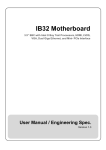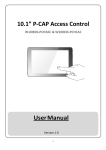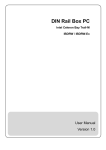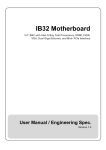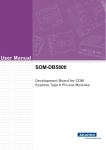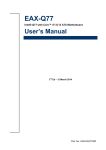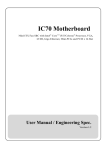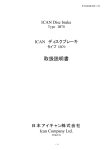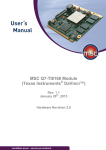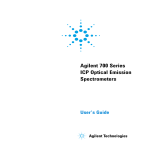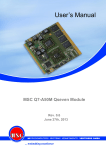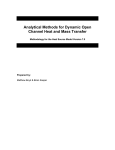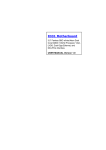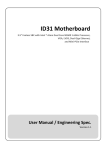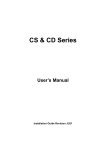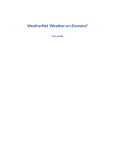Download User Manual
Transcript
IB70 Motherboard Mini-ITX Fanless SBC with Bay Trail Intel ® Celeron Processor, LVDS, VGA, Dual Giga Ethernet, and Mini-PCIe Interface User Manual / Engineering Spec. Version 1.3 IB70 Motherboard User Manual / Engineering Spec. FCC Statement This device complies with part 15 FCC rules. Operation is subject to the following two conditions: This device may not cause harmful interference. This device must accept any interference received including interference that may cause undesired operation. This equipment has been tested and found to comply with the limits for a class "a" digital device, pursuant to part 15 of the FCC rules. These limits are designed to provide reasonable protection against harmful interference when the equipment is operated in a commercial environment. This equipment generates, uses, and can radiate radio frequency energy and, if not installed and used in accordance with the instruction manual, may cause harmful interference to radio communications. Operation of this equipment in a residential area is likely to cause harmful interference in which case the user will be required to correct the interference at him own expense. Copyright Notice No part of this document may be reproduced, copied, translated, or transmitted in any form or by any means, electronic or mechanical, for any purpose, without the prior written permission of the original manufacturer. Trademark Acknowledgement Brand and product names are trademarks or registered trademarks of their respective owners. Disclaimer We reserve the right to make changes, without notice, to any product, including circuits and/or software described or contained in this manual in order to improve design and/or performance. We assume no responsibility or liability for the use of the described product(s), conveys no license or title under any patent, copyright, or masks work rights to these products, and makes no representations or warranties that these products are free from patent, copyright, or mask work right infringement, unless otherwise specified. Applications that are described in this manual are for illustration purposes only. Winmate Communication Inc. makes no representation or warranty that such application will be suitable for the specified use without further testing or modification. I IB70 Motherboard User Manual / Engineering Spec. Warranty We warrant that each of its products will be free from material and workmanship defects for a period of one year from the invoice date. If the customer discovers a defect, We will, at its option, repair or replace the defective product at no charge to the customer, provided it is returned during the warranty period of one year, with transportation charges prepaid. The returned product must be properly packaged in its original packaging to obtain warranty service. If the serial number and the product shipping data differ by over 30 days, the in-warranty service will be made according to the shipping date. In the serial numbers the third and fourth two digits give the year of manufacture, and the fifth digit means the month (e. g., with A for October, B for November and C for December). For example, the serial number 1W11Axxxxxxxx means October of year 2011. Packing List Before using this Motherboard, please make sure that all the items listed below are present in your package: IB70 Motherboard HDD SATA Cable User’s Manual & Driver CD If any of these items are missing or damaged, contact your distributor or sales representative immediately. Customer Service We provide service guide for any problem as follow steps: The first, contact with your distributor, sales representative, or our customer service center for technical support if you need additional assistance. You may have the following information ready before you call: Product serial number Peripheral attachments Software (OS, version, application software, etc.) Description of complete problem The exact wording of any error messages In addition, free technical support is available from our engineers every business day. We are always ready to give advice on application requirements or specific information on the installation and operation of any of our products. Please do not hesitate to call or e-mail us. II IB70 Motherboard User Manual / Engineering Spec. Safety Precautions Warning! Always completely disconnect the power cord from your chassis whenever you work with the hardware. Do not make connections while the power is on. Sensitive electronic components can be damaged by sudden power surges. Only experienced electronic personnel should open the PC chassis. Caution! Always ground yourself to remove any static charge before touching the CPU card. Modern electronic devices are very sensitive to static electric charges. As a safety precaution, use a grounding wrist strap at all times. Place all electronic components in a static-dissipative surface or static-shielded bag when they are not in the chassis. III IB70 Motherboard User Manual / Engineering Spec. Safety and Warranty Please read these safety instructions carefully. Please keep this user's manual for later reference. Please disconnect this equipment from any AC outlet before cleaning. Do not use liquid or spray detergents for cleaning. Use a damp cloth. For pluggable equipment, the power outlet must be installed near the equipment and must be easily accessible. Keep this equipment away from humidity. Put this equipment on a reliable surface during installation. Dropping it or letting it fall could cause damage. The openings on the enclosure are for air convection. Protect the equipment from overheating. DO NOT COVER THE OPENING. Make sure the voltage of the power source is correct before connecting the equipment to the power outlet. Position the power cord so that people cannot step on it. Do not place anything over the power cord. All cautions and warnings on the equipment should be noted. If the equipment is not used for a long time, disconnect it from the power source to avoid damage by transient over-voltage. Never pour any liquid into an opening. This could cause fire or electrical shock. Never open the equipment. For safety reasons, only qualified service personnel should open the equipment. If any of the following situations arises, get the equipment checked by service personnel: The power cord or plug is damaged. Liquid has penetrated into the equipment. The equipment has been exposed to moisture. The equipment does not work well, or you cannot get it to work according to the user’s manual. The equipment has been dropped and damaged. The equipment has obvious signs of breakage. Do not leave this equipment in an uncontrolled environment where the storage temperature is below -20° C (-4°F) or above 60° C (140° F). It may damage the equipment. IV IB70 Motherboard User Manual / Engineering Spec. Revision History Version Date Note Author 1.0 2014.07.04 Initial Draft Jimmy Chen 1.1 2014.08.15 Block Diagram revision Jimmy Chen 1.2 2014.09.01 Add OS Selection Jimmy Chen 1.3 2015.05.08 Add USB 3.0 Driver Installation Jimmy Chen V Contents CHAPTER 1: GENERAL INFORMATION ................................... 2 1.1 1.2 1.3 1.4 1.5 INTRODUCTION ....................................................................................... 2 FEATURES ............................................................................................. 2 MOTHERBOARD SPECIFICATIONS ............................................................. 3 FUNCTION BLOCK ................................................................................... 4 BOARD DIMENSIONS ............................................................................... 5 CHAPTER 2: INSTALLATIONS .................................................. 7 2.1 2.2 2.3 2.4 2.5 MEMORY MODULE (SO-DIMM) INSTALLATION .......................................... 7 I/O EQUIPMENT INSTALLATION ................................................................. 8 JUMPERS AND CONNECTORS ................................................................... 9 JUMPER SETTING ................................................................................. 10 CONNECTORS AND PIN ASSIGNMENT ...................................................... 14 CHAPTER 3: CHIPSET DRIVER INSTALLATION.................... 23 3.1 STANDARD CMOS FEATURES ............................................................... 23 CHAPTER 4: GRAPHIC DRIVER INSTALLATION................... 27 4.1 4.2 STANDARD CMOS FEATURE .................................. 錯誤! 尚未定義書籤。 PANEL RESOLUTION SETTING ................................................................ 31 CHAPTER 5: ETHERNET DRIVER INSTALLATION ................ 34 5.1 INSTALLATION OF ETHERNET DRIVER...................................................... 34 CHAPTER 6: AUDIO DRIVER INSTALLATION ....................... 38 6.1 6.2 INTRODUCTION ..................................................................................... 38 INSTALLATION OF AUDIO DRIVER ............................................................ 38 CHAPTER 7: USB 3.0 INSTALLATION .................................... 41 7.1 INSTALLATION ....................................................................................... 41 CHAPTER 8: FINTEK COM PORT DRIVER INSTALLATION.. 46 CHAPTER 9: AMI BIOS SETUP ............................................... 50 9.1 9.2 9.3 HOW AND W HEN TO USE BIOS SETUP ................................................... 50 BIOS FUNCTIONS ................................................................................ 51 USING RECOVERY W IZARD TO RESTORE COMPUTER .............................. 58 CHAPTER 10: APPENDIX ......................................................... 62 10.1 NOTE1: DIGITAL I/O SAMPLE CODE........................................................ 62 10.2 NOTE2: WATCHDOG SAMPLE CODE ....................................................... 62 General Information CHAPTER IB70 Motherboard User Manual / Engineering Spec. 1 This chapter includes the IB70 Motherboard background information. Sections include: Introduction Feature Motherboard Specification Function Block Board Dimensions 1 IB70 Motherboard User Manual / Engineering Spec. Chapter 1: 1.1 General Information Introduction The IB70 SBC is integrated with Bay Trail Intel® Celeron N2930 which offers a high performance computing platform with low power consumption. The new motherboard supports 204-pin SO-DIMM DDR3L at speeds of 1066/1333 MHz, up to 8GB. One SATAII interface provides ample capacity. With dual Gigabit Ethernet, four COM ports, one USB 3.0 and five USB 2.0, IB70 SBC meets the requirements of today’s various applications. Display requirements are met with rich interfaces, such as eDP, LVDS, and CRT. The graphic engine adopts Intel® SoC Integrated offer high definition display function, and it also supports 24-bit Dual-Channel LVDS. With all of the integrated features, IB70 SBC is designed to satisfy most of the applications in the industrial computer market, such as Gaming, POS, KIOSK, Industrial Automation, and Programmable Control System. It is a compact design to meet the demanding performance requirements of today’s business and industrial applications. 1.2 Features Mini-ITX Form Factor ( 170mm x 170mm) Supports Bay Trail Intel® Celeron N2930 1.83GHz processor System memory up to 8GB DDR3L 1066, SO-DIMM Intel® SoC Integrated Intel® HD Graphics Engine VGA, 18/24-bit Dual-Channel LVDS, eDP 1.3 2 x Intel® WG82574L GbE 3 x Mini PCIe (two for wireless, one for mSATA SSD), 4 x COM, 1 x USB 3.0, 7 x USB 2.0, 2 x SATA II, 12-bit GPIO DC 12V IN 2 IB70 Motherboard User Manual / Engineering Spec. 1.3 Motherboard Specifications CPU Type CPU Speed Chipset BIOS Graphic LCD interface Resolution LAN Memory Type Super I/O Sound USB Edge Connectors On Board Pin-Header Connectors Power Connector Expansion Slots Form Factor Intel® Celeron® Bay Trail-M N2930 1.83GHz Intel® SoC Integrated AMI 64Mbit Flash Intel® Graphics Engine Dual-Channel 18/24 bit LVDS Up to 1920 x 1080 @ 60Hz VGA mode: Up to 1920 x 1200 @ 60Hz DVI: 1920 x 1200 @ 60Hz 2 x Giga LAN (Intel WG82574L GbE ) 2 x SO-DIMM socket, supports up to 8GB DDR3 1066/1333 Fintek F81866 Realtek ALC886 HD Audio Codec 8 ports, 1 x USB 3.0, 7 x USB 2.0 (4 x USB 2.0 pin-header ) 1 x DC-IN Jack (+12V) 1 x VGA out connector 2 x Gigabit LAN RJ-45 1 x RS232/422/485 2 x RS232 4 x USB connector (1 x USB 3.0, 2 x USB 2.0) 2 x PS2 1 x Audio Jack(Line in, Line out, Mic in) 2 x SATA connector for SATAI/II 3.0 Gb/s 1 x 10 pins pin-header for Front Panel(2x5) 1 x 8 pins pin-header for 5V/12V external power 1 x 3 pins pin-header for CPU Fan 1 x 3 pins pin-header for System Fan 2 x 2 pins pin-header for 5V external power 1 x 2 pins pin-header for 12V external power 2 x 8 pins pin-header for USB (2X4) 1 x 10 pins Digital I/O(2x5) 1 x 10 pins pin-header for COM2 (2X5) 1 x 4-pin Power-input connector 1 x 20 pins Connector for LVDS 1 x 30 pins Connector for eDP 1 x 3 pins digital panel backlight brightness controller 1 x 7 pins digital panel inverter 2 x 2 pins pin-header for Speaker 1 x 20 pins pin-header for LPT port(2X10) Input: 4-pin Power-input connector 2 x Mini PCIe slot Mini-ITX 3 IB70 Motherboard User Manual / Engineering Spec. Dimensions Mechanical & environmental 170mm x 170mm Operating temperature: 0 deg. C to 60 deg. C Operating Humidity: 10 ~ 90% Relative humidity, non-condensing Shock: Operating 15G, 11ms duration Vibration: Operating 5 Hz~500Hz / 1Grms / 3 Axis Certification: CE, FCC, RoHS 1.4 Function Block 4 IB70 Motherboard User Manual / Engineering Spec. 1.5 Board dimensions 5 CHAPTER IB70 Motherboard User Manual / Engineering Spec. Installations 2 This chapter provides information on how to use the jumps and connectors on the IB70 Motherboard. Sections include: Memory Module Installation I / O Equipment Installation Setting the Jumpers Jumper Setting Connectors and Pin Assignment 6 IB70 Motherboard User Manual / Engineering Spec. Chapter 2: 2.1 Installations Memory Module Installation The IB70 Motherboard provides one 204-pin SODIMM slot. The socket supports up to 4GB DDR3L 1066/1333 SDRAM. When installing the Memory device, please follow the steps below: Step.1. Firmly insert the SO-DIMM at an angle into its slot. Align the SO-DIMM on the slot such that the notch on the SO-DIMM matches the break on the slot. Step.2. Press downwards on SO-DIMM until the retaining clips at both ends fully snap back in place and the SO-DIMM is properly seated. Caution! The SO-DIMM only fits in one correct orientation. It will cause permanent damage to the development board and the SO-DIMM if the SO-DIMM is forced into the slot at the incorrect orientation. 7 IB70 Motherboard User Manual / Engineering Spec. 2.2 I/O Equipment Installation 2.2.1 12V DC-IN *Without power/reset OSD, short circuit pin 5 and 6 together to boot up the motherboard. The Motherboard allows plugging 12V DC-IN jack on the board without another power module converter under power consumption by Intel® Celeron N2930 1.83GHz Processor with Intel SoC integrated 2.2.2 Serial COM ports Three RS-232 connectors build in the rear I/O. One optional COM ports support RS-422/485. When an optional touch-screen is ordered with PPC, serial com port can connect to a serial or an optional touch-screen. 2.2.3 External VGA The Motherboard has one VGA port that can be connected to an external CRT/ LCD monitor. Use VGA cable to connect to an external CRT / LCD monitor, and connect the power cable to the outlet. The VGA connector is a standard 15-pin D-SUB connector. 2.2.4 Ethernet interface The Motherboard is equipped with Intel WG82574L chipset which is fully compliant with the PCI 10/100/1000 Mbps Ethernet protocol compatible. It is supported by major network operating systems. The Ethernet ports provide two standard RJ-45 jacks. 2.2.5 USB ports Eight USB devices (One USB3.0, four with pin headers) may be connected to the system though an adapter cable. Various adapters may come with USB ports. USB usually connect the external system to the system. The USB ports support hot plug-in connection. Whatever, you should install the device driver before you use the device. 2.2.6 Audio function The Audio 7.1 channel capabilities are provided by a Realtek ALC886 chipset supporting digital audio outputs. The audio interface includes three jacks: line-in, line-out and mic in. 8 IB70 Motherboard User Manual / Engineering Spec. 2.3 Setting the Jumpers TOP 9 IB70 Motherboard User Manual / Engineering Spec. 2.4 Jumper Setting A pair of needle-nose pliers may be helpful when working with jumpers. If you have any doubts about the best hardware configuration for your application, contact your local distributor or sales representative before you make any changes. Generally, you simply need a standard cable to make most connections. The jumper setting diagram is as below. If a jumper shorts pin 1 and pin 2, the setting diagram is shown as the right one. 1 2 3 2.4.1 Jumper Lists The following tables list the function of each of the board's jumpers. Label JP1 JP2 JP4 JP5 JP6 JP7 Function Note Inverter Voltage Select Inverter Enable Select DC Mode Control (For VR) For SoC Brightness PWM Voltage Select Brightness Control Select Brightness Control to VRD JP8 COM Port Select JP9 COM Port Select JP10 VRD Brightness Function JP11 Clear CMOS Jump 10 3x1 header, 2.0mm 3x1 header, 2.0mm 3x1 header, 2.0mm 3x1 header, 2.0mm 3x1 header, 2.0mm 3x1 header, 2.0mm 2x3 header, 2.0mm 3x4 header, 2.0mm 3x1 header, 2.0mm 3x1 header, 2.0mm pitch pitch pitch pitch pitch pitch pitch pitch pitch pitch IB70 Motherboard User Manual / Engineering Spec. JP1: Inverter Voltage Select Location Header Type Description JP1 Header 3*1 Inverter Voltage Select Function 1-2: 5.0V 2-3: 12 V ※ Default : 1-2 JP2 : Inverter Enable Select Location Header Type Description JP2 Header 3*1 Inverter Enable Select Function 1-2: Control to BLON 2-3: Normal (Always) ※ Default : 1-2 JP4 : DC Mode Control Location JP4 Header Type Header 3*1 Description DC Mode Control (For VR) Function 1-2: Control to VRD 2-3: Normal(For DC) ※ Default : 2-3 JP5 : From SoC Brightness PWM Voltage Select Location Header Type JP5 Header 3*1 Description From SoC Brightness PWM Voltage Select Function 1-2: 3.3V 2-3: 5.0V ※ Default : 1-2 JP6 : Brightness Control Select Location JP6 Header Type Header 3*1 Description Brightness Control Select (DC Mode or PWM Mode) ※ Default : 1-2 11 Function 1-2: DC Mode 2-3: PWM Mode IB70 Motherboard User Manual / Engineering Spec. JP7 : Brightness Control to VRD Location Header Type JP7 Header 3*1 Description Brightness Control to VRD(VRD PWM) Function 1-2: Normal Mode 2-3: VRD Control ※ Default : 1-2 JP8, JP9 : COM Port Select Location Header Type Description RS232 JP9 Header 3*4 Function 1-2 4-5 7-8 10-11 RS485 2-3 5-6 8-9 11-12 Description Function RS232 1-2 RS422 3-4 RS485 5-6 RS422 ※ Default : 1-2 4-5 7-8 10-11 Location JP8 Header Type Header 2*3 ※ Default : 1-2 12 IB70 Motherboard User Manual / Engineering Spec. JP10 : VRD Brightness Function Location JP10 Header Type Description Header 3*1 VRD Brightness Function Function 1-2: Analog (VR) 2-3: Digital (OSD) ※ Default : 1-2 JP11 : Clear CMOS Jump Location Header Type Description Function 1-2:CLEAR CMOS JP11 Header 3*1 Clear CMOS 2-3:NORMAL ※ Default : 2-3 13 IB70 Motherboard User Manual / Engineering Spec. 2.5 Connectors and Pin Assignment The table below lists the function of each of the board’s connectors. Label Function LVDS LVDS LCD Output Connector DP DP LCD Output Connector HDMI HDMI Output Connector COM1 RS232/422/485 Connector COM2/3 USB LAN2 USB LAN3 SPK RS232 Connector Audio Line in/ Line out/ Mic on VGA VGA Connector SATA II SATA Power CPU Fan Front Panel 3.3V SATA 2.0 Port 5V 5V External Power 12V 12V External Power GPIO General Purpose I/O DC JACK 12V DC Jack USB USB2.0 Wafer COM4 RS232 Port LPT Printer Port Mini PCIe Mini Card Slot DDR3L SO-DIMM Full/ Half-Size Mini PCIe USB2.0*2+Intel LAN Port USB3.0+USB2.0+Intel LAN Port 2W External Speaker SATA Power CPU Fan System Function (Power/ Reset) 3.3V External Power For mSATA SSD Card DDR3L SO-DIMM Socket 14 IB70 Motherboard User Manual / Engineering Spec. 2.5.1 LVDS: LVDS Connector Pin Signal Name Number 1 LCDVDD 3 LCDVDD 5 LCDVDD 7 GND 9 GND 11 GND 13 GND 15 GND 17 GND 19 GND 21 GND 23 GND 25 GND 27 GND 29 GND 31 GND 33 GND 35 GND 37 GND 39 GND Pin Number Signal Name 2 4 6 8 10 12 14 16 18 20 22 24 26 28 30 32 34 36 38 40 TXOUT_L0TXOUT_L0+ TXOUT_L1TXOUT_L1+ TXOUT_L2TXOUT_L2+ TXCLK_LTXCLK_L+ TXOUT_L3TXOUT_L3+ TXOUT_U0TXOUT_U0+ TXOUT_U1TXOUT_U1+ TXOUT_U2TXOUT_U2+ TXCLK_UTXCLK_U+ TXOUT_U3TXOUT_U3+ 2.5.2 DP Connector (J2) Pin Signal Name Number 1 DDI1_AUX_DN_EDP 3 DDI1_AUX_DP_EDP 5 GND 7 DDI1_TX3_DN_EDP 9 DDI1_TX3_DP_EDP 11 GND 13 DDI1_TX2_DN_EDP 15 DDI1_TX2_DP_EDP 17 GND 19 DDI1_TX1_DN_EDP 21 DDI1_TX1_DP_EDP 15 Pin Number Signal Name 2 4 6 8 10 12 14 16 18 20 22 SMB_DATA SMB_CLK GND NC NC EDP_HPD GND GND GND GND LCDVDD IB70 Motherboard User Manual / Engineering Spec. 23 25 27 29 2.5.3 HDMI Pin Number 1 2 3 4 5 6 7 8 9 GND DDI1_TX0_DN_EDP DDI1_TX0_DP_EDP GND 24 26 28 30 LCDVDD LCDVDD LCDVDD NC Signal Name Pin Number Signal Name GND HDMIB_TMDS0HDMIB_TMDS0+ GND HDMI_DDC_CLK HDMI_DDC_DATA GND HDMIB_TMDS1HDMIB_TMDS1+ 10 11 12 13 14 15 16 17 18 GND HDMIB_TMDS2HDMIB_TMDS2+ GND HDMIB_CLK+ HDMIB_CLKHDMI_HPD1 +V5S +V5S 2.5.4 USB LAN2 Pin Signal Name Pin Number Signal Name 5A USBVCC2 1A USBVCC2 5 USBVCC2 1 USBVCC2 6 USB_DM2 2 USB_DM3 7 USB_DP2 3 USB_DP3 8 UGND 4 UGND 8A UGND 4A UGND G3 UGND G1 UGND G4 UGND G2 UGND G11 UGND G9 UGND G12 UGND G10 UGND 9 LAN2_1.9V 19 LAN2_100_10_G 10 LAN2_MDI0+ 20 LAN2_1000_O 11 LAN2_MDI0- 21 LAN2_ACTIVE_Y 12 LAN2_MDI1+ 22 LAN2_VDD33 13 LAN2_MDI1- G5 UGND 14 LAN2_MDI2+ G6 UGND 15 LAN2_MDI2- G7 UGND 16 LAN2_MDI3+ G8 UGND Number 16 IB70 Motherboard User Manual / Engineering Spec. 17 2.5.5 LAN2_MDI3- 18 LAN2_DGND USB LAN3 Pin Signal Name Pin Number Signal Name 1 +5VUSB3.0 10 +5VUSB2.0 2 U2DN0 11 U2DN1 3 U2DP0 12 U2DP1 4 UGND 13 UGND 5 U3RXDN1 G3 UGND 6 U3RXDP1 G4 UGND 7 UGND 32 LAN1_100_10_G 8 U3TXDP1 31 LAN1_1000_O 9 U3TXDN1 30 LAN1_ACTIVE_Y G1 UGND 29 LAN1_VDD33 G2 UGND G5 UGND 19 LAN1_1.9V G6 UGND 20 LAN1_MDI0+ G7 UGND 21 LAN1_MDI0- G8 UGND 22 LAN1_MDI1+ 28 LAN1_DGND 23 LAN1_MDI1- 24 LAN1_MDI2+ 25 LAN1_MDI2- 26 LAN1_MDI3+ 27 LAN1_MDI3- Number 2.5.6 Speaker (Left: CN2; Right: CN1) left right 17 IB70 Motherboard User Manual / Engineering Spec. 2.5.7 Audio Connector (AUDIO1) (Line in、Front out、Mic in) Pin Number A2 A3 A1 A4 2.5.8 Signal Name SW_C AUGND LINE1_L LINE1_R Pin Signal Name Number B2 B3 B1 B4 LINE2_JD AUGND AZ_FOUT_L AZ_FOUT_R Pin Signal Number C2 C3 C1 C4 Name SW_B AUGND MIC1_L MIC1_R D-Sub COM (Upper)+VGA (Lower) Connector COM1 Pin Number Signal Name C1 DCD4/485TXRXC2 SRD4/485TXRX+ C3 STD4/422RX+ C4 DTR4/422RXC5 GND C6 NDSR1 C7 NRTS1 C8 NCTS1 C9 NRI1 VGA Pin Signal Pin Signal Pin Number Name Number Name Number V1 R_FILTER V6 GND V11 NC V2 G_FILTER V7 GND V12 DAC_SDAT0 V3 B_FILTER V8 GND V13 3VHSYNC0 V4 NC V9 VGA_5V V14 3VVSYNC0 V5 GND V10 GND V15 DAC_SCL0 2.5.9 Dual COM Port Connector COM3 Pin Number A5 A9 A4 A8 A3 A7 A2 18 Signal Name GND NRI2 NDTR2 NCTS2 NTXD2 NRTS2 NRXD2 Signal Name IB70 Motherboard User Manual / Engineering Spec. A6 A1 NDSR2 NDCD2 Pin Number B5 B9 B4 B8 B3 B7 B2 B6 B1 Signal Name GND FK_NRI3 FK_NDTR3 FK_NCTS3 FK_NSOUT3 FK_NRTS3 FK_NSIN3 FK_NDSR3 FK_NDCD3 COM4 2.5.10 CPU_FAN: FAN CONNECTOR 2.5.11 PANEL1: Front Panel System Function Connector Pin Signal Name Pin Signal Name 1 +V5S 2 +V3.3S 3 GND 4 -HDD_LED 5 PWRBTN# 6 GND 7 GND 8 PWRBTN# 9 N/C 10 +V5A 19 IB70 Motherboard User Manual / Engineering Spec. 2.5.12 5V/12V/SATA Power: External Power 12V 5V SATA Power 3.3V 2.5.13 DIDO1: Digital I/O Connector Pin Signal Name Pin Signal Name 1 GND 2 +V5A 3 DOUT3 4 DOUT1 5 DOUT2 6 DOUT0 7 DINT3 8 DINT2 9 DINT1 10 DINT0 11 GPIO53_IN0 12 GPIO56_OUT0 13 GPIO54_IN1 14 GPIO57_OUT1 2.5.14 LPT Pin Number 1 3 5 7 9 11 13 15 17 19 Signal Name LPT_STB# LPT_PD1 LPT_PD3 LPT_PD5 LPT_PD7 BUSY SLCT ERR# LPT_SLIN# GND 20 Pin Number 2 4 6 8 10 12 14 16 18 20 Signal Name LPT_PD0 LPT_PD2 LPT_PD4 LPT_PD6 ACK# PE LPT_AFD# LPT_INIT# GND GND IB70 Motherboard User Manual / Engineering Spec. 2.5.15 COM4: Serial port COM4 Pin 10 8 6 4 2 SYMBOL GND NRI1A NCTS1A NRTS1A NDSR1A 21 Pin 9 7 5 3 1 SYMBOL GND NDTR1A NTXD1A NRXD1A NDCD1A Chipset Driver Installation CHAPTER IB70 Motherboard User Manual / Engineering Spec. This chapter offers information on the chipset software Installation utility Standard CMOS Features 22 3 IB70 Motherboard User Manual / Engineering Spec. Chapter 3: Chipset Driver Installation 3.1 Standard CMOS Features Step.1. Insert the CD that comes with the motherboard. Open the file document “Chipset Driver”. Step.2. Click on “infinst_auto.exe“ to install driver. 23 IB70 Motherboard User Manual / Engineering Spec. Step.3. Click on “Yes “ to agree License Step.4. Click on “Next“ to install driver. Step.5. Click on “Next“ to install driver. 24 IB70 Motherboard User Manual / Engineering Spec. Step.7. Click on “Yes, I want to restart this computer now“ to go on. 25 Graphic Driver Installation CHAPTER IB70 Motherboard User Manual / Engineering Spec. 4 This Chapter offers information on the chipset software installation Utility Sections include: Installation of Graphic Driver Panel Resolution Setting 26 IB70 Motherboard User Manual / Engineering Spec. Chapter 4: 4.1 Graphic Driver Installation Installation of Graphic Driver IB70 Motherboard is equipped with Intel SoC Integrated chipset Device. The Intel Graphic Drivers should be installed first, and it will enable “Video Controller (VGA compatible). Follow the instructions below to complete the installation. You will quickly complete the installation. Step.1. Insert the CD that comes with the Motherboard. Open the file document “Graphic Driver “. Step.2. Click on “setup” to execute the setup. 27 IB70 Motherboard User Manual / Engineering Spec. Step.3. Click on “Next “ to install Driver. Step.4. Click on “Yes “ to agree License. 28 IB70 Motherboard User Manual / Engineering Spec. Step.5. Click on “Next “ to install Driver. Step.6. Click on “Next “ to install Driver. 29 IB70 Motherboard User Manual / Engineering Spec. Step.7. Click on “Yes, I want to restart this computer now“ to go on. 30 IB70 Motherboard User Manual / Engineering Spec. 4.2 Panel Resolution Setting Step.1. Right-click the desktop, and then click Properties. Step.2. In the Display Properties dialog box, click the Settings tab. Step.3. Click on “Monitor”. 31 IB70 Motherboard User Manual / Engineering Spec. Step.4. Click on “Hide modes that this monitor cannot display” to remove this option. Step.5. Click on “Setting”, then could choose 32bit color qualify. 32 Ethernet Driver Installation CHAPTER IB70 Motherboard User Manual / Engineering Spec. 5 This chapter offers information on the Ethernet software installation utility. Sections include: Installation of Ethernet Driver 33 IB70 Motherboard User Manual / Engineering Spec. Chapter 5: Ethernet Driver Installation 5.1 Installation of Ethernet Driver The Users must make sure which operating system you are using in the IB70 Motherboard before installing the Ethernet drivers. Follow the steps below to complete the installation of the Intel WG82574L Gigabit Ethernet controller LAN drivers. You will quickly complete the installation. Step.1. Right-click the desktop, and then click Properties. Step.2. In the Other device dialog box, click the Settings tab. Step.2 Click on “Update Driver” to execute the setup. 34 IB70 Motherboard User Manual / Engineering Spec. Step.4. Click on “Browse my computer for driver software“ to install driver. Step.5. Choose the path to install driver. 35 IB70 Motherboard User Manual / Engineering Spec. Step.6. Click on “Close“ and go on. 36 Audio Driver Installation CHAPTER IB70 Motherboard User Manual / Engineering Spec. 6 This chapter offers information on the Audio software installation utility. Sections include: Introduction Installation of Audio Driver 37 IB70 Motherboard User Manual / Engineering Spec. Chapter 6: Audio Driver Installation 6.1 Introduction The ALC886 series are high-performance 7.1+2 Channel High Definition Audio Codecs providing ten DAC channels that simultaneously support 7.1 sound playback, plus 2 channels of independent stereo sound output (multiple streaming) through the front panel stereo outputs. The series integrates two stereo ADCs that can support a stereo microphone, and feature Acoustic Echo Cancellation (AEC), Beam Forming (BF), and Noise Suppression (NS) technology. 6.2 Installation of Audio Driver The users must make sure which operating system you are using in the IB70 Motherboard before installing the Audio drivers. Follow the steps below to complete the installation of the Realtek ALC886 Audio drivers. You will quickly complete the installation. Step.1. Insert the CD that comes with the motherboard. Open the file document “alc655_driver” and click on “Vista_Win7_R260.exe” to execute the setup. 38 IB70 Motherboard User Manual / Engineering Spec. Step.2. Click on “Yes“ to install driver. Step.3. Click on “Yes, I want to restart my computer now” to finish installation. 39 CHAPTER IB70 Motherboard User Manual / Engineering Spec. USB 3.0 Installation 7 This chapter offers information on the USB 3.0 driver installation utility. Installation 40 IB70 Motherboard User Manual / Engineering Spec. Chapter 7: USB 3.0 Installation 7.1 Installation IH32 Motherboard is designed with Intel mobile Core i5 dual core CPU with the Intel® USB 3.0 eXtensible Host Controller. You need to install the Intel® USB 3.0 eXtensible Host Controller driver to enable the function. Step.1. Locate the hard drive directory where the driver files are stored with the browser or the explore feature of Windows*. Step.2.Double click the “Setup.exe” from this directory. Step.3.Click “Next” to continue. 41 IB70 Motherboard User Manual / Engineering Spec. Step.4. Read License Agreement and click “Yes” to proceed. Step.5. Review Readme File Information and click “Next” to proceed. 42 IB70 Motherboard User Manual / Engineering Spec. Step.6.When the “Setup Progress” is complete click “Next” to proceed. Step.7.When the “Setup Progress” is complete click “Next” to proceed. 43 IB70 Motherboard User Manual / Engineering Spec. Step.8. Lastly, the “Setup Complete” screen appears so click “Finish” to restart your computer. 44 Fintek COM Port Driver Installation CHAPTER IB70 Motherboard User Manual / Engineering Spec. 8 This chapter describes the step by step method to install the Fintek COM port driver. Installation 45 IB70 Motherboard User Manual / Engineering Spec. Chapter 8: Fintek COM Port Driver Installation STEP 1.If the system is WIN7 please first do close UAC.(Refer following “Disabling User Account Control (UAC) in Windows 7”) STEP 2.Extract the Patch_0408.zip to a folder. STEP 3.Double-click batch file(patch.bat) will install driver. STEP 4.Check driver install success. Before the update or update fail. After the update and update success. 46 IB70 Motherboard User Manual / Engineering Spec. STEP 5.You will need to restart your computer for driver install success. Type in this command from the Run menu: C:\Windows\System32\UserAccountControlSettings.exe or uac To turn off UAC, move the slider to the Never notify position, and then click OK. If you're prompted for an administrator password or confirmation, type the password or provide confirmation. 47 IB70 Motherboard User Manual / Engineering Spec. To turn UAC back on, move the slider to choose when you want to be notified, and then click OK. If you're prompted for an administrator password or confirmation, type the password or provide confirmation. You will need to restart your computer for UAC to be turned off. 48 CHAPTER IB70 Motherboard User Manual / Engineering Spec. AMI BIOS Setup This chapter describes how to set up the BIOS configuration How and When to Use BIOS Setup BIOS Functions Using Recovery Wizard to Restore Computer 49 9 IB70 Motherboard User Manual / Engineering Spec. Chapter 9: AMI BIOS SETUP 9.1 How and When to Use BIOS Setup For enter to the Tablet PC BIOS setup, you need to connect with an external USB keyboard, press “Del” key when the prompt appears on the screen during start up. The prompt screen shows only few seconds so need press Del key quickly. **NOTICE Updated BIOS version may be published after the manual is released. Check with the latest version of BIOS on website. You may need to run BIOS setup utility when the below status. 1. Error message on sreen indicate to check BIOS setup. 2. Restoring the factory default settings. 3. Modifing the specific hardware specification 4. Want to optimize the specification. In order to control the keyboard to select BIOS utility setup, you need Keyboard Icon Function Description Selects a menu title. Selects an item or option. Enter Go to the sub-menu when available. Opens or closes the option window when an item is selected. Esc To leave sub-menu and return to main menu. **NOTICE You can press the F1, F2, F3, F4, –/+, and Esc keys by connecting a USB keyboard to your tablet PC. 50 IB70 Motherboard User Manual / Engineering Spec. 9.2 BIOS Functions 9.2.1 Main Menu The Main menu contains the information of the Tablet system including BIOS version, processor RC version, system language, time, and date. 9.2.2 Advanced Menu The Advanced menu contains the selections of PXE OpROM and Watch Dog Timer, and the settings of PCI Subsystem, ACPI, and S5 RTC Wake. Besides, it also contains the configuration information of CPU, Thermal, IDE/SATA, USB, and PPM Configuration. 51 IB70 Motherboard User Manual / Engineering Spec. 1. CPU Configuration 2. Thermal Configuration 52 IB70 Motherboard User Manual / Engineering Spec. 3. IDE / SATA Configuration 4. USB Configuration 53 IB70 Motherboard User Manual / Engineering Spec. 5. PPM Configuration 6. OS Selection 54 IB70 Motherboard User Manual / Engineering Spec. 9.2.3 Chipset Menu The Chipset menu contains the information of North Bridge and South Bridge. 9.2.4 Boot Menu The Boot menu sets the sequence of the devices to be searched for the operating system. The bootable devices will be automatically detected during POST and shown here, allowing you to set the sequence that the BIOS uses to look for a boot device from which to load the operating system. A brief description of button usage is listed next: 55 IB70 Motherboard User Manual / Engineering Spec. 9.2.5 Security Menu In the Security menu, users can set Administrator Password, User Password, and HDD Security Configuration. 9.2.6 Save & Exit Menu The Exit menu displays ways of exiting BIOS Setup utility. After finishing with your settings, you must save and exit so that the changes can take effect. Save Canges and Exit saves the changes you have made and exits BIOS Setup utility. 56 IB70 Motherboard User Manual / Engineering Spec. Discarding Changes and Exit exits BIOS Setup utility without saving the changes you have made. Save Canges and Rest saves the changes you have made and resets BIOS system. Discarding Changes and Reset resets BIOS system without saving the changes you have made. Save Changes done so far to any of the setup options. Discard Changes done so far to any of the setup options. Restore Defaults loads/restore the factory default values for all the items. Save as User Defaults saves the changes one so far as User Defaults. Restore User Defaults loads/restore the User default values for all the items. 57 IB70 Motherboard User Manual / Engineering Spec. 9.3 Using Recovery Wizard to Restore Computer Bay Trail Intel® Celeron N2930 series computer has a dedicate recovery partition stored on the hard drive of the PC to enable quick one-key recovery process. This partition occupies about 11GB of the storage space, and comes built-in to each IB70 series PC. Warning: Before starting the recovery process, be sure to backup all user data, as all data will be lost after the recovery process. Follow the procedure below to enable quick one-key recovery procedure: Plug-in the AC adapter to Bay Trail series computer. Make sure the computer stays plugged in to power source during the recovery process. Turn on the computer, and when the boot screen shows up, press the F6 to initiate the Recovery Wizard. The following screen shows the Recovery Wizard. Click on “Recovery” button to continue. A warning message about data loss will show up. Make sure data is backed up before recovery, and click on “Yes” to continue. 58 IB70 Motherboard User Manual / Engineering Spec. Wait till the recovery process to complete. During the recovery process, a command prompt will show up to indicate the percent of recovery process. After recovery is completed, and the tablet computer will restart automatically. 59 IB70 Motherboard User Manual / Engineering Spec. Service / Update Official Website The relevant information about IB70 including the latest news and downloads will be presented in the website below: http://www.winmate.com.tw/BoxPc/EmbeddedSpec.asp?Prod=05_0156 Please go there to obtain further details of IB70 Motherboard. Company Information WinMate Communication INC. 9F, No.111-6, Shin- De Rd,. San- Chung City Taipei 241, Taiwan, R.O.C. Tel: 886-2-8511-0288 Fax: 886-2-8511-0211 Contact US: [email protected] Distributor and more Products (Please www.winmate.com.tw 60 refer to our website): CHAPTER IB70 Motherboard User Manual / Engineering Spec. Appendix This chapter includes appendix items for this user manual 61 10 IB70 Motherboard User Manual / Engineering Spec. Chapter 10: Appendix 10.1 Note1: Digital I/O Sample Code To find the Digital I/O Sample code, please refer to the IB70 driver CD SDK or contact us. 10.2 Note2: Watchdog Sample Code To find the Watchdog Sample code, please refer to the IB70 driver CD SDK or contact us. 62