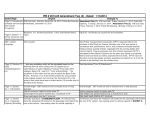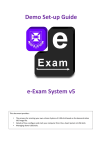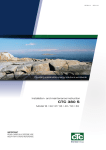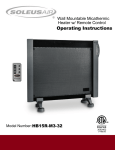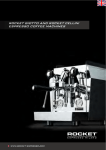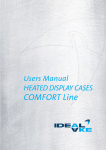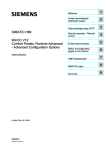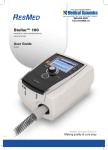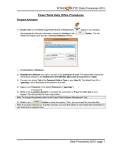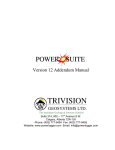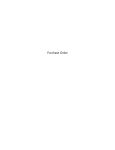Download MCD5 -1999 User Manual
Transcript
67519 08/15 ALA MCD5-1999 User Manual WWW.COMFORTHEAT.COM.AU © 2015 OJ Electronics A/S < Contents > Contents Menu Overview . . . . . . . . . . . . . . . . 3 Introduction . . . . . . . . . . . . . . . . . . 4 Startup Wizard 1/2 . . . . . . . . . . . . . . 5 Startup Wizard 2/2 . . General Operation . . Accept/Back/Cancel Icons 1/2 . . . . . . . . Icons 2/2 . . . . . . . . . . . . . . . . . . . .6 . . . . . . . . . . . .7 . . . . . . . . . . . .8 . . . . . . . . . . . .9 PAGE 2 © 2015 OJ Electronics A/S 10 11 . 12 . 13 . 14 . 15 . 16 . 17 . 18 . 19 . 20 . 21 . . . . . . . . . . . Programmed Heating Schedule Operating Modes . . . . . . . . . . Scheduled Operation . . . . . . . Manual . . . . . . . . . . . . . . . Comfort 1/2. . . . . . . . . . . . . Comfort 2/2. . . . . . . . . . . . . Boost . . . . . . . . . . . . . . . . Frost Protection . . . . . . . . . . Holiday 1/2 . . . . . . . . . . . . . Holiday 2/2 . . . . . . . . . . . . . Eco Function . . . . . . . . . . . . . . . . . . . . . . . . . . . . . . . . . . . . . . . . . . . . . . Thermostat Setup - Main Menu Heating Schedule 1/3. . . . . . . Heating Schedule 2/3. . . . . . . Heating Schedule 3/3. . . . . . . Energy Use . . . . . . . . . . . . . User Settings . . . . . . . . . . . . Child Lock . . . . . . . . . . . . . Display Brightness . . . . . . . . Screen Saver . . . . . . . . . . . . Energy Tariff 1/2 . . . . . . . . . . Energy Tariff 2/2 . . . . . . . . . . Eco Function . . . . . . . . . . . Date . . . . . . . . . . . . . . . . . Date Format . . . . . . . . . . . . Time . . . . . . . . . . . . . . . . . Time Format . . . . . . . . . . . . Daylight Saving Time . . . . . . . Unit. . . . . . . . . . . . . . . . . . Language . . . . . . . . . . . . . . Information 1/2. . . . . . . . . . . Information 2/2. . . . . . . . . . . Support . . . . . . . . . . . . . . . < Contents > 22 23 24 . 25 . 26 . 27 . 28 . 29 . 30 . 31 . 32 . 33 . 34 . 35 . 36 . 37 . 38 . 39 . 40 . 41 . 42 . 43 . . . . . . . . . . . . . . . . . . . . . . . . . . . . . . . . . . . . . . . . . . . . . . . . . . . . . . . . . . . . . . . . . . . . . Engineer Settings . . . . . Adaptive Function . . . . . Open Window . . . . . . . Sensor Application . . . . Sensor Type . . . . . . . . Floor Sensor Calibration . Room Sensor Calibration Temperature Scale 1/3 . . Temperature Scale 2/3 . . Temperature Scale 3/3 . . Factory Reset . . . . . . . Startup Wizard 1/2 . . . . . Startup Wizard 2/2 . . . . . Factory Settings . . . . . . 44 45 46 . 47 . 48 . 49 . 50 . 51 . 52 . 53 . 54 . 55 . 56 . 57 . 58 . 59 . 60 . . . . . . . . . . . . . . . . . . . . . . . . . . . . . . . . . . . . . . . . . . . . . . . . . . . . . . . . . . . . . . . . . . . . . . . . . . . . . . . . . . . . . . . . . . . . . . . . . . . . . Troubleshooting 1/2 . . . . . . . . . . . Troubleshooting 2/2 . . . . . . . . . . . Contact Data . . . . . . . . . . . . . . . Menu Overview Menu Structure Menu Home Screen in Scheduled Operation Manual Other... Main Menu User Settings Engineer Settings Heating Schedule Child Lock Adaptive Function Energy Use Display Brightness Open Window User Settings Screen Saver Sensor Application Engineer Settings “Other...” Menu Holiday PAGE 3 © 2015 OJ Electronics A/S Date Temp. Scale Date Format Factory Reset Time Format Comfort Frost Protection Sensor Type Sensor Calibration Time Manual Boost Energy Tariff Eco Function Daylight Saving Time Heating Schedule Unit Energy Tariff Menu Week Type Language Currency Event Schedule Information Price per kWh Event per day Support Load < Contents > Introduction Thank you for buying our touch thermostat. We hope you will enjoy the ease of use offered by the touchscreen and intuitively designed interface. You can program the thermostat any way you want with the options provided under Heating Schedule and User Settings. The thermostat will switch on your heating system at predetermined times each day of the week. You can set individual temperatures for up to six separate periods, called events, for each day of the week. Lowering the temperature when your home is unoccupied will reduce your energy costs without reducing comfort. The thermostat comes with a preset heating schedule suitable for most homes. Unless you change the settings, the thermostat will operate according to this preset heating schedule. PAGE 4 © 2015 OJ Electronics A/S The thermostat features an adaptive function that automatically changes heating start times to ensure that the required temperature has been reached at the beginning of any specific event. After a few days, the adaptive function will have learned how much earlier the heating must be switched on. The resistive touchscreen only requires a soft tap with your fingertip to register the touch. In this manual, the touch areas on the screen will be referred to as buttons. Startup Wizard 1/2 Region 1 Date Language 1 Language Region 2 2 01 02 Region 3 3 Language 2014 When the system has been installed and turned on for the first time, or after you have performed a factory reset, you must set Region, Language, Date, Time and Floor Type. The thermostat will automatically guide you through the process. 1. Region – set the time region in which the thermostat is located. This parameter is used, for example, to ensure correct use of Daylight Saving Time. Tap the time region you are in. Confirm with “√” Date 01 02 2014 2. Language – set the language to be used on the thermostat display. Tap the language you prefer. Confirm with “√”. Language 1 Language 2 Language 3 Region 1 Region 2 3. Date – set the current date. Tap the parameter you want to change. Use the “Up Arrow” or “Down Arrow” button to set the day, month and year. Confirm each setting with “√”. Region 3 4. Time – set the current time. Tap the parameter you want to change. Use the “Up Arrow” or “Down Arrow” button to set the hours and minutes. Confirm each setting with “√”. PAGE 5 © 2015 OJ Electronics A/S Startup Wizard 2/2 5. Floor Type – choose between: Tile: floors made of tile or stone. Soft Floor: wooden or other engineered floors. Time Floor Type 12 01 Tile : 02 48 Soft Floor Time 12 : 48 AM Floor Type Tile 01 02 2014 Soft Floor PAGE 6 © 2015 OJ Electronics A/S AM 2014 6. Confirm your choice with “√” or discard it with “X”. The thermostat is now ready for use and will control the underfloor heating according to the preset heating schedule. If you want to change the heating schedule, instructions are given in the section titled Heating Schedule. Details of the preset heating schedule are given in the section titled Factory Settings. General Operation The thermostat has an ON/OFF switch on the left side of the thermostat. Otherwise, the thermostat is intuitively operated via the high-resolution colour touchscreen, which is used to navigate through the menus and to change the settings. PAGE 7 © 2015 OJ Electronics A/S Accept/Back/Cancel Whenever you change a parameter setting, you must tap the “Accept” button for the thermostat to acknowledge the change. “Accept” is shown on the screen as “√”. Floor Type Tile 01 02 2014 Soft Floor “Back” is shown on the screen as a button marked with an arrow pointing to the left. In this manual, it is also referred to as the “Left Arrow“ button. In the various menus and submenus, you will find the “Back” button in the lower left corner of the touchscreen. Tap the “Left Arrow” button to return to the previous menu. “Cancel” is shown on the screen as a button marked “X”. Manual Manual 23.5 ° Although “Cancel” has the same effect as “Back”, it also results in all unsaved settings being discarded. As soon as you leave a home screen and enter one of the menus, either a “Back” button or a “Cancel” button will be shown. To return to the home screen, tap Back/Cancel once or multiple times depending on where you are in the menu structure. PAGE 8 © 2015 OJ Electronics A/S Icons 1/2 Picture of Meaning icon: of icon: Picture of Meaning icon: of icon: Picture of Meaning icon: of icon: Scheduled Operation Heating Schedule Manual Override Energy Use Time Comfort Mode User Settings Time Format Boost Mode Child Lock Daylight Saving Time Frost Protection Display Brightness Holiday Mode Screen Saver Language 7 5° Date Format Unit Eco Function $ Energy Tariff Information Menu 7 Date Support PAGE 9 © 2015 OJ Electronics A/S Icons 2/2 Picture of Meaning icon: of icon: Picture of Meaning icon: of icon: Engineer Settings Factory Reset Adaptive Function Error Message Open Window Accept Sensor Application Cancel Sensor Type Next change in event/function at the given time Floor Sensor Calibration The time is AM Room Sensor Calibration The time is PM Temperature Scale PAGE 10 © 2015 OJ Electronics A/S Programmed Heating Schedule The thermostat allows you to control temperature automatically according to a weekly schedule of your choice. The thermostat comes with a pre-programmed schedule for easy and economic heating control of most homes, see Factory Settings: Preset Schedule. The schedule can be changed in the Heating Schedule menu. PAGE 11 © 2015 OJ Electronics A/S Frost Pr Operating Modes The thermostat offers seven different modes of temperature control, either from the “Other” menu on the home screen or from the home screen directly: Frost Protect Manual Mon Holiday Boost Eco Comfort 11:15 16.0 23.5 24.5 5 01-09-2014 P °°°° °11:00 11:00 23.5 11:00 17:00 M 05-01-2014 Manual Frost Protect otect Mon 11:15 23.5 ° Manual Other... 5° 17:00 Other... Manual Holiday 23.5 ° Comfort 24.5 ° 01-09-2014 05-01-2014 Eco 11:00 MP 16.0 ° 11:00 Boost 11:00 PAGE 12 © 2015 OJ Electronics A/S š6FKHGXOHG2SHUDWLRQ š0DQXDO š&RPIRUW š%RRVW š)URVW3URWHFWLRQ š+ROLGD\ š(FRWKLVIXQFWLRQPXVWEHHQDEOHGLQWKHŗUser Settings” menu) Scheduled Operation Mon 11:15 1 2 5 3 23.5 ° 6 17:00 4 Manual 7 The system will operate in Scheduled Operation unless you choose to override the scheduled events. During Scheduled Operation, the temperature is controlled automatically according to the programmed heating schedule – see “Heating Schedule”. During Scheduled Operation, “Manual” and “Other” modes are accessible from the home screen. If the Eco function is enabled, “Eco” and “Other” modes will be accessible from the home screen. “Manual” will then be found in the “Other” menu. Other... 8 The function of the buttons and symbols shown on the home screen varies according to the chosen operating mode. Scheduled Operation home screen: 1. Day and time info. 2. Tap here to access the menus. ,FRQLQGLFDWLQJWKHFXUUHQWRSHUDWLQJPRGHFDOHQGDU 6FKHGXOHG2SHUDWLRQ &XUUHQWWDUJHWVHWSRLQWWHPSHUDWXUHLIVKRZQLQUHGKHDWLQJLVEHLQJSURYLGHG 5. Time of next scheduled event change. 6. If shown, the adaptive function is enabled. 7. Tap here to access Manual Override. Alternatively, if Eco Function is enabled, tapping here activates the function. 7DSKHUHWRDFFHVVDOWHUQDWLYHRSHUDWLQJPRGHV&RPIRUW%RRVW)URVW3URWHFWLRQ Holiday). If “Eco” is enabled, “Manual” will be found here as well. PAGE 13 © 2015 OJ Electronics A/S Manual Manual 1 2 23.5 ° 3 4 5 6 7 Manual allows you to override Scheduled Operation and maintain a specified temperature around the clock. 1. From the Scheduled Operation home screen, tap the “Manual” button to access manual override. Note: If Eco is enabled, “Manual” will be found in the “Other” menu. You can use “Manual” to override the programmed event schedule. The thermostat will continue to operate in Manual until you return it to Scheduled Operation. 2. Use the “Up Arrow” or “Down Arrow” button to select the required temperature. Then simply leave the thermostat as it is. While in Manual Override, an “X” button is shown in the lower left corner of the home screen. Press this button to return the thermostat to Scheduled Operation. The function of the buttons and symbols shown on the home screen varies according to the chosen operating mode. Manual home screen: 1. Indication of Manual Override. 2. Tap here to access the menus. ,FRQLQGLFDWLQJWKHFXUUHQWRSHUDWLQJPRGHKDQG 0DQXDO &XUUHQWWDUJHWVHWSRLQWWHPSHUDWXUHLIVKRZQLQUHGKHDWLQJLVEHLQJSURYLGHG 5. Tap here to return to Scheduled Operation. 6. Tap here to decrease the target/setpoint temperature. 7. Tap here to increase the target/setpoint temperature. PAGE 14 © 2015 OJ Electronics A/S Comfort 1/2 Comfort Boost Comfort: Temp. 2 Comfort: Set Time Comfort Mon 11:15 Set You are now overriding the Auto schedule Boost Frost Protect °C 4 5 ° 24.5 4h 23.5 Frost Protect Holiday Manual Holiday 23.5 ° Manual Other...3 1 Comfort: Set Time Mon 11:15 17:00 5 4h 1 Other... Comfort Comfort Boost 17:00 2 Boost Protect Frost You can use Comfort mode on special occasions when you want to override an event during Scheduled Operation, e.g. for a party or when you want to stay up late. You can manually set a comfort temperature, which the thermostat will maintain IRUDFKRVHQSHULRGRIWLPHIURPWRKRXUVEHIRUHUHWXUQLQJWR6FKHGXOHG Operation. 1. From the Scheduled Operation home screen, tap the “Other” button to access the alternative operating modes. 2. Choose “Comfort”. 3. Tap “√” to confirm that you wish to override the auto heating schedule. 4. Use the “Up Arrow” or “Down Arrow” button to select the required temperature. Confirm with “√”. 5. Use the “Up Arrow” or “Down Arrow” button to set the required duration of Comfort mode. Confirm with “√”. The thermostat automatically enters the Comfort mode home screen. Frost Protect Holiday Holiday You are now overriding the Auto schedule While in comfort mode an “X” button is shown on the home screen. Press this button to return the thermostat to Scheduled Operation. 3 Comfort: Set Temp. 4 24.5 °C PAGE 15 © 2015 OJ Electronics A/S The function of the buttons and symbols shown on the home screen varies according to the chosen operating mode. Comfort 2/2 Comfort 1 2 24.5° 11:00 5 3 4 6 PAGE 16 © 2015 OJ Electronics A/S P M Comfort home screen: 1. Indication of Comfort mode. 2. Tap here to access the menus. ,FRQLQGLFDWLQJWKHFXUUHQWRSHUDWLQJPRGHIHHW &RPIRUW &XUUHQWWDUJHWVHWSRLQWWHPSHUDWXUHLIVKRZQLQUHGKHDWLQJLVEHLQJSURYLGHG 5. The time at which the thermostat will return to Scheduled Operation. 6. Tap here to quit Comfort mode and return to Scheduled Operation. Boost Comfort Boost mode is accessible from the “Other” menu. In Boost mode, the underfloor heating is constantly activated for one hour. After one hour, the thermostat returns to Scheduled Operation. Comfort Boost Mon 11:15 TheComfort thermostats boost mode will now be 2 for 1 hour Boost Boost Protect activated Frost 23.5 ° Frost Protect Frost Protect Holiday Holiday Holiday 17:00 3 1 Other... Manual Comfort Comfort Boost Mon 11:15 23.5 ° Manual Boost Protect Frost 2 17:00 The thermostats boost mode will now be activated for 1 hour Frost Protect Holiday 1 While in Boost mode, an “X” button is shown on the home screen. Press this button to return the thermostat to Scheduled Operation. 3 Holiday Other... 1. From the Scheduled Operation home screen, tap the “Other” button to access the alternative operating modes. 2. Choose “Boost”. 3. Confirm that you wish the thermostat to activate Boost mode by tapping ”√”. The thermostat automatically enters the Boost home screen. The function of the buttons and symbols shown on the home screen varies according to the chosen operating mode. Boost 1 2 4 11:00 3 5 PAGE 17 © 2015 OJ Electronics A/S Boost home screen: 1. Indication of Boost mode. 2. Tap here to access the menus. ,FRQLQGLFDWLQJWKHFXUUHQWRSHUDWLQJPRGHUHGURFNHW %RRVW 4. The time at which the thermostat will return to Scheduled Operation. 5. Tap here to quit Boost mode and return to Scheduled Operation. Frost Protection Comfort Frost Protection mode is used when heating is not needed but the temperature must be kept above freezing point until changed manually. 1. Tap the “Other” button on the home screen. 2. Tap the “Frost Protection” button. A confirmation screen will then be displayed briefly before the thermostat automatically enters the Frost Protection home screen. Boost Comfort Mon 11:15 Frost Boost Protect 23.5 ° Frost Protec Holiday Frost Protect Holiday 17:00 2 Other... 1 Manual While in Frost Protection mode an ice crystal and glove are displayed on the home VFUHHQWRJHWKHUZLWKWKHWDUJHWVHWSRLQWWHPSHUDWXUHƓ& Comfort Boost Comfort Mon 11:15 23.5 ° Manual Frost Boost Protect 17:00 Holiday Frost Protect 1 2 Holiday Other... t 1 Frost Protect 5° 3 4 5 PAGE 18 © 2015 OJ Electronics A/S 2 Frost Protection home screen: 1. Indication of Frost Protection mode. 2. Tap here to access the menus. ,FRQLQGLFDWLQJWKHFXUUHQWRSHUDWLQJPRGHLFHFU\VWDODQGJORYH )URVW Protection). )L[HGWDUJHWVHWSRLQWWHPSHUDWXUHLIVKRZQLQUHGKHDWLQJLVEHLQJSURYLGHG 5. Tap here to return to Scheduled Operation. Holiday 1/2 Comfort Holiday Set Set Return LeaveMode Date Date Boost Mon 11:15 Holiday Mode will keep your floor above freezing Boost Frost Protect 5 level 6 when you plan a 3Holiday ON2014 01 Mode 02 °activated holiday 17:00 2 Frost Protect Holiday 23.5 Holiday 1 Other... 4 Manual Set Leave Date Mon 11:15 23.5 ° Manual 17:00 5 01 02 2014 1 Other... Comfort Comfort Boost Set Return Date Boost Frost Protect 6 01 Frost Protect Holiday 2 02 2014 Holiday mode allows you to set the heating of your home to a minimum while you are away on holiday, thus saving energy and money. You must set the date you leave on holiday and the date you return. The thermostat will ensure that your floor is kept above freezing point and that your home is warm at your return. This is accomplished in just a few steps: 1. From the Scheduled Operation home screen, tap the “Other” button to access the alternative operating modes. 2. Tap the “Holiday” button. 3. Tap the “OFF/ON” button to “ON” and confirm with the “√” button. 4. Tap the “Right Arrow” button on the confirmation screen that appears. 5. Set the date on which you are going on holiday. Tap the “Right Arrow” button. 6. Set the date on which you plan to return. Tap the “Right Arrow” button. A confirmation screen will then be displayed briefly before the thermostat automatically enters the Holiday home screen. Holiday Holiday Mode 3 ON Holiday Mode activated Holiday Mode will keep your floor above freezing level when you plan a holiday 4 PAGE 19 © 2015 OJ Electronics A/S During an active holiday period a suitcase is displayed on the screen together with the programmed leaving and return dates. You can cancel an active holiday period and return the thermostat to Scheduled Operation by tapping the “X” button. Holiday 2/2 Holiday 1 2 01-09-2014 05-01-2014 3 4 5 Mon 11:15 24.5 ° 11:00 6 Manual PAGE 20 © 2015 OJ Electronics A/S Other... Holiday home screen: 1. Indication of Holiday mode. 2. Tap here to access the menus. ,FRQLQGLFDWLQJWKHFXUUHQWRSHUDWLQJPRGHVXLWFDVH +ROLGD\ 4. The date on which the thermostat entered Holiday mode and the date on which the thermostat will return to Scheduled Operation. 5. Tap here to quit Holiday mode and return to Scheduled Operation. 6. If leaving and returning dates have been entered but Holiday mode is not yet active, an alternative Scheduled Operation home screen will be displayed, featuring a suitcase. Eco Function Eco Function reduces the energy spent on unnecessary heating if you leave the room/house during a scheduled heating event. When the Eco Function is enabled, the thermostat enters an energy-saving state, in which the lowest setback temperature in the event schedule is used as the temperature setpoint. At the next scheduled event change, the thermostat returns to normal Scheduled Operation. To be able to use the Eco Function, it has to be enabled under User Settings/Eco Function Mon 11:15 24.5 ° Eco 11:00 Other... 1 With Eco Function enabled in the User Settings: 1. Tap the “Eco” button on the Scheduled Operation home screen to access the Eco Function. The thermostat will then display the Eco Function home screen. Eco 1 2 5 16.0 ° 3 4 6 PAGE 21 © 2015 OJ Electronics A/S 11:00 Eco Function home screen: 1. Indication of Eco Function. 2. Tap here to access the menus. ,FRQLQGLFDWLQJWKHFXUUHQWRSHUDWLQJPRGHOHDI (FR)XQFWLRQ &XUUHQWWDUJHWVHWSRLQWWHPSHUDWXUHLIVKRZQLQUHGKHDWLQJLVEHLQJSURYLGHG 5. The time at which the thermostat will return to Scheduled Operation. 6. Tap here to return to Scheduled Operation. Thermostat Setup - Main Menu Heating Schedule Energy Use User Settings The main menu consists of four options which can be used to configure your thermostat. The main menu is accessed via the “Menu” button on the home screen. š š š š +HDWLQJ6FKHGXOH (QHUJ\8VH 8VHU6HWWLQJV (QJLQHHU6HWWLQJV Engineer Settings Some of the menus have various parameters which can be set. PAGE 22 © 2015 OJ Electronics A/S Heating Schedule 1/3 Your Mark Week Work Type: Days Confirm Home Days In aType week 2 2 3 with Heating Schedule Energy Use Week Mon 11:15 1 types of days, week Wed Mon haveTue days 4 heating Mon Tue Wed4 Energy Use User Settings Work days/home days Event Schedule events, home 6 Thu Fri ° days Sat 23.5 17:00 have 2 per events per day. Thu Fridifferent Sat All days are Events Day User Settings Engineer Settings Sun Sun 8 Manual Mon 11:15 1 23.5 ° Manual 17:00 In a week with 2 types of days, week days have 4 heating events, home days have 2 events per day. 5 Other... 2 Mark Work Days Energy Use User Settings Mon Tue Wed User Settings Engineer Settings Thu Fri Sat 6 Sun Engineer Settings Week Type 3 Event Schedule Events per Day Confirm Home Days Wed Mon Tue Thu Fri Sat Sun 7 Your Week Type: Your Week Type: Work days/home days 4 Work days/home days All days are different All days are different 1. Tap the “Menu” button on the home screen. 2. Then tap the “Heating Schedule” button to access schedule options. 3. Tap the “Week Type” button. Other... 57 Heating Schedule Heating Schedule Energy Use The heating schedule allows you to control temperature automatically according to a programmed schedule of your choice. The thermostat comes with a preprogrammed event schedule for easy and economic heating control, see Preset Schedule under Factory Settings. The heating schedule can easily be changed in the following way: Choose between “Work days/home days” and “All days are different”. “Work days/home days” is best if you have fixed working hours. 4. If you chose “Work days/home days”, 5. an information screen about the schedule will be shown. Tap the “Right Arrow” button to proceed. 6. Select the days on which you work. Tap the “Right Arrow” button to proceed. 7. The thermostat will automatically designate the remaining days as home days. Tap the “√” button to accept. 8. Tap the “Left Arrow” button to return to the “Heating Schedule” menu. Proceed to step 10. 8 If you chose “All days are different”, each day of the week must be individually programmed, giving you complete control of every single event. PAGE 23 © 2015 OJ Electronics A/S Heating Schedule 2/3 Work Day: Day: Leave Wake Home Up Your Week Type: 4Work Events per Day Week Type You can set the thermostat for a maximum of 4 10 6Event Events per Day days Work Schedule 6days/home events day 14 or Doneper 24.5° 11 08:00 09:00 12 17 AllEvents days per are different Day 15 16 13 13 9 Your Week Type: Work days/home days All days are different 14 Done 9 Week Type Week Type Event Schedule 10 Events per Day 11 24.5° Event Schedule Events per Day Work Day: Wake Up 08:00 15 You can set the thermostat for a maximum of 4 or 6 events per day 16 Work Day: Leave Home 24.5° 13 12 09:00 9. Tap the “Left Arrow” button on the “Your Week Type” screen to exit. 10. Tap the “Event Schedule” button to set up the target/setpoint temperature and start time for each event. 11. Tap the temperature if you want to change it, then tap the “Up Arrow” or “Down Arrow” button to set the required temperature. 12. Tap the time if you want to change it, then tap the “Up Arrow” or “Down Arrow” button to set the time in steps of 15 minutes. Confirm with “√”. 13. Tap the “Left Arrow” or “Right Arrow” button to toggle through the various events. 14. Once you have completed setting all the events, tap the “Right Arrow” button to view a confirmation screen and return to the Heating Schedule menu. 4 Events per Day 6 Events per Day 17 13 PAGE 24 © 2015 OJ Electronics A/S The thermostat is preset to operate in Scheduled Operation with four events per work day and two events per home day. This can be changed to six events per work day and two events per home day in the following way: 15. In the “Heating Schedule” menu, tap the ”Events per Day” button. 16. On the explanation screen, tap the “Right Arrow” button. 17. Choose between four and six events per work day. Confirm with “√”. Steps 10 to 14 may need to be repeated to set the new events. Heating Schedule 3/3 4Week Events per Day Week Type Type You can set the thermostat for a maximum of 4 619Event Events per Day Event Schedule or 6 Schedule events per day 20 Events per Events per Day Day 21 18 An event is a scheduled time of day when the thermostat automatically changes the temperature setting. You can choose between a four or six event schedule. Choose the setting that best fits your daily rhythm. With a four event schedule, you can set four different events during work days and two different events during home days. – Perfect if your day is as follows: You get up in the morning, you go to work, you return home and you go to sleep. Week Type Event Schedule 18 Events per Day You can set the thermostat for a maximum of 4 or 6 events per day 19 4 Events per Day 6 Events per Day 20 With a six event schedule, you can set six different events during work days and two different events during home days. – Perfect if your day is as follows: You get up in the morning, you go to work, you return home for lunch, you go back to work, you return home and finally you go to sleep. 18. Tap the “Events per Day” button. 19. On the confirmation screen tap the “Right Arrow” button. Week Type Event Schedule Events per Day 21 PAGE 25 © 2015 OJ Electronics A/S 20. Tap the button with the number of events per day you wish to use. Energy Use Last Last Month Year 7 Days kWh Energy Use 2 Price 1 11:15 44Week 345 345 16 33Month User Settings 345 345 22 8Year 345 345 ° 17:00 23.5 11 Engineer Settings H Mon 24 55 00 0 44 Manual Mon 11:15 1 23.5 ° 3 Other... š / DVWGD\V$JUDSKRIXVDJHGXULQJHDFKGD\RIWKHSDVWVHYHQGD\VZLOOEH displayed. The graph shows hours per day. š / DVWPRQWK$JUDSKRIXVDJHGXULQJHDFKGD\RIWKHSDVWPRQWKZLOOEH displayed. The graph shows hours per three days. 2 0 Other... You can choose between four different readouts: Last Year 4 1 Manual 1. Tap the “Menu” button on the home screen. 2. Then tap the “Energy Use” button to access schedule options. 5 3 17:00 The “Energy Use” button allows you to read out energy usage data for your underfloor heating system. 4 3 Heating Schedule kWh Heating Schedule Energy Use 2 Energy Use User Settings Week Month Year Price 345 345 345 345 345 345 User Settings Engineer Settings Engineer Settings H 4 3 Last 7 Days 24 16 8 0 4 3 š / DVW\HDU$JUDSKRIXVDJHGXULQJHDFKPRQWKRIWKHSDVW\HDUZLOOEHGLVSOD\HG The graph shows hours per month. š $ QRYHUYLHZRIHOHFWULFLW\FRQVXPSWLRQN:KDQGKHDWLQJFRVWVIRUWKHWLPH SHULRGVVSHFLıHGDERYH1RWHDFWXDOORDGFXUUHQF\DQGSULFHSHUN:KPXVWEH set in the “Energy Tariff” menu under User Settings). Last Month 5 4 3 2 1 0 4 3 PAGE 26 © 2015 OJ Electronics A/S 3. You can toggle between the readouts using the “Up Arrow” or “Down Arrow” button. 4. Tap the “Left Arrow” button to return to the “Main Menu”. User Settings Child Lock Display Brightness Screen Saver $ Energy Tariff Eco Function 7 Date 7 Date Format Time Time Format Dayl. Saving Time 5° Unit Language Information Support PAGE 27 © 2015 OJ Electronics A/S This menu allows you to set various parameters. The menu contains the following options: š&KLOG/RFN š'LVSOD\%ULJKWQHVV š6FUHHQ6DYHU š(QHUJ\7DULij š(FR)XQFWLRQ š'DWH š'DWH)RUPDW š7LPH š7LPH)RUPDW š'D\OLJKW6DYLQJ7LPH š8QLW š/DQJXDJH š,QIRUPDWLRQ š6XSSRUW Child Lock Child Lock 3 Energy Use Language Child Lock Mon 11:15 1 2 Display Brightness User Settings Information ON b ° 23.5 4 17:00 Engineer Settings Screen SupportSaver Manual 5 5 Other... Child Lock Display Brightness Mon 11:15 1 Screen Saver ° 23.5 Energy Tariff 17:00 b Eco Function Manual Other... The child lock prevents children and others from tampering with the thermostat and changing any of its settings. 1. 2. 3. 4. 5. 6. Tap the “Menu” button on the home screen. Then tap the “User Settings” button to access the various user settings. Tap the “Child lock” button. Tap the “OFF/ON” button to the setting you prefer. Confirm your choice with “√” or discard it with “X”. The thermostat will automatically return to “User Settings”. The child lock is activated together with the screen saver if the thermostat has not been operated for about 3 minutes. Before you can operate the thermostat again, you must unlock the child lock in the following way. Date Heating Schedule Date Format Heating Schedule Energy Use Time Energy Use User Settings 2 Time Format User Settings Engineer Settings Dayl. Saving Time Engineer Settings Unit Language Child Lock 3 Information Display Brightness Screen SupportSaver Energy Tariff Eco Function DateChild Lock Date FormatON 4 From the idle home screen: a) Tap the screen to activate it. Three circles containing dots will be displayed on the screen. b) Draw an “L” on the screen in a single stroke without lifting your finger from the screen. Start by touching the dot in the circle in the upper left corner, then slide your finger downwards to the dot in the circle in the lower left corner and continue sliding your finger to the dot in the circle in the lower right corner, forming an “L”. If done correctly, the home screen will appear. Time 5 Time Format Dayl. Saving Time Unit Language Information Support PAGE 28 © 2015 OJ Electronics A/S Please note that the child lock will be reactivated when the thermostat returns to screen saver mode – unless it is deactivated in the menu: User Settings/Child Lock. Display Brightness This option allows you to change the brightness of the display. Display Brightness Energy Use Language Heating Child Lock Schedule Mon 11:15 Energy Use Display Brightness User Settings Information 4° 23.5 1 3 17:00 2 Engineer Settings Screen Saver Support User Settings 4 Manual Child Lock Display Brightness Mon 11:15 Screen Saver ° 23.5 Energy Tariff 1 17:00 Eco Function Manual Other... Date Heating Schedule Date Format Energy Use Heating Schedule Time Energy Use User Settings Time Format Engineer Settings User Settings 2 Dayl. Saving Time Engineer Settings Unit Language Child Lock Display Brightness3 Information Screen SupportSaver Energy Tariff Eco Function Date Display Brightness Date Format Time 4 4Time Format 5 Dayl. Saving Time Unit Language Information Support PAGE 29 © 2015 OJ Electronics A/S 5Other... 4 1. 2. 3. 4. Tap the “Menu” button on the home screen. Then tap the “User Settings” button to access the various user settings. Scroll down and tap the “Display Brightness” button. Select one of the five levels of brightness using the “Up Arrow” or “Down Arrow” button. 5. Confirm your choice with “√”. The thermostat will automatically return to “User Settings”. Screen Saver Energy Language Heating Schedule Date, Time Use Mon 11:15 Display Brightness Energy Use User Settings Information Date, Time, Temp.3 Screen Saver ° 4 23.5 17:00 2 $ Support Screen Off Engineer Settings User Settings Energy Tariff 5 Manual Child Lock Display Brightness Mon 11:15 1 Screen Saver ° 23.5 Energy Tariff 17:00 Eco Function Manual Other... Date Heating Schedule Date Format Energy Use Heating Schedule Time Energy Use User Settings Time Format Engineer Settings User Settings 2 Dayl. Saving Time Engineer Settings Unit Child Lock Language Child DisplayLock Brightness Display Saver Brightness3 Information Screen $ Screen Saver Support Energy Tariff Energy Tariff Eco Function Eco DateFunction Date, Time Date Format 4Temp. Date, Time, Date Format Time Screen TimeOffFormat 5 Time Dayl. Format Saving Time Dayl. Unit Saving Time Unit Language Language Information Information Support Support PAGE 30 © 2015 OJ Electronics A/S 5 Other... 1 This option allows you to select the information to be shown on the idle home screen. š 'DWH7LPH š 'DWH7LPHDQG7HPSHUDWXUHPHDVXUHG š 6FUHHQ2ij7KLVVHWWLQJPLQLPLVHVHQHUJ\FRQVXPSWLRQ 1. 2. 3. 4. 5. Tap the “Menu” button on the home screen. Then tap the “User Settings” button to access the various user settings. Scroll down and tap the “Screen Saver” button. Tap the information you want to be shown in screen saver mode. Confirm your choice with “√” or discard it with “X”. The thermostat will automatically return to “User Settings”. Energy Tariff 1/2 Load Readout Load $ Auto Price per kWh 3 Use Language Heating Schedule Energy Tariff Currency Euro Mon 11:15 This option allows you to enter the various data used to calculate energy use. 1 a Energy Use User Settings Information Eco Price perFunction kWh GBP OFF 4a ° €kWh 0.12 0.25 23.5 17:00 2 7 Date Load Engineer Settings Support User Settings 4c a Manual d bOther... a bb c Child Lock Display Brightness Mon 11:15 Screen Saver ° 23.5 Energy Tariff 1 Euro a GBP 17:00 Eco Function Manual b Other... Date Heating Schedule Date Format Energy Use Heating Schedule Price per kWh Time Energy Use User Settings 0.25 Time Format Child Lock Engineer Settings User Settings 2 Dayl. Saving Time Display Brightness Engineer Settings a Language Child EnergyLock Tariff 3 Auto Load Readout Display Information Brightness Eco Function 7 a OFF Screen SupportSaver Date b Energy Tariff Date Format 1. 2. 3. 4. Tap the “Menu” button on the home screen. Then tap the “User Settings” button to access the various user settings. Tap the “Energy Tariff” button. Tap the parameter you want to change. š &XUUHQF\ a) Tap the currency you prefer. b) Confirm with “√”. The thermostat will automatically return to “Energy Tariff”. € b Unit Saver Screen $ The “Energy Use” function uses this information to calculate electricity consumption and the cost of heating for a given period of time. š 3ULFHSHUN:K a) Tap the “Up Arrow” or “Down Arrow” button to set the price you pay per kWh. b) Confirm with “√”. The thermostat will automatically return to “Energy Tariff”. Eco TimeFunction Date Time Format Load Currency 4 Time Date Dayl. Format Saving Price per kWh Time Unit 0.12 kWh Load 4Format Time Language c d Dayl. Saving Time Information Unit Support Language Information Support PAGE 31 © 2015 OJ Electronics A/S š /RDG a) If you do not want the thermostat to automatically detect the load of your underfloor heating system, tap the “OFF/ON” button to “OFF”, otherwise leave it at “ON”. Energy Tariff 2/2 b) Confirm with “√”. c) If Auto Detection is set to “OFF”, tap the “Up Arrow” or “Down Arrow” button to set the kW load of your underfloor heating system. You should ask your heating engineer for this information. d) Confirm with “√”. The thermostat will automatically return to “Energy Tariff”. 4. Tap the “Left Arrow” button to return to “User Settings”. PAGE 32 © 2015 OJ Electronics A/S Eco Function Manual Eco Function 3 Boost Energy Use Language Heating Schedule Eco Function Mon Mon 11:15 11:15 1 Energy Use Comfort Frost Settings Protect User Information Date 7 4 11:00 23.5 24.5 °°ON217:00 BoostSettings Holiday Engineer Settings Support User Date Format 7 Frost ProtectOther... Manual Eco 5 5 Eco Function reduces the energy spent on unnecessary heating if you leave the room/house during a scheduled heating event. 1. 2. 3. 4. 5. 6. Tap the “Menu” button on the home screen. Then tap the “User Settings” button to access the various user settings. Tap the “Eco Function” button. Tap the “OFF/ON” button to the setting you prefer. Confirm your choice with “√” or discard it with “X”. The thermostat will automatically return to “User Settings”. Manual Child Lock Holiday Display Brightness Mon 11:15 Screen Saver ° 23.5 Energy Tariff 1 17:00 Eco Function Manual Other... Date Heating Schedule Date Format Energy Use Heating Schedule Comfort With Eco Function enabled, the Scheduled Operation home screen is altered. The lower left button, “Manual”, is changed to “Eco”. Boost Manual Comfort Frost Protect Boost Holiday Frost Protect Holiday Mon 11:15 Time Child Lock Energy Use User Settings Time Format Display Brightness Engineer Settings User Settings 2 Dayl. Saving Screen SaverTime Engineer Settings 24.5 ° Eco 11:00 Other... Unit Tariff Energy Language Child Lock Eco Function 3 7 Information Display Brightness Date 7 Screen Saver Support Date Format Energy Time Tariff Eco TimeFunction Format Eco Function Date Dayl. Saving Time Date Unit FormatON 4 Time Language 5 Time Format Information Dayl. Saving Time Support Unit Language Information Support PAGE 33 © 2015 OJ Electronics A/S Tap the “Eco” button to activate the Eco Function. In Eco Mode, the thermostat enters an energy-saving state, in which the lowest setback temperature in the event schedule is used as the temperature setpoint. At the next scheduled event change, the thermostat returns to normal Scheduled Operation. Date 3Date 7 Date Energy Use Language Heating Schedule Mon 11:15 Energy Use User Settings Information Date Format 01 02 ° 2014 7 23.5 4 17:00 2 Engineer Settings Support User Settings Time 7 Manual Child Lock Display Brightness Mon 11:15 Screen Saver ° 23.5 Energy Tariff 1 17:00 Eco Function Manual Other... Date Heating Schedule Date Format Child Lock Energy Use Heating Schedule Time Display Brightness Energy Use User Settings Time Format Screen Saver Engineer Settings User Settings 2 Dayl. Saving Energy Tariff Time Engineer Settings Eco Unit Function 7 Language Child Date Lock 7 Display Brightness Information Date Format 3 Screen SupportSaver Time Time Format Energy Tariff Eco Dayl.Function Saving Time Date Unit Date Language Date Format 01 02 2014 4 Time Information 7Format Time Support Dayl. Saving Time Unit Language Information Support PAGE 34 © 2015 OJ Electronics A/S Other... 1 This option allows you to change the date, which is sometimes shown on the home screen and is used for functions such as “Holiday” mode and “Daylight Saving Time”. 1. 2. 3. 4. 5. 6. 7. Tap the “Menu” button on the home screen. Then tap the “User Settings” button to access the various user settings. Scroll down and tap the “Date” button. Tap the parameter you want to change. Tap the “Up Arrow” or “Down Arrow” button to set the day, month and year. Confirm each setting with “√”. Tap the “Left Arrow” button to return to “User Settings”. Date Format 3 7 Date Energy Use Language Heating Schedule Format DD-MM-YYYY Mon 11:15 Energy Use User Settings Information Time MM-DD-YYYY 23.5 ° 4 17:00 2 Engineer Settings Support User Settings Time Format Manual5 Child Lock Display Brightness Mon 11:15 Screen Saver ° 23.5 Energy Tariff 1 17:00 Eco Function Manual Other... Date Child Lock Heating Schedule Date Format Display Brightness Energy Use Heating Schedule Time Screen Saver Energy Use User Settings Time Format Energy Tariff Engineer Settings User Settings 2 Dayl. Saving Time Eco Function Engineer Settings Unit Date 7 Language Child Lock Date Format 3 Display Brightness Information Time Screen Saver Support Time Format Energy Tariff Time Dayl. Saving Eco Unit Function Date Language DD-MM-YYYY Date Format Information 4 MM-DD-YYYY Time Support 5 Time Format Dayl. Saving Time Unit Language Information Support PAGE 35 © 2015 OJ Electronics A/S 5 Other... 1 1. 2. 3. 4. Tap the “Menu” button on the home screen. Then tap the “User Settings” button to access the various user settings. Scroll down and tap the “Date Format” button. Tap the date format you prefer: š''00<<<< š00''<<<< 5. Confirm your choice with “√” or discard it with “X”. The thermostat will automatically return to “User Settings”. Time Time Energy Language 3 Use Heating Schedule Time Mon 11:15 Energy Use User Settings Information Time Format 12 : 48 ° 23.5 AM 17:00 4 2 Engineer Settings Support User Settings Dayl. Saving Time 7 Manual Child Lock Display Brightness Mon 11:15 Screen Saver ° 23.5 Energy Tariff 1 17:00 Eco Function Child Lock Manual Other... Date Display Brightness Heating Schedule Date Format Screen Saver Energy Use Heating Schedule Time Energy Tariff Energy Use User Settings Time Format Eco Function Engineer Settings User Settings 2 Dayl. Saving Time Date Engineer Settings Unit Format Date Language Child Time Lock 3 Display Brightness Information Time Format Screen SaverTime Support Dayl. Saving Energy Unit Tariff Eco Function Language Time Date Information Date Support 12 :Format 48 4 AM Time 7 Format Time Dayl. Saving Time Unit Language Information Support PAGE 36 © 2015 OJ Electronics A/S Other... 1 This option allows you to change the time, which is used by the clock to control heating schedule events during Scheduled Operation. 1. 2. 3. 4. 5. 6. 7. Tap the “Menu” button on the home screen. Then tap the “User Settings” button to access the various user settings. Scroll down and tap the “Time” button. Tap the parameter you want to change. Tap the “Up Arrow” or “Down Arrow” button to set the hours and minutes. Confirm each setting with “√”. Tap the “Left Arrow” button to return to “User Settings”. Time Format 3 Energy Use Language Heating Schedule Time Format 24 Hours Mon 11:15 Energy Use Time User Settings Information Dayl. Saving 12 Hours AM/PM 5° ° 4 23.5 Manual5 Child Lock Display Brightness Mon 11:15 Screen Saver ° 23.5 Energy Tariff Child Lock 1 17:00 Eco Function Display Brightness Manual Other... Date Screen Saver Heating Schedule Date Format Energy Tariff Energy Use Heating Schedule Time Eco Function Energy Use User Settings Time Format Date Engineer Settings User Settings 2 Dayl. Saving Time Date Format Engineer Settings Unit Time Language Child Time Lock Format 3 Display Information Brightness Dayl. Saving Time 5° 17:00 2 Engineer Settings Support User Settings Unit Screen SupportSaver Unit Energy Tariff Language Eco Function Information Date Support 24 Hours 12 Hours AM/PM Date Format 4 Time 5 Time Format Dayl. Saving Time Unit Language Information Support PAGE 37 © 2015 OJ Electronics A/S 5 Other... 1 1. 2. 3. 4. Tap the “Menu” button on the home screen. Then tap the “User Settings” button to access the various user settings. Scroll down and tap the “Time Format” button. Tap the time format you prefer: š+RXUV š+RXUV$030 5. Confirm your choice with “√” or discard it with “X”. The thermostat will automatically return to “User Settings”. Daylight Saving Time Daylight Saving Time 1 Energy Use Language Heating Schedule Time Format Mon 11:15 Energy Use Time User Settings Information Dayl. Saving ON 23.5 ° 5° Child Lock Display Brightness Mon 11:15 Screen Saver ° 23.5 Energy Tariff Child Lock 1 17:00 Eco Function Display Brightness Other... Date Screen Saver Heating Schedule Date Format Energy Tariff Energy Use Heating Schedule Time Eco Function Energy Use User Settings Time Format Date Engineer Settings User Settings 2 Dayl. Saving Time Date Format Engineer Settings Unit Time Language Child Time Lock Format Display Brightness Information Dayl. Saving Time3 5° 4 17:00 2 Engineer Settings Support User Settings Unit Manual5 Manual 3 Screen SupportSaver Unit Energy Tariff Language Eco Function Information Daylight Date SupportSaving Time Date FormatON 4 Time 5 Time Format Dayl. Saving Time Unit Language Information Support PAGE 38 © 2015 OJ Electronics A/S When set to ON, the “Daylight Saving Time” function will automatically adjust the thermostat clock to the daylight saving time for the “Region” chosen in the “Startup Wizard”. Note! Only regions within North America and Europe are supported. 5 Other... 1. 2. 3. 4. 5. Tap the “Menu” button on the home screen. Then tap the “User Settings” button to access the various user settings. Scroll down and tap the “Daylight Saving Time” button. Tap the “OFF/ON” button to the setting you prefer. Confirm with the “√” button. The thermostat will automatically return to “User Settings”. Unit 5° Unit 3 Use Energy Language Heating Schedule Celsius Mon 11:15 Energy Use User Settings Information Language Fahrenheit ° 4 23.5 17:00 2 Engineer Settings Support User Settings Information Manual5 Child Lock DisplayLock Brightness Child Mon 11:15 1 Screen Saver Display Brightness ° 23.5 Energy Tariff Screen Saver 17:00 Eco Function Energy Tariff Manual Other... Date Eco Function Heating Schedule Format Date Energy Use Heating Schedule Time Date Format Energy Use User Settings Format Time Engineer Settings User Settings 2 Dayl. Saving Time Time Format Engineer Settings Unit Saving Time Dayl. 5° Language Child Unit Lock 3 Display Brightness Information Language Screen SupportSaver Information Energy SupportTariff Eco Function Celsius Date Fahrenheit Date Format 4 Time 5 Time Format Dayl. Saving Time Unit Language Information Support PAGE 39 © 2015 OJ Electronics A/S 5 Other... 1 1. 2. 3. 4. Tap the “Menu” button on the home screen. Then tap the “User Settings” button to access the various user settings. Scroll down and tap the “Unit” button. Tap the unit you prefer: š&HOVLXV š)DKUHQKHLW 5. Confirm your choice with “√” or discard it with “X”. The thermostat will automatically return to “User Settings”. Language This option allows you to change the language used on the screen. 3 Language Energy Heating Schedule Language 1Use Mon 11:15 Set language to Energy Information User Settings Language 2Use ° 4 23.5 17:00 Language 3 Settings 2 Support Engineer User Settings 1 1. 2. 3. 4. Tap the “Menu” button on the home screen. Then tap the “User Settings” button to access the various user settings. Scroll down and tap the “Language” button. Tap the language you prefer: š(QJOLVK 5 Manual 5 Other... 5. Confirm your choice with “√” or discard it with “X”. 6. Tap the “Left Arrow” button to return to “User Settings”. Child Child Lock Lock Display Brightness Mon 11:15 Screen Saver ° 23.5 Energy Tariff 1 Set language to 17:00 Eco Function Manual 5 Other... Date Heating Schedule Date Format Energy Use Heating Schedule Language 1 Time Energy Use User Settings Language 2 Time Format Engineer Settings User Settings 2 Dayl. Saving Time Engineer Settings Language 3 6 Unit Language Child Lock 3 Information Display Brightness SupportSaver Screen Energy Tariff Eco Function Date Language 1 Date Format 4 Language 2 Time Language 3 Time Format Dayl. Saving Time Unit Language Information Support PAGE 40 © 2015 OJ Electronics A/S Information 1/2 This option provides a read-out containing the following information: Information Energy Language Heating Schedule Mon 11:15Use 1 Appl. version: Energy Use 3 User UnitInformation ID: Settings 23.5 ° 17:00 Floor sensor: 2 Engineer Settings Support User Settings 4 Manual Child Lock Child Lock Display Brightness Mon 11:15 Screen Saver ° 23.5 Energy Tariff 1 17:00 Eco Function Manual Other... Date Heating Schedule Date Format Energy Use Heating Schedule Time Energy Use User Settings Time Format Engineer Settings User Settings 2 Dayl. Saving Time Engineer Settings Unit Language Child Lock Display Brightness3 Information Screen SupportSaver Energy Tariff Eco Function DateInformation Appl. version: UnitDate ID: Format Floor sensor: Time 4 Format5 QR Time Dayl. Saving Time Unit Language Information Support PAGE 41 © 2015 OJ Electronics A/S QR Other... 5 š$SSOLFDWLRQYHUVLRQ š8QLW,' š6HQVRUWHPSHUDWXUHV 1. 2. 3. 4. 5. Tap the “Menu” button on the home screen. Then tap the “User Settings” button to access the various user settings. Scroll down and tap the “Information” button. Tap the “Left Arrow” button to return to “User Settings”. Or tap the “QR” button. If “QR” is selected, you can scan the QR Code with a suitable device with access to the Internet. Software supporting QR Code scanning is necessary, e.g. an app. Scanning the QR Code provides the following data from the thermostat: š&RQWDFW š6HULDO1XPEHU š6RIWZDUH9HUVLRQ š6HQVRU7\SH š$SSOLFDWLRQ š0RGH š$GDSWLYH)XQFWLRQ š2SHQ:LQGRZ š&KLOG/RFN š7LPH)RUPDW Information 2/2 š7HPSHUDWXUH8QLW š+HDWLQJ6FKHGXOH š(QHUJ\8VH 5. Tap on the QR Code to return to the Information screen. 6. Tap the “Left Arrow” button to return to “User Settings”. QR Code is a registered trademark of DENSO WAVE INCORPORATED. PAGE 42 © 2015 OJ Electronics A/S Support Energy Use Language Lang La ngua uage ua ge Heating Schedule Mon 11:15 1 This option provides information on obtaining support for the thermostat. Please consult the “Troubleshooting” section of this manual before calling for any support. Energy Use User Settings Information Info In form fo rmat rm atio at ion io n 23.5 ° 17:00 2 Engineer User Settings Support Supp Su ppor pp ort or t 3Settings 4 Manual Child Lock Display Brightness Mon 11:15 Screen Saver ° 23.5 Energy Tariff 1 17:00 Eco Function Manual Other... Date Heating Schedule Date Format Energy Use Heating Schedule Time Energy Use User Settings Time Format Engineer Settings User Settings 2 Dayl. Saving Time Engineer Settings Unit Language Child Lock Display Brightness Information Screen SupportSaver 3 Energy Tariff Eco Function Date Date Format Time 4 Format Time Dayl. Saving Time Unit Language Information Support PAGE 43 © 2015 OJ Electronics A/S Other... 1. 2. 3. 4. Tap the “Menu” button on the home screen. Then tap the “User Settings” button to access the various user settings. Scroll down and tap the “Support” button. Tap the “Left Arrow” button to return to “User Settings”. Engineer Settings Adaptive Function This menu contains all the parameters that must be set by the engineer during thermostat installation or service. The menu contains the following options: Open Window š$GDSWLYH)XQFWLRQ š2SHQ:LQGRZ š6HQVRU$SSOLFDWLRQ š6HQVRU7\SH š)ORRU6HQVRU&DOLEUDWLRQ š5RRP6HQVRU&DOLEUDWLRQ š7HPSHUDWXUH6FDOH š)DFWRU\5HVHW Sensor Application Sensor Type Floor Sens. Calibr. Room Sens. Calibr. Temp. Scale Factory Reset PAGE 44 © 2015 OJ Electronics A/S Adaptive Function Adaptive Function Energy Mon 11:15Use Adaptive Function Room Sens. Calibr. 3 User Settings Temp. Scale Open Window ON 23.5 ° 4 17:00 Engineer Settings 2 Sensor Factory Application Reset Manual Mon 11:15 1 23.5 ° Manual 17:00 Other... Heating Schedule Adaptive Function HeatingUse Schedule Energy Open Window Energy Use User Settings Sensor Application 2 Engineer User Settings Settings Sensor Type Engineer Settings Floor Sens. Calibr. Adaptive Function Room Sens. Calibr. 3 Temp.Window Scale Open Sensor Factory Application Reset Sensor Type Floor Sens. Calibr. Adaptive Function Room Sens. Calibr. Temp. ScaleON 4 Factory Reset PAGE 45 © 2015 OJ Electronics A/S Other... 1 With this feature enabled the room will already have reached the target/setpoint temperature at the beginning of an event. After just a few days, the adaptive function will have automatically calculated how much earlier the heating must be turned on/off to achieve this. Select “OFF” if you simply want the heating to start at the beginning of an event. 1. 2. 3. 4. Tap the “Menu” button on the home screen. Scroll down and tap the “Engineer Settings” button. Tap the “Adaptive Function” button. Tap the “OFF/ON” button to the setting you prefer and confirm with the “√” button. 5. The thermostat will automatically return to “Engineer Settings”. Open Win Open Window Open Window Energy Use Open Mon 11:15 Window Adaptive Function Room Sens. Calibr. User Settings Temp. Scale Open Window ON 23.5 ° 3 4 17:00 Engineer Settings Sensor Factory Application Reset Manual Mon 11:15 1 23.5 ° Manual 1 2 Other... Open Window dow 17:00 This option allows you to enable the “Open Window” function. The thermostat can detect an open window by registering a rapid drop in temperature. With the function enabled, the thermostat shuts off the heating for 30 minutes if an open window is detected. 1. 2. 3. 4. Tap the “Menu” button on the home screen. Scroll down and tap the “Engineer Settings” button. Tap the “Open Window” button. Tap the “OFF/ON” button to the setting you prefer and confirm with the “√” button. 5. The thermostat will automatically return to “Engineer Settings”. Other... Heating Schedule Adaptive Function Energy Use Heating Schedule Open Window Energy Use User Settings Sensor Application Engineer Settings User Settings Sensor Type 2 Engineer Settings Floor Sens. Calibr. Adaptive Function Room Sens. Calibr. Temp.Window Scale Open 3 Sensor Factory Application Reset Sensor Type Floor Sens. Calibr. Open Window Room Sens. Calibr. Temp. ScaleON 4 Factory Reset PAGE 46 © 2015 OJ Electronics A/S If an open window is detected, the “Open Window” screen will appear, allowing the function to be cancelled by tapping “X”. Sensor Application Energy Use You can Window set the Calibr. sensor 1 Floor Mon 11:15 Room Sens. Open to use floor or room 3 readings. Set? User Settings Room/Floor Limit Sensor Application Temp. Scale ° 5 23.5 17:00 Engineer Settings Room Sensor Factory Type Reset Manual Mon 11:15 1 23.5 ° Manual 17:00 Other... 3 6 Other... Floor Room/Floor5 Limit Room 2 6 Heating Schedule Adaptive Function HeatingUse Schedule Energy Open Window This option allows you to choose which sensor is used to control the heating system. š)ORRUGHIDXOW:LWKWKLVVHWWLQJWKHIJRRUVHQVRUFRQWUROVWKHKHDWLQJV\VWHP š5RRP:LWKWKLVVHWWLQJWKHURRPVHQVRULQVLGHWKHWKHUPRVWDWFRQWUROVWKH heating system. š5RRP)ORRU/LPLWDGYDQFHG:LWKWKLVVHWWLQJWKHURRPVHQVRUFRQWUROVWKH heating system subject to maximum and minimum limits for floor temperature. The maximum temperature limit protects wooden floors from excessive heat. The minimum temperature limit prevents the floor from becoming uncomfortably cold when heating is not needed, e.g. in a bathroom. Note that this function will increase energy consumption. Floor Limit temperatures are set in the “Temperature Scale” menu. Energy Use User Settings Sensor Application 2 Engineer User Settings Settings Sensor Type Engineer Settings Maximum temperature depends on floor type and temperature scale. Adaptive Function Floor Sens. Calibr. Adaptive Function Room Window Sens. Calibr. Open Sensor Application Temp.Window Scale Open 3 Sensor Type Factory Application Reset Sensor TypeCalibr. Floor Sens. Floor RoomSens. Sens.Calibr. Calibr. You can set the Calibr. sensor Room Sens. Temp. Scale to use floor or room readings. Set? Temp. FactoryScale Reset Factory Reset 3 PAGE 47 © 2015 OJ Electronics A/S 1. 2. 3. 4. 5. 6. 7. Tap the “Menu” button on the home screen. Then tap the “Engineer Settings” button. Tap the “Sensor Application” button. Confirm that you want to set the Sensor Application. Then tap the application you want to use. Confirm your choice with “√” or discard it with “X”. The thermostat will automatically return to “Engineer Settings”. Sensor Type Custom Sensor Energy Use Thermostat willCalibr. use a 1 Factory !"#$%&'&()&*+ Sensor Application Mon 11:15 Room Sens. Value type. 2 3 4 1 custom sensor Set 3 !"#$%&'&(,&*+ the 4 resistance User Settings !"#$%&'&()&*+ Sensor Type values Temp. Scale now set up 8 6 You 25° 30° 20° 15°have ° for4 it ?2303 17:00 your23.5 custom sensor !"#$%&'&(,&*+ Engineer Settings User Settings Floor Sens. Calibr. 2 Factory Reset 7 5 10 Other... 7 5 Manual Mon 11:15 1 23.5 ° Manual 17:00 Thermostat will use a custom sensor type. Set the 4 resistance values for it ? 7 5 Other... Custom Sensor Value 4 30° 2303 8 11 Heating Schedule Adaptive Function HeatingUse Schedule Energy Open Window Energy Use User Settings Sensor Application 2 Custom Sensor 6 Value 1 15° You have now set up your custom sensor 2303 8 Engineer User Settings Settings Adaptive Function Sensor Type Engineer Settings 7 7 Floor Sens. Calibr. Open Window Custom Sensor Value 2 Adaptive Function Sensor Application Room Sens. Calibr. Sensor Type Temp.Window Scale Open 3 Sensor Application Floor Sens. Calibr. Factory Reset Sensor Type Calibr. Room Sens. 20° 2303 8 7 7 Floor Temp.Sens. ScaleCalibr. Factory Custom Sensor Value 3 FactorySens. ResetCalibr. Room Factory !"#$%&'&()&*+ 4 !"#$%&'&(,&*+ !"#$%&'&()&*+ Temp. Scale Factory Reset 25° 2303 8 !"#$%&'&(,&*+ User Settings User Settings 7 7 PAGE 48 © 2015 OJ Electronics A/S This option allows you to choose the type of floor sensor used with the thermostat. You can therefore choose to use an existing sensor with the thermostat, e.g. in renovation projects. Choose the sensor actually used from the list. The sensor supplied with the thermostat is an OJ sensor listed as: “Factory”. š)DFWRU\GHIDXOW š6HQVRUNƏ š6HQVRUNƏ š&XVWRP 1. 2. 3. 4. 5. 6. Tap the “Menu” button on the home screen. Then tap the “Engineer Settings” button. Scroll down and tap the “Sensor Type” button. Tap the type of floor sensor actually used. Confirm your choice with “√” or discard it with “X”. If “Custom” is chosen, you must provide resistance values for the sensor FRQFHUQHGDWIRXUJLYHQWHPSHUDWXUHVƓ&Ɠ&Ɠ&DQGƓ&şDVNWKH supplier of your sensor for these values. 7. Use the “Right Arrow” or “Left Arrow” button to toggle through the temperatures. 8. Tap the resistance value to change it. 9. Tap the “Up Arrow” or “Down Arrow” button to set the resistance. 10. Then repeat steps 6-9 until all four resistance values have been set. 11. Tap the “Left Arrow” button to return to “Engineer Settings”. Floor Sensor Calibration This option allows you to calibrate the floor sensor. Actual Floor Current reading from Energy Use Temp. Mon 11:15 Sensor Type Calibr. 1 Room Sens. floor sensor is 23.2° User Settings Floor Sens. Temp. ScaleCalibr. 3 Floor sensor sensor? ° Calibrate 23.5calibrated 17:00 Engineer Settings FactorySens. Reset Room Calibr.2 24.3° 4 6 Manual Mon 11:15 1 23.5 ° Manual 4 6 7Other... Actual Floor Temp. 24.3° 17:00 Other... 6 7 6 Heating Schedule Adaptive Function HeatingUse Schedule Energy Open Window Energy Use User Settings AdaptiveApplication Function Sensor Floor sensor calibrated 2 Engineer User Settings Settings SensorWindow Type Open Engineer Settings Sensor Application Floor Sens. Calibr. Adaptive Function Sensor Type Room Sens. Calibr. Floor Temp.Sens. ScaleCalibr.3 Open Window Sensor Application FactorySens. ResetCalibr. Room Sensor Type Temp. Scale Floor Sens. Calibr. Factory Reset Current readingCalibr. from Room floorSens. sensor is 23.2° Temp. Scale Calibrate sensor? Factory Reset 4 PAGE 49 © 2015 OJ Electronics A/S You should calibrate the sensor if the temperature reading differs from the actual floor temperature. Note that changes in the floor sensor characteristics may damage certain floors. <RXFDQFDOLEUDWHWKHVHQVRUZLWKƓ&LQVWHSVRIƓ&LQWKHIROORZLQJZD\ 1. 2. 3. 4. 5. Tap the “Menu” button on the home screen. Then tap the “Engineer Settings” button. Scroll down and tap the “Floor Sensor Calibration” button. Confirm that you want to calibrate the sensor with “√” or cancel with “X”. If “√” is chosen, you must then offset the thermostat to reflect the floor temperature actually measured. 6. Use the “Up Arrow” or “Down Arrow” button to set the measured floor temperature. 7. Confirm the value with “√”. A confirmation screen will be displayed briefly. 8. The thermostat will automatically return to “Engineer Settings”. Room Sensor Calibration This option allows you to calibrate the room sensor. Actual Room Current reading from Energy Use Temp. Mon 11:15 Floor RoomSens. Sens.Calibr. Calibr. 1 room sensor is 23.2° User Settings Temp. Scale Calibr. 3 Room Sens. Room sensorsensor? ° Calibrate 23.5calibrated 17:00 Engineer Settings 2 FactoryScale Reset Temp. 24.3° 6 4 Manual Mon 11:15 1 23.5 ° Manual 7 Other... 4 6 Actual Room Temp. 24.3° 17:00 Other... 6 7 6 Heating Schedule Adaptive Function HeatingUse Schedule Energy Adaptive Function Open Window Energy Use User Settings Sensor Application Open Window 2 Room sensor calibrated Engineer User Settings Settings Type Sensor Application Engineer Settings Floor Sens. Sensor TypeCalibr. Adaptive Function Floor Calibr. RoomSens. Sens. Calibr. Temp. Scale Calibr. Open Room Window Sens. 3 Sensor Application FactoryScale Reset Temp. Sensor Factory Type Reset Floor Sens. Calibr. Current readingCalibr. from Room roomSens. sensor is 23.2° Temp. Scale Calibrate sensor? Factory Reset 4 PAGE 50 © 2015 OJ Electronics A/S You should calibrate the sensor if the temperature reading differs from the actual room temperature. <RXFDQFDOLEUDWHWKHVHQVRUZLWKƓ&LQVWHSVRIƓ&LQWKHIROORZLQJZD\ 1. 2. 3. 4. 5. Tap the “Menu” button on the home screen. Then tap the “Engineer Settings” button. Scroll down and tap the “Room Sensor Calibration” button. Confirm that you want to calibrate the sensor with “√” or cancel with “X”. If “√” is chosen, you must then offset the thermostat to reflect the room temperature actually measured. 6. Use the “Up Arrow” or “Down Arrow” button to set the measured room temperature. 7. Confirm the value with “√”. A confirmation screen will be displayed briefly. 8. The thermostat will automatically return to “Engineer Settings”. Temperature Scale 1/3 This option allows you to set the minimum and maximum temperature to which the thermostat can be set – as well as the minimum and maximum limits for floor temperature. Operating temperatures: š0LQLPXP7HPSHUDWXUH6FDOHFDQEHVHWEHWZHHQƓ&DQGƓ& š0D[LPXP7HPSHUDWXUH6FDOHFDQEHVHWEHWZHHQƓ&DQGƓ& ,IŗSensor Application” is set to “FloorŘDPD[LPXPWHPSHUDWXUHRIƓ&FDQ protect wooden floors from drying out. For precise information, please ask your flooring supplier). Floor limit temperatures: )ORRUOLPLWWHPSHUDWXUHVDOORZ\RXWRVHWWKHORZHVW0LQLPXP7HPS/LPLWDQG KLJKHVW0D[LPXP7HPS/LPLWSHUPLVVLEOHIJRRUWHPSHUDWXUHGXULQJQRUPDOURRP temperature control. If floor temperature drops below the Minimum Temp. Limit, the thermostat will activate the heating system to maintain the temperature above the set minimum. If floor temperature rises above the Maximum Temp. Limit, the thermostat will deactivate the heating system to maintain the temperature below the set maximum. Floor Limit temperatures are only available if “Room/Floor Limit” has been selected under “Sensor Application”. PAGE 51 © 2015 OJ Electronics A/S Temperature Scale 2/3 Maximum Minimum Temp. Temp. Scale Energy Use the min and Scale max 1 Mon 11:15 8Set Room Sens. Calibr. temperature that the Temperature scale and 3 thermostat can operate User Settings Temp. Scale 58 ° Limit calibrated at 23.5 17:00 Engineer Settings 2 Factory Reset 35° 15° 96 4 Manual Mon 11:15 1 23.5 ° Manual 4 6 10 7Other... 9 Minimum Temp. Scale 5 15° 17:00 Other... 6 7 6 Heating Schedule Adaptive Function Energy Use Heating Schedule Open Window Energy Use User Settings Sensor Application 2 Temperature scale and Limit calibrated 8 Engineer Settings User Settings Sensor Type Engineer Settings Floor Sens. Calibr. Heating Schedule Adaptive Function Room Sens. Calibr. Energy Use Temp.Window Scale Open User Settings Maximum Temp. Scale 8 35° 3 Sensor Factory Application Reset Engineer Settings Sensor Type 9 10 9 Floor Sens. Calibr. Set the min max Room Sens.and Calibr. temperature that the thermostat can operate Temp. Scale at Factory Reset 4 PAGE 52 © 2015 OJ Electronics A/S š0LQLPXP7HPS/LPLWşXVHWKLVVHWWLQJWRPDLQWDLQDFRPIRUWWHPSHUDWXUHRQWLOH IJRRUV&DQEHVHWEHWZHHQƓ&DQGƓ& š0D[LPXP7HPS/LPLWşXVHWKLVVHWWLQJWRSURWHFWZRRGHQIJRRUVIURPH[FHVVLYH WHPSHUDWXUHV&DQEHVHWEHWZHHQƓ&DQGƓ& NOTE: If the maximum limit for floor temperature is set too high, sensitive floor types may be permanently damaged. 1. 2. 3. 4. Tap the “Menu” button on the home screen. Then tap the “Engineer Settings” button. Scroll down and tap the “Temp. Scale” button. Confirm that you want to set minimum and maximum operating temperatures for the thermostat by tapping “√” or cancel with “X”. 5. If “√” is chosen, you can set a Minimum Temp.Scale. 6. Use the “Up Arrow” or “Down Arrow” button to change the Minimum Temp. Scale. 7. Confirm the setting with “√”. 8. You can now set a Maximum Temp.Scale. 9. Use the “Up Arrow” or “Down Arrow” button to change the Maximum Temp. Scale. 10. Confirm the setting with “√”. If “Room/Floor Limit” has been selected under “Sensor Application”, proceed to step 10. Otherwise, proceed to step 16. Temperature Scale 3/3 Maximum Minimum Temp. Temp. Limit Limit 17 40° 5° Temperature scale and 11 14 Limit calibrated 12 15 13 16 Minimum Temp. Limit 11 5° 12 13 12 Maximum Temp. Limit 14 40° 15 16 15 Temperature scale and Limit calibrated 17 PAGE 53 © 2015 OJ Electronics A/S 12 15 11. You can now set a Minimum Temp. Limit. 12. Use the “Up Arrow” or “Down Arrow” button to change the Minimum Temp. Limit. 13. Confirm the setting with “√”. 14. You can now set a Maximum Temp. Limit. 15. Use the “Up Arrow” or “Down Arrow” button to change the Maximum Temp. Limit. 16. Confirm the setting with “√”. 17. A confirmation screen will be displayed. 18. The thermostat will automatically return to “Engineer Settings”. Factory Reset Reset Room Sens. Calibr. 5 Energy Mon 11:15Use 41 Thermostat reset to AUser factory reset will Settings Temp. Scale factory settings ° eraseall 23.5data. 17:00 Reset thermostat? 2 3 Engineer Settings Factory Reset Manual4 Mon 11:15 1 23.5 ° Manual 17:00 Other... Thermostat reset to factory settings 5 Other... Heating Schedule Adaptive Function Energy Use Heating Schedule Open Window Energy Use User Settings Sensor Application Engineer Settings User Settings Sensor Type 2 Engineer Settings Floor Sens. Calibr. Heating Schedule Adaptive Function Room Sens. Calibr. Energy Use Temp.Window Scale Open User Settings Sensor Factory Application Reset 3 Engineer Settings Sensor Type Floor Sens. Calibr. Reset Room Sens. 4 Calibr. A factory reset will Temp. Scale eraseall data. Reset thermostat? Factory Reset 4 PAGE 54 © 2015 OJ Electronics A/S This option allows you to restore the thermostat to factory settings. Note! This action cannot be undone, and all your personal settings will be lost. 1. 2. 3. 4. Tap the “Menu” button on the home screen. Scroll down and tap the “Engineer Settings” button. Tap the “Factory Reset” button. Tap “X” if you want to maintain your settings and return to “Engineer Settings”. Tap “Reset” if you want to restore the factory settings. 5. The thermostat will then be reset and the “Startup Wizard” will appear on the screen. Startup Wizard 1/2 1 2 3 Region 1 Date Language 1 Language Region 2 2 01 02 Region 3 3 Language Region 1 1 2014 When the thermostat is powered up for the first time, or after a “Factory Reset” has been performed, the “Startup Wizard” will appear on the screen. This allows you to enter the basic data required by the thermostat in order to operate. 1. Region – set the time region in which the thermostat is located. This parameter is used, for example, to ensure correct use of Daylight Saving Time. Tap the time region you are in. Confirm with “√”. Region 2 Region 3 Language 1 2 Language 2 Language 3 Date 01 02 3 2014 PAGE 55 © 2015 OJ Electronics A/S 2. Language – set the language to be used on the thermostat display. Tap the “Up Arrow” or “Down Arrow” button to scroll up and down. Tap the language you prefer. Confirm with “√”. 'DWHşVHWWKHFXUUHQWGDWHLVXVHGIRUVHYHUDOIXQFWLRQV Tap the parameter you want to change. Tap the “Up Arrow” or “Down Arrow” button to set the day, month and year. Confirm each setting with “√”. Startup Wizard 2/2 Time Floor Type 12 01 Tile : 02 48 4. Time – set the current time. Tap the parameter you want to change. Use the “Up Arrow” or “Down Arrow” button to set the hours and minutes. Confirm each setting with “√”. 4 5 AM 2014 5. Floor Type – choose between: Tile: floors made of tile or stone. Soft Floor: wooden or other engineered floors. Soft Floor 6 6. Confirm your choice with “√”. Time 12 : 48 Floor Type Tile 01 02 4 AM 5 2014 Soft Floor 6 PAGE 56 © 2015 OJ Electronics A/S Factory Settings Preset temperatures: Operating mode Factory preset temperature Scheduled Operation See Preset Schedule* Manual Override Ɠ& Comfort Mode Ɠ& Boost Mode 0D[Ɠ&Ɖ0D[LPXP/LPLW Holiday Mode Ɠ& Frost Protection Ɠ& *You can change the settings for these temperatures to suit your needs – see Operating Modes in this manual. Preset Schedule: Event name Event start Work days: Floor Room/Floor Limit Wake up 6:00 Ɠ& Ɠ& Leave home 9:00 Ɠ& Ɠ& Daytime home* 12:00 Ɠ& Ɠ& Daytime leave* 13:00 Ɠ& Ɠ& Come home 17:00 Ɠ& Ɠ& Go to sleep 22:00 Ɠ& Ɠ& Floor Room/Floor Limit 8:00 Ɠ& Ɠ& 23:00 Ɠ& Ɠ& Home days: Wake up Go to sleep *Only available with 6-event schedule PAGE 57 © 2015 OJ Electronics A/S Target/setpoint temperature dependent on “Sensor Application” Troubleshooting 1/2 Error messages: Internal Externaloverheating. wired floor Internal sensor Heating sensor is fault shutfault off (E1) (E2) (E5) If a fault or error occurs, the thermostat will display one of the following error messages: E0: Internal failure. The thermostat is defective. Contact your heating engineer. The thermostat must be replaced. E1: Internal sensor defective or short-circuited. Contact your heating engineer. The thermostat must be replaced. Internal sensor fault (E1) External wired floor sensor fault (E2) Internal overheating. Heating is shut off (E5) PAGE 58 © 2015 OJ Electronics A/S E2: External wired floor sensor disconnected, defective or short-circuited. Contact your heating engineer for reconnection or replacement. E5: Internal overheating. Contact your heating engineer in order to have the installation inspected. š7KUHHFLUFOHVFRQWDLQLQJGRWVDUHGLVSOD\HGRQWKHVFUHHQWKHWKHUPRVWDWFDQQRW be operated. The thermostat is in “Child Lock” mode. See the section titled “Child Lock” in this manual for instructions on how to unlock it. Troubleshooting 2/2 š:K\GRHVDVSHFLıFIXQFWLRQQRWZRUNLQDVSHFLıFPRGH" Not all functions are available in all modes or make sense in all modes. PAGE 59 © 2015 OJ Electronics A/S Mode vs function Scheduled Operation Manual Boost Comfort Frost Protection Holiday Eco Open Window detection Yes Yes Not available Yes Not available Not available Not available Floor comfort override sensor application Yes Yes Not available Yes Not available Not available Not available Eco Function Changes the home screen to display the Eco button instead of Manual Not available Not available Not available Not available Not available Not available Contact Data Comfort Heat Australia 8/11 Ponderosa Parade WARRIEWOOD NSW 2102 Tel.: 02 9979 8600 Fax: 02 9979 7706 [email protected] www.comfortheat.com.au > The OJ trademark is a registered trademark belonging to OJ Electronics A/S · © 2015 OJ Electronics A/S