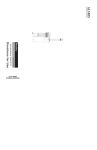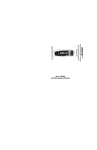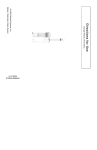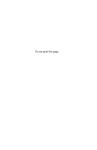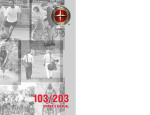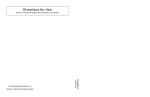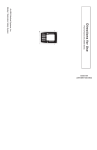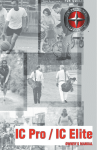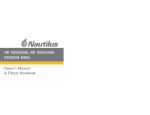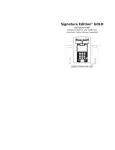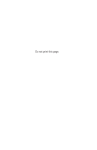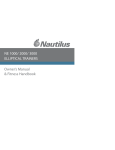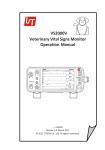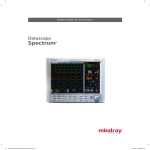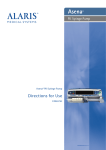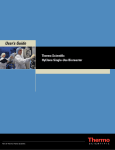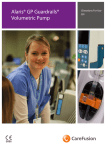Download Alaris-Medley-Pump-Module-8100-version-5
Transcript
Medley™ INFUSING STANDBY MEDICATION SAFETY SYSTEM PUMP MODULE 8100 Series ALARM CHANNEL SELECT PAUSE PUMP RESTART CHANNEL OFF PUMP MODULE 8100 SERIES DIRECTIONS FOR USE TABLE OF CONTENTS INTRODUCTION 1 3 5 GETTING STARTED WARNINGS AND CAUTIONS . . . . . . . . . . . . . . . . . . . . . . . . . . . . . . . . . . . . . . . . . . . . . . . . . . . . . . . . . . . . . . . . . . . . . . . . . . . . . . . . CONTROLS AND INDICATORS . . . . . . . . . . . . . . . . . . . . . . . . . . . . . . . . . . . . . . . . . . . . . . . . . . . . . . . . . . . . . . . . . . . . . . . . . . . . . . INSTALLATION . . . . . . . . . . . . . . . . . . . . . . . . . . . . . . . . . . . . . . . . . . . . . . . . . . . . . . . . . . . . . . . . . . . . . . . . . . . . . . . . . . . . . . . . . . . . . . . . Unpacking Pump Module ................................................................................ Main Display . . . . . . . . . . . . . . . . . . . . . . . . . . . . . . . . . . . . . . . . . . . . . . . . . . . . . . . . . . . . . . . . . . . . . . . . . . . . . . . . . . . . . . . . . . . . . . Dynamic Pressure Display . . . . . . . . . . . . . . . . . . . . . . . . . . . . . . . . . . . . . . . . . . . . . . . . . . . . . . . . . . . . . . . . . . . . . . . . . . . . . . . . . START-UP ...................................................................................................... Powering On System . . . . . . . . . . . . . . . . . . . . . . . . . . . . . . . . . . . . . . . . . . . . . . . . . . . . . . . . . . . . . . . . . . . . . . . . . . . . . . . . . . . . . . Responding to Maintenance Reminder . . . . . . . . . . . . . . . . . . . . . . . . . . . . . . . . . . . . . . . . . . . . . . . . . . . . . . . . . . . . . . . . . . Selecting New Patient and Profile Options . . . . . . . . . . . . . . . . . . . . . . . . . . . . . . . . . . . . . . . . . . . . . . . . . . . . . . . . . . . . . . . Entering Patient ID . . . . . . . . . . . . . . . . . . . . . . . . . . . . . . . . . . . . . . . . . . . . . . . . . . . . . . . . . . . . . . . . . . . . . . . . . . . . . . . . . . . . . . . . Modifying Patient ID . . . . . . . . . . . . . . . . . . . . . . . . . . . . . . . . . . . . . . . . . . . . . . . . . . . . . . . . . . . . . . . . . . . . . . . . . . . . . . . . . . . . . . ....................................................................................... Flo-Stop® Device . . . . . . . . . . . . . . . . . . . . . . . . . . . . . . . . . . . . . . . . . . . . . . . . . . . . . . . . . . . . . . . . . . . . . . . . . . . . . . . . . . . . . . . . . . Priming Primary Administration Set . . . . . . . . . . . . . . . . . . . . . . . . . . . . . . . . . . . . . . . . . . . . . . . . . . . . . . . . . . . . . . . . . . . . . . Loading and Removing Primary Administration Set . . . . . . . . . . . . . . . . . . . . . . . . . . . . . . . . . . . . . . . . . . . . . . . . . . . . . Setting Up Primary Administration Set for Gravity Infusion . . . . . . . . . . . . . . . . . . . . . . . . . . . . . . . . . . . . . . . . . . . . . PRIMARY MODE - BASIC INFUSION . . . . . . . . . . . . . . . . . . . . . . . . . . . . . . . . . . . . . . . . . . . . . . . . . . . . . . . . . . . . . . . . . . . . . . . . SECONDARY MODE . . . . . . . . . . . . . . . . . . . . . . . . . . . . . . . . . . . . . . . . . . . . . . . . . . . . . . . . . . . . . . . . . . . . . . . . . . . . . . . . . . . . . . . . . . Changing Primary Infusion Parameter During Secondary Infusion . . . . . . . . . . . . . . . . . . . . . . . . . . . . . . . . . . . . . . Stopping Secondary Infusion and Returning to Primary Infusion . . . . . . . . . . . . . . . . . . . . . . . . . . . . . . . . . . . . . . . CHANGING PRIMARY SOLUTION CONTAINER . . . . . . . . . . . . . . . . . . . . . . . . . . . . . . . . . . . . . . . . . . . . . . . . . . . . . . . . . . . . CHANNEL LABELS . . . . . . . . . . . . . . . . . . . . . . . . . . . . . . . . . . . . . . . . . . . . . . . . . . . . . . . . . . . . . . . . . . . . . . . . . . . . . . . . . . . . . . . . . . . . Selecting Channel Label . . . . . . . . . . . . . . . . . . . . . . . . . . . . . . . . . . . . . . . . . . . . . . . . . . . . . . . . . . . . . . . . . . . . . . . . . . . . . . . . . . Removing Channel Label . . . . . . . . . . . . . . . . . . . . . . . . . . . . . . . . . . . . . . . . . . . . . . . . . . . . . . . . . . . . . . . . . . . . . . . . . . . . . . . . . POWERING OFF . . . . . . . . . . . . . . . . . . . . . . . . . . . . . . . . . . . . . . . . . . . . . . . . . . . . . . . . . . . . . . . . . . . . . . . . . . . . . . . . . . . . . . . . . . . . . . . TABLE OF CONTENTS i APPENDIX Powering Off System . . . . . . . . . . . . . . . . . . . . . . . . . . . . . . . . . . . . . . . . . . . . . . . . . . . . . . . . . . . . . . . . . . . . . . . . . . . . . . . . . . . . . Powering Off Channel . . . . . . . . . . . . . . . . . . . . . . . . . . . . . . . . . . . . . . . . . . . . . . . . . . . . . . . . . . . . . . . . . . . . . . . . . . . . . . . . . . . . MAINTENANCE Starting Rate/Volume Infusion . . . . . . . . . . . . . . . . . . . . . . . . . . . . . . . . . . . . . . . . . . . . . . . . . . . . . . . . . . . . . . . . . . . . . . . . . . . . Starting Volume/Duration Infusion . . . . . . . . . . . . . . . . . . . . . . . . . . . . . . . . . . . . . . . . . . . . . . . . . . . . . . . . . . . . . . . . . . . . . . . Pausing Infusion . . . . . . . . . . . . . . . . . . . . . . . . . . . . . . . . . . . . . . . . . . . . . . . . . . . . . . . . . . . . . . . . . . . . . . . . . . . . . . . . . . . . . . . . . . Restarting Infusion Following Infusion Complete . . . . . . . . . . . . . . . . . . . . . . . . . . . . . . . . . . . . . . . . . . . . . . . . . . . . . . . . Changing Rate or VTBI During Infusion . . . . . . . . . . . . . . . . . . . . . . . . . . . . . . . . . . . . . . . . . . . . . . . . . . . . . . . . . . . . . . . . . . Stopping Infusion . . . . . . . . . . . . . . . . . . . . . . . . . . . . . . . . . . . . . . . . . . . . . . . . . . . . . . . . . . . . . . . . . . . . . . . . . . . . . . . . . . . . . . . . . Selecting Pressure Mode - Pump / Selectable . . . . . . . . . . . . . . . . . . . . . . . . . . . . . . . . . . . . . . . . . . . . . . . . . . . . . . . . . . . . Viewing and Clearing Volume Infused . . . . . . . . . . . . . . . . . . . . . . . . . . . . . . . . . . . . . . . . . . . . . . . . . . . . . . . . . . . . . . . . . . . AutoRestart . . . . . . . . . . . . . . . . . . . . . . . . . . . . . . . . . . . . . . . . . . . . . . . . . . . . . . . . . . . . . . . . . . . . . . . . . . . . . . . . . . . . . . . . . . . . . . . ALARMS, ERRORS, MESSAGES PREPARING INFUSION GETTING STARTED ATTACHING AND DETACHING CHANNELS . . . . . . . . . . . . . . . . . . . . . . . . . . . . . . . . . . . . . . . . . . . . . . . . . . . . . . . . . . . . . . . . DISPLAYS . . . . . . . . . . . . . . . . . . . . . . . . . . . . . . . . . . . . . . . . . . . . . . . . . . . . . . . . . . . . . . . . . . . . . . . . . . . . . . . . . . . . . . . . . . . . . . . . . . . . . . 7 13 15 15 15 16 16 17 17 17 17 17 17 17 17 18 18 19 21 21 22 23 25 26 27 27 28 29 30 31 34 35 36 36 36 38 39 39 39 INTRODUCTION ABOUT THE SYSTEM . . . . . . . . . . . . . . . . . . . . . . . . . . . . . . . . . . . . . . . . . . . . . . . . . . . . . . . . . . . . . . . . . . . . . . . . . . . . . . . . . . . . . . . . . FEATURES AND DEFINITIONS . . . . . . . . . . . . . . . . . . . . . . . . . . . . . . . . . . . . . . . . . . . . . . . . . . . . . . . . . . . . . . . . . . . . . . . . . . . . . . . SYMBOLS . . . . . . . . . . . . . . . . . . . . . . . . . . . . . . . . . . . . . . . . . . . . . . . . . . . . . . . . . . . . . . . . . . . . . . . . . . . . . . . . . . . . . . . . . . . . . . . . . . . . . . GETTING STARTED (Continued) SETTING UP DRUG CALCULATION ......................................................................... Drug Calculation Parameters . . . . . . . . . . . . . . . . . . . . . . . . . . . . . . . . . . . . . . . . . . . . . . . . . . . . . . . . . . . . . . . . . . . . . . . . . . . . . Using Guardrails® Drug Library . . . . . . . . . . . . . . . . . . . . . . . . . . . . . . . . . . . . . . . . . . . . . . . . . . . . . . . . . . . . . . . . . . . . . . . . . . . Using Non-Library Drug . . . . . . . . . . . . . . . . . . . . . . . . . . . . . . . . . . . . . . . . . . . . . . . . . . . . . . . . . . . . . . . . . . . . . . . . . . . . . . . . . . PROGRAMMING BOLUS DOSE ............................................................................. Using Guardrails® Drug Library Calculation . . . . . . . . . . . . . . . . . . . . . . . . . . . . . . . . . . . . . . . . . . . . . . . . . . . . . . . . . . . . . . Using Non-Library Drug Calculation . . . . . . . . . . . . . . . . . . . . . . . . . . . . . . . . . . . . . . . . . . . . . . . . . . . . . . . . . . . . . . . . . . . . . . Stopping Bolus Dose . . . . . . . . . . . . . . . . . . . . . . . . . . . . . . . . . . . . . . . . . . . . . . . . . . . . . . . . . . . . . . . . . . . . . . . . . . . . . . . . . . . . . . Restoring Bolus Dose . . . . . . . . . . . . . . . . . . . . . . . . . . . . . . . . . . . . . . . . . . . . . . . . . . . . . . . . . . . . . . . . . . . . . . . . . . . . . . . . . . . . . ANESTHESIA MODE . . . . . . . . . . . . . . . . . . . . . . . . . . . . . . . . . . . . . . . . . . . . . . . . . . . . . . . . . . . . . . . . . . . . . . . . . . . . . . . . . . . . . . . . . . Enabling Anesthesia Mode . . . . . . . . . . . . . . . . . . . . . . . . . . . . . . . . . . . . . . . . . . . . . . . . . . . . . . . . . . . . . . . . . . . . . . . . . . . . . . . Disabling Anesthesia Mode . . . . . . . . . . . . . . . . . . . . . . . . . . . . . . . . . . . . . . . . . . . . . . . . . . . . . . . . . . . . . . . . . . . . . . . . . . . . . . . DELAY OPTIONS .............................................................................................. Delaying Infusion . . . . . . . . . . . . . . . . . . . . . . . . . . . . . . . . . . . . . . . . . . . . . . . . . . . . . . . . . . . . . . . . . . . . . . . . . . . . . . . . . . . . . . . . . Scheduling a Callback . . . . . . . . . . . . . . . . . . . . . . . . . . . . . . . . . . . . . . . . . . . . . . . . . . . . . . . . . . . . . . . . . . . . . . . . . . . . . . . . . . . . Pausing Infusion . . . . . . . . . . . . . . . . . . . . . . . . . . . . . . . . . . . . . . . . . . . . . . . . . . . . . . . . . . . . . . . . . . . . . . . . . . . . . . . . . . . . . . . . . . MULTIDOSE MODE . . . . . . . . . . . . . . . . . . . . . . . . . . . . . . . . . . . . . . . . . . . . . . . . . . . . . . . . . . . . . . . . . . . . . . . . . . . . . . . . . . . . . . . . . . . Programming with Volume/Duration Enabled . . . . . . . . . . . . . . . . . . . . . . . . . . . . . . . . . . . . . . . . . . . . . . . . . . . . . . . . . . . Programming with Volume/Duration Disabled . . . . . . . . . . . . . . . . . . . . . . . . . . . . . . . . . . . . . . . . . . . . . . . . . . . . . . . . . . REVIEWING SERIAL NUMBER . . . . . . . . . . . . . . . . . . . . . . . . . . . . . . . . . . . . . . . . . . . . . . . . . . . . . . . . . . . . . . . . . . . . . . . . . . . . . . . REVIEWING SOFTWARE VERSION . . . . . . . . . . . . . . . . . . . . . . . . . . . . . . . . . . . . . . . . . . . . . . . . . . . . . . . . . . . . . . . . . . . . . . . . . . 39 39 40 44 49 50 55 57 58 61 61 62 64 64 68 70 71 71 75 79 79 ALARMS, ERRORS, MESSAGES DEFINITIONS . . . . . . . . . . . . . . . . . . . . . . . . . . . . . . . . . . . . . . . . . . . . . . . . . . . . . . . . . . . . . . . . . . . . . . . . . . . . . . . . . . . . . . . . . . . . . . . . . . AUDIO CHARACTERISTICS . . . . . . . . . . . . . . . . . . . . . . . . . . . . . . . . . . . . . . . . . . . . . . . . . . . . . . . . . . . . . . . . . . . . . . . . . . . . . . . . . . . ALARMS . . . . . . . . . . . . . . . . . . . . . . . . . . . . . . . . . . . . . . . . . . . . . . . . . . . . . . . . . . . . . . . . . . . . . . . . . . . . . . . . . . . . . . . . . . . . . . . . . . . . . . . ERRORS . . . . . . . . . . . . . . . . . . . . . . . . . . . . . . . . . . . . . . . . . . . . . . . . . . . . . . . . . . . . . . . . . . . . . . . . . . . . . . . . . . . . . . . . . . . . . . . . . . . . . . . . MESSAGES . . . . . . . . . . . . . . . . . . . . . . . . . . . . . . . . . . . . . . . . . . . . . . . . . . . . . . . . . . . . . . . . . . . . . . . . . . . . . . . . . . . . . . . . . . . . . . . . . . . . 81 82 83 84 84 MAINTENANCE SPECIFICATIONS . . . . . . . . . . . . . . . . . . . . . . . . . . . . . . . . . . . . . . . . . . . . . . . . . . . . . . . . . . . . . . . . . . . . . . . . . . . . . . . . . . . . . . . . . . . . . . CONFIGURABLE SETTINGS . . . . . . . . . . . . . . . . . . . . . . . . . . . . . . . . . . . . . . . . . . . . . . . . . . . . . . . . . . . . . . . . . . . . . . . . . . . . . . . . . . System Settings . . . . . . . . . . . . . . . . . . . . . . . . . . . . . . . . . . . . . . . . . . . . . . . . . . . . . . . . . . . . . . . . . . . . . . . . . . . . . . . . . . . . . . . . . . . Shared Infusion Settings (Pump Module and Syringe Module) . . . . . . . . . . . . . . . . . . . . . . . . . . . . . . . . . . . . . . . . . Pump Module Settings . . . . . . . . . . . . . . . . . . . . . . . . . . . . . . . . . . . . . . . . . . . . . . . . . . . . . . . . . . . . . . . . . . . . . . . . . . . . . . . . . . . CLEANING . . . . . . . . . . . . . . . . . . . . . . . . . . . . . . . . . . . . . . . . . . . . . . . . . . . . . . . . . . . . . . . . . . . . . . . . . . . . . . . . . . . . . . . . . . . . . . . . . . . . . INSPECTION REQUIREMENTS . . . . . . . . . . . . . . . . . . . . . . . . . . . . . . . . . . . . . . . . . . . . . . . . . . . . . . . . . . . . . . . . . . . . . . . . . . . . . . . SERVICE INFORMATION . . . . . . . . . . . . . . . . . . . . . . . . . . . . . . . . . . . . . . . . . . . . . . . . . . . . . . . . . . . . . . . . . . . . . . . . . . . . . . . . . . . . . WARRANTY . . . . . . . . . . . . . . . . . . . . . . . . . . . . . . . . . . . . . . . . . . . . . . . . . . . . . . . . . . . . . . . . . . . . . . . . . . . . . . . . . . . . . . . . . . . . . . . . . . . 87 89 89 90 90 91 91 92 93 APPENDIX TRUMPET AND START-UP CURVES ii TABLE OF CONTENTS ......................................................................... 95 GENERAL CONTACT INFORMATION Customer Advocacy For clinical and technical questions, feedback, and troubleshooting assistance. Phone, toll-free, within the United States and Canada: (800) 854-7128, Ext. 7812 E-Mail: [email protected] Technical Support For technical information related to maintenance procedures and service manual support. United States: Phone: (858) 458-6003 Toll-free: (800) 854-7128, Ext. 6003 Canada: Phone, Toll-free: Eastern: (800) 908-9918 Western: (800) 908-9919 For more detailed information, refer to the “Service Information” section of this document. T H I S PA G E I N T E N T I O N A L LY LEFT BLANK INTRODUCTION About the System INTRODUCTION The Medley™ Medication Safety System is a modular infusion and monitoring system intended for use in today’s growing professional healthcare environment, for use in adult, pediatric and neonatal care. The Medley™ Medication Safety System consists of the Programming Module (8000 Series), the Guardrails® Safety Software, and up to four detachable modules (or “channels”), which provide infusion or monitoring capabilities. NOTE: The Medley™ Programming Module name will be changing in the near future to Medley™ Point-of-Care Unit. The Medley™ Pump Module (8100 Series) is intended for facilities that utilize infusion pumps for the delivery of fluids, medications, blood, and blood products using continuous or intermittent delivery through clinically acceptable routes of administration; such as, intravenous (IV), intra-arterial (IA), subcutaneous, epidural, enteral, or irrigation of fluid spaces. Guardrails® Safety Software for the Medley™ System brings a new level of medication error prevention to the point of patient care. The Guardrails® Safety Software features medication dosing guidelines for up to ten patient-specific care areas, referred to as profiles. Each profile contains a specific drug library and channel labels, as well as instrument configurations appropriate for the care area. Optional drug-specific Guardrails® Clinical Advisories provide visual messages. Dosing limits for each drug entry may be either Guardrails® Hard Limits that cannot be overridden during infusion programming or Guardrails® Soft Limits that can be overridden, based on clinical requirements. A data set is developed and approved by the facility’s own multidisciplinary team using the Guardrails® Editor, the PC-based authoring tool. A data set is then electronically transferred to the Medley™ System by qualified personnel. The approved data sets are maintained by the Guardrails® Editor for future updates and reference. Information about Guardrails® Alerts that occur during use is stored within the Medley™ Programming Module, and can be accessed using the Guardrails® Continuous Quality Improvement (CQI) Event Tracker and Guardrails® CQI Event Reporter. INTRODUCTION 1 About the System (Continued) This document provides directions for use for the Medley™ Pump Module. Read all instructions, for both the Pump Module and Programming Module, before using the Medley™ System. The Medley™ Pump Module uses a wide variety of Medley™ System/ Gemini Administration Sets. The sets are designed for use with the Pump Module as well as for gravity-flow, standalone use. For specific administration set instructions, refer to the directions for use provided with the set. For set priming and loading instructions, refer to the “Start-Up” section in the “Getting Started” chapter of this document. Contraindications: None known. 2 INTRODUCTION Features and Definitions Refer to the “Alarms, Errors, Messages” chapter of this Directions for Use for the definitions of various alerts. Refer to the Medley™ Programming Module Directions for Use for system features and definitions. The AutoRestart feature is part of the Medley™ System’s advanced Downstream Occlusion Detection system. If enabled, the AutoRestart feature minimizes nuisance patient-side occlusion alarms caused by momentary kinking of tubing, IV pushes, etc. Bolus Dose The Bolus Dose mode allows a bolus infusion to be programmed using either the Guardrails® Drug Library or the drug calculation feature. The bolus infusion can be programmed with or without a continuous infusion following the bolus. Channel Labels The Channel Labels feature is available when the Profiles feature is enabled. It provides a hospital-defined list of labels, displayed in the Channel Message Display, and identifying the channel with the solution being infused, the catheter location, or other helpful information. Delay Options The Delay Options feature allows the system to be programmed to delay the start of an infusion a) for up to 120 minutes or b) for a specific time up to 23 hours 59 minutes. A callback for a programmed delay can be scheduled to give an alert Before an infusion is to be initiated, After an infusion is completed, Before and After an infusion, or no alert (None). Drug Calculation The Drug Calculation mode allows: • entry of drug dose (Medley™ System calculates correct flow rate to achieve desired dose), OR • entry of flow rate (Medley™ System calculates corresponding drug dose). Dynamic Pressure Display The Dynamic Pressure Display appears on the Main Display. If enabled, it graphically displays the current patient-side occlusion pressure set point and the current patient-side operating pressure for that module. (Reference “Displays” section in “Getting Started” chapter for additional “Dynamic Pressure Display” information.) Free Flow Protection All Medley™ System/Gemini administration sets utilize a unique clamping device, the Flo-Stop® Device, to prevent inadvertent free flow when the administration set is removed from the instrument. Guardrails® Clinical Advisory A Guardrails® Clinical Advisory is a visual message that appears when a designated drug is selected, to remind a clinician of specific hospital standards of practice when programming an IV medication. A specific clinical advisory can be associated with a selected drug within any of the patient care profiles. Guardrails® Drug Library The Guardrails® Drug Library feature is a drug calculation mode available when the Profiles feature is enabled. It provides a hospital-defined list of drugs and concentrations appropriate for use in as many as 10 profiles. Using the Drug Library automates programming steps, including the drug name, drug amount and diluent volume, and activates the hospital-established best-practice Guardrails® Limits. INTRODUCTION 3 INTRODUCTION AutoRestart Features and Definitions (Continued) Guardrails® Limit A Guardrails® Limit is a programming limit or best-practice guideline determined by the hospital/health system and entered into the system’s data set. Profile-specific limits are defined for flow rate, patient weight, and maximum and minimum continuous dose for each drug in a Guardrails® Drug Library. Dose limits can be defined by the hospital/health system as either “hard” or “soft” limits. • A Guardrails® Hard Limit is a programmed limit that cannot be overridden. • A Guardrails® Soft Limit is a programmed limit that can be overridden. KVO Rate Adjust The KVO Rate Adjust option is used to select the KVO (Keep Vein Open) rate (0.1 to 20 mL/h allowed). This determines the rate of fluid flow after an “Infusion Complete” occurs. The KVO rate will never exceed the infusion rate. Multidose Mode The Multidose Mode option allows 2 - 24 doses to be programmed at equally spaced intervals on the same Pump Module over a 24-hour period. This mode is designed to allow delivery of multiple, equal doses from the same IV container at regularly scheduled intervals. Occlusion Pressure A complete range of downstream occlusion detection options is provided. • Pump mode: Downstream occlusion alarm threshold is 525 mmHg at flow rates of 30 mL/h or greater. For rates <30 mL/h, the occlusion pressure is rate-dependent, to ensure rapid response to occlusions. • Selectable pressure mode: Downstream occlusion alarm threshold can be adjusted in 25 mmHg increments, up to the maximum occlusion pressure of 525 mmHg. • AutoRestart: (See “AutoRestart” definition.) In addition, the Medley™ System provides fluid-side occlusion detection. Restore To simplify programming, the Restore feature can be used to recall previous rate and volume settings for the same patient. This option is only available if the patient is not new and the system is powered up within 8 hours of last usage. Secondary Infusions Dual rate sequential piggyback (Secondary) infusions may be infused at delivery rates and volumes independent of the primary infusion parameters. Automatic changeover occurs to the primary infusion parameters when the secondary infusion is complete if a Medley™ System/Gemini Check Valve Administration Set is used. Volume/Duration The Volume/Duration infusion option allows a volume-to-be-infused (VTBI) and duration (infusion time) to be programmed. The flow rate is automatically calculated. 4 INTRODUCTION Symbols 75 Electrical Shock Protection Rating: Type CF, Defibrillation-proof IPX1 ! Protection against fluid ingress: Drip Proof Attention: Refer to accompanying documentation. IUI Connector: Inter-Unit Interface connector used to establish power and communications between the Programming Module and attached modules. MM-YYYY Manufacturing Date: Number adjacent to symbol indicates the month and year of manufacture. Consult operating instructions. Only CAUTION: Federal (U.S.A.) law restricts this device to sale by or on the order of a physician. Single-Use 2 Single-Use. Do not re-use. Product contains a particular element; such as, DEHP = DEHP in fluid pathway. Product DOES NOT contain a particular element; such as, latex-free. LATEX = administration set is Drops per milliliter specification for product will be identified on drop symbol. XX Product incorporates SmartSite® Needle-Free Valve Ports and should not be accessed by a needle. XX ml Approximate administration set priming volume. Expiration date for product will be identified near hour glass symbol. Do not use if package is damaged. INTRODUCTION 5 INTRODUCTION + Canadian and U.S. Certification Mark: Products bearing this mark have been tested and certified in accordance with applicable U.S. and Canadian electrical safety and performance standards (CSA C22.2 No. 601.1, UL 2601-1 and IEC 60601–2–24). T H I S PA G E I N T E N T I O N A L LY LEFT BLANK 6 INTRODUCTION GETTING STARTED NOTE: Although the Medley™ Medication Safety System is built and tested to exacting specifications, it is not intended to replace the supervision of IV infusions by medical personnel. The user should become thoroughly familiar with the features and operation of the Medley™ System and exercise vigilance in its utilization. Only WARNING A warning is an alert to potential serious outcomes (death, injury or serious adverse events) to the patient or user. GETTING STARTED CAUTION A caution is an alert to take special care for the safe and effective use of the device. Warnings and Cautions For WARNINGS and CAUTIONS for the Programming Module, refer to its Directions for Use. To ensure proper performance of the Medley™ System and to reduce potential injury, observe the following precautions: Epidural Administration The Medley™ System can be used for epidural administration of anesthetic and analgesic drugs. This application is only appropriate when using analgesics and anesthetics labeled for continuous epidural administration and catheters intended specifically for epidural use. Use only a Medley™ System/Gemini Series administration set, without a ‘Y’ connector or injection port, for epidural infusions. • Epidural administration of anesthetic drugs: Use indwelling catheters specifically indicated for short-term (96 hours or less) anesthetic epidural drug delivery. • Epidural administration of analgesic drugs: Use indwelling catheters specifically indicated for either short-term or long-term analgesic epidural drug delivery. WARNING Epidural administration of drugs other than those indicated for epidural use could result in serious injury to the patient. WARNING It is strongly recommended that the source container, Medley™ System/ Gemini Administration Set, and Pump Module used for epidural drug delivery be clearly differentiated from those used for other types of administration. WARNING This instrument is designed to stop fluid flow under alarm conditions. Periodic patient monitoring must be performed to ensure the infusion is proceeding as expected. GETTING STARTED 7 Warnings and Cautions (Continued) WARNING The Guardrails® Safety Software incorporates dosing limits and instrument configuration parameters based on hospital protocol. The software adds a test of reasonableness to drug programming based on the limits defined by the hospital. Qualified personnel must ensure the appropriateness of the drug dosing limits, the compatibility of the drugs, and the performance of each instrument, as part of the overall infusion. Potential hazards include drug interactions, and inappropriate delivery rates and pressure alarms. WARNING When loading a data set with the Guardrails® Safety Software, ensure the correct profile (for patient care area) is selected prior to starting an infusion. Failure to use the appropriate profile could cause serious consequences. WARNING This Medley™ Pump Module is a positive displacement delivery system, capable of developing positive fluid pressures to overcome widely varying resistances to flow encountered in practice, including resistances to flow imposed by small gauge catheters, filters and intra-arterial infusion. It is neither designed nor intended to detect infiltrations and will not alarm under infiltration conditions. WARNING Hospital/facility personnel must ensure the compatibility of the drugs as well as the performance of each module as part of the overall infusion. Potential hazards include drug interactions, inaccurate delivery rates, inaccurate pressure alarms and nuisance alarms. WARNING Do not use the Medley™ System in close proximity of Magnetic Resonance Imaging (MRI). WARNING Use only Medley™ System/Gemini Series Administration Sets. The use of any other set may cause improper instrument operation, resulting in an inaccurate fluid delivery or other potential hazard. For a list of compatible sets, refer to the Set Compatibility Card (provided separately). 8 GETTING STARTED Warnings and Cautions (Continued) WARNING To prevent a potential free-flow condition, ensure no extraneous object (for example, bedding, tubing, glove) is enclosed or caught in the Medley™ Pump Module door. GETTING STARTED WARNING The use of positive displacement infusion devices ported together with gravity flow infusion systems into a common IV site may impede the flow of common “gravity only” systems, affecting their performance. Hospital/facility personnel must ensure the performance of the common IV site is satisfactory under these circumstances. WARNING References in this document to specific drugs and drug doses are for illustration purposes only. Refer to specific drug product labeling for information concerning appropriate administration techniques and dosages. Parallel Infusions There are no contraindications regarding the use of the Medley™ System with any other positive displacement infusion device when ported together into a common IV site location. User Precautions To ensure proper performance of the Medley™ System and to reduce potential injury to the operator, observe the following precautions: • Disconnect from main (AC) power when performing maintenance. • The instrument case should only be opened by qualified service personnel using proper grounding techniques. GETTING STARTED 9 Warnings and Cautions (Continued) User Precautions (Continued) Administration Sets • For a list of compatible administration sets, refer to Set Compatibility Card (provided separately). • For specific administration set instructions, refer to directions for use provided with set. For set loading instructions, refer to “Preparing Infusion” section of this document. • Before operating instrument, verify that administration set is free from kinks and installed correctly in instrument. • Pump Module administration sets are supplied with a sterile fluid path for one-time use. Do not resterilize. • Fluid path is STERILE and NONPYROGENIC. • Discard if packaging is not intact or protector caps are unattached. • For administration set replacement interval, refer to facility protocol and/or government standards (such as, CDC guidelines in the United States). • For IV push medication (put instrument on hold), clamp tubing above the port. • Flush port(s) per facility protocol. • Discard administration set per facility protocol. SmartSite® Needle-Free System: • SmartSite® Needle-Free Valve Port is contraindicated for blunt cannula systems. • Swab top of SmartSite® Needle-Free Valve Port with preferred antiseptic prior to each access. NOTES: • If applicable, attach syringe to SmartSite® Needle-Free Valve Port and aspirate minute air bubbles. • In an emergency, SmartSite® Valve may be accessed by a needle and will leak if punctured. To access port with needle without causing leakage, attach a “PRN” adapter of sufficient length to SmartSite® Needle-Free Valve Port. 10 GETTING STARTED WARNING Use only Medley™ System/Gemini Series administration sets. The use of any other set may cause improper instrument operation, resulting in an inaccurate fluid delivery or other potential hazard. Warnings and Cautions (Continued) User Precautions (Continued) GETTING STARTED Artifacts It is normal for an infusion device to produce nonhazardous currents when infusing electrolytes. These currents vary proportional to the infusion device flow rate. When the ECG monitoring system is not functioning under optimal conditions, these currents may appear as artifacts, simulating actual ECG readings. To determine if ECG abnormalities are caused by patient condition or the ECG equipment, place the infusion device on hold. If the ECG readings become normal, the ECG equipment requires attention. Proper setup of the ECG equipment should eliminate these artifacts. Reference the appropriate ECG monitoring system documentation for instructions on setup and maintenance. Dropping/Jarring Should an instrument be dropped or severely jarred, it should be immediately taken out of use and inspected by qualified service personnel, to ensure its proper function prior to reuse. Operating Environment Not for use in the presence of flammable anesthetics. DANGER Explosion risk if used in the presence of flammable anesthetics. GETTING STARTED 11 Warnings and Cautions (Continued) User Precautions (Continued) Radio Frequency Interference Operating the system near equipment which radiates highenergy radio frequencies (electrosurgical/cauterizing equipment, portable radios, cellular telephones, etc.) may cause false alarm conditions. If this happens, reposition the device away from the source of interference or turn off the device and manually regulate the flow with the clamp and/or monitor the vital parameters using an appropriate clinical alternative. 12 GETTING STARTED WARNING Use of accessories or cables other than those specified may result in degraded electromagnetic compatibility performance of this device. Controls and Indicators Front/Side View - Door Closed IUI Connector, Right (not visible) Status Indicators IUI Connector, Left Alarm (red) Infusing (green) Standby (yellow) Rate Display Channel Message Display Channel Identification Channel Select Key - When pressed, selects corresponding channel for infusion parameter entry and infusion setup. NEL CHAN T SELEC Pause Key - When pressed during an infusion, temporarily stops infusion on that channel. (After ≈2 minutes, “PRESS START” visual and audio prompt begins.) PAUSE NEL CHAN OFF RT RESTA Channel Off Key - When pressed and held until a beep is heard, stops infusion on that channel, deselects that channel, and if only that channel had been operating, system powers down. Repeat for other operating channels to power off each channel. Restart Key - When pressed, resumes operation of a previously paused or alarmed infusion on that channel. Door Handle Channel Release Latch GETTING STARTED 13 GETTING STARTED STANDBY INFUSE RM ALA Controls and Indicators (Continued) Front View - Door Open IUI Connector, Left (not visible) Upper Tubing Fitment Retainer Platen IUI Connector, Right Upper Pressure Sensor Upper Occluder Upper Pumping Finger Door Latch Cam/Slide Lower Occluder Lower Pumping Finger Lower Pressure Sensor Flo-Stop® Recess Tubing Keeper 14 GETTING STARTED Air-in-Line Sensor Installation Instruments are tested and calibrated before they are packaged for shipment. To ensure proper operation after shipment, it is recommended that an incoming inspection be performed before placing the instrument in use. Unpacking Pump Module Remove Pump Module from its carton. 2. Verify door operates freely. 3. Verify membrane covering inside surface of pumping unit is not cut or torn. 4. Check for loose parts. 5. Perform Periodic Inspection (see “Inspection Requirements” section in “Maintenance” chapter). 6. Perform check-in procedure [reference Medley™ Maintenance Software User Manual (included with 8970C, or later) for details]. GETTING STARTED 1. If the Pump Module is damaged, contact ALARIS Medical Systems for authorization to return the instrument for repair. Attaching and Detaching Channels Refer to the Medley™ Programming Module Directions for Use. GETTING STARTED 15 Displays The displays illustrated throughout this document are for illustration purposes only. The display content will vary, depending on configuration settings, type of administration set in use, hospital-defined data set uploaded using the Guardrails® Safety Software, programmed drug calculation parameters, and many other variables. Main Display Title Bar Channel Status • A solid channel letter display indicates channel is operating. • An outlined channel letter display indicates channel is attached and ready for use. Soft Keys Channel Selected Indicator “Inactive” Soft Key Nonhighlighted indicates a nonselected soft key. “Active” Soft Key Highlighted indicates a selected soft key. Prompt Bar Look here for user prompts. 16 GETTING STARTED Midtown Hospital Adult ICU VTBI = 250.0 mL SYSTEM ON VOLUME INFUSED AUDIO ADJUST Infusion Setup RATE VTBI 40 mL/h _250 mL SYSTEM ON >Press START PAUSE SECONDARY START Displays (Continued) Dynamic Pressure Display Midtown Hospital Adult ICU VTBI = 250.0 mL Dynamic Pressure Display Current operating pressure is indicated by solid bar. SYSTEM ON Patient-side occlusion pressure set point is indicated by tick mark. AUDIO ADJUST CAUTION Although the dynamic pressure display bars for the Medley™ Syringe Module and Pump Module both use the full width of the screen for display, they each represent different ranges. The Pump Module’s range is 50 mmHg to 525 mmHg. Start-Up Refer to the Medley™ Programming Module Directions for Use for the following procedures: Powering On System Responding to Maintenance Reminder Selecting New Patient and Profile Options Entering Patient ID Modifying Patient ID Preparing Infusion The primary administration set must be primed before use (see “Priming Primary Administration Set” section). It can be loaded into the Pump Module to deliver a large volume infusion (see “Loading and Removing Primary Administration Set” section) or it can be set up to deliver a gravity infusion (see “Setting Up Primary Administration Set for Gravity Infusion” section). The Flo-Stop® Device is a tubing fitment that is part of all Medley™ System/Gemini administrations sets (see “Flo-Stop® Device” section). WARNING Use only Medley™ System/Gemini Series Administration Sets. The use of any other set may cause improper instrument operation, resulting in an inaccurate fluid delivery or other potential hazard. For a list of compatible sets, refer to the Set Compatibility Card (provided separately). GETTING STARTED 17 GETTING STARTED VOLUME INFUSED Preparing Infusion (Continued) Flo-Stop® Device The primary administration set’s Flo-Stop® Fitment is a unique clamping device that prevents inadvertent free-flow when the administration set is removed from the instrument. Flo-Stop® Device in Open Position When a new Medley™ System/Gemini administration set is removed from the package, the Flo-Stop® Device is in the open position (white slide clamp aligned with blue fitment). In this open position, flow is not occluded but is allowed as required for the priming process. The roller clamp is used to control flow during the priming process (see “Priming Primary Administration Set” section). Flo-Stop® Device in Closed Position When a Medley™ System/Gemini administration set is removed from the Pump Module, the instrument automatically engages the Flo-Stop® Device in the closed position (white slide clamp projects out from under blue fitment). In this closed position, flow is occluded. Priming Primary Administration Set 1. Prepare primary solution container in accordance with manufacturer’s directions for use. 2. Open administration set package, remove set, and close roller clamp. (Reference set’s Directions For Use.) 3. Insert administration set spike into prepared fluid container, following accepted hospital procedure, and hang container 20 inches above Pump Module. 4. Fill drip chamber to 2/3 full. 5. If container requires venting, open vent cap on administration set spike. 6. To prime tubing and clear air from injection sites and tubing fitments, slowly open roller clamp. 7. When priming is complete, close roller clamp. 8. Verify no fluid flow. 18 GETTING STARTED Preparing Infusion (Continued) Loading and Removing Primary Administration Set Loading Administration Set If a new set is being loaded, prime set (see “Priming Primary Administration Set” section). 2. Open Pump Module door. 3. Install administration set pumping chamber by properly positioning upper fitment into fitment recess. (See figure at end of this section.) 4. Holding tubing below pumping segment, insert Flo–Stop® Fitment into recess below mechanism, with arrow pointing into Pump Module. (See figure at end of this section.) 5. Using a finger tip, firmly push tubing toward back of Air-inLine Detector. (See figure at end of this section.) 6. Close Pump Module door. • Flo-Stop® Device is automatically disengaged. 7. Open roller clamp. 8. Verify no fluid is flowing through drip chamber. CAUTION When reloading an administration set, leave the Flo-Stop® Fitment in the closed position (see “Flo-Stop® Device section). WARNING To prevent a potential free-flow condition, ensure no extraneous object (for example, bedding, tubing, glove) is enclosed or caught in the Medley™ Pump Module door. GETTING STARTED 19 GETTING STARTED 1. Preparing Infusion (Continued) Loading and Removing Primary Administration Set (Continued) Loading Administration Set (Continued) 1. Load upper tubing fitment. 2. Load Flo-Stop® Fitment. 3. Firmly push tubing toward back of Air-in-Line Detector. Removing Administration Set 1. Close roller clamp. 2. Open Pump Module door. • Set’s Flo–Stop® Device automatically closes to prevent accidental free-flow. 3. Remove set by gently pulling tubing below Air-in-Line Detector forward and out, and then lifting upper fitment vertically from upper fitment recess. 4. If set is being removed to begin a gravity flow: a. Depress blue ridged release tab on upper side of Flo–Stop® Device. b. Slide white slide clamp into blue fitment (open position). c. Adjust flow rate using set’s roller clamp. 20 GETTING STARTED Preparing Infusion (Continued) Setting Up Primary Administration Set for Gravity Infusion 1. Prime administration set (“Priming Primary Administration Set”). 2. Adjust container to hang 20 inches above patient’s vascular access device. 3. Attach administration set to patient’s vascular access device. 4. Adjust flow rate with administration set roller clamp. GETTING STARTED Primary Mode - Basic Infusion The following procedures should be used only when programming a Basic Infusion. To program an infusion using the Guardrails® Drug Library, go to the “Setting Up Drug Calculation” section. NOTES: • The illustrations in this section assume the following: ♦ Drug Calculation, Dynamic Pressure Display, Profiles, and Volume Duration configurable settings are enabled. ♦ Delay Options configurable setting is disabled. • If Delay Options is enabled, the PAUSE soft key becomes DELAY OPTIONS. • The RESTORE soft key appears only if a previous infusion was programmed for the same patient. 1. Perform steps in “Start-Up” section, to: a. Power on system. b. Choose Yes or No to New Patient?. c. Confirm current profile or select a new profile. d. Enter patient identifier, if required. 2. Perform steps in “Preparing Infusion” section, to prime and load primary administration set. 3. Press CHANNEL SELECT key. GETTING STARTED 21 Primary Mode - Basic Infusion (Continued) 4. 5. Press Basic Infusion soft key. A • Infusion Setup screen appears. Guardrails Drug Library Infusion Menu Basic infusion Start an infusion, as described in following “Starting Rate / Volume Infusion” or “Starting Volume / Duration Infusion”section. >Select an Option or EXIT RESTORE EXIT Starting Rate / Volume Infusion 1. To enter flow rate, press RATE soft key and use numeric data entry keys. A Infusion Setup RATE _ _ _ mL/h VTBI _ _ _ _ mL >Select Rate or Restore Previous Infusion RESTORE VOLUME DURATION 2. 3. To enter VTBI, press VTBI soft key and use numeric data entry keys. Attach administration set to patient’s vascular access device. A Infusion Setup RATE 40 mL/h VTBI mL >Select VTBI VOLUME DURATION 4. Verify correct infusion parameter entry and press START soft key. NOTE: The infusion may be paused by pressing the PAUSE soft key. Refer to “Pausing Infusion” section. A Infusion Setup RATE VTBI 40 mL/h 250 mL >Press START PAUSE -- Continued on Next Page -- 22 GETTING STARTED VOLUME SECONDDURATION ARY START Primary Mode - Basic Infusion (Continued) Starting Rate / Volume Infusion (Continued) • During infusion: ♦ Green Infusing Status Indicator illuminates. ♦ Rate appears in Channel Rate Display. ♦ Remaining VTBI appears on Main Display. Midtown Hospital Adult ICU VTBI = 250.0 mL • At completion of infusion: ♦ If infusion ends in KVO: ♦ VOLUME INFUSED AUDIO ADJUST GETTING STARTED An audio prompt sounds. Red Alarm Status Indicator flashes. Channel Rate Display changes to KVO rate. INFUSION COMPLETE–KVO scrolls in Channel Message Display. KVO appears on Main Display. If infusion was delayed, COMPLETE scrolls in Channel Message Display and appears on Main Display. Starting Volume / Duration Infusion 1. Press VOLUME DURATION soft key. A Infusion Setup RATE _ _ _ mL/h VTBI _ _ _ _ mL >Select Rate or Restore Previous Infusion RESTORE VOLUME DURATION 2. To enter VTBI, press VTBI soft key and use numeric data entry keys. A Infusion Setup RATE = mL/h _ _ _ _ mL VTBI DURATION h min >Select VTBI RESTORE RATE VOLUME GETTING STARTED 23 Primary Mode - Basic Infusion (Continued) Starting Volume / Duration Infusion (Continued) 3. To enter volume duration, press DURATION soft key and use numeric data entry keys. • Rate is automatically calculated. 4. A Infusion Setup RATE = VTBI mL/h 1000 mL DURATION min h Attach administration set to patient’s vascular access device. >Select DURATION RATE VOLUME 5. Verify correct infusion parameter entry and press START soft key. • During infusion: ♦ Green Infusing Status Indicator illuminates. ♦ Rate appears in Channel Rate Display. ♦ VTBI counts down on Main Display. A Infusion Setup 125 mL/h VTBI 1000 mL RATE = DURATION >Press START PAUSE NOTE: To view infusion Time Left, press CHANNEL SELECT key. To return to previous screen, press START soft key. • At completion of infusion: ♦ If infusion ends in KVO: An audio prompt sounds. Red Alarm Status Indicator flashes. Channel Rate Display changes to KVO rate. INFUSION COMPLETE–KVO scrolls in Channel Message Display. KVO appears on Main Display. ♦ 8:00 hh:mm RATE SECONDARY VOLUME A Infusion Setup RATE 125 mL/h VTBI 875 mL Time Left: 07 h 00 min >Press START PAUSE VOLUME SECONDDURATION ARY Midtown Hospital Adult ICU VTBI = 250.0 mL If infusion was delayed, COMPLETE scrolls in Channel Message Display and appears on Main Display. VOLUME INFUSED 24 GETTING STARTED START AUDIO ADJUST START Primary Mode - Basic Infusion (Continued) Pausing Infusion NOTE: To pause an infusion when Delay Options is enabled, reference “Delay Options”, “Pausing Infusion” section. 1. Press PAUSE key (on Pump Module). OR Press CHANNEL SELECT key and then press PAUSE soft key (on Programming Module). A Infusion Setup 40 mL/h VTBI 500 mL RATE • PAUSE scrolls in Channel Message Display. • Yellow Standby Status Indicator illuminates. >Press START PAUSE VOLUME SECONDARY DURATION START • After two minutes, “PAUSE-RESTART CHANNEL” visual and audio prompts begin, and yellow Standby Status Indicator flashes. 2. To reinitiate infusion: • Press RESTART key (on Pump Module). Midtown Hospital Adult ICU PAUSED VTBI = 497.0 mL VTBI = 57.0 mL VTBI = 249.0 mL OR AUDIO ADJUST VOLUME INFUSED • Press CHANNEL SELECT key and then press START soft key (on Programming Module). A Infusion Setup 40 mL/h VTBI 500 mL RATE >Press START PAUSE VOLUME SECONDARY DURATION START GETTING STARTED 25 GETTING STARTED • PAUSED appears on Main Display. Primary Mode - Basic Infusion (Continued) Restarting Infusion Following Infusion Complete 1. If solution container and/or administration set require replacement, reference “Preparing Infusion” section to: a. Prepare solution container. b. Prime and load primary administration set. 2. Press CHANNEL SELECT key. 3. To restart infusion using stored parameters, press RESTORE soft key and continue with next step. OR A Infusion Menu Guardrails Drug Library Basic infusion To start a new infusion, follow steps for “Starting Rate / Volume Infusion” or “Starting Volume / Duration Infusion”. >Select an Option or EXIT RESTORE 4. Verify parameters are valid and press START soft key. EXIT A Infusion Setup 40 mL/h VTBI 500 mL RATE NOTE: To change a restored parameter: a. Press applicable soft key, VTBI or RATE. b. Enter desired parameter using Up/Down Arrows for rate titration, or numeric data entry keys. c. Press START soft key. >Press START PAUSE 26 GETTING STARTED VOLUME SECONDARY DURATION START Primary Mode - Basic Infusion (Continued) Changing Rate or VTBI During Infusion 1. Press CHANNEL SELECT key. 2. Press either RATE or VTBI soft key. Infusion Setup RATE VTBI 40 mL/h 240 mL >Press START 3. 4. To enter desired parameter, use Up/Down Arrows for rate titration or use numeric data entry keys. Verify correct infusion parameter entry and press START soft key. VOLUME DURATION SECONDARY START Infusion Setup RATE VTBI _50 mL/h 240 mL >Press START PAUSE VOLUME DURATION SECONDARY START Stopping Infusion Press and hold CHANNEL OFF key until a beep is heard (approximately 1.5 seconds) and then release to initiate power down. NOTES: • If no other channel is active, the system powers down when the CHANNEL OFF key is released. • To interrupt the power down sequence, quickly press any one of the numeric keys on the Programming Module. GETTING STARTED 27 GETTING STARTED PAUSE Primary Mode - Basic Infusion (Continued) Selecting Pressure Mode - Pump / Selectable 1. Press CHANNEL SELECT key. 2. Press OPTIONS key. 3. Press Pressure Limit soft key. A Channel Options 1 of 1 Guardrails Drug Library Multidose Pressure Limit - P Channel Labels >Select an Option or EXIT EXIT 4. Press either Pump or Selectable pressure soft key. If Selectable is pressed, continue with next step; otherwise, proceed to step 7. A Pressure Limit Selection Pump Selectable >Select an Option or EXIT EXIT 5. 6. 7. To select occlusion pressure limit, press either Up or Down soft key. Verify correct occlusion pressure limit input and press CONFIRM soft key. A Pressure Limit Selection Selectable Pressure 525 mmHg Press START soft key. CONFIRM 28 GETTING STARTED Up Down Primary Mode - Basic Infusion (Continued) Viewing and Clearing Volume Infused 1. To view volume infused, press VOLUME INFUSED soft key. • Total volume infused (primary + secondary), and time and date volume infused was last cleared, display for each channel. Midtown Hospital Adult ICU PAUSED VTBI = 497.0 mL VTBI = 57.0 mL VTBI = 249.0 mL NOTE: Date format is year-month-day. • If no key is pressed, main screen appears after 30 seconds. To view primary and secondary volume(s) infused, press PRI/SEC VOLUME soft key. Volume Infused TOTAL VOLUME (mL) LAST CLEARED 401.1 42.5 478.1 789.1 08:00 2002-03-10 07:30 2002-03-11 08:00 2002-03-10 12:00 2002-03-10 >Select Channels to Clear or Press CLEAR ALL PRI/SEC VOLUME 3. To clear volume infused: CLEAR Volume Infused PRI (mL) NOTE: If no key is pressed, main screen appears after 30 seconds. • If only selected channels are to be cleared, press soft key next to applicable channel(s) and press CLEAR CHANNEL soft key. ♦ Volume clears on selected channel(s). MAIN SCREEN ALL SEC (mL) 401.1 42.5 428.1 739.1 0.0 0.0 50.0 50.0 >Select Channels to Clear or Press CLEAR ALL PRI/SEC VOLUME CLEAR MAIN SCREEN ALL • If all channels are to be cleared, press CLEAR ALL soft key. • To return to main screen, press MAIN SCREEN soft key. Volume Infused PRI (mL) 0.0 0.0 0.0 0.0 SEC (mL) 0.0 0.0 0.0 0.0 >Select Channels to Clear or Press CLEAR ALL PRI/SEC VOLUME CLEAR ALL MAIN SCREEN GETTING STARTED 29 GETTING STARTED 2. AUDIO ADJUST VOLUME INFUSED Primary Mode - Basic Infusion (Continued) AutoRestart The AutoRestart feature is part of the Medley™ System’s Downstream Occlusion Detection system designed to minimize nuisance, patient-side occlusion alarms. It allows the system to automatically continue an infusion following detection of a patient-side occlusion if downstream pressure falls to an acceptable level within a 15-second “Checking Line” period. If this feature is enabled, the “Checking Line” function will occur when downstream pressure exceeds the Pressure Limit. • In Selectable Pressure Mode, the Pressure Limit will be either user adjustable or “locked” in system configuration. • In Pump Pressure Mode, the Pressure Limit is a function of flow rate and is automatically determined by the device. If the downstream pressure decreases to a predetermined level, (below 50% of the Pressure Limit) during the 15-second “Checking Line” period, the infusion automatically continues. If the condition is not cleared within 15 seconds, a “Partial Occlusion - Patient Side” alarm occurs. Qualified Service personnel can configure the system to allow from zero (0) to nine (9) restart attempts within a rolling 10 minute period. If the allowable number of restarts is exceeded or if the feature is set to zero, an “Occluded - Patient Side” alarm will occur when the system detects downstream pressure over the Pressure Limit. 30 GETTING STARTED Secondary Mode This mode is designed to support automatic secondary infusions (“piggybacking”) in the same instrument channel. When the secondary VTBI reaches zero, an audio tone will sound indicating completion of the secondary infusion. The primary infusion resumes automatically. When the instrument is programmed and delivering in the secondary mode, the primary infusion is temporarily stopped and fluid is drawn from the secondary container. Delivery from the primary container resumes when the fluid level in the secondary line is level with the fluid in the primary container. 1. Open secondary administration set package, remove set and close clamp. 2. Insert administration set spike into prepared fluid container and hang secondary container, following accepted hospital procedure. 3. Fill drip chamber to 2/3 full. 4. Open secondary administration set and prime set. Close clamp. GETTING STARTED 31 GETTING STARTED NOTE: Prepare the secondary container and administration set. Lower the primary container using the hanger included with the secondary set. WARNINGS • Secondary applications require the use of a check valve set on the primary IV line. • The secondary solution container must be higher than the primary solution container. • The secondary VTBI settings require consideration of such variables as factory overfill, medication additions, etc. Underestimating the volume will cause the remaining secondary solution to be infused at the primary rate; overestimating will result in the primary solution being infused at the secondary rate. Multiple doses from a single container are not possible. • The clamp on the secondary administration set must be opened. If the clamp is not opened, the fluid will be delivered from the primary container. • The secondary administration set must be primed prior to beginning the secondary infusion. Secondary Mode (Continued) 5. Attach secondary administration set to upper injection site on primary set. 6. Lower primary fluid container using hanger provided with secondary administration set. NOTE: The secondary container should be at least 9½ inches above the top of the fluid level in the primary container. 7. Set up and start primary infusion (reference “Primary Mode - Basic Infusion” section), using a check valve administration set. 8. Press SECONDARY soft key and continue with next step. A Infusion Setup RATE 40 mL/h VTBI 240 mL OR >Press START SECONDARY PAUSE To use previous secondary infusion parameters (if available), press RESTORE soft key and proceed to step 12. START A Infusion Setup SECONDARY RATE mL/h VTBI mL >Select Rate or Restore Previous Infusion RESTORE 9. To enter secondary infusion rate, press RATE soft key and use numeric data entry keys. A Infusion Setup SECONDARY RATE _ _ _ mL/h VTBI >Select RATE 32 GETTING STARTED mL Secondary Mode (Continued) 10. To enter secondary volume to be infused, press VTBI soft key and use numeric data entry keys. A Infusion Setup SECONDARY RATE 100 mL/h VTBI mL >Select VTBI A Infusion Setup 12. Verify correct infusion parameters and press START soft key. SECONDARY RATE VTBI 100 mL/h 55 mL >Press START PAUSE • During infusion: PRIMARY START Midtown Hospital Adult ICU ♦ Green Infusing Status Indicator illuminates. SEC VTBI = 55.0 mL Secondary rate appears in Channel Rate Display. VTBI = 497.0 mL ♦ ♦ Secondary VTBI counts down on Main Display. ♦ SECONDARY scrolls in Channel Message Display. VTBI = 57.0 mL VTBI = 249.0 mL • At completion of infusion: ♦ Switchover alert sounds with six beeps (unless disabled in system configuration). ♦ Primary rate displays. ♦ Infusion continues at primary rate. VOLUME INFUSED AUDIO ADJUST GETTING STARTED 33 GETTING STARTED 11. Open clamp on secondary administration set. Secondary Mode (Continued) Changing Primary Infusion Parameter During Secondary Infusion 1. Press CHANNEL SELECT key. 2. Press PRIMARY soft key. Infusion Setup SECONDARY RATE VTBI 100 mL/h 55 mL >Press START PAUSE 3. To change primary infusion parameter, press applicable soft key (RATE or VTBI), and use numeric data entry keys. PRIMARY START Infusion Setup PRIMARY RATE VTBI 40 mL/h 240 mL >Press START SECONDARY PAUSE 4. Verify correct primary infusion parameters and press SECONDARY soft key • Secondary setup screen displays. START Infusion Setup PRIMARY RATE VTBI 50 mL/h 240 mL >Press START PAUSE 5. To resume secondary infusion, press START soft key. SECONDARY START Infusion Setup SECONDARY RATE VTBI 100 mL/h 55 mL >Press START PAUSE 34 GETTING STARTED PRIMARY START Secondary Mode (Continued) Stopping Secondary Infusion and Returning to Primary Infusion 1. Press CHANNEL SELECT key. 2. Press PRIMARY soft key. A Infusion Setup Close clamp on secondary administration set. SECONDARY 3. OR RATE VTBI 100 mL/h 43.4 mL >Press START PAUSE 4. Press START soft key. PRIMARY START A Infusion Setup PRIMARY RATE VTBI 50 mL/h 240 mL >Press START SECONDARY PAUSE 5. To stop secondary infusion and begin infusing primary, press Yes soft key. • Secondary infusion stops and primary infusion begins. • Main screen appears. NOTE: The SEC to PRI alert does NOT sound when the infusion is manually ended and returned to primary. START A Infusion Setup PRIMARY RATE VTBI 50 mL/h 240 mL Stop Secondary and Infuse Primary? Yes No >Select Yes or No GETTING STARTED 35 GETTING STARTED Disconnect secondary administration set from upper injection port. Changing Primary Solution Container 1. To stop infusion, press PAUSE key (on Pump Module). 2. Close roller clamp. 3. Remove empty solution container. 4. Insert administration set spike into prepared fluid container, following accepted hospital procedure, and hang container 20 inches above Pump Module. 5. Press CHANNEL SELECT key. 6. To enter VTBI, press VTBI soft key and use numeric data entry keys. Infusion Setup 40 mL/h 240 mL RATE VTBI 7. Open roller clamp. 8. To resume infusion, press START soft key. >Press START PAUSE VOLUME DURATION SECONDARY START Channel Labels Selecting Channel Label 1. Press CHANNEL SELECT key. 2. Press OPTIONS key. 3. Press Channel Labels soft key. A Channel Options 1 of 1 Guardrails Drug Library Multidose Pressure Limit - P Channel Labels >Select an Option or EXIT EXIT 36 GETTING STARTED Channel Labels (Continued) Selecting Channel Label (Continued) 4. Press soft key for desired label. A Channel Label Display Adult ICU A-E 0.9% NaCl NOTE: To view additional labels, press a soft key next to a letter group to navigate through alphabet, and/or PAGE UP and PAGE DOWN soft keys. • Selected label is highlighted and scrolls in Channel Message Display. 3% NaCl F-J CVVHDF Dialysate K-O D5 1/2 NS P-T Epidural U-Z >Select Channel Label EXIT Channel Label Display Adult ICU Peripherial Art Line P Replacement Solution Q Swan R Triple Lumen S T >Select Channel Label PAGE UP 5. To continue infusion, press START soft key. OR Program infusion as previously described. BACK PAGE DOWN A Infusion Setup RATE 50 mL/h VTBI 240 mL >Press START PAUSE VOLUME SECONDDURATION ARY START GETTING STARTED 37 GETTING STARTED A PAGE DOWN Channel Labels (Continued) Removing Channel Label 1. Press CHANNEL SELECT key. 2. Press OPTIONS key. 3. Press Channel Labels soft key. A Channel Options 1 of 1 Guardrails Drug Library Multidose Pressure Limit - P Channel Labels >Select an Option or EXIT EXIT 4. Press CLEAR LABEL soft key. A • Label stops scrolling in Channel Message Display. 0.9% NaCl Channel Label Display Adult ICU A-E 3% NaCl F-J CVVHDF Dialysate K-O D5 1/2 NS P-T Epidural U-Z >Select Channel Label EXIT 5. To begin infusion, press START soft key. OR Program infusion as previously described. CLEAR LABEL PAGE DOWN A Infusion Setup RATE 50 mL/h VTBI 240 mL >Press START PAUSE 38 GETTING STARTED VOLUME SECONDDURATION ARY START Powering Off Refer to the Medley™ Programming Module Directions for Use to the following procedures: Powering Off System Powering Off Channel Setting Up Drug Calculation Drug Calculation Parameters The Medley™ System uses the following parameters, entered during the drug calculation setup procedure: • Bolus dose duration: Time period over which bolus dose is to be administered. • Bolus dose units: Units used in calculating bolus dose. Bolus dose units are selected from alternatives provided. • Diluent volume: Volume of fluid used as diluent for drug (mL). WARNINGS • The Drug Calculation feature is to be used only by personnel properly trained in the administration of continuously infused medications. Extreme caution should be exercised to ensure the correct entry of the drug calculation infusion parameters. • References in this document to specific drugs and drug doses are for illustration purposes only. Refer to specific drug product labeling for information concerning appropriate administration techniques and dosages. • Dosing units: Units used to calculate continuous infusion drug dose. Dosing Units are selected from alternatives provided. • Drug amount: Amount of drug in IV container (gram, mg, mcg, mEq, or units). • Patient weight: Weight of patient (kg); this is an optional parameter that is not needed unless drug dose is normalized for patient weight. • Time units: Time base for all calculations (minute, hour, or day). -- Continued on Next Page -- GETTING STARTED 39 GETTING STARTED The drug calculation can be set up for a drug stored in the Guardrails® Drug Library or for a non-library drug, as described in the following sections. To access the drug library, a hospitaldefined best-practice data set must be uploaded, using the Guardrails® Safety Software, and the Profiles feature must be enabled. Setting Up Drug Calculation (Continued) Drug Calculation Parameters (Continued) The bolus dose, drug dose, and flow rate parameters are calculated using the above parameters, as follows: • Bolus dose = bolus dose x patient weight (if used). • Bolus dose administration rate (INFUSE AT:): When duration is entered = total dose / duration in minutes. When Max Rate is used = Max Rate / 60 x concentration. • Bolus dose duration = bolus VTBI / bolus rate. • Bolus dose VTBI = bolus dose / drug concentration. • Bolus rate = bolus VTBI / duration. • Continuous drug dose = flow rate x drug concentration (normalized for patient weight if specified by entering a patient weight). • Continuous flow rate = drug dose / drug concentration (normalized for patient weight if specified by entering a patient weight). • Drug concentration = drug amount / diluent volume. • Total bolus dose: Bolus dose not weight-based = bolus dose entered. Bolus dose weight-based = bolus dose x patient weight. Using Guardrails® Drug Library When using a drug listed in the Guardrails® Drug Library, the Guardrails® Software automatically calculates the drug parameters, based on: • • • • 1. drug selected weight entry (if required) rate or dose entry, and VTBI entry Perform steps in “Start-Up” section, to: a. Power on system. b. Choose Yes or No to New Patient?. c. Confirm current profile or select a new profile. d. Enter patient identifier, if required. 40 GETTING STARTED Setting Up Drug Calculation (Continued) Using Guardrails® Drug Library (Continued) 2. Perform steps in “Preparing Infusion” section, to prime and load primary administration set. 3. Press CHANNEL SELECT key. 4. Press Guardrails Drug Library soft key. A Infusion Menu Guardrails Drug Library Basic infusion RESTORE 5. Press soft key next to desired drug and concentration. A A EXIT Guardrails Drug Library Adult ICU Aminophylline 500mg/250mL A-E NOTES: • To view additional drugs/concentrations, press a soft key next to a letter group to navigate through alphabet, and/or PAGE UP and PAGE DOWN soft keys. • The facility may choose to to prepopulate standard drug concentrations, or leave an open entry (_ _ / _ _ mL) and allow the clinician to enter the desired concentration. 6. Bretylium 500 mg/250mL F-J Dobutamine 500mg/250mL K-O Dopamine 400mg/250mL P-T Dopamine 800mg/250mL U-Z >Select Drug/Concentration DRUG CALC EXIT To continue programming, press Yes soft key. A • Bolus dose units appear if Bolus Dose is enabled. Lidocaine 2 gram/250mL was selected. Is this correct? DOSING mg/min UNITS OR To change selection, press No soft key. PAGE DOWN Guardrails Drug Library Adult ICU Yes No BOLUSABLE BOLUS DOSING UNITS mg/kg >Press Yes or No • If Yes was selected and facility has defined a Clinical Advisory for that drug, a message appears. To indicate information has been noted and continue programming, press CONFIRM soft key. A Guardrails Drug Library Lidocaine Clinical Advisory: Watch IV site carefully for signs of extravasation. -- Continued on Next Page ->Press CONFIRM CONFIRM GETTING STARTED 41 GETTING STARTED >Select an Option or EXIT Setting Up Drug Calculation (Continued) Using Guardrails® Drug Library (Continued) • If Yes was selected to continue programming, drug amount and diluent volume (if defined in Guardrails® Drug Library) are automatically entered for selected drug. • If selected drug had “_ _ / _ _ mL” concentration, drug amount and diluent volume need to be entered. • If selected drug is not weight-based, Not Used displays in PATIENT WEIGHT field (as in illustrated example). A Guardrails Drug Library Lidocaine DRUG AMOUNT DILUENT VOLUME 2 gram 250 mL PATIENT WEIGHT Not Used TIME UNITS min DOSING UNITS mg/min [Conc]: 8 mg/mL >Press NEXT to Confirm NEXT • If hospital practice guidelines identify selected drug as weight-based, prompt for a patient weight in kilograms appears (as in illustrated example, which reflects use of Heparin in Pediatrics ICU). NOTE: Once a patient weight is entered, for any module, it is automatically entered for any subsequent weightbased calculation. 7. Verify parameters are correct and press NEXT soft key to confirm. 8. To make a rate or dose entry, press applicable soft key, RATE or DOSE, and use numeric data entry keys (other value is calculated and displayed). A Guardrails Drug Library Heparin DRUG AMOUNT DILUENT VOLUME PATIENT WEIGHT 5000 units 500 mL _ _ _ _ kg TIME UNITS hour DOSING UNITS units/kg/h [Conc]: 10 units/mL >Enter Patient Weight NEXT A A Guardrails Drug Library Lidocaine CONTINUOUS INFUSION RATE VTBI DOSE _ _ _ mL/h _ _ _ _ mL _____ mg/min [Conc]: 8 mg/mL >Select Rate or Dose SETUP BOLUS 42 GETTING STARTED Setting Up Drug Calculation (Continued) Using Guardrails® Drug Library (Continued) 9. To enter volume to be infused, press VTBI soft key and use numeric data entry keys. A A Guardrails Drug Library Lidocaine CONTINUOUS INFUSION RATE NOTES: VTBI • At rates less than 10 mL/h, the rate is displayed to two decimal places, and the VTBI can be entered and is displayed to two decimal places. _ _ _9 mg/min [Conc]: 8 mg/mL >Select VTBI SETUP BOLUS • In the Drug Calculation mode, the system infuses at the calculated rate rounded to the nearest one-hundredth of a mL per hour (as displayed on the Channel Programming screen). The rate shown in the Channel Rate Display will be rounded to the nearest one-tenth of a mL per hour. 10. Verify parameters are correct and press START soft key. A Guardrails Drug Library Lidocaine CONTINUOUS INFUSION RATE VTBI DOSE 67.5 mL/h 250 mL 9 mg/min [Conc]: 8 mg/mL >Press START PAUSE SETUP BOLUS START NOTE: If the programmed continuous dose infusion is outside the Guardrails® Soft Limit for that care area, a prompt appears before programming can continue. If the Yes soft key is pressed, programming continues; if the No soft key is pressed, the infusion needs to be reprogrammed. A Guardrails Drug Library Lidocaine Dose exceeds Guardrail limit of 8 mg/min. Proceed? Yes No >Press Yes or No NOTE: If the programmed continuous dose infusion is outside the Guardrails® Hard Limit for that care area, a prompt appears before programming can continue. The infusion needs to be reprogrammed. Drug Library A Guardrails Lidocaine Dose exceeds Guardrails hard limit of 8 mg/min. Reprogram >Press REPROGRAM -- Continued on Next Page -- GETTING STARTED 43 GETTING STARTED • The BOLUS soft key appears only if Bolus Dose is enabled within the selected profile, the drug is bolusable, and a VTBI is entered. DOSE 67.5 mL/h _ _ _ _ mL Setting Up Drug Calculation (Continued) Using Guardrails® Drug Library (Continued) • During infusion: ♦ Green Infusing Status Indicator illuminates. ♦ Rate appears in Channel Rate Display. ♦ Dose and drug name scroll in Channel Message Display. NOTE: If a dose outside of the Guardrails® Soft Limits has been entered and verified as correct, the Channel Message Display also shows either “LLL” for a low dose or “↑↑↑” for a high dose. ♦ If infusion ends in KVO: An audio prompt sounds. Red Alarm Status Indicator flashes. Channel Rate Display changes to KVO rate. INFUSION COMPLETE–KVO (with drug name) scrolls in Channel Message Display. KVO appears on Main Display. ♦ If infusion was delayed, COMPLETE scrolls in Channel Message Display and appears on Main Display. Using Non-Library Drug The following procedure should be used only when the drug to be infused is not listed in the Guardrails® Drug Library. When programming a drug not listed in the Guardrails® Drug Library, the drug calculation must be programmed using the DRUG CALC soft key within the Guardrails® Drug Library. There are no Guardrails® Limits associated with any non-library drug calculation. 1. Perform steps in “Start-Up” section, to: a. b. c. d. A VTBI = 250 mL VOLUME INFUSED AUDIO ADJUST Main Display alternates between VTBI and drug name with dose. • At completion of infusion: ♦ Midtown Hospital Adult ICU Power on system. Choose Yes or No to New Patient?. Confirm current profile or select a new profile. Enter patient identifier, if required. 44 GETTING STARTED Midtown Hospital Adult ICU A COMPLETE VOLUME INFUSED AUDIO ADJUST Setting Up Drug Calculation (Continued) Using Non-Library Drug (Continued) 2. Perform steps in “Preparing Infusion” section, to prime and load primary administration set. 3. Press CHANNEL SELECT key. 4. Press Guardrails Drug Library soft key. A Infusion Menu Guardrails Drug Library Basic infusion RESTORE 5. Press DRUG CALC soft key. A A EXIT Guardrails Drug Library Adult ICU Aminophylline 500mg/250mL A-E Bretylium 500 mg/250mL F-J Dobutamine 500mg/250mL K-O Dopamine 400mg/250mL P-T Dopamine 800mg/250mL U-Z >Select Drug/Concentration EXIT 6. To enter DRUG AMOUNT in IV container, use numeric data entry keys. A A DRUG CALC PAGE DOWN Drug Calculation DRUG AMOUNT mcg _____ DILUENT VOLUME mg PATIENT WEIGHT gram TIME UNITS unit mEq DOSING UNITS >Enter Amount of Drug in Container DRUG LIBRARY 7. Press soft key for appropriate unit of measure for drug amount. A A Drug Calculation DRUG AMOUNT _ _250 mcg DILUENT VOLUME mg PATIENT WEIGHT gram TIME UNITS unit mEq DOSING UNITS >Select Unit of Measure DRUG LIBRARY GETTING STARTED 45 GETTING STARTED >Select an Option or EXIT Setting Up Drug Calculation (Continued) Using Non-Library Drug (Continued) 8. To enter diluent volume, use numeric data entry keys. A A Drug Calculation DRUG AMOUNT 250 mg DILUENT VOLUME _ _ _ _ mL PATIENT WEIGHT TIME UNITS DOSING UNITS >Enter Diluent Volume DRUG LIBRARY 9. Press PATIENT WEIGHT soft key. A A Drug Calculation DRUG AMOUNT DILUENT VOLUME 250 mg _ 250 mL PATIENT WEIGHT TIME UNITS DOSING UNITS [Conc]: 1000 mcg/mL >Select PATIENT WEIGHT DRUG LIBRARY 10. To indicate whether or not patient weight is to be used in Drug Calculation, press either Yes or No soft key. NOTE: Do not enter a patient weight if weight is not used in the calculation. A A Drug Calculation DRUG AMOUNT DILUENT VOLUME 250 mg 250 mL Yes PATIENT WEIGHT >>> No Note: Press “Yes” only if Patient weight is used in the calculation. For Example: Dosing Units = mg/kg/h. >Use Patient Weight in Calculation? DRUG LIBRARY 11. To enter patient weight (if required) in kilograms, use numeric data entry keys. A A Drug Calculation DRUG AMOUNT DILUENT VOLUME PATIENT WEIGHT 250 mg 250 mL _ _ _ _ kg TIME UNITS DOSING UNITS [Conc]: 1000 mcg/mL >Enter Patient Weight DRUG LIBRARY 46 GETTING STARTED Setting Up Drug Calculation (Continued) Using Non-Library Drug (Continued) 12. Press TIME UNITS soft key. A A Drug Calculation DRUG AMOUNT DILUENT VOLUME PATIENT WEIGHT 250 mg 250 mL _ _ 70 kg TIME UNITS DOSING UNITS [Conc]: 1000 mcg/mL >Select TIME UNITS DRUG LIBRARY A A Drug Calculation DRUG AMOUNT DILUENT VOLUME PATIENT WEIGHT TIME UNITS 250 mg 250 mL 70 kg >>>> Min Hour DOSING UNITS Day [Conc]: 1000 mcg/mL >Select Time Units DRUG LIBRARY 14. Press soft key next to desired DOSING UNITS. A A Drug Calculation DRUG AMOUNT DILUENT VOLUME PATIENT WEIGHT 250 mg 250 mL 70 kg TIME UNITS DOSING UNITS mcg/kg/min >> mg/kg/min [Conc]: 1000 mcg/mL >Select the Desired Dosing Units DRUG LIBRARY 15. Verify correct drug calculation infusion parameters and press NEXT soft key. A A Drug Calculation DRUG AMOUNT DILUENT VOLUME PATIENT WEIGHT TIME UNITS DOSING UNITS 250 mg 250 mL 70 kg Min mcg/kg/min [Conc]: 1000 mcg/mL >Press NEXT to Confirm DRUG LIBRARY NEXT GETTING STARTED 47 GETTING STARTED 13. To select time base for drug calculation, press either Min, Hour, or Day soft key. Setting Up Drug Calculation (Continued) Using Non-Library Drug (Continued) 16. To make a rate or dose entry, press applicable soft key, RATE or DOSE, and use numeric data entry keys (other value is calculated and displayed). A A Drug Calculation CONTINUOUS INFUSION RATE VTBI DOSE _ _ _ mL/h _ _ _ _ mL _ _ _ _ _ mcg/kg/min [Conc]: 1000 mcg/mL >Select RATE or DOSE SETUP BOLUS 17. To enter volume to be infused, press VTBI soft key and use numeric data entry keys. A A Drug Calculation CONTINUOUS INFUSION RATE NOTES: VTBI • At rates less than 10 mL/h, the rate is displayed to two decimal places, and the VTBI can be entered and is displayed to two decimal places. • The BOLUS soft key appears only if Bolus Dose is enabled within the selected profile and a VTBI is entered. DOSE 21 mL/h _ _ _ _ mL _ _ _ _5 mcg/kg/min [Conc]: 1000 mcg/mL >Select VTBI SETUP BOLUS • In the Drug Calculation mode, the system infuses at the calculated rate rounded to the nearest one-hundredth of a mL per hour (as displayed on the Channel Programming screen). The rate shown in the Channel Rate Display will be rounded to the nearest one-tenth of a mL per hour. 18. Verify parameters are correct and press START soft key. • During infusion: ♦ Green Infusing Status Indicator illuminates. ♦ Rate appears in Channel Rate Display. ♦ VTBI counts down on Main Display. ♦ Dose scrolls in Channel Message Display. A A Drug Calculation CONTINUOUS INFUSION RATE VTBI DOSE 21 mL/h 250 mL 5 mcg/kg/min [Conc]: 1000 mcg/mL >Press START PAUSE SETUP BOLUS START -- Continued on Next Page -- 48 GETTING STARTED Setting Up Drug Calculation (Continued) Using Non-Library Drug (Continued) • At completion of infusion: ♦ If infusion ends in KVO: ♦ A COMPLETE VOLUME INFUSED AUDIO ADJUST GETTING STARTED An audio prompt sounds. Red Alarm Status Indicator flashes. Channel Rate Display changes to KVO rate. INFUSION COMPLETE–KVO scrolls in Channel Message Display. KVO appears on Main Display. Midtown Hospital Adult ICU If infusion was delayed, COMPLETE scrolls in Channel Message Display and appears on Main Display. Programming Bolus Dose A bolus dose can be programmed at the beginning of, or during, an infusion. The drug being programmed must be a bolusable drug selected from the Guardrails® Drug Library or a non-library drug, as described in the following sections. NOTES: • If the Bolus Dose feature is enabled, the BOLUS soft key appears in the Continuous Infusion screen and becomes active when a VTBI is entered. • The bolus VTBI cannot exceed the programmed continuous infusion VTBI. • Programming and starting a bolus dose deletes any programmed delay. • If no continuous rate is entered, the infusion will end when the bolus has been delivered. No KVO infusion will follow. GETTING STARTED 49 Programming Bolus Dose (Continued) Using Guardrails® Drug Library Calculation 1. Set up Drug Calculation as described in “Setting Up Drug Calculation”, “Using Guardrails® Drug Library” section, but do not start infusion. 2. Press BOLUS soft key. Nonweight-based example. ¤ A Guardrails Drug Library Lidocaine CONTINUOUS INFUSION RATE VTBI DOSE 67.5 mL/h 250 mL 9 mg/min [Conc]: 8 mg/mL >Press START PAUSE SETUP BOLUS START Weight-based example. ¤ A Guardrails Drug Library Heparin CONTINUOUS INFUSION RATE VTBI DOSE 20.0 mL/h 500 mL 20 unit/kg/h [Conc]: 10 units/mL >Press START PAUSE SETUP BOLUS START • DOSE is highlighted. NOTES: • If the programmed continuous dose infusion is outside the Guardrails® Soft Limit for that care area, a prompt appears before programming can continue. If the Yes soft key is pressed, programming continues; if the No soft key is pressed, the infusion needs to be reprogrammed. • If the programmed continuous dose infusion is outside the Guardrails® Hard Limit for that care area, a prompt appears before programming can continue. The infusion needs to be reprogrammed. 50 GETTING STARTED Programming Bolus Dose (Continued) Using Guardrails® Drug Library Calculation (Continued) 3. To enter bolus dose, use numeric data entry keys. NOTE: After a bolus dose and weight (if used) are entered, bolus VTBI and concentration [conc] alternate in the Main Display. • If no weight has previously been programmed in system and bolus dose is weight-based, weight entry is empty. A A Guardrails Drug Library Lidocaine BOLUS DOSE DOSE _ _ _ _ mg/kg PATIENT WEIGHT [Conc]: 8 mg/mL >Enter Bolus Dose SETUP • If programmed continuous dose is weight-based, programmed weight displays (as in illustrated example, which reflects use of Heparin in Pediatrics ICU). A A Guardrails Drug Library Heparin BOLUS DOSE DOSE _ _ _ _ unit/kg PATIENT WEIGHT 10 kg DURATION [Conc]: 10 units/mL >Enter Bolus Dose SETUP • If bolus dose is not weight-based, Not Used displays in PATIENT WEIGHT field. 4. To enter or change patient weight (if used), use applicable following procedure, depending on whether or not continuous dose is weight-based. • When continuous dose is not weight-based: a. Press PATIENT WEIGHT soft key. A A Guardrails Drug Library Lidocaine BOLUS DOSE DOSE PATIENT WEIGHT _ _ _ 5 mg/kg _ _ _ kg DURATION [Conc]: 8 mg/mL >Select PATIENT WEIGHT SETUP GETTING STARTED 51 GETTING STARTED DURATION Programming Bolus Dose (Continued) Using Guardrails® Drug Calculation (Continued) b. To enter patient weight, use numeric data entry keys. A A Guardrails Drug Library Lidocaine BOLUS DOSE DOSE PATIENT WEIGHT 5 mg/kg _ _ _ kg DURATION [Conc]: 8 mg/mL >Select DURATION SETUP -- OR -• When continuous dose is weight-based: a. Press SETUP soft key. A A Guardrails Drug Library Heparin BOLUS DOSE DOSE PATIENT WEIGHT _ _ 50 unit/kg 10 kg DURATION TOTAL DOSE = 500 units [Conc]: 10 units/mL >Select DURATION SETUP b. Press PATIENT WEIGHT soft key. A Guardrails Drug Library Heparin DRUG AMOUNT DILUENT VOLUME PATIENT WEIGHT 5000 units 500 mL 10 kg TIME UNITS Hour DOSING UNITS units/kg/h [Conc]: 10 units/mL >Press NEXT to Confirm DRUG LIBRARY c. To change patient weight, use numeric data entry keys. d. Press NEXT soft key. A NEXT Guardrails Drug Library Heparin DRUG AMOUNT DILUENT VOLUME PATIENT WEIGHT 5000 units 500 mL _ _ 11 kg TIME UNITS Hour DOSING UNITS units/kg/h [Conc]: 10 units/mL >Press NEXT to Confirm DRUG LIBRARY -- Continued on Next Page -- 52 GETTING STARTED NEXT Programming Bolus Dose (Continued) Using Guardrails® Drug Calculation (Continued) NOTE: If a continuous infusion is running, a prompt to confirm the weight change appears. A Guardrails Drug Library Drug Calculation Heparin Heparin Dose will recalculate CONTINUOUS INFUSION based on new weight. Adjust Dose or Rate if required. Accept weight change? Yes No >Select Yes or No A A Guardrails Drug Library Heparin CONTINUOUS INFUSION RATE VTBI DOSE 20.0 mL/h 500 mL 18.18 unit/kg/h [Conc]: 10 units/mL >Press START PAUSE SETUP BOLUS START f. To enter bolus dose, use numeric data entry keys. A A Guardrails Drug Library Heparin BOLUS DOSE DOSE PATIENT WEIGHT _ _ _ _ unit/kg 11 kg DURATION [Conc]: 10 units/mL >Enter Bolus Dose SETUP 5. Press DURATION soft key. A A Guardrails Drug Library Lidocaine BOLUS DOSE DOSE PATIENT WEIGHT 5 mg/kg _ _ 71 kg DURATION TOTAL DOSE = 355 mg [Conc]: 8 mg/mL >Select DURATION SETUP GETTING STARTED 53 GETTING STARTED e. Press BOLUS soft key. Programming Bolus Dose (Continued) Using Guardrails® Drug Calculation (Continued) 6. To enter bolus duration, use numeric data entry keys. A A Guardrails Drug Library Lidocaine BOLUS DOSE OR DOSE 5 mg/kg To deliver bolus dose at maximum rate possible for selected profile and setup, and automatically calculate bolus duration, press Max Rate soft key. TOTAL DOSE = 355 mg • TOTAL DOSE alternates with INFUSE AT rate. >Enter Duration PATIENT WEIGHT DURATION 71 kg _ _ min (999 mL/h) Max Rate BOLUS VTBI = 44.4 mL SETUP 7. Verify parameters are correct and press START soft key. A A • During infusion: BOLUS DOSE ♦ Green Infusing Status Indicator illuminates. ♦ Rate appears in Channel Rate Display. ♦ Dose and drug name scroll in Channel Message Display. NOTE: If a continuous dose outside of the Guardrails® Soft Limits has been entered and verified as correct, the Channel Message Display also shows either “LLL” for a low dose or “↑↑↑” for a high dose. ♦ Main Display alternates between Bolus VTBI and drug name with dose. Guardrails Drug Drug Library Library Lidocaine Dopamine DOSE 5 mcg/kg mg/kg PATIENT PATIENT WEIGHT WEIGHT DURATION 71 kg kg 2 minmin <1 [Conc]: 8 800 mg/mL mcg/mL >Press START Start to Begin to Begin Infusing Bolus Dose CONT- PAUSE SETUP INUOUS START Midtown Hospital Adult ICU A BOLUS VTBI = 44.4 mL AUDIO ADJUST Midtown Hospital Adult ICU A Lidocaine 5 mg/kg Bolus VOLUME INFUSED 54 GETTING STARTED Max Rate INFUSE 133.2 mg/min BOLUS AT: VTBI = 50.0 mL VOLUME INFUSED -- Continued on Next Page -- (999 mL/h) AUDIO ADJUST Programming Bolus Dose (Continued) Using Guardrails® Drug Calculation (Continued) NOTE: To see details during the bolus infusion, press the CHANNEL SELECT key. A Guardrails Drug Library Lidocaine BOLUS DOSE Dose Remaining: Pt. Weight: Time Left: 5 mg/kg 71 kg 2 min (999 mL/h) Max Rate TOTAL DOSE = 355 mg BOLUS VTBI = 44.4 mL >Press START to Continue Infusing Bolus Dose STOP PAUSE BOLUS START ♦ ♦ GETTING STARTED • At completion of bolus infusion: System beeps twice. BOLUS DOSE COMPLETE scrolls in Channel Message Display. NOTE: If the bolus dose infusion is not followed immediately by a continuous dose infusion, BOLUS COMPLETE appears on the Main Display. ♦ Continuous dose infusion (if programmed) initiates. ♦ VTBI counts down on Main Display. • At completion of continuous infusion: ♦ An audio prompt sounds. ♦ Red Alarm Status Indicator flashes. ♦ Channel Rate Display changes to KVO rate. ♦ ♦ INFUSION COMPLETE–KVO scrolls in Channel Message Display. KVO appears on Main Display. Using Non-Library Drug Calculation 1. Set up Drug Calculation as described in “Setting Up Drug Calculation”, “Using Non-Library Drug” section, but do not start infusion. 2. Press BOLUS soft key. A A • DOSE is highlighted. CONTINUOUS INFUSION Drug Calculation RATE VTBI DOSE 21 mL/h 250 mL 5 mcg/kg/min [Conc]: 1000 mcg/mL >Press START PAUSE SETUP BOLUS START GETTING STARTED 55 Programming Bolus Dose (Continued) Using Non-Library Drug Calculation (Continued) 3. To enter bolus dose, use numeric data entry keys. A A Drug Calculation BOLUS DOSE NOTE: After a bolus dose and weight (if used) are entered, bolus VTBI and concentration [conc] alternate in the Main Display. 4. Press soft key for appropriate unit of measure for dose. NOTE: If mcg or mg is selected as the dosing unit, a PATIENT WEIGHT entry cannot be made. If mcg/kg or mg/kg is selected as the dosing unit, a PATIENT WEIGHT entry is required. 5. To enter bolus duration, use numeric data entry keys. DOSE _ _ 500 mcg mcg/kg PATIENT WEIGHT mg DURATION mg/kg [Conc]: 1000 mcg/mL >Select the Desired Dosing Units SETUP A A Drug Calculation BOLUS DOSE OR DOSE To deliver bolus dose at maximum rate possible for selected profile and setup, and automatically calculate bolus duration, press Max Rate soft key. • TOTAL DOSE alternates with INFUSE AT rate. PATIENT WEIGHT 500 mcg Not Used DURATION (999 mL/h) Max Rate _ _ min TOTAL DOSE = 500 mcg [Conc]: 1000 mcg/mL >Enter Duration SETUP 6. Verify parameters are correct and press START soft key. A A • During infusion: BOLUS DOSE ♦ Green Infusing Status Indicator illuminates. ♦ Rate appears in Channel Rate Display. ♦ Dose scrolls in Channel Message Display. ♦ Bolus VTBI counts down on Main Display. Drug Calculation DOSE PATIENT WEIGHT 500 mcg Not Used (999 mL/h) Max Rate INFUSE AT: >9999 mcg/min DURATION <1 min [Conc]: 1000 mcg/mL >Press START to Begin Infusing Bolus Dose CONTPAUSE SETUP INUOUS START Midtown Hospital Adult ICU A BOLUS VTBI = 0.5 mL VOLUME INFUSED -- Continued on Next Page -- 56 GETTING STARTED AUDIO ADJUST Programming Bolus Dose (Continued) Using Non-Library Drug Calculation (Continued) NOTE: To see details during the bolus infusion, press the CHANNEL SELECT key. A Drug Calculation BOLUS DOSE Dose Remaining: 400 mcg Pt. Weight: Not Used (999 mL/h) Time Left: <1 min Max Rate TOTAL DOSE: 500 mcg BOLUS VTBI = 0.5 mL >Press START to Continue Infusing Bolus Dose STOP PAUSE BOLUS START GETTING STARTED • At completion of bolus infusion: ♦ ♦ System beeps twice. BOLUS DOSE COMPLETE scrolls in Channel Message Display. NOTE: If the bolus dose infusion is not followed immediately by a continuous dose infusion, BOLUS COMPLETE appears on the Main Display. ♦ Continuous dose infusion (if programmed) initiates. ♦ VTBI counts down on Main Display. • At completion of continuous infusion: ♦ An audio prompt sounds. ♦ Red Alarm Status Indicator flashes. ♦ Channel Rate Display changes to KVO rate. ♦ INFUSION COMPLETE–KVO scrolls in Channel Message ♦ Display. KVO appears on Main Display. Stopping Bolus Dose NOTE: The display examples in this section represent stopping a bolus dose which was programmed using the Guardrails® Drug Library. Even where the displays are different when stopping a bolus dose which was programmed using a non-library drug, the procedure is the same. 1. Press CHANNEL SELECT key. GETTING STARTED 57 Programming Bolus Dose (Continued) Stopping Bolus Dose (Continued) 2. Press STOP BOLUS soft key. A Guardrails Drug Library Lidocaine BOLUS DOSE Dose Remaining: Pt. Weight: Time Left: 5 mg/kg 71 kg 2 min (999 mL/h) Max Rate TOTAL DOSE = 355 mg BOLUS VTBI = 44.4 mL >Press START to Continue Infusing Bolus Dose STOP PAUSE BOLUS 3. To stop bolus and start continuous infusion, press Yes soft key. A START Guardrails Drug Library Lidocaine Stop Bolus and Start Continuous infusion? Yes No >Press Yes or No 4. To stop continuous infusion, press and hold CHANNEL OFF key until a beep is heard (approximately 1.5 seconds). Midtown Hospital Adult ICU A VTBI = 250 mL VOLUME INFUSED Restoring Bolus Dose A bolus dose can be restored after it has completed, either prior to or after the channel has been turned off, as indicated in the following sections. NOTE: The display examples in this section represent restoring a bolus dose which was programmed using the Guardrails® Drug Library. Even where the displays are different when restoring a bolus dose which was programmed using a non-library drug, the procedure is the same. 58 GETTING STARTED AUDIO ADJUST Programming Bolus Dose (Continued) Restoring Bolus Dose (Continued) Bolus Dose Completed - Channel Not Turned Off 1. Press CHANNEL SELECT key. 2. Verify infusion parameters and press BOLUS soft key. A Guardrails Drug Library Lidocaine CONTINUOUS INFUSION RATE VTBI DOSE 67.5 mL/h 250 mL 9 mg/min >Press START PAUSE SETUP BOLUS START 3. Press RESTORE soft key. A A Guardrails Drug Library Lidocaine BOLUS DOSE DOSE _ _ _ _ mg/kg 71 kg PATIENT WEIGHT DURATION [Conc]: 8 mg/mL >Enter Bolus Dose RESTORE 4. Verify dosing parameters and press START soft key. A A SETUP Guardrails Drug Drug Library Library Lidocaine Dopamine BOLUS DOSE DOSE 5 mcg/kg mg/kg PATIENT PATIENT WEIGHT WEIGHT DURATION 71 kg kg <1minmin 2 (999 mL/h) Max Rate INFUSE 133.2 mg/min BOLUS AT: VTBI = 50.0 mL [Conc]: 8 800 mg/mL mcg/mL >Press START Start to Begin to Begin Infusing Bolus Dose CONT- PAUSE SETUP INUOUS START Bolus Dose Completed - Channel Turned Off 1. Press CHANNEL SELECT key. 2. Press RESTORE soft key. A Infusion Menu Guardrails Drug Library Basic infusion >Select an Option or EXIT RESTORE EXIT GETTING STARTED 59 GETTING STARTED [Conc]: 8 mg/mL Programming Bolus Dose (Continued) Restoring Bolus Dose (Continued) Bolus Dose Completed - Channel Turned Off (Continued) 3. Verify parameters and press NEXT soft key. A Guardrails Drug Library Lidocaine DRUG AMOUNT DILUENT VOLUME 2 gram 250 mL PATIENT WEIGHT Not Used TIME UNITS min DOSING UNITS mg/min [Conc]: 8 mg/mL >Press NEXT to Confirm NEXT 4. Verify infusion parameters and press BOLUS soft key. A Guardrails Drug Library Lidocaine CONTINUOUS INFUSION RATE VTBI 67.5 mL/h 250 mL 9 mg/min DOSE [Conc]: 8 mg/mL >Press START PAUSE SETUP BOLUS START 5. Press RESTORE soft key. A A Guardrails Drug Library Lidocaine BOLUS DOSE DOSE _ _ _ _ mg/kg 71 kg PATIENT WEIGHT DURATION [Conc]: 8 mg/mL >Enter Bolus Dose RESTORE 6. Verify dosing parameters and press START soft key. A A SETUP Guardrails Drug Drug Library Library Lidocaine Dopamine BOLUS DOSE DOSE 5 mcg/kg mg/kg PATIENT PATIENT WEIGHT WEIGHT DURATION 71 kg kg 2 minmin <1 (999 mL/h) Max Rate INFUSE 133.2 mg/min BOLUS AT: VTBI = 50.0 mL [Conc]: 8 800 mg/mL mcg/mL >Press START Start to Begin to Begin Infusing Bolus Dose CONT- PAUSE SETUP INUOUS START 60 GETTING STARTED Anesthesia Mode When the Medley™ System is operating in Anesthesia Mode, a channel can be paused indefinitely without an alarm. Anesthesia Mode also makes it possible to have additional drugs in each profile, which are only accessible when operating in Anesthesia Mode. NOTE: When the Anesthesia Mode is disabled while a Pump Module is paused, the Pump Module remains in an indefinite pause, until the module is restarted. When Anesthesia Mode is enabled: CAUTION When the Medley™ System is set up for use in Anesthesia Mode, it is important to select the profile that corresponds with the care area the patient will be taken to when the Anesthesia Mode is discontinued. This ensures that the Medley™ System will be in the correct profile following the use of the Anesthesia Mode. GETTING STARTED • All Guardrails® Limits are set to “Soft”. • Dose checking mode is set to “Smart”. • Key-press audio is turned off. • Tamper Resist Mode (panel locked) is not available. • All Guardrails® Drug Library entries are available for selection. • Bolus dose is automatically available for: ® ♦ drugs in Guardrails Drug Library that have bolus dose limits defined, and ♦ generic drug calculation setup, regardless of system configuration settings. • Anesthesia Mode, alternating with other required prompts, displays in prompt bar of Main Display. • Callback audio for paused channels is permanently silenced. • Review of drug calculation setup page is omitted when restoring a stopped drug calculation. Enabling Anesthesia Mode 1. From Main Display, press OPTIONS key. 2. Press Anesthesia Mode soft key. System Options 1 of 3 Display Contrast Patient ID Time of Day Power Down All Channels Anesthesia Mode >Select an Option or EXIT EXIT PAGE DOWN GETTING STARTED 61 Anesthesia Mode (Continued) Enabling Anesthesia Mode (Continued) 3. 4. Press Enable soft key. Press CONFIRM soft key. System Options Anesthesia Mode Enable Disable Pump Module Air Detection = 75 microliters Change >Select an Option or Press CONFIRM CONFIRM 5. Press Channel Select key. 6. Program Anesthesia Mode infusion using same procedure as for any other continuous infusion. Midtown Hospital Adult ICU A B C D Anesthesia Mode AUDIO ADJUST VOLUME INFUSED Disabling Anesthesia Mode The Anesthesia Mode can be disabled, and normal operation resumed, using either of the following three methods: • System Options menu. • Disconnecting system from AC power. • Connecting system to AC power. From System Options Menu 1. While operating in Anesthesia Mode, press OPTIONS key. 2. Press Anesthesia Mode soft key. System Options 1 of 3 Display Contrast Patient ID Time of Day Power Down All Channels Anesthesia Mode >Select an Option or EXIT EXIT 62 GETTING STARTED PAGE DOWN Anesthesia Mode (Continued) Disabling Anesthesia Mode (Continued) From System Options Menu (Continued) 3. 4. Press Disable soft key. Press CONFIRM soft key. • Anesthesia Mode no longer appears on Main Display, indicating it has been disabled. System Options Anesthesia Mode Enable Disable Pump Module Air Detection = 75 microliters Change CONFIRM Disconnecting System from AC Power While in Anesthesia Mode 1. Disconnect system from AC. • Anesthesia Mode is automatically disabled. • All currently running infusions continue. • A prompt appears as an alert that Anesthesia Mode has been discontinued. 2. Press CONFIRM soft key. Anesthesia mode was discontinued when AC power cord was disconnected. Press CONFIRM to continue normal operation. CONFIRM Connecting System to AC Power While in Anesthesia Mode 1. Connect system to AC power. 2. To continue using Anesthesia Mode, press Yes soft key. OR To discontinue Anesthesia Mode, press No soft key. AC power cord was connected. Continue ANESTHESIA MODE? Yes No >Select Yes or No GETTING STARTED 63 GETTING STARTED >Select an Option or Press CONFIRM Delay Options Delay Options can be enabled at the time the Medley™ System is configured for use. If Delay Options is enabled, an infusion can be programmed to be delayed for a specified period of time and a callback can be scheduled, as described in the following sections. NOTE: Since by definition, an infusion with Delay Options will not be infusing for a programmed period of time, it is assumed that another infusing IV line will keep the vein open until the delayed infusion begins. When a delay is programmed, the infusion stops when complete and no KVO is delivered. Delaying Infusion The delay period for an infusion can be programmed as a specific number of minutes or a time of day, as described in the following sections. An infusion delay can be programmed prior to or after an infusion is initiated. Specifying by Minutes The Delay for option is used to program an infusion delay for a minimum of one minute and up to 120 minutes. 1. Press DELAY OPTIONS soft key. A Infusion Setup RATE 40 mL/h VTBI 250 mL >Press START DELAY OPTIONS 2. Press Delay for soft key. SECONDARY A Delay Options START 08:00 Pause Delay for Delay until CALL BACK >Select a Delay Option BACK 64 GETTING STARTED CONFIRM Delay Options (Continued) Delaying Infusion (Continued) Specifying by Minutes (Continued) 3. To enter number of minutes (up to 120) infusion is to be delayed for, use numeric data entry keys. A Delay Options 08:00 Pause Delay for _ _ _ minutes Delay until CALL BACK BACK 4. Press CONFIRM soft key. CONFIRM A Delay Options 08:00 Pause Delay for _ 20 minutes Delay until CALL BACK None >Select Callback or Press CONFIRM BACK • Delay period counts down on Main Display. Midtown Hospital Adult ICU A AUDIO ADJUST Midtown Hospital Adult ICU A 08:00 Start in 20 min VOLUME INFUSED • If a Before callback has not been scheduled (reference “Scheduling a Callback” section), infusion automatically initiates at end of delay period. CONFIRM 09:00 VTBI = 259.0 mL VOLUME INFUSED AUDIO ADJUST GETTING STARTED 65 GETTING STARTED >Enter Delay Time (1 - 120 min) Delay Options (Continued) Delaying Infusion (Continued) Specifying by Time of Day The Delay until option is used to program an infusion delay for a minimum of one minute and up to 23 hours 59 minutes. 1. Press DELAY OPTIONS soft key. A Infusion Setup RATE 40 mL/h VTBI 250 mL >Press START DELAY OPTIONS 2. Press Delay until soft key. SECONDARY A Delay Options START 08:00 Pause Delay for Delay until CALL BACK >Select a Delay Option BACK 3. If Current time displayed is correct, press CONFIRM soft key; otherwise, press Change Time and enter correct time. (Reference “Setting Up Time of Day” procedure in Medley™ Programming Module Directions for Use.) A CONFIRM Delayed Options Time of Day Current time: 08:00 Change Time NOTE: If the current time has been previously confirmed, the Time of Day screen will not be displayed. >CONFIRM Time-of-Day CONFIRM 4. To enter time of day infusion is to be initiated (up to 23 hours 59 minutes), use numeric data entry keys. A Delay Options 08:00 Pause Delay for Delay until __:__ CALL BACK >Enter Delay Time BACK 66 GETTING STARTED CONFIRM Delay Options (Continued) Delaying Infusion (Continued) Specifying by Time of Day (Continued) 5. Press CONFIRM soft key. A Delay Options 08:00 Pause Delay for Delay until CALL BACK _ 9:00 None BACK • Time infusion is scheduled to start appears on Main Display. Midtown Hospital Adult ICU A AUDIO ADJUST Midtown Hospital Adult ICU A 08:00 Start at 09:00 VOLUME INFUSED • If a Before callback has not been scheduled (reference “Scheduling a Callback” section), infusion automatically initiates at end of delay period. CONFIRM 09:00 VTBI = 259.0 mL VOLUME INFUSED AUDIO ADJUST GETTING STARTED 67 GETTING STARTED >Select Callback or Press CONFIRM Delay Options (Continued) Scheduling a Callback When programming a Delay for or Delay until infusion, a callback can be scheduled for that infusion. There are three types of callback: • Before - gives an alert when delay is completed and infusion needs to be initiated. • After - gives an alert when delayed infusion has completed. • Before and After - gives an alert when delay is completed and infusion needs to be initiated and when delayed infusion has completed. None), or the callback for the current The default callback (N profile, appears on the Main Display. To schedule a different callback: 1. Prior to pressing CONFIRM soft key to initiate delay during Delay for or Delay until programming process, press CALL BACK soft key. A Delay Options 08:00 Pause Delay for Delay until CALL BACK _ 9:00 None >Select Callback or Press CONFIRM 2. BACK CONFIRM Press soft key corresponding to desired callback option. A Delay Options 08:00 • Scheduled callback appears on Main Display. Pause Delay for Delay until CALL BACK Before Before 09:00 And After >>>>>> After None >Select a Callback Option BACK 3. To initiate delay, press CONFIRM soft key. CONFIRM A Delay Options 08:00 Pause Delay for Delay until CALL BACK 09:00 After >Select Callback or Press CONFIRM BACK -- Continued on Next Page -- 68 GETTING STARTED CONFIRM Delay Options (Continued) Scheduling a Callback (Continued) • If Delay until programming, time infusion is scheduled to start appears on Main Display. Midtown Hospital Adult ICU A 08:00 Start at 09:00 OR VOLUME INFUSED Midtown Hospital Adult ICU A Start in 20 min VOLUME INFUSED • If Before option was selected: ♦ An audio prompt sounds when delay period has ended. ♦ Yellow Standby Status Indicator flashes. ♦ DELAY COMPLETE scrolls in Channel Message Display and appears on Main Display. ♦ An audio prompt sounds when delayed infusion completes, and continues to sound until responded to. ♦ Yellow Standby Status Indicator flashes until audio is silenced. ♦ Infusion completed message appears on Main Display. ♦ 09:00 DELAY COMPLETE VOLUME INFUSED • If After option was selected: AUDIO ADJUST Midtown Hospital Adult ICU A 08:00 AUDIO ADJUST A The current infusion has completed. >Press CONFIRM CONFIRM Infusion Complete scrolls in Channel Message Display. • If Before and After option was selected, same prompts and indicators mentioned above for both Before and After options are exhibited. GETTING STARTED 69 GETTING STARTED • If Delay for programming, delay period counts down on Main Display. AUDIO ADJUST Delay Options (Continued) Scheduling a Callback (Continued) 4. To respond to a callback: • Before callback Press CHANNEL SELECT key and then START soft key. OR Press RESTART key. • After callback Press CONFIRM soft key. • Before and After callback Respond as indicated above for both Before and After. Pausing Infusion 1. Press DELAY OPTIONS soft key. A Infusion Setup RATE 40 mL/h VTBI 250 mL >Press START DELAY OPTIONS 2. Press Pause soft key. SECONDARY A Delay Options START 09:30 Pause NOTES: • Using the Pause function in the Delay Options screen is the same as pressing the PAUSE key on the Pump Module. • The time displayed in the upper right corner of the screen is the time of day in a 24-hour clock format (military time). 3. Delay for Delay until CALL BACK >Select a Delay Option BACK CONFIRM Press CONFIRM soft key. A Delay Options 09:30 • PAUSE scrolls in Channel Message Display. Pause • PAUSED appears on Main Display. • Yellow Standby Status Indicator illuminates. • After two minutes: PAUSE - RESTART CHANNEL visual and audio prompts begin, and yellow Standby Status Indicator flashes. 70 GETTING STARTED Delay for Delay until CALL BACK >Press CONFIRM BACK CONFIRM Delay Options (Continued) Pausing Infusion (Continued) 4. To reinitiate infusion: A Infusion Setup RATE 40 mL/h VTBI 250 mL • Press RESTART key. OR • Press CHANNEL SELECT key and then START soft key. >Press START DELAY OPTIONS SECONDARY START NOTES: • Since, by definition, a multidose infusion will not be infusing for a programmed period of time, it is assumed that another infusing IV line will keep the vein open until the beginning of the first dose and between subsequent doses. There is no keep vein open (KVO) infusion at the completion of a programmed Delay until infusion. • The Delay Options function for multidose infusions is similar to Delay Options for continuous drug infusions, with the following differences: ♦ Delay for (when scheduling a callback) option is not available in Multidose Mode. ♦ Maximum allowable delay on a multidose infusion is 8 hours. WARNINGS • The Multidose feature is to be used only by personnel properly trained in using multidose infusions. • Caution labels, which clearly differentiate single dose and multidose containers, must be utilized. • Single dose piggybacking systems employing check valve sets are not designed for use with multidose containers. Programming with Volume / Duration Enabled If Volume/Duration was enabled at the time the Medley™ System was configured for use, use the following procedure to program a multidose infusion. 1. Perform steps in “Start-Up” section, to: a. Power on system. b. Choose Yes or No to New Patient?. c. Confirm current profile or select a new profile. d. Enter patient identifier, if required. GETTING STARTED 71 GETTING STARTED Multidose Mode Multidose Mode (Continued) Programming with Volume / Duration Enabled (Continued) 2. Perform steps in “Preparing Infusion” section, to prime and load primary administration set. 3. Press CHANNEL SELECT key. 4. Press Basic Infusion soft key. • Infusion Setup screen appears. A Infusion Menu Guardrails Drug Library Basic infusion >Select an Option or EXIT RESTORE 5. Press OPTIONS key. EXIT A Infusion Setup RATE _ _ _ mL/h VTBI _ _ _ _ mL >Select Rate or Restore Previous Infusion RESTORE VOLUME DURATION 6. Press Multidose soft key. A Channel Options 1 of 1 Guardrails Drug Library Multidose Pressure Limit - P Channel Labels >Select an Option or EXIT EXIT 7. If Current time displayed is correct, press CONFIRM soft key; otherwise, press Change Time and enter correct time. (Reference “Setting Up Time of Day” procedure in Medley™ Programming Module Directions for Use.) NOTE: If the current time has been previously confirmed, the Time of Day screen will not be displayed. A Multidose Time of Day Current time: Change Time 13:00 >CONFIRM Time-of-Day CONFIRM 72 GETTING STARTED Multidose Mode (Continued) Programming with Volume / Duration Enabled (Continued) 8. Press VOLUME DURATION soft key. A Multidose RATE 13:00 _ _ _ _ mL/h VOLUME/ DOSE DOSE INTERVAL # OF DOSES >Enter Rate VOLUME DURATION To enter volume to be infused for each dose, use numeric data entry keys. A Multidose 13:00 RATE = _ _ _ mL/h VOLUME/ DOSE _ _ _ _ mL DURATION DOSE INTERVAL # OF DOSES >Enter Volume/Dose RATE VOLUME 10. To enter duration for each dose, press DURATION soft key and use numeric data entry keys. A Multidose VOLUME/ DOSE NOTE: RATE is calculated with each keystroke for DURATION. 13:00 RATE = _ _ _ mL/h 50 mL _ _ h _ _ min DURATION DOSE INTERVAL # OF DOSES >Enter Duration RATE VOLUME 11. To enter time interval (1 to 24 hours) between doses, press DOSE INTERVAL soft key and use numeric data entry keys. A Multidose 13:00 RATE = 100 mL/h VOLUME/ DOSE 50 mL 00 h 30 min DURATION DOSE INTERVAL every _ _ h # OF DOSES >Enter Dose Interval RATE VOLUME GETTING STARTED 73 GETTING STARTED 9. Multidose Mode (Continued) Programming with Volume / Duration Enabled (Continued) 12. To enter number of doses, press #OF DOSES soft key and use numeric data entry keys. • If Delay Options is enabled, DELAY OPTIONS soft key appears. NOTE: Reference “Delay Options” section to program an infusion delay. When delaying an infusion, a multidose cannot be delayed for more than 8 hours, and all doses in the multidose program must be completed within a 24-hour program. 13. To begin multidose infusion, press START soft key. A Multidose 13:00 RATE = 100 mL/h VOLUME/ DOSE 50 mL 00 h 30 min DURATION DOSE INTERVAL every _6 h # OF DOSES >Select NUMBER OF DOSES RATE VOLUME A Multidose 13:00 RATE = 100 mL/h VOLUME/ DOSE 50 mL 00 h 30 min DURATION DOSE INTERVAL # OF DOSES every 06 h _4 doses >Press START RATE DELAY OPTIONS VOLUME • Main Display shows remaining VTBI for that dose. Midtown Hospital Adult ICU A AUDIO ADJUST Midtown Hospital Adult ICU 8:00 A MULTIDOSE COMPLETE VOLUME INFUSED 74 GETTING STARTED 13:00 VTBI = 50.0 mL VOLUME INFUSED • At completion of a multidose program, MULTIDOSE COMPLETE appears on Main Display. START AUDIO ADJUST Multidose Mode (Continued) Programming with Volume / Duration Enabled (Continued) 14. To see detail screen during or between infusions, press CHANNEL SELECT key. • During infusion, Volume Remaining displays. A Multidose 12:30 Rate = 100 mL/h Volume/ = 50 mL Dose Duration = 00 h 30 min every 06 h x 04 doses Doses completed = 0 Volume remaining = 25 mL >Press START ♦ Number of doses completed and when next dose starts display. ♦ Yellow Standby Status Indicator illuminates. START A Multidose 12:00 Rate = 100 mL/h Volume/ = 50 mL Dose Duration = 00 h 30 min every 06 h x 04 doses Doses completed = 1 Dose 2 Starts 19:00 >Press START PAUSE START Programming with Volume / Duration Disabled If Volume/Duration was not enabled at the time the Medley™ System was configured for use, use the following procedure to program a multidose infusion. 1. Perform steps in “Start-Up” section, to: a. Power on system. b. Choose Yes or No to New Patient?. c. Confirm current profile or select a new profile. d. Enter patient identifier, if required. 2. Perform steps in “Preparing Infusion” section, to prime and load primary administration set. 3. Press CHANNEL SELECT key. GETTING STARTED 75 GETTING STARTED • Between infusions: PAUSE Multidose Mode (Continued) Programming with Volume / Duration Disabled (Continued) 4. Press Basic Infusion soft key. • Infusion Setup screen appears. A Infusion Menu Guardrails Drug Library Basic infusion >Select an Option or EXIT RESTORE 5. Press OPTIONS key. EXIT A Infusion Setup RATE _ _ _ mL/h VTBI _ _ _ _ mL >Select Rate or Restore Previous Infusion RESTORE VOLUME DURATION 6. Press Multidose soft key. A Channel Options 1 of 1 Guardrails Drug Library Multidose Pressure Limit - P Channel Labels >Select an Option or EXIT EXIT 7. To enter rate, use numeric data entry keys. A Multidose RATE _ _ _ _ mL/h VOLUME/ DOSE DOSE INTERVAL # OF DOSES >Enter Rate 76 GETTING STARTED 13:00 Multidose Mode (Continued) Programming with Volume / Duration Disabled (Continued) 8. To enter volume to be infused for each dose, press VOLUME/DOSE soft key and use numeric data entry keys. A Multidose RATE VOLUME/ DOSE 13:00 100 mL/h _ _ _ _ mL DOSE INTERVAL # OF DOSES >Enter Volume/Dose To enter time interval (1 to 24 hours) between doses, press DOSE INTERVAL soft key and use numeric data entry keys. A Multidose RATE VOLUME/ DOSE 100 mL/h 50 mL DOSE INTERVAL every _ 13:00 _h # OF DOSES >Enter Dose Interval 10. To enter number of doses, press #OF DOSES soft key and use numeric data entry keys. • If Delay Options is enabled, DELAY OPTIONS soft key appears. NOTE: Reference “Delay Options” section to program an infusion delay. When delaying an infusion, a multidose cannot be delayed for more than 8 hours, and all doses in the multidose program must be completed within a 24-hour program. 11. To begin multidose infusion, press START soft key. A Multidose VOLUME/ DOSE 100 mL/h 50 mL DOSE INTERVAL every _ RATE 13:00 6h # OF DOSES >Select NUMBER OF DOSES A Multidose RATE VOLUME/ DOSE 100 mL/h 50 mL DOSE INTERVAL every 06 h # OF DOSES 13:00 _4 doses >Press START PAUSE START -- Continued on Next Page -- GETTING STARTED 77 GETTING STARTED 9. Multidose Mode (Continued) Programming with Volume / Duration Disabled (Continued) • Main Display shows remaining VTBI for that dose. Midtown Hospital Adult ICU A AUDIO ADJUST VOLUME INFUSED • At completion of a multidose program, MULTIDOSE COMPLETE appears on Main Display. 13:00 VTBI = 50.0 mL Midtown Hospital Adult ICU A 8:00 MULTIDOSE COMPLETE VOLUME INFUSED AUDIO ADJUST 12. To see detail screen during or between infusions, press CHANNEL SELECT key. • During infusion, Volume Remaining displays. A Multidose 12:30 Rate = 100 mL/h Volume/ = 50 mL Dose every 06 h x 04 doses Doses completed = 0 Volume remaining = 25 mL >Press START • Between infusions: ♦ Number of doses completed and when next dose starts displays. ♦ Yellow Standby Status Indicator illuminates. PAUSE START A Multidose 12:00 Rate = 100 mL/h Volume/ = 50 mL Dose every 06 h x 04 doses Doses completed = 1 Dose 2 Starts 19:00 >Press START PAUSE 78 GETTING STARTED START Reviewing Serial Number Refer to the Medley™ Programming Module Directions for Use. Reviewing Software Version Refer to the Medley™ Programming Module Directions for Use. GETTING STARTED GETTING STARTED 79 T H I S PA G E I N T E N T I O N A L LY LEFT BLANK 80 GETTING STARTED ALARMS, ADVISORIES, ERRORS To enhance safety and ease of operation, the Medley™ System provides a full range of audio and visual alarms, errors, and messages. Definitions A sequence of audio and/or visual signals indicating the operating status of the Medley™ Medication Safety System. The audio may be silenced for approximately two minutes by pressing the SILENCE key. Alarm An audio and visual signal that a potentially unsafe condition is present. Immediate action is required. The audio may be silenced for approximately two minutes by pressing the SILENCE key. Error An audio and/or visual signal that a failure has been detected. Immediate action is required. Guardrails® Alert A visual message to help reduce programming errors by indicating a Guardrails® Limit (“soft” or “hard”) has been exceeded. A response is required before programming can continue. Guardrails® Clinical Advisory A visual message when a designated drug is selected, to remind clinician of specific hospital standards of practice when programming an IV medication. A specific clinical advisory can be associated with a selected drug within any of the patient care profiles. Maintenance Reminder A visual message that, when enabled, appears at module startup when scheduled preventive maintenance is due/overdue for any part of the Medley™ System (Programming Module or attached module). NOTE: This feature is only available with Pump Module Versions 1.11.22.5 and greater. Prompt A visual message, appearing on the bottom line of the Main Display or in the Channel Message Display. The message may be accompanied by an audio signal that can be silenced for twelve seconds by pressing the SILENCE key. ALARMS, ERRORS, MESSAGES 81 ALARMS, ERRORS, MESSAGES Advisory Audio Characteristics The Programming Module and Main Display provide various types of alert information. The characteristics of the accompanying audio sounds are as follows: Type Sound Notes Advisory One short beep every two seconds Variable volume; can be silenced for two minutes. Alarm Choice of three alarm audio profiles, selectable in System Configuration Variable volume; can be silenced for two minutes. Error (Hardware Detected) Pairs of long beeps Fixed maximum decibel volume; cannot be silenced. Error (Software Detected) Pairs of long beeps Fixed maximum decibel volume; can be silenced for two minutes. Illegal Key Press Two short beeps Variable volume; cannot be silenced. Key Click One short beep Fixed minimum volume; can be silenced and disabled in System Configuration. Prompt One short beep every two seconds Variable volume; can be silenced. Switchover Six short beeps: secondary switching to primary. Two short beeps: bolus switching to continuous. Variable volume; can be silenced and disabled in System Configuration. 82 ALARMS, ERRORS, MESSAGES Alarms Alarm Meaning Response A large number of air bubbles smaller than current air-in-line limit has recently passed detector. Clear air from line. To continue infusion, press RESET soft key and then RESTART key. Air-in-Line Air has been detected in administration set during an infusion. Infusion stops on affected channel. Ensure tubing is properly installed in Air-in-Line Detector. If air is present, clear air from administration set. Press RESTART key, or press CHANNEL SELECT key and then START soft key. Channel Disconnected Channel(s) disconnected while in operation or has a communication problem. To silence alarm and clear message from screen, press CONFIRM soft key. Reattach module, if desired, ensuring it is securely “clicked” into place at Channel Release Latch. If alarm is still present, replace channel with an operational instrument. Check IV Set Administration set is not properly installed. Infusion stops on affected channel. Close roller clamp, remove and reinstall administration set, close door, open roller clamp, and then press RESTART key. Close Door Door opened during an infusion. Infusion stops on affected channel. Close door. Press RESTART key, or press CHANNEL SELECT key and then START soft key. Flo-Stop Open - Close Door Flo-Stop® Device is in open position while door is open. Close roller clamp on administration set or close door. Occluded - Fluid Side/Empty Container Indicates either upstream occlusion or empty container. Infusion stops on affected channel. Clear occlusion on fluid side of instrument. If necessary, refill drip chamber. Press RESTART key, or press CHANNEL SELECT key and then START soft key. Occluded - Patient Side Increased back pressure sensed while infusing in pump delivery mode. Infusion stops on affected channel. Clear occlusion. Press RESTART key, or press CHANNEL SELECT key and then START soft key. Partial Occlusion - Patient Side Partial occlusion of patient side of IV line detected by AutoRestart feature. Clear occlusion. Press RESTART key, or press CHANNEL SELECT key and then START soft key. Pump Chamber Occluded Blocked pump chamber detected. Open door and inspect pump chamber. To open blockage, as required, massage tubing. To continue infusion, press RESET soft key and then RESTART key. ALARMS, ERRORS, MESSAGES 83 ALARMS, ERRORS, MESSAGES Accumulated Air-in-Line Alarms (Continued) Alarm Restart Channel Meaning Response Door opened and closed during an ¤ infusion. Infusion stops on affected channel. Close door. Press RESTART key, or press CHANNEL SELECT key and then START soft key. Channel paused for 2 minutes. Press RESTART key, or press CHANNEL SELECT key and then START soft key ¤ Errors Error Channel Error Meaning Error detected. Operation stops on affected channel. Response To silence alarm and continue operation of unaffected channels, press CONFIRM soft key . Replace channel with an operational instrument, as required. Service by qualified personnel is required. Messages Message Meaning Response Anesthesia Mode Anesthesia Mode discontinued when disconnected from AC. Press CONFIRM soft key. Bolus Dose Complete Channel running in continuous infusion mode if programmed. None Checking Line Patient-side occlusion occurred; AutoRestart feature monitoring downstream pressure to determine if infusion can continue. None Delay Complete Delay time completed. Press RESTART key, or press CHANNEL SELECT key and then START soft key. Infusion Complete Current infusion completed. Set up a new infusion or press CHANNEL OFF key. Infusion Complete - KVO Programmed volume-to-be-infused delivered; channel running at KVO rate. Panel Locked 84 ALARMS, ERRORS, MESSAGES Tamper Resist feature is active and a key was pressed. Set up a new infusion or press CHANNEL OFF key. If appropriate, deactivate Tamper Resist feature using Tamper Resist Control on back of Programming Module. Messages (Continued) Message Meaning Response Panel Unlocked Tamper Resist feature deactivated. None. Pause Pause control pressed; infusion stopped. To resume infusion, press RESTART key, or press CHANNEL SELECT key and then START soft key. Secondary Secondary infusion in progress on indicated channel. None. When secondary VTBI=”0”, infusion will revert to programmed primary parameters. Start time for next dose has passed. Start of next dose passed. Press CONFIRM soft key. ALARMS, ERRORS, MESSAGES ALARMS, ERRORS, MESSAGES 85 T H I S PA G E I N T E N T I O N A L LY LEFT BLANK 86 ALARMS, ERRORS, MESSAGES MAINTENANCE The Medley™ System Technical Service Manual is available from ALARIS Medical Systems. It includes routine service schedules, interconnect diagrams, component parts lists and descriptions, test procedures, and other technical information, to assist qualified service personnel in repair and maintenance of the instrument’s repairable components. Maintenance procedures are intended to be performed only by qualified personnel, using the service manual and Medley™ Maintenance Software. Specifications Accumulated Air Window: Single Bolus Setting Volume Window (mL) % Air that Causes Alarm 50 75 250 *500 2.8 8.0 8.0 12.0 10% 20% 30% 30% * In Anesthesia Mode only. Bolus Volume following Occlusion, Maximum: Pressure Limit (mmHg) Rate (mL/h) 50 525 25 ≤0.3 mL ≤0.6 mL Critical Volume: The maximum over-infusion which can occur in the event of a single fault condition is 0.6 mL. Dimensions: 3.3"W x 8.9"H x 5.5"D Environmental Conditions: Storage/Transport Temperature Range: 41 to 104°F (5 to 40°C) -4 to 140°F (-20 to 60°C) Relative Humidity: 20 to 90% Noncondensing 5 to 85% Noncondensing 525 to 4560 mmHg (700 to 6080 hPa) 375 to 760 mmHg (500 to 1013 hPa) (Avoid prolonged exposure to relative humidity >85%) Atmospheric Pressure: Equipment Orientation: To ensure proper operation, the system must remain in an upright position. Electrical Classification: Class 1, Type CF Defibrillator Proof Flow Rate Programming Increments: Rate Range (mL/h) 0.1 - 9.99 10 - 99.9 100 - 999 Increments (mL/h) User Input Rates 0.1 1 Device Calculated Rates 0.01 0.1 1 MAINTENANCE 87 MAINTENANCE Operating Specifications (Continued) Fluid Ingress Protection: Infusion of Air, Means to Protect Patient from: Infusion Pressure, Maximum: KVO (Keep Vein Open) Rate: IPX1, Drip Proof Ultrasonic Air-in-Line Detection Maximum single bolus size = selectable 50, 75 or 250 microliters nominal (500 microliters in Anesthesia Mode) 654 mmHg (Maximum Occlusion Alarm Threshold plus tolerance) Factory Default Setting is 1 mL/h if set rate is 1 mL/h or above; or set rate, if rate is 0.9 mL/h or below. KVO Selection Range: KVO rate can be set in System Configuration from 0.1-20 mL/h in 0.1 mL/h increments. Occlusion Alarm Thresholds: Pump Mode: 525 mmHg at rates ≥30 mL/h Varying level based on rate and patient back–pressure at rates <30 mL/h. Selectable Mode: User selected from 50 to 525 mmHg in 25 mmHg increments. Operating Principle: Positive displacement Rate Accuracy: Rate accuracy of the Medley™ Medication Safety System is ±5% at rates between 1 and 999 mL/h and ±5.5% at rates <1 mL/h, 95% of the time with 95% confidence, under the conditions listed below. Infusion Rate Range: Ambient Temperature: Source Container Height: Test Solution: Distal Back pressure: Needle: Administration Set Model 0.1 to 999 mL/h 68 ±4°F (20 ±2°C) 20 inches above the top of the Pump Module Distilled Water 0 mmHg (0 kPa) 18 gauge 2210 WARNING Variations of head height, back pressure or any combination of these may affect rate accuracy. Factors that can influence head height and back pressure are: Administration set configuration, IV solution viscosity and IV solution temperature. Back pressure may also be affected by type of catheter. Refer to the “Trumpet and Start-Up Curves” section in “Appendix” chapter for data on how these factors influence rate accuracy. Time to Alarm, Maximum: Pressure Limit (mmHg) Rate (mL/h) 88 MAINTENANCE 50 525 1 ≤5 minutes ≤45 minutes 25 ≤15 seconds ≤2 minutes Specifications (Continued) Volume to be Infused Programming Increments: Weight: Range (mL) Increments (mL) 0.1 - 9.99 0.01 10 - 999.9 0.1 1000 - 9999 1 2.5 lbs NOTE: Compliance to Standards The Medley™ Medication Safety System has been assessed and complies with the following standards: UL 2601–1, including A1 and A2; CSA C22.2 No. 601.1, including A1 and A2; IEC/EN 60601-2-24; IEC/EN 60601–1–2, and AAMI ID26. Configurable Settings If the configuration settings need to be changed from the "Factory Default" settings, refer to the applicable Technical Service Manual or contact ALARIS Medical Systems, Technical Support, for technical, troubleshooting, and preventive maintenance information. NOTE: With the Profiles feature enabled, the settings are configured independently for each profile. A hospital-defined, best-practice data set must be uploaded to enable the Profiles feature. Date and Time is a system setting and is the same in all profiles. MAINTENANCE System Settings Refer to the Medley™ Programming Module Directions for Use. MAINTENANCE 89 Configurable Settings (Continued) Shared Infusion Settings (Pump Module and Syringe Module) Feature Default Setting Options Delay Options • Callback Disabled None Enabled - Disabled None, Before, After, Before and After Drug Calculation • Bolus Dose Disabled Disabled Enabled - Disabled Enabled - Disabled Multidose • Callback Disabled None Enabled - Disabled None, Before, After, Before and After Pressure Dynamic (“Dynamic Pressure Display”) Disabled Enabled - Disabled Volume/Duration Disabled Enabled - Disabled Pump Module Settings Feature Accumulated Air-in-Line Air-in-Line Settings (single bolus) AutoRestart Attempts KVO Rate Adjust (“Keep Vein Open”) Default Setting Enabled 75 microliters 0 1 mL/h Options Enabled - Disabled 50, 75 or 250 microliters Anesthesia Mode only: 500 microliters 0 - 9 attempts Anesthesia Mode only: 9 attempts 0.1 - 20 mL/h Max Rate 999 mL/h 0.1 - 99.9 mL/h in 0.1 mL/h increments; 100 - 999 mL/h in 1.0 mL/h increments. Max VTBI 9999 mL 0.1 - 9999 mL Pressure Mode • Mode Selection • Lock Status • Max Occlusion Pressure Pump Unlocked 525 mmHg Pump, Selectable Locked, Unlocked 50 - 525 mmHg in 25 mmHg increments (adjustable only in Selectable Pressure Mode) SEC to PRI Alert Enabled Enabled - Disabled Secondary Disabled Enabled - Disabled (“Dual Rate Sequential Piggybacking”) 90 MAINTENANCE Cleaning Refer to the Medley™ Programming Module Directions for Use. Inspection Requirements To ensure the system remains in good operating condition, both regular and periodic inspections are required. Regular inspections consist of a visual inspection for damage and cleanliness, and performing the procedure described in the “Start-Up” section of this directions for use before each usage of the instrument. Regular inspections must be performed by the hospital/facility and if any damage is found, service is required. WARNING Failure to perform these inspections may result in improper instrument operation. REGULAR INSPECTIONS PROCEDURE FREQUENCY INSPECT FOR DAMAGE: Exterior Surfaces Keypad Seal Mechanical Parts 1. Each usage Each usage Each usage Each usage CLEANING As required START-UP Each usage Exterior Surfaces - examine for overall condition and verify: 2. MAINTENANCE • No damage, cracks or deformities. • Case is clean and free from IV solution residue, especially near moving parts. • Accessible areas of air-in-line sensor, pressure transducers and latch mechanism are clean and free from IV solution residue. • Labels and markings are legible. • No tape or other foreign material is on sides of case; anything of this nature could prevent proper latching of channels. • IUI Connectors have not been damaged. Keypad Check membrane switches for damage. MAINTENANCE 91 Inspection Requirements (Continued) 3. Seal and Mechanical Parts • Mechanism seal is not torn or worn. • Mechanical parts move freely, do not hang up or bind, and function properly. • Torsion Spring on door functions properly. Open Door and ensure Door Latch stays up and does not sag. Periodic inspections of the hardware are required. For detailed instructions on performing periodic inspections and maintenance, refer to the Medley™ Medication Safety System Technical Service Manual and supplemental service bulletins, and Medley™ Maintenance Software User Manual. Service Information Refer to the Medley™ Programming Module Directions for Use. 92 MAINTENANCE CAUTION Periodic inspections should only be performed by qualified service personnel. WARRANTY ALARIS Medical Systems, Inc., (hereinafter referred to as “ALARIS Medical Systems”) warrants that: A. Each new ALARIS Medical Systems® Medley™ Pump Module is free from defects in material and workmanship under normal use and service for a period of one (1) year from the date of delivery by ALARIS Medical Systems to the original purchaser. B. Each new accessory is free from defects in material and workmanship under normal use and service for a period of ninety (90) days from the date of delivery by ALARIS Medical Systems to the original purchaser. If any product requires service during the applicable warranty period, the purchaser should communicate directly with the relevant account representative to determine the appropriate repair facility. Except as provided otherwise in this warranty, repair or replacement will be carried out at ALARIS Medical Systems’ expense. The product requiring service should be returned promptly, properly packaged and postage prepaid by purchaser. Loss or damage in return shipment to the repair facility shall be at purchaser’s risk. In no event shall ALARIS Medical Systems be liable for any incidental, indirect or consequential damages in connection with the purchase or use of any ALARIS Medical Systems® Product. This warranty shall apply solely to the original purchaser. This warranty shall not apply to any subsequent owner or holder of the product. Furthermore, this warranty shall not apply to, and ALARIS Medical Systems shall not be responsible for, any loss or damage arising in connection with the purchase or use of any ALARIS Medical Systems® Product which has been: (a) repaired by anyone other than an authorized ALARIS Medical Systems Service Representative; (b) altered in any way so as to affect, in ALARIS Medical Systems’ judgment, the product’s stability or reliability; (c) subjected to misuse or negligence or accident, or which has had the product’s serial or lot number altered, effaced or removed; or This warranty is in lieu of all other warranties, express or implied, and of all other obligations or liabilities of ALARIS Medical Systems, and ALARIS Medical Systems does not give or grant, directly or indirectly, the authority to any representative or other person to assume on behalf of ALARIS Medical Systems any other liability in connection with the sale or use of ALARIS Medical Systems® Products. ALARIS Medical Systems DISCLAIMS ALL OTHER WARRANTIES, EXPRESS OR IMPLIED, INCLUDING ANY WARRANTY OF MERCHANTABILITY OR OF FITNESS FOR A PARTICULAR PURPOSE OR APPLICATION. See packing inserts for international warranty, if applicable. MAINTENANCE 93 MAINTENANCE (d) improperly maintained or used in any manner other than in accordance with the written instructions furnished by ALARIS Medical Systems. T H I S PA G E I N T E N T I O N A L LY LEFT BLANK 94 MAINTENANCE APPENDIX Trumpet and Start-Up Curves DESCRIPTION AND EXPLANATION OF TRUMPET AND START-UP CURVES FLOW CHARACTERISTICS UNDER VARYING DELIVERY CONDITIONS In this instrument, as with all infusion systems, the action of the pumping mechanism and variations in individual administration sets cause short-term fluctuations in rate accuracy. The following graphs show typical performance of the system for both Pressure and Resistance Modes in two ways: Effects of Pressure Variations 1. 2. Accuracy during various time periods over which fluid delivery is measured (trumpet curves). Delay in onset of fluid flow when infusion commences (start-up curves). Trumpet curves are named for their characteristic shape. They display discrete accuracy data averaged over particular time periods or “observation windows”, not continuous data versus operating time. Over long observation windows, short-term fluctuations have little effect on accuracy, as represented by the flat part of the curve. As the observation window is reduced, short-term fluctuations have greater effect, as represented by the “mouth” of the trumpet. Knowledge of system accuracy over various observation windows may be of interest when certain drugs are being administered. Because the clinical impact of short-term fluctuations on rate accuracy depends on the half-life of the drug being infused and on the degree of intravascular integration, the clinical effect cannot be determined from the trumpet curves alone. Knowledge of the start-up characteristics should also be considered. Under conditions of +300 mmHg pressure, the Medley™ Pump Module typically exhibits a longterm accuracy offset of approximately –4.2% from mean values. Under conditions of -100 mmHg pressure, the Medley™ Pump Module typically exhibits a longterm accuracy offset of approximately +4.4% from mean values. Resulting trumpet observation points typically track those of accuracy; therefore, no significant change in short–term variations result under these pressure conditions. Effects of Negative Solution Container Heights With a negative head height of -0.5 meters, the Medley™ Pump Module typically exhibits a long–term accuracy offset of approximately –3.1% from mean values. Resulting trumpet observation points typically track those of accuracy; therefore, no significant change in short–term variations result under negative head height conditions. NOTE: Tests conducted in accordance with IEC/EN 60601–2–24, “Particular requirements for safety of infusion pumps and controllers” and AAMI ID26–1998 “Medical electrical equipment Part 2: Particular requirements for the safety of infusion pumps and controllers”, using Medley™ System/Gemini Model 2210 Administration Sets. APPENDIX The start-up curves represent continuous flow rate versus operating time for two hours from the start of the infusion. They exhibit the delay in onset of delivery due to mechanical compliance and provide a visual representation of uniformity. Trumpet curves are derived from the second hour of this data. Under conditions of +100 mmHg pressure, the Medley™ Pump Module typically exhibits a longterm accuracy offset of approximately –0.7% from mean values. APPENDIX 95 Trumpet and Start-Up Curves (Continued) Start-Up at 1 mL/h (initial) Flow Rate (mL\h) Flow Rate (mL\h) Start-Up at 0.1 mL/h (initial) Time (min) Time (min) Trumpet Trumpet Curve Curve at at 0.1 0.1mL/h mL/h(initial) (initial) Flow Rate Error (%) Flow Rate Error (%) Trumpet Curve at 1 mL/h (initial) Observation Interval (min) Observation Interval (min) Trumpet Curve at 1 mL/h (72 hrs) Flow Rate Error (%) Flow Rate Error (%) TrumpetCurve Curve at at 0.1 0.1 mL/h Trumpet mL/h (72 (72hrs) hrs) Observation Interval (min) Observation Interval (min) Legend: 96 APPENDIX P Maximum rate error Overall rate error ◆ Minimum rate error [ NOTE: The plot range has been increased to ±100%, to allow visualization of the graph. Trumpet and Start-Up Curves (Continued) Start-Up at 25 mL/h (initial) Flow Rate (mL\h) Flow Rate (mL\h) Start-Up at 999 mL/h (initial) Time (min) Time (min) Trumpet Curve at 999 mL/h (initial) Flow Rate Error (%) Flow Rate Error (%) Trumpet Curve at 25 mL/h (initial) Observation Interval (min) Observation Interval (min) Trumpet Curve at 25 mL/h (72 hrs) Flow Rate Error (%) Flow Rate Error (%) Trumpet Curve at 999 mL/h (24 hrs) Observation Interval (min) Observation Interval (min) [ P Maximum rate error Overall rate error ◆ Minimum rate error APPENDIX 97 APPENDIX Legend: T H I S PA G E I N T E N T I O N A L LY LEFT BLANK 98 APPENDIX ALARIS Medical Systems, Inc. 10221 Wateridge Circle San Diego, California 92121 U.S.A. Mail: P.O. Box 85335 San Diego, California 92186-5335 U.S.A. ALARIS®, ALARIS Medical Systems®, Flo-Stop®, Guardrails®, Medley™, and SmartSite® are trademarks and registered trademarks of ALARIS Medical Systems, Inc. All other trademarks belong to their respective owners. US Patent Nos. 4,764,166; 4,690,673; 5,165,873; 5,601,445; 5,713,856; 5,800,387; 5,836,910; 5,941,846; AU Patent Nos. 596,552; 634,811; 693,662; 703,178; 703,203; 719,254; 728,366; AT 0,225,158; BE Brevet Belge No. 0,225,158; CA Patented/Breveté 1,258,212; 1,296,092; 2,026,518; CH +0,225,158; DE D.B.P. Nos. 0,422,855; P3686558.3; FR Brevet Nos. 0,225,158; 0,422,855; GB Patent Nos. 0,225,158; 0,422,855; IT Brevettato Vol. R.A. No. 0,225,158; JP Patent Nos. 1,816,872 ; 2,594,604 ; NL Ned. Octrooi No. 0,225,158; SE Sv. pat. nr 0,225,158; TW Patent No. NI–107963. Other Patents Pending 147029-006 Copyright© 2003 ALARIS Medical Systems, Inc. All Rights Reserved